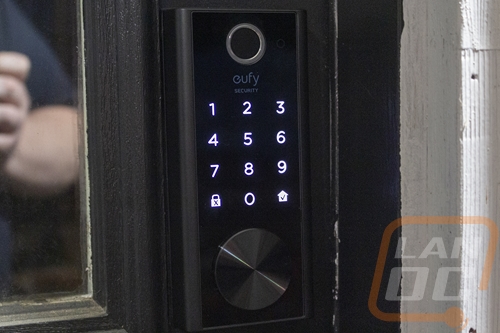Software and Performance
As always a good portion of the performance of a smart home device is on the software side. This includes how easy or hard it can be to get things set up and overall functionality. Without the software side of things, the E130 Smart Lock would just be a key code lock which has been around forever. To get things set up you need the eufy Security app which if you have seen any of our past eufy camera coverage is the same app even though this doesn’t have a camera built-in. With the app installed, up in the top right corner is a + sign which is where you can add new devices. This opens up a page of pictures of different products where you will find the Smart Lock Touch. There are two pictures one with and one without wifi. The model I’m checking out doesn’t come with the WiFi bridge because I already have the bridge from the Video Smart Lock. Once you select the lock, you get an installation page with a video to help you get the lock installed.
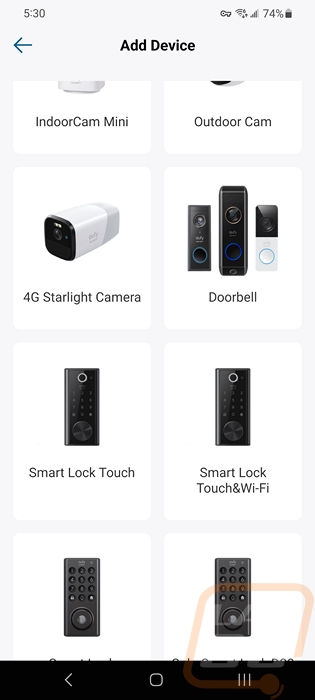
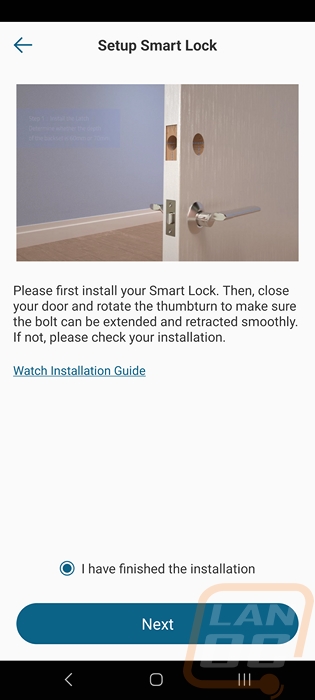
From there you can go to the next page when you are ready. You are then instructed to scan the QR code on the lock so the app can know what device to look for and then you press the sync button so the lock will start looking for the app. Once set up it will run an initial calibration and ask you for your passcode and to set up your fingerprint. Then you will be good to start using the Smart Lock.
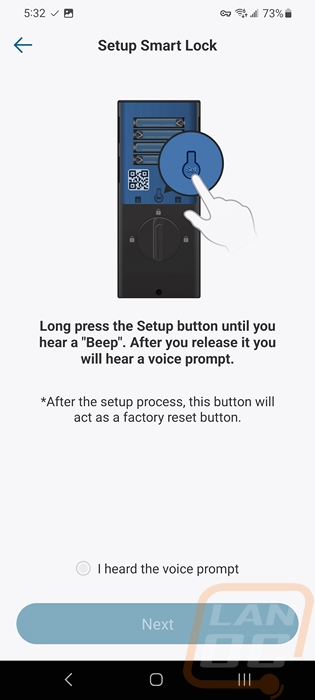
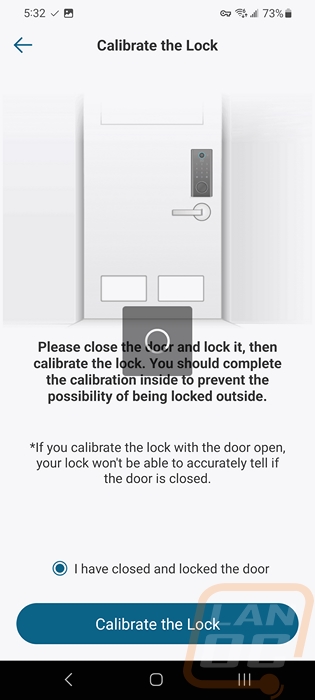
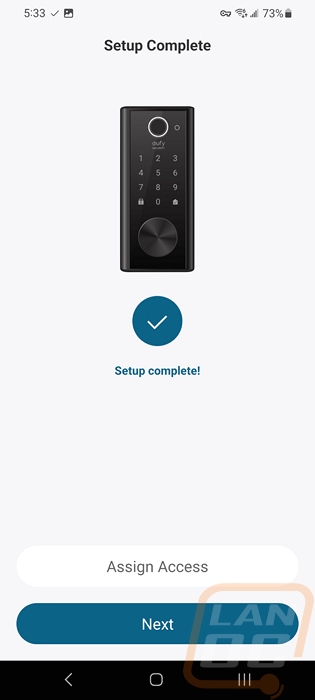
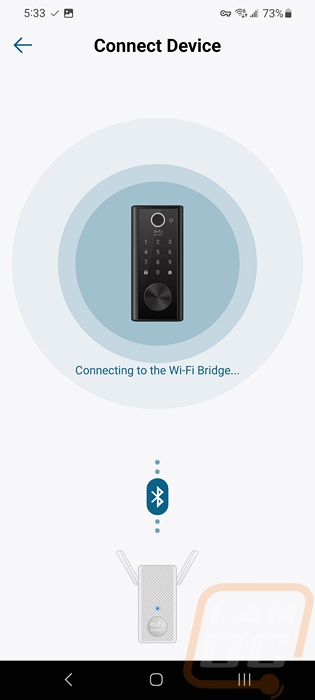
The landing page for the eufy Security app lets you see and scroll through any of your cameras but with this not having a built-in camera the lock icon is much smaller and up at the top of the page for quicker access. It does let you know if it is locked or not on this page. Click on it to open up the main lock page. This has the drag-to-unlock or lock button in the middle. Then down at the bottom, you can open up the lock events page to see all of the notifications or manage access. Up in the top right corner, you also have a gear that opens up the settings page. I thought for sure the manage access page would be on the settings menu like it is with the Video Smart Lock so that was different, but we do need to keep in mind this is an older model than the Video Smart Lock so there are a few differences where that have potentially changed issues for the newer model. On that page, you can create multiple profiles for different people including guests. You can give each person or profile a different access code, set up multiple fingerprints, and even set up a schedule to only allow someone to use the lock between specific hours. Which I suspect my parents would have loved when my brothers were younger, I remember one of them getting locked out because they always came home late. Or you can use it to have a code expire at a specific time or date if you give it to a repair person for example. Having different profiles makes it easier to see who used the lock.
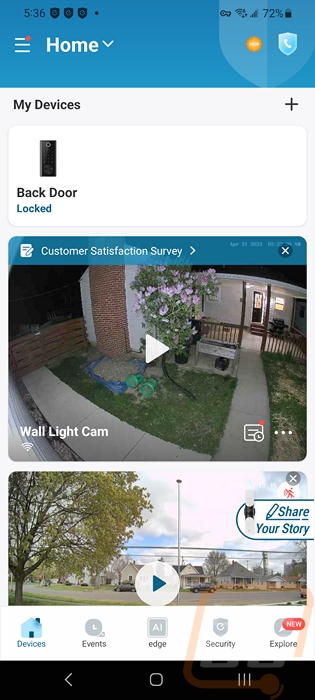
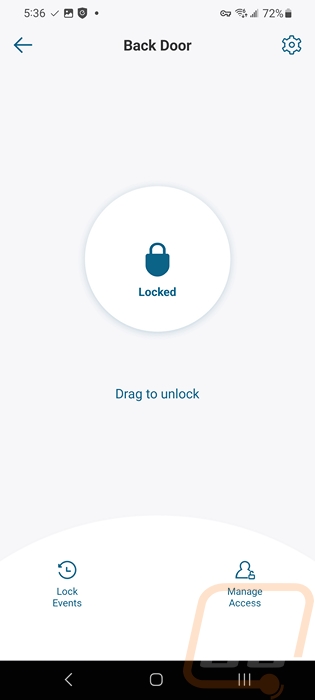
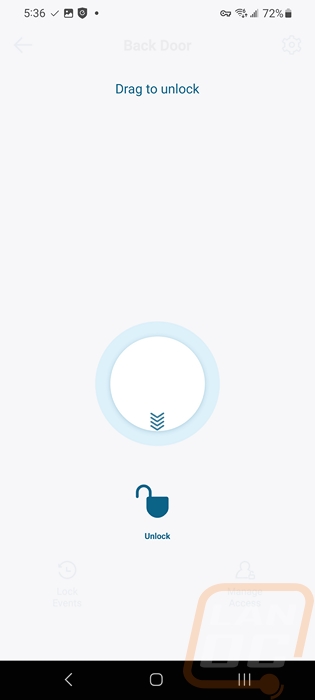
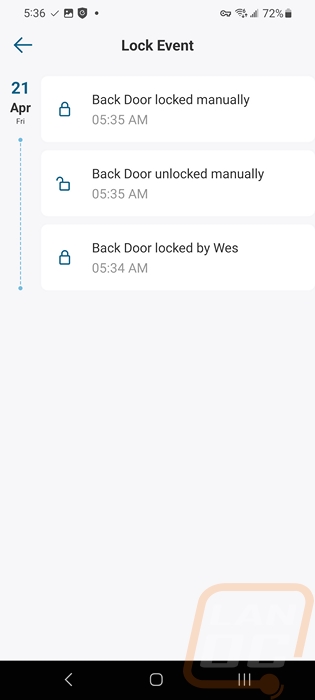
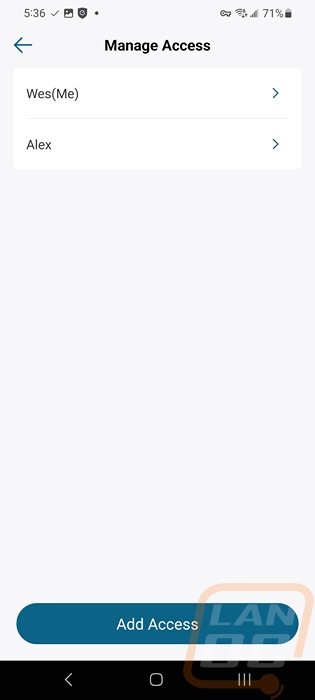
Without the extra features of the doorbell or the camera helps thin out the settings menu significantly from the craziness that was the Video Smart Lock. The E130 Smart Lock does still have the same layout as all eufy devices have which has four main options up near the top under a picture of the lock then all of the other options in a list below that. Some of these really could have just been a toggle on the main settings page however, like the one-touch locking option which just opens up another page with the one option on it. It’s a nice option, being able to quickly lock rather than having to put your code back in. The auto lock is what I prefer, that page at least has a few more options with the on and off up top, then a timer for how long to wait before auto locking, then an optional schedule down at the bottom. Wrong try protection lets you pick how many times you can get the code or fingerprint wrong before it locks down and how long the lockdown should be. But the scramble passcode page is another single option with no extra options that could have just been on the main page. That option lets you push random numbers at the start and/or end of your code to hide your actual code in the middle if someone is watching you or if you don’t want specific numbers to get more wear or have fingerprints.
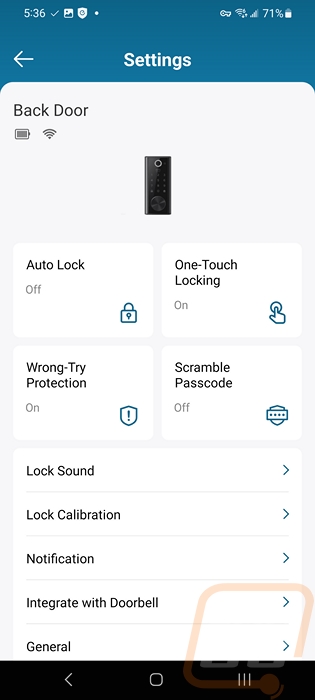
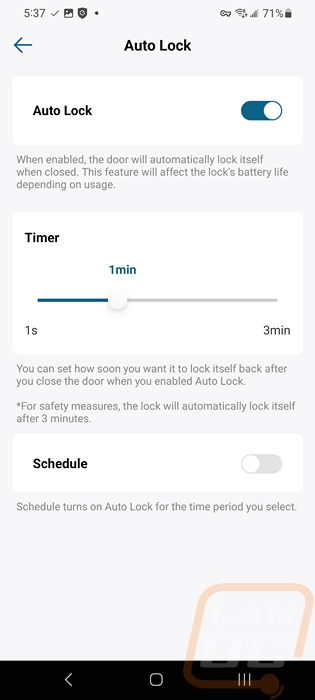
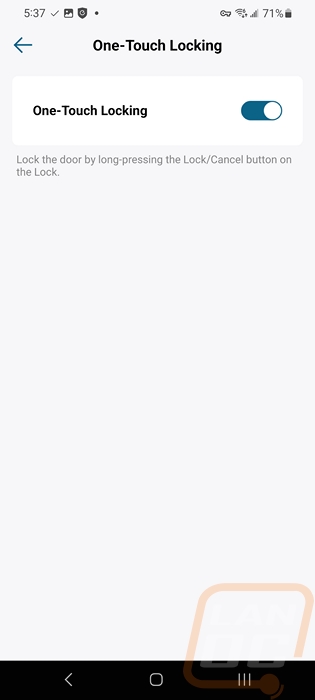
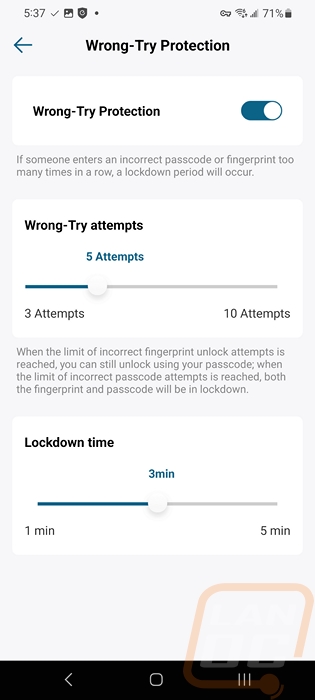
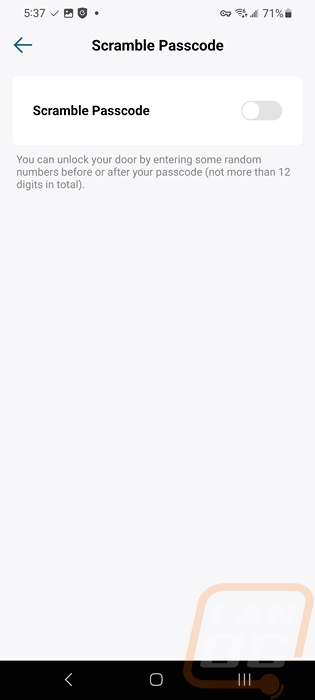
On down into the rest of the settings you have the option to turn the lock sound on or off and control its volume. It comes set to medium which is surprisingly loud. You also can turn notifications on or off as well as pick if you only want notifications when the door is locked or unlocked. There is an integration with a doorbell option which if you have a eufy doorbell on the same door you can get a lock and unlock option on your doorbell video page to make unlocking easier for someone you are talking to at your door. Then the general settings page is where you can rename the lock, reopen the mounting instructions, and see the About page where you can see the current firmware version, your serial and Mac addresses, and model number.
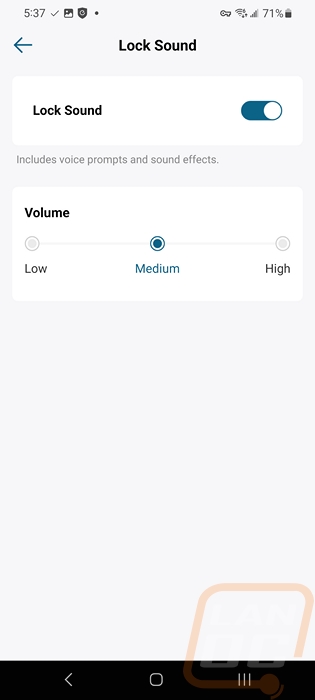
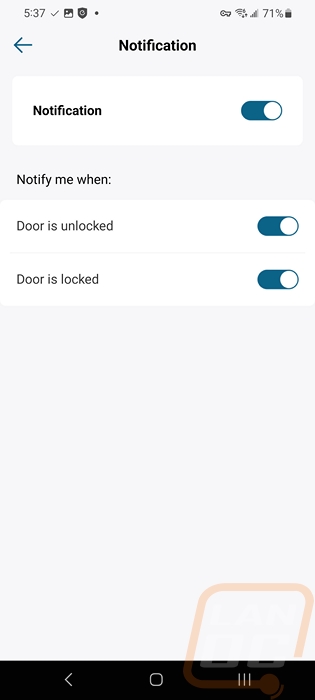
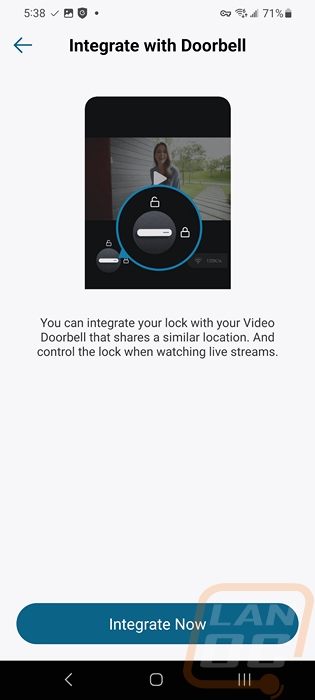
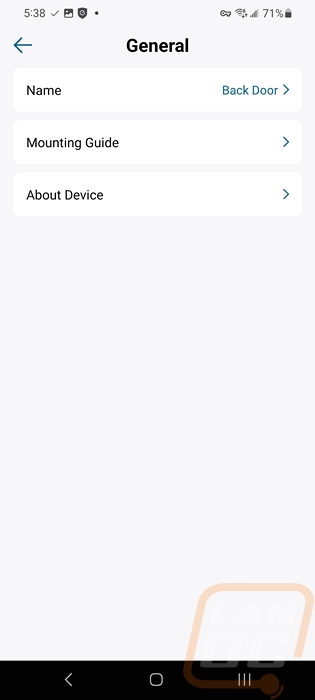
Because to use the E130 over your wireless network or remotely you have to the wireless bridge you can see how it connects to the same bridge that our Video Smart Lock is linked to.
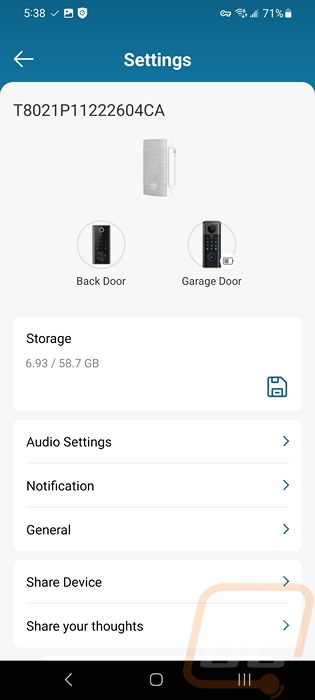
For those who are curious, this is what the notifications look like with a small drop-down that lets you know if the door was locked or unlocked and if they use a code or fingerprint it will say the profile name.
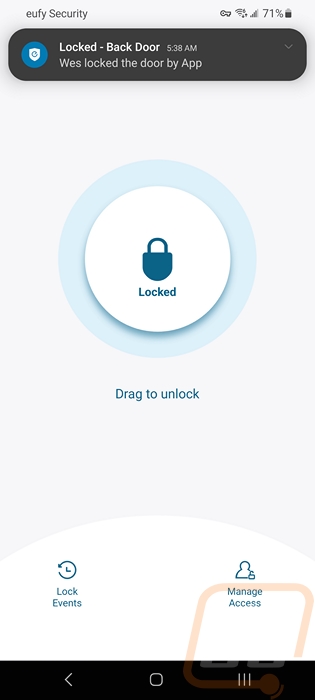
Having been using the E130 Smart Lock for a few weeks now I have been getting a feel for any of its quirks. We have it on the house where we go out to our detached garage which has the eufy Security Video Smart Lock. This gives me a nice comparison between the two each time I come and go. I’ve been a huge fan of the Video Smart Lock, mostly for its lock functionality and almost all of that came from the E130 Smart Lock so there is a lot that I like about it. The E130 Smart Lock has a few different ways that you can unlock it depending on how you are looking to use it. It has a traditional lock cylinder where you can lock and unlock it with the included keys from the outside or the latch on the inside. With the app you can unlock it when you get within range and slide the lock or unlock button or if you have used a wifi bridge like I have you can unlock or lock it remotely from anywhere and also check the current status as well. Once you set up profiles you can use a passcode that uses the number pad on the outside of the E130 Smart Lock or the fingerprint sensor. For my use, the fingerprint sensor is the most useful with the keypad as a backup. That said I did run into the issues that I expected when I saw the overall design. Namely, the fingerprint sensor on the Video Smart Lock is at an angle up on the top edge which makes it easy to get to but for the E130 Smart Lock its sensor is up top but facing out which makes it a little more awkward to use but you do still get used to it. The number pad with its glossy finish does quickly collect fingerprints which show what numbers you are using for your passcode, utilizing the scramble function in the eufy app where you can add numbers to the beginning and/or the end of your code and it will still work as long as your code is somewhere in it helps with this. But for quick access without having to get your phone or keys out, you can’t beat this setup.

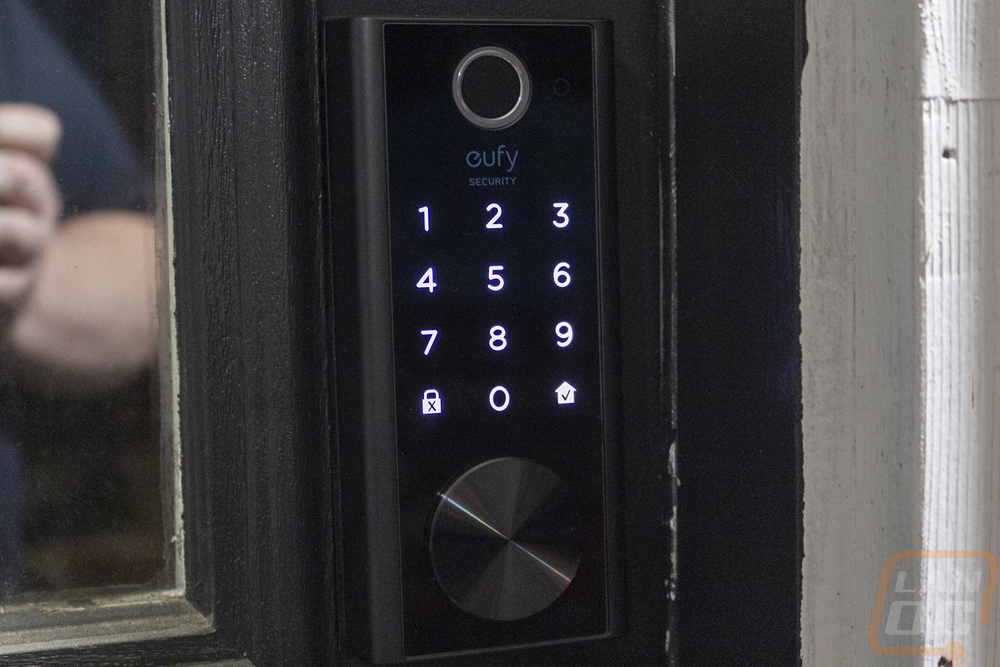

My testing length is far from being long enough to really get a feel for the battery life of the four AA setup that the E130 Smart Lock has. Eufy mentions on their website that the expected life is around 12 months which reading Amazon reviews show that there were some battery life issues early on but most people are seeing that long life which is promising. I was a little disappointed that I couldn’t use the same swappable battery that the Smart Video Lock has and I do wish it still had that. But 12 months isn’t bad at all and that wouldn’t drain the pocketbook buying batteries all the time.