The last few mice that I’ve had in the office from Razer have had a huge focus on being lightweight and to do that those mice keep their features extremely limited. Razers launch today goes the other direction with a big focus on features and this is a much more mainstream-focused mouse even with it having Pro in its name. The Basilisk series of mice is Razer's direct competition to Logitech’s G502 lineup and with the Basilisk V3 Pro, they have brought their latest sensor and switches that I loved on the Deathadder V3 Pro and Viper V2 Pro while still having things like the crazy lighting that helped Razer make their name back in the day. So let's take a closer look at the Razer Basilisk V3 Pro and see what it is all about as well as the new Mouse Dock Pro which I pair up with it for charging and to get 4000 Hz HyperPolling for the wireless connection.
Product Name: Razer Basilisk V3 Pro
Review Sample Provided by: Razer
Written by: Wes Compton
Amazon Affiliate Link: HERE
|
Specifications |
|
|
Form Factor |
Ergonomic right-handed design with injection molded rubber grips |
|
Weight |
112g / 3.95oz (Excluding cable) |
|
Dimensions |
130 mm / 5.11 in (Length) x 75.4 mm / 2.96 in (Width) x 42.5 mm / 1.67 in (Height) |
|
Sensor |
Focus Pro 30K Optical |
|
Sensitivity/Resolution |
100-30,000 DPI |
|
Max Acceleration |
70 |
|
Max Speed |
750 IPS |
|
Resolution Accuracy |
99.8% |
|
Switches |
Optical Gen-3 |
|
Switch Click Lifecycle |
90M clicks |
|
Tilt Scroll Wheel |
Yes - HyperScroll Tilt Wheel |
|
Polling Rate |
1000 Compatible with Razer Mouse Dock Pro and Razer HyperPolling Wireless Dongle to unlock 4000 Hz polling rate (sold separately) |
|
Battery Life |
Up to 90 hours with HyperSpeed wireless (1000 Hz, constant motion), 100 hours with Bluetooth. Estimates without lighting, battery life will depend on usage settings |
|
Programmable Buttons |
10 |
|
Total Buttons |
11 |
|
RGB Lighting |
13 Razer Chroma™ lighting zones with true 16.8 million customizable color options |
|
Connectivity |
2.4G, BLE, Type C wired |
|
Cable |
1.8 m / 6 ft Speedflex Type C cable for charging and wired use |
|
Onboard Memory |
Yes |
|
On-Board memory Profiles |
5 profiles |
|
PTFE Mouse Feet |
No |
|
Dock Compatibility |
Compatible with Razer Mouse Dock Pro and Razer Wireless Charging Puck for wireless charging (sold separately) |
|
Box Contents |
•Razer Basilisk V3 Pro •Wireless USB dongle + USB dongle adapter •USB Type A to USB Type C Speedflex cable •Important Product Information Guide |
|
Warranty |
2-Years |

Packaging
In addition to the Basilisk V3, Pro Razer did also send their new Mouse Dock Pro. The packaging for both devices has that standard Razor look which has a black background and uses bright green accents including the three-headed razor logo in the top right corner of both boxes. The Basilisk V3 Pro and the Mouse Dock Pro both have large pictures of the devices on the front of the box which is great to see especially for anyone shopping in a retail store. They also have a lighting effect in the background behind both pictures which gives us a clue that both devices have RGB lighting as a main feature. They both have their model names in the bottom left corner with a reflective finish and then below that, they have a few key features listed out as well as a full description of each device. For the Basilisk V3 Pro, that means pointing out that it's a wireless ergonomic gaming mouse, and then for the Mouse Dock Pro, it lets us know that it's a wireless mouse charging dock that also integrates their 4K Hertz transceiver.


The side of the Basilisk V3 Pro box mentions the hyper scroll tilt wheel, the focus pro 30K optical sensor, and the Razer optical Gen 3 switches. It also lists everything that's inside of the box and the three different connection types that you can use the mouse with. The back of the box has another picture of the mouse this time showing the under glow lighting. They again mention the switches the optical sensor and the customization but this time around they also add in a photo of the quick charger puck that could be added to the bottom of the mouse and a picture of the Razer Mouse Dock Pro as well.


When you open the box app the Basilisk V3 Pro is sitting in a plastic tray which keeps it featured right up on top and along with a small bumper on the bottom of the box keeps it from moving around. When you remove that you have a box that comes with the documentation color stickers and the charging cable and wireless dongle.


The Mouse Dock Pro on the back has another picture of the dock as well as a picture of the Basilisk V3 Pro sitting on top of it. Around that picture, they highlight a few of the key features like the 4K Hertz transceiver, charge status RGB lighting, magnetic wireless charging, and the razer chroma RGB lighting zones. I should also point out that the Basilisk V3 Pro has a two-year warranty but the dock has just a year warranty.



Photos and Features
The Basilisk V3 Pro is about as far away as you can go from what I’ve seen from the last few Razer mice. In some mouse enthusiast communities people like to make jokes about the G502 from Logitech being heavy but the truth is, the G502 for a long time was the most popular mouse being sold, it may still be even and with that, it isn’t a surprise at all that Razer has a mouse with a similar focus. The Basilisk V3 Pro or the Basilisk shape in general is angular and a large mouse which has a focus on features and lighting which are what a lot of mainstream customers are looking for when buying. The Basilisk V3 Pro is 130 mm long and 75.4 mm wide and 42.5 mm tall. It has an ergonomic focused shape which means it is specific to right-hand use which can be especially seen with the large wing on the left side that kicks out under your thumb. The angular shape is very visible at the ends of the triggers which stick out and like the G502 Razer uses a mix of glossy and textured finishes to define areas like in between the triggers and the palm area.



With weight not being a focus, the weight of the Basilisk V3 Pro is rated at 112 grams but on our scale, it was 2 grams more at 114 grams. That is twice as much as some of today’s lightweight mice, but keep in mind that some people prefer to have more weight. The G502 wireless has the same 114-gram weight so if you were thinking of switching between them and you like that shape/weight it should be very similar for you.

A lot of the Basilisk V3 Pro has a slightly textured plastic but on the right side of the mouse, the entire section has a dimpled rubber finish for even more grip. This side view if you ignore the triggers sticking out looks a lot like a Sensei/Viper/Superlight shape which includes a slightly curved lip that helps with grip.

The left side also has a similar rubber section but this side does have more going on. For starters, you have a large wing that hangs out below your thumb area to keep your thumb from rubbing on your mouse pad. This side view also gives a peak at the addressable RGB lighting underglows that wrap around the Basilisk V3 Pro as well. The left side has your two standard thumb buttons and a third button in the front. The first sticks out away from the mouse slightly almost like a trigger but this is a single button. By default this button is a DPI shift button to slow down your DPI for aiming, I don’t understand why it looks so out of place though with it having a different finish than the two glossy buttons and with how it sticks out.


The top-down view shows the curved shape of the base mouse before you include the side wing. The back of the mouse in the palm area has the Razer three-headed snake logo which is backlit and then the scroll wheel is also lit up with rings on each side. You have the two main triggers which use Razer's new Gen 3 optical switches and then the Basilisk V3 Pro has a lot of its customizable buttons all near the scroll wheel. There are two behind the wheel with the front one by default set to shift the scroll wheel between free-spinning mode and a standard clicky scroll. Then the scroll wheel itself unlike on other Razer mice has side-to-side buttons which they indicate with the small arrows to the sides as well as the normal switch when you press down on the scroll wheel.





The back view shows just how much that wing sticks out but it also does a good job of showing that the shape of the Basilisk V3 Pro does have a large curved in area in the thumb area which along with the lip on the right side is great for anyone who picks their mouse up. The Basilisk V3 Pro is tall but for being ergonomic doesn’t have too much tilt on the top shape like the Deathadder. We can also see that underglow lighting that wraps around here.

The front of the Basilisk V3 Pro sticks out a lot with the center area of both triggers sticking out much farther than the rest of the mouse. This creates a little cavern area in the center where they have the USB Type-C plug tucked away. We can also see that the left trigger is significantly higher up than the right trigger which is interesting considering the palm area at the top doesn’t have that same tilt.

The bottom of the Basilisk V3 Pro shows that extra width as well, you can see the thumb wing area which has a huge glider covering that entire area. The bottom of course has an information sticker that has the model name and your serial number. They include the manufacture location and certifications logos for the FCC and Bluetooth. Then there are two buttons. The large one is the profile button, you can flip between the 5 stored profiles using this, there is also a pinhole LED just above that lets you know things are powered up. On the left side of the sensor, there is a three-way switch, this is how you turn the Basilisk V3 Pro off or you can pick between Bluetooth and 2.4 wireless modes. You can use this to switch between two different PCs or from your PC to your laptop for example. At the back, unlike the Deathadder and Viper, there is a big round cap that you can twist to remove. This is the filler for the wireless charging/charging dock. It can also house your wireless dongle if you need for transportation. There are six contact pads here in total to work with the adapter included with the Mouse Dock Pro. For gliders, the Basilisk V3 Pro has standard gliders not PTFE like the Deathadder and Viper which I have to assume is because of this not being an enthusiast-focused product and PTFE wearing faster. The sensor has a glider around it to keep that distance the same which is nice and in addition to the larger one under the wing, there is one at the back and two up front. Speaking of the sensor, the Basilisk V3 Pro has the same 30k Focus Pro optical sensor that the Deathadder and Viper have which is based on the PAW3950.


The Basilisk V3 Pro, like with the Deathadder V3 pro and Viper V2 Pro that I recently reviewed comes with a sleeved cable which you can use to charge the mouse or run as a wired mouse if you have any wireless issues. This cable has Type-C on the mouse end and Type-A on the PC end and it is surprisingly flexible, especially for having sleeving on it. You also get an A-frame shaped adapter that has a Type-C input on one end and Type-A on the other. This lets you plug the cable in and have the included wireless dongle up on your desk for a better connection. The dongle by the way isn’t much larger than the Type-A connection itself which is great if you want to use the Basilisk V3 Pro with a laptop and keep that plugged in.








While it is sold as its own product, Razer did send over the Mouse Dock Pro along with the Basilisk V3 Pro for testing so I did want to check it out as well. This is a different design from their first dock which worked with mice like the Deathadder V2 Pro, Naga Pro, Viper Ultimate, and the Basilisk Ultimate. That design had a squared-off shape and it had a USB plug inside for you to plug in the dongle. The new design is its own dock altogether and has a rounded shape now. The old design used two spring-loaded contact points that would stick up into the mouse and hold it into place whereas this new design is magnetic. The Mouse Dock Pro does have a USB Type-C connection at the back just like all of Razers mice and the included dongle adapter as well.






The Mouse Dock Pro uses Qi for charging and up on top you can see the standard symbol for that which is a lightning bolt with the wireless circle lines on the sides. With Qi support, it does mean that it will work with other Qi supported devices though the angle of the dock could prevent that from happening if the device doesn’t support hanging from the magnet or is too heavy or the shape is too long.

The bottom of the Mouse Dock Pro has all of the information printed on the bottom up and out of view including all of the certification logos and your serial number. The bottom comes with a sticker over the rubber foot that goes around the outside, be sure not to take that off until you are ready to use it and have cleaned off your desk. This rubber grip is extremely grippy.

The dock comes with a black-sleeved cable, this is the same cable that comes with all of the Razer mice which is flexible not that you should be moving this around. The cable has a Type-C connection on one end and Type-A on the other and if you already have your supported mouse hooked up you can keep this tucked away as a spare and just use the cable you have been using.


Then to get power to the Basilisk V3 pro the dock also comes with this magnetic disk. It installs into the bottom of the mouse. This looks the same as Logitech’s PowerPlay design only this uses Qi charging not their own proprietary setup so if you only have this disk you should be able to charge it on another Qi charger. Logitech uses magnets to stay in the mouse where this one twists to lock. The back again has all of the info printed on it and you can see the eight contact pin locations as well at the top and bottom edges.


Here is a look at the Basilisk V3 Pro when docked on the Mouse Dock Pro as well. The magnetic connection holds it up off of your desk and angled.

I did also get the Basilisk V3 Pro back on the scale with the charging puck installed to see what the weight difference was. It went from 114 grams to 117 grams.

Performance
To start my testing I did want to check out the software that the Razer Basilisk V3 Pro will be working with. If you have seen any of my last few Razer reviews not too much has changed here so you can skip ahead. Razer has a few different programs but the one you will need is Razer Synapse. Just having your mouse plugged in will normally prompt a download, if not you can get it from their website. Once installed Synapse will ask you to log in but you do have the option to skip that. Logging in will sync your settings into the cloud which can be nice if you have multiple PCs. With a new mouse like this, you may also need to have Synapse check for updates as well to get on the latest version after the mouse is plugged in but once up to date, this is what you will see. The dashboard shows you all of the Razer devices that you are currently running which in this case I have the Basilisk V3 Pro and the Mouse Dock Pro as well which I’m using with the Basilisk V3 Pro.
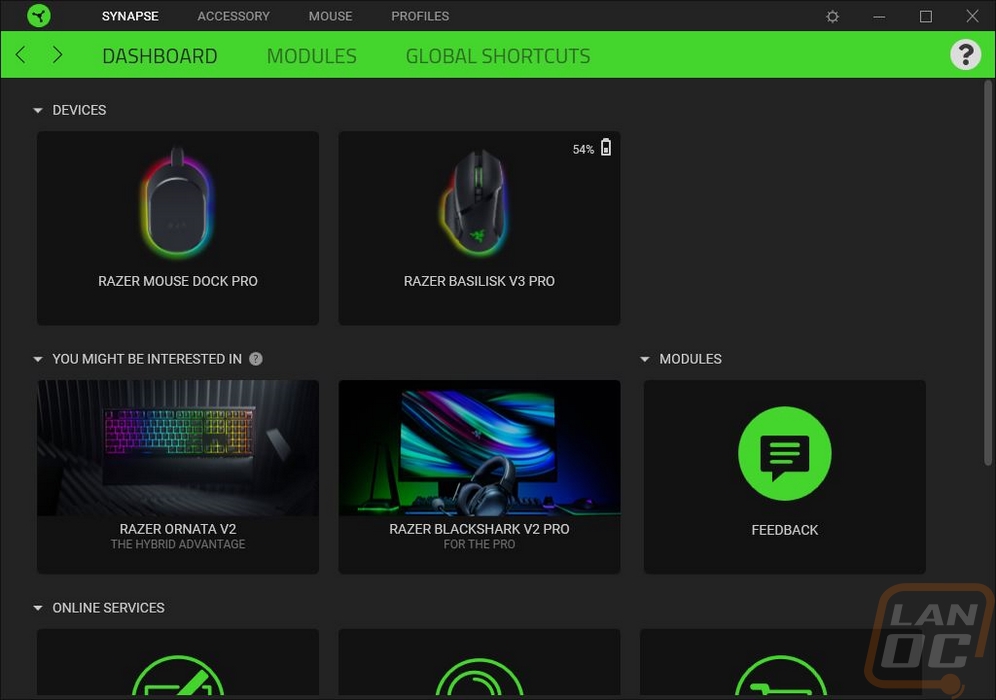
If you are using the Mouse Dock Pro you will need to pair it with your device which is the first of two pages that the Mouse Dock Pro has in Synapse. The second page is the lighting page which lets you pick your brightness level, decide if the lighting should turn off when your monitors turn off, and pick from the drop-down quick effect list or create your own under advanced.
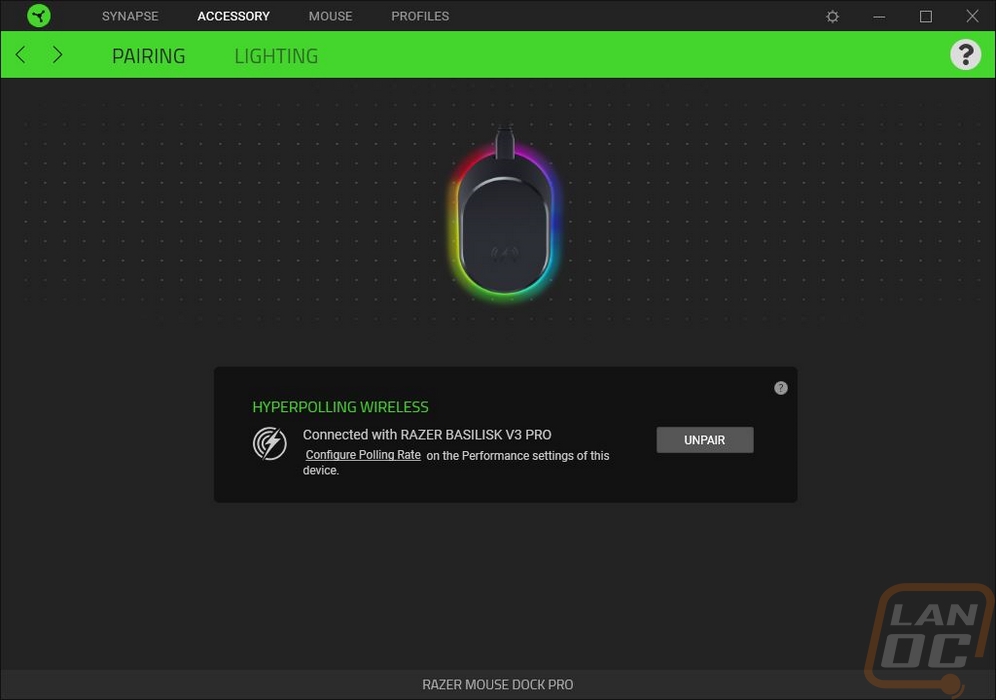
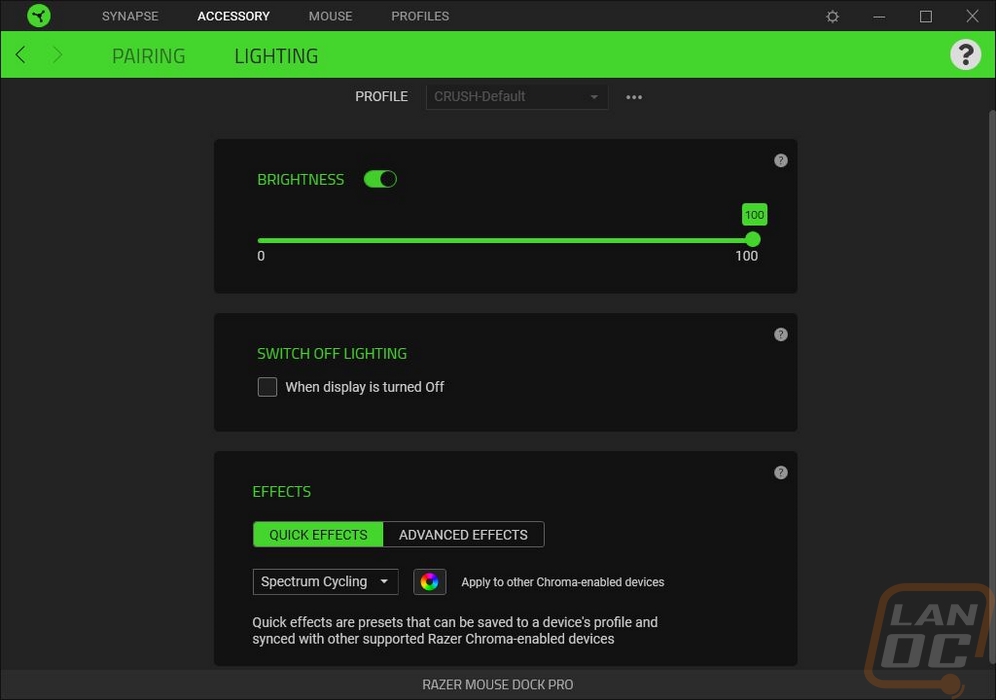
The landing page when you open up the Basilisk V3 Pro has a picture of the Basilisk V3 Pro in the center and around it is a crazy number of options with lines to their locations. Each of the buttons including the side and bottom scroll buttons is programable and you can also program it to scroll up and down as well. Down at the bottom where it says standard you can also switch to Hypershift mode which assuming you have a Hypershift button set you can program a second layer of functions that use the Hypershift button like a function or shift key on a keyboard. Scrolling down there are a few options hidden below everything. This is where you can change scroll wheel settings to turn on acceleration or smart reel which will automatically turn on free spin if you scroll a lot. You can also set tactile or free spin scroll modes here if you don’t have that button programmed. Clicking on any of the buttons around the Basilisk V3 Pro will open up a list of functions you can program it to do on the left side which covers everything from keyboard keys, opening software, opening media files, and many more things.
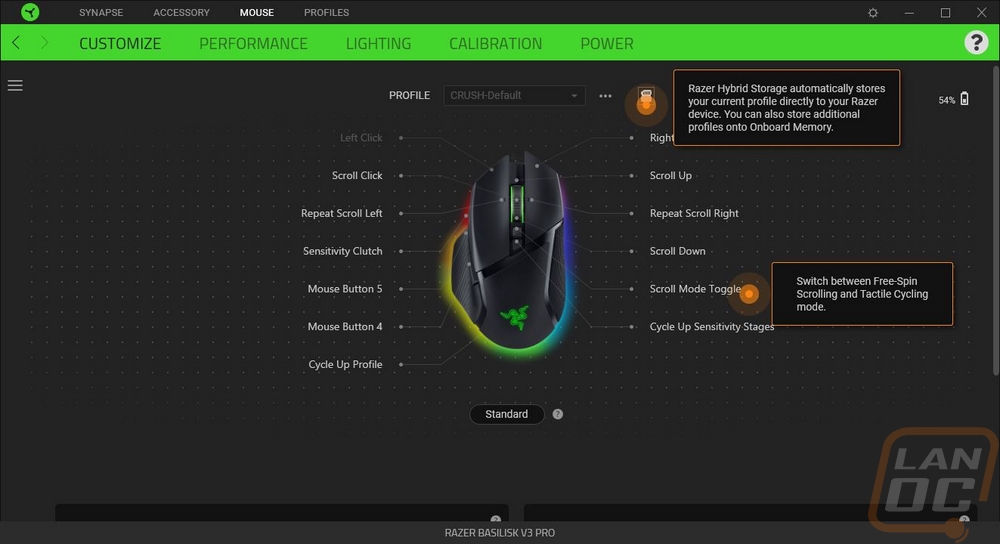
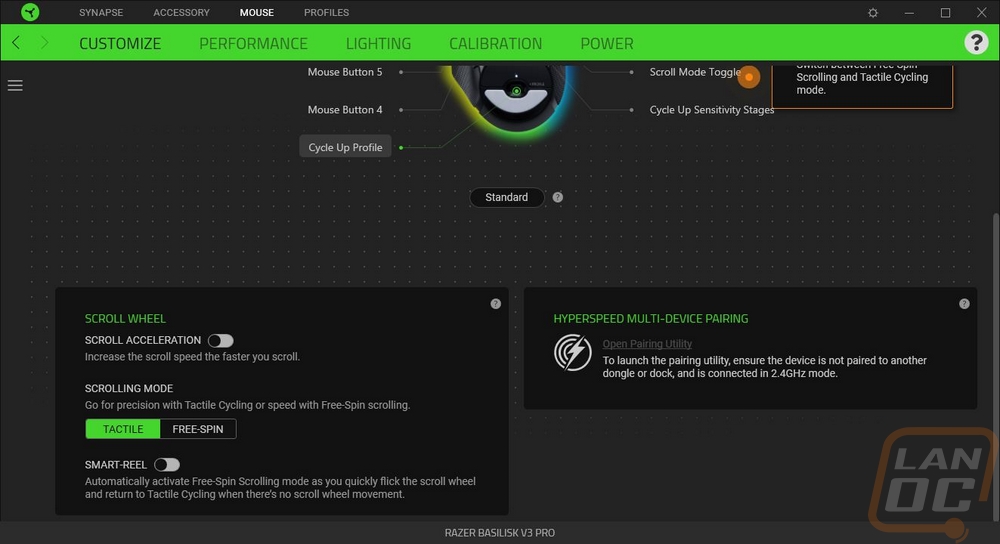
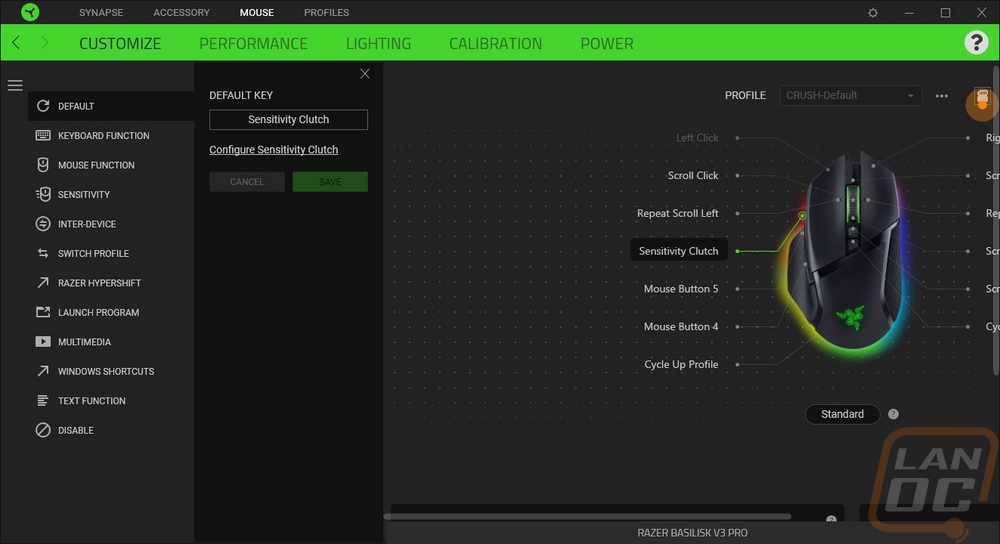
The next tab is the performance tab which just has two important functions. You can set your DPI here or if you want you can set up multiple DPI stages which you can flip through. If you want to get crazy you can even set the DPI to be X and Y specific. Then on the right, you can set your polling rate. By default with the included dongle the Basilisk V3 Pro can run up to 1000 Hz but when using the Mouse Dock Pro or the Hyperpolling adapter you can increase that up to 4000 Hz. You also get a link that opens up the windows mouse properties as well if you need to make any changes there.
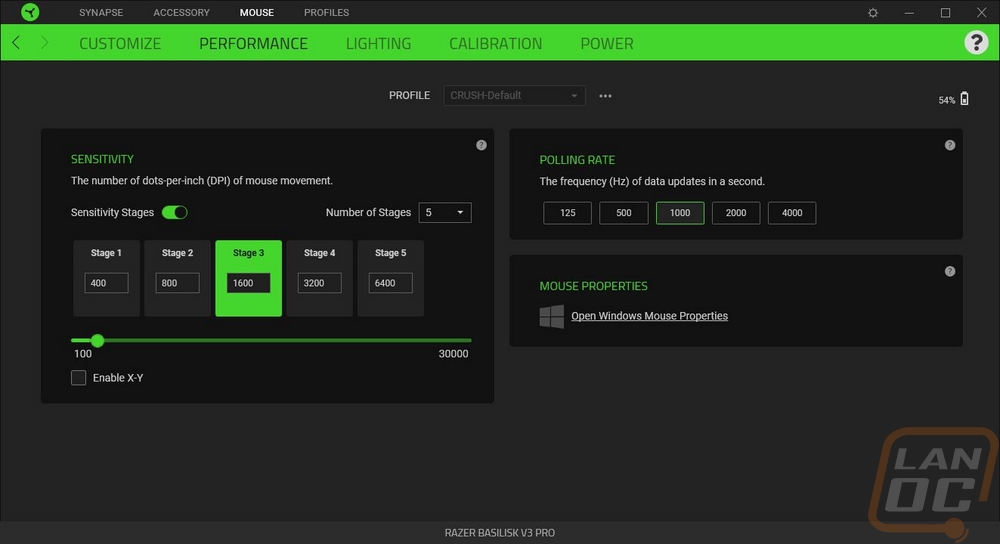
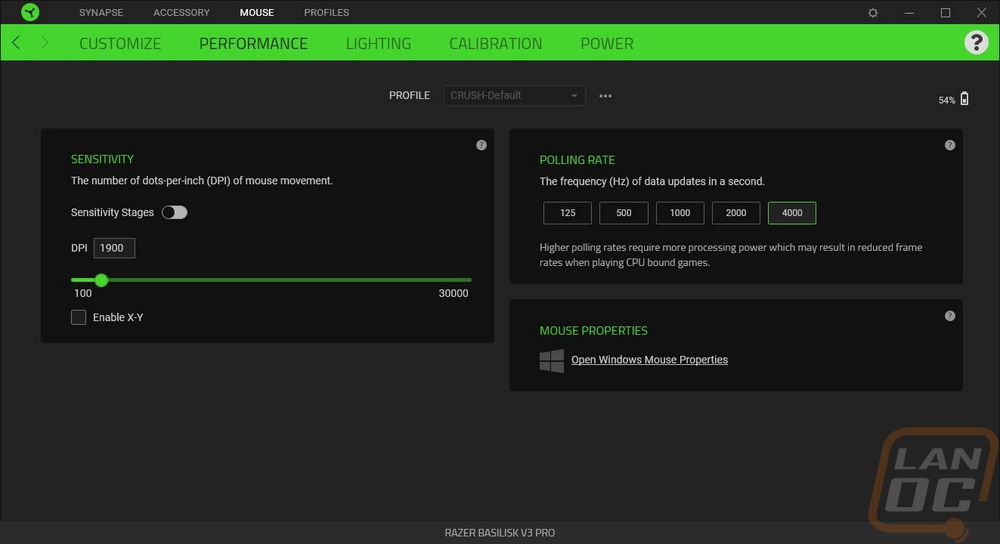
The next page is the lighting page which given the amount of lighting on the Basilisk V3 Pro will come in handy. By default the Basilisk V3 Pro comes with the lighting set to 33% which I have to assume is to help with battery life. Below that you can set how the mouse handles idle time or when your monitors turn off. By default, the Basilisk V3 Pro keeps the lighting on but you can change that and for the idle time you can set it between 1 and 15 minutes for idle time. Then on the right, you have the effects section where you can use quick effects using the drop-down menu. The RGB icon will quick set that same effect to all of your chroma-enabled devices. The advanced effects tab lets you know to install the chroma studio module which will give you access to full control of creating your own lighting effects.
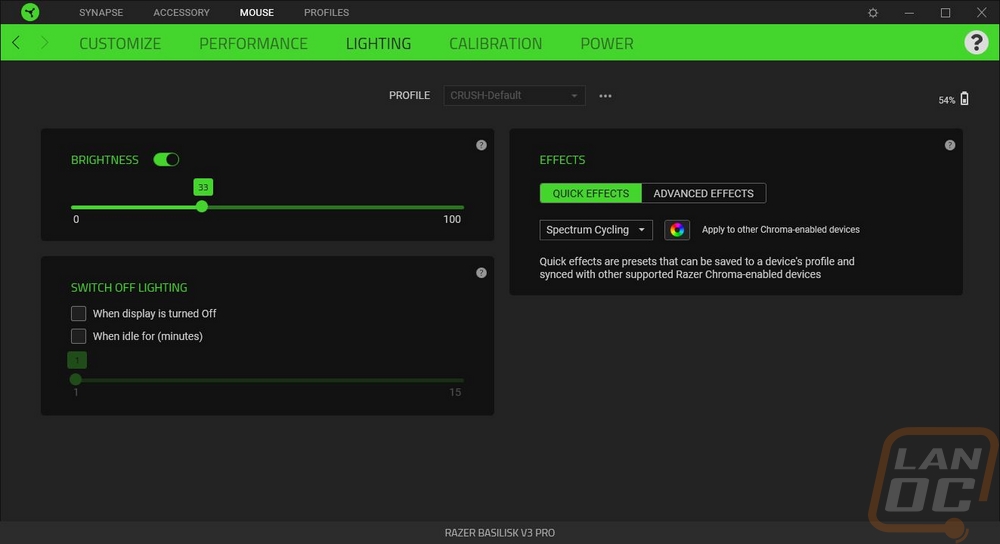
The calibration page is where you can adjust the lift-off distance. The default setting is smart tracking which just gives you basic low, medium, or high settings that you can adjust between. Turning on asymmetric cut-off lets you change lift-off and landing distances on their own.
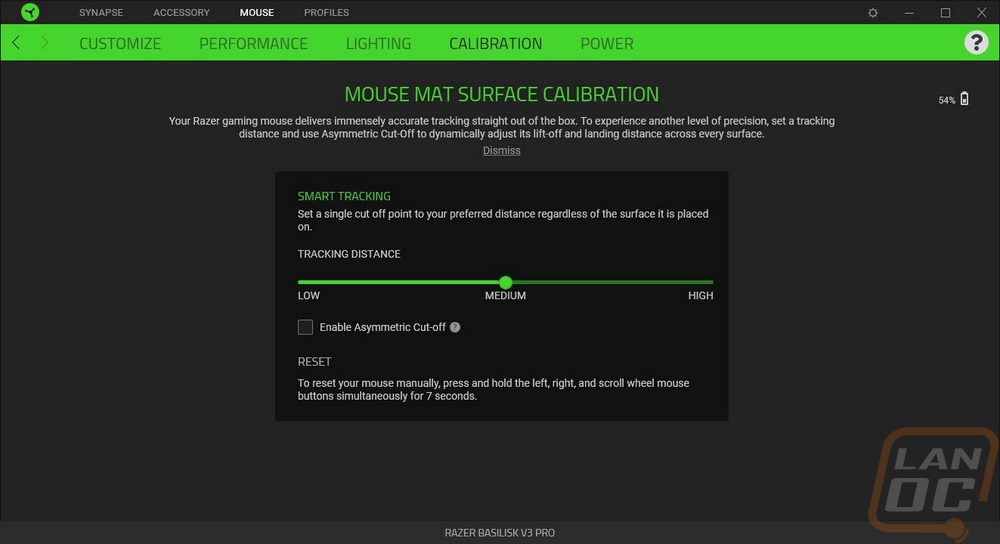
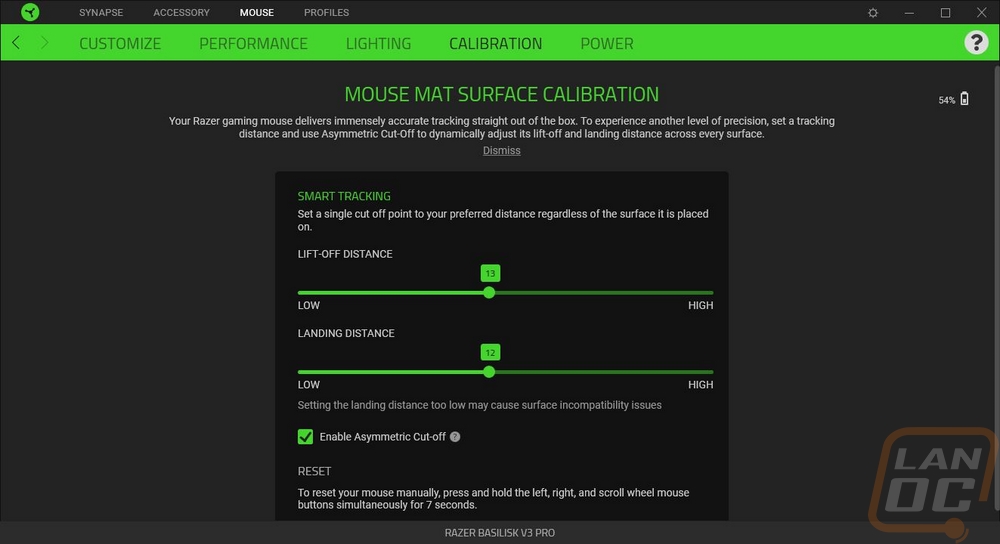
The last page for the Basilisk V3 Pro in Synapse is the power page. This is where you can set the sleep mode idle time and if you are running 1000Hz or less you can also change when the low power mode turns on but with the Hyperpolling module or the Mouse Dock Pro at 4000Hz, this option is turned off.
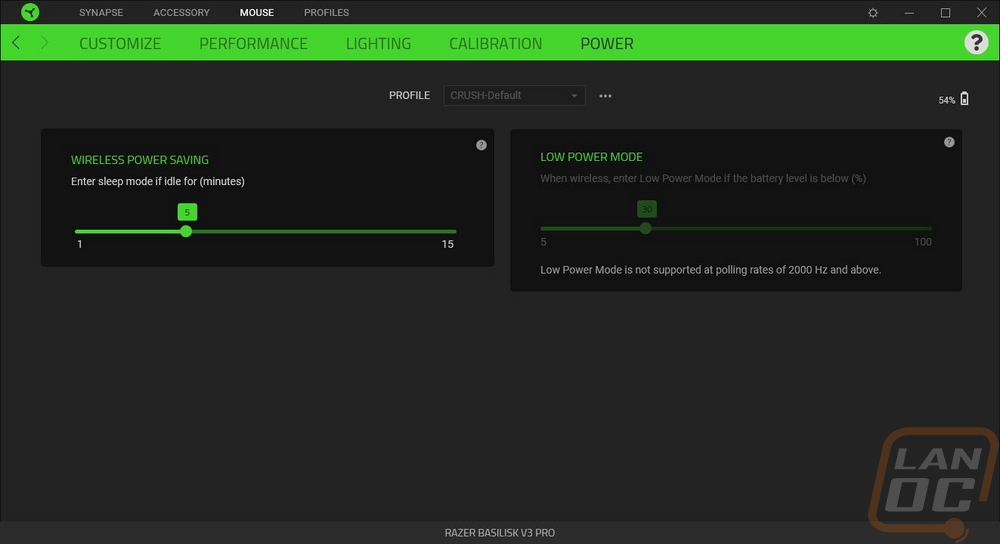
I’ve only had the Basilisk V3 Pro in the office for just under a week in total which is less time than I would like for testing but with today's launch, it cut the testing time down. But I have been using the Basilisk V3 Pro and the Mouse Dock Pro as my main mouse for those 5 days for gaming, work, and normal PC use so I have put some miles on the mouse. My initial impressions were with the overall shape, this is the first Basilisk I have tested and immediately you can see the similarities between it and the Logitech G502 which I use from time to time on a PC downstairs. It has the same aggressive styling, weight, and length only with a Razer touch on top of that. I’m not typically a big fan of mice with rubber grips but I did have a few notes about the grips on the Basilisk V3 Pro. For starters as I mentioned earlier when talking about its shape, both the left and right sides have a shape that overhangs which helps with lifting. Between the wing that sits under your thumb and the big overhang I don’t think the grip was needed on the left side, optional grip tape like provided with the Deathadder V3 Pro and Viper V2 Pro might have been a better option. But with the rubber grip and the wing, I noticed that I can grip and control the Basilisk V3 Pro with only my thumb, nothing touching the rest of the mouse which is impressive.
They only have buttons on the left side of the Basilisk V3 Pro which is a little surprising considering how many they were packaging into the mouse. The two normal side buttons on the left were easy to reach and the glossy finish helped them blend in a little when not in use. The third button at the front did still feel weird, just like how it looks with it sticking out randomly and having a different finish. It is reachable and usable but it almost feels like it could have been a four-way toggle which might be nice. The 114 gram weight as tested of the Basilisk V3 Pro was noticeable, it's good that this is focused on the G502 market which likes that weight. I wouldn’t want to give up ALL of the features of the Basilisk V3 Pro, but a medium ground which keeps things like the underglows and charging dock support but drops the rubber grip and the top lighting might help get the weight down under 100 grams which would make a big difference.
There weren’t any big surprised with the Focus Pro 30k sensor which is based on the PAW3950. Like on the new Deathadder and Viper it performed well as far as tracking goes with just one exception which may be an issue with our mouse specifically or a software issue. But it worked perfectly but sometimes when I come back to my PC the DPI setting hasn’t changed at all but it moved slowly. I normally run my DPI around 1800 and to get the performance back up to that same level I had to crank it up to 5450 DPI. I thought maybe my windows mouse sensitivity somehow changed but when this happens the Logitech Superlight which is also hooked up doesn’t have the same issue at all. Rebooting would sometimes fix the issue or switching back to the original dongle would do the job as well.
Speaking of the Mouse Dock Pro, one of the big issues I have had with the Viper V2 Pro and the Deathadder V3 Pro is not having a wireless charging option or at least a dock and that is a big feature that the Basilisk V3 Pro has when combined with the Mouse Dock Pro. The puck design that is similar to what Logitech is using adds Qi charging and the Mouse Dock Pro charges the Basilisk V3 Pro and holds it in place with a magnet compared to the old harder to use dock design with pins. The puck design also has the potential to work with other devices in the future, I hope Razer brings out a hard pad option because while I love the PowerPlay from Logitech, there is a lot of room for improvement. As it sits though with the dock I was finally able to stay on top of keeping the Basilisk V3 Pro charged. The dock magnet works well but I have to say that the grip on the bottom of the dock that keeps it from sliding around is even more impressive and is what makes the design work so smoothly. The dock also adds Hyperpolling as well which allows you to get up to 4000 Hz polling rate on wireless. This helped even more with smoothness but it did come with an unexpected issue unrelated to Razer at all. Because of how fast it would refresh things when running at 4000 Hz I had issues with Windows window snap which is when you move a window to the sides or top and it will change the window size to half of the screen. When dragging windows from monitor to monitor with the high polling rate it would always hang up at the sides and try to snap the window even if I moved quickly. I have this issue at 1000 Hz sometimes and anything lower than that I don’t have the issue at all. It was so bad that I would have to pick between snap which I use often and the higher polling rate, I don’t think I could keep them both together.
The gen 3 optical switches on the Basilisk V3 Pro were the same switches used on the new Deathadder and Viper and like with those I love the solid click that they offer and I had no performance issues with them. They have an advertised like of 90 million clicks and if that holds true they should be perfect. The other big change coming to the Basilisk V3 Pro was with the scroll wheel design. Visually it looks the same as the Viper and Deathadder other than it now has lighting built in like past Razer mice. But it has added side clicking and they also have an electronic swap between a tactile scroll and free scrolling. The scroll still has a nice tactile feel if that is what you prefer but when doing a lot of scrolling you can save yourself some trouble by turning it off and letting the weight of the scroll wheel do the work a little bit. They also have an auto switch mode called smart reel which I wish had an adjustment slider. I love the idea of it but sometimes my normal scrolling was fast enough to kick it into free spin mode which can get annoying. The side-to-side buttons took a little getting used to. I’ve used them in the past and always loved them but they have become so rare that I haven’t seen them in years. They do give you more customizable button locations without adding a big array of buttons like the Naga.
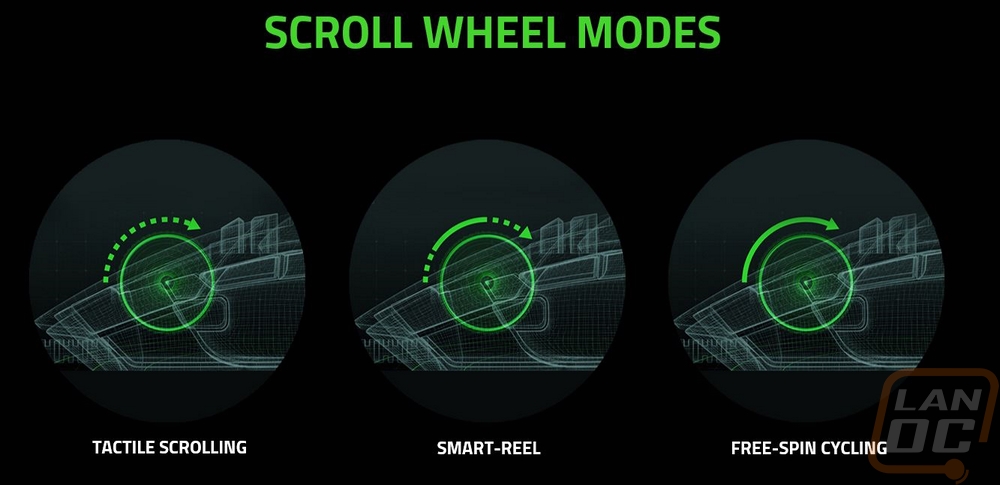
As far as wireless performance and battery life. Wireless has reached a point now that I don’t notice any difference between it and wired except for when wired you can sometimes feel the cord hanging up on things. The soft flexible cord included with the Basilisk V3 Pro and the dock isn’t too bad though. As far as battery life goes, this is the main area where the truncated testing time hurts. I ran the battery down initially by not charging it and once charged over that week I have needed to put it on the dock to keep things charged up. But I have been running the lighting at 100% which doesn’t come that way stock and I have had 4000 Hz polling turned on. The Basilisk V3 Pro lists its battery life at 100 hours when using Bluetooth and 90 hours when running at a 1000 Hz polling rate but there is a note with those that both would be with the lighting completely turned off. They don’t list a 4000 Hz battery life but I can say that the Deathadder which also had a 90-hour battery life dropped down to 24 hours or less when Hyperpolling and adding lighting on top of that (especially cranked to 100%) is only going to lower that. So thankfully you have the Mouse Dock Pro which lets you charge things back up and gets you the 4000 Hz polling rate. You will want to charge daily if doing that or every few days to a week depending on your use if you aren’t at 4k with the lighting cranked.
Before finishing up my testing I did want to check out the lighting on both the Basilisk V3 Pro and the Mouse Dock Pro. Like I mentioned when looking at the software, the Basilisk V3 Pro comes with its lighting set at 33% which honestly was more than bright enough. The pictures below were taken with the lighting set to 100% and taken on my desk in the middle of the day with sunlight coming in the window next to me. I have never seen the amount of glow that both the Basilisk V3 Pro and the Mouse Dock Pro had with their underglows during the day, normally it would need to be a little darker to be able to photograph it like this. I don’t care much about the logo being backlit, especially with it under your palm, and the same with the scroll wheel. But the underglows and the lighting on the Mouse Dock Pro looks great. This lighting helped me notice when the Basilisk V3 Pro battery life was getting low the first time, specifically the Mouse Dock pro turning its lighting to red and doing random strobes caught my eye quickly to let me know there was an issue.










Overall and Final Verdict
While my time with the Razer Basilisk V3 Pro has been short so far and truth be told it isn’t exactly targeted at me as I would prefer a lighter-weight ambidextrous mouse but the Basilisk V3 Pro so far has been great short of a few issues. Razer used the same Focus Pro sensor that performed well in my testing of the Deathadder V3 Pro and Viper V2 Pro as well as the Gen 3 optical switches that give a nice solid tactile feedback and have a 90 million click lifespan according to Razer. Its wireless performance was great and if needed you also have the soft charging cable as well. I was especially impressed with the lighting, namely the underglows which look amazing even in bright daylight. But the biggest addition for me was the support for the new Mouse Dock Pro which uses wireless Qi charging to keep the Basilisk V3 Pro topped off and a magnet to hold it up on the dock which is a big improvement over the old dock design with pins. Wireless charging was something I wanted to see on the Viper V2 Pro and the Deathadder V3 Pro because I use it daily on the Logitech Superlight. It doesn’t hurt that the new dock also gives the Basilisk V3 Pro support for Hyperpolling as well which is a 4000 Hz polling rate.
The High refresh rate did bring its own issues like weird issues with Windows’s window snapping and it puts a huge load on your battery life. The Basilisk V3 Pro is advertised with 90 hours of battery life when using the included dongle which is without lighting being turned on and with Hyperpolling you can expect that to be around or under 24 hours and then add in the power used by lighting on top of that. A constant charging mouse pad with Hyperpolling may be the better option, but even with the lighting at 100% and 4000 Hz, you should still be able to get a full day's use as long as you are getting it on the charger overnight.
I would love to see the Basilisk V3 Pro be slightly lighter weight but that is just my preference. It is in line with the G502 wireless which is its direct competition and some mainstream users prefer more weight rather than less. Beyond that, the only other complaint I had was with the DPI changing issue which I don’t know if is a software bug, a hardware defect with our mouse, or an issue with the Mouse Dock Pro.
Beyond that, the Basilisk V3 Pro has an MSRP of $159 which is a little higher than the new Viper and new Deathadder, and even with both of them, I considered their $149 pricetag to be expensive so its no surprise that I have that in the cons again. With the Basilisk V3 Pro however it’s not just the price of the mouse, I feel that you get the best experience with it paired up with the Mouse Dock Pro which will cost you another $69.99 or Razer is doing a combo for $199.99 which is a better deal at least but only from their store. Overall I am digging the Basilisk V3 Pro and if you are a fan of the Logitech G502 you are going to like this.


Live Pricing: HERE




