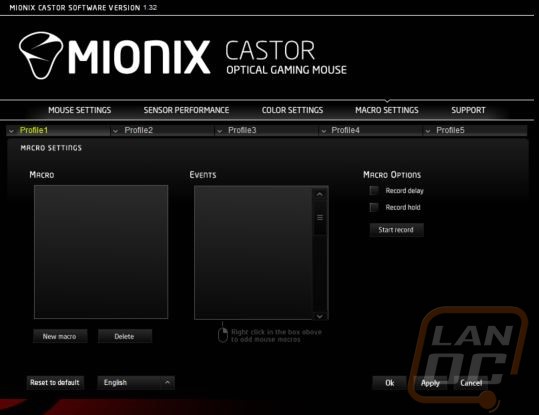Software
To get the software for the Castor I had to jump on the Mionix website and download it, the mouse doesn’t come with a driver disc, not that I even use a disc drive anymore. Unlike any other mouse that I have ever tested, the Castor’s software didn’t require me to install it or jump through any hoops at all. You basically just get an executable and you are all set. When I got everything opened up I did run into a bit of an issue. My main monitor is a 4k, if any of you have ever used one you would have seen that without windows scaling most people wouldn’t be able to read or use anything in windows as the resolution is just way too high for anything at their native scale. Most things work without any trouble but I do run into things from time to time, for example some of the text in LoL doesn’t scale correctly and a big one is Battle.net. Well I don’t know if it is because of the software not needing to install but the Castor software was very tiny on my PC. It is very similar to the issues I have with Battle.net because Windows on its own will actually scale everything for you, even if the software doesn’t support it. The exception happens when the software tells Windows that it can scale itself then it doesn’t. Anyhow, I did test this out on another PC and it is exclusive to high resolution displays, but keep it in mind.
On to the software itself. The Castor software doesn’t have any weird shapes or crazy color schemes and they don’t try to theme the software to match a flashy product. It isn’t basic, but it is a simple and clean design with a black background and white lettering. Up on top is the product name then under it is the menu. The default page drops us right into the mouse settings page. Here we can select from the five available profiles and then dive right in to what each button is programed to do, the polling rate, scroll speed, double click speed, and pointer accuracy. In the middle is a photo of the Caster with lines highlighting each of the buttons.
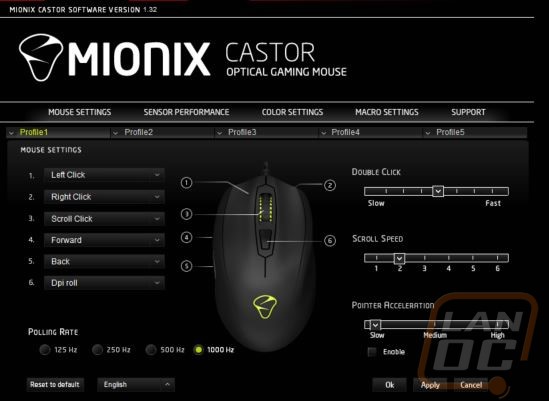
The next page is the sensor performance page. Here the biggest feature is the X and Y axis DPI settings. You can set all three of the DPI steps so you can flip between fast and slow DPIs in game. Like the first page there are more windows mouse settings like the pointer speed and they also include a nice adjustment to change the sensors lift off distance. What really caught my eye here though was the surface analyzer tool so I gave it a try. You press the button then move your mouse all over the place until it tells you to stop. My hard mouse pad scored a 100% but it would be interesting to see how an old grimy soft pad might perform for example.
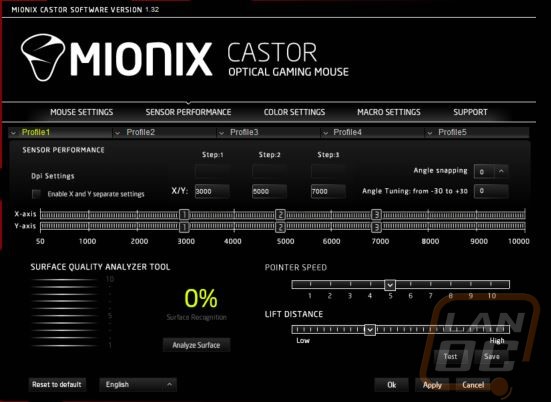

The next page is the color settings page. Here we have another photo of the mouse in the middle. We can turn the RGB lighting on or off or even select to turn off only specific lights on the mouse. There are also options to have the lighting on solid or blinking, pulsating, and breathing. Then over on the right you can select the color that best fits you or if you don’t see something in the default colors you can put in the RGB color numbers to tweak it to be perfect. There is also an option to just let the Castor rotate through all of its colors, similar to what a lot of the RGB keyboards now do as well.
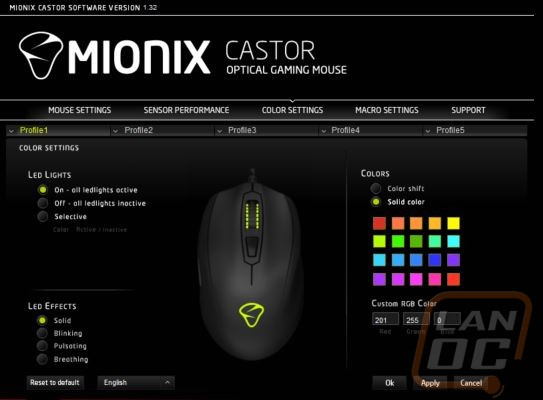
The last page is where you can sort, edit, and make macros. The options are simple and you can start recording right away with just one button click. Once you are done you can jump back on to the first page and set the macro to one of the Castors buttons.