The popularity of video doorbells has taken off over the last few years but long before that people have been upgrading their locks. Starting with older programable locks with codes which have now moved on to full smart locks that can be controlled by codes, your smartphone, and even by fingerprints. What if you combined those two together? That is what eufy Security did with their latest security product, the Video Smart Lock. They took their previous smart lock which had a touch screen and a fingerprint sensor and integrated one of their 2k resolution cameras into it and a doorbell button. Together they eliminate the need for two different products at your front door. I’ve been putting it to the test so today we will take a closer look at it and then go over how it has been working. Let’s get into it!
Product Name: eufy Security Video Smart Lock
Review Sample Provided by: eufy/Anker
Written by: Wes Compton
Amazon Affiliate Link: HERE
|
Specifications |
|
|
Model Number |
S330 |
|
Ways to Unlock |
Fingerprint, App, The Google Assistant, Alexa, Keypad, Keys |
|
Fingerprint Recognition |
Up to 50 fingerprints Fast: Recognition within 0.3S Accurate: Recognition pass rate 98% Secure: Recognition error ratio 1/10000000 |
|
Dual Motion Sensors |
Radar Motion Sensor, PIR Motion Sensor |
|
Triple detection |
People Detection Leaving Detection Lingering Detection |
|
Auto Lock |
Smart Auto Lock with Built-In Door Sensor |
|
Audio |
2-Way |
|
Video Quality |
Front Camera 2K (2560 ×1920) |
|
Video Storage |
Local Storage on Chime, No Monthly Fee. (SD card required. Recording estimation based on 25 recordings per day each lasting 15 seconds.) |
|
Waterproof |
IP65 |
|
Battery type |
10000mah rechargeable |
|
Connectivity |
2.4GHz |
|
Weight |
5.5 lb (2.5 kg) |
|
Size |
Exterior 2.95 x 6.89 x 0.98 inch Interior 3.35 x 7.68 x 1.18 inch |
|
Color |
Black |
|
Operating Conditions |
IP65 Rated Dust and Water Proof, -22ºF to 158ºF (-30ºC to 70ºC) |
|
Compatibility |
Compatible with The Google Assistant and Amazon Alexa. Not compatible with Apple HomeKit, IFTTT, or Matter at this time. HomeBase compatibility expected in November 2022. |
|
Door Compatibility |
Any door with a wood or metal construction should be suitable as long as it fits within certain dimensions. - Crossbore diameter of 38 mm or 54 mm. - Backset of 60 mm or 70 mm (the distance between the hole and the door). - A hole of 25 mm (a smaller hole may be able to be expanded to fit). - Door thickness from 35 mm to 55 mm. - Location of handleset greater than 150 mm. |
|
What’s Included |
eufy Security Video Smart Lock, Doorbell Chime, 10,000mAh Lithium Battery, Deadbolt Set, Mounting Kit, Screw Packs, Quick Start Guide |
|
Warranty |
12 Months |

Packaging and Accessories
If you have seen any of eufy’s other security products then the packaging for the eufy Security Video Smart Lock wouldn’t be a surprise at all. They all have the same white background with the V shape in the blue stripe down at the bottom. They also all have a large picture of the product on the front which I love, when shopping in retail this is the main way you get to even see what you are buying. Buying online you normally have more pictures, but it is easy to forget that in person you don’t have that option and the information on the box is your main source of information. The front of the box has the picture which includes the chime base and then both the front and back halves of the Video Smart Lock. The eufy branding is up in the top left corner and in the top right, they highlight that you don’t have any monthly fees. The only downside to this packaging layout is the product name itself can only be found in a small font down in the bottom right corner. The side of the box highlights some of the software features including a picture of a phone running the app. Then on the back, the top half shows how the Video Smart Lock can be part of multiple eufy Security products that all work together. Below that they touch on the key features and have three more pictures showing the Video Smart Lock in action. Then down on the bottom edge in the blue, they have line drawings of everything in the box, and if they had anything else inside they would have had to make the box wider to fit their pictures.

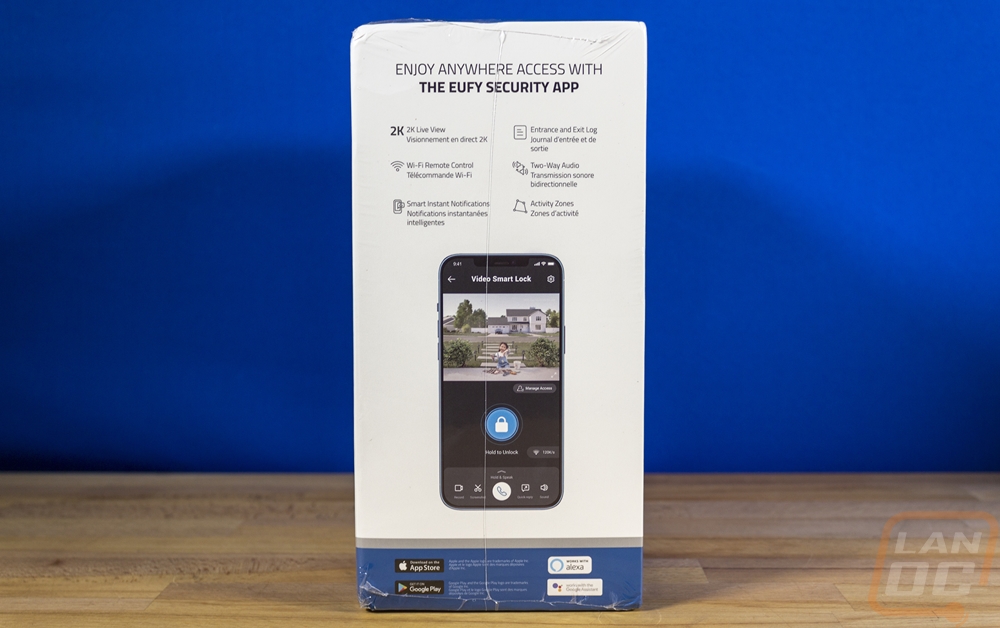
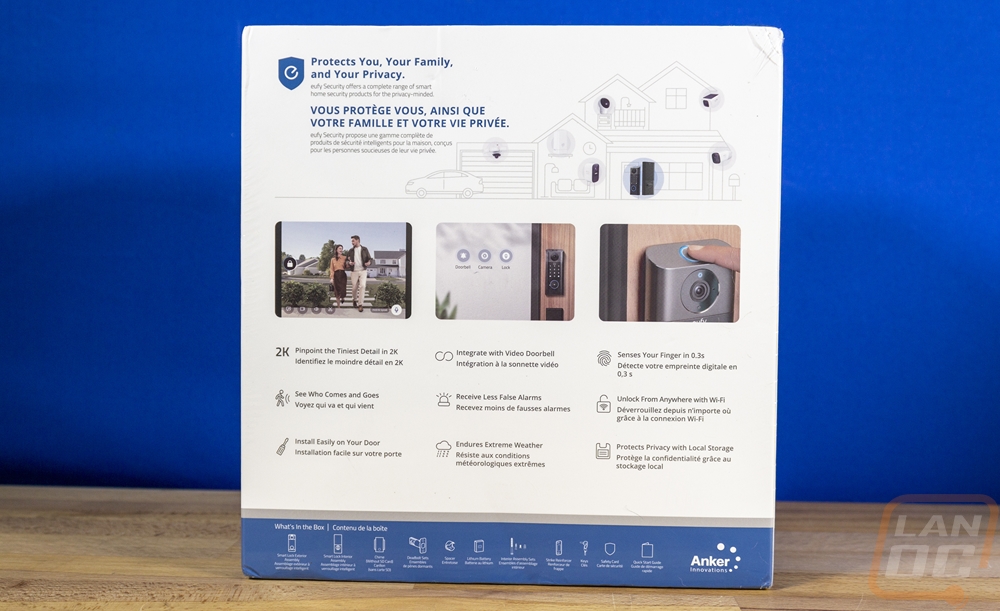
When you open the box up after taking the slide-off cover you have the front and back halves of the Video Smart Lock sitting up on top in a plastic tray with clear plastic over top. This keeps them protected but still gives you that unboxing experience where you can see what you bought as soon as you open it up. Under those, there is a second plastic tray that has the battery, a book with the documentation, and missing from the picture the chime as well.


The documentation package comes with a large shield-shaped eufy Security sticker and a surprisingly thick quick start guide. Seriously this isn’t a full manual or anything but is larger than some books.
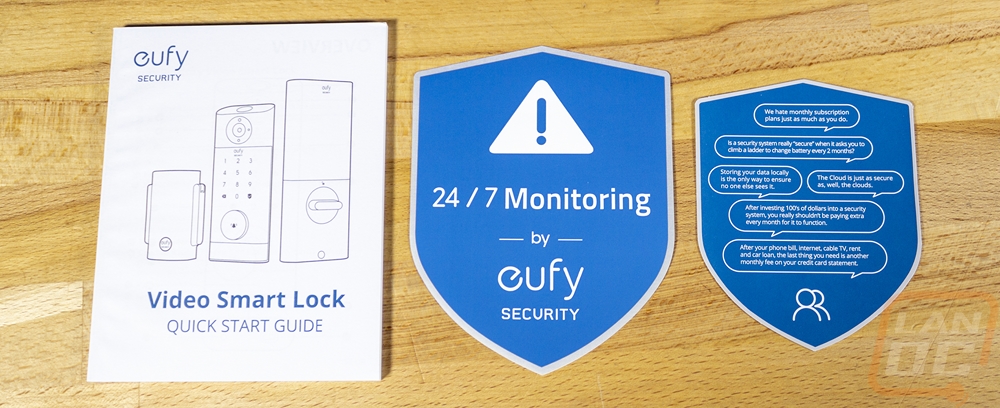
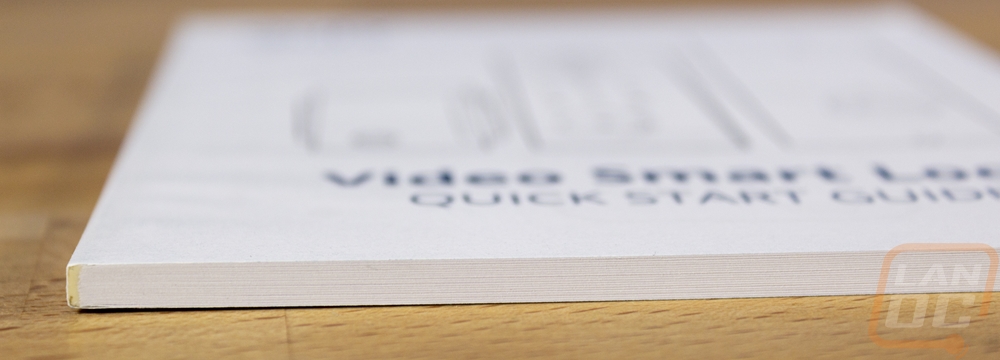
The Video Smart Lock comes with multiple bags of installation parts. This is a full deadbolt door lock so you have the deadbolt insert, the lock guard with screws, and a bag of screws for installing the Video Smart Lock itself. You also get a set of keys which have the eufy branding on them and a removable battery.

Photos and Features
The lock portion of the Video Smart Lock is split into two halves. You have the outside potion and the inside portion of the lock. To start things off let's check out the inside half of the Video Smart Lock. This half is relatively simple in design compared to the front half. It is 195 mm tall or just under 7 ¾ of an inch tall and is 1.18 of an inch thick. It is also all blacked out. You can see that the bottom half has a slightly different finish with that being metal and the top portion is a plastic cover with the eufy Security branding in white up top. This has a manual lock that can be turned to unlock or lock things and that is also metal as well. The back side of this has a rubber finish over it from top to bottom and we can see a few of the mounting screw holes showing through on the back as well as the back side of the lock which has two mounting holes through it as well like a normal deadbolt has.





When you pull the plastic cover off, this is where eufy has hidden away the required information which is etched into the back of the battery tray. Then below the battery tray, you have your serial number and a QR code sticker for scanning the Video Smart Lock into the eufy Security app. The sync button is right there with the sticker as well. This is all on the inside of your door where no one can get to it without being inside already. The tray holds the included swappable battery and there are two cutouts on the sides to help you pull the battery out when needed for charging.




Then we have the business end of the Video Smart Lock. The center section is blacked out but at the top and bottom, I would consider it to be a dark grey more than black. Up at the top, as the name of the product would imply, it has a video camera built-in. This is the same 2K camera that eufy uses in a lot of their products which gives you a resolution of 2560 ×1920. The camera also has both a radar motion sensor and a PIR motion sensor which when combined helps eliminate false alarms. Eufy did slip their branding in up under the camera in white then we have a number pad which is a touchscreen so no buttons. You have a back button and in the bottom right corner a shield with a checkmark which is the enter key. You can use the touchpad along with codes set in the app to unlock the lock. This is good for guests or if you need someone to go into your house while you are away. Then below that, the big round button is the doorbell. This can also pull out and has rubber seals around it, this covers up the traditional key lock which is a nice backup option.





Up on the top is what I think is the most useful part of the Video Smart lock, an easy-to-access fingerprint sensor. It also has a status LED ring around it. Then down on the bottom, the lock does have small holes for the built-in speaker. There is a Type-C plug which if in an emergency you can use to plug a type-C battery pack into the lock if its battery was dead and a small button. The button is a reboot button to restart everything should something happen. The back has a rubber finish just like the back half of the lock but this half has more sticking out the back including a 16-wire connection and a wireless antenna connection. You also have the post going out of the lock cylinder to go into the back half of the lock. Eufy has also preinstalled a standard-size sleeve around all of that, this will fit a normal deadbolt opening but the lock does support other opening sizes if you remove the sleeve.



With both the front and back halves of the Video Smart Lock being large and having a good portion of their construction being made of metal the overall weight of everything together is significant. The front half was 898 grams and the back once you also include the batter was 745 for a total of 1643 grams of 3.6 pounds! That doesn’t count the mounting hardware and the latch. A normal deadbolt packaging and all is around a half pound. You are mounting the Video Smart Lock to your door and the weight won’t be an issue, but it is stout!


I was surprised to see that the Video Smart Lock comes with a removable battery but given my experience with the Video Doorbell Dual, it was nice to see. Our Video Doorbell Duel’s battery life hasn’t been as good as I would have liked, especially as it has gotten cold outside. It isn’t hard to charge but when you are charging it doesn’t work. For the Video Smart Lock, if you are using this lock on a door on your house you don’t even need to go outside to get it or you can buy a second one and swap them out. The battery is three inches tall and 2 inches wide. But the best part is that it has a USB Type-C connection built in for charging so you don’t need a charging dock or anything special to charge it.



Where the eufy Security Video Doorbell Dual used their Homebase 2 for storage and its chime, for the Video Smart Lock they have gone a different direction. It comes with a plug-in chime which also doubles as its storage and also as a wireless bridge connection to the Video Smart Lock to your wireless network. As it ships the chime has two parts, the main part and you get a twist on power plug adapter which will be different depending on your location. The chime is white with a grey/white heathered fabric covering it and the eufy Security logo down at the bottom on the front. The back plugs into your wall outlet and this keeps a gap between it and the wall which the speaker which faces out the back uses to bounce the sound off of your wall. It then has two flip-up antennas which I assume one is for your wireless and the other it uses to communicate to the smart lock but I don’t know for sure without digging inside. There is a small pinhole reset button on the side and up top is the sync button to get things set up with the eufy app. On the bottom, they have all of the required information as well as a QR code you use to scan it in the app for setup. Overall the chime/bridge is 3 ¾ inches tall and it is compact enough that it can plug in and not block other plugs on a standard plug, on a power strip on the other hand it would cover up other plugs.







Installation
To get ready for installing the Video Smart Lock there were a few things that needed to be done ahead of time. The first of which was charging the removable battery which has a type-C connection built into it for an easy charge. I charged at 8 watts the entire time which from empty should take around an hour and a half for the 10,000 mAh capacity battery.

You also want to get the chime/bridge plugged in. As for the placement of it, you don’t want to be on the opposite side of the house but putting it somewhere central so you can hear it anywhere making sure it is in range of your wifi as well. I will talk more about the app in the next section but you do have to add this in to the eufy Security app as its own device before you add the Video Smart Lock so you should scan it in and then plug it in and get that set up ahead of time. Also, be sure to install your own micro SD card and format it, you can set the device up without it but you won’t be able to record any footage until you do.

My specific situation is a little unique, most people would be looking to use the Video Smart Lock at the front of their house but we do already have the Video Doorbell Dual and more importantly, our front door has a European-style multi-point lock that wouldn’t work with this setup. I had to decide if I wanted to use it on our back door or our garage. In the future, I will have some sort of smart lock on both, but putting this on the garage made the most sense giving us quick and keyless access when going to the car. This works well with having a push-button start on the car as well meaning we don’t have to worry about keys as long as we have them on us. I also didn’t have a deadbolt on any of our back doors including the garage so leading up to this I did upgrade our door handles and drilled and installed deadbolts in the other locks as well as finally painting the doors as well. Who knew one review would end up causing all of the extra work around the house?

If you have ever installed a deadbolt before getting the latch for the Video Smart Lock isn’t going to be any different. Once the holes are drilled and you have the edge of the door recessed correctly you just slide it in and put the screws in.



Next up I installed the front half of the Video Smart Lock which just slides into the hole and you want to make sure the pin slides into the matching hole in the latch we already installed. The reason for the rubber backing that we saw earlier on the back of this half is because the lock doesn’t have any additional mounting screws from this side. Everything is installed on the back side so it helps give this more grip to keep it locked in place.



The back half of the lock splits into three parts. You have the battery cover, the main portion, and then this base. This is the mounting plate and when you start lining it up you want to be careful to not pinch the antenna and data cable. From there you install the two long screws that go through into the front half and when you tighten this up be sure everything is lined up on both sides. There is an optional third screw up top in the middle that you can install to give more stability if needed but with both sides having rubber everything locked in place well with the main screws for me.


Before going too much further you should also get the strike plate installed. Eufy includes two sets of screws for this, one standard length and one set of long screws which are great for getting into the framing for more strength. If you are installing this in a door that didn’t previously have a deadbolt I found that lining up the lock with the latch out and the door almost closed helped me get the location correct. You will need to chisel out to recess the strike plate as well. With this being in my garage which doesn’t have drywall, it also gave us a good look at behind the frame as well and you can see how the longer screws go right into it.


Once you have the main mounting plate installed you need to connect the wires and the antenna to the main assembly and then install that into the mounting plate. There are three mounting screws, two in the battery tray and one down at the bottom. That bottom hole also comes with a rubber insert for after as well as you can see in the picture below. Once you have that done the batter slides in and you can reinstall the batter cover. Before you do that however you should use the QR code below the battery and the sync button to get the Video Smart Lock linked to your eufy Security app account so you don’t have to remove it later. The battery is tight but comes out but the cover can be a pain to remove, using something to wedge in and slide it open was easiest for me.


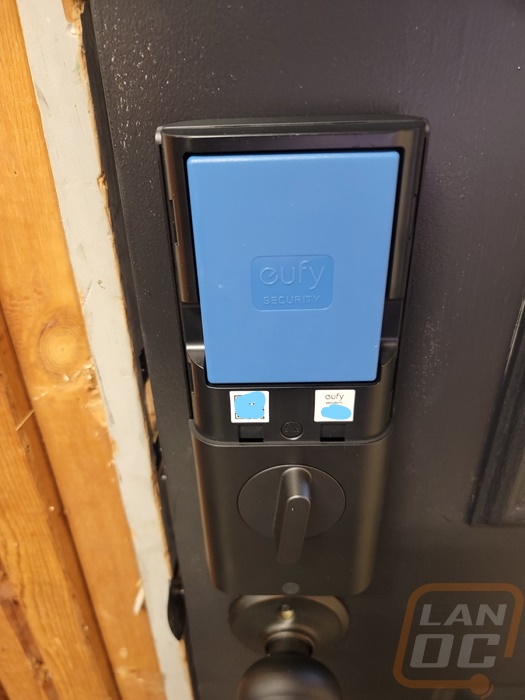

Here is a look at the Video Smart Lock when installed. It is large and at a standard deadbolt depth it runs up close to the door frame but has more than enough room to not hit it. Our back door is a 32-inch door with a similar window and the space between the frame and the window here is a lot smaller which may be tight but will fit as well if you are curious as this is a standard exterior door style.

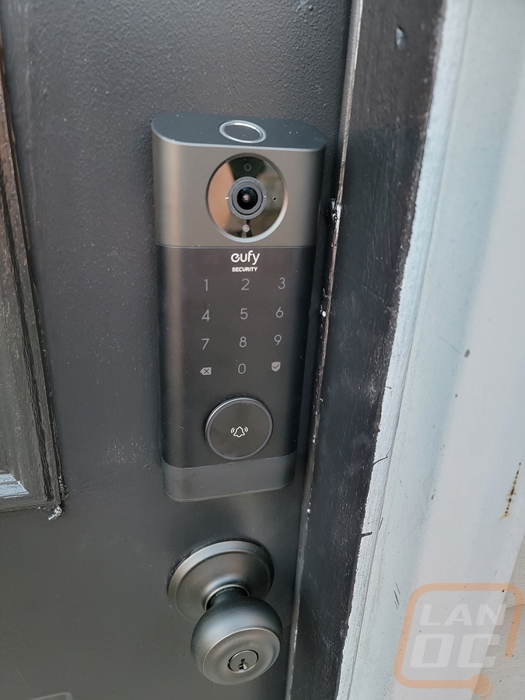
Software and Performance
Before setting up the Video Smart Lock itself, as I mentioned in the installation section, you do have to get the bridge/chime up and running first. The eufy Security app makes this simple. Once you click the add device button you pick out the device which they have pictures of. They use your camera to scan the QR code on the bottom of the chime, and they then have instructions on where to plug it in.
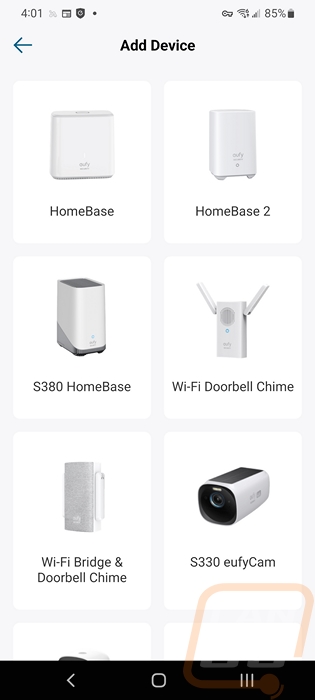
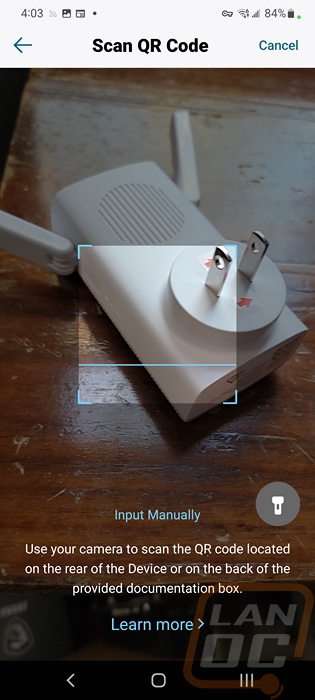
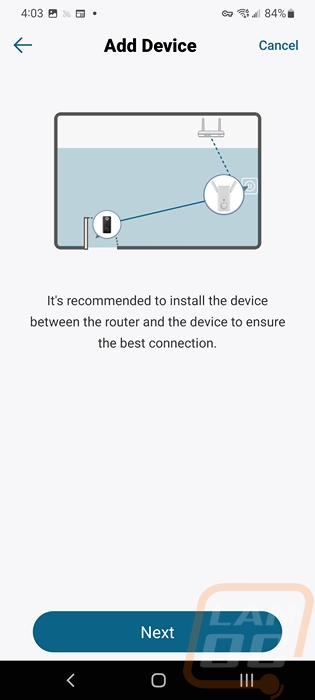
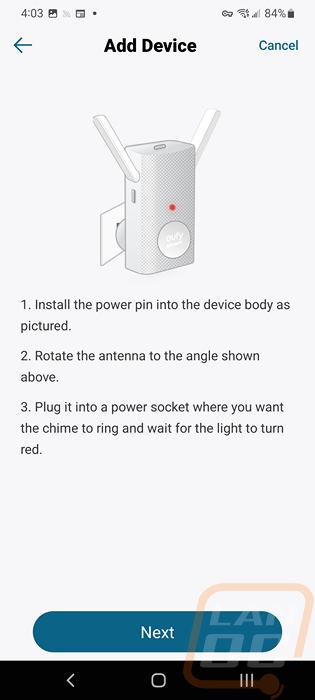
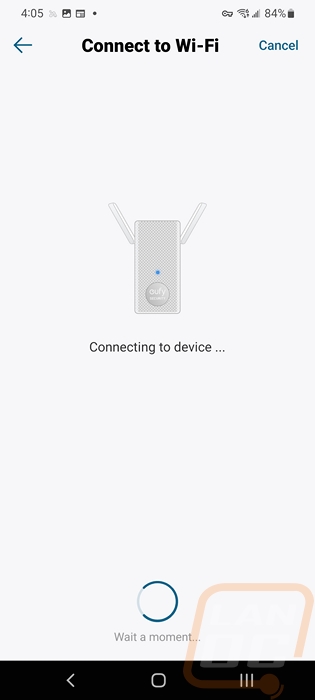
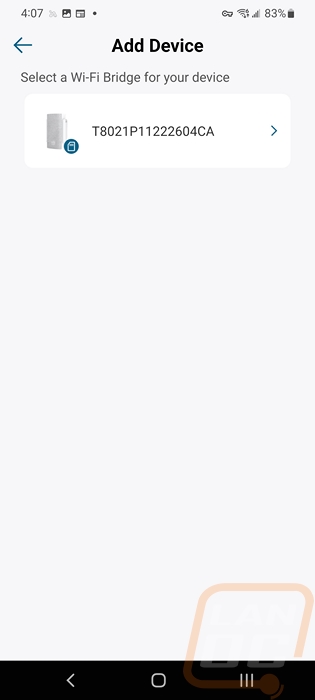
With the chime out of the way, I had to do the same thing with the Video Smart Lock as well. Finding the matching picture and model name, selecting your home (which is an option in case you have smart devices in multiple locations), then scanning the QR code and completing the setup. Once done eufy does also check for firmware updates and even though my initial setup of this was a while ago there was an update at the time that included a Halloween themed (and they misspelled Halloween) ring which is cool and also shows just how long ago I set this up. Also big props to eufy for showing what is updated though they also at the same time did the “fixed some bugs” thing which is always frustrating when you get an update. Seriously don’t do this.
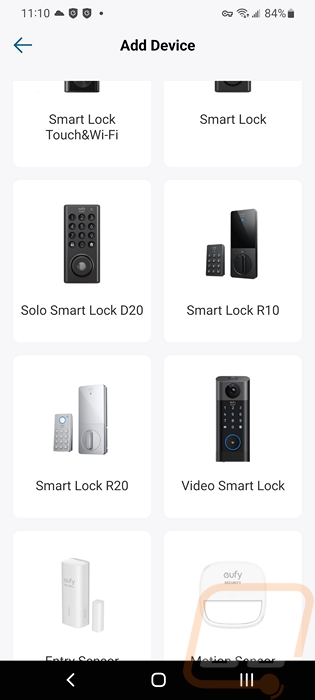
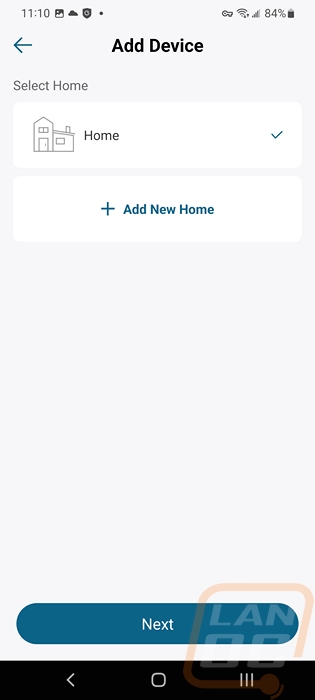
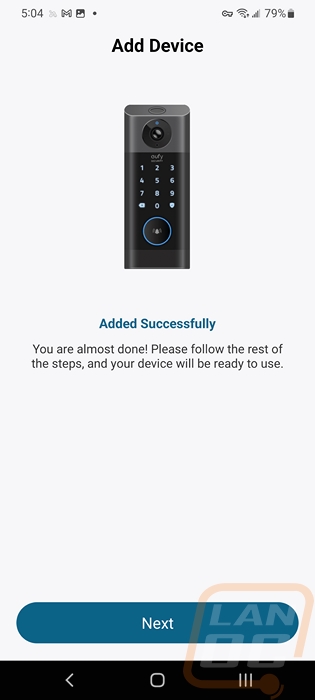
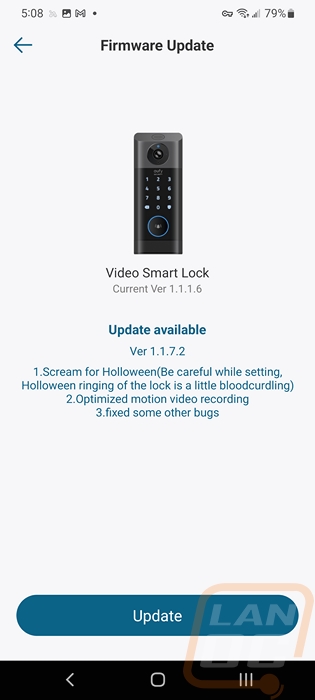
With everything set up, you can open up the Video Smart Lock just like any other eufy device in the app. Not only does it give you a live feed and audio but you get a large button to lock and unlock it remotely or just to check the status. They show you how good your wireless connection is which is always updating then down at the bottom you have a row of options. You can record which will create a video, screenshot to get a picture, turn sound on or off, and use quick responses which play prerecorded or computer-generated audio for a few common responses. Then in the middle, the white phone icon will let you talk through the speaker on the lock. All of these options are similar to what you can do with other eufy devices like their doorbell cameras and the garage control as well. Then in the top right corner, you have a gear that gets you into the menu for settings.
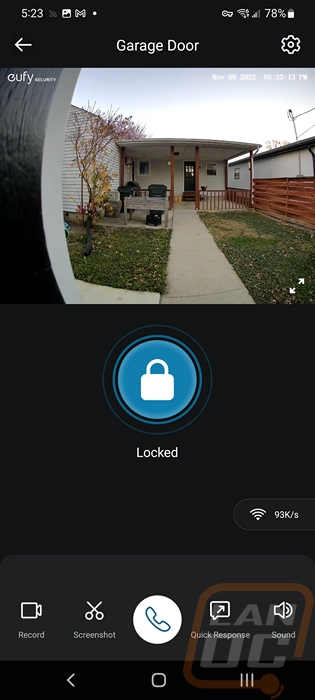
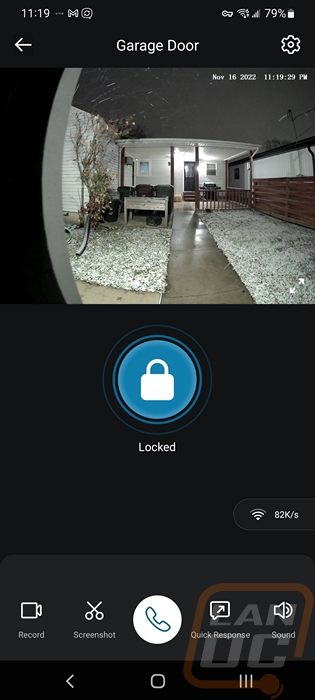
This is a look at what you will see when you open up the settings menu on the Smart Video Lock and frankly it is a lot to take in. The initial page gets you a picture of the device up top and a switch to turn it off. That also has a battery indicator and a wireless indicator to give you the status of each. Then there are 7 “main” options with large buttons that you can open up to dive into settings. But scrolling down you will find a whole list of other menu pages as well. As it turns out, combining three different products into one product means there are a lot of settings you can change so I’m going to try to get through these as quickly as possible.
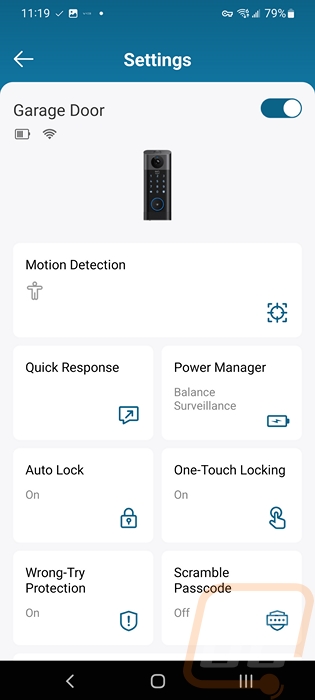
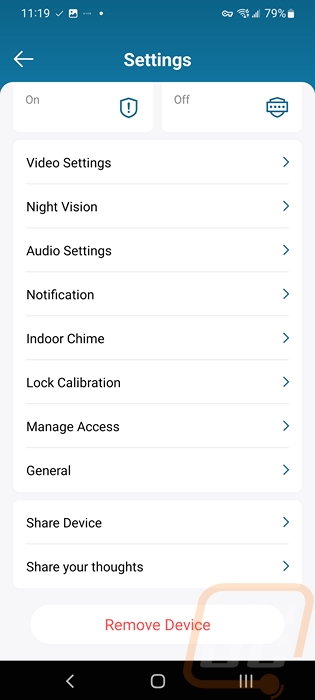
The biggest button right up top is the motion detection page and any of eufy’s products with a camera have this. They use a lot of the space when you open this page for a picture to show you what they mean which could be smaller and get more of the settings up top and visible. You can turn the motion control on or off and also set if you want it to pick up only humans or all motion. You can then using the standard setting to pick the distance you want it to pick up or switch to the advanced mode which gives you a pie shape showing you 8 sections where you can set the distance differently for each area. This could be good if your camera picks up motion from a neighbor in one direction but you want the distance to the other side. Scrolling down there is an option to turn on loitering detection which will pick up people sticking around and you can set the distance, time, and set how the video smart lock reacts including playing a sound telling people to leave. Below that is also an option that will pick up when people are leaving and you can set a voice response to that as well. Last up is the activity zone option which opens up a live picture and you can select the area you want it to pick up motion.
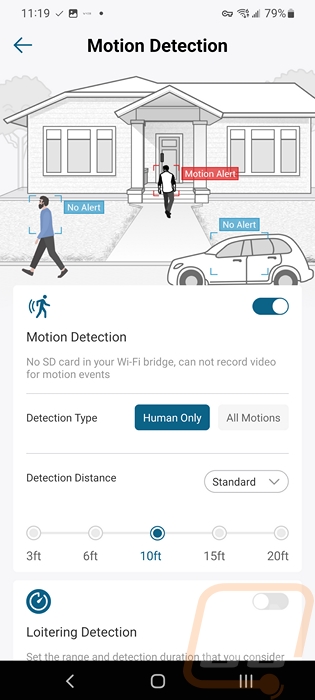
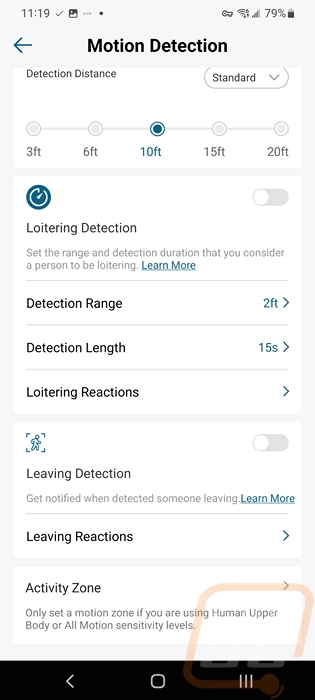
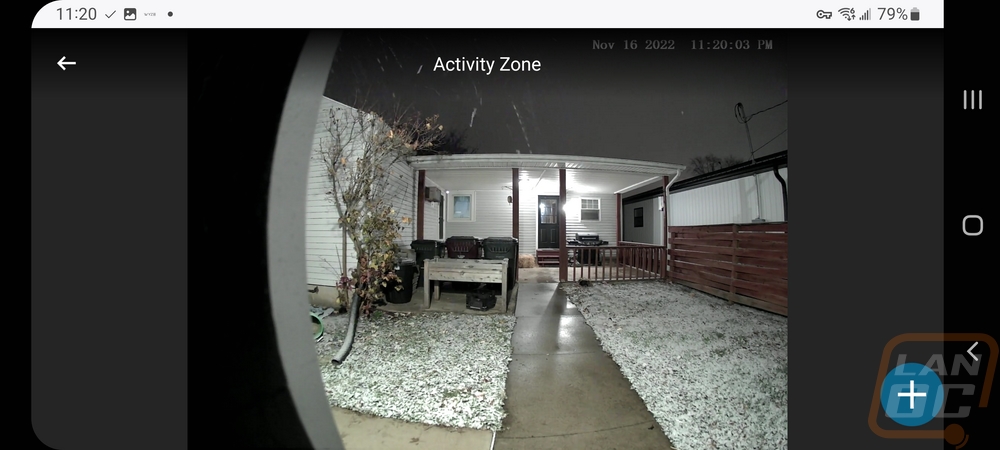
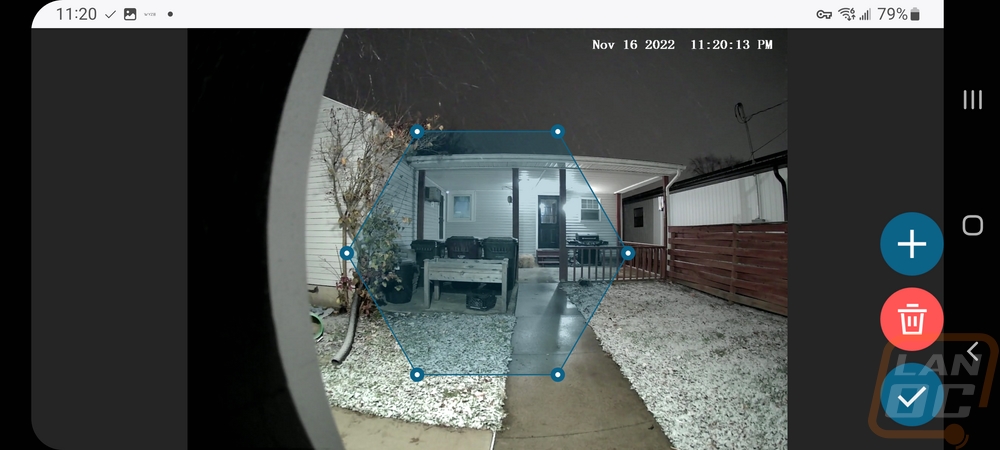
Next up is the quick response page which lets you create new quick responses. This just lets you record audio and give it a name. I think I might use this more if I could type in a response and pick a voice, avoiding having to hear my own voice altogether.
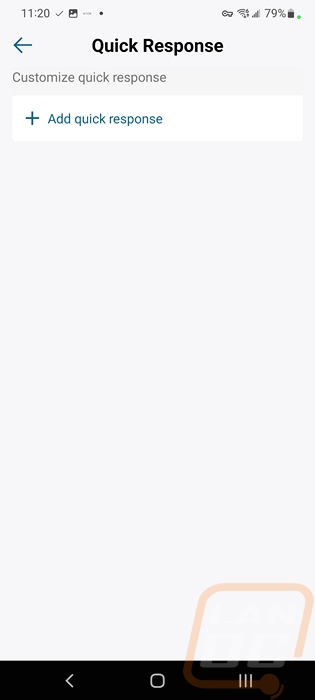
The power management page is an important page and one of the only pages you will visit in the future once you have things all set up. Up top, you can see the battery life left and I love that they also show you how many events have been detected and recorded from the last charge. Then below that, you have three battery power-saving options. You can get the best life by turning this into a doorbell (and lock, they forgot to include that in the text) only which turns off the motion detection and only records video when you hit the record button. Balanced is the default and that works how you would expect it and then optimal surveillance records clips longer. You can also create custom recording options as well.

The auto lock and one-touch lock pages are different pages but they are close enough that I’m going to touch on them together here. The auto-lock setting comes off by default but is a great option to turn on. This uses a timer and relocks the lock a set amount of time after you open it. You can also set this to a schedule which is cool, only auto-locking at specific times. The way I look at it though is you can unlock the lock without your keys with a fingerprint or code so why not set this? The main exception to this is if you maybe keep that door open for extended periods or more obviously, if this is on a business where you would want people to come in. One-touch locking just turns on the option to press and hold the shield button for one second to lock the door without having to put the code in or use your fingerprint. This should be a default on as well as far as I am concerned unless you have a situation where people could be locked out.
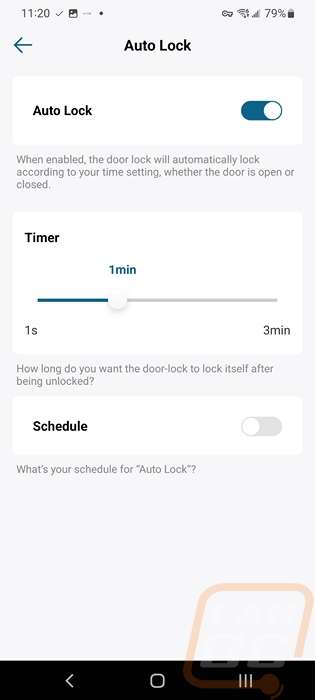
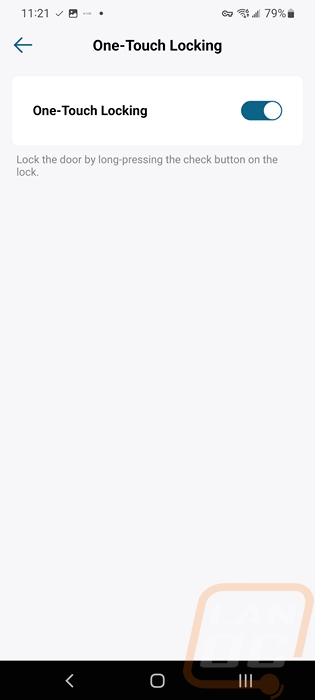
Wrong try protection and password scramble are also two different pages but tie in together as well. The wrong try protection page is an option that you can turn off that will lock the Video Smart Lock down after a specific number of attempts and you can set the lockdown time from 1 minute to 5 minutes, I’m not sure what happens if you just press the hidden reset button on the bottom in this time however. Then the scramble passcode option just lets you type random numbers before or after your code before hitting the enter button. This can prevent specific numbers from showing wear from your code or if someone is looking over your shoulder it can make the code harder for them to try to remember.
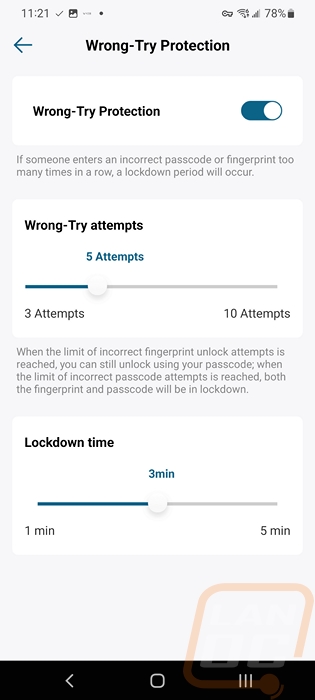
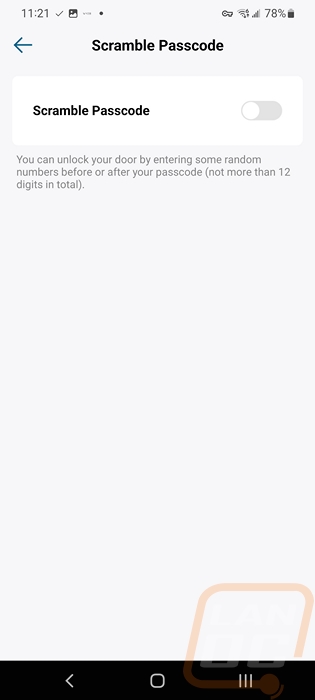
The video settings page is relatively simple with the option to turn off the watermark and then they have two pages which could have both been all on this first page. The video quality page lets you select the streaming quality which can be set to low, medium, high, or auto. This just sets the bit rate of the stream, interestingly enough it doesn’t let you pick the resolution at all. Then you have video encoding format which has just two options low and high. This is a little confusing though as they recommend low for older phones but technically low compression would be better quality but more bandwidth. The recording quality page then is where you set what resolution video is recorded in, the 2K HD and then FULL HD descriptions are a little confusing because I know that FULL HD is most likely 1080p but FULL indicates that it is all of the HD possible putting 2K and 1080p here might be easier. They also have storage saver down which gets you even more space than the other two but what resolution is this? I assume 720p but it would be nice if that was indicated. All of the quality settings really just depend on the side of the micro-SD card you put in the chime.
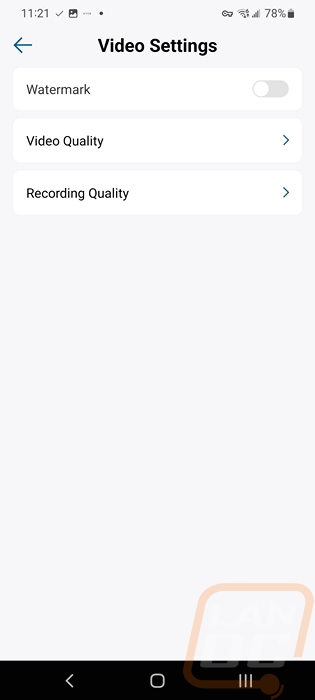
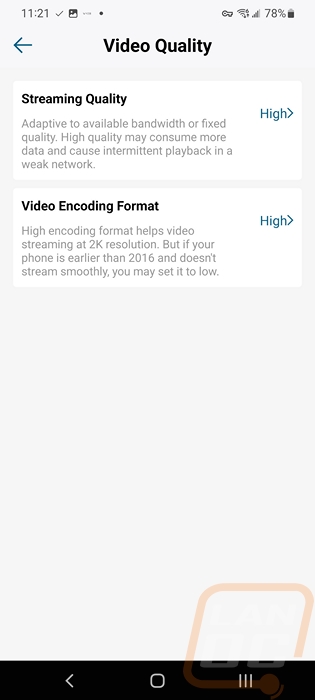
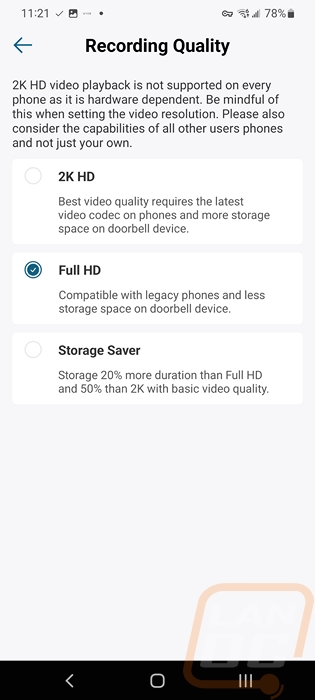
Next up is the night vision page. Here you can set auto night vision to be on or off and they also have an option for optimization. This is specific to the Video Smart Lock as you install it on the door near the door frame. This gives you the option to tell it to ignore a specific area that is your door frame. They even give you a live picture with the reference area so you can see if you should turn it on or off.
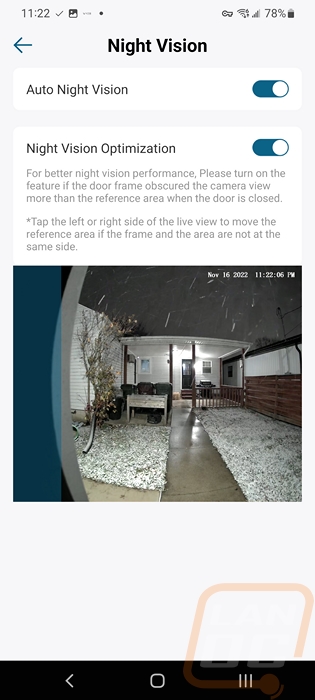
Next up for audio settings, the Video Smart Lock had the ringtone volume setting up top. This is just for the sound that plays on the lock itself, the chime has its own menu options which is where you set the chime volume and the sound it uses. You can change the beep volume for when you press buttons and when it unlocks and locks. Then for voice transmission, there is a volume control as well. Down at the bottom you can turn audio recording on or off which while it works here might be a better option alongside the video recording settings.
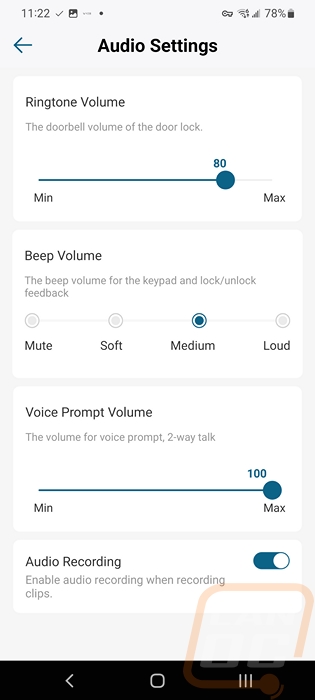
The notifications page is where you set up how you want the app to notify you and what alerts you want or don’t want. You can turn each on and off independently which is nice. Then down at the bottom, you can select how you want the alert. You can pick from fast but only text or you can get a thumbnail. This is one of the areas which eufy has changed recently due to backlash where they now also let you know that turning the option on to get the thumbnail also means that the picture will be saved on the cloud temporarily. That isn’t shown in this picture, but it has been changed on this device. Then at the bottom, you can pick what sound you want when an alert happens.
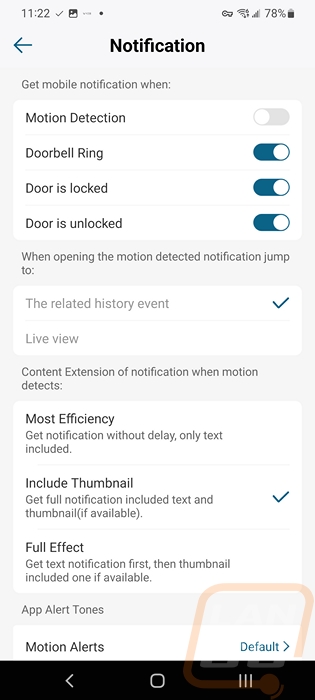
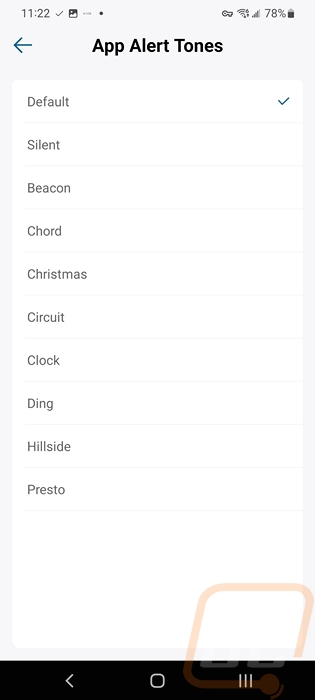
The Indoor chime page is where you can select if you want to use the included chime or set up your Alexa devices to play the sound. I wish there was support for google homes as well, but Google has that locked down to their own doorbells right now sadly. When using the included chime/bridge you can set the volume and pick from a list of alerts that will play on your phone and the chime at the same time.
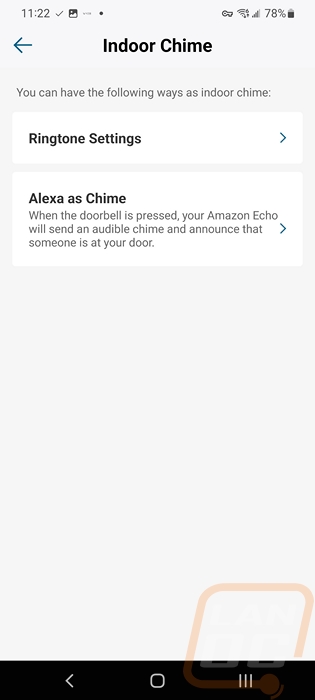
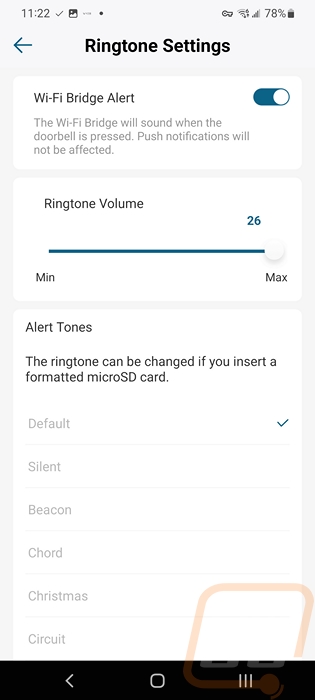
There is a lock calibration page and you do need to do this when you first set the Video Smart Lock up. This will also pop up if you have the auto lock setup and for some reason you don’t have the door closed completely and it hits the frame. Initially, on our setup our hinges were a little bent and when it would get cold the door would be hard to latch and I ran into this.
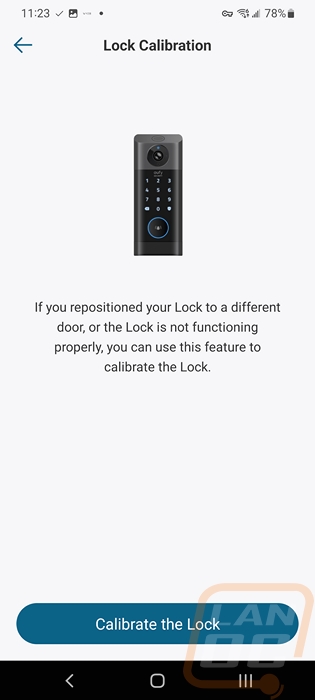
The last menu page is the general settings page. This is where you can rename the lock. You have the storage page which lets you check the status of your storage which as of writing this I only have 3.37 GB of space on our 64GB card used. You can also format and repair the card here. That page also shows the total number of motion alerts and how many days you have had the lock running which for me is 62 days and 1335 motions. The cloud storage option just options up where you can pick and buy a cloud storage option that can cover this one device or up to 10 devices. Given how cheap an SD card is and how much space this has taken up for me over 60 days I don’t think it is needed for the smart lock but if you are running multiple eufy cameras it might be an option for you. Personally not being stored on the cloud is a feature to me. The general menu page also has instructions for installing the lock if you ever need to go back to them and the about page which shows you the firmware version and can check for updates on that.
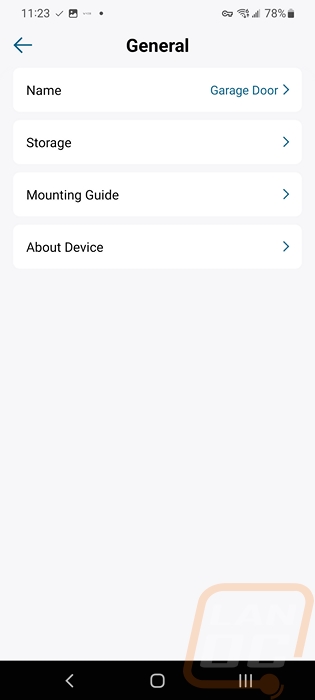
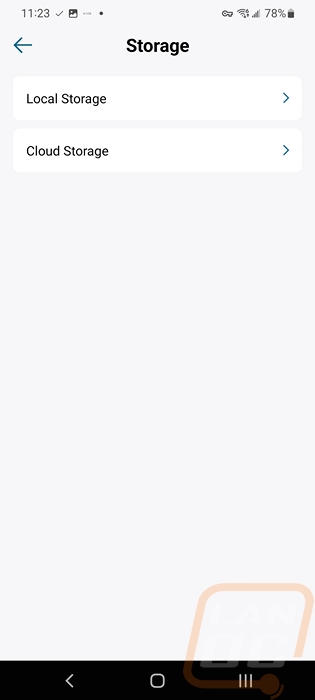
When you open up the eufy security app this is what you will see. You get a somewhat recent image from the device which is normally the last motion it has seen, it is not a live look. You can see the number of events and the three dots open up the settings page from here. Below that you can see the lock status as well as the battery life and you get a quick shortcut to unlocking or locking the lock. Scrolling down you get access to your other eufy security devices and you do have the option to rearrange the order of these which I would recommend pushing the chime down to the bottom to put it out of the way. I do wish you would have the option to shrink these down to half-sized to make it easier to check on multiple cameras.
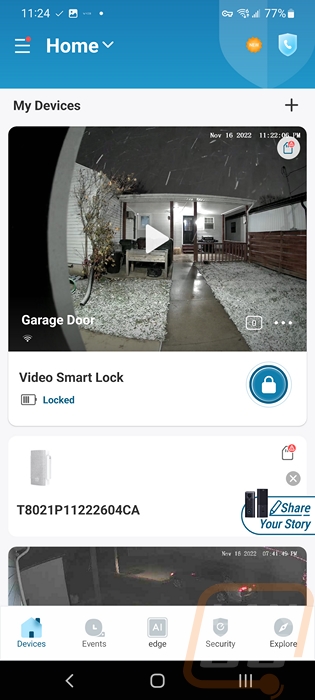
Down on the bottom of the app you have the events tab, this is where you will get any motion or other alerts listed for all eufy devices. The Video Smart Lock not only shows motion alerts but any doorbell rings will be listed here and it shows any time the lock is unlocked or locked. Up top, you can flip from day to day, and clicking on an alert will open it so you can watch it.
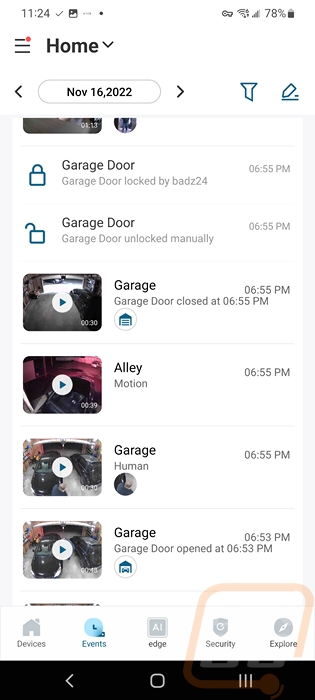
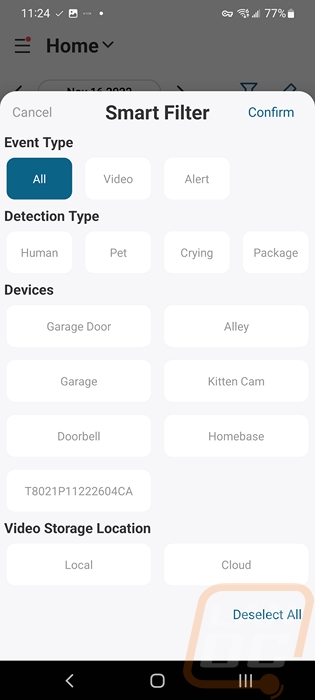
While the software experience plays a big role in the performance of the Video Smart Lock, there is more to keep in mind. Especially with the design combining multiple devices into one like eufy has done with this one. The Video Smart Lock is a doorbell, a camera, and a smart lock. Because of that, we need to look at each of those functions independently to see how well it performed at each function. Starting with the doorbell functionality I should point out that we did put this on our garage not on the front of the house so the doorbell was the one thing that we didn’t need at all. But it did still do the job well when testing it. The big round button is a lot nicer to push than a standard doorbell or video doorbell which don’t have the space needed to support this large of a button. Even with the button though, the first time someone shows up at your house they may miss it, not from any fault of eufys, but most people don’t think to look at the deadbolt for the doorbell. When you ring it both the included chime and my phone rang quickly and eufy offers a variety of custom rings. Like with the Video Doorbell Dual when I reviewed it, I would love to see the option to be able to add our own rings though. Recording our audio and being able to add rings found online could really open up options. Having support to ring to all of your echo devices is nice as well and I hope in the future that Google opens that option up for Google Homes for third-party devices.
Just like with video doorbells, the Video Smart Lock has its own camera which helps pick up motion around your house, check for package deliveries and offer at least some security to package theft, and when you have someone at the door you can see them. Eufy went with the same 2K camera that they have used on multiple other devices and the video performance of the camera was spot-on in all different situations. You have night vision and eufy has done a good job of helping with the night vision bouncing off of your door frame with settings for that. The only downside to the setup is the location and this is the big determining factor on if this setup would work for you. In some areas, especially up north where I am storm doors are common and a lot of storm door options are going to block the view completely or at least partially with the frame and sometimes this is also where the dual windows meet. Even with a thin frame and an all-glass front, you will run into issues with night vision and the glass being dirty. For our house, this would have been a problem, but our front door itself doesn’t have a traditional lock as well. But there are lots of states where a storm door isn’t common and even in areas where they are some people don’t need them because they have a covered porch. So that does eliminate this as an option for some people.
On our garage door, it worked great and I have some example footage and audio in the video below. It is interesting to watch sometimes though because none of my other security cameras mount to something that moves. So you get a view in our garage as my wife goes in and out. On some of the footage, you can see the bit rate affecting the recording quality which is the only quality issue I ran into.
Of course, none of those other features matter if the Video Smart Lock isn’t a good lock. At its core, the lock uses a Schlage SC1 style key which I was excited about potentially rekeying it to match all of our locks. It has a five-pin design which matched our locks as well but I ran into a few issues when I tried to dig in and rekey. For starters, the lock cylinder that eufy is using can’t be removed so you can’t repin it. This is an improvement from past designs which didn’t even use a traditional style key but adding that option would be great. So I attempted to key all of my other locks to match the eufy and I found that the pin locations on their lock didn’t line up with the standard set by the SC1 key. I could fiddle with things and make it work but it would have made some locks finicky so I decided against that and just left the lock key different than everything else. This might not seem like a big issue and for some, it might not be. But if you gave out this key and it was compromised or maybe your keys came up missing you wouldn’t be able to rekey the lock and would have to live with it or replace the entire lock at a significant cost. It's not all bad though, the smart lock functionality does mean you can avoid this happening in a few ways starting by maybe not carrying the real key on you unless this is locked on the only entry door you have (like some apartments).
The reason the smart functionality helps so much with this situation is because for yourself you can program a code and also add your fingerprint and use either of those options to get in without the key. On top of that when it comes to visitors you can give them their own code which you can delete later and even do the same with a roommate. Both the touchpad for the code and the fingerprint sensor worked well in a variety of weather. In the snow, I did have to swipe the snow off the sensor before using it and if it was extremely wet I would do the same. But it never printed it from working, it did however slow it down slightly in situations where it had a hard time reading my fingerprint. You can see in the video above however that the fingerprint pickup is extremely fast and most of the time I would have it unlocked before the rest of my body gets to the doorway so there wasn’t any slowdown. In fact, I liked that so much that the keypad hasn’t gotten much use outside of testing it out, and sometimes when we would use the one-second hold on the shield to relock the door but the fingerprint sensor does that quicker as well. I mostly rely on the auto-lock function anyhow but you can see in the video my wife prefers to lock it most of the time.

With the eufy security app it tracks who is coming and going each time, lets you know (if you have notifications on for it) anytime someone unlocks the door manually, and even when it locks itself. So you don’t have to worry too much about it not locking. We did once not have the door latched completely and it tried to lock but hit the frame and even in that situation it lets you know. The only situation you might be caught unaware if the door is completely open and is locked, but you can see that with the camera especially if you have all motion on and it moves around. Because of the larger side of the Video Smart Lock, it has a much larger battery and battery life hasn’t been an issue at all. I did have to charge it once in the 60+ days I have been testing it and that is only because I didn’t give it a full charge when I set it up. Being able to remove the battery and having a type-C connection on it has made that part easy as well. I have a second battery ready to go which will make that even easier when the next time does come up but that will be more than a month away still.
Overall and Final Verdict
Boy, this one has been a long time coming for a lot of different reasons, and even just diving into things and talking about all of the features that the Video Smart Lock and its software has made for an extremely long review. The fact is, this is a device combining the functionality of three different devices or at least two if you are thinking smart lock and video doorbell which in itself combines two things. But that also means that you are getting a lot in one package with the eufy Video Smart Lock. In fact, when I listed out my pros and cons for our final verdict I went well past the four listed on both so reading this entire thing is important because I just can't fit it all in the image down at the bottom.
As a camera, the Video Smart Lock is right in line with the camera on the eufy Video Doorbell Dual and I’ve been extremely happy with that. Like with that the Video Smart Lock has great motion detection with the combination of a radar sensor and PIR sensor that in my testing has completely cut out any false alarms. Of course, for my specific use case using the Video Smart Lock on our garage, I left the full motion detection on and you can see some of the wildlife picked up in the example video in our performance section. The only downside to the camera being on the Video Smart Lock is for people who have a storm door which depending on your door style may block it completely or at least partially not to mention cause more issues with night vision.
The doorbell functionality is also good, you have custom bell options, it is quick to ring, and of course, it will ring to your phone as well where you can talk to people through the Video Smart Lock. I would love to see the option to add custom rings, especially being able to upload files downloaded from the internet where you could have something that better fits your style or even have it play dogs barking. The doorbell also has another issue which is at no fault of eufys but because it is on your deadbolt some people are going to miss it even though they gave it a huge LED lit button. They do include the chime which is nice and echo devices are supported as well. You will need to buy a microSD card for the chime because it is also the bridge and the remote storage as well.
The battery life of the Video Smart Lock was great and on top of that, it does have a replaceable battery which has a type-C connection built in for charging. You can bring it inside while still having a manual lock or even buy extras on amazon and just swap it out (which were on there but now I can’t find at all).
Of course, the lock is the main part of the Video Smart Lock, and if that doesn’t work well none of the other features matter much. The physical lock as far as construction goes is great, I was blown away that the device altogether was over three and a half pounds. Eufy improved on the lock itself from past smart locks by at least using a standard SC1 style key but sadly it can't be repined or rekeyed which if you carry the key on you could lead to a situation where someone has the key and you have to replace the entire lock. Thankfully the smart lock functionality on the Video Smart Lock is amazing. So not carrying the key at all and just utilizing that is the most secure situation in my eyes. The fingerprint sensor was as fast as advertised and held up well in the rain, extreme cold (-0f and -40+ windchill), and snow that I’ve put it through so far. Having the battery inside helps it not deal with the cold as much as a battery-powered doorbell as well. The touchpad gives you the option to give out codes when you need to give people access and the app does a great job of tracking who is using the lock.
The only other big issue I have to bring up is the recent security questions which have been brought out against eufy. The initial issue was that they advertise this as a cloud-free setup but when you use notifications with pictures those photos are being uploaded temporarily to Amazon servers. That issue was more a communication issue and less a security issue, but the app has been updated to include that in the description on the notifications so you can avoid that if it is a concern. The other big issue has been a few people finding ways to access RTSP feeds and feeds through a web interface. I’m not a security professional so I’m not going to comment on any of that but I will say that as a eufy user on other devices, I have seen that they have been making changes to RTSP. So it does look like they are working on fixing those issues. That said, do your research and more importantly, understand limitations. No device is completely secure and when it comes to security cameras constant issues are popping up so keep that in mind with placement. While I wouldn’t ever want anyone viewing my camera footage, I do feel like having exterior cameras helps my security more than the small chance that I end up in the sights of someone hacking them. Interior cameras on the other hand I benefit less and have a lot more to lose privacy-wise. So I personally try to keep them to areas that would be needed but also wouldn’t show anything I wouldn’t want people to see and only have more on when I’m away. Similar to social media really.
As for pricing, with this being a multi-use device the Video Smart Lock is pricy with an MSRP of $399 but it is currently on sale for $349.99 on Amazon and was even less during the holidays. Eufy does have a similarly optioned lock without the doorbell and camera called the Smart Lock Touch which for my specific use case might be a better option and is a good option if you fall into the category where you have a storm door that makes this not an option and that has an MSRP of $215. But once you combined that with a video doorbell you are going to be spending more than the cost of the Video Smart Lock and overcomplicating things with more than one device. So it isn’t cheap, but I wouldn’t say that it is overpriced especially if you catch it on some of the sale pricing. With all of that said I have been extremely impressed with the eufy Security Video Smart Lock and if you don’t have a storm door or are looking to use this on another door that doesn’t have one I think it’s a great pickup. That said there is still room for improvement as well from eufy which means the second go around with this idea if eufy ends up doing it could be even better!


Live Pricing: HERE




