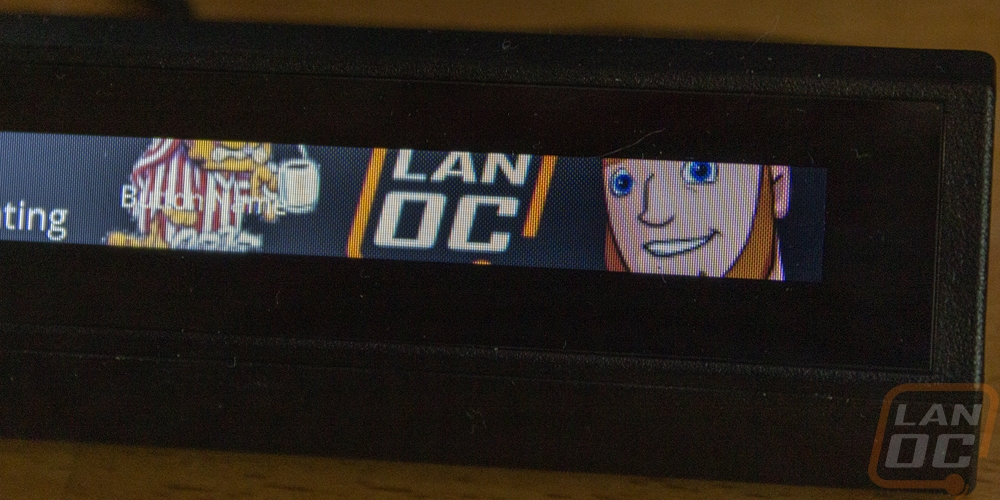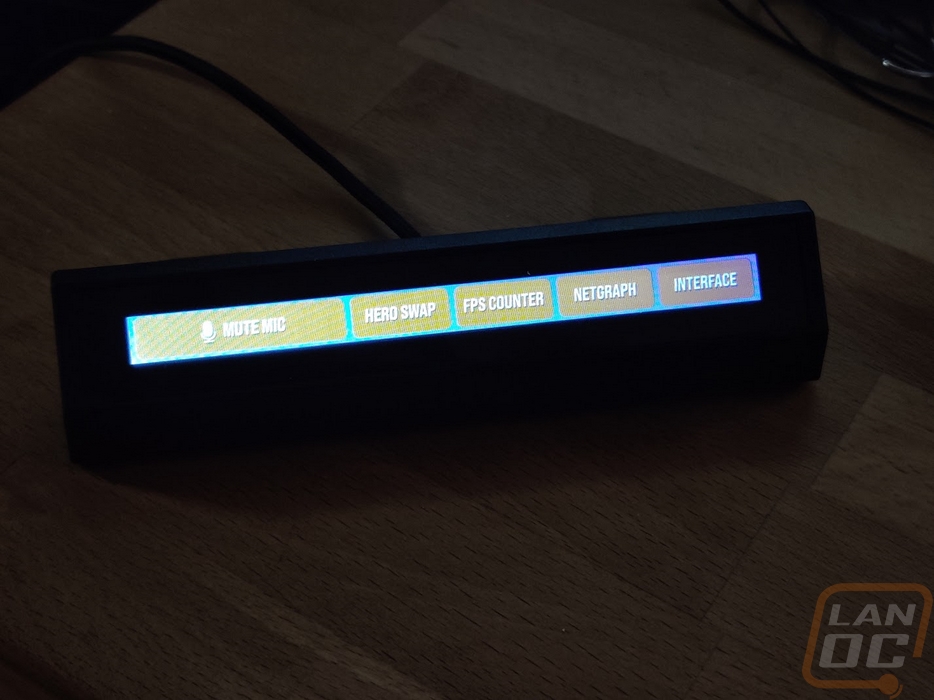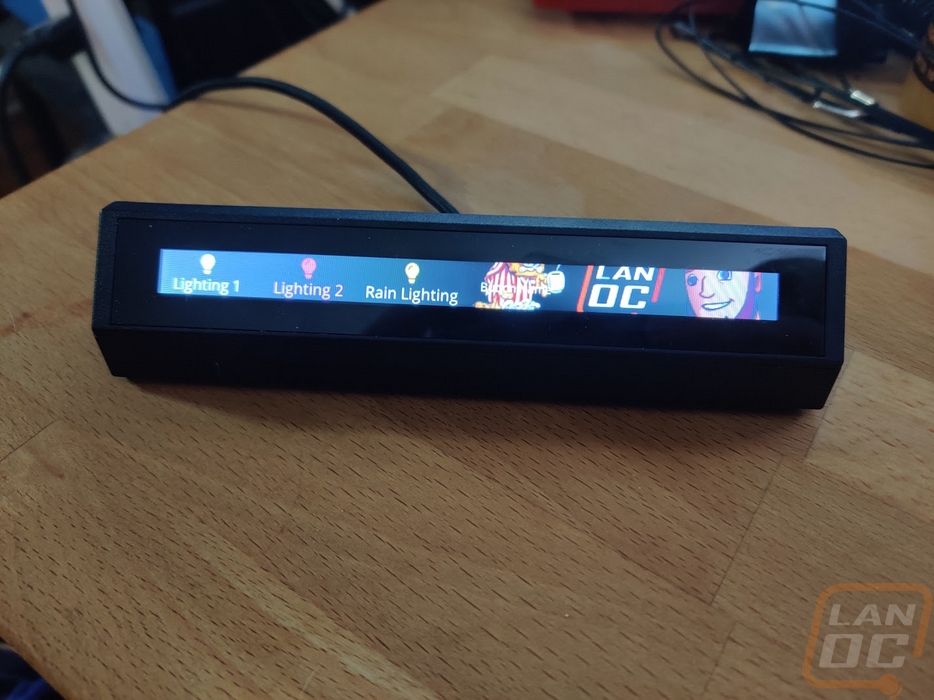Performance
A small screen isn’t useful at all unless the software behind it allows you to set it up to work the way you want the screen to work. So the iCUE in the iCUE Nexus is extremely important. Thankfully Corsair has been working on their software for a long time now. So much so that I feel like I’ve written about iCue more than anything else. This is because iCue itself ties in with all of Corsair’s hardware from peripherals to fans, lighting, even some of their cases and power supplies. Well before taking a look at how the Nexus performs I once again have to be back in iCUE checking things out.
The first page you land on with the Nexus has all of your Corsair devices pictured up top so you can flip between them and the profile dropdown that lets you create multiple profiles in the top left. For the Nexus you start off with a picture of the screen and any of the pages you have set up on it. You start with one but you can add more. They let you see just one at a time, but if you click the button with two lines on it you can see them all together. On the list view, you can also drag and drop to rearrange them. You also have the option to turn them on and off which is nice, you can hide screens that you no longer use but don’t want to delete the work you put in setting them up or hide screens you haven’t finished using.
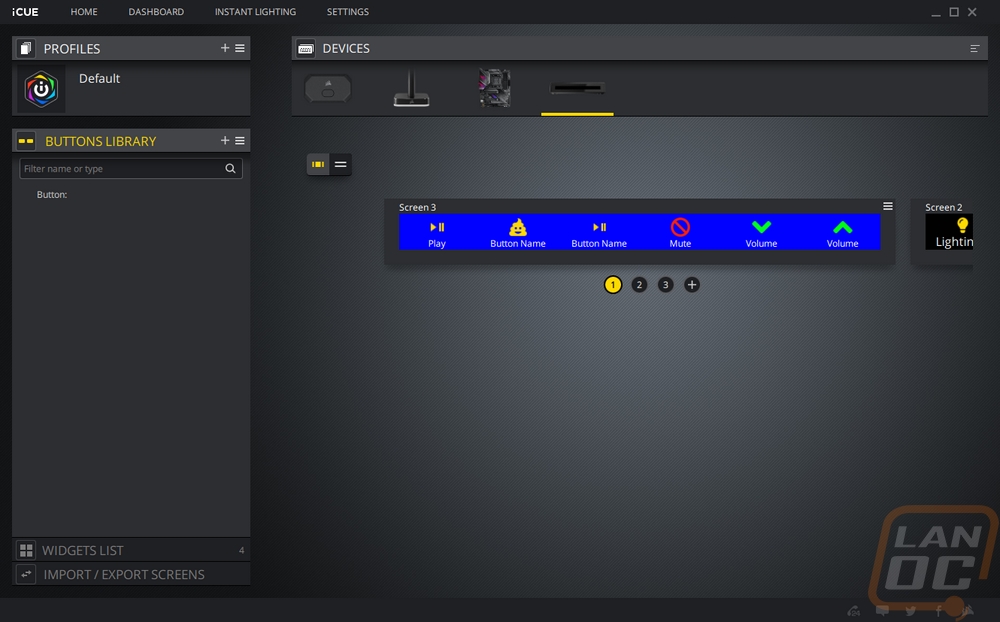
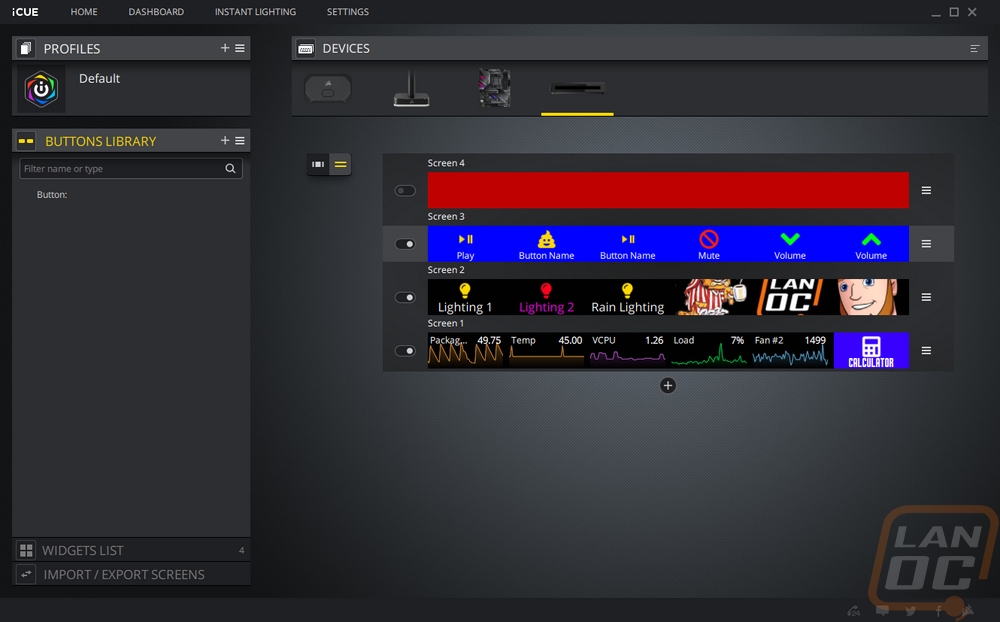
This is also where you can set up the background for a full screen by right-clicking on the right of any of the screens. You can also set the screen name. For colors, you get a few default colors or you can put in your RGB codes or color number or use the wheel. You also have the option to upload a background image which can be a static image or an animated gif. Corsair even has a few options available on their website as well which integrate buttons for specific games or game types. I’ve included a picture of them below. I would love it if they also had some standard non-gaming backgrounds available as well. But you can use the 640 x 48 resolution to create your own.
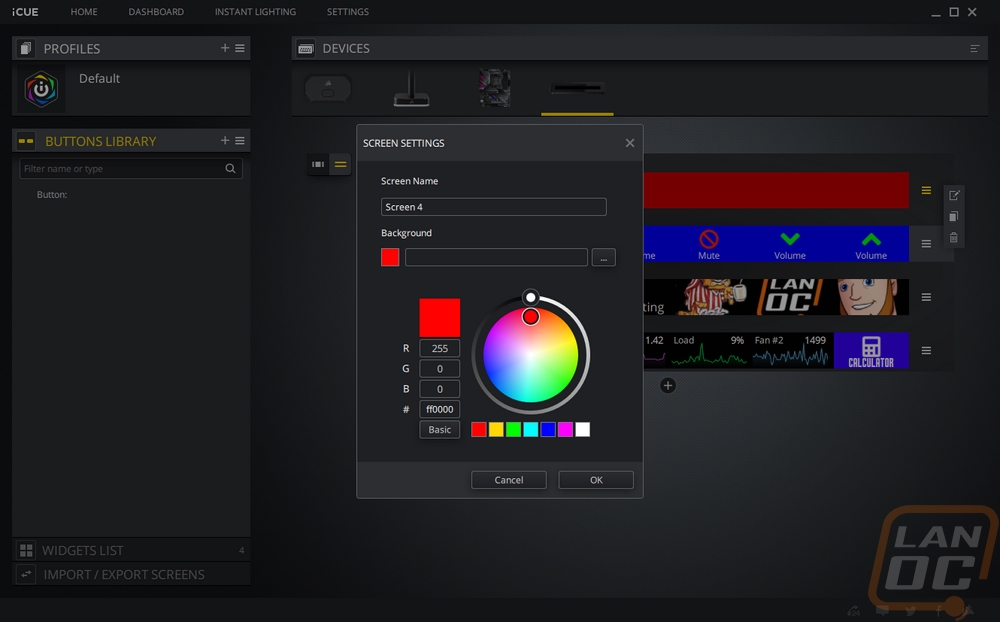
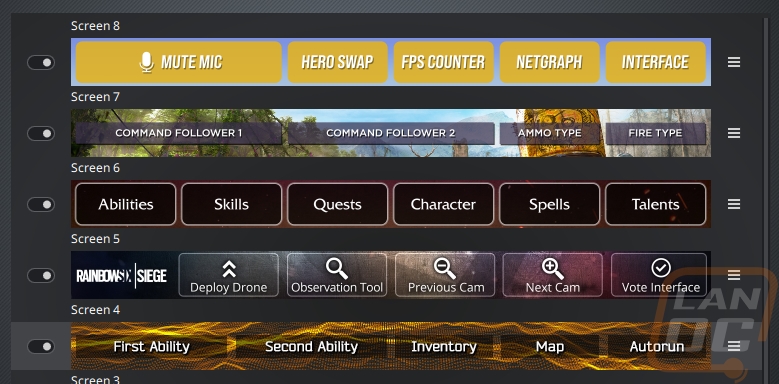
So the screen layout is split up into 6 sections and Corsair allows you to be able to program two different types of functions to the spaces. You can create buttons or use widgets. Widgets are basically small displays that constantly update. Just like how Gadgets worked with Windows Vista. These tie in with different Corsair products that you may have installed as well as basic functions that iCUE has which look at your PC hardware and let you display tiny graphs. Mostly using temperatures, fan speeds, and usage for things like your GPU. Below are all of the widgets that came up for my current system. Of the 6 elements that you can set up, you can change the size of any of them to be wider so if you prefer you can make an important button or widget to be 2, 3, 4, 5, or even 6 elements wide.
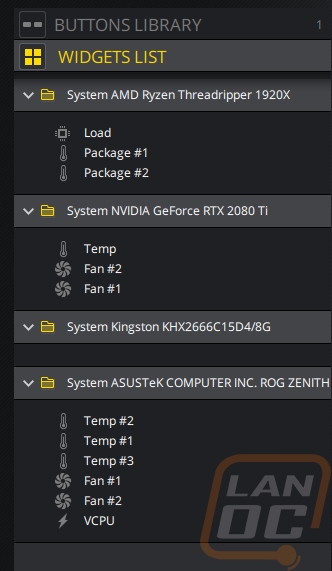
When it comes to buttons, you get full control over every aspect. This of course starts with what you can program the button to do. Under the action option, a menu pops up with a long list of actions or remaps. This is the same functionality that Corsair uses for their mice and keyboards. You can create macros by recording your keystrokes which is a good way to program in game actions that require more than one button. You can launch programs, setup media controls, and even flip between iCUE profiles. For each, you can set an audio file to play if you want a sound indicator as well. I do think that iCUE could learn a little from the Elgato software here. Programing to open up a webpage on the Stream Deck was easy but I don’t see that as an option and being able to integrate soundboards and other options brought on because of the Stream Decks APK allowing third-party integration. You feel a LOT more limited than you do when programing the Stream Deck. When it comes to lighting control, I would love to see more options. As it sits you have to create profiles and flip between profiles. Being able to turn specific lights on or off would be great, comparing again with the Stream Deck, it would be nice to have toggles.
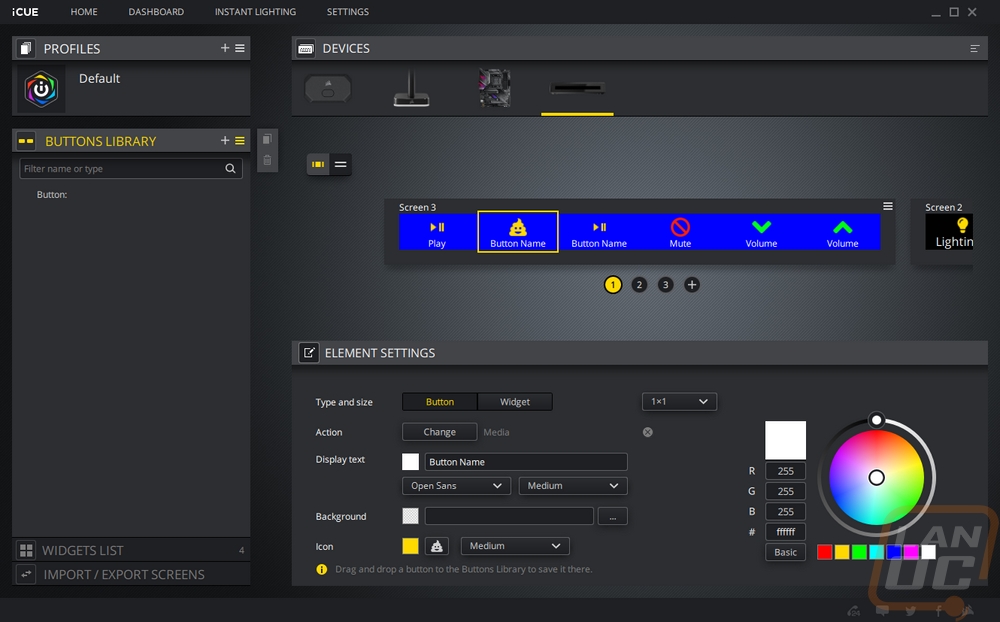
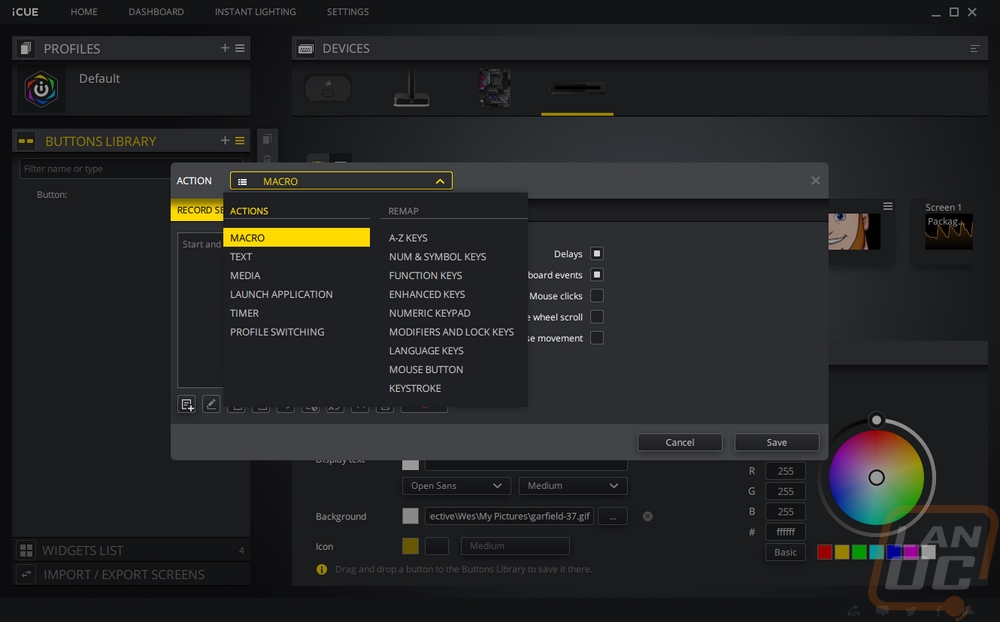
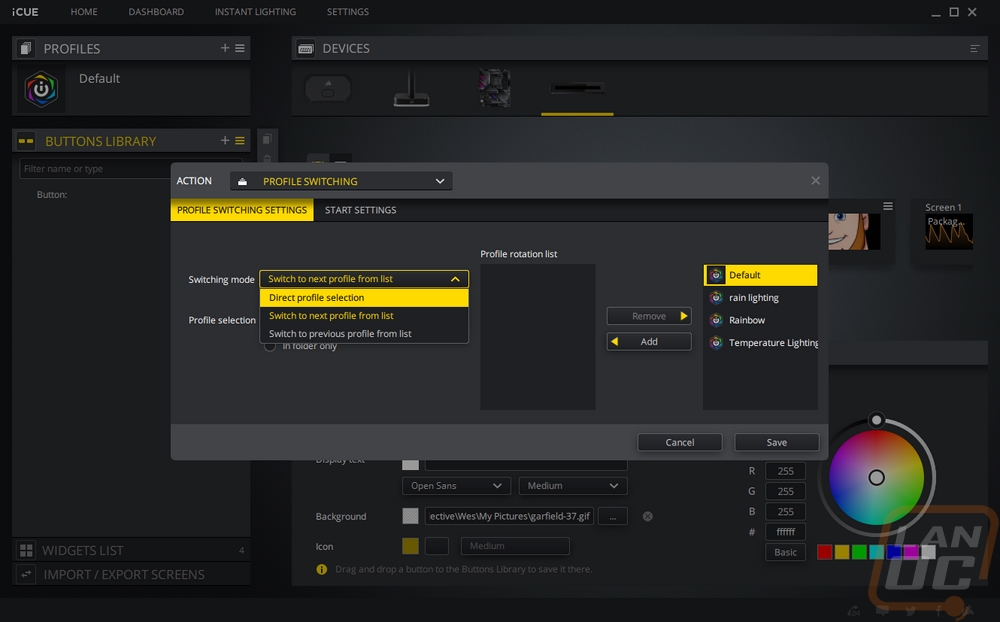
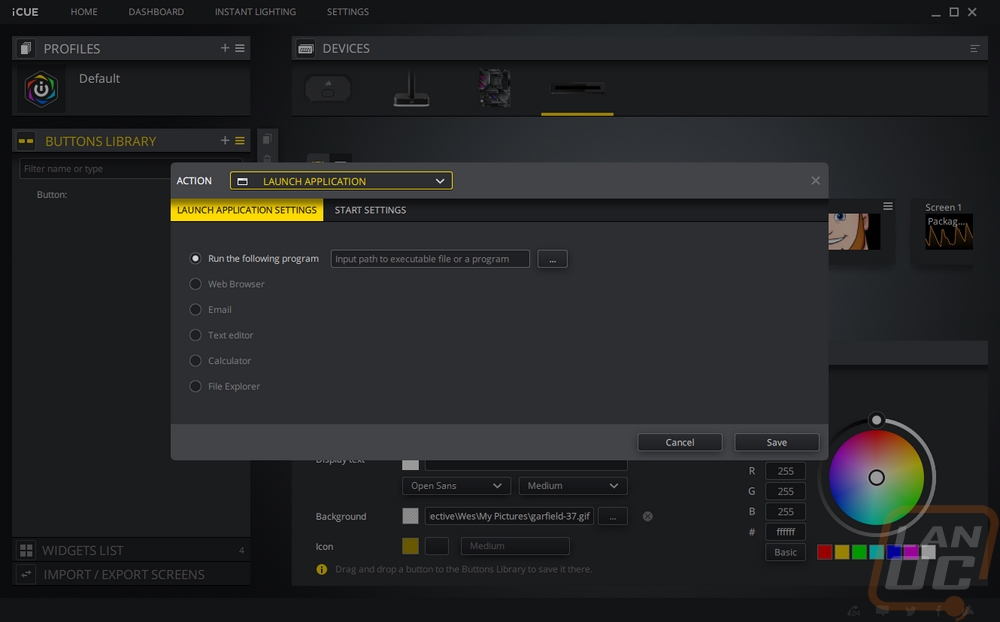
From there with buttons, you can change what the display text says, its font, and its size. Background colors can be selected for the button independent of the total screen background. You can also use images for that. Then they have a list of icons available to pick from which you can set the size and color. I will say though that a few important icons were missing when I was setting things up even just for media controls. I may have missed it but I couldn’t find a stop button for example which is weird because when you are setting up the action Stop has the stop square icon next to it lol.
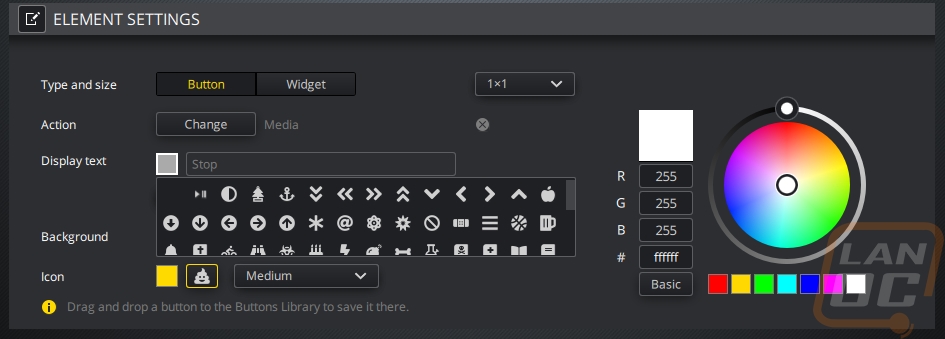
In iCUE, under device settings, you can also adjust the overall brightness of the Nexus’s screen and set the display timeout which may be important if you want to use it for widgets all of the time because it does turn off the screen at 10 minutes by default.
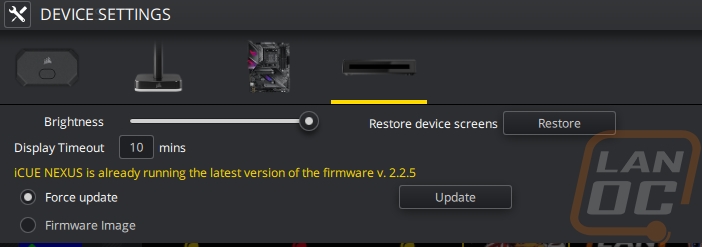
As for the screen itself, I found that taking pictures of it was a lot harder than you would expect. Specifically, it looks really good in person. But the viewing angles are horrible so when taking a picture which is from one point, not two eyes you start to already get out of the viewing angle. In-person the background is dark black and all of the displays are colorful and easy to see.

Now with the resolution only being 640 x 48, the display is limited and when you get up close it is going to look pixelated. With this being a first-gen product I think the biggest downside is the HUGE bezel around the display. The total height of the display is almost the same thickness as the black bezel around it. Having larger hands, a larger display would also make pressing the buttons easier as well, but the touch screen did work well. You can swipe from side to side to flip between different screens. I personally mostly used it as a way to flip between different lighting profiles when using some of Corsairs external RGB lighting options which I will be talking about soon. The actual buttons of the Stream Deck would be easier and give a more tactile response. But if you are also going to use the widgets the display does give more room for those.