Corsair has done a great job integrating their iCue software into all of their hardware with the exception of their Elgato branded products which have their own software. This puts their software in a great spot giving you control over your peripherals as well as internal hardware. Not to mention all of the lighting on your peripherals, inside of your PC especially with Corsair RGB fans being some of the most popular, and recently office lighting as well. The idea of a desktop way to control and see things isn’t completely new, their Elgato brand has the Stream Deck. But the new iCue Nexus doesn’t have buttons. It is a small touchscreen that can be programmed using iCue which means it can be used to show you current stats, tie into lighting controls or any other function you might be able to think of. I see this as Corsair bringing their ecosystem all together even more but I am curious what all can be done with it. Today I’m going to check out the Nexus and put it to the test. The plan is to try integrating lighting into my office and maybe using the Nexus to control everything. Let’s see how it all work!
Product Name: Corsair iCue Nexus
Review Sample Provided by: Corsair
Written by: Wes Compton
Amazon Affiliate Link: HERE
|
Specifications |
|
|
Screen Size |
5” Diagonal |
|
Resolution |
640 x 48 Pixels |
|
Aspect Ratio |
40:3 |
|
Frame Rate |
24 Frames per second |
|
Screen Color |
RGB, 262K Colors |
|
Backlighting |
Yes, adjustable |
|
Touch Screen |
Yes, single point capacitive |
|
Programmable Buttons |
Up to 6 virtual buttons |
|
Chassis |
Plastic |
|
Color |
Black |
|
Connectivity |
USB 2.0 Type-A |
|
Onboard Memory |
No |
|
Plug-and-Play |
No, requires iCUE software |
|
OS Compatibility |
Windows 10 |
|
iCUE (Software) |
Supported, requires Windows 10 |
|
Cable |
1.82m / 6ft, braided on standalone base |
|
Dimensions (w/o base) |
154 (L) x 35(W) x 16(H)mm / 6.07(L) x 1.38(W) x 0.63(H)in |
|
Weight (w/o base) |
60g / 0.14lbs |
|
Warranty |
Two Years |
Packaging
The biggest surprise for the packaging was that Corsair only used yellow on the top, bottom, and sides of the box. Our front and back pictures hardly have any at all where they normally deck the back of the box out in yellow. The front has two pictures of the iCUE Nexus. The main one shows it being installed on a Corsair keyboard but down at the bottom next to the name they also have a solo picture as well. The entire background also has a lined triangle design overlaid over everything except the Nexus to help make it clear that you only get the screen. Not that a keyboard would fit in this size box. The back of the packaging has three full-screen examples to show some of the different uses that you can use the Nexus for. They then talk about the features and repeat those across multiple languages. Then at the bottom, they show how the screen has a base for solo use or can be mounted to a keyboard.


The main box pulls out of the packaging and opens up. Up on top, you have the documentation which gets you a full user manual as well as a warranty guide. Under all of that the screen comes in a bag but up on top with the solo stand sitting next to it and all of the different mounts are hidden up under a cardboard tray to keep them from moving around.

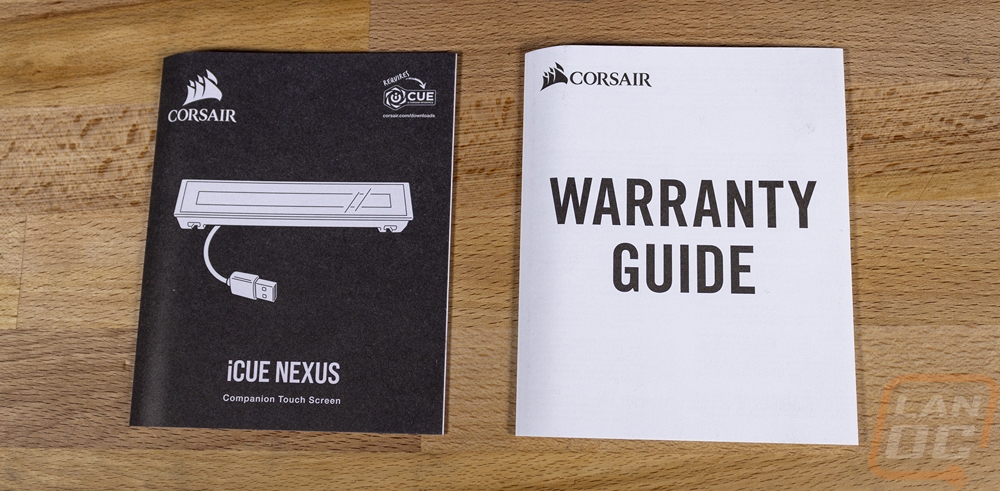
Photos and Features
The iCUE Nexus consists of the main screen that can be used on your desk independently or attached to a Corsair keyboard. To allow for that flexibility the screen comes with this tiny USB cable which is just long enough to reach the USB plug on Corsairs keyboards. The screen itself is a 5 inch diagonal which makes it sound a little larger than it is because it is wide but not very tall at all. Its total resolution is 640 x 48. The full casing is a hair over 6 inches wide and 1.38 inches tall and .63 of an inch thick. It has a black plastic casing around it and if you look closely you can see the screen as well as the thick bezel that goes around it. On the back, you can see there are two clips molded into the casing, these help the Nexus tie in with its mounting system.


The iCUE Nexus is designed to be solo on your desk or to be mounted to your Corsair keyboard. If you want it solo on your desk it comes with a mount that is similar to the stand for the Elgato Stream Deck. The stand is black plastic like the rest of the Nexus with a huge rubber footprint which is larger than the Nexus itself to give it the grip needed to not slide around when touching it. Inside there are hooks that help lock the Nexus inside of the case as well as an open area with a USB plug inside. This allows you to plug the Nexus’s short cable in and tuck away any extra so you can use the much longer cord attached to the stand which by the way is sleeved and has that newer Corsair style plug with the textured grip on it.




Once you drop the iCUE Nexus in it locks into place and this is what you end up with. It is significantly more compact than even the smallest of the Elgato Stream Decks and there isn’t anything else you can compare the nexus with when it is used like this.

The included keyboard mounts make things interesting though. You get three different mounts to allow you to mount the Nexus directly to your keyboard. They support the K70 RGB MK.2 series including the SE and low profile models and then the K95 Platinum series including the XT that I recently reviewed. Each comes with 3m double-sided tape attached to them for the installation. From there you can plug the Nexus in and drop it into the mount just like with the desktop mount. Corsair also includes a removal tool to help you pull the Nexus out later as well.


Performance
A small screen isn’t useful at all unless the software behind it allows you to set it up to work the way you want the screen to work. So the iCUE in the iCUE Nexus is extremely important. Thankfully Corsair has been working on their software for a long time now. So much so that I feel like I’ve written about iCue more than anything else. This is because iCue itself ties in with all of Corsair’s hardware from peripherals to fans, lighting, even some of their cases and power supplies. Well before taking a look at how the Nexus performs I once again have to be back in iCUE checking things out.
The first page you land on with the Nexus has all of your Corsair devices pictured up top so you can flip between them and the profile dropdown that lets you create multiple profiles in the top left. For the Nexus you start off with a picture of the screen and any of the pages you have set up on it. You start with one but you can add more. They let you see just one at a time, but if you click the button with two lines on it you can see them all together. On the list view, you can also drag and drop to rearrange them. You also have the option to turn them on and off which is nice, you can hide screens that you no longer use but don’t want to delete the work you put in setting them up or hide screens you haven’t finished using.
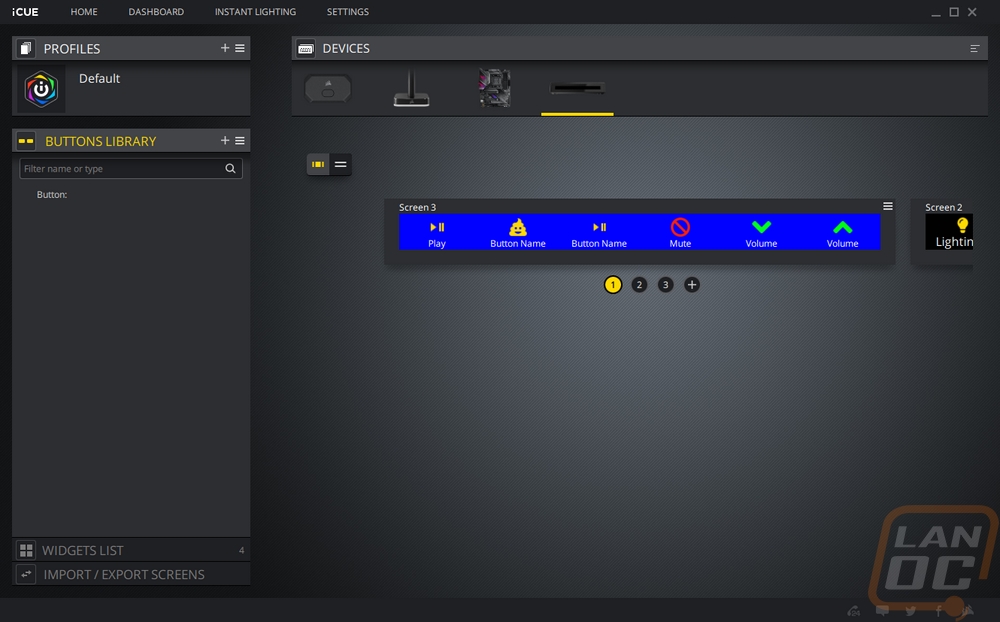
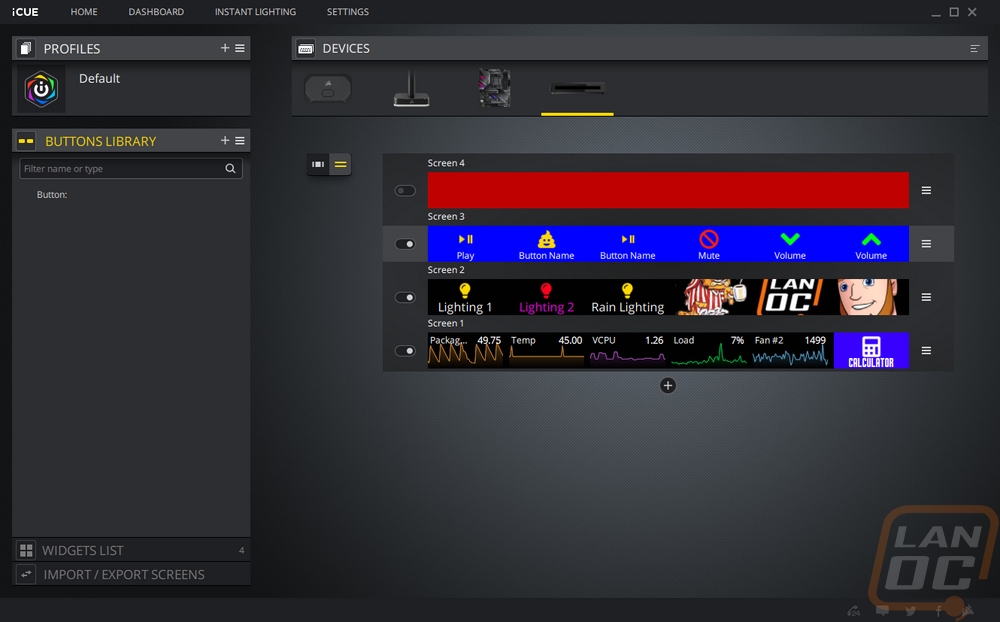
This is also where you can set up the background for a full screen by right-clicking on the right of any of the screens. You can also set the screen name. For colors, you get a few default colors or you can put in your RGB codes or color number or use the wheel. You also have the option to upload a background image which can be a static image or an animated gif. Corsair even has a few options available on their website as well which integrate buttons for specific games or game types. I’ve included a picture of them below. I would love it if they also had some standard non-gaming backgrounds available as well. But you can use the 640 x 48 resolution to create your own.
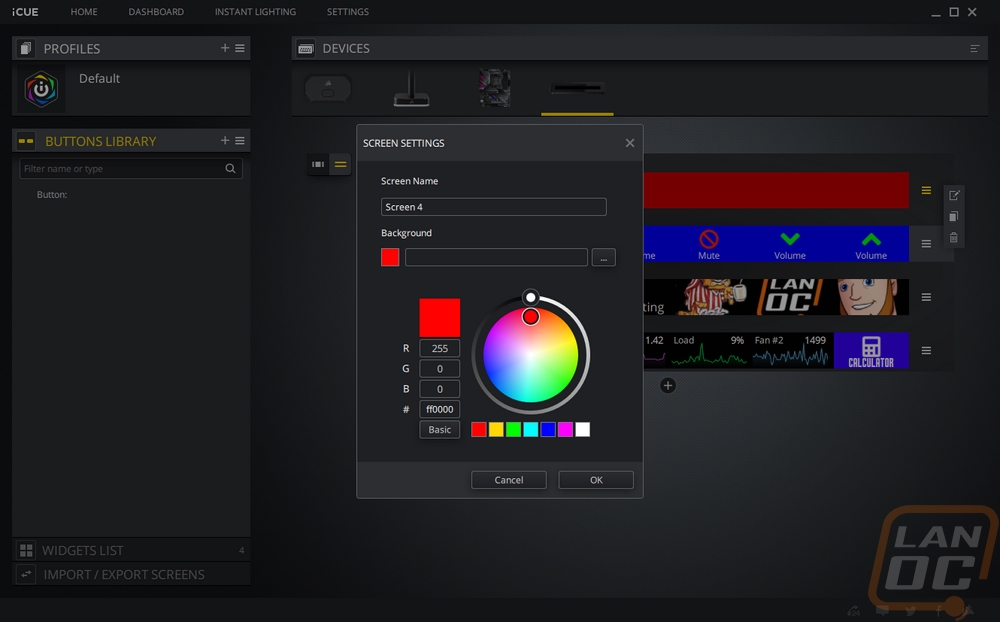
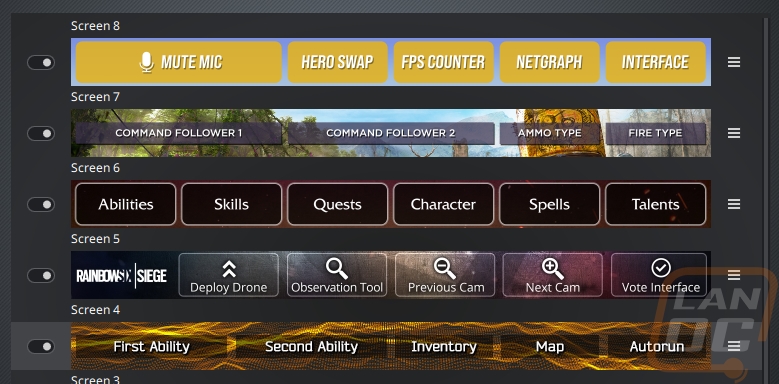
So the screen layout is split up into 6 sections and Corsair allows you to be able to program two different types of functions to the spaces. You can create buttons or use widgets. Widgets are basically small displays that constantly update. Just like how Gadgets worked with Windows Vista. These tie in with different Corsair products that you may have installed as well as basic functions that iCUE has which look at your PC hardware and let you display tiny graphs. Mostly using temperatures, fan speeds, and usage for things like your GPU. Below are all of the widgets that came up for my current system. Of the 6 elements that you can set up, you can change the size of any of them to be wider so if you prefer you can make an important button or widget to be 2, 3, 4, 5, or even 6 elements wide.
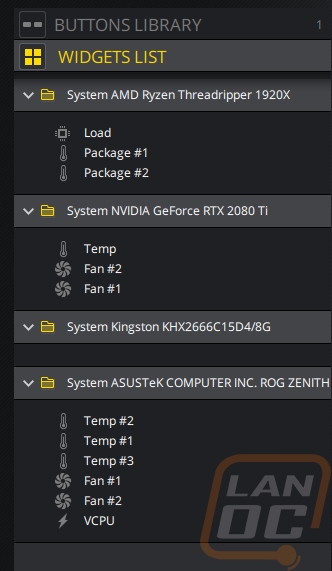
When it comes to buttons, you get full control over every aspect. This of course starts with what you can program the button to do. Under the action option, a menu pops up with a long list of actions or remaps. This is the same functionality that Corsair uses for their mice and keyboards. You can create macros by recording your keystrokes which is a good way to program in game actions that require more than one button. You can launch programs, setup media controls, and even flip between iCUE profiles. For each, you can set an audio file to play if you want a sound indicator as well. I do think that iCUE could learn a little from the Elgato software here. Programing to open up a webpage on the Stream Deck was easy but I don’t see that as an option and being able to integrate soundboards and other options brought on because of the Stream Decks APK allowing third-party integration. You feel a LOT more limited than you do when programing the Stream Deck. When it comes to lighting control, I would love to see more options. As it sits you have to create profiles and flip between profiles. Being able to turn specific lights on or off would be great, comparing again with the Stream Deck, it would be nice to have toggles.
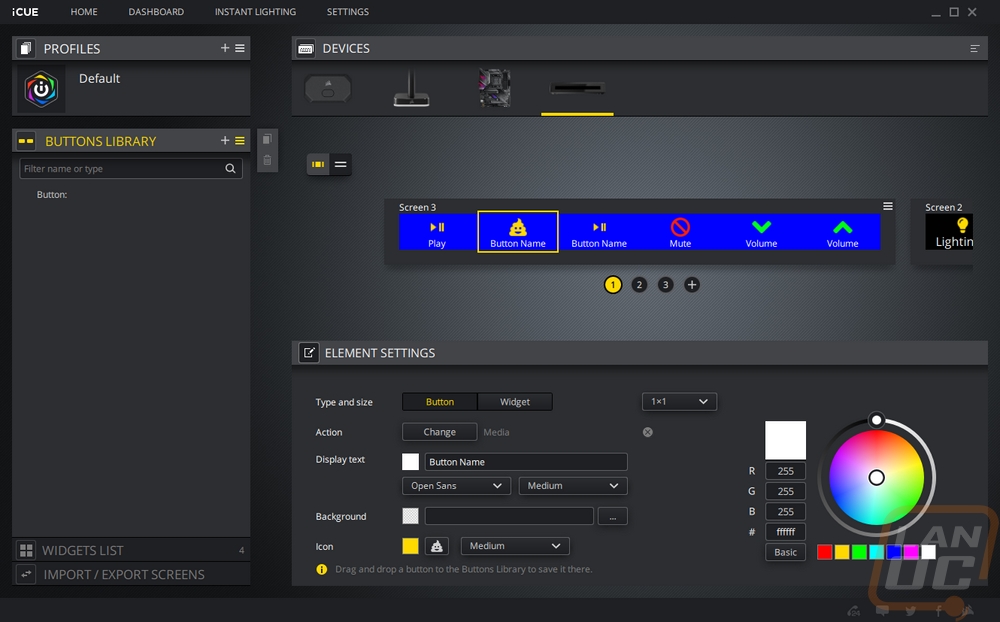
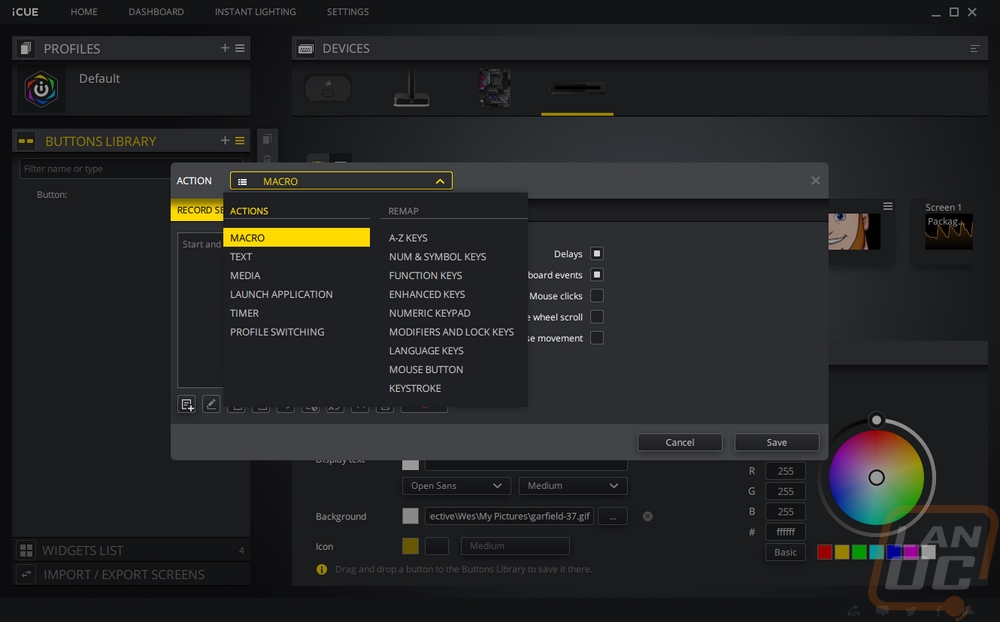
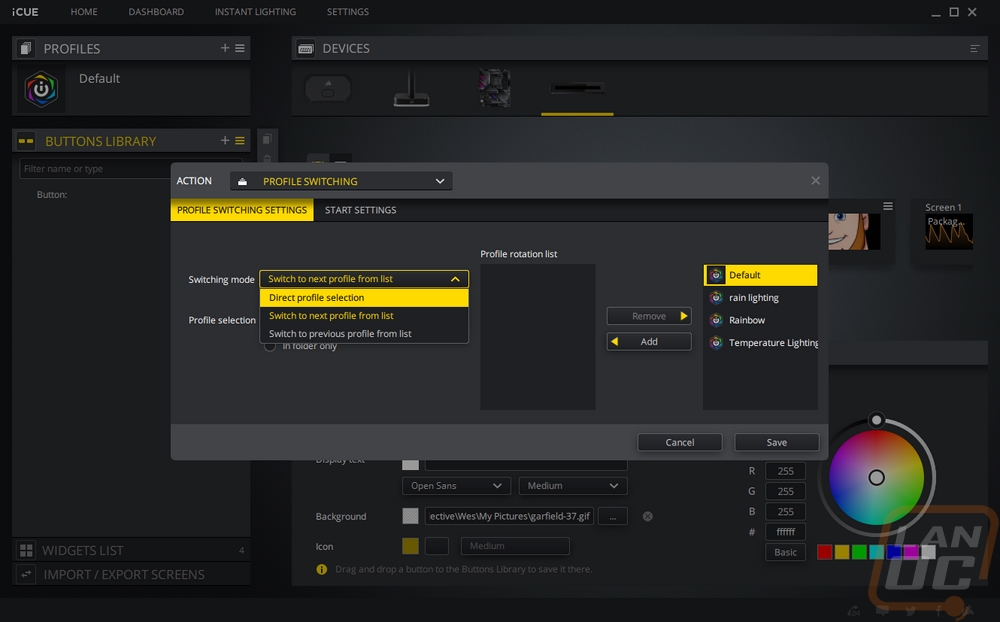
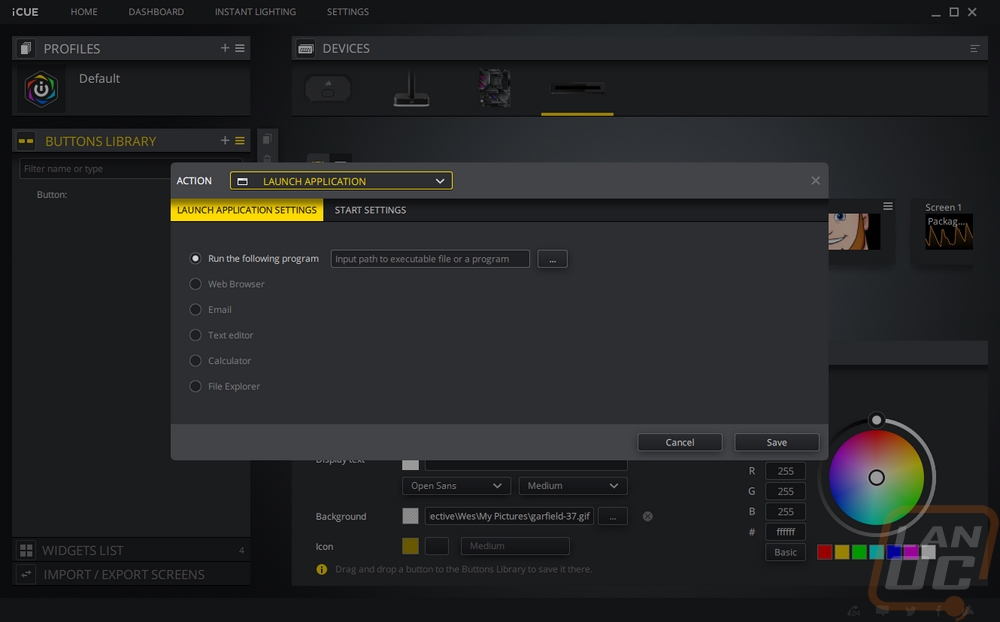
From there with buttons, you can change what the display text says, its font, and its size. Background colors can be selected for the button independent of the total screen background. You can also use images for that. Then they have a list of icons available to pick from which you can set the size and color. I will say though that a few important icons were missing when I was setting things up even just for media controls. I may have missed it but I couldn’t find a stop button for example which is weird because when you are setting up the action Stop has the stop square icon next to it lol.
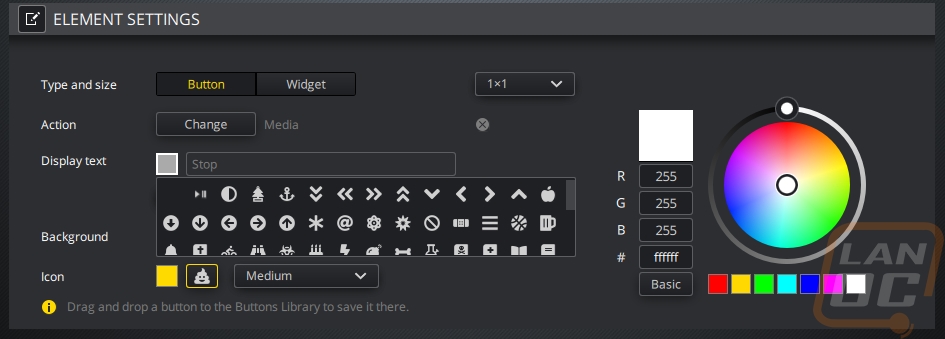
In iCUE, under device settings, you can also adjust the overall brightness of the Nexus’s screen and set the display timeout which may be important if you want to use it for widgets all of the time because it does turn off the screen at 10 minutes by default.
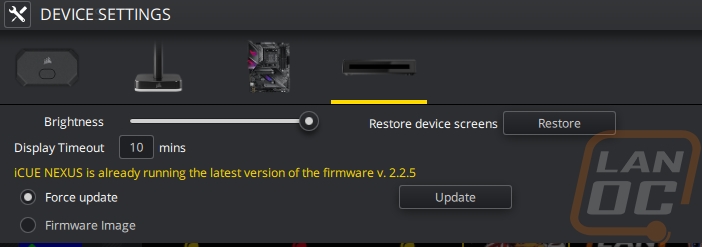
As for the screen itself, I found that taking pictures of it was a lot harder than you would expect. Specifically, it looks really good in person. But the viewing angles are horrible so when taking a picture which is from one point, not two eyes you start to already get out of the viewing angle. In-person the background is dark black and all of the displays are colorful and easy to see.

Now with the resolution only being 640 x 48, the display is limited and when you get up close it is going to look pixelated. With this being a first-gen product I think the biggest downside is the HUGE bezel around the display. The total height of the display is almost the same thickness as the black bezel around it. Having larger hands, a larger display would also make pressing the buttons easier as well, but the touch screen did work well. You can swipe from side to side to flip between different screens. I personally mostly used it as a way to flip between different lighting profiles when using some of Corsairs external RGB lighting options which I will be talking about soon. The actual buttons of the Stream Deck would be easier and give a more tactile response. But if you are also going to use the widgets the display does give more room for those.
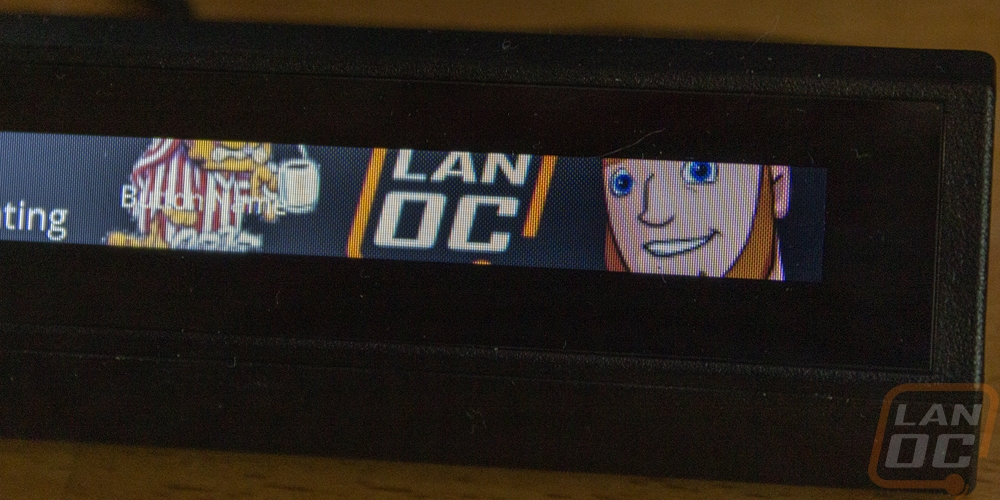
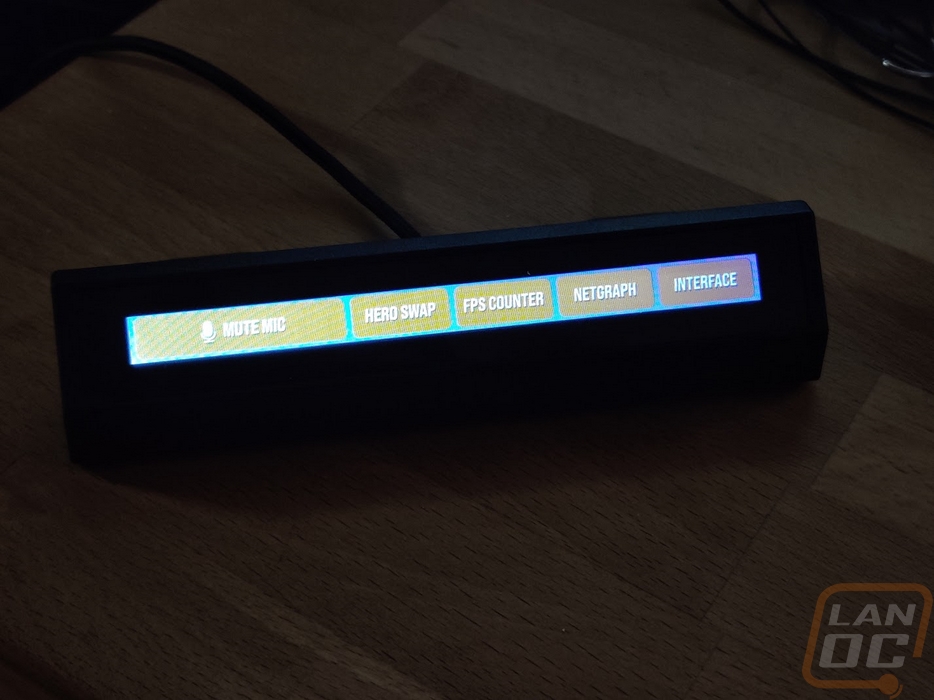

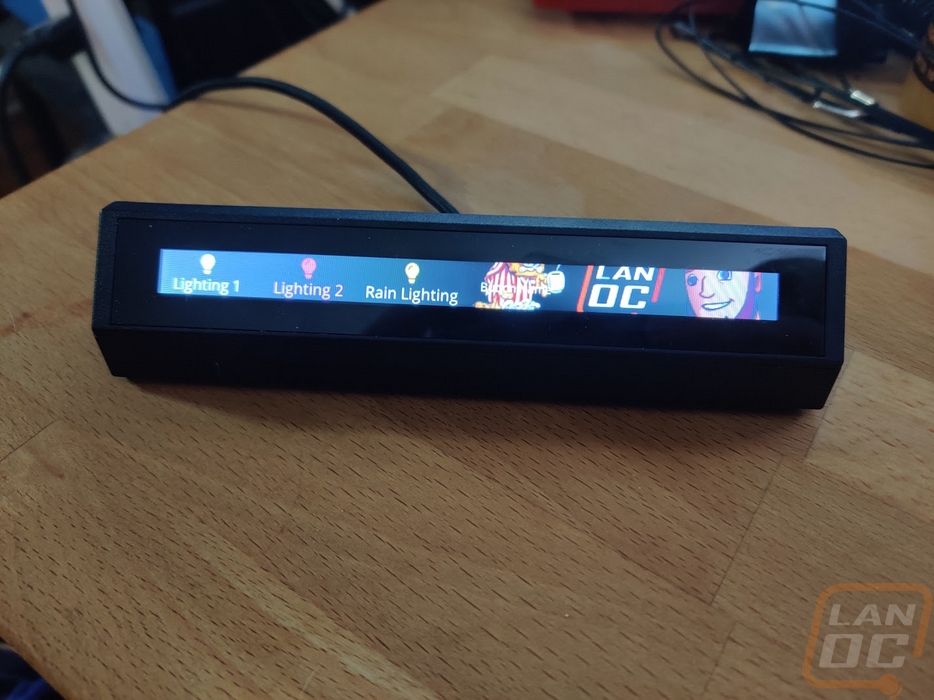
Overall and Final Verdict
The iCUE Nexus is an interesting product and one that I didn’t see coming from Corsair. This is partially because they already have the Elgato Stream Deck lineup which is in some ways similar. But also because the idea of an on desk screen, especially one that can be attached to your keyboard, has been done before. Because of that, it is hard to not compare the Nexus when paired up with one of the supported keyboards with the old Logitech G15 keyboards as well as the G19 that they brought out later. It mounts in the center at the top of the keyboard, just like those keyboards all had their screens. They did add touch control and iCue is a LOT more integrated into your other PC components than Logitech’s software ever was when it came to their G15 and G19 keyboards.
That is the biggest thing that the iCUE Nexus has going on. Corsair creates a LOT of different components and iCue ties in with all of them. You have ram and even power supplies with software integration along with things like their peripherals, cases, and fans. They have also worked with companies like Asus to finally tie in RGB control built into motherboards right into the software as well which as someone who hates having to run ANY programs at all let alone the 5 or 10 different programs you sometimes need to control multiple different brand components. It is nice to see things start to get tied in together and is a big reason some people try to buy everything from one brand.
That integration allows the Nexus to display up to date graphs with its widget functionality or for you to be able to control things with different buttons. Being a display there is a lot of customization available in how things look as well including being able to create full animated screens for your buttons. Being able to attach the Nexus directly to some of the key Corsair keyboards is a nice option as well, but for those who use different keyboards, you also get a normal desktop stand that has a big rubber grip on the bottom.
The iCUE Nexus does have its problems though and to me, it is clear it is a first-generation product. The display size overall isn’t as large as I would like. Namely with how tall the display is. The thick bezel that goes all around it that is almost as tall as the entire display doesn’t help things either, making it looks even smaller. The viewing angles that the display is capable of are also extremely bad. As long as you have it pointed at you, you will be able to see it fine, but even just a few degrees off either direction and you will notice it. The viewing angle is so bad that it is hard to photograph from anything less than a few feet away.
My other complaint and the biggest downside to the iCUE Nexus is in the overall functionality. Even with how much iCUE integrates into your hardware. I feel like Corsair’s subbrand Elgato offers a lot more functionality with their Stream Deck when it comes to making buttons. The only area where the Nexus stands out is its Widgets but I suspect that most people aren’t going to buy it only to see their performance graphs displayed. Being able to turn microphones on and off, run macros and other buttons are very important. The Nexus does it, but software-wise it could pick up a lot from the Stream Deck. Thankfully they are owned by the same company, so maybe that can come later.
As for pricing, the iCUE Nexus sells for $99.99 which isn’t exactly cheap. Hell, you can find 22-inch monitors for less than that. The price could potentially be inflated because corsair is including the desktop mount along with three other keyboard mounts. Even the Stream Deck Mini sells for less. In the end, as much as I do like the Nexus. Its issues make me want to recommend the Stream Deck Mini even more. Especially for anyone who is planning on using the Nexus for its virtual buttons. Its use as a small display is nice, though more widgets (stock ticker maybe) would help with that.

Live Pricing: HERE




