Performance
Before getting into how our testing went I did want to check out the software behind the G502 X Plus first. Logitech has been running the same G Hub software for all of their gaming lineup for years now and the base layout hasn’t changed, they have just been fine-tuning things and adding support for new models and games as they come out. The landing page for G HUB has a black background and boxes with a picture of each supported device that you have plugged into your PC. In my case, you can see the G502 X Plus, the Powerplay, and a StreamCam.
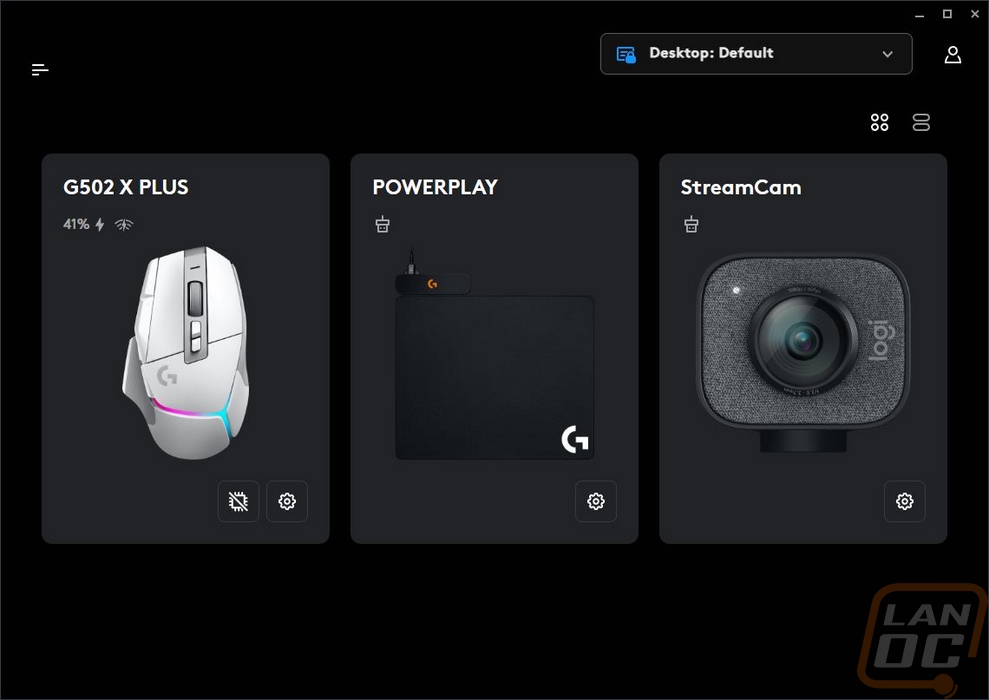
When you first open up the G502 X Plus page Logitech has put together a quick walkthrough that helps you pick your main settings. This is new, I haven’t seen it before but it is a good way to get people set up and walk them through everything quickly.
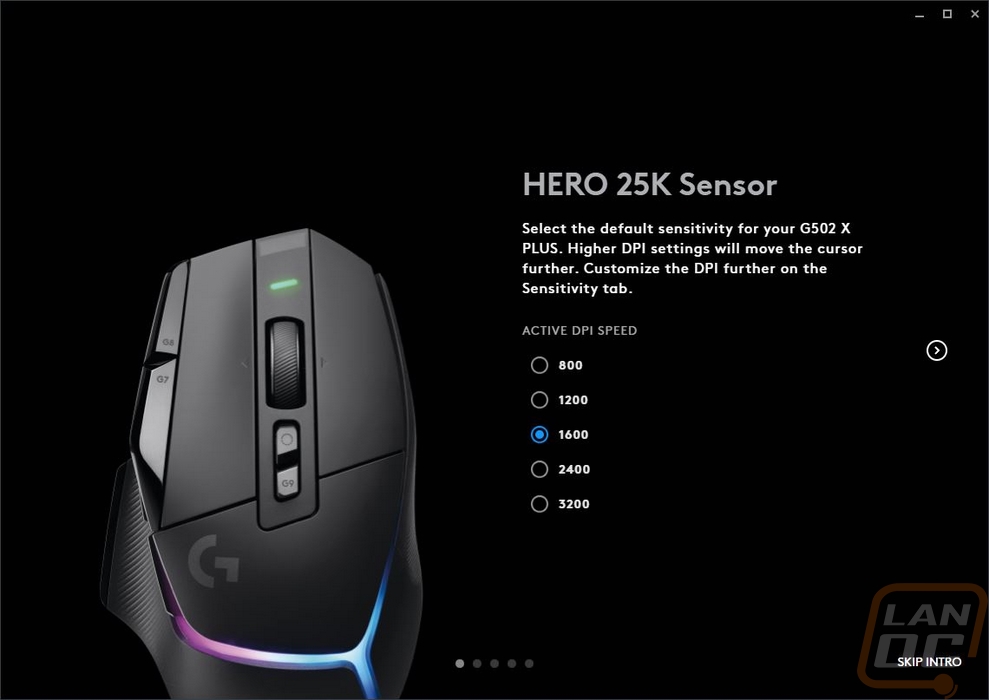
Once you have things set up and you have the normal software page for the G502 X Plus you have three pages represented by the icons on the left side of the page. The first page is the Sensititicy or DPI page. This is where you can set up your DPI and also change the report rate on the mouse which runs up to 1000 Hz. You can program multiple DPI to flip between as well as set one up for what Logitech calls DPI Shift which is like holding the shift button and you can have your DPI be faster or slower when holding that button. This can be great for aiming to get a slower detailed speed or if you want to quickly spin around you could set it to be higher. I prefer to have just one DPI so I removed all of the extra settings so I don’t have to worry about bumping a button and it changing.
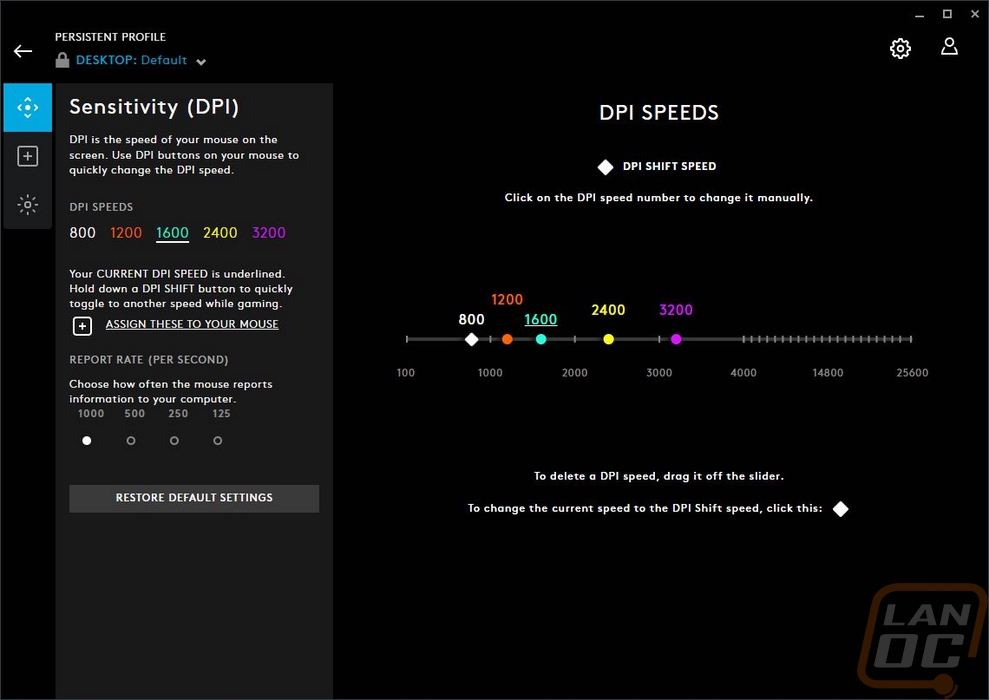
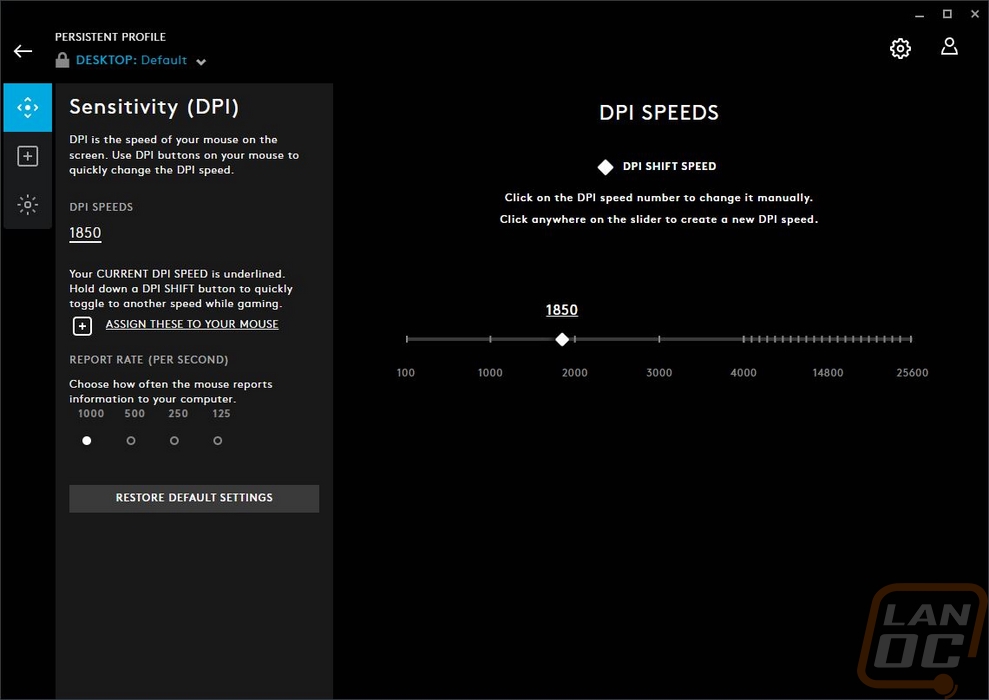
The second page is the Assignments page which is where you can change all of the button settings. The assignment's name is accurate, but not the first thing I would think of when describing the page. This page has a picture of the G502 X Plus on the right side, in fact, there are two views that you can switch between to see all of the buttons. Each programable button has a line going to it that says what the button is set to. You can click on any button and then on the left pick from the WIDE variety of options to program it to something different if you want. This includes tie-ins with other programs that Logitech has partnered with like Discord and OBS, any key or shortcut, macros, and system functions.
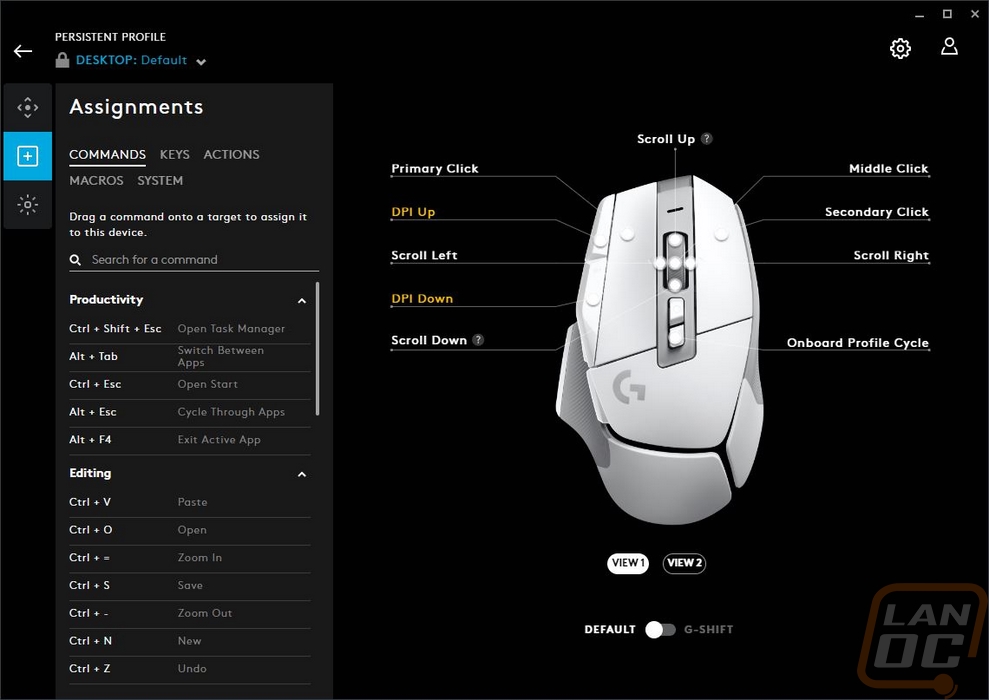
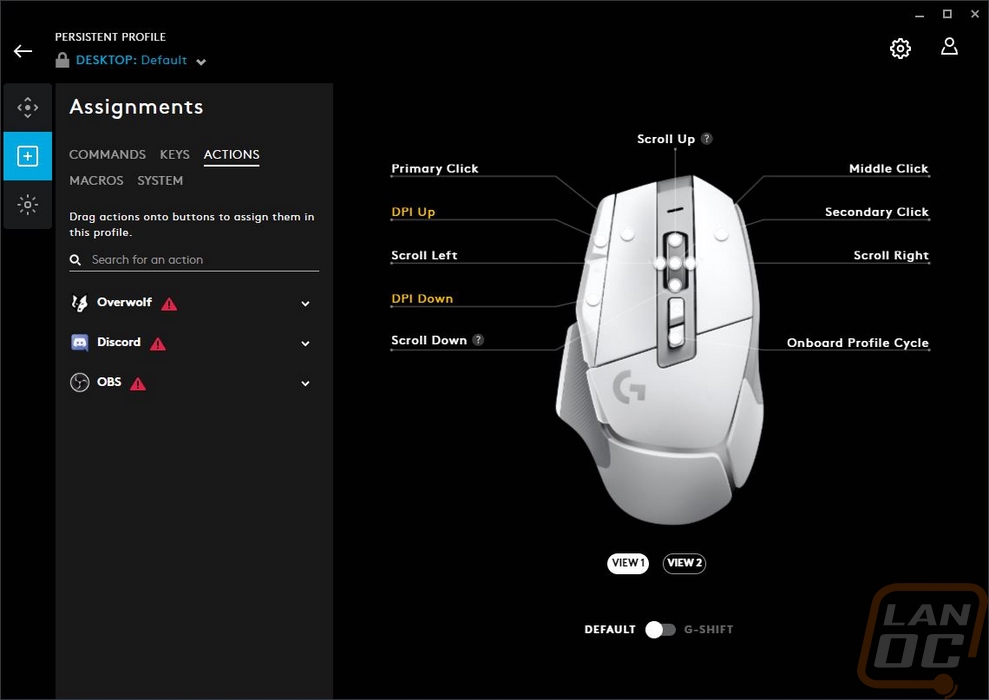
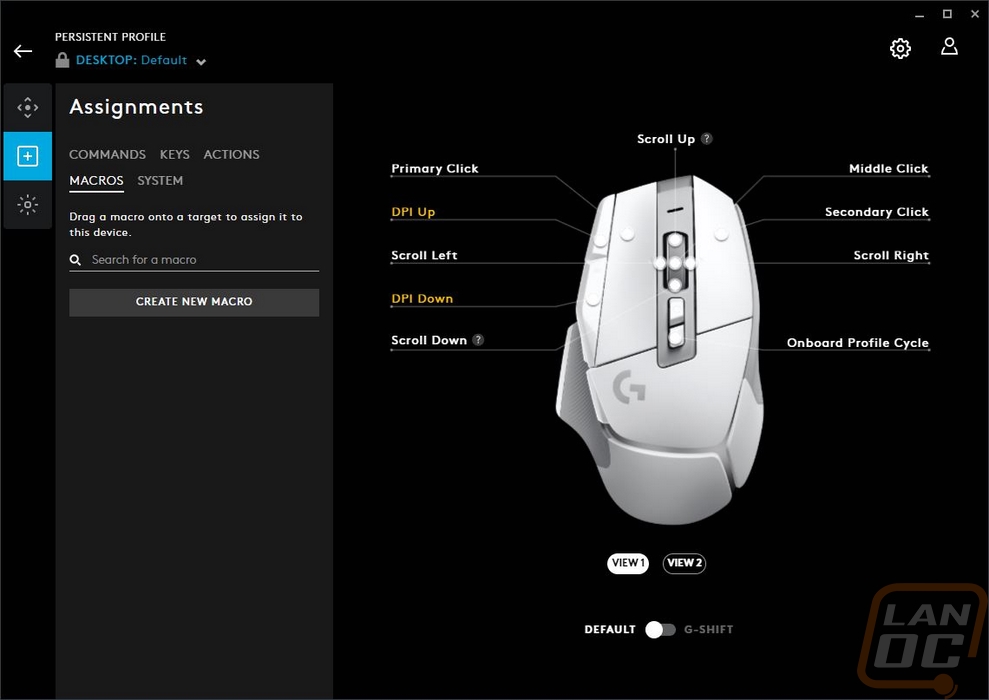
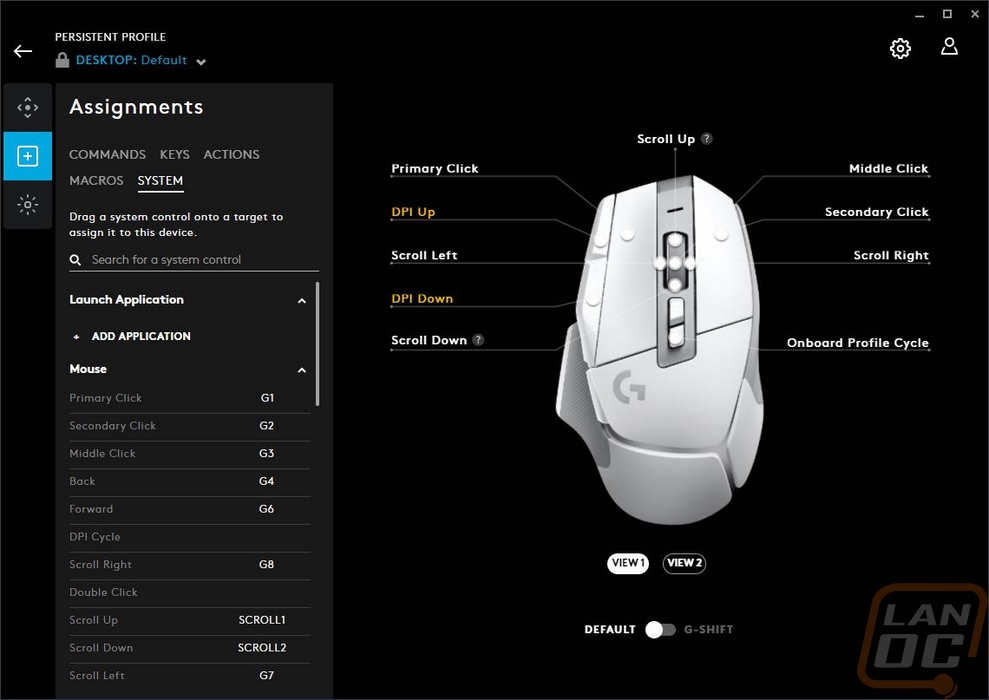
The last page is where I suspect most people will visit the most if they ever need to make any changes really, this is the LightSync page which is where you change the lighting settings. Logitech has a drop-down list of different premade effects which depending on the effect you get a list of settings to change for it. They even have a new one I’ve never seen before where it takes the color of the middle of your screen and shows that. Similar to how lights behind a tv or monitor sometimes work. You can create your own static lighting on the freestyle section or make your own effect with the animations section.

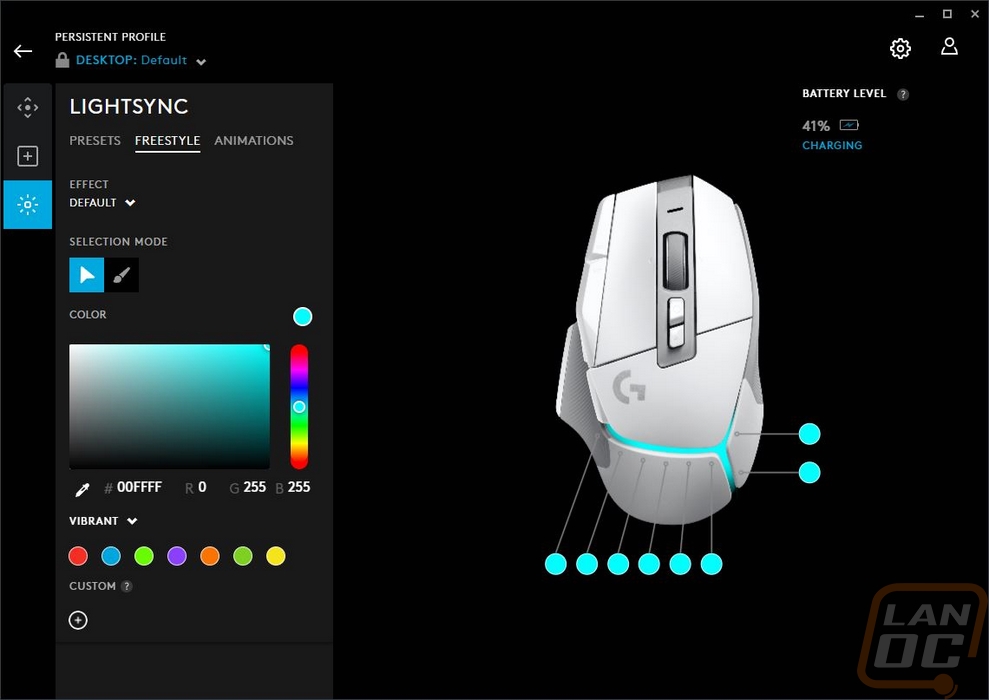
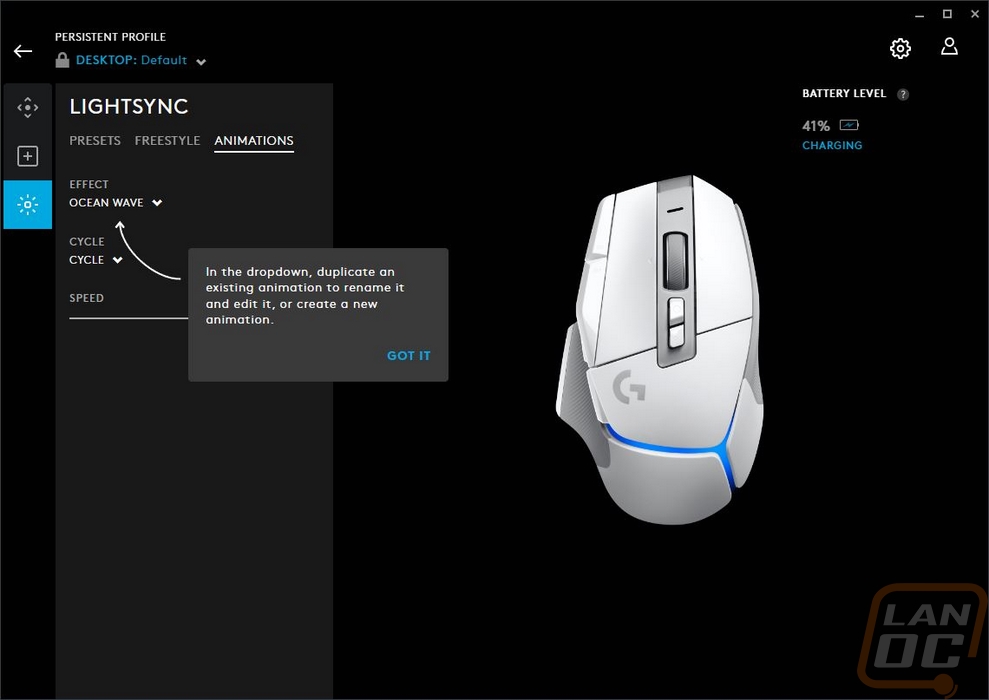
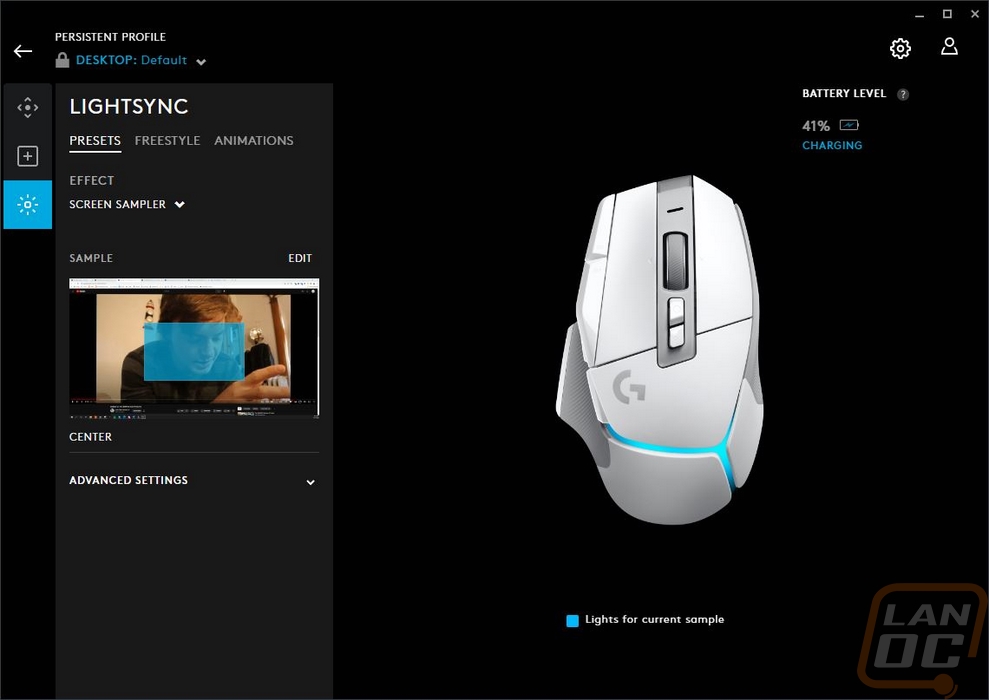
With the software out of the way, I can finally dive into the performance of the G502 X Plus. I have been using the G502 X Plus for over a month now as my main mouse and in that time I have gotten a good feel for things. Let me first start off with that my preferred mouse is a Logitech SuperLight so the G502 X Plus is a departure from what I prefer to use but I have spent a lot of time with other G502 models in the past and use one on a secondary PC often. The new design does offer a noticeable drop in weight but if you are like me and often use a real lightweight mouse this is still going to feel heavy. But I do think at 106 grams that the G502 X Plus is a lot better than the original 121 of the original mouse and it is even less than Razers Basilisk v3 Pro that I recently reviewed and frankly given that a lot of G502 users prefer a heavier mouse I don’t think Logitech could have gone any lighter without upsetting people. Beyond that even with a few changes to the shape and side buttons, the G502 X Plus is still true to the original, packing in as much as they can into the mouse and having its flashy styling.
One of the reasons I prefer the SuperLight is I’m simple, I don’t have any need for lots of extra mouse buttons, but some people do and the G502 X Plus does a great job of putting those within reach when you are holding it. For your thumb, you have the two traditional side buttons and then the forward swappable button. Making this swappable was a good decision because a forward button isn’t useable if your thumb isn’t long enough and if you put it too far back to fix that then it gets in the way for some people as well. Logitech’s solution was a magnetic mount and two different style buttons, one like the older G502’s used and the other has an overhang to extend the reach and can be flipped around as well. For the top buttons, you have the two main triggers, two programable buttons on the left, two buttons behind the scroll wheel, and Logitech considers all of the functions of the scroll wheel as programable as well which includes the side to side buttons, the button when you push down, and then scrolling up and scrolling down. That alone is a lot packed into a small area but the button directly behind the scroll wheel isn’t a programable button, it is a mechanical button that unlocks or locks the scroll click on or off. Pushing it puts the scroll wheel into a free spin which isn’t something that every mouse has an option but is always cool when you have it, it can speed up scrolling down long files or web pages or just let you turn off the noise if you aren’t feeling it. The side programable buttons take a little time to get used to using but they are both reachable and because they are apart from the side buttons it helps keep things organized. Now Logitech did change up the switches for the G502 X Plus with optical-mechanical switches for the two triggers and they function well and have a loud click but I will say this was also the most frustrating part of the G502 X Plus for a while when I was getting used to it, these switches have a solid click but then you can hear a springy sound with them that you don’t hear on other mice. You get used to it over time, but initially, it was noticeable.
The G502 X Plus is a wireless mouse and with that, there are always two concerns, wireless performance, and battery life. Logitech’s lightspeed wireless tech has been matured enough for years now where wireless issues aren’t an issue anymore and unless you are looking for higher than 1000 Hz refresh rates with your mice you won’t notice any difference between the wireless and wired. The charging cable included though does function as a wired device when plugged in so if you do end up in a situation where you do have an issue like at a LAN that option is still there. But the cord that came with the G502 X Plus isn’t as flexible as I would like whereas the competition (Razer) did include a very flexible cable should you decide to go wired. As for battery life, the G502 X Plus can run for up to 130 hours of constant motion but that is with the lighting turned off and the whole point of the Plus model is the lighting. With that on it drops the battery life down significantly, down to 37 hours which is still a lot when you consider its consistent motion but that is a BIG drop. None of that mattered for me though because the G502 X Plus supports PowerPlay which is Logitech’s charging mousepad that charges the mouse wirelessly as you use it.
The G502 X Plus and all of the G502 X models did move to PTFE feet which was a nice step up and helps with smooth gliding. This combined with the HERO 25K sensor which while the 25k DPI is completely unnecessary is a solid performing sensor. I haven’t run into any issues with any of the HERO sensors.
Given that the only difference between the G5020 X Lightspeed and the Plus is the addition of lighting I of course did have to check that out as well. I dig that the lighting is all tucked up in between the three sections of the mouse and that Logitech didn’t just backlight their logo, in fact, they didn’t light up their logo at all and the logo itself is silver on the white which in some lighting is hardly visible. The RGB lighting is individually addressable which makes for cool effects as the colors blend. Of course, all of the lighting is under your hand except for a small amount on the left side. Logitech might be able to save more battery life if they added an option to turn the lighting off when the mouse is moving or being clicked and have it turn on when you take your hand off and can actually see it. They do have what they call inactivity lighting which is buried deeper in the settings, not on the lighting page for some reason where after a specific amount of time the lighting that you set turns off and it switches to a different effect. By default this is set to 1 minute then the lights turn off at 5 minutes.





