I recently took a look at Sabrent’s external M.2 enclosure that can turn any NVMe M.2 drive into a high-speed USB 3.2 drive. But that isn’t the only external storage option they have, nor is it the fastest. Their Rocket XTRM-Q is a traditional external drive, not an enclosure and it supports Thunderbolt 3 as well as USB 3.2 Gen 2. Thunderbolt 3 being significantly faster and fast enough to really put the NVMe drive inside to good use. Today I’m going to take a look at the Rocket XTRM-Q and see what it’s all about then put it to the test both with Thunderbolt 3 and USB 3.2 Gen 2 to see what you can expect depending on what technology your PC has as a connection option.
Product Name: Sabrent Rocket XTRM-Q Thunderbolt 3 2TB
Review Sample Provided by: Sabrent
Written by: Wes Compton
Amazon Affiliate Link: HERE
|
Specifications |
|
|
Capacities |
500GB, 1TB, 2TB, 4TB, 8TB |
|
Construction |
Aluminum |
|
Connection Options |
THUNDERBOLT 3 and USB 3.2 |
|
Specifications |
Windows / Mac / Linux |
|
Package Contents |
Rocket XTRM-Q 2TB External NVMe SSD. • Thunderbolt 3 cable. • USB Type-C to Type-A cable. • Quick user guide |
Packaging
So just like the Rocket Q M.2 drive that I took a look at back in June which I’m sure the Rocket XTRM-Q is based on given its name. The Rocket XTRM-Q comes in an actual metal tin enclosure for its main box with a slide-on cover that has the drive information on it. The tin has the Sabrent logo on the front which shows up under the slide on cover and the cover itself is white and has a large photo of the drive on the front. Sabrent has their logo of course as well as the model name which also lets you know this is Thunderbolt and USB Type-C and aluminum all with a short note under the model name. Around on the back is another picture of the drive from another angle and the back also has a dot that lets you know the drive capacity which in our case is their 2TB model. The model name also includes the capacity as well which is right above the bar code. Then above all of that, they have a full feature listing which includes a note that the drive-in Thunderbolt 3 mode can perform up to 2700 MB/s. They also have a list of everything that comes inside as well.


Like the original Rocket Q that I took a look at, when you take the slide on cover off, there is actually a sticker that could very well be the full marketing information for the drive. The front has a picture of the drive as well as the capacity. Then around back is the same feature list and a list of what is inside as well as the model and bar code. Really the only thing missing is the actual model name being included on the front.


When you open everything up, there is a lot of bright blue. The drive sits in a foam tray cutout to fit around it with a blue paper glued to the top of the foam. Then next to that is a box which has both the Thunderbolt 3 and normal USB cables which I will show in the next section. Sabrent also included a paper which shows windows users how to get the best possible performance out of their drive. I love that this is included, some products ship out with no clear instructions on how to optimize performance then people are surprised when it doesn’t perform as well as promised.

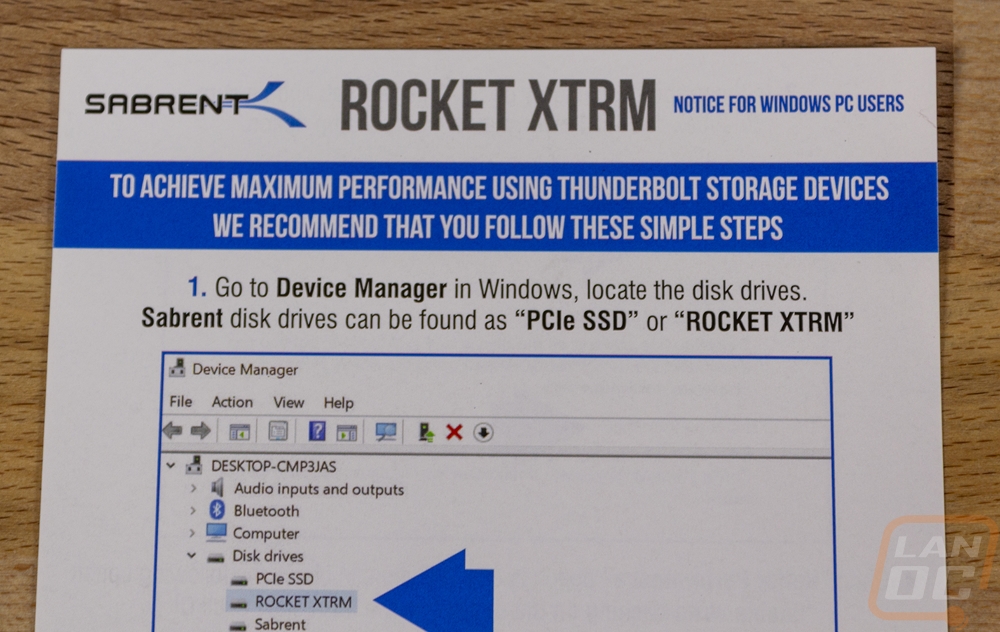
Photos and Features
So like I said in the packaging section, the image on the front of the packaging is nearly life-sized which is great. I also noticed the aluminum casing on the Rocket XTRM-Q is a close match for the finish on the tin as well which is cool. Anyhow, the Rocket XTRM-Q is similar in design to the Sabrent EC-TFNE enclosure that I reviewed, only it doesn’t have the toolless latch to open things up. They replaced that with the round thunderbolt logo on the top, they do still have the Sabrent logo down at the bottom as well.


The drive comes in 4 and 1/8 of an inch long or about 10.5 cm. it is then 1 and ¾ of an inch wide or 4.5 cm and exactly a half-inch thick when you don’t include the rubber feet on the bottom which is 1.25 cm. What those don’t tell you is it fits perfectly in my slightly larger hand when making a fist. It is thicker than any of the other higher-end external drives, but it makes up for it in being slightly shorter and not as wide which makes it easier for me to hold. The design, like the Sabrent enclosure, is solid aluminum so it is heavier but not heavy and it feels more like you are holding a chunk of metal than an SSD. That combined with the overall durability from SSDs should help it hold up for a long time, even in extreme conditions.



The sides don’t have much going on with the exception at the bottom edge near the Sabrent logo. That is where the Type-C connection is. Now, this isn’t your standard USB 3.2 or even USB 3.2 Gen 2 connection. Hell, it isn’t even the weird but fast USB 3.2 Gen 2x2 or what they sometimes call Superspeed 20. Sabrent went with Thunderbolt 3 which is faster than that weird USB 3.2 Gen 2x2 interface. Thunderbolt 3 might be foreign to people on the PC side unless you have been using one on your laptop, but Apply fans have been using them for a long time now and it supports up to 40 Gbps. Traditional USB 3.2 Gen 2 over Type-C is also supported as well which gives you nearly every option you might need once you figure in backward compatibility back through all of the USBs.


The bottom of the Rocket XTRM-Q has two main rubber feet on the ends to keep things from moving around if you sit it down on your desk. Then in the center a sticker which has the model name and number which is the only indicator of the drive capacity you can see. It also has a QR code for the serial number as well as the serial number typed out at the top. Then down at the bottom is the smallest font I’ve ever seen they mention that it is designed and assembled by Sabrent in the US.

So we know the drive has a Type-C connection, but Sabrent does include two different cables. They did the same with their swappable enclosure and I loved the flexibility. This is a different direction than most external drives where they like to just use a dongle at the end of the Type-C plug to keep things cheap and simple but make it easy to lose as well. The Thunderbolt 3 cable is a dark grey and has Type-C on both ends, this also supports USB 3.2 Gen 2 as well. Then you have the Type-C to Type-A cable which ALSO supports USB 3.2 Gen 2 assuming you have a Gen 2 Type-A port which the last few generations of motherboards have had.


Performance
For performance testing on the Sabrent Rocket XTRM-Q, I wanted to take a look at both the thunderbolt 3 performance as well as USB 3.2 Gen 2. Before doing that, however, I did run CrystalDiskInfo to double-check to make sure the transfer mode what showing up correctly and to note our firmware revision for future reference. Ironically I ran into Thunderbolt 3 performance issues immediately for a few days and was at a complete loss. It was performing faster than USB 3.2 Gen 2 was capable of, but still significantly slower than what TB3 could do as well. After a LOT of digging, I figured out that our Asus motherboard wasn’t configured correctly. So with the add-in card, I had to turn on Thunderbolt in the BIOS to get things rolling. But what I didn’t know is that the top x4 PCIe slot only runs at x2 normally. You have to go in and specifically turn it up to x4 which turns off a few of the SATA ports. So if you are seeing Thunderbolt 3 performance issues, make sure your controller is hooked up into the correct PCIe x4 slot because CrystalDiskInfo won’t catch it, as you can see it still shows our drive running at x4 and this was before I made the change.
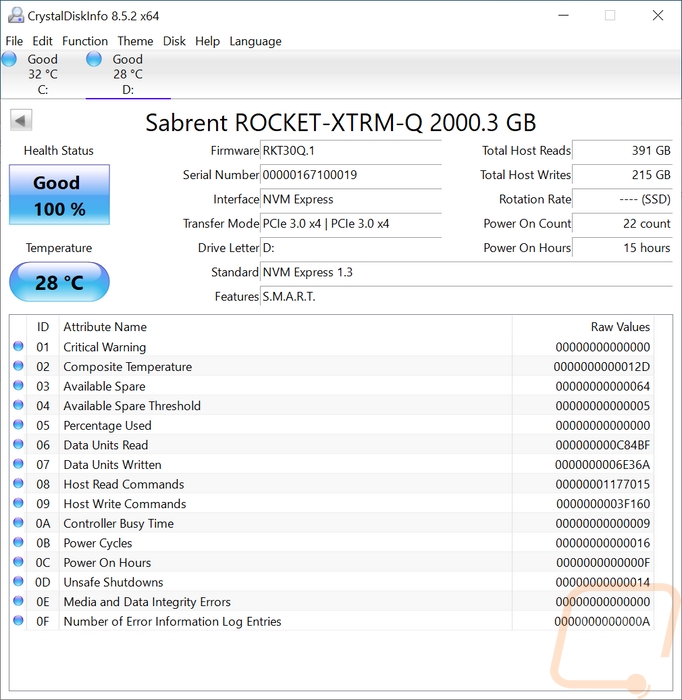
So for testing, I ran through our normal test suite for external SSD drives, but I did the testing twice. To start things off everything below is from the Thunderbolt 3 testing. CrystalDiskMark had the sequential read speed at 2958.73 and the write speed at 2078.66 MB/s. ATTO had similar numbers in the read tests, peaking at the 256 KB file size but even in the larger sizes running at just above 2700 MB/s with read speeds locked in just under the 2k point. This is night and day compared to even my look at USB 3.2 Gen 2x2. ATTO IO/s had the Rocket XTRM-Q at 126,190 and 116,000 for the writes. IOPS in CrystalDiskMark was especially impressive on the writes side with the random 4k queue depth of 32 and 16 threads at 518384.77 for write IOPS and 362834.23 for read IOPS. Anvil’s was lower but still impressive with the write testing coming in at 418052.68 IOPS and the read IOPS at 168146.57. Anvil’s MB/s results did have the drive being slower with 2187 MB/s for read and 1523.81 for the writes on the sequential tests.
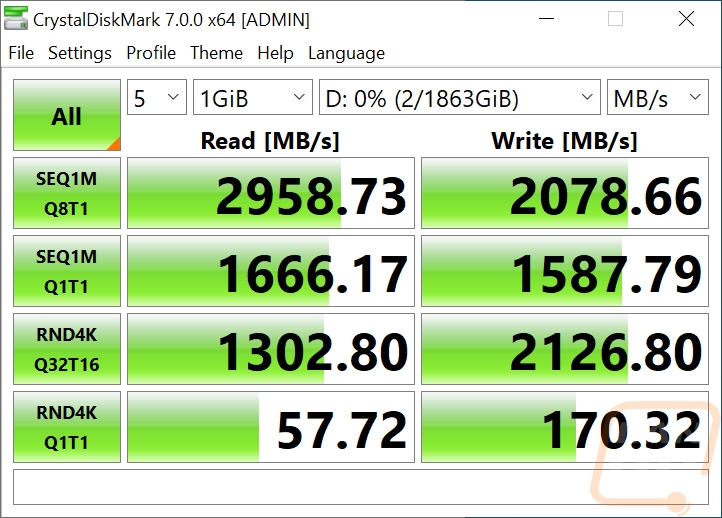
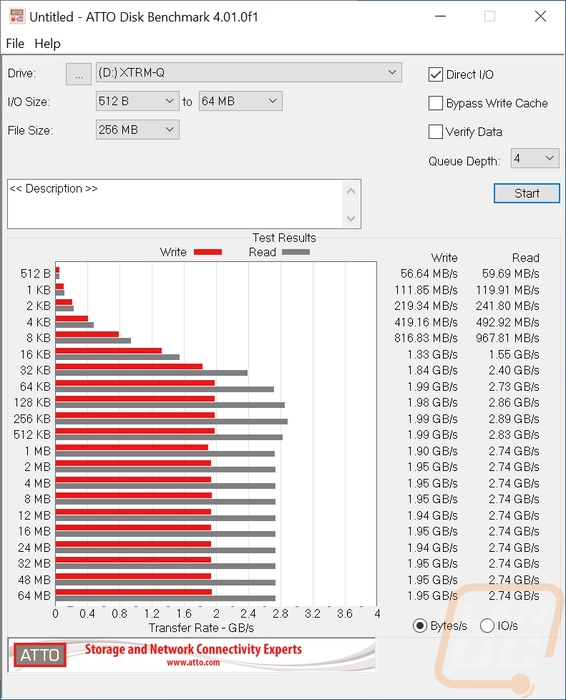
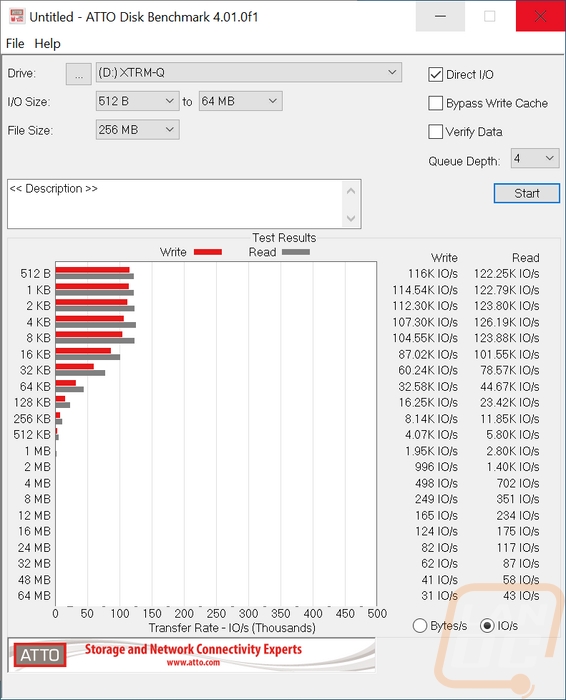
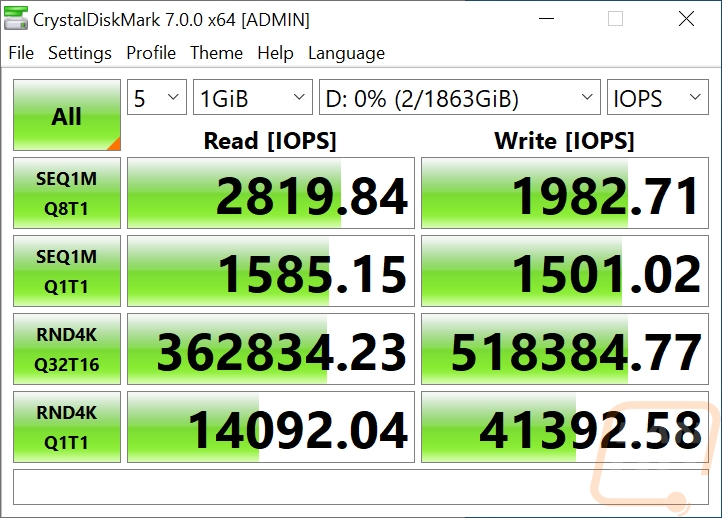
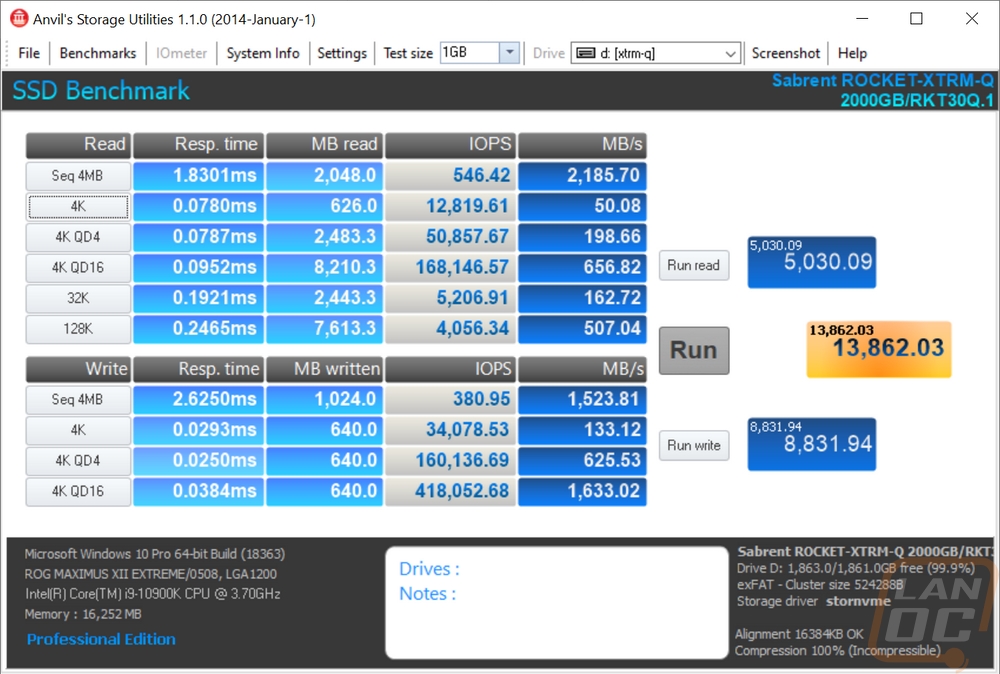
Now for USB 3.2 Gen 2 testing, I played around with both using the Type-C to Type-C cable as well as using the Type-C to Type-A cable. As long as you are hooked to a Gen2 port which most new motherboards come with both, you will see the same performance. Of course, if you don’t have Gen2 and are running standard USB 3.2 performance will be lower, but it is still supported. Which means this drive should work anytime given the USB and Thunderbolt support across both Windows and Mac computers.
I ran the USB 3.2 Gen 2 testing exactly the same as the Thunderbolt and it wasn’t a surprise that this is going to give us slower performance. But if you don’t have Thunderbolt 3 yet or if you are maybe helping a friend and transferring to the drive and they don’t have TB3 support this is what you can expect with Gen 2. The CrystalDiskMark sequential results have the drive at 1076 MB/s on the read and 1081 MB/s on the writes which are basically the same and about 1/3 of the Thunderbolt 3 results. You can tell the drive is maxing out the connection and the sequential 1 queue depth results aren’t far behind the 8 queue depth top result. All of the results do see a slowdown, especially the random 32 queue depth which dropped from 1302 to 295. The IOPS are down as well with the read IOPS at Q32T16 being 72114 and 75551 for the writes. Which were similar to what I saw in Anvil’s Storage Utilities. Even the MB/s results were right in the same mid 900’s range again. Then in ATTO the read and write speeds were exactly the same and reached up into the 1000+ MB/s range and the IO/s peaked at about half of the TB3 results at 64,250 for the writes and 66,080 for read IO/s. Overall the drive is fast for USB 3.2 Gen 2, but once you experience those Thunderbolt 3 results it is hard to drop back down!
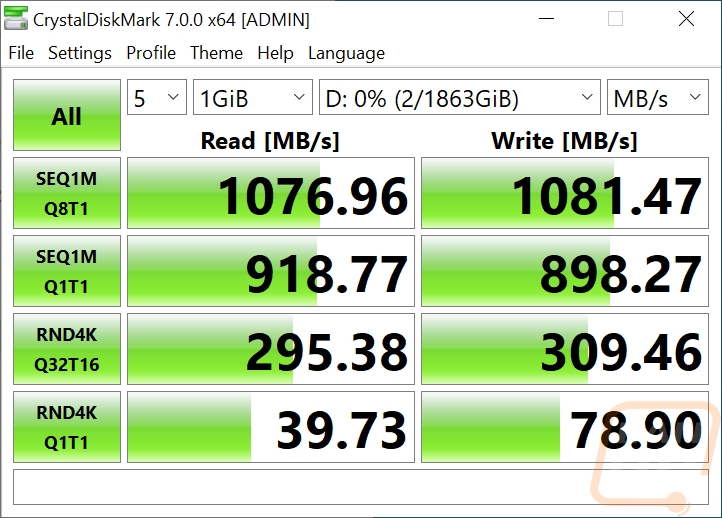
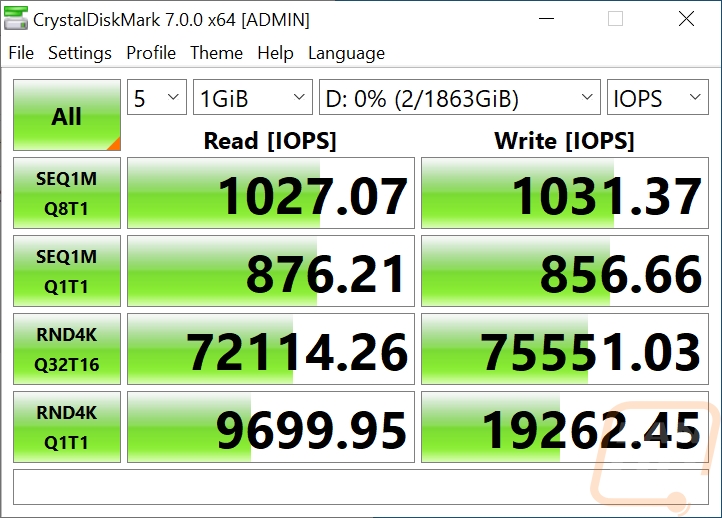
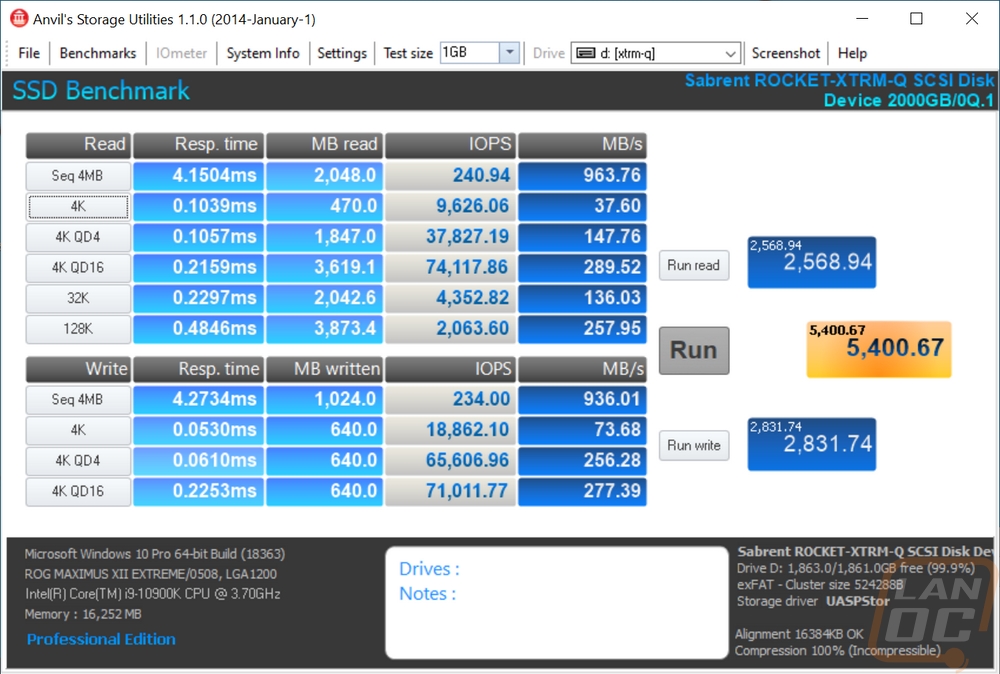
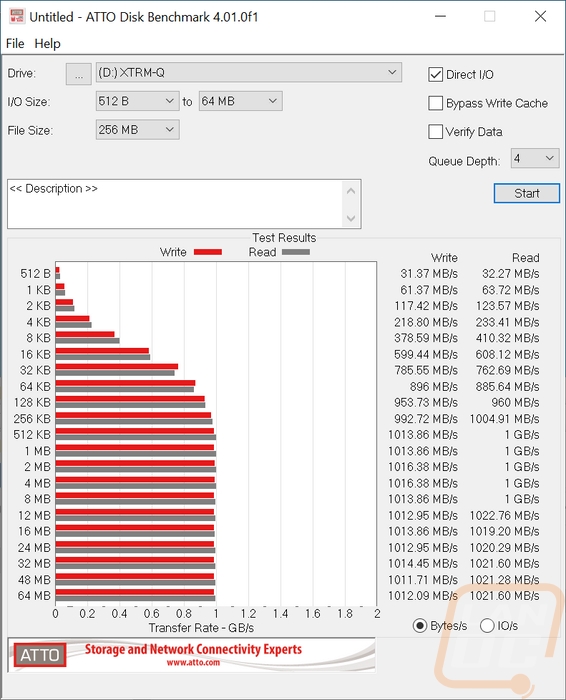
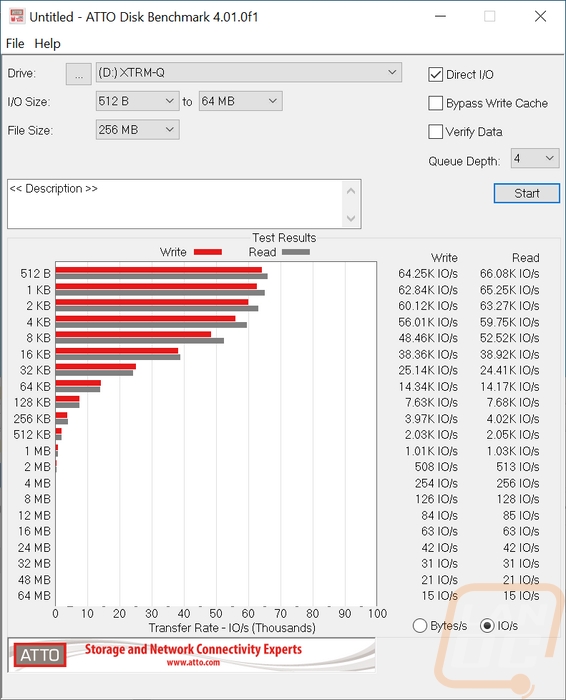
I didn’t forget my favorite external drive tests where I look at real-world results. I transferred files to and from the drive to a fast SSD on the test PC using three types of files. Movies which are huge single files and love to transfer quickly, photos which are large but not as large, and documents which are small files that take forever to transfer when you have a lot of them. The performance gap in the transfers wasn’t nearly as huge here with the Thunderbolt 3 results pushing the limits of the PC drive I think. But the gap is still there with movies transferring about twice as fast on TB2 over USB 3.2 Gen 2. Photos were slower but still fast, especially when copying back to the PC. Then you can see that the documents grind things to a halt. The Rocket XTRM-Q wasn’t any faster with Thunderbolt 3 when it came to transferring these to the drive, but were almost three times as fast when going back to the PC.
|
File Transfer Tests |
Thunderbolt 3 |
USB 3.2 Gen 2 |
|
Movies to Drive |
1.38 GB/s |
719 MB/s |
|
Movies to PC |
1.48 GB/s |
880 MB/s |
|
Photos to Drive |
821 MB/s |
542 MB/s |
|
Photos to PC |
1.13 GB/s |
688 MB/s |
|
Documents to Drive |
1.46 MB/s |
1.68 MB/s |
|
Documents to PC |
8.27 MB/s |
3.03 MB/s |
While testing I did get our thermal camera out to take a look at how much the drive warms up while in use. I did notice that even to the touch the entire enclosure was hot near the end of all of the tests and file transfers. The good news is that means it does a great job of pulling the heat out away from the M.2 drive inside. But being an all-aluminum drive, unlike a lot of the other drives that are plastic it also means you will notice the heat more if you handle it when using it. The thermal images only put the warmer areas up at 40c or 104f so you don’t have to worry about being burnt. But if you are doing a lot of transferring I would at least pull it out of your bag and make sure it has air around it.


Overall and Final Verdict
Well, Sabrent has continued to impress me by keeping things simple and having drives like the Rocket XTRM-Q that are just hard to find fault with. The drive is based on their Rocket Q M.2 SSD and the performance of that NVMe drive is great. When I tested that drive in their EC-TFNE enclosure the only problem was the limitations that USB itself have. So with the XTRM-Q that I tested today, having it be a Thunderbolt 3 supported drive makes a HUGE difference in performance. Initially, I wanted to put the limited availability of Thunderbolt 3 as a con, but while testing I realized that it is used often in laptops. On the PC it is a little slower to come around, especially with it only recently finally being available on AMD platforms. But as the performance numbers, today showed, it is a great way to see two or three times the performance over USB 3.2 Gen 2. Even when compared to USB 3.2 Gen 2x2 which I have also tested, it is faster and has a lot more availability.
The construction of the XTRM-Q is solid aluminum which is great for thermal transfer and you know that the drive would take a beating. The solid construction is also what I would expect from a high-end drive which this is. The other thing that Sabrent is doing with the XTRM-Q which they also do with their Rocket Q NVMe M.2 drive is offered it in huge drive capacities. The truth is, there aren’t a lot of options when it comes to NVMe externals. Especially with Thunderbolt 3. In fact, Newegg only has four drive options that are 2TB and larger with Thunderbolt 3, and two of those are Sabrent drives and not the newer Q variation. You can get this drive in 500GB and 1TB capacities, the 2TB size that I tested, and then 4TB and a whopping 8TB. At those sizes, you want/need the Thunderbolt 3 transfer speeds!
The only con I could come up with after using the Rocket XTRM-Q is that the price is still expensive when compared to normal 2TB external SSDs. Even if it is cheaper than other TB3 2TB drives, the MSRP is $449.99 and that is a lot to throw down. Thankfully, however, it is available on Amazon right now for $359.99 which is a big improvement and $150 less than any other comparable (and still slower) drive on Newegg. The 500GB is $169, the 1TB is $219, the 4TB goes up to $829, and then that 8TB option will run you $1599. I’ve got and have had a lot of different external SSD options, but I have no doubt that the Rocket XTRM-Q is going to be the first drive I go to. Especially knowing my laptop supports Thunderbolt 3 as well.


Live Pricing: HERE

