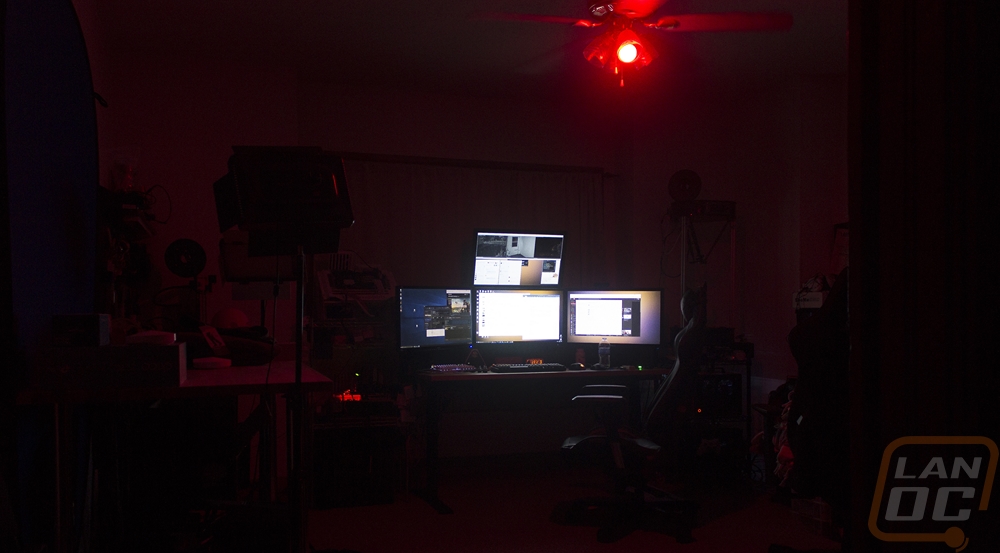Performance
I was originally going to test out the LB130 in a lamp in our living room but I spend more time in the office so I pulled the bulbs out of our ceiling fan and dropped the bulb in. Getting it setup was quick and easy actually. You turn the light on, then download TP-Links app. You can find it on the Apple App Store and Google Play Store user the name Kasa. It guides you through the installation and you input the wireless network you would like it to run on. From there it all works remotely.
The app is the key to the overall user experience, if it is hard to use you will never want to mess around with it. When you first boot it up you will hand on a page listing all of your installed devices. In our case, we just have the single bulb, but the idea is to expand on that and install lights in multiple rooms, use TP-LINKs smart plugs, and cameras.
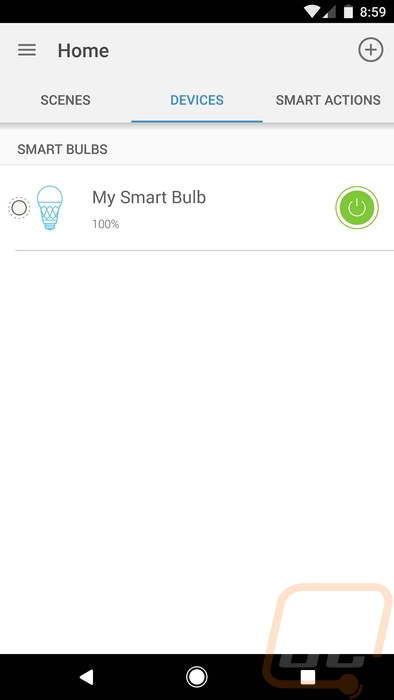
When running through your setup you can also configure different scenes. Again this is best used with more than one device, but even with just one bulb it works. You can program the lighting to dim or run a specific color. When combined with smart plugs it could also turn on other devices around your home or turn them off if you want to set the mood just right.
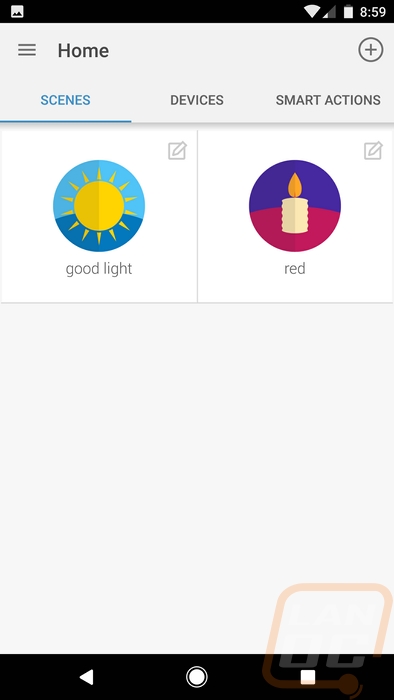
Once you open up the page for the LB130 Smart Bulb you have the option right up top (or even on the device page) to turn it on or off. This page, however, has more, especially with this model having full RGB support. So on the white page, you have a range of whites than you can pick from just like on the colors page you can pick from the entire color spectrum. The white I have selected in the picture below was about as close as I could get to the lights I normally run in the office that have a good neutral sunlight color range and don’t change the lighting when I’m taking photos. There is also a middle option this option actually automatically changes the brightness and color of the bulb depending on the time of day so in the middle of the day it is bright and at night it is dark. At 9 PM when I took the screenshot it gave me 36% brightness with a color temperature in the lower (more yellow) range.
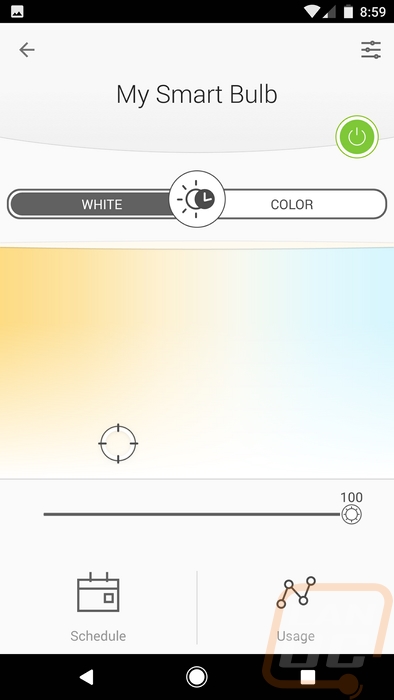
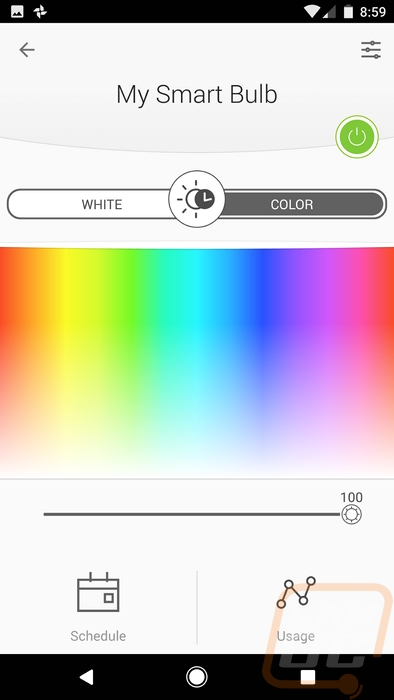
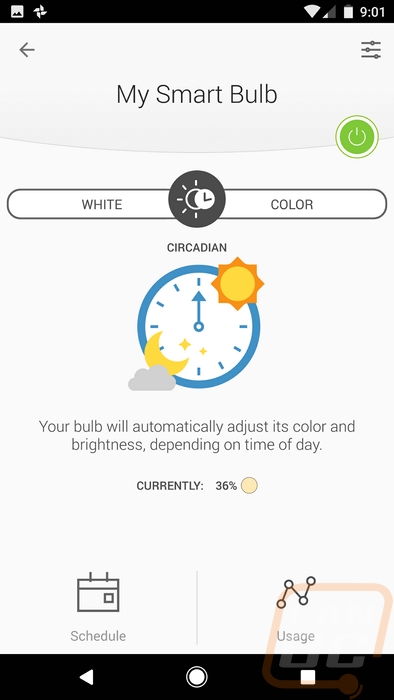
Down at the bottom of the bulbs page, you can also open up two other pages. The event page lets you go through and program a schedule of your own on the lighting. Say for example you want the light off in the middle of the day but want it to turn on at night you would program it here. But things get even crazier. You can have the light turn any of the bright RGB colors to let you know it is time to go to bed, time to take your medication, or anything else you might need. The other actually shows us the total usage. It shows the amount of energy used and the time the bulb was on as well as the amount of energy you saved with it in comparison to a 60 watt light bulb. For this specific bulb, we keep it on a lot because it gets dark in the office using black out curtains to keep the heat from the sun down. I had the bulb on 9 hours today as of the screenshot and it has averaged 8.28 hours per day for the week. At this rate, I would save over $20 a year at our electric rate.
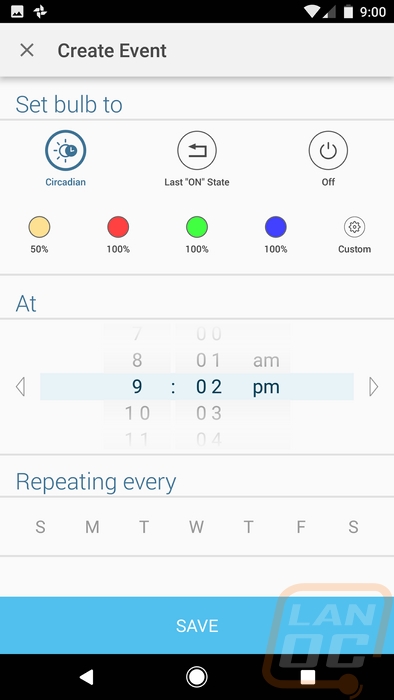
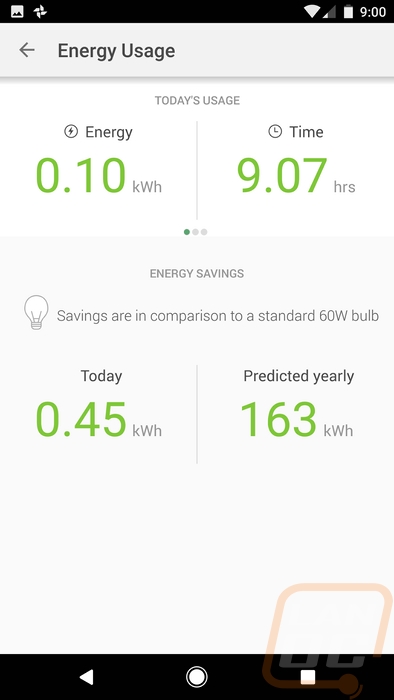
Beyond messing around with the app I did, of course, spend a lot of time playing… I mean testing out the lighting in the office. At first, I spent a lot of time trying to find a white light setting that was comfortable. Like with RGB lighting in a PC, getting the color temperature just right is hard and it never seemed to really fit. I actually had to turn one of my other lights on and try to get it at least somewhat close. As you can see in the photo below it wasn’t perfect but in person, it looked close enough.

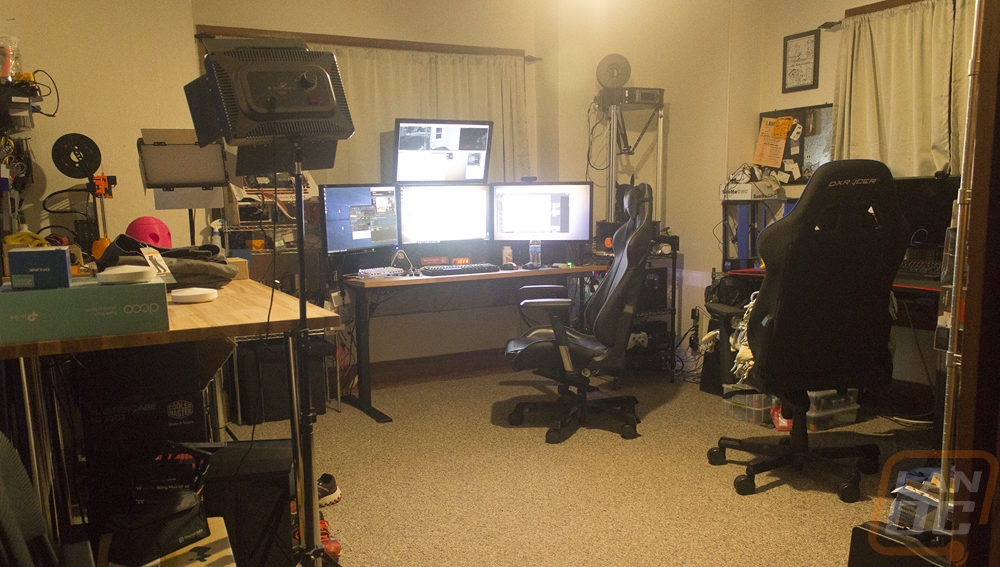

From there I started toying with the RGB lighting to see if it was even needed. Sure you can use it for notifications but would anyone want to turn any room into a blue or a red room? Well, I think the usage is limited but at night I did enjoy dropping the brightness down and using a softer color. It let me still be able to get around the room while lighting up less, but my wife wasn’t a fan of running around in what was basically a dark room. The color range matched well, especially when messing with blue and red. Green was a little less intense and I never did manage to get a good orange. The colors worked best when I turned the brightness down a little, too much would mess with your eyes.
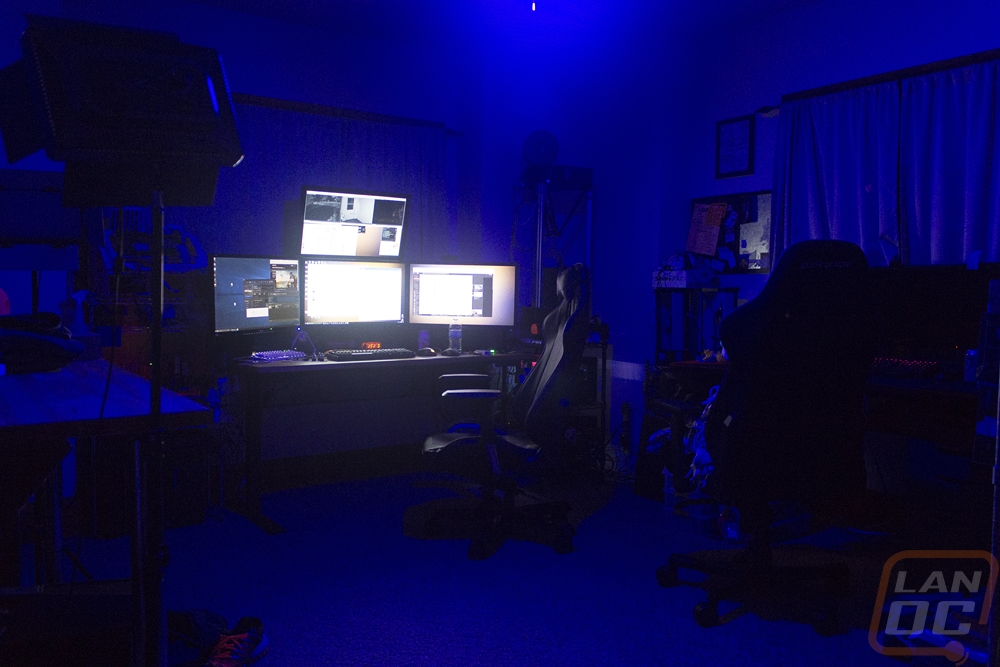
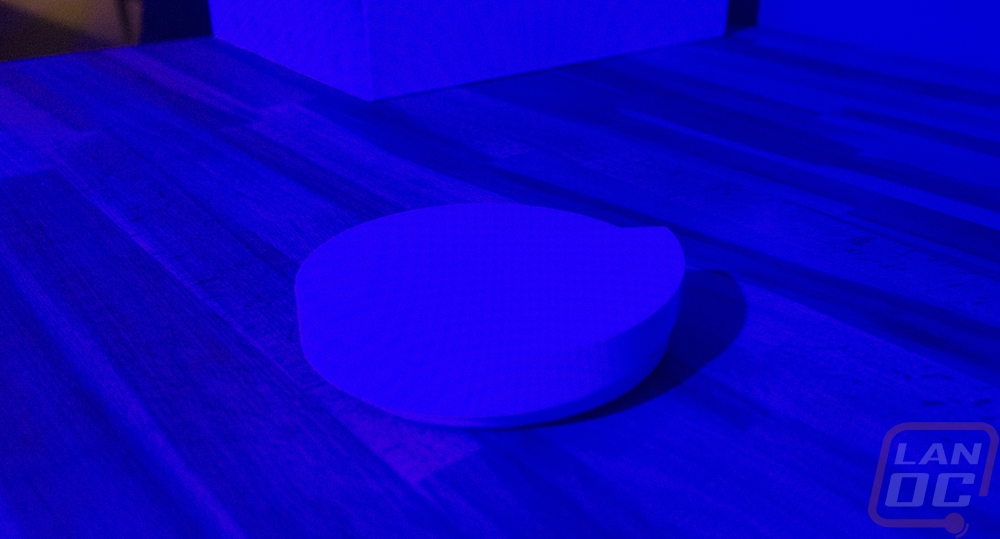

Here is blue with the brightness turned up


Then red cranked up as well. People driving and walking by must really wonder when half the windows on the front of the house are glowing different colors.