The idea of a smart home really started to pick up in the late 90’s but it really wasn’t until recently when wireless technology got small enough to be integrated into various devices around your house. The whole idea that every device and part of your house would be wired together was expensive and took a lot of work. Recently though you start to see lots of devices come with wireless integration, hell even my humidifier connects to my wireless network. But the whole idea really comes together when LEDs, wireless, and smartphone all come together. That is why you are starting to see new lightbulbs that can be controlled remotely that plug into standard light sockets. TP-Link has jumped on board with the whole idea and has a whole mix of smart home products. They sent over their LB130, a WiFi capable LED light bulb with fully integrated RGB lighting as well. So I’ve been messing around with today we are going to check out what it's about. Is the smart home finally here? Let's find out!
Product Name: TP-Link LB130 WiFi LED Bulb with RGB
Review Sample Provided by: TP-Link
Written by: Wes
Pictures by: Wes
Amazon Affiliate Link: HERE
|
Specifications |
|
|
Control from Anywhere |
Yes |
|
Works with any Wi-Fi Router |
Yes |
|
Angled Lighting |
180° Wide |
|
Lumens |
800 (60W equiv.) |
|
Light Appearance |
2500k - 9000K Soft White to Daylight & RGB full color |
|
Multicolor |
Yes |
|
Dimmable (via app) |
Yes |
|
Scheduling |
Yes |
|
Amazon Alexa and Google Assistant Compatible |
Yes |
|
Lifetime Rating |
22.8 Years |
Photos and Packaging
The packaging for the BL130 is bigger and considerably nicer than your everyday light bulb. This is basically as good as they come and they don’t want you to assume it is your everyday consumable light bulb. On the front is a photo of the light and along with that they also show someone using the phone app to control their lighting. The front also notes that this has a brightness of 800 lumens or is equivalent to a 60-watt light bulb and it should save you $1.32 per year. On the back, the app is featured again along with the bulb and they mention the millions of colors. The big thing here is the note that you don’t need to use any hub. A log of the smart bulbs actually require you to buy a hub to control them, adding to the cost, this works independently.


Inside the box, the bulb comes in a silky smooth bag and then it sits in a formed tray. It comes with a technical support paper, instructions on how to set everything up, and a product satisfaction card. One side explains how to share your experience if you are happy and the other lets you know how to get in touch with them if you aren’t. Simple but to the point.

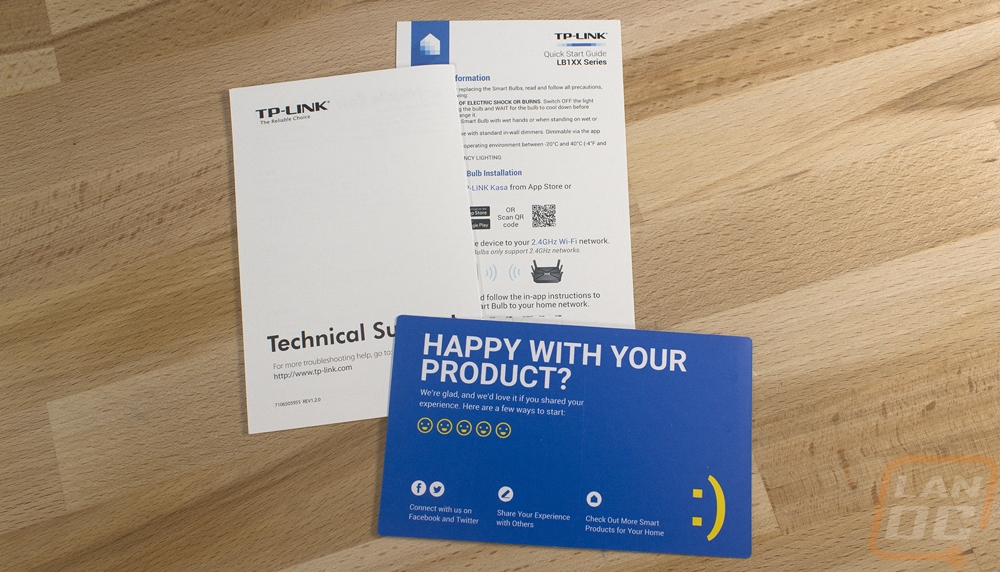
From there we get to the bulb itself. Let's be honest, I don’t think there has ever been a light bulb that was THAT exciting to look at but this is a decent looking bulb. It has the TP-LINK branding on the side and it shares the exact shape of a traditional bulb with it being just a little wider close to the base where all of the electronics are. The top has a white translucent globe and you can't see the LEDs inside. The specifications tell us that the bulb has a lighting angle of 180 degrees and you can see that from the shape of the globe where it does have light coming out the side but it won’t also light towards the socket like a traditional bulb would.


Down along the edge near the screw on socket they also slipped in all of the normal warnings and certifications. They are on or under a tinted layer though so it does make it a little hard to see the huge ATTENTION in all caps, let’s hope that’s nothing important.

Performance
I was originally going to test out the LB130 in a lamp in our living room but I spend more time in the office so I pulled the bulbs out of our ceiling fan and dropped the bulb in. Getting it setup was quick and easy actually. You turn the light on, then download TP-Links app. You can find it on the Apple App Store and Google Play Store user the name Kasa. It guides you through the installation and you input the wireless network you would like it to run on. From there it all works remotely.
The app is the key to the overall user experience, if it is hard to use you will never want to mess around with it. When you first boot it up you will hand on a page listing all of your installed devices. In our case, we just have the single bulb, but the idea is to expand on that and install lights in multiple rooms, use TP-LINKs smart plugs, and cameras.
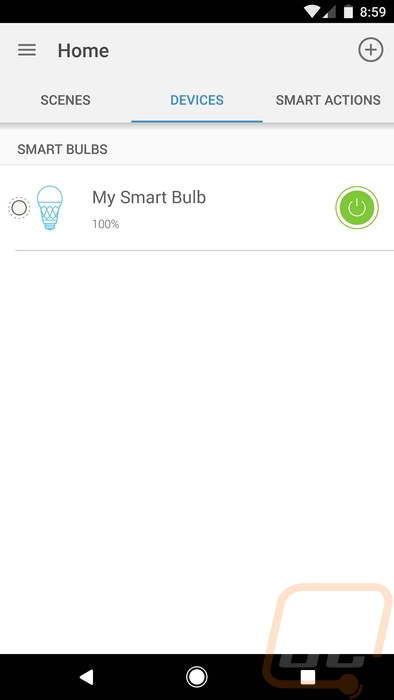
When running through your setup you can also configure different scenes. Again this is best used with more than one device, but even with just one bulb it works. You can program the lighting to dim or run a specific color. When combined with smart plugs it could also turn on other devices around your home or turn them off if you want to set the mood just right.
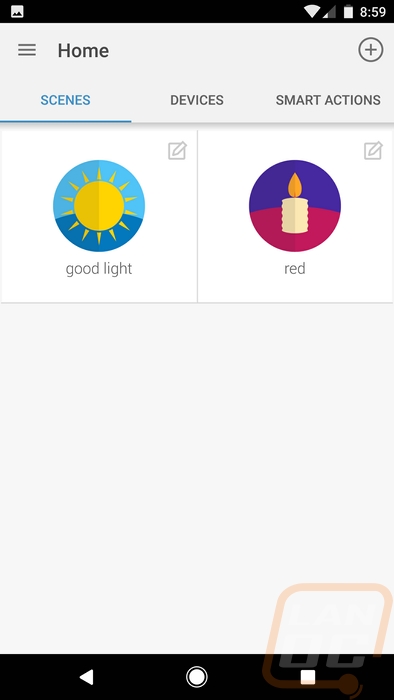
Once you open up the page for the LB130 Smart Bulb you have the option right up top (or even on the device page) to turn it on or off. This page, however, has more, especially with this model having full RGB support. So on the white page, you have a range of whites than you can pick from just like on the colors page you can pick from the entire color spectrum. The white I have selected in the picture below was about as close as I could get to the lights I normally run in the office that have a good neutral sunlight color range and don’t change the lighting when I’m taking photos. There is also a middle option this option actually automatically changes the brightness and color of the bulb depending on the time of day so in the middle of the day it is bright and at night it is dark. At 9 PM when I took the screenshot it gave me 36% brightness with a color temperature in the lower (more yellow) range.
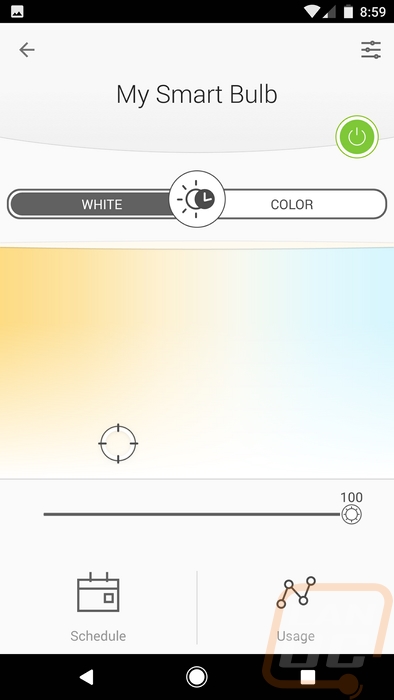
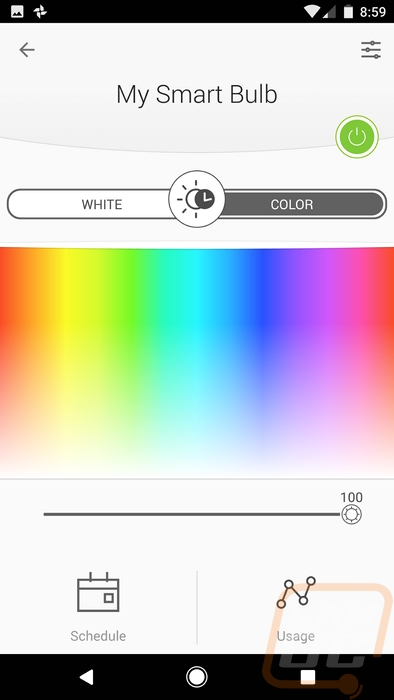
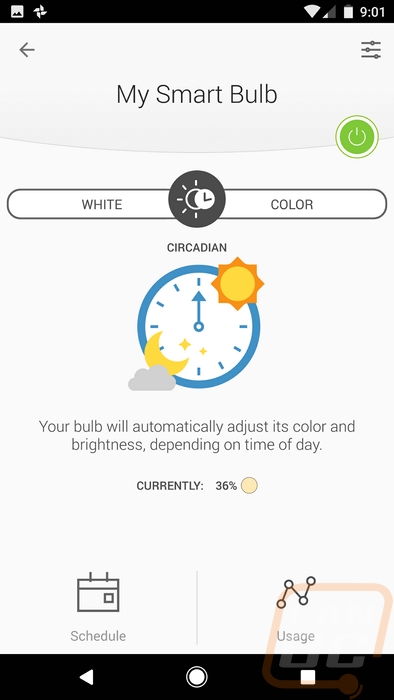
Down at the bottom of the bulbs page, you can also open up two other pages. The event page lets you go through and program a schedule of your own on the lighting. Say for example you want the light off in the middle of the day but want it to turn on at night you would program it here. But things get even crazier. You can have the light turn any of the bright RGB colors to let you know it is time to go to bed, time to take your medication, or anything else you might need. The other actually shows us the total usage. It shows the amount of energy used and the time the bulb was on as well as the amount of energy you saved with it in comparison to a 60 watt light bulb. For this specific bulb, we keep it on a lot because it gets dark in the office using black out curtains to keep the heat from the sun down. I had the bulb on 9 hours today as of the screenshot and it has averaged 8.28 hours per day for the week. At this rate, I would save over $20 a year at our electric rate.
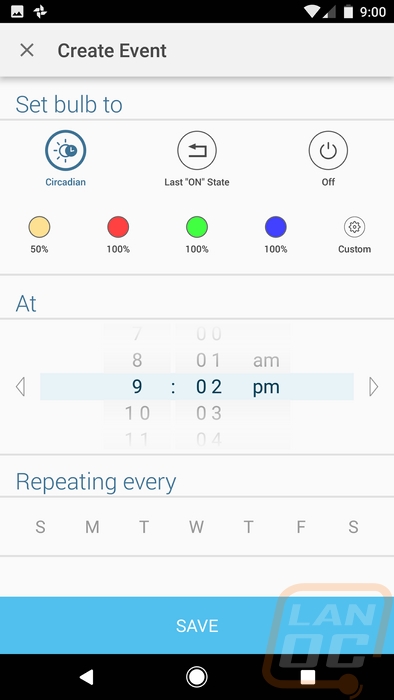
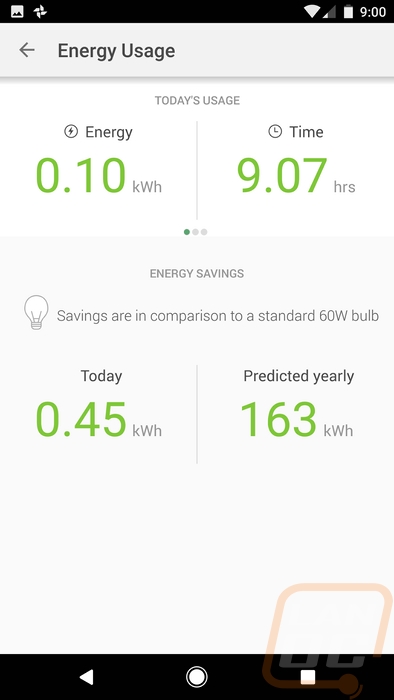
Beyond messing around with the app I did, of course, spend a lot of time playing… I mean testing out the lighting in the office. At first, I spent a lot of time trying to find a white light setting that was comfortable. Like with RGB lighting in a PC, getting the color temperature just right is hard and it never seemed to really fit. I actually had to turn one of my other lights on and try to get it at least somewhat close. As you can see in the photo below it wasn’t perfect but in person, it looked close enough.

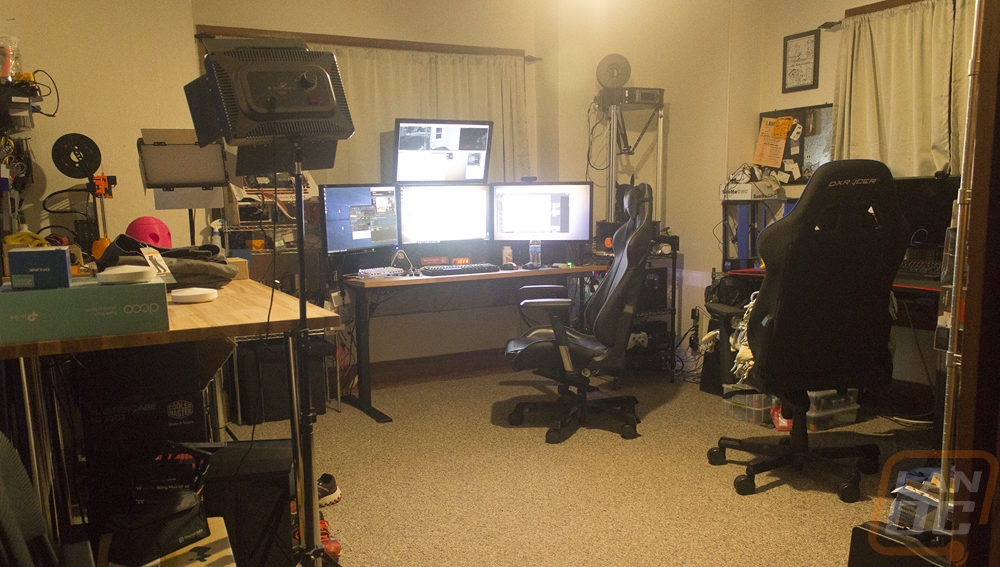

From there I started toying with the RGB lighting to see if it was even needed. Sure you can use it for notifications but would anyone want to turn any room into a blue or a red room? Well, I think the usage is limited but at night I did enjoy dropping the brightness down and using a softer color. It let me still be able to get around the room while lighting up less, but my wife wasn’t a fan of running around in what was basically a dark room. The color range matched well, especially when messing with blue and red. Green was a little less intense and I never did manage to get a good orange. The colors worked best when I turned the brightness down a little, too much would mess with your eyes.
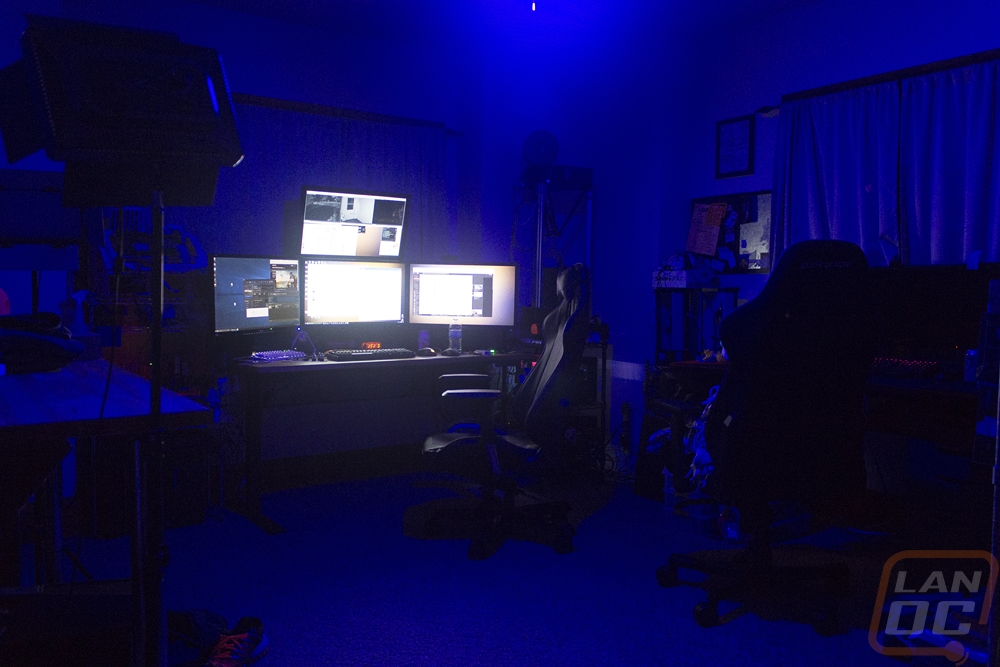
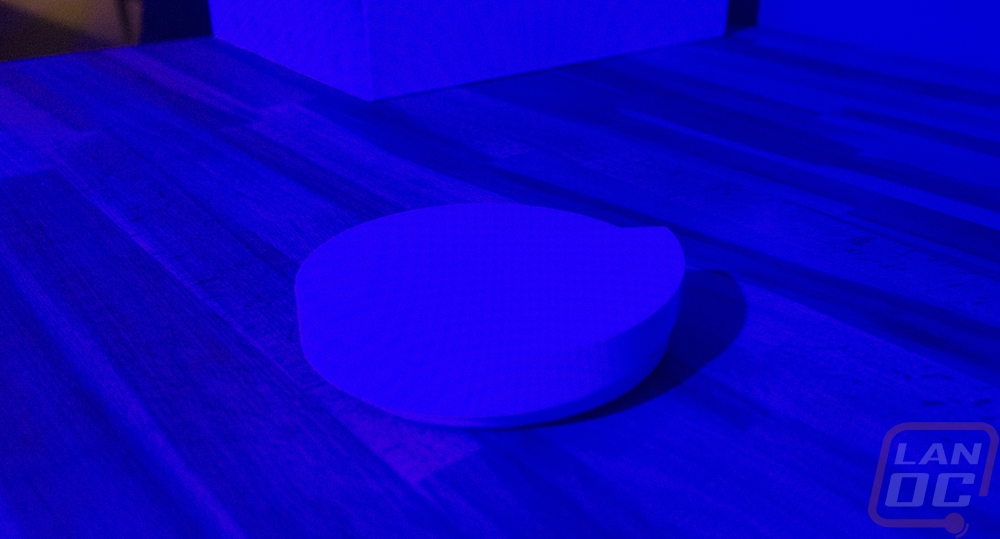

Here is blue with the brightness turned up


Then red cranked up as well. People driving and walking by must really wonder when half the windows on the front of the house are glowing different colors.

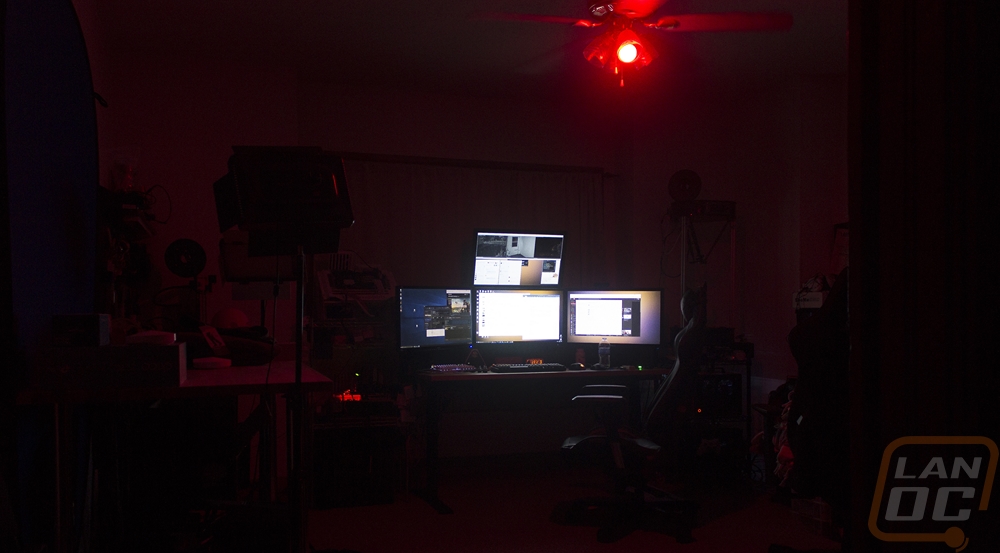
Overall and Final Verdict
So is the LB130 Smart Bulb from TP-LINK going to turn your house into the house of the future? Well, I think these bulbs have a lot of uses and I would love to have more installed around the house. This specific bulb though with the RGB is more of a special bulb for specific uses. Having RGB mixed in with the whole range of white light could be great in a kids room, for special theming especially during the holidays, and when programmed correctly it could be great for notifications or reminders. In most rooms, I would be looking for something simpler like the TP-LINK LB110 or the LB120 if you need to be able to tune the color temperature. That said I did really like this bulb. I had too much fun messing with people when they went into the office and I found the app really easy to use. All of the bulbs have a good form factor that fits in a normal light socket and being LED they can save you a lot of money. You can even track usage, imagine a time when your parents let yell at your for staying up too late because they can see your light was on longer last night. With Alexa and Google Home support integrated as well you can turn your controls to hands-free as well.
For the LB130 that I tested today, the price is also a concern. Frankly I would be all for having the RGB lighting in every room if it was priced similarly to the other bulbs. Even if I rarely need to use the colors. But this bulb is going to run you almost $50. The LB120 with its full color temperature selection is $35 and the other bulbs are $20 or $50 in a set of three. So for the same price, you can get three dimmable bulbs from TP-LINK and you still get the same app, same power savings, and same form factor. So yeah I think the time is here to start upgrading your lighting with smart bulbs but save the RGB option just for areas where you might need it unless you have the money to blow.

Live Pricing: HERE




