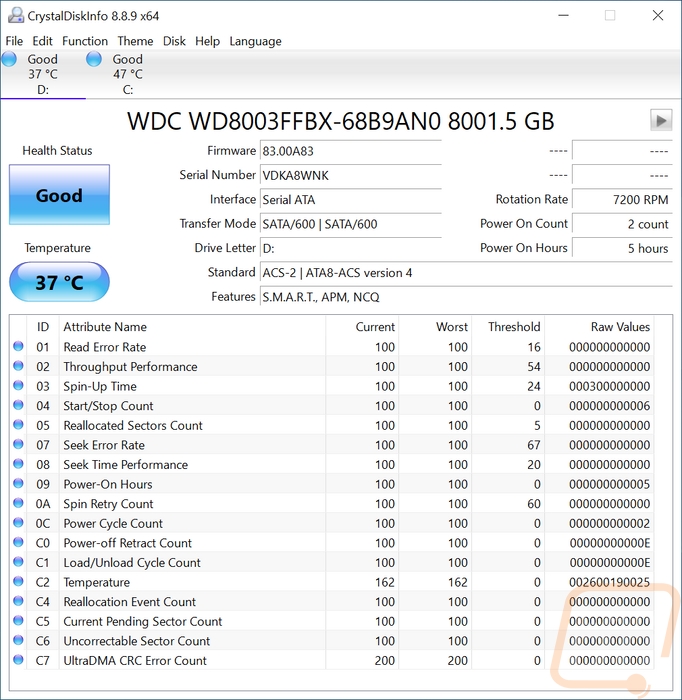Late last fall I set out to finally make a few big upgrades to our network and storage which was long overdue. In fact, around that time and over the winter I have had one NAS die and I’ve had 4 different hard drives and one SSD die. So saying it was overdue is an understatement and frankly dealing with each of those drives has been a big reminder that no matter how safe you might think you are being with your data that you most likely should be doing more if you don’t want to lose it. Anyhow our TrueNAS CORE build saw a big delay while waiting on the final parts. There are shortages all over the place, not just on the CPU and GPU side of things but today I can finally get back to work on the build. Today I want to go over all of the storage components. These are the most important part of a NAS and depending on how many drives you have planned they are most likely also going to be the most expensive part as well. So let’s check out what I went with for data storage and the OS drive.
Title: Project Data Hoarder – TrueNAS CORE Build Part 2
Written by: Wes Compton
Build Sponsors/Supporters: Silverstone - Western Digital - Crucial
Amazon Affiliate link: Storage Drives – OS Drive - Storage Drives
Links to the rest of the project: Part 1 – Part 2 - Part 3 - Part 4
One of the memes from our past LAN events is yelling the word STORAGE each time we would have a hard drive or SSD prize. The truth is when it comes to storage it often gets put on the back burner when you are building your PC and when it comes to setting up your network. It isn’t as exciting as buying the latest and greatest CPU or video card and it isn’t as in your face as a case or even cooling but it is most likely the most important part of your build. Especially if you use your PC for anything important or if you store pictures or files that you wouldn’t want to lose. That’s why with our TrueNAS CORE build that it was important that we get drives that would best fit the build and unlike with the motherboard and CPU where I will be using components we had in the office it was important to get fresh new drives.
Picking drive brands can be a personal thing. A lot of people decide on what brand to go with depending on your past experiences or the experiences of your friends. You are trusting them with your data, so it does make sense that it is even more of a personal decision than with other components in a build. In my case, as I mentioned earlier I have had a lot of drives fail recently. None of those were early failures but I was excited when Western Digital got on board with this build as I have had especially good experiences with their drives in recent years. Not only that, but they have a lot of options when it comes to NAS-specific drives with their Red line of hard drives. WD was also the first brand to recognize that NAS drives were needed, introducing their Red lineup back in 2012.
So just to break things down, Western Digital has three different product lines in their WD Red line of NAS hard drives. They have the standard WD Red, the WD Red Plus, and the WD Red Pro. They used to just have the Red and then Red Pro drives which was a little easier to understand. The addition of the Red Plus was in response to issues with the original Red lineup last year after complaints that they used SMR in their drives which stands for shingled magnetic recording. SMR takes advantage of the fact that writing data to a hard drive is wider than the width of the data needed to be able to read the data. It lays down data in the same way your home's shingles are laid down. The big issue with that comes with the fact that when they do that, the next layer will also need to be rewritten, and so on. Meaning SMR drives in some situations will take a lot longer to do a task, especially in a situation like rebuilding a RAID onto a drive. So depending on the build you are looking to do with your NAS, aka if you are planning redundancy, for example, you may not want SMR.




So with a little bit of a knowledge drop on SMR, I can finally break down the Red, Red Plus, and Red Pro differences. So the original Red and the Red Plus share a lot in common. They have split the SMR and CMR drives apart, the basic red brand keeps the SMR based drives, and then the newer Red Plus drives are all CMR. This helps better show which drives have SMR. Beyond that, the Red drives all run at 5400 RPM. Then the Red Plus drives run at 5400 RPM for the lower 1TB to 4TB capacities but the high capacity drives do still run at 7200 RPM but perform slower than the Red Pro. The 6TB drive is an odd man out and is listed at 5640 RPM for some reason. They are both designed for a 24/7 environment like a NAS. The basic red drives do have a larger cache because that is what is used with SMR to help avoid those slowdowns. They also have a 3-year warranty as well and share the WD Red error recovery designed for NAS RAID errors and the vibration control designed to deal with being in a system packed in next to other hard drives.
The WD Red Pro’s share a lot of the same features as the other drives like being designed for NAS compatibility, and NASware 3.0. But there are a few upgrades. The Red Pro drives have a multi-axis shock sensor to detect subtle bumps and shock and to lift the head. This helps in bigger arrays, especially in a rack-mounted setup where the server may get slid out or someone may be swapping out a drive. Not to mention just the overall vibration that a higher number of hard drives can add. Red Pro drives have a longer burn in cycle done on them before they are shipped out to help make sure you won’t have problems and they also have a 5-year warranty vs the 3-year of the Red and Red Plus drives. The other big difference for the Red Pro drives is that they run at 7200 RPM. For my specific situation, the higher drive speed which can help with transfer rate and random access is huge, but the additional reliability is the most important. Right now one of my servers has drives reaching 65,000 hours of powered on time which is a hair under 7 and a half years and another server (that has had two drives fail recently) at 4 and a half years of on time as well. Long-term reliability is very important, losing irreplaceable data could be devastating but even if you do proper backups who wants to have to throw down for new hard drives every few years. They are a big investment.
With all of that in mind, the WD Red Pro’s were the obvious choice. From there it is just a matter of picking your capacity and quantity of drives. Our Silverstone RM21-308 case has 8 3.5 inch drive bays on the front which answered the quantity question quickly. But what capacity would work? Well in my specific situation I was lucky enough to have Western Digitals support, so for me, it was a matter of picking something they had 8 of that was big enough for my situation. But if I were throwing down for drives, what would I have to decide. Well, you need to know how much storage you need and what level of redundancy are you looking at. This isn’t just what you need today, you want to look out into the future, in 5 years how much space will I need?

Well, I am aiming to combine two different servers, one has 14TB in use and the other is close to 6TB. So right now I need 20TB but in the future, I may need twice that amount or more. Then for redundancy, I don’t want having one drive die to take things down so a RAID is a requirement. A website like https://www.raid-calculator.com/ can help toy with capacities and to see what each RAID configuration can do for you. For me, I want to run a RAID 5 with a hot spare as well. This means that if a drive dies It can automatically rebuild the RAID using the unused drive already installed. It is still only a 1 drive failure fault tolerance, but the hot spare prevents me from putting things off and limits the risk of a second drive failing. I am planning for my procrastination, which is what caused me so many issues recently when I put off rebuilding a RAID and I lost everything on it. This configuration puts us at a 48TB overall capacity which is more than twice what we are using right now.




Once you have an idea of the capacity you need, with the calculator I linked before you can toy around with different drive sizes keeping in mind their cost per terabyte. This is important because a larger drive leaving a few bays open might be a cheaper option for your goals. I broke down all three of the WD Red product lines in the chart below with their current prices and prices per TB. You can see with the Red Pro drives for example that our 8TB drive isn’t the cheapest per TB. But interestingly enough, it does end up being the cheapest to get us 48TB in the Red Pro lineup. This also shows the price premium that the Red Pro drives do run and stepping up to the Red Plus from the standard Red drive isn’t too much of a price gap. Though if SMR wasn’t an issue, those Red 6TB and 4TB Red drives are cheap per TB.
|
Drive |
Current Price |
$ Per TB |
Amazon Affiliate Link |
|
WD Red Pro 2TB |
$103.99 |
$51.995 |
|
|
WD Red Pro 4TB |
$139.99 |
$34.9975 |
|
|
WD Red Pro 6TB |
$194.99 |
$32.4983 |
|
|
WD Red Pro 8TB |
$279.99 |
$34.9987 |
|
|
WD Red Pro 10TB |
$349.99 |
$34.999 |
|
|
WD Red Pro 12TB |
$392.97 |
$32.7475 |
|
|
WD Red Pro 14TB |
$428.00 |
$30.5714 |
|
|
WD Red Pro 16TB |
$519.99 * |
$32.4993 |
|
|
WD Red Pro 18TB |
$629.99 |
$34.9994 |
|
|
|
|||
|
WD Red Plus 1TB |
$58.99 |
$58.99 |
|
|
WD Red Plus 2TB |
$79.99 * |
$39.995 |
|
|
WD Red Plus 3TB |
$87.99 * |
$29.33 |
|
|
WD Red Plus 4TB |
$175.00 |
$43.75 |
|
|
WD Red Plus 6TB |
$155.99 * |
$25.9983 |
|
|
WD Red Plus 8TB |
$243.00 |
$30.375 |
|
|
WD Red Plus 10TB |
$267.95 |
$36.795 |
|
|
WD Red Plus 12TB |
$343.57 |
$28.6308 |
|
|
WD Red Plus 14TB |
$419.98 |
$29.9985 |
|
|
|
|||
|
WD Red 2TB |
$69.99 |
$34.995 |
|
|
WD Red 3TB |
$84.99 |
$28.33 |
|
|
WD Red 4TB |
$94.99 |
$23.7475 |
|
|
WD Red 6TB |
$144.00 |
$24.00 |
|
|
*Anything with an asterisk was out of stock on amazon and uses the current price from the WD Website. |
|||
Anyhow, with our drives picked out I did want to just get a baseline for how they perform as well so I ran one Red Pro 8TB drive through a few of our benchmarks. This is mostly just so I can compare later when I am looking at the overall RAID performance across the network. But it didn’t do bad. CrystalDiskMark showed its sequential performance to be in the 240-250 MB/s range for reads and 234-247 MB/s for the writes which are a huge step up from hard drives of the past. For reference, the 8TB Red Plus drive has a transfer rate of up to 2100 MB/s in its specifications, and the largest Red drive which is 6TB runs up to 185 MB/s.
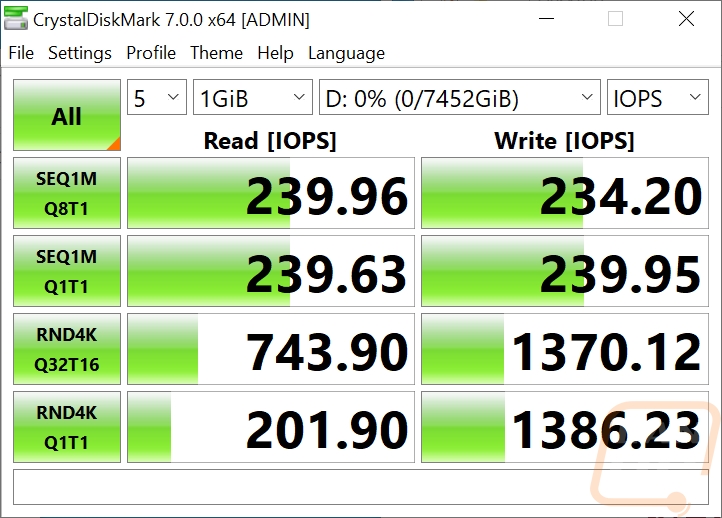
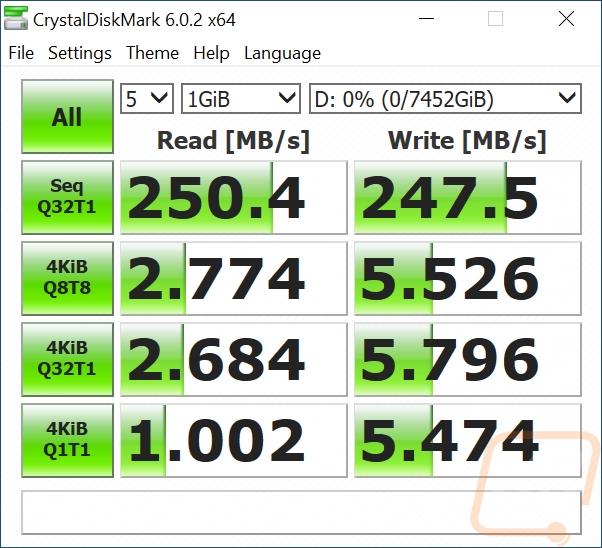
I then ran my favorite test, the windows file move tests. For these, I move three file types. A movie file which gets those per sequential numbers, pictures which are a common file moved, then documents which are small and like to clog things up. The Red Pro matched the CrystalDiskMark scores with the movie files moving them both to the drive and off the drive. The pictures weren’t too bad as well really, still up over 200 MB/s on both. Then for the documents, the 3.67 MB/s speed might be a surprise to some of you, but this is better than some of the M.2 NVMe drives I have tested recently. Not bad for some spinning rust.
|
Real World Transfers |
Movies |
Pictures |
Documents |
|
To the Red Pro |
243 MB/s |
211 MB/s |
3.67 MB/s |
|
Back to PC |
246 MB/s |
202 MB/s |
3.47 MB/s |
While testing I also did grab a picture from CrystalDiskInfo as well to document the firmware of the drives.