Packaging and Accessories
The box for the ROG Strix X870-I Gaming Wifi is significantly smaller than any of the full ATX boards but even then for a Mini ITX board, this is still a lot bigger than other ITX boards come in. There is a reason for that though, Asus has this thing packed with accessories. The outside of the box has the typical red and black background that all ROG products have. On the front, they have the ROG Strix X870-I Gaming Wifi model name with a reflective finish and then a large picture of the board takes up most of the box. They also have a picture of the included ROG Strix Hive as well. The ROG logo is in the top left corner and the bottom right it has the AMD wrap-around which includes a mention that this is an AM5 board and the X870 chipset. Also along the bottom Asus has icons showing off the WiFi 7 support as well as Asus Aura Sync lighting controls and Dolby Atmos support. Around on the back, if the pictures on the front weren’t enough you have a full shot that also has a second picture showing part of the bottom of the board as well. Next to that are four more pictures that highlight key features like the Dual USB 4 connections, dual M.2 VRM chipset fans, the backplate heatsink, and the Strix Hive II pictured on the front. There is also a picture of the rear I/O so you know all of the connections available and a basic specification listing that lets you know the rest of the connection options and the board dimensions. That might not seem important, but the pictures and information are huge when shopping in retail.


When you get inside the box, the ROG Strix X870-I Gaming Wifi comes wrapped up in its static protective bag and sits in a cardboard tray with cardboard flaps on all sides giving it a buffer from the sides and keeping it from moving around. Up under that tray, there is a second cardboard layer. This one has multiple compartments with labels, each has some of the accessories and documentation inside.


The ROG Strix X870-I Gaming Wifi has a LOT of accessories, so much so that I can’t just lump them all together. Beyond the bigger things, you get a stack of documentation. One is a color quick start guide. Right on the cover, Asus has a line diagram showing off where all of the connections are. You get a paper about Asus WebStorage and then a quick start guide for the included Stric Hive II as well. Along with those you get an ROG sticker sheet which has a nice metallic finish.
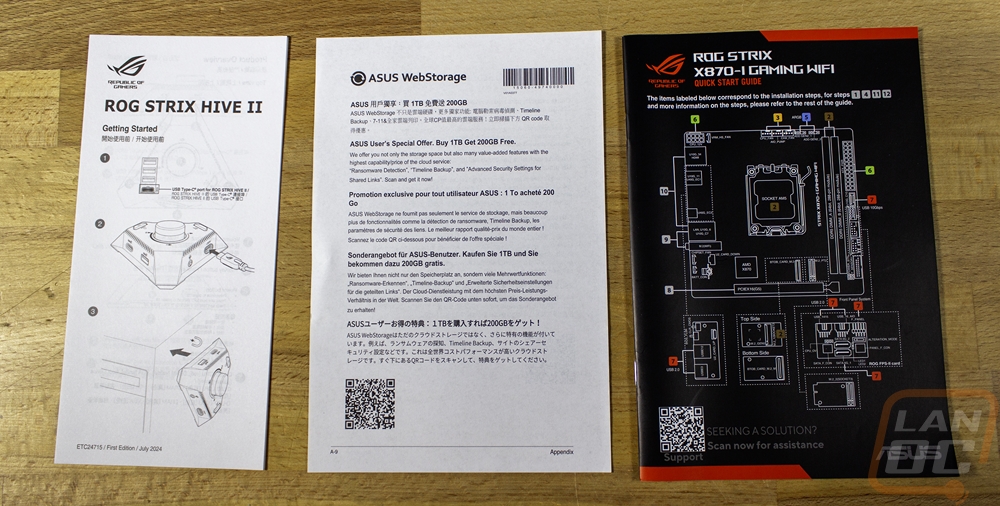
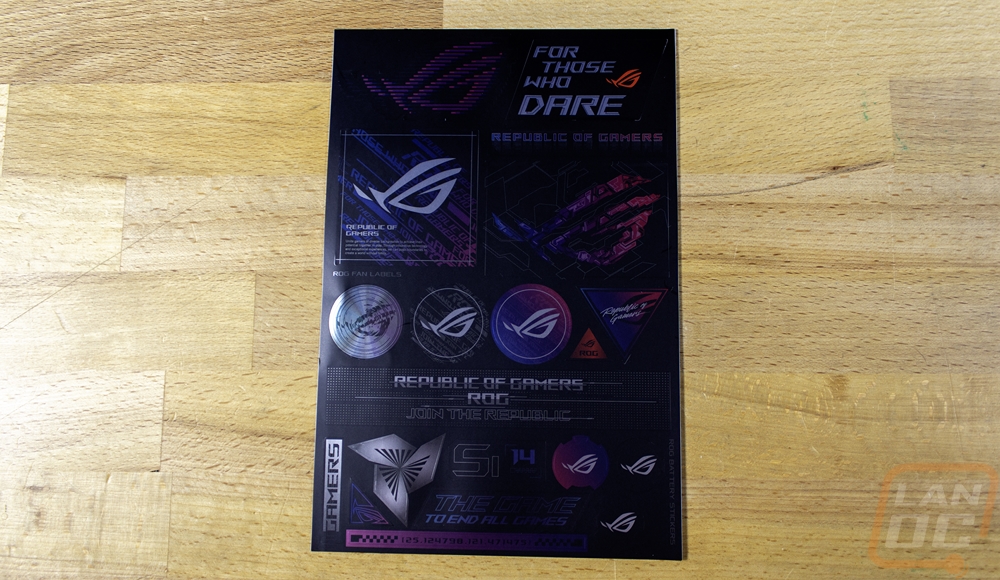
There is a bag stuffed full in one of the other compartments. Inside it includes a bag with two black SATA cables inside. There is also a thick Type-C cable, this is for the Strix Hive II. The small splitter cable is a USB 2.0 splitter to double up the number of USB 2.0 connections you get. They include an ROG-branded keychain. Then you have a bag with black zip ties and two smaller bags with rubber mounts and Q-Latch for the M.2 slots. There is also an extension cable for the front panel connections. One end has a solid plug, and on the other, you have all of the individual connections to make it easy to prep all of those hard to plug in connections outside of your case.







The ROG Strix X870-I Gaming Wifi, as the name suggests, has a built-in wireless NIC. With that, you do need an antenna and Asus includes that. This is the same antenna that I’ve seen on Asus boards for a few years now, except this has the newer Q-Antenna which means it has the snap on connections. The antenna itself has a black plastic housing with a rubber grip on the base as well as magnets in the base allowing you to stick it to most cases. It then flips out or can be folded down depending on what works better for your setup. Asus has a direction finder tool in their software to help you move the antenna around to get the best possible connection.



I don’t know if it's our early sample or what but I got a laugh when I saw this small black box that is labeled saying it has a USB drive inside but when I pulled it out I found this small break-out board. Asus packs a lot in their ITX motherboards and often that means risers that stack additional boards and boards like this. They call this the FPS Card which stands for Front Panel SATA card. It has two Type-C connections which is how it connects to the board. From there it has the front panel header, two SATA ports, the CPU-OV jumper, an alteration mode switch, and two USB 2.0 headers. I like these expansion boards, but including the front panel connection means that this isn’t an optional board, you need to have it to boot things up. With that, it might as well be permanently attached to prevent any damage. If you were curious the alteration mode switch forces the PCIe slot to run at a lower generation, something that can sometimes be needed when running PCIe ribbon cables. The CPU OV jumper is for enabling overvoltage mode, allowing you to run higher voltage settings in the BIOS if you want to.




The biggest surprise in the accessories is the ROG Strix Hive II. The ROG Strix X870-I Gaming Wifi comes with a full-on docking station with volume control to put on your deck. It’s 110 mm wide in a triangle shape. Up on top, it has a large volume wheel in the center and then two buttons. One is dedicated to be a power button and the other is a Flex Key button. Flex Key can be programmed to be a reset button, Direct Key, and Aura Sync in the BIOS. The volume knob is obvious with it turning clockwise to raise the volume and counter-clockwise to lower it and you can also push down on it to mute. Also on the top edge, there are four LEDs, these are Debug LEDs showing red for CPU, orange for DRAM, white for VGA, and green for Boot. With most boards, you would see these on the PCB, but the idea here is that in compact SFF builds you wouldn’t be able to see them when needed not to mention most ITX boards don’t have room for them. The Strix Hive II has three rubber feet on the bottom along with the ROG branding and the model and serial number information on stickers. The base also has neodymium magnets in it letting you stick it to your case or on your desk if they are ferrous. It also has a Type-C and Type-A connection on the side, both being USB 10Gbps connections. There is also one 3.5mm audio jack that has both headphone and microphone connections. The last Type-C connection with the ring around it is what you use to plug the Hive into the back of the board. The Hive II has an ESS SABRE9260Q DAC inside to handle the audio for the Strix X870-I Gaming Wifi. With that in mind, I do think it should have two audio jacks so there would be one for your headset and one for speakers.








