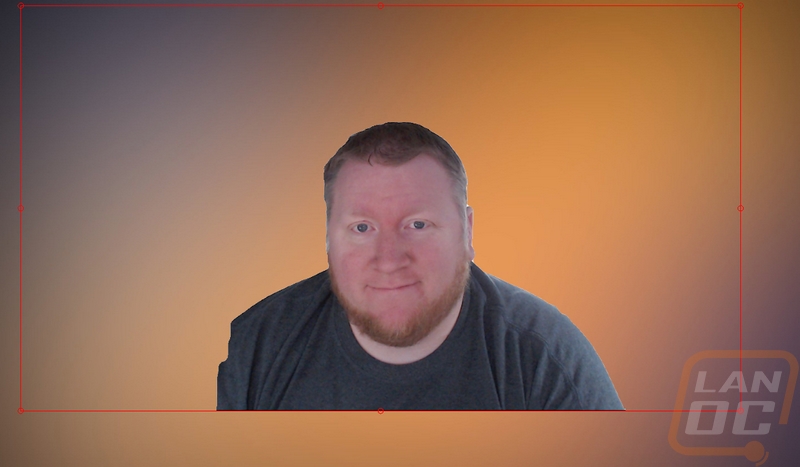Performance
Even going into this review I wasn’t all that worried about the video performance of the C922. I knew it had the same camera as the C920 that has performed perfectly for me for years. That said I did still spend time testing it, both in OBS and also using Skype, two situations that streamers would be using their camera in. There weren’t any big surprises as well. The C922 performed amazingly in normal and low light situations. It has a wide camera angle without being too wide like some of the wide-angle webcams on the market. The mounting setup, when not using the included tripod is still very versatile but it does take a minute for someone who has never used it before to completely wrap their head around how to mount it up on top of a monitor. The biggest thing for me is how quickly the autofocus handles movement, I’ve tested webcams in the past, especially from Microsoft, that would constantly try to autofocus. The C922 doesn’t have to do a full focus swing to find the perfect focus, so the focus changes are quick and are never noticeable.
Speaking of focus, I focused a lot of my testing on the differences between the C922 and the C920. With a lot of streamers already owning the C920 I was really curious if the C922 would benefit them. The three changes for the C922 were the LED light color, the Tripod, and a built-in background removal tool as well. The included Tripod was nice to have as it raised the camera up a few inches off my desk. I typically mount my camera on top of a monitor or on my desk but I avoid the desk a lot because sitting it directly on the desk will normally end up with an up close view of my keyboard or mouse with me in the background. The Tripod moved the camera up just far enough for that to not be an issue. I still prefer mounting on top of my monitor over the tripod, but now it’s just to avoid having to look at my fat chin and Logitech can’t do anything to fix that one.
The new LEDs were a small but welcome change as well. The soft white is a little less noticeable, especially when any reflection happens but still lets you know where to look in the dark. Check out a comparison between the two.

The last addition to the C922 was the background removal tool. Logitech partnered with Personify with this one. The tool only works with XSplit and OBS and basically, what you do to set it up (beyond installing the software) is point your OBS at the Personify ChromaCam for C922 camera over the regular C922 option. Then when you open up OBS it will load up Personify at the same time and start doing its work. In my testing, when you first load up OSB your entire PC will slowdown when loading up personify for the first few seconds. It defaults to the transparent background option but they have included a few Logitech themed backgrounds if you preferred to have a solid color background. There is a settings option, but you can only change a bar between performance and quality.
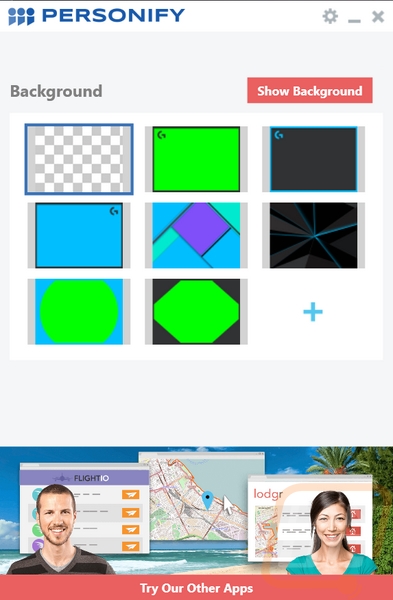
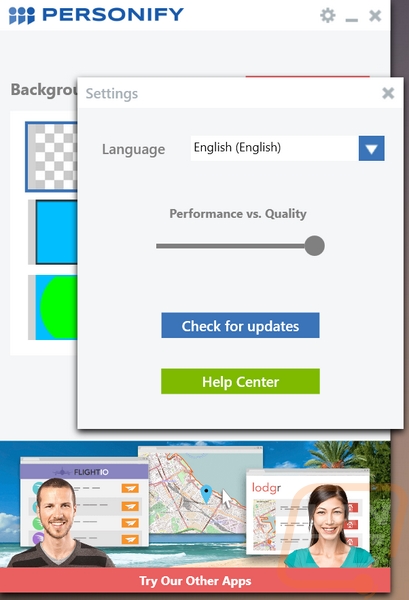
As someone who streams, but doesn’t have a dedicated stream setup I don’t have any sort of backdrop behind me. In fact, I would consider my setup to be a worse case because behind me across the room is my wife's PC along with things on the wall. So I wasn’t all that shocked when I turned things on that it didn’t do the best job. It did cut out all of the background behind me, but at the same time it also struggled around the edges and in my hair. I was shocked it did a decent job around my shirt as it is the same color as my chair though.
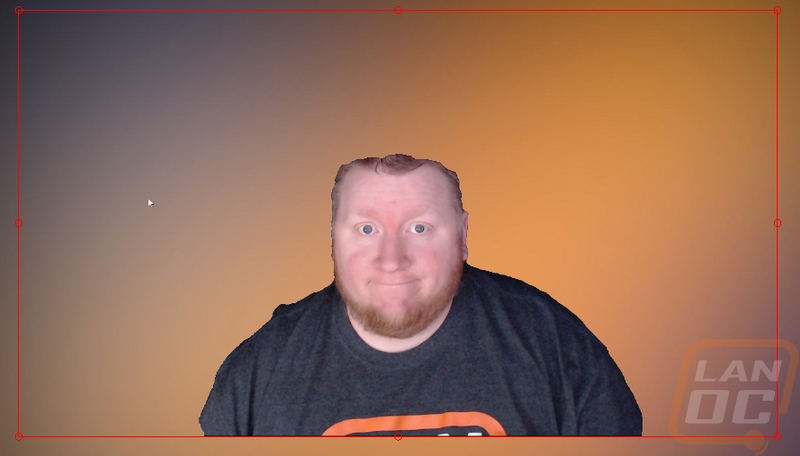
To give it a test in a slightly easier situation I also dropped a white background between me and the back of my chair and as you can see below it did a much better job. There was some cutoff on the left side where I didn’t have white still. I suspect if I had a more typical streaming setup with a lighter colored wall behind me the software would handle it. So, in the end, it really depends on your office configuration. You don’t need to go full green screen, but you do want your background to at least have a decent contrast.