BIOS
Before getting into the BIOS I was surprised by the warning message that MSI gave me on the first boot up. I had the memory in the less than optimal slots and it caught the issue and gave me a warning. Having the picture as well is a nice touch and this should help when it comes to less experienced users or people like me who just didn’t double-check. I do worry that someone might see this and do it with the system powered up though lol.
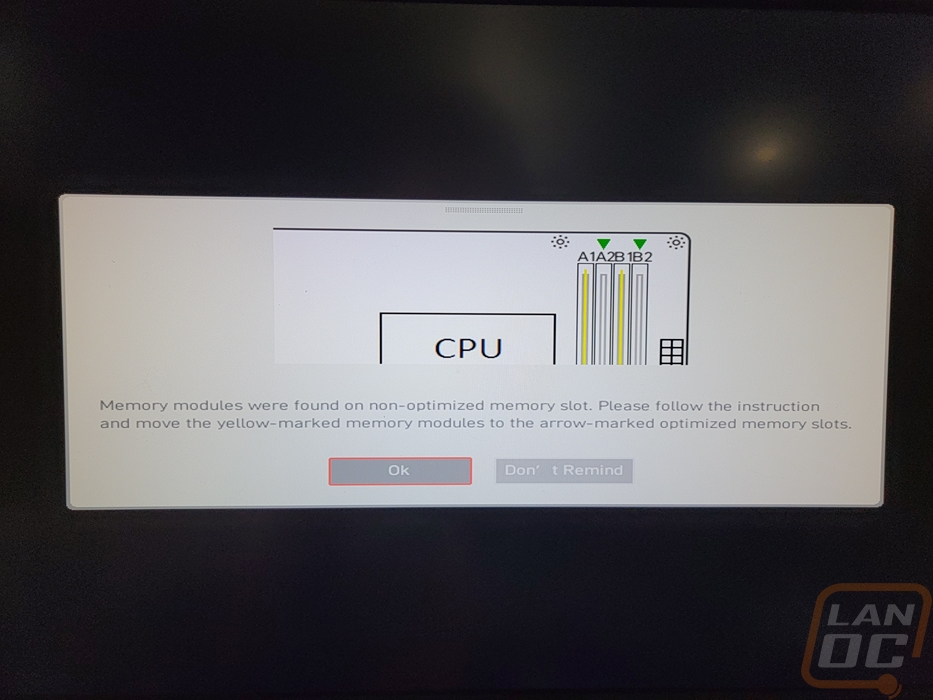
Rather than have stacks of pictures I put together a basic video that just goes through and clicks on each menu option in the BIOS so if there is anything you want to check out you can see it and pause when needed. The BIOS for the Z790 Edge WiFi DDR4 started up initially in the EZ mode which given that this isn’t a crazy overclocking-focused board is a good decision. This mode has simple click options for turning on the XMP profiles and a basic CPU overclock up top as well as drag and drop priority for the boot priority. You have access to M-Flash for updating your BIOS and there are a few pages for the CPU, Memory, Storage, and fans to give you most information that you might need.
Up top, you can select the advanced mode or pressing F7. This gets you into the more standard UEFI BIOS. It still has the XMP and boot stuff up top along with clock speeds and temperatures. But on the left, you have settings and overclock pages which get into more detail for settings. MSI has done a good job of keeping all of the overclocking-focused options in the OC settings page and everything else including all of the chipset functionality is in the settings menu.


