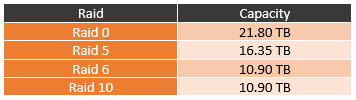Performance
Before getting into performance testing I did want to show how you install the hard drives. It is really simple and assuming you are using 3.5-inch drives like I am you won’t need any tools. Basically, the hard drive fits in the plastic tray. Before doing that you remove the clips on the sides then once the drive is in you add them back on. These stick into the screw holes on the sides of the drive.

Once you have them all installed you just have to take each tray, one at a time, and install it into the NAS. They slide on the built-in rails. You do have to make sure the locking clip is facing up and when you push them in make sure they snap into place. From there reinstall the front panel and then plug everything in and power it up with the power button on the front.


Once up and running it will give you a status light showing it is on. The LAN light will light up when you have that connected. Also visible from the front are four lights behind the front door. These show the status of each of your installed hard drives.

So for my testing, I didn’t really compare NAS to NAS because different hard drives will play a big role in that. I just wanted to get an idea of the overall experience depending on which raid configuration you go with. Before looking at the performance I did want to touch how each will affect your capacity in case some of you don’t know what each Raid is.
RAID 0 - So the first one is Raid 0, this is striping of the data across the drives so that you get the best performance. You get the full capacity of the four drives, but there is no data redundancy. In fact, if any of the drives fail you lose ALL of the data, not just what is on that one drive.
RAID 5 – So raid 5 is block level striping but with distributed parity. Basically, all of the data stored is backed up across the other drives. You need three drives at a minimum to do raid 5 and you can have one drive fail without any data loss. The downside here is that when rebuilding an array you have to read from every drive, increasing the odds of a second drive loss during the rebuild.
RAID 6 – Raid 6 is actually a lot like raid 5 only this one requires four disks and you can have two drives fail without data loss. So you notice the original 21.80 TB capacity drops down to 10.90 TB. Basically two of the four drives. On the plus side, you are a lot less likely to lose the three drives needed to lose your data all at once. Unless you ignore a failed drive.
RAID 10 – Raid 10 is a little different than the others. It is actually called raid 1+0 and basically, you create a raid 0 striped volume for speed and then raid 1 double the data. This also requires 4 drives just like raid 6 and it can lose two drives before data loss but only if no mirror loses all of its drives. In other words, it can lose one drive with a 50/50 chance that the second drive might still be good. In theory, this should be the fastest with any redundancy but we will see.
So I was originally going to track how long each raid took to be created, but I ran into two issues. For one, when you create a raid on the TS-453Be there are two levels of creation to track. One is how long the initial format takes. The other is how long it takes for everything to sync and be 100% ready. The second half being what took most of the time. The other problem was that sometimes other aspects like the NAS updating an app took CPU power away from the sync causing them to be inconsistent. So I went back and instead tracked the sync speed. It just so happens you can set that sync speed to three settings. By default, it is set to medium. High puts all of the CPU focus on the sync and low is if you want to use the CPU power for other things. Low would be ideal if you, for example, run other servers on the TS-453Be that you don’t want to slow down. What I found and it wasn’t a big shock was that the raid 10 configuration was faster in all of the tests. The raid 5 and raid 6 are similar in performance just like they are similar in configuration.
Next, I finally got into actual performance. I decided to go with real-world tests. I did do some synthetic benchmarks but I felt real file transfers were a better look at what you can expect. To do that I put together a large folder filled with the largest movie files I had as well as folders full of all of the photos and word documents from my current work log. I tracked the overall transfer time and then kept track of the speeds both when it was doing the large movie files and when it got into the movies. The end result had all four raid configurations right in the same area in the overall time and with the large files. The smaller files were noticeably faster with the raid 0 configuration but not with the raid 10 like I would have expected.
I did the same tests as before, but this time it was moving the same folder from the NAS back to my PC across the network. This time the tests were all a little slower by 10/20 seconds. With the large files, the raid 5 and 6 tests were a touch higher but they were all in the same range, just not exactly at the same number like before. The same for the smaller photo files. I learned a few things from my tests, for starters I learned all of the testing I did didn’t really show as big of a gap between raid configurations as I hoped. It’s a shame it takes a day between each test for the raid setup. But I did learn that moving files to the TS-453Be is faster than pulling them from it. That said the transfer speeds were solid, especially when transferring large files. Lucky for me I was putting movies on this NAS, giving me the best possible performance.
Now beyond the performance testing, I did want to talk a little about my experience with the TS-453Be. When doing my testing I had the NAS in the office and I was a little worried that noise and vibration would be an issue. When transferring files to it, I could hear a little vibration but overall it was quieter than the single 10TB drive in my main PC. File transfers were quick over the network with the gig connection being a limitation. It really makes me want to start moving to a 10GbE network.
Moving all of my data on to the network has a few big benefits for me. For one I don’t have to keep every PC in the house on any more. With the 10-watt TDP of the CPU in the TS-453Be, the overhead to keep the NAS up is a lot lower. This means our data can be accessed anytime or even remotely if I want to configure it that way.
By getting the hard drives out of my PC and on to the network with more than one NAS I have more room for drives allowing me to finally look at proper backup options. My personal configuration is a little on the extreme side because we have a lot of media files stored. But I also have all of our personal and business files on the network as well. All of my TV shows and Movies are backed up and have redundancy in a raid configuration. In the past, I didn’t bother with redundancy with those files, but I don’t have to worry about having to go back through backing any of those up again if a drive fails, and one will eventually like it has before in the past. For more important data like all of our photos and all of my work files, they are all on a raid 6 configuration. This way I can lose two drives without losing anything. They are in a slightly larger NAS and I actually have two drives set up as a hot swap so the NAS will actually automatically replace any failed drives right away. Beyond that I also have those files getting backed up off-site in case anything bad were to happen here. I’m still not following the full 3-2-1 backup rule but I intend on adding a portable backup drive into that mix soon.
I know it's going to sound crazy, but the TS-453Be also had a few other features that are interesting. The big one being the addition of the speaker facing out the rear of the NAS. I didn’t really understand why Qnap did that until I powered the NAS up and was running a firmware update. The NAS actually talks to you, letting you know it is updating the firmware and to not unplug the power. It does the same when rebooting and when powering up as well. When doing testing at 4 am in the middle of the night by yourself, talk about a scare! You don’t expect someone to talk to you. I told my wife about it and then later that next day the NAS rebooted and scared her, twice! Most just beep and you don’t know what the beeps mean so I do like the speaker. But it was such an interesting feature that I couldn’t forget to talk about it. I imagine that if you have a drive fail, this would be especially informative and scary at the same time.
I didn’t spend too much time playing with it, but the built-in media center ability is also nice. There isn’t an included remote this time around. But using a mouse and keyboard you can hook the TS-453Be up to a monitor or TV and control it directly or run the built-in media center to have direct play of videos and music on the NAS. Basically, if you want, you could use it as an HTPC doubling the functionality. For me, though I intend on keeping the NAS down in my basement so I didn’t really have the use for that feature as nice as it is.