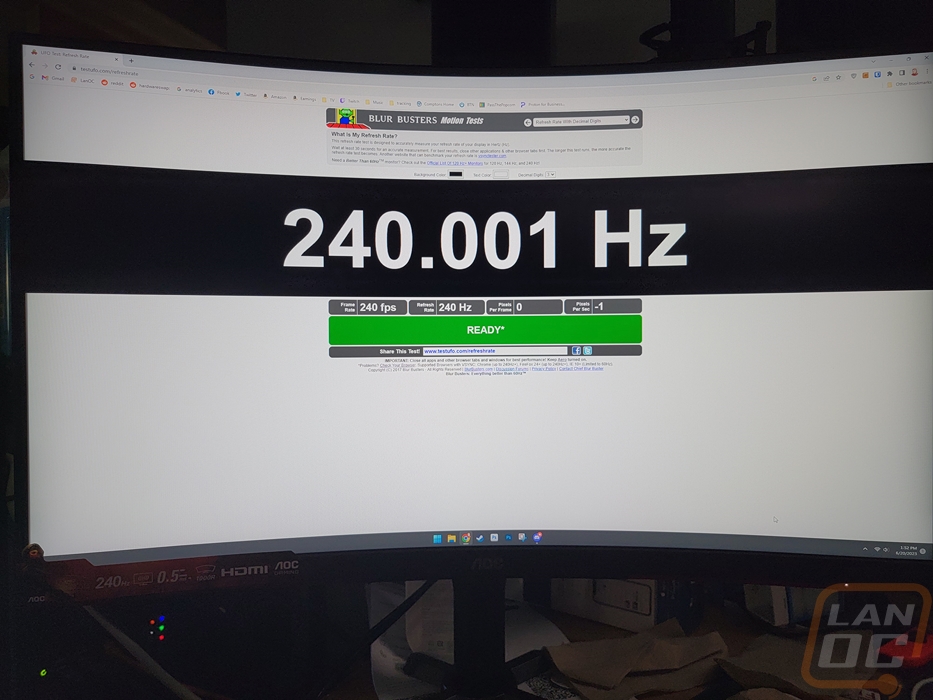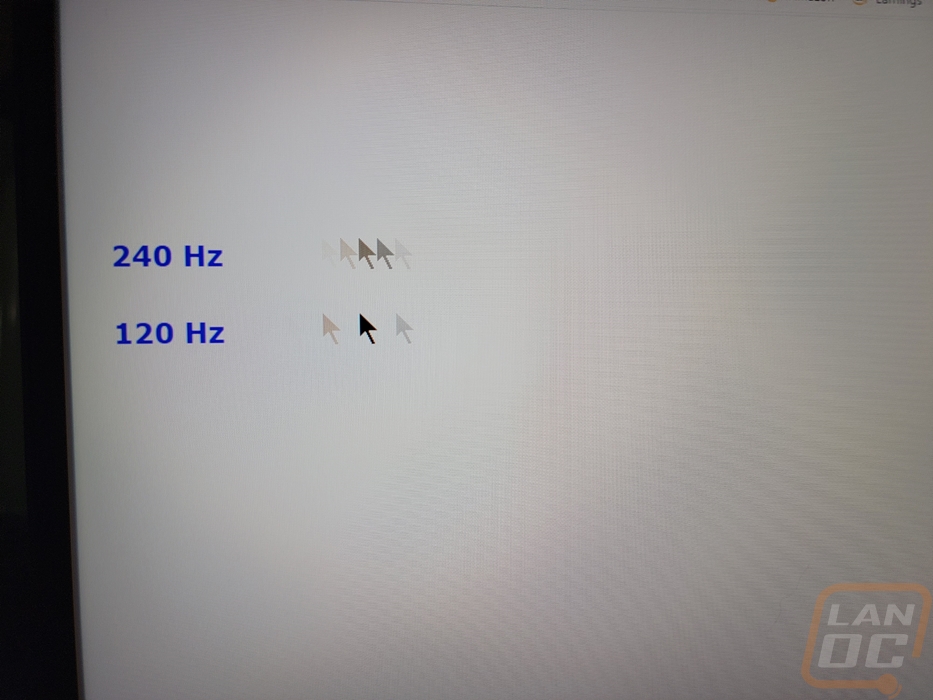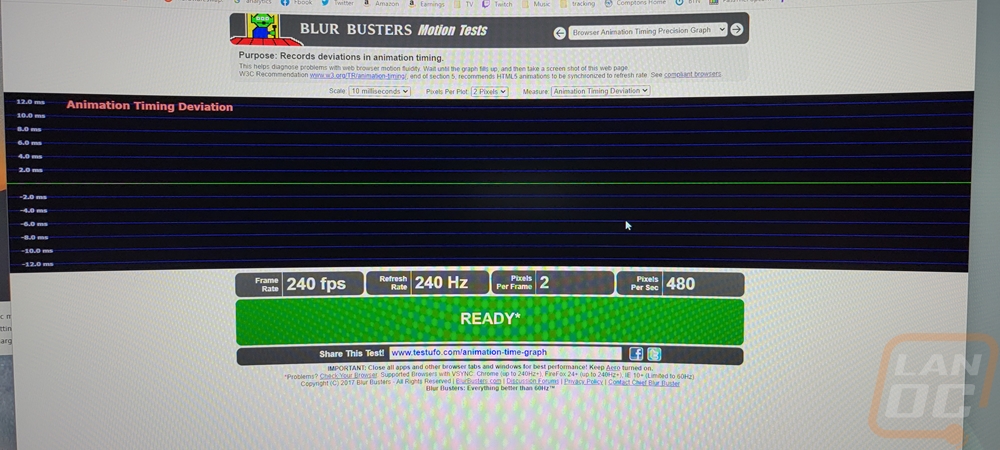Performance
Before jumping into the testing of the AOC CQ27G3Z I did want to double-check that it will run at the resolution and refresh rate that it is advertised at. For this, I hooked the monitor up using a DisplayPort 1.4 cable and then double-checked things using the Nvidia control panel. There I could see the resolutions supported included the native 2560 x 1440 resolution and the refresh rates which includes the 240 Hz refresh rate up at the top. The CQ27G3Z supports FreeSync Premium and I can confirm that with our Nvidia card, the CQ27G3Z is also supported as a G-Sync Compatible display. The CQ27G3Z does also support HDR10 but you will need to go into the menu settings to turn it on, it doesn’t come on by default.
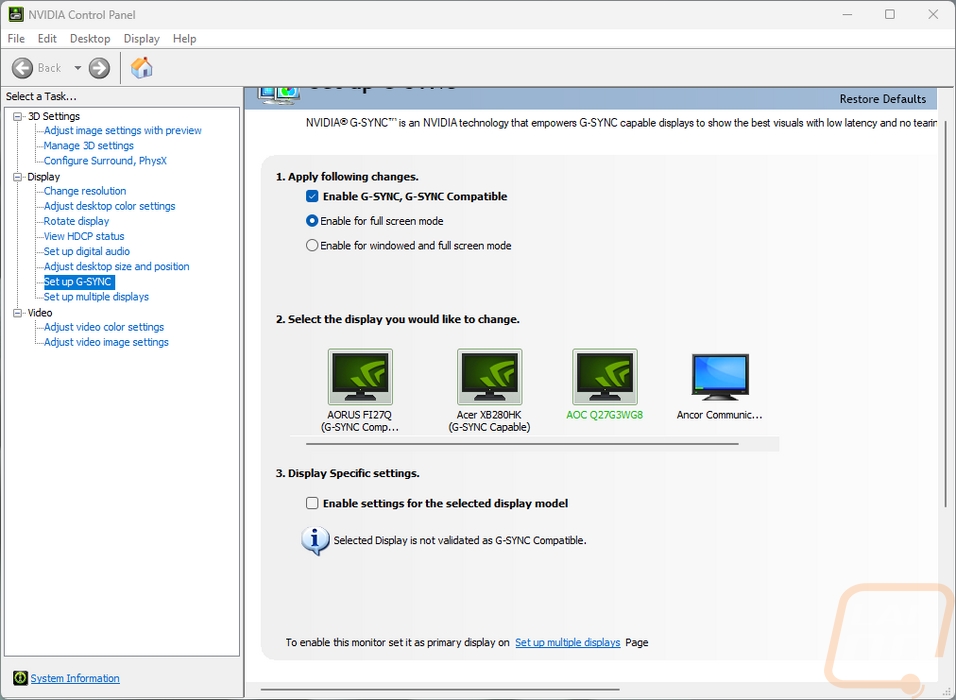
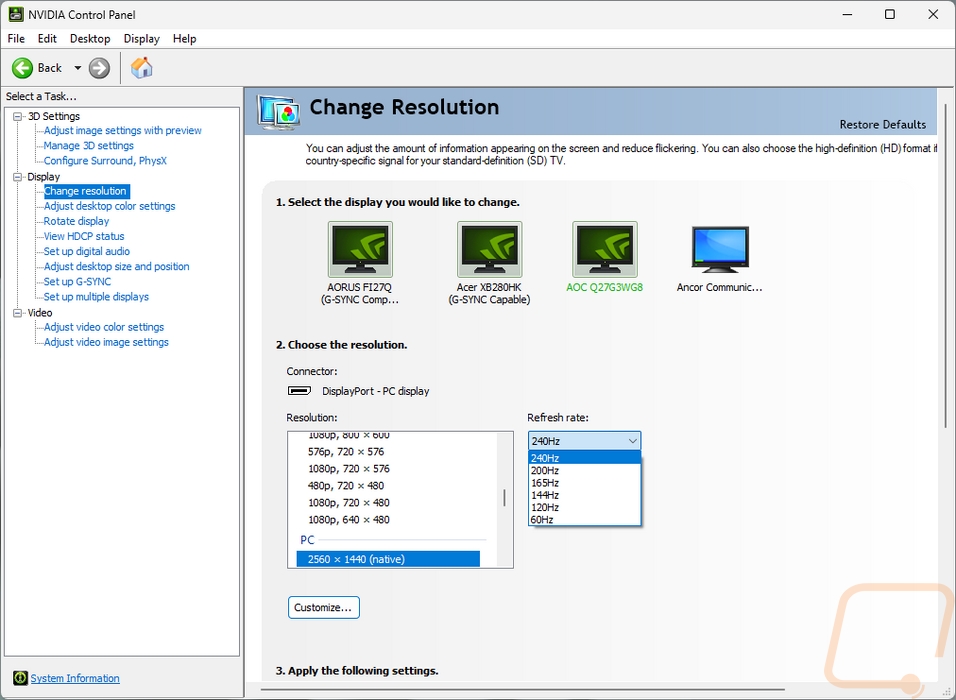
Speaking of the menu, before getting into testing I did get a few pictures of the menu on the CQ27G3Z. Surprisingly, the menu for the CQ27G3Z didn’t look like the past few AOC displays that I have had in the office. Without getting into the menu you can flip between the four inputs with a small menu that pops up in the center. The main menu however shows down at the bottom of the display. The top edge is grey and that is where you see all of the pages listed. The page you start on is the Luminance menu. This is where you can change contrast and brightness settings as well as get to the HDR settings to turn that on. The default is DiplayHDR but you have to switch it to HDR Active. The OSD Setup page changes the settings for the menu including changing the language, and how long it stays open before closing, and this also has the volume control for the headphone jack. The game setting menu has the low input lag option, game mode, and overdrive. You can also turn on a frame counter and this is where FreeSync can be turned on and off.
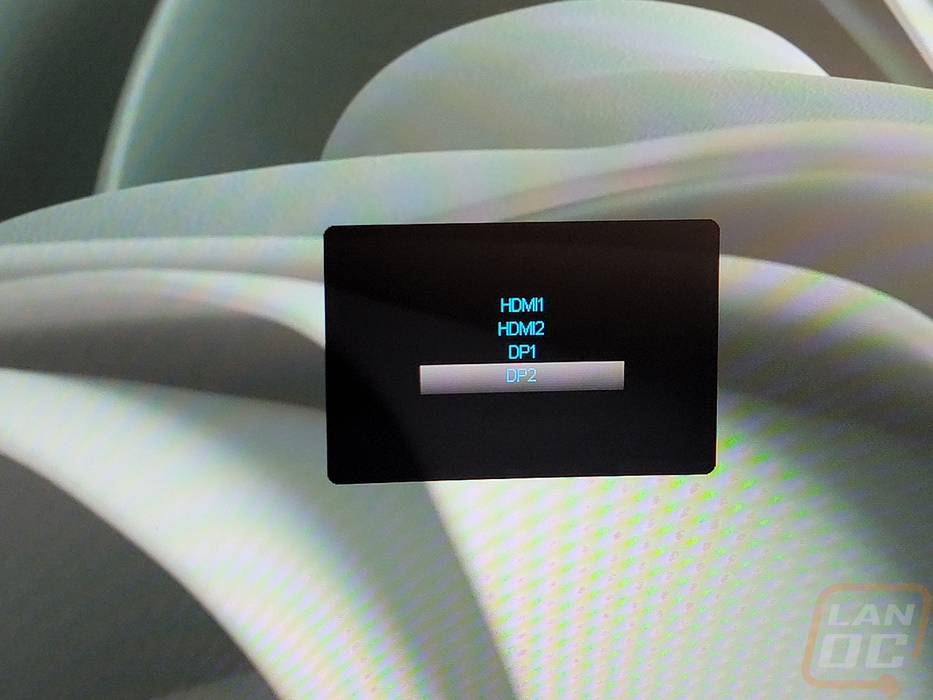
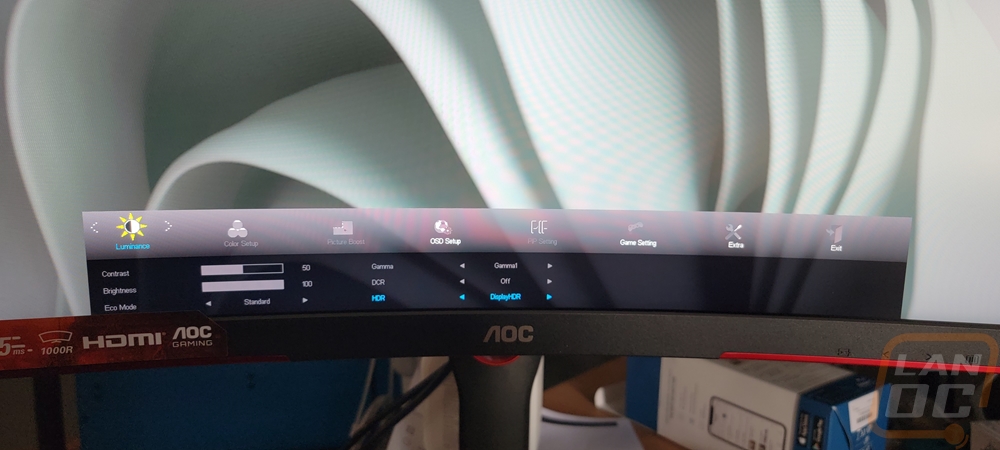
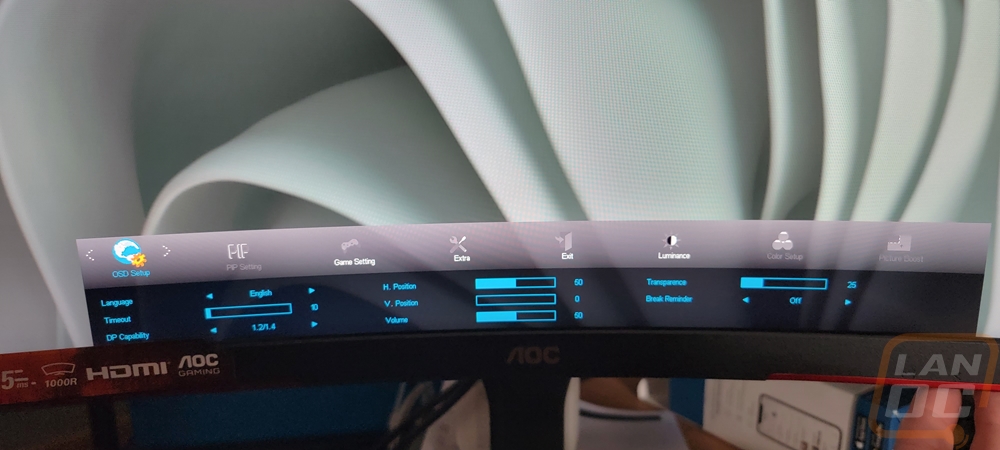
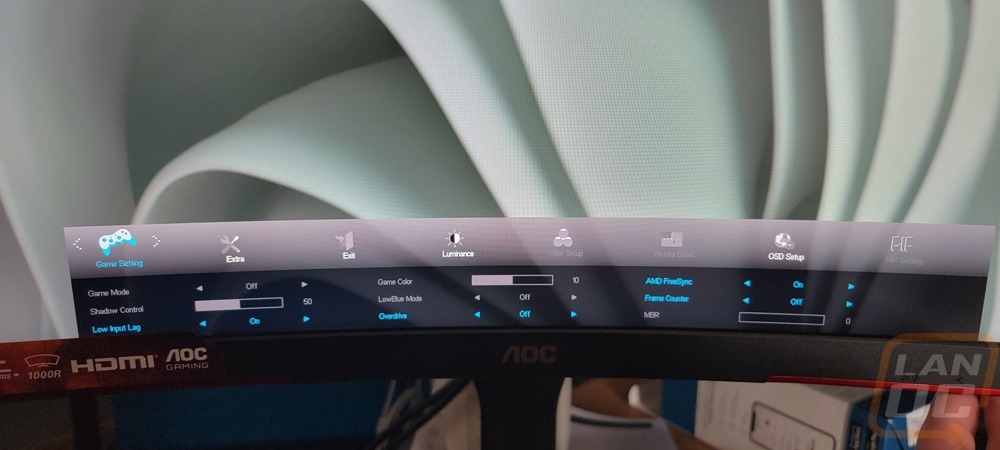
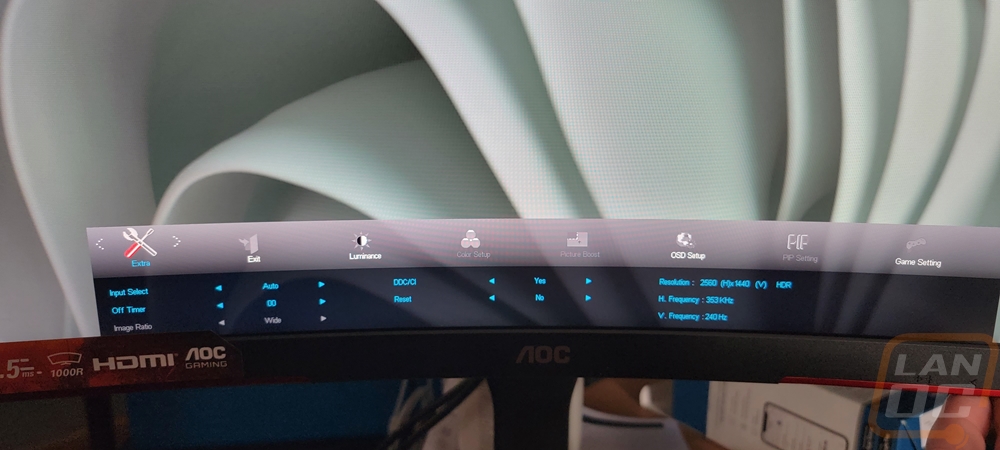
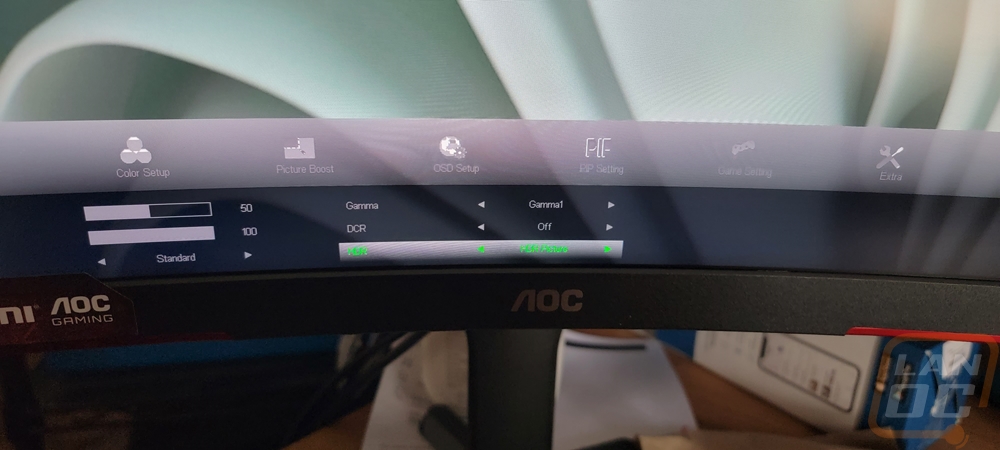
The CQ27G3Z is a VA display and the first thing I wanted to check out were the viewing angles. AOC has the display listed at 178° viewing angles both horizontally and vertically and that does seem to be the case. I had some reflections showing at a few angles but the only issue I noticed in the viewing angle testing was on the vertical views on the far edge you start to see the black background lightening up. When looking up from the bottom we can see it at the top and looking down we see it at the bottom but those are angles you seldom get close to viewing at. The curve of the display helped prevent the same from happening when looking from the side. The matt finish didn’t have major reflections but you can see other light sources in the room picked up when viewing at those heavy angles.
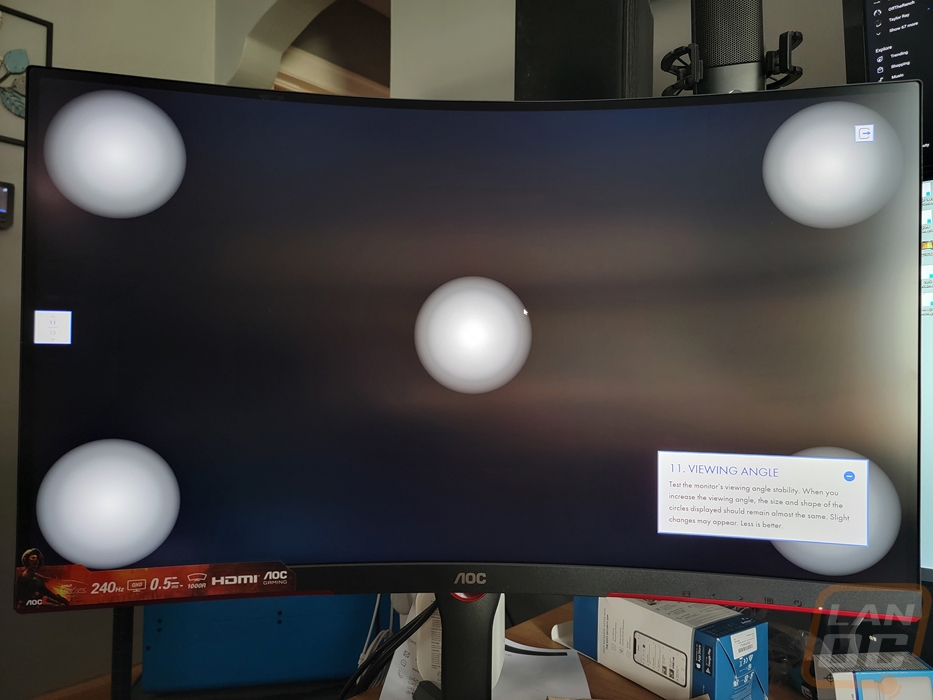
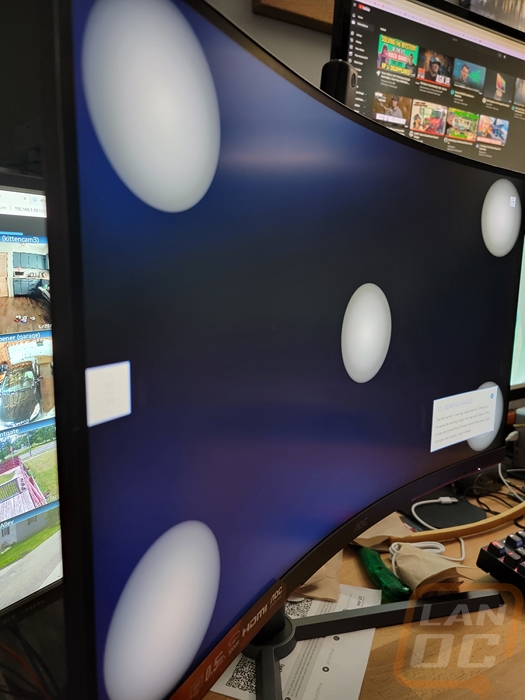



Diving into the other display tests the test pattern didn’t show any obvious issues. The uniformity test does show a darker area on the middle left side where there is some bleed at the top and bottom there and a darker area in the top right. The gradient test shows that even better.
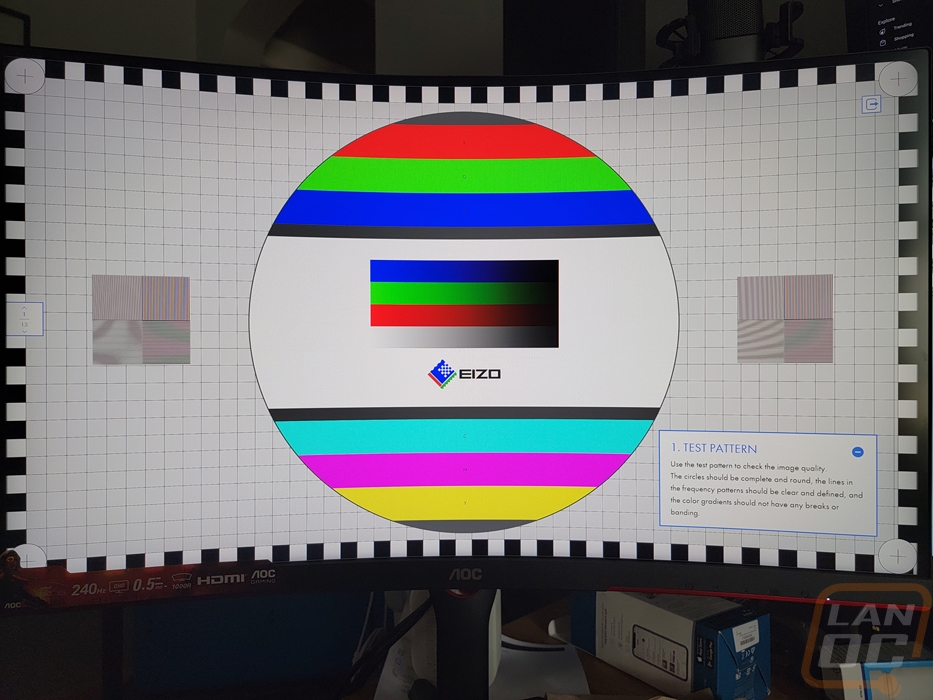
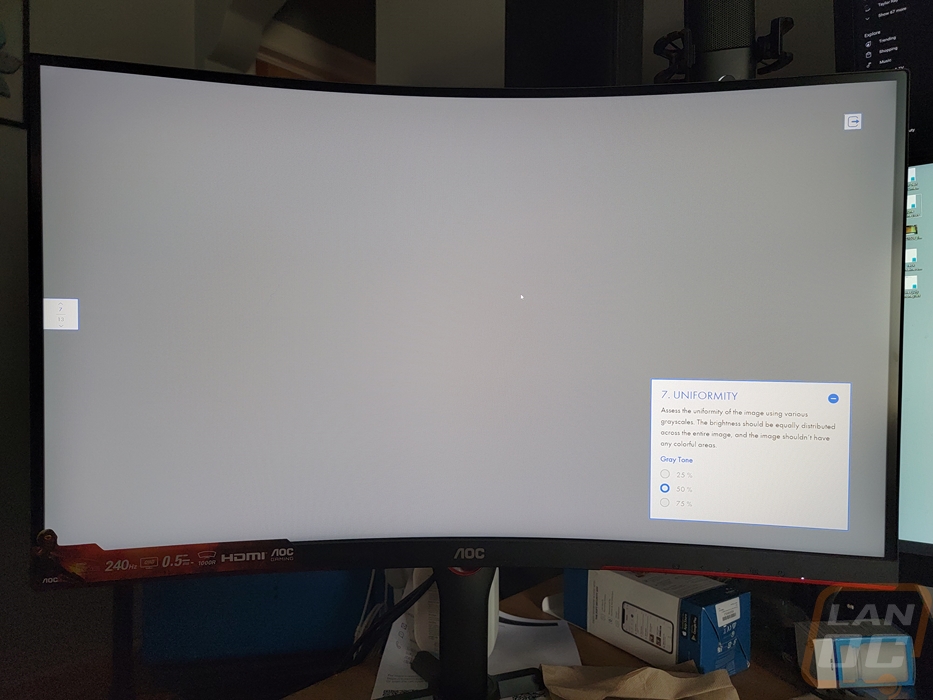
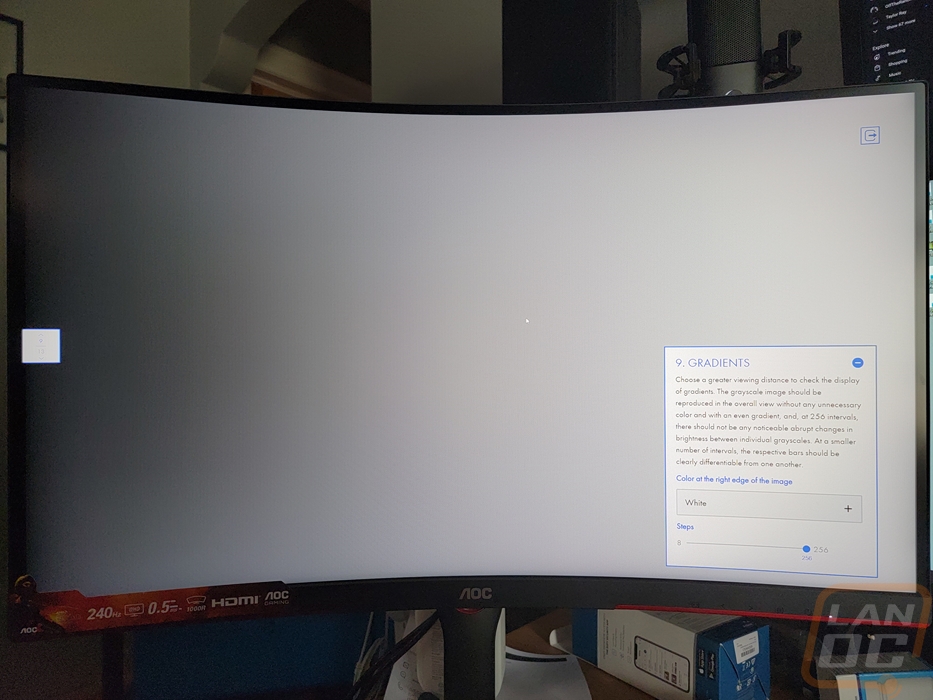
The CQ27G3Z has a refresh rate of 240 Hz and I wanted to confirm that it would reach that so we used the Blur Busters website to double-check the refresh performance which the CQ27G3Z did reach. Their comparison test which runs the mouse cursor across the screen at both 240 Hz and 120 Hz does a great job of showing the difference that the higher refresh rate can make as well. There weren’t any issues with the animation timing deviation. I should point out that the weird warping effect you see on that page is just the moiré pattern that comes with the camera sensor on my phone and the displays pixel grid interacting, that isn’t visible in person.