The AOC CQ27G3Z just recently hit the market and it is a 27-inch QHD (1440p) gaming monitor which has a 1000R curvature VA panel. It has a 240Hz refresh rate, a 0.5 ms MPRT, and supports FreeSync Premium hitting most of the important gaming features. But with this being from the AOC brand, not their higher-end Agon brand we can see that this is a display that they are targeting to be more budget-friendly. The 27-inch 1440p 140Hz display market has mostly had displays in the $699 and up range so a little relief is more than welcomed. Today I’m going to check out the rest of what the AOC CQ27G3Z has to offer and determine if it is as good of a value as AOC is hoping it will be.
Product Name: AOC CQ27G3Z Curved Gaming Monitor
Review Sample Provided by: AOC
Written by: Wes Compton
Amazon Affiliate Link: HERE
|
Specifications |
|
|
Model name |
CQ27G3Z |
|
Panel |
27" (VA / 1000R) |
|
Pixel Pitch (mm) |
0.2331 (H) x 0.2331 (V) |
|
Effective Viewing Area (mm) |
596.736 (H) x 335.664 (V) |
|
Brightness (typical) |
300 cd/m² |
|
Contrast Ratio |
3000 : 1 (Typical) 80 Million : 1 (DCR) |
|
Response Time |
0.5ms (MPRT) / 4ms (GtG) |
|
Viewing Angle |
178° (H) / 178° (V) (CR > 10) |
|
Color Gamut |
NTSC 99% (CIE1976) / sRGB 120% (CIE1931) / DCI-P3 90% (CIE1976) |
|
Color Accuracy |
Delta E < 2 |
|
Optimum Resolution |
2560 x 1440 @ 240Hz – DisplayPort1.4; 2560 x 1440 @ 144Hz – HDMI2.0 |
|
Display Colors |
16.7 Million |
|
Signal Input |
HDMI 2.0 x 2, DisplayPort 1.4 x 2 |
|
HDCP Version |
HDMI: 2.2, DisplayPort: 2.2 |
|
USB Hub |
no |
|
Power Supply |
100 - 240V ~ 1.5A, 50 / 60Hz |
|
Power Consumption (typical) |
32W |
|
Speakers |
no |
|
Line in & Earphone |
Earphone |
|
Wall-Mount |
100mm × 100mm |
|
Adjustable Stand |
Height: 130mm, Swivel: -40° ~ 40, Tilt: -5° ~ 23° |
|
Product without Stand (mm) |
367.5 (H) x 605.02 (W) x 95.04 (D) |
|
Product with Stand (mm) |
401.9~531.9 (H) x 605.02 (W) x 258.8 (D) |
|
Product without Stand (kg) |
4.6 |
|
Product with Stand (kg) |
5.9 |
|
Cabinet Color |
Black & Red |
|
Regulatory Approvals |
CE / CB / FCC |
|
Warranty |
3 Years |
Packaging and Accessories
While the AOC CQ27G3Z isn’t from AOC’s Agon lineup, it’s still very clear with the packaging alone to see that gaming is the focus. The back has a black background with the AOC Gaming branding up top with a glowing effect behind it. A picture of the CQ27G3Z is in the center with a fake game rendering on the display and then a big glowing ring behind that. Then before you get to the model name they say “Discovery your destiny” which comes off a little weird like it was translated with the discovery part but it still gets its point across. I am surprised that the model name itself isn’t in a bigger easier to see font though. Then below that there is a list of some of its key features all together. The back side is similar, but different with the monitor picture being larger and some of the features are now logos but it is all to the same effect.


When you open the CQ27G3Z up, right up on top they have a bright red paper with a warning logo. This is a quick guide to explain how to remove the monitor from the box. It is really easy to drop a monitor or the components if you don’t pull things out exactly how they planned, so it is nice that they include that. Most people will still ignore it I’m sure, but they did try. The CQ27G3Z comes wrapped in a foam bag and sits in between two large foam panels. The outside of the foam has openings where AOC has tucked away both of the mount components as well as a bag with your quick start guide and the included cables. Around it all, they also have a clear plastic strap that is used to hold everything together and help you pull it all out of the box. Even still some of the cables did fall out when I pulled it all out.



For cables, you get one NEMA 5-15 to C13 cable, the standard USB PC power cable. There are then two display cables. One is HDMI and the other is DisplayPort which should cover whatever your video card is going to support.


Photos and Features
The AOC CQ27G3Z does have to be put together before you can use it and it comes in three components. You have the base, the arm, and the display itself. The stand design isn’t different than the last few AOC displays that I’ve taken a look at. It doesn’t have a projection logo built in. The arm is black with a red accent strip up the back. It also has a circle built in which is also red, that is for routing cables through to keep things cleaner. The base then has an X shape with two of the legs being significantly longer. Both have a steel base structure and just the black plastic housing over that so it looks good. The base has six round rubber feet and then in the middle of the X there is a flip-out screw, that screw is what attaches the arm to the base. On top it has two metal pegs that also stick up, those are there to help line everything up and add a little more structure.






Before attaching the AOC CQ27G3Z display to the stand it does give us a chance to get a better look at a few areas, especially all of the connections and buttons that face down. For menu controls, all of the buttons are on the bottom edge of the AOC CQ27G3Z and you get 5 buttons in total. The main power button on the far right and four other smaller buttons let you open the menu, click enter, and flip through the options. Then around on the back, the rear I/O is split up with all of the display and audio connections on the left and the power plug on the right. For display connections the AOC CQ27G3Z has two HDMI 2.0 plugs and then two DisplayPort 1.4 plugs. Both can handle the 1440p resolution but it is important to know that the HDMI connections will only support up to 144 Hz for the refresh rate, to get the full 240 Hz you will need to use DisplayPort. The left side also has one headphone jack that outputs audio if you need it, the AOC CQ27G3Z doesn’t have built-in speakers so that is the only audio option. Personally, I would prefer to have neither to avoid the audio issues that you get when updating drivers when you have a display with speakers or a headphone out. Then on the right side for power, the AOC CQ27G3Z has a C14 power plug, aka your standard PC power cable. This means the power supply is built in and you don’t have to worry about an inline power brick or a power wart.



The back of the AOC CQ27G3Z has red accents at a 45-degree angle in both corners. They look a lot like speaker slots but we know it doesn’t have built-in speakers so they could be a little deceiving. It has the AOC logo up top in the center then right in the middle you have the stand and VESA mount. The included stand uses tabs that latch in at the top and bottom and the plastic housing is designed to fit flush with that mount. There are also four black screws pre-installed here. You can remove those and that is your 100mm Vesa mount if you have your own stand or want to wall mount the CQ27G3Z. The back gets thinner down below the rear I/O, in that area it has a sticker with the serial number and model information as well as all of the normal certification logos as well.



The AOC CQ27G3Z is a 1000R curved display meaning the curve is a 1000 mm radius. Before getting it on the stand I was able to get a measurement at the high point which sits at 44mm back from the outer edges of the CQ27G3Z.

The CQ27G3Z just latches right onto the included stand and the stand does have some adjustability to it. You can adjust the CQ27G3Z’s height by 130mm which as you can see in the last picture below puts it almost down on the stand legs. It can tilt down as much as -5° and face up as much as 23°.



The base also swivels to the left and right 40 degrees in each direction for a total of 80 degrees range. The picture below is at the full range to the right.

I touched on the back of the monitor features already but here is a look at it on the include stand. This does better show how the hole in the stand is used for wiring. If you run your cables up through that hole and keep them tight to the stand you won’t be able to see them. Sadly there isn’t a clip on the stand down near the base to help with that.




If you haven’t used a curved display before the curve is only noticeable when you aren’t looking at the display right on. When looking at it from the center the curve just keeps all parts of the display the same distance from your eyes. The CQ27G3Z is 27" diagonally and the front has almost no bezel on the top, left, and right edges. Only the bottom edge has a noticeable bezel and they have the AOC branding there as well as more red accents on both sides.


Performance
Before jumping into the testing of the AOC CQ27G3Z I did want to double-check that it will run at the resolution and refresh rate that it is advertised at. For this, I hooked the monitor up using a DisplayPort 1.4 cable and then double-checked things using the Nvidia control panel. There I could see the resolutions supported included the native 2560 x 1440 resolution and the refresh rates which includes the 240 Hz refresh rate up at the top. The CQ27G3Z supports FreeSync Premium and I can confirm that with our Nvidia card, the CQ27G3Z is also supported as a G-Sync Compatible display. The CQ27G3Z does also support HDR10 but you will need to go into the menu settings to turn it on, it doesn’t come on by default.
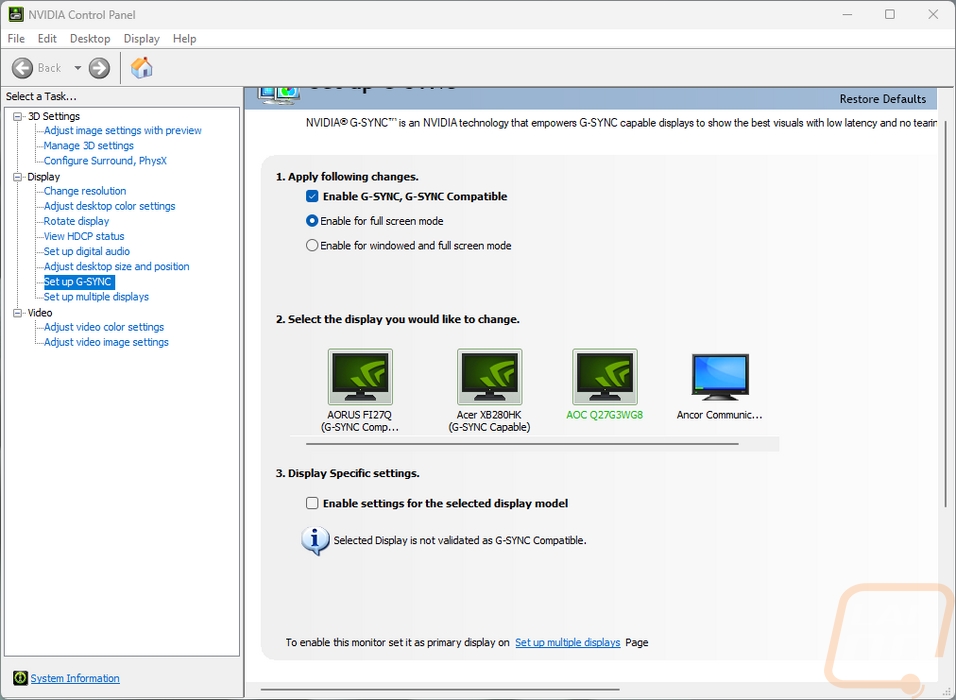
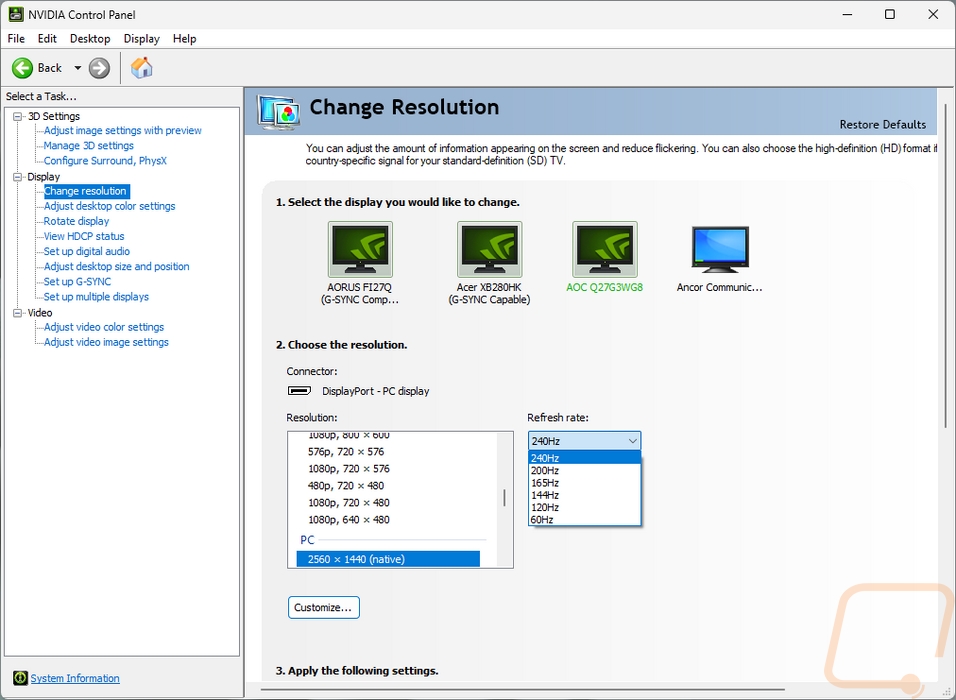
Speaking of the menu, before getting into testing I did get a few pictures of the menu on the CQ27G3Z. Surprisingly, the menu for the CQ27G3Z didn’t look like the past few AOC displays that I have had in the office. Without getting into the menu you can flip between the four inputs with a small menu that pops up in the center. The main menu however shows down at the bottom of the display. The top edge is grey and that is where you see all of the pages listed. The page you start on is the Luminance menu. This is where you can change contrast and brightness settings as well as get to the HDR settings to turn that on. The default is DiplayHDR but you have to switch it to HDR Active. The OSD Setup page changes the settings for the menu including changing the language, and how long it stays open before closing, and this also has the volume control for the headphone jack. The game setting menu has the low input lag option, game mode, and overdrive. You can also turn on a frame counter and this is where FreeSync can be turned on and off.
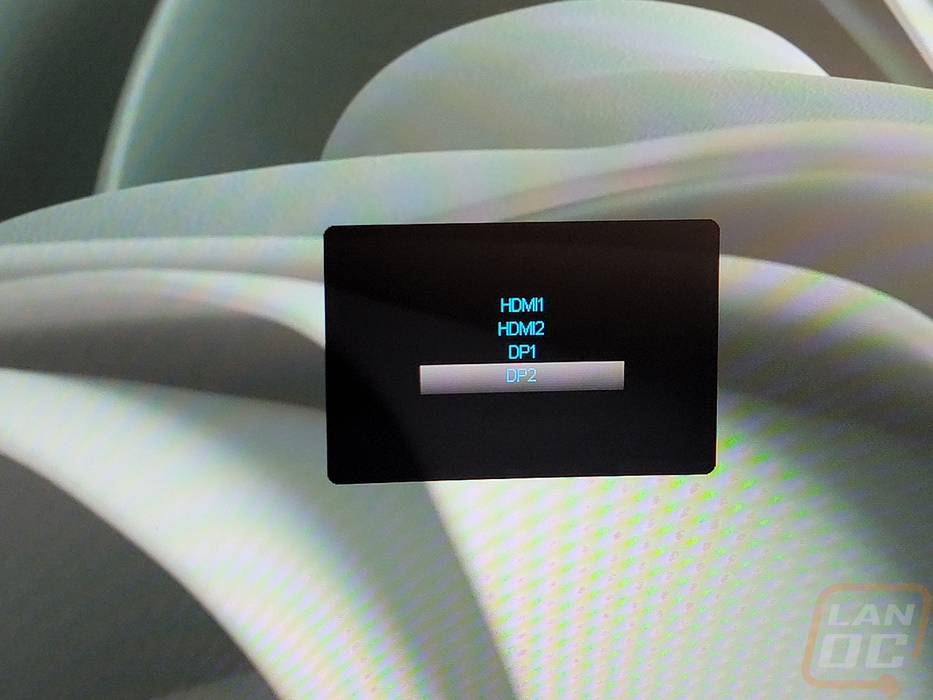
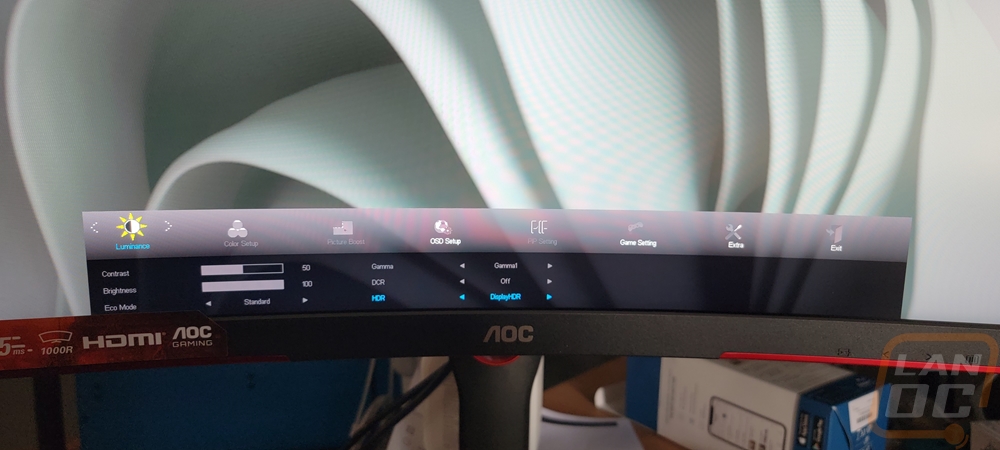
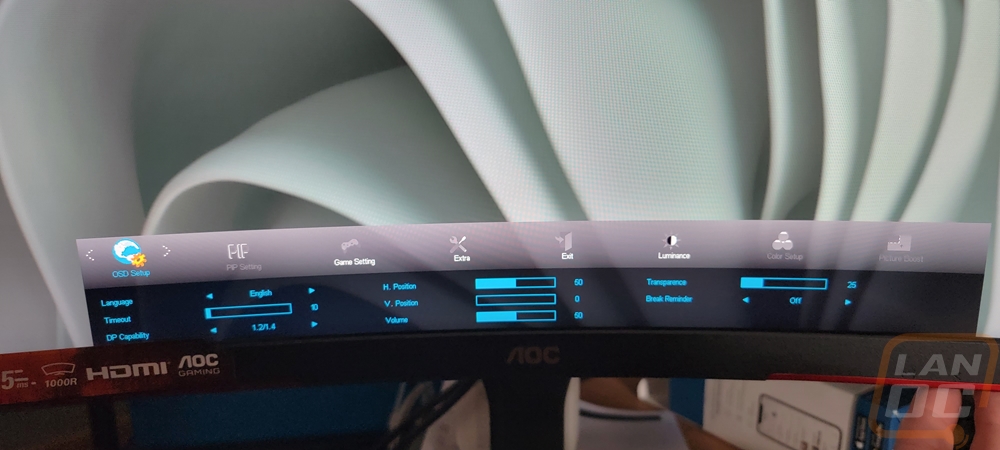
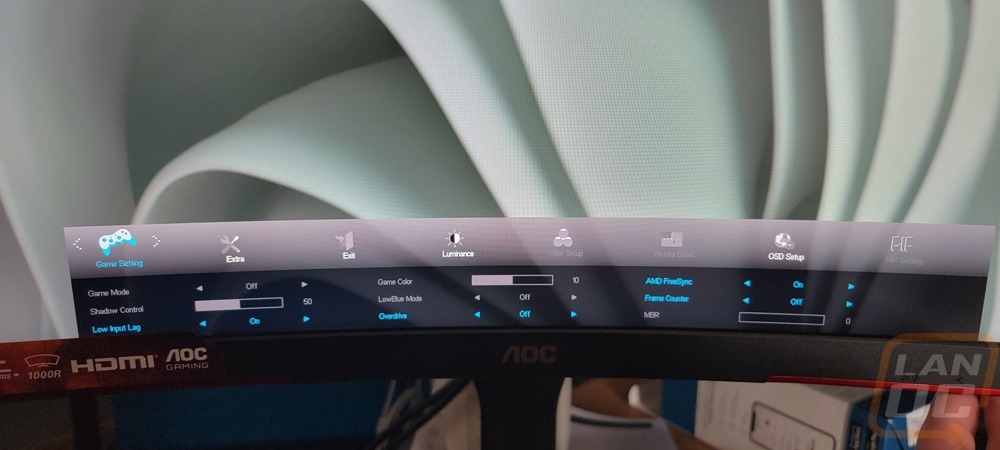
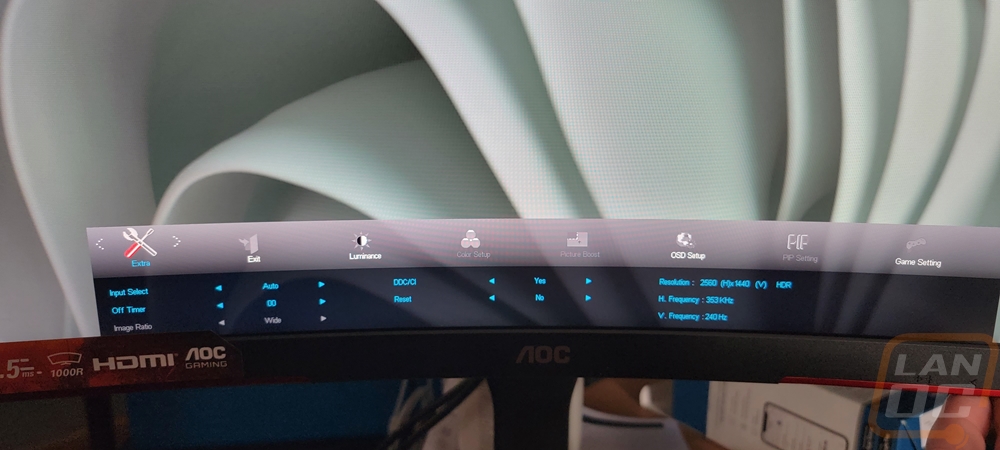
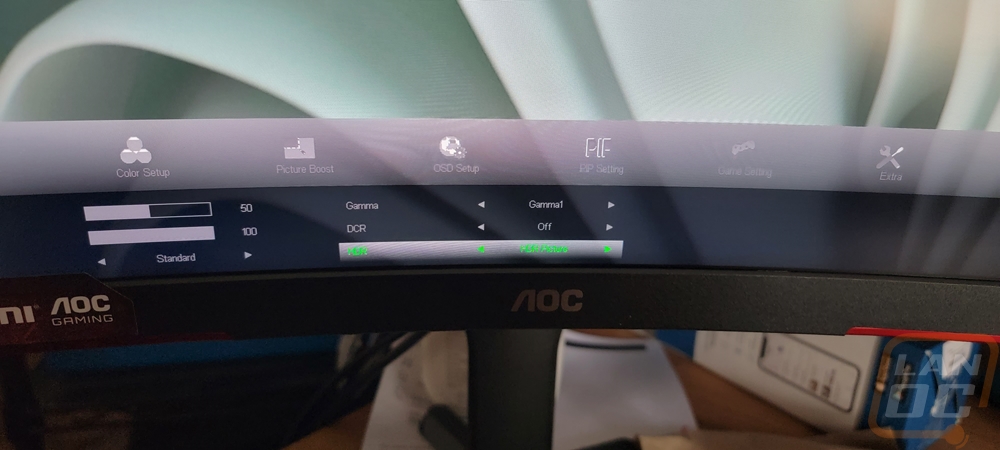
The CQ27G3Z is a VA display and the first thing I wanted to check out were the viewing angles. AOC has the display listed at 178° viewing angles both horizontally and vertically and that does seem to be the case. I had some reflections showing at a few angles but the only issue I noticed in the viewing angle testing was on the vertical views on the far edge you start to see the black background lightening up. When looking up from the bottom we can see it at the top and looking down we see it at the bottom but those are angles you seldom get close to viewing at. The curve of the display helped prevent the same from happening when looking from the side. The matt finish didn’t have major reflections but you can see other light sources in the room picked up when viewing at those heavy angles.
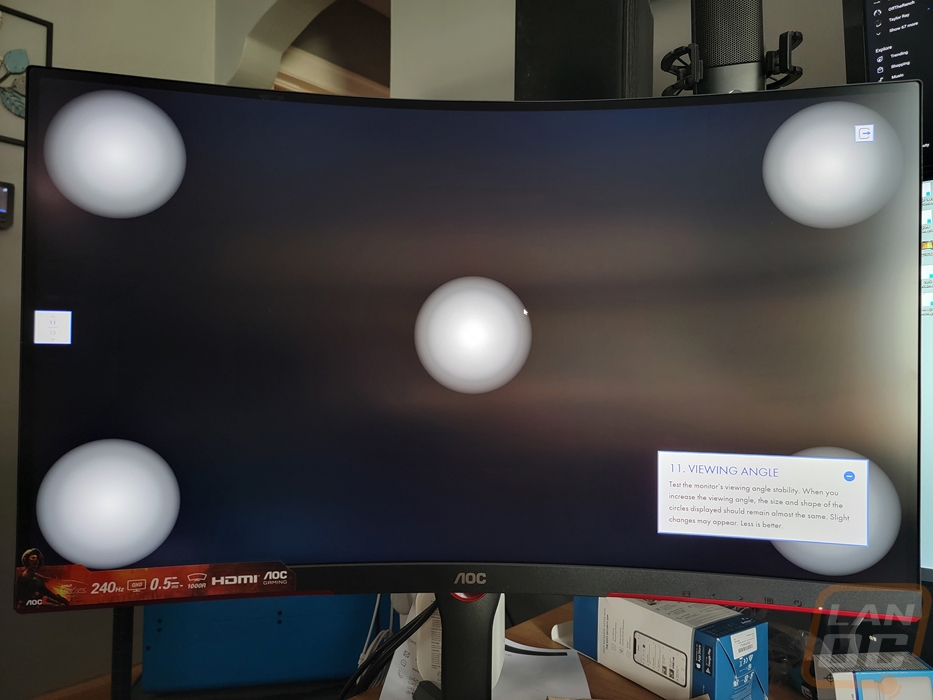
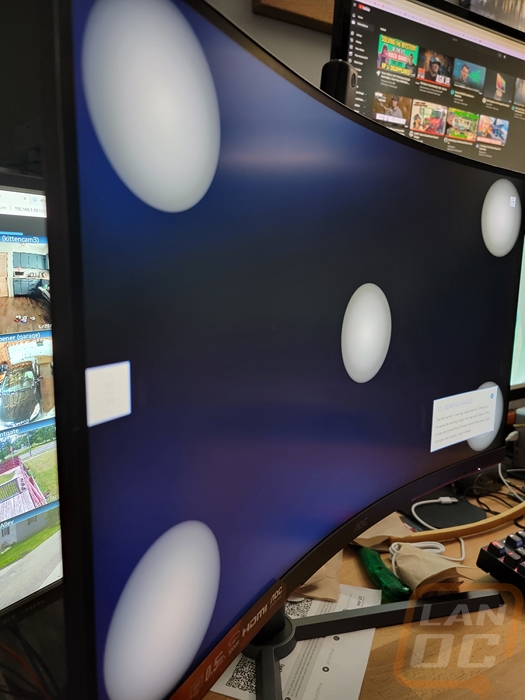



Diving into the other display tests the test pattern didn’t show any obvious issues. The uniformity test does show a darker area on the middle left side where there is some bleed at the top and bottom there and a darker area in the top right. The gradient test shows that even better.
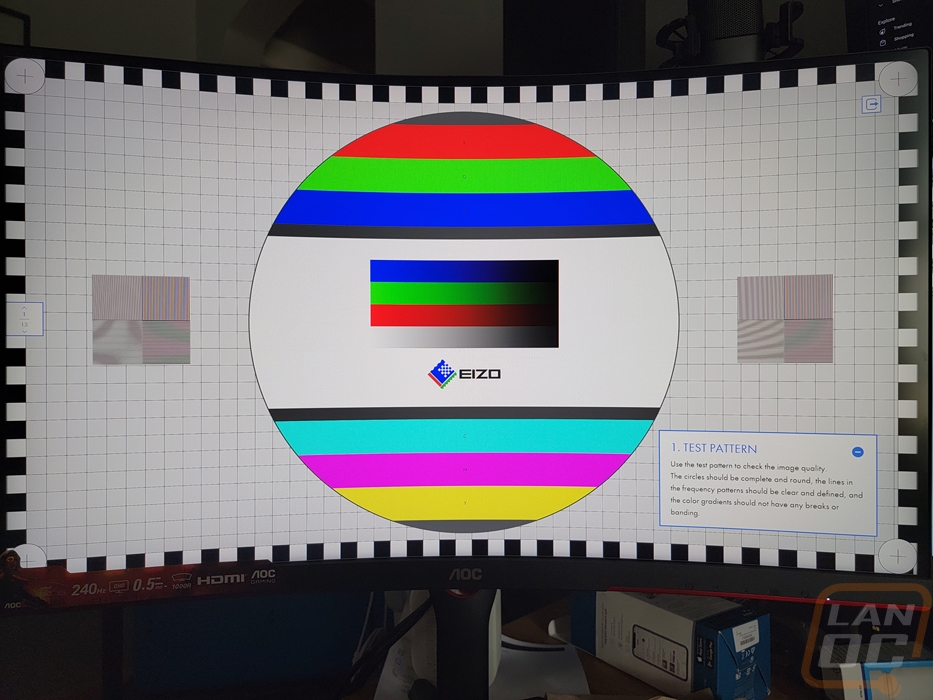
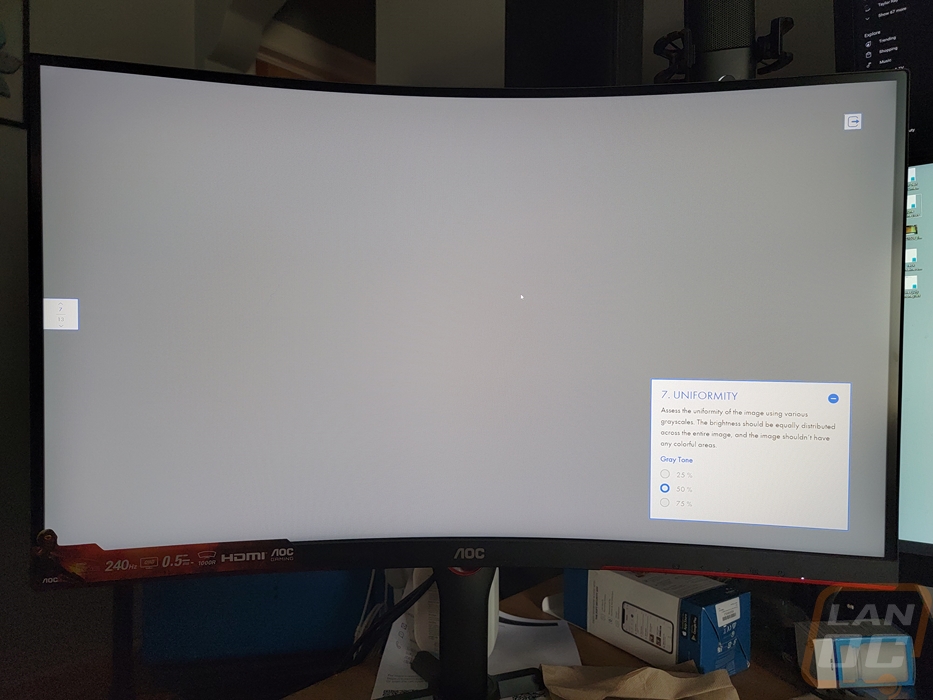
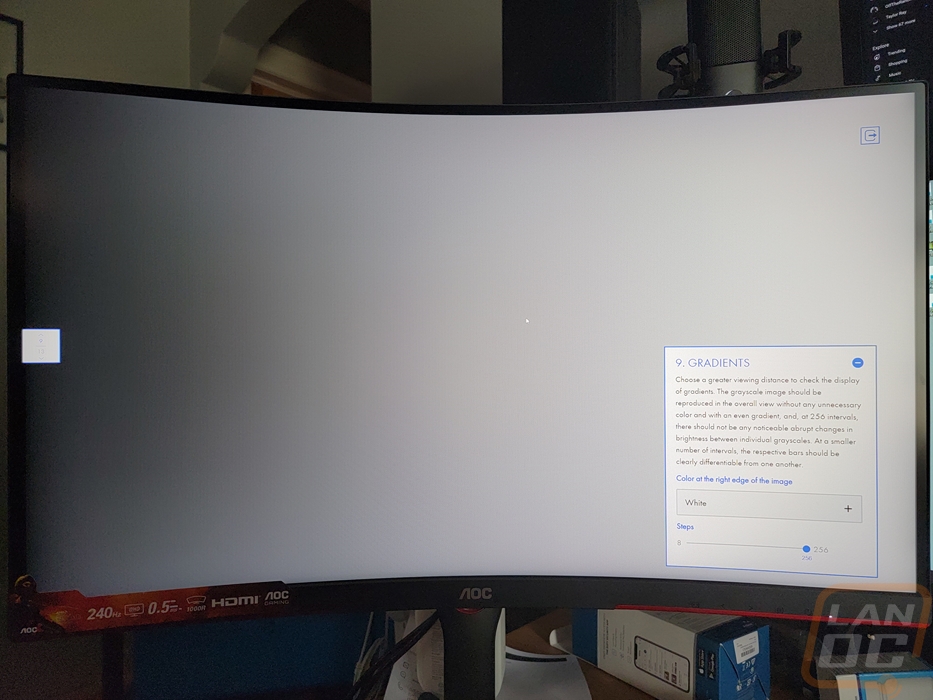
The CQ27G3Z has a refresh rate of 240 Hz and I wanted to confirm that it would reach that so we used the Blur Busters website to double-check the refresh performance which the CQ27G3Z did reach. Their comparison test which runs the mouse cursor across the screen at both 240 Hz and 120 Hz does a great job of showing the difference that the higher refresh rate can make as well. There weren’t any issues with the animation timing deviation. I should point out that the weird warping effect you see on that page is just the moiré pattern that comes with the camera sensor on my phone and the displays pixel grid interacting, that isn’t visible in person.
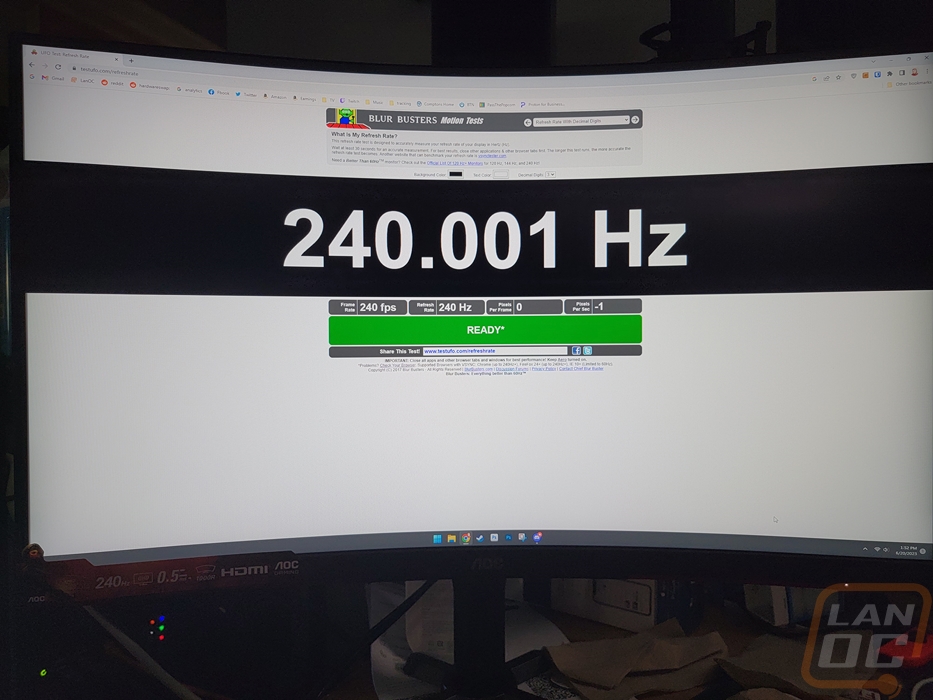
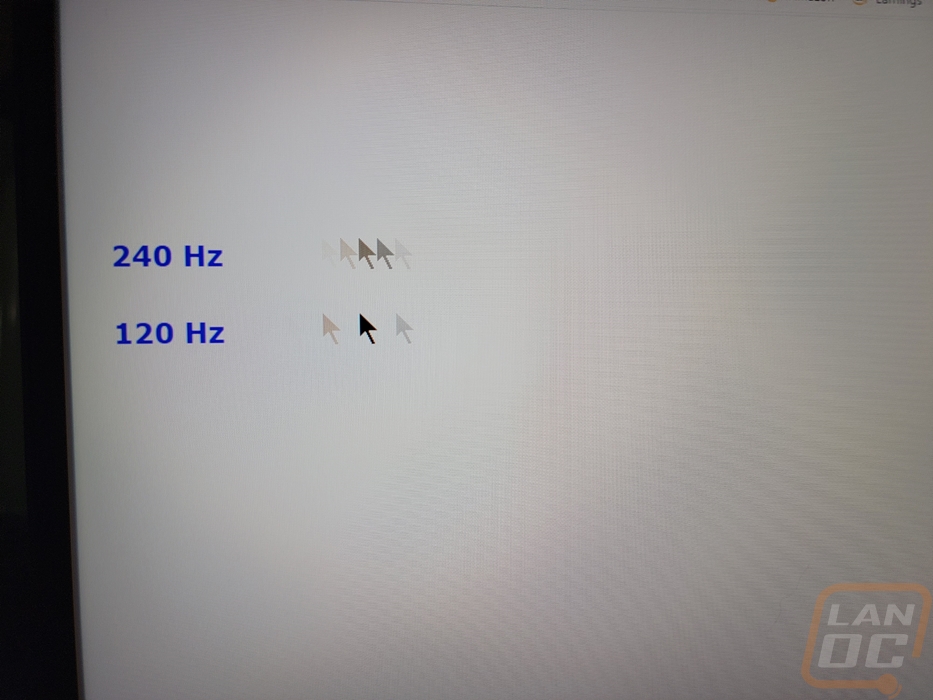

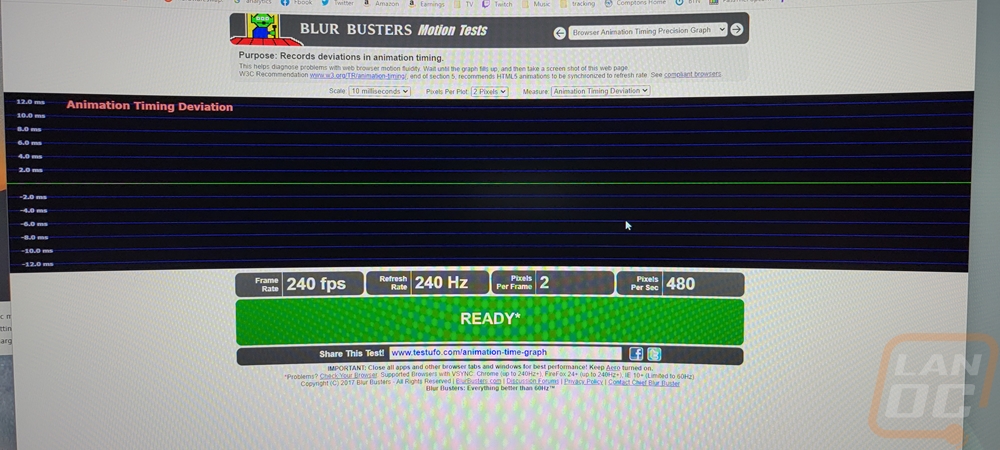
Overall and Final Verdict
The AOC isn’t the first 1440p display with a refresh rate of 240 Hz, it's also not the highest refresh rate you can get at that resolution or the first to be curved. As far as features go the CQ27G3Z hits all of the marks for a great upgrade for anyone with an older 1440p display or looking to move up from 1080p and gamers are going to be happy to not sacrifice refresh rate while doing it. You get HDR but you will need to remember to go into the menu to turn it on. The CQ27G3Z also supports FreeSync Premium and in our testing, Nvidia cards will support it as well. The 1000R curved display isn’t going to be everyone's preference, personally, I like curved displays when I’m running just one monitor but my main setup which utilizes four 27-inch displays didn’t work as well when using curved monitors. The 1000R curve has a tighter radius than some of the older displays but the idea is to keep the viewing distance the same if you are looking at the middle of the outer edges and it does that.
As far as styling goes, I could go without the red accents, especially the vents on the rear that give the impression that the CQ27G3Z has built-in speakers when it doesn’t. The stand however is surprisingly nice. It has a wide range of movement and you can drop the monitor down almost to your desk with the height adjustment if you want. The stand does have one large hole in the back for wire management which is nice but a second clip down at the bottom would complete the wire management to keep wires completely hidden away. The stand was also really easy to put together with just one tool-less screw needed to build the stand and the display itself clips right onto the stand and can be removed just as easily while also still having support for VESA mounting if needed. As far as the displays performance the only issue that I ran into was a little bleed in the corners on the left. Beyond that performance was good. It isn’t an IPS display and with that, there is always room for improvement but unless you have extremely high standards you are going to be happy with it.
It is the pricing of the AOC that is what makes it a good monitor. It has an MSRP of $399.99 which isn’t cheap but once you take into account it being a 1440p 240 Hz display is a deal. That resolution and refresh rate has been a nearly $1000 display for a while now and there are finally a few cheaper options available. Newegg has just one Acer and one HP that are cheaper at $379 and $384. Samsungs cheaper 27-inch 1440p 240Hz option is $499 and everything else is $700 or more. With 1440p high refresh gaming finally being easier to reach with the current generation of video cards this in my opinion is the sweet spot where you can enjoy high refresh gaming, a good resolution, and not completely break the bank on PC hardware to push it all. Especially if you are aiming to play e-sports-focused titles that are less demanding.

Live Pricing: HERE




