Software
For most routers, the software is mostly an after thought but the Deco’s are based entirely around the Deco App. I’ll be completely upfront in saying that I’m not a huge fan of any device that requires a mobile app to run and or get setup. The reason for that is because in the future should TP-Link move on to a different model you could be left hanging. You could also be stuck if your new phone doesn’t work with the app or what if you don’t have a smartphone but you have windows or mac based hardware in the house. Having at least a web page based second option would be really nice, if for nothing else but to have a safety net.
With that said, to get started you need to download the app and turn on your Bluetooth. Plugging your main Deco into your modem then opening up the app it will search for the device. It will walk you through the setup and let you name your network, set a password, and select the location of the device you are connecting to. When you are done with that you can go around the house and add each Deco one by one to the same network.
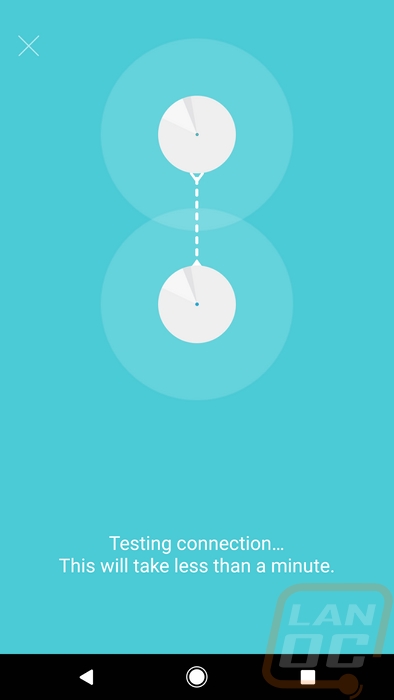
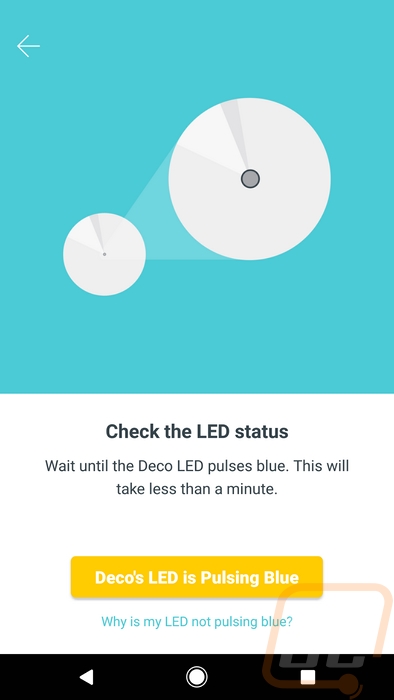
Once setup the main page you will work with will have all three of your devices (or more) up top showing their status. In the middle, it will show you the current speed test results for download and upload. This is a cool feature because a lot of people who don’t know anything about computers just assume the wireless is broken if the internet gets slow, or the other way around, calling your ISP when it's your wireless giving you trouble. Then down at the bottom, you have a circle that will show you how many devices are connected. Clicking this will give you a list of connected devices.
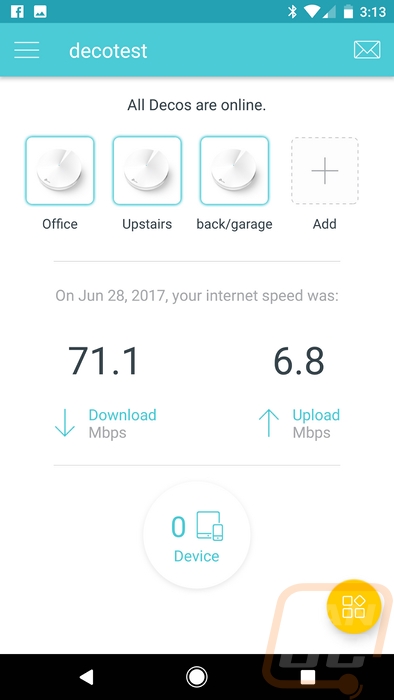
Here is that list you can see the device name and stats. Clicking on the device takes you to a second page where you can see the exact IP and mac address. You can also see how much it is downloading or uploading. You can set the device to a group, like kids/adults to set other options later. You can also give that specific device priority over everything else on the network.
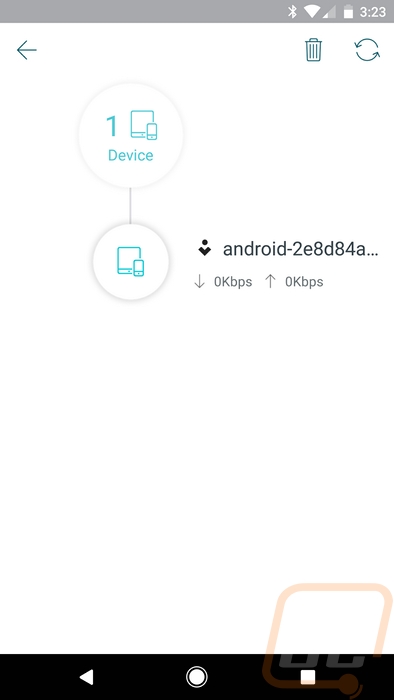
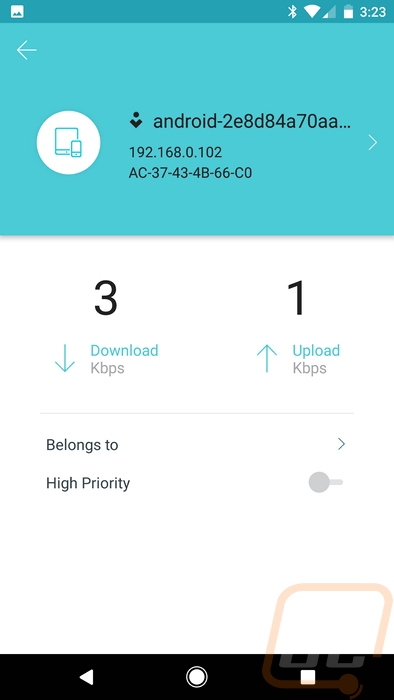
But if you just set up your deco’s you are more than likely going to be looking at the firmware update page. When a Deco with an older firmware is spotted on the network you get the update deco notification and this page. You then can update it over the network, it takes a few minutes but it is surprisingly painless. I like this because a lot of people never update their router or network devices, this should be more secure in the future if TP-Link is sending our security updates and it notifies you to handle it.
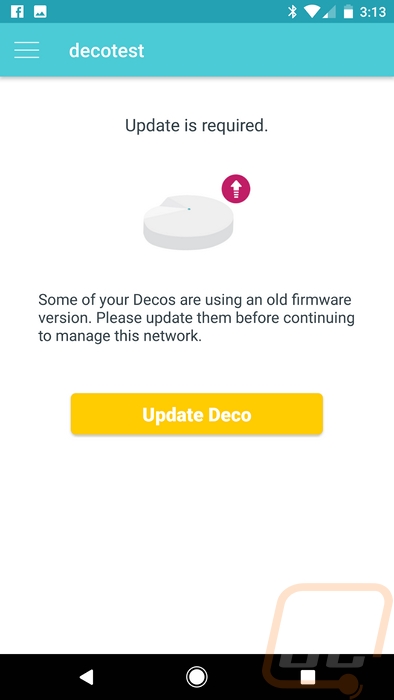
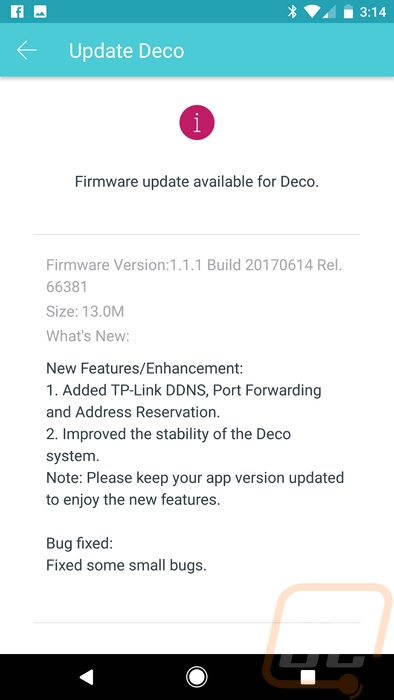
Once updated you can dive into the settings menu. Really for this also being a router there aren’t a lot of options here but it is great for the average household. Things like Antivirus settings are quick to get to as are the parental controls and even QoS. Everything else is quietly hidden in the advanced menu.
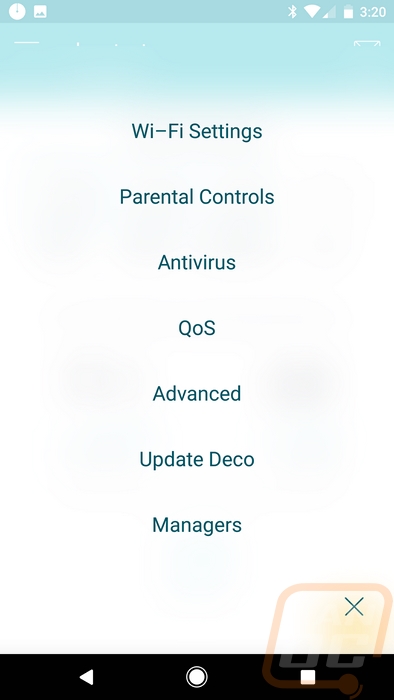
So the Antivirus configuration really only has three options. You can turn on a content filter, an intrusion prevention system, and an infected device quarantine. Each is easy to figure out what they do. One is going to try to keep your PCs safe from yourself. Another protects them from the outside. Then the last protects your devices from your other devices if one happens to get infected. The database is constantly updating and is run by TrendMicro.
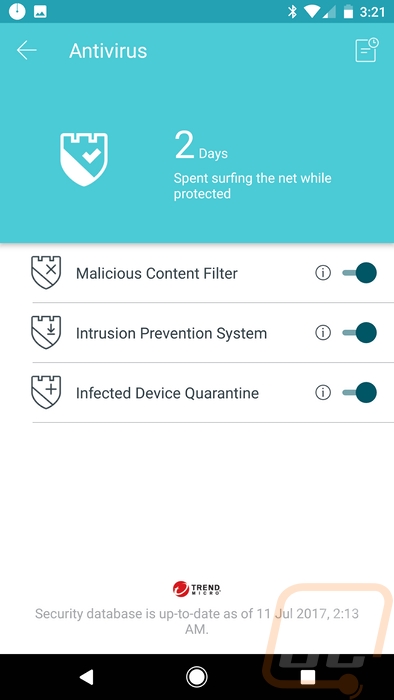
The QoS settings are also dumbed down in a good way. You can basically pick from standard, gaming, streaming, surfing, chatting, and then a custom option that lets you set the priority yourself. There isn’t even an option to turn it all the way off. I like the options though, it lets a parent or home owner know that they can’t give priority to everything and lets them pick on the fly what the priority is. It might even depend on the day or who is home. Streaming might be most important at night, gaming on the weekend, and surfing during the day.
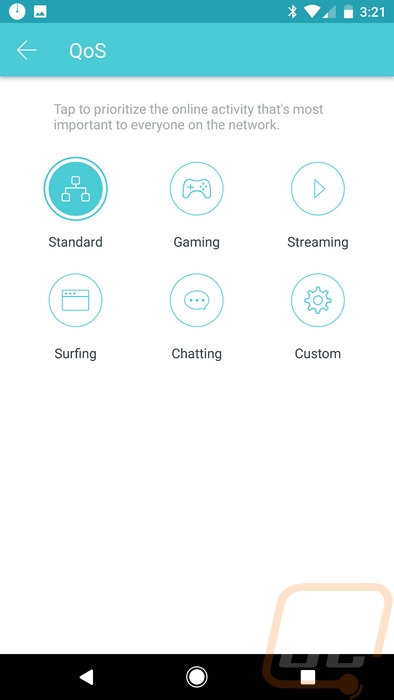
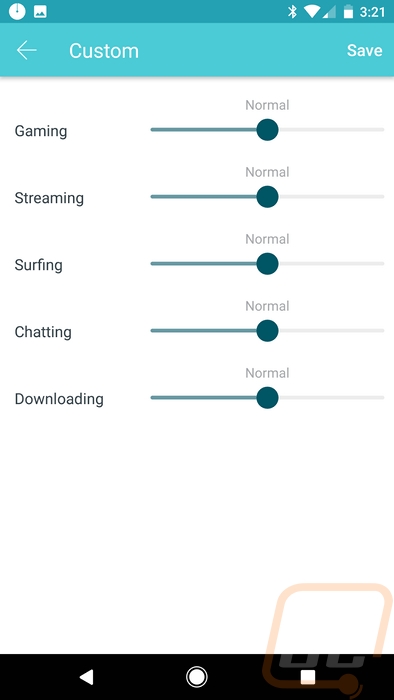
So you can add more than one person to handle the network. This is great if you have roommates that you trust with full access or just your spouse to let them be able to turn the kid's internet off. That’s right by the way, with the groups you can set schedules to keep internet usage under control to keep the kids from being up all night online.
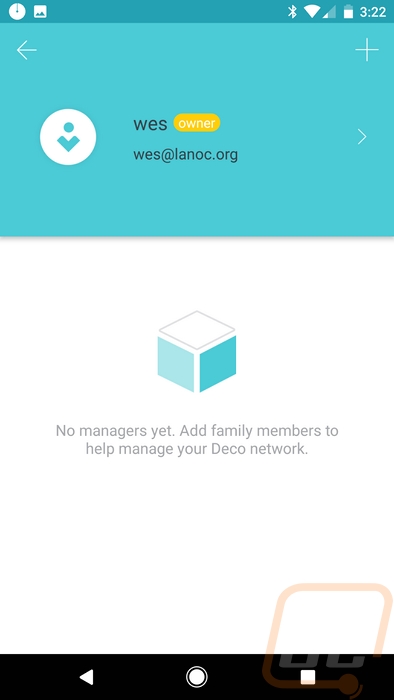
The advanced page lets you dive into things like setting the IP ranges on both IPv4 and IPv6, setting app notification settings if you want to be notified any time a new device is added for example. You can also get into more complicated options like address reservations and port forwarding just like on a normal router. You can also set the Deco’s up into access point mode and a lot of these options will turn off. For my testing that is the mode, I ran in as I already have a PF Sense router doing the hard work.
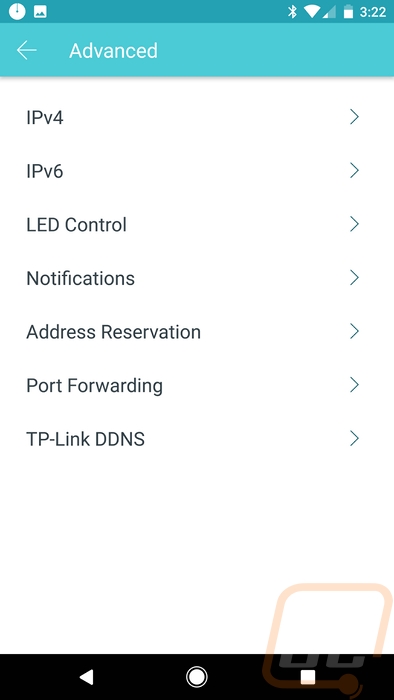
Overall I liked that the app was friendly to use for anyone but still gave me a few of the important options that a lot of people will need. There are clearly a lot fewer options available than a normal router though. More importantly, how did the app run for me? Well, I did have an issue where if it is open in the background it won’t work for me when I open it back up. A clean start of the app was needed every time. Beyond that is did work fine with the Google Pixel XL, but being an app I hope that it works well across all devices.


