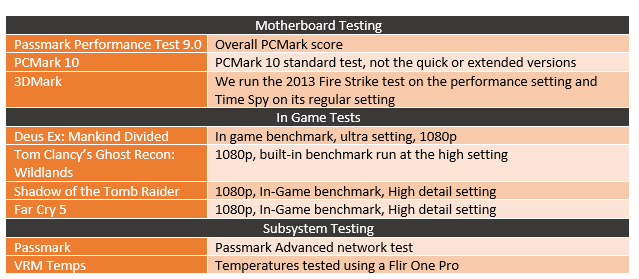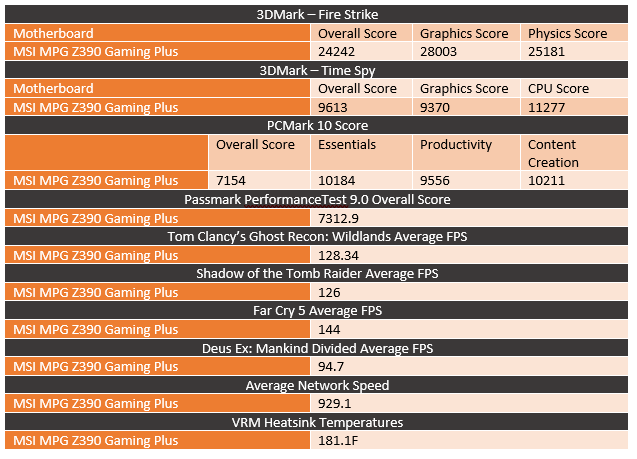With the 9900K launch, a few weeks back along with the other 9th generation core processors Intel also released their new chipset, the Z390 chipset. This is the latest high-end chipset for the mainstream socket but you might be wondering what is even different when compared to Z370. Well as far as the chipset goes, it is adding USB 3.1 Gen 2 onto the chipset and the option to integrate Wireless AC. But it also means new motherboards and I’m curious what else might get changed. MSI, for example, has revamped their naming scheme. The board they sent over is the MPG Z390 Gaming Plus. So I wanted to touch on the new MSI naming and then check out the new board and see what it has to offer.
Product Name: MSI MPG Z390 Gaming Plus
Review Sample Provided by: MSI
Written by: Wes Compton
Pictures by: Wes Compton
Amazon Affiliate Link: HERE
What is MPG?
When I first saw the name of this board the first thing that came to mind was is this going to give me better gas mileage on my car. That is what MPG means to me so I was happy that MSI sent over a note explaining their new naming. The email basically broke down that MSI Z390 board would have four main brands. One you have most likely seen in the past and another was actually introduced with their new X399 boards. The old one is the Pro brand, MSI isn’t changing anything there, those also don’t come with or support the software found with the MEG, MPG, and MAG boards. They are focused on simple home and business designs. The MEG series is their high-end boards, for Z390 they have Killer NICs, dedicated DACs, and an infinity mirror RGB light zone called the Mystic Light Infinity. The MPG series like the one I’m going to check out today is their mainstream series. Then MAG has as they call it a “rugged military likeness” and focus on functionality whatever that means.
All three of the new suffixes are all abbreviations and MSI explained that the intention was to say them spelled out. I’ve been calling the X399 MEG board that I have here in the works “The Meg” and picturing Meg Griffin the whole time so it is good to know they expected it to be called the M E G. The abbreviations did have specific meaning with MSI’s old product lines but are no longer attached to those meanings. I guess the goal was to lower their usage of the word “gaming” and none of the new names are gaming specific. That said the MSI MPG Z390 Gaming Plus still has gaming in the name, I guess they wanted to leave gaming just to point out which boards are gaming focused. SO from this name we should take that this is MSI’s gaming-focused mainstream board on the Z390 chipset. Personally, I would prefer shorter names, not longer names. Like when they called the boards Gaming M3, Gaming M5, and Gaming M7. Dropping the gaming all together and just going G3, G5, and G7 would have been great. Now I’m going to be thinking of Meg Griffin, Miles Per Gallon, and Maglite flashlights when I shop for motherboards, what about you?
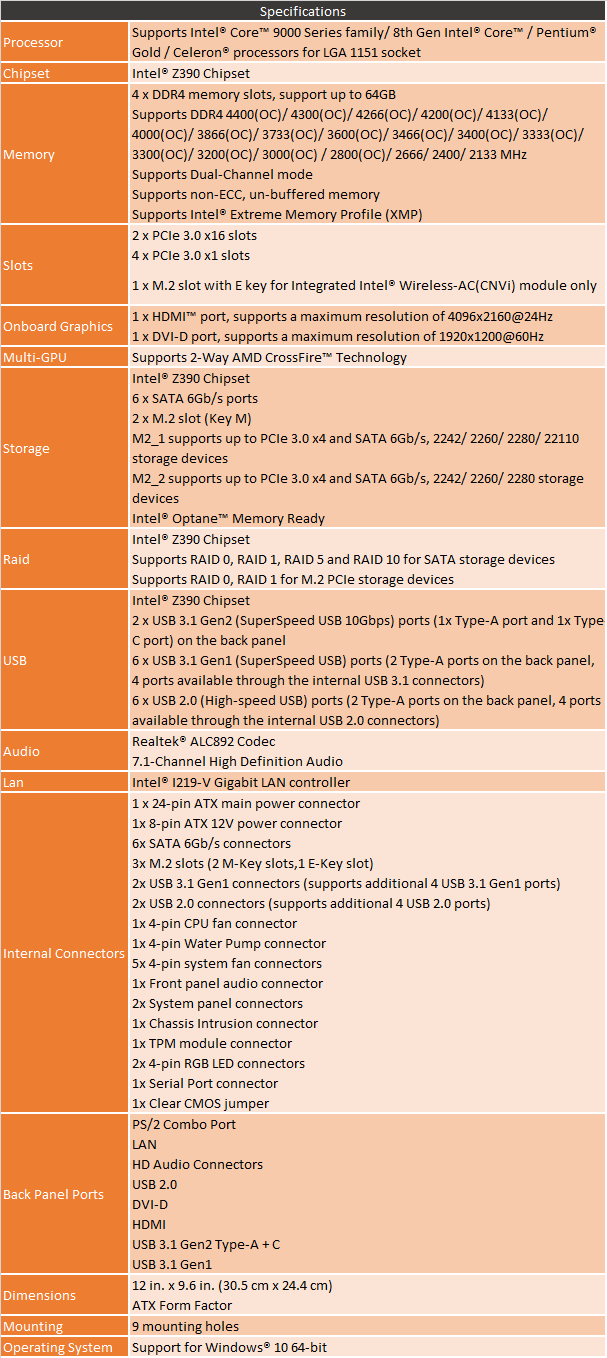
Packaging and Accessories
Well MSI might have changed the naming but the packaging for the Z390 Gaming plus looks exactly like previous Gaming Plus models. This means the model name is in big letters in the middle with a black box and a render of red lines going across the box. Around on the back of the box, the branding is still there but not in the center. They needed the space to include an actual picture of the motherboard over on the left. They have a few features with lines going to them on the picture. Then on the right half, six features are highlighted with pictures and very short expiations for a few of them. MSI also included a line drawing of the rear I/O down on the bottom so you know exactly what connections you will be getting. Then next to that is a short specification listing. This covers everything I would want to check out if I was buying the board in person.


Inside of the box, the motherboard comes in its static protective bag like always. That then sits in a cardboard tray that holds the board up in the air over top of the accessories and documentation. The Z390 Gaming Plus actually comes with a lot of documentation. The User Guide is the main one. But there is a paper on quick installation and another touching on how and were to install case standoffs or to uninstall depending on your case. You get a software disc with drivers and the software and then a warranty card and a small card advertising the other MSI gaming products. Oh, and there is also a nice MSI gaming branded case badge that is metal. For actual accessories, there isn’t as much. You get two SATA cables and two M.2 hold-down screws. Then there is the rear I/O cover. It is old school with the metal springs on the back to keep everything tight. The front is black and red to better match most cases and it has red labels for each plug. It also has the MSI gaming logo on it in a large unused area.





Board Layout and Pictures
So the Z90 Gaming Plus looks a lot like the previous Z370 Gaming Plus, no big surprises there. It is full ATX with a black PCB and red accents printed on the board and heatsinks. Like I mentioned before, Z370 and Z390 are mostly the same so that makes sense. MSI did improve the heatsink sizes and it looks like they have added a few more power phases as well with the six over on the left and three up top where the Z370 board only had 3 and 3. One thing is for sure though, MSI is still all in on the gaming red and black theme. Overall the board looks a little bare, but that is normal with a full ATX mainstream motherboard. It does have a notched out section on the right side with the SATA ports.



As for cooling, there are two heatsinks in total with no heatpipes or anything connecting them. Down next to the PCIe slots the chipset heatsink is low profile to fit under long video cards. It isn’t especially large. It has a flat black finish on top of an aluminum design. It is held in with two push in latches and has just a touch of red with the MSI logo and two small dashes that carry the screen printing from the board up on to the heatsink. The other half of the cooling is around the CPU socket or to be more specific just to the left of the socket. The Z390 Gaming Plus has just the one heatsink in this area. It is tucked up next to the chokes on the left covering the phases but you will notice that there are a few up along the top as well that have no cooling. Power circuitry, in general, is where this board is lacking and the heatsink while looking huge from the top is more of a canopy that bridges over to the rear I/O. It doesn’t completely cover that either though.



Starting in the top left corner of the board let’s take a look and see what it has going on. This area is mostly dominated by the CPU socket and the heatsink to the left of it. That said MSI did slip in one case fan header up under the heatsink and then the CPU power up along the top edge.


In the top right corner, there is a lot more going on. For starters this is where they have the four DDR4 RAM DIMMS, they are in a staggered red and black layout with a printed layout next to them showing that the red slots should be used first. Next, to those, there is a CPU fan header and with it a pump header then over on the right edge another header for another system fan putting the total count at 4 so far. The 24 pin has what MSI called their EZ Debug LED layout right above it, this is four small surface mounted LEDs that will show where you are in the boot process. Below all of that is a USB 3.1 internal header. Then up top near the memory is a four pin LED header.


The bottom right corner also has a lot going on, even with the chipset heatsink taking up some of that space. For starters, MSI did something a little different for a budget board with the notch cut out of this side where the SATA ports are. Asus did something like this on their Rampage VI Apex but that was a high-end board. The notch pairs up with the six right-angled SATA ports as well as the second internal USB 3.1 header. This time the USB header is at a right angle like the SATA ports, both should be much easier to keep your wiring clean. Then down along the bottom edge, there are two older USB 2.0 headers as well as the front panel header right near the corner. MSI did print that layout above that one, but I would still prefer easier to see color coding. The JFP2 or front panel audio jack is all the way over on the left next to the Com port. I don’t know why it isn’t with the rest of the front port other than filling the space to make the board look fuller.



The bottom connections carry on over to the left corner. This is where you will find three more fan headers, that puts us at 7. Then next to that is a second 4 pin RGB header. Then on the left is the front panel audio jack, it is on a partially split PCB.

For PCIe options, the MPG Z390 Gaming plus has a total of 6 slots and two M.2 connections. The top M.2 is above the main PCIe slot and the second is just below the other x16 length slot. There are then four x1 length PCIe slots and two x16 length slots. The two x16 slots are listed in the specifications as full x16 slots without any notes but getting into the manual has more detail. I think MSI should have included this in the specifications though. So the red slot is a full x16 lane slot using CPU lanes. All of the X1 slots use PCH lanes and the second x16 length slot is PCH lanes AND it runs only at x4 bandwidth. So even though this board officially supports Crossfire (but no SLI) that X4 bandwidth isn’t really going to allow that. There is a third M.2 slot in the mix here as well just below the red X16 slot but this is shorter and only supports adding an Intel Wireless-AC(CNVi) module to add wireless support to the Z390 chipset.

Around on the rear, I/O the Z390 Gaming plus has a big hole right in the middle, this might be the most obvious sign that this is a more budget-friendly board. On the left, you get two USB 2.0 ports with a legacy PS2 port. Then next to that for the onboard video, there is a dual-link DVI and an HDMI. Then from there, you do get a few more modern USB options. The Type-C port and the dark red port above it are both USB 3.1 Gen 2 ports. Then next to that are two normal USB 3.1 with the Intel I219-V based Gigabit LAN port. Then on the far right is the 6-jack audio layout. I personally would love to see even just two more USB ports, USB 2.0 would be fine, but I always want more USB ports, even on the highest end boards.

The back of the Z390 Gaming Plus does give us a better look at that flat black PCB. It is also where MSI has all of the printed logos that are required by a lot of companies. They also have those warning zones where people sometimes forget standoffs. Beyond that, we can better see the split PCB for the audio is mostly intact. Also, the notched PCB over on the other side is better seen back here.

BIOS
Rather than just get a few pictures, I did a basic click-through of the UEFI for the Z390 Gaming Plus and uploaded the video to our Youtube so we could make sure to show every option available if you need to check one a specific page give it a pause on the video below.
What I found was the overall layout that MSI is offering for the UEFI hasn’t changed for the last few generations. No big surprise there. They have an EZ Mode and an advanced mode, it booted to the advanced for me but I think it should start in EZ mode to keep people who don’t know what they are doing from getting into features they don’t understand. The EZMode and the advance mode share the same top portion where you can turn game boost and XMP on and off and drag and drop your boot options. It also has the CPU and DDR speeds as well as things like a few basic temperatures and what hardware you have and some voltages. The EZ mode adds to that a few quick on and off switches for important hardware as well as quick access to the BIOS reflash tool called M-Flash.
The advanced BIOS really boils down to two main sections. The settings option on the left has all of your chipset specific options and then below it, the OC menu has pulled all of the overclocking specific options all into one place. The bios is mouse-based but in the advanced mode, you could use a keyboard as well. I should point out the mouse movement was smooth but MSI does seem to still be having issues with double clicking, at least when hitting the back button. I had this issue on a few other boards as well from them. Overall you do have just about any normal options you might need or want, being a budget board the overclock options are more limited and overall I should point out that clicking through everything took about 3 minutes where the last few Asus boards I’ve had in the office took twice as long due to the number of options available. MSI hits everything you might be looking for but when compared to the competition they offer a lot more flexibility if that is what you need. Personally, I think for a basic gaming focused board like this, you get everything you need.
Test Rig and Procedures
Test System
CPU: Intel i9-9900K- Live Pricing
Cooling: Noctua NH-U12S for cooling - Live Pricing
Noctua NT-H1 Thermal Paste - Live Pricing
Memory: Kingston HyperX Fury 2666 MHz - Live Pricing
Storage: Kingston A1000 M.2 960Gb - Live Pricing
Video Card: Nvidia GTX 1080 Ti - Live Pricing
Power Supply: Corsair TX750M - Live Pricing
Case: Dimastech Test Bench - Live Pricing
OS: Windows 10 Pro 64-bit - Live Pricing
Performance
Like always I did run the motherboard through performance testing. I should note though that with most tests I just ran them to be on the lookout for weird issues. The chipset from Intel covers just about everything these days so the difference in boards is in their features, quality, cooling, and overclockbility. Not their performance at stock settings like this. Anyhow it does give a good look at what you could expect with the 9900K, a GTX 1080 Ti, and the Z390 Gaming Plus. I will have some more comparison numbers later when I get more Z390 reviews up. The big one to keep an eye out on is network performance normally but MSI opted to not include wireless and the NIC is the standard I2119V that they include in the chipset for this and the past few chipsets so performance was solid as expected.
Now cooling and power voltage regulator temperatures was a big concern for me with the Z390 Gaming Plus. Being a budget focused board MSI didn’t exactly go crazy packing in cooling. To take a look at that I used our FLIR to get a few images while stress testing the CPU. What I found was on the heatsink it did keep things cool but there are a few areas that are clearly in need of cooling. Not having a second VRM heatsink up on top for example and just having a small footprint for the one that is there left temperatures maxing out the FLIR range in a few spots. The 9900K is a demanding CPU, especially under full load and I have t wonder if the Z390 Gaming Plus is really designed for that. Its pricepoint doesn’t really match up with the 9900K so keep that in mind. Beyond that area the chipset was a little warm at 143F and you can see our M.2 warming up a little but all of the heat is really up around the CPU socket for the most part.

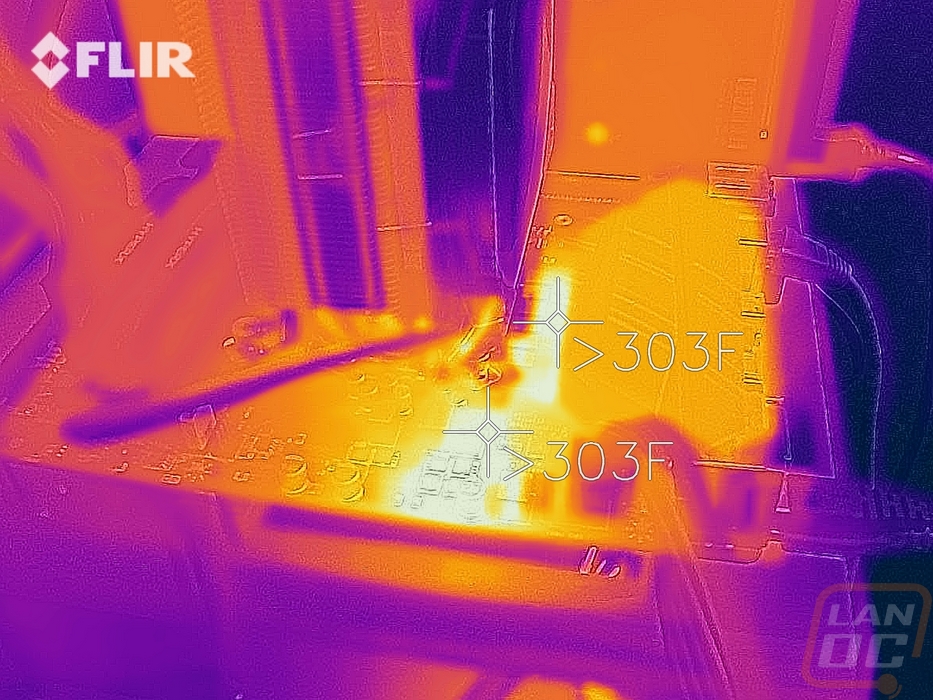
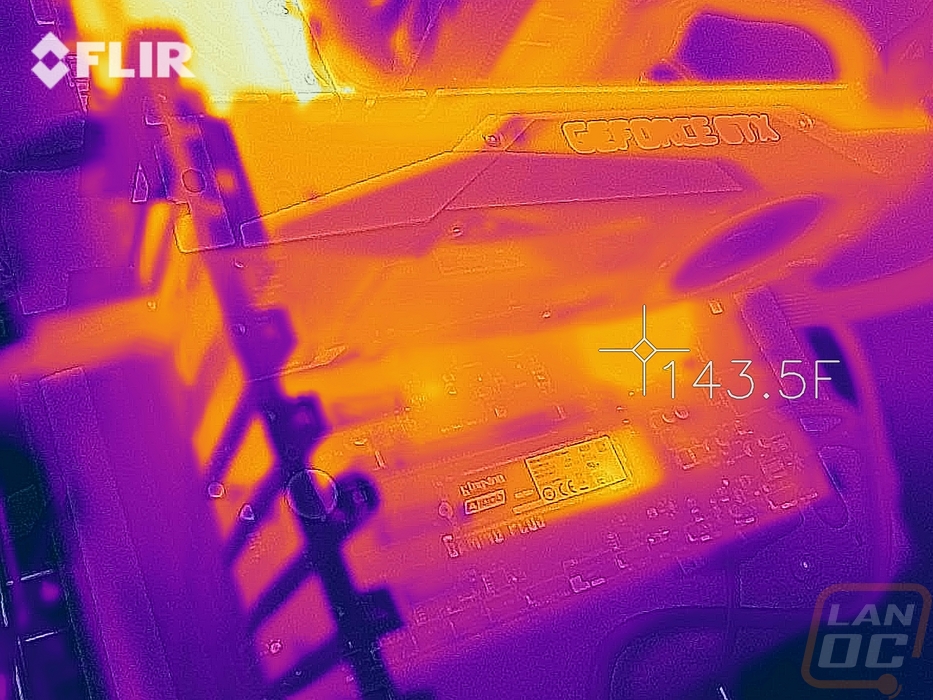
I also snapped a picture of the boards lighting. MSI included two RGB headers as well as this strip of LEDs under the board for an underglow effect. They are only red LEDs and while they do match the board I suspect some people will be upset that you can’t change them to match the color of your build if you change that later.

Overall and Final Verdict
With testing done and after going through the MSI MPG Z390 Gaming Plus’s features lets do a quick recap. For starters, it is clear from the beginning that MSI isn’t targeting this board at the high end of the market, even without looking at its price (and I don’t even look up the price until I write the price section at the bottom). The Gaming plus doesn’t really have too much going on the rear I/O for example, especially with MSI opting to not include the wireless card Intel built into the Z390 chipset. But they did leave an option to add it later if you need it. Because of that, I would prefer to see a few more USB ports back there, but on the inside, you get a LOT of USB options with two USB 3.1 and two USB 2.0 headers. MSI also included two of the new 3.1 Gen 2 ports including one Type-C on the rear I/O. There, however, wasn’t an internal header for that, not that a lot of cases support it yet. MSI also stuck with more of an old-school single color LED layout so no RGB there, but you do get two RGB headers to add your own. I don’t know that anyone would want to do anything that isn’t red or white anyhow with the board being decked out in the “gamer” red and black.
While the board might look and feel like it is a little light on the features, I do think MSI did a good job making sure it will work with most people. You get all of the USB and fan headers that you could possibly need not to mention two M.2 slots but there isn’t any fluff. There were still two areas that the board does come out behind. The basic VRM cooling doesn’t even bother to cool the VRMs along the top of the CPU socket and overall with me testing the 9900K in the board, it ran extremely hot. I don’t think the 9900K is a good match for this board. I also wasn’t a big fan of the second x16 length PCIe slot being limited to x4 bandwidth. Again, considering this boards focus I don’t think the expectation is to run two video cards, but I being an ATX board I think you might expect to at least be able to run an x8 card in that slot.
So now I can take a look at the pricing for the Z390 Gaming plus and see if it is priced where it should be in the market. So currently the Z390 Gaming plus is listed for just under $150. Looking at Newegg some of the Z390 boards are already starting to be discounted, because of that the pricing for the Gaming Plus is a touch higher than I think it should be. Z390 boards start at $119, at least right now, it could be a sale, and the lowest priced MSI board is the Z390-A Pro for $129. I think I actually prefer the Z390-A Pro, it has one less M.2 slot but the black and grey theme looks better, especially with it including a rear I/O top cover. The Asus Prime Z390-P is priced about the same as well but it has a full speed second slot and improved cooling. Personally if you want a cheap board, unless the red and black theme is really important to you I would drop down to the MSI Z390-A Pro, go with the Prime Z390-P or Gigabyte Z390 Gaming SLI if you want to stick to this price point, or jump up to the MSI MAG Z390 Tomahawk where you get more features including much better cooling for less than $10 more. The Gaming Plus could be a nice budget board but right now the price point seems to be holding it back when compared to the competition including MSI’s own boards.

Live Pricing: HERE