It’s funny how with everyone introducing their own RGB mechanical keyboards that SteelSeries is actually the last of the big companies to bring theirs out. This is interesting to me because they were one of the first to bring out a full RGB rubber dome keyboard with their first Apex keyboard. That said I do know what took so long. Corsair locked down RGB Cherry switches for the first year leaving everyone to figure out their own design. Razer was able to get to the market quickly with their Kiehl manufactured cherry knockoff switches. Logitech brought out their G910 recently with their new “Romer-G switches” made in partnership with Omron. So SteelSeries took their time designing their own switch as well. Their new QS1 switch is designed with a short throw and center mounted lighting as well and can be found in the new Apex M800 that I’m going to take a look at today.
Product Name: SteelSeries Apex M800
Review Sample Provided by: SteelSeries
Written by: Wes
Pictures by: Wes
|
Specifications |
|
|
Weight |
1390 g (3.06 lbs) |
|
Width |
510 mm (20.08 in) |
|
Height |
174 mm (6.85 in) |
|
Depth |
41 mm (1.61 in) |
|
USB Cable Length |
2 m (6.6 ft) |
|
NKRO |
Zero Ghosting, 256 Keys |
|
Keyswitch type |
SteelSeries QS1 |
|
Keyswitch Throw |
3mm |
|
Keyswitch Activation Point |
1.5mm |
|
Keyswitch Force |
45cN |
|
Keyswitch Life |
60 Million Clicks |
|
Backlighting |
16.8 Million color |
Packaging
The packaging for the Apex M800 follows the same theme that SteelSeries has been doing on their products for a while now. That is bright orange for the product name on a grey to black fade background. They do include a photo of the keyboard across the front and I especially like that they also highlight the new QS1 keyswitch on the front and give you an opening where you can try out how it feels. With Cherry MX switches most people have an idea of what to expect with their mechanical keyboard, but with new switches it is nice to be able to get a feel for them before buying. Around back we have another photo of the keyboard only this time they have lines going to a few of its key features. Along with that they talk a little more about those features as well as about the keyswitch and the software/lighting as well.


Inside the box you will find the Apex M800 right up top sitting in a plastic tray. Under the keyboard the USB cord is wrapped up and sitting in its own formed area. Then you have a small bag with a small user guide and a few new SteelSeries stickers. In between the paperwork and the USB cord are also two rubber bumps. These are actually feet to angle the keyboard up more, I will look at them more later. Up under the paperwork SteelSeries also included a bag with a few extra keycaps. Here you get mac specific alt/option keycaps as well as a mac specific CMD key. It’s nice they included these because with this being a new keyswitch you can’t just go out and get other new keycaps.




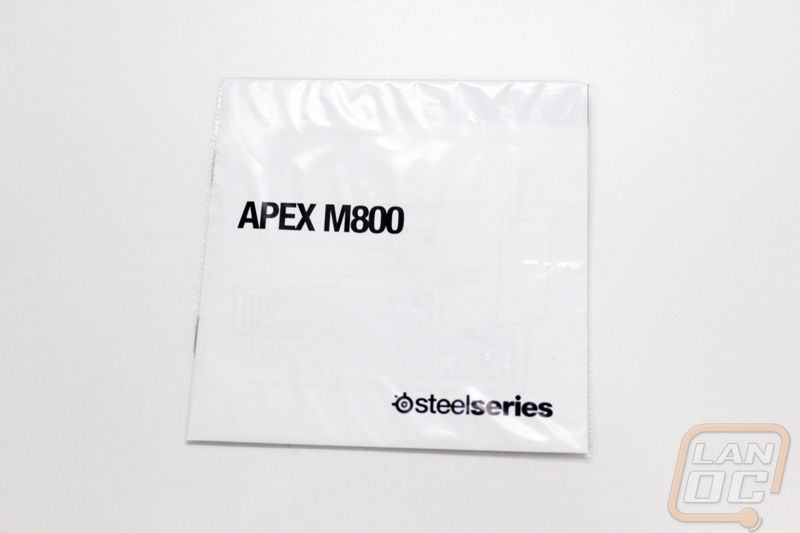
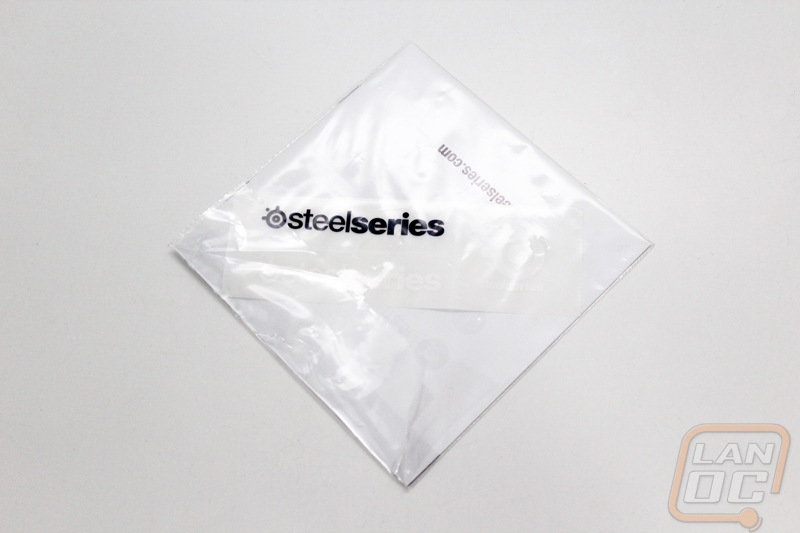
Photos and Features
Before I get into the Apex M800 I did want to touch on the new keyswitches a bit more. To help with that, I asked SteelSeries to send a couple of their QS1 keychains that they have been giving out at events. This way I could dig into the keyswitch without having to worry about breaking the M800 right out of the hole. The keychains are actually really cool, not only do they give you a chance to check out the feel of the new keyswitch. However, they are actually functional PCBs with each lead on the switch leading to the labeled tabs on the PCB. If you wanted, you could use this to wire up the single keyswitch to something if you were really bored.


When we pull the keycaps off we cans see that SteelSeries went with a white transparent ABS keycap then painted on the black, standard for a backlit keyboard really. The black finish was a little rough around the edges on the underside of the keycaps but there are no issues on the outside where it counts. The keycaps are the same thickness that I see with other factory keycaps. Of course, with the new QS1 keyswitches you can’t exactly go out and buy thicker keycaps if you aren’t happy. Speaking of that, here we can see how the keycaps attach using two clips on the sides.

Officially SteelSeries is calling their new switch the QS1. They worked with Kailh to design the switch, but unlike Razer this new switch isn’t a knockoff of the Cherry MX. It is however very close in design to the new Logitech/Omron Romer-G switch. It has a square slider with a center mounted RGB LED. Around on the back the four leads needed for the LED are in the middle and then there are the two leads needed for the switch. It won’t support PCBs that are made for Cherry MX switches as well if you were wondering.


The casing is held together with two clips on each of the left and right sides. Popping off the top gives us access to the slider showing that it is completely open down the middle. There is a wide spring to give the keyswitch its linear actuation. On the base there is a small gold contact that the slider pushes onto to activate the switch. Being Linear and with a spring pressure of 45cN the QS1 is closest to the Cherry MX Red but the unique design gives a different feel and it is designed with a very short 3mm throw where a Cherry MX switch has a throw of 5mm.



The Apex M800 is a bit larger than a standard keyboard in both width and length. A thick bezel and the macro keys on the left don’t help with the size. It is still smaller than an older G15 and a few of the other keyboards with more than one row of macro keys. The key layout of the M800 is mostly standard with the exception of the odd bottom row. All of the legends are centered on the keycaps due to the new keyswitch design with the lighting mounted in the middle of the keyswitch. The F buttons and the number row have a standard sized font but all of the letters and the numbers on the number pad have a very large font that reminds me of the keyboards made for people who can’t see.


Up above the number pad in place of the standard number, scroll, and caps lock LEDs SteelSeries replaced them with a backlit SteelSeries logo. The “Lock” lighting moved to the software where you can set the respective keys to light up to any color you would like when they are “locked”.

Unlike the original Apex, they calmed down on the macro keys slightly this time. The original rubber domed model had two macro rows on the left as well as a whole row above the F keys as well. This time around they just put six macro keys on the left side of the keyboard starting up next to the escape button on down. The legends on each macro key are a little like pool balls with the circle and the numbers.

While the Apex M800 doesn’t use a standard Cherry MX switches and you won’t be able to swap out the keycaps, I did want to point out that the bottom row isn’t completely standard with the menu button being a 1 vs a 1.25 wide keycap. Additionally the rest of the keys on the bottom row are 1.5 rather than the standard 1.25. This cut down on the space for the spacebar making it about ¾ of an inch shorter than normal. Of course, SteelSeries made up for that with the double height spacebar that extends out almost to the end of the keyboard. The keyboard, just like all of the other keys, has an interesting rise on the left and right sides as well. It is less noticeable on the standard keycaps because it feels more like a cylindrical profile, but you don’t normally see that shape on a spacebar, I’m not really sure why they carried it over to it as well.



The F5 to F12 buttons all have secondary functions using the SteelSeries key. F5 and F6 control the backlight brightness and the others are media controls and volume control.

The side of the M800 has a clear section that lights up with the RGB lighting. The side profile of the Apex M800 is a little aggressive, but matches the original Apex’s design.

Along the back edge of the Apex M800 there is a hidden area where the USB cord comes in. On both sides SteelSeries slipped in two pass-through USB 2.0 plugs as well. This should be fine for plugging in your mouse if needed but because of the overhang I’m a little concerned that some USB flash drives might not fit.

With the M800 flipped over I was actually surprised to find that the bottom of the keyboard wasn’t as flat as they normally are. SteelSeries curved up the edges on both sides and along the bottom. In the middle of the base we have the sticker with the serial number and all of the required government certifications. For feet you have four large round rubber pads that hold the M800 up off of your desk.

So the Apex M800 did something completely different than what we normally see on other mechanical keyboards for its feet. Rather than using flip out feet to get the angle that some people prefer the M800 actually has removable back feet. The original Apex has this same feature. The downside to this is that you can’t just flip the feat out at a LAN unless you bring them with you. The benefit to this unique design is that the feet have great traction due to a large footprint. The Apex M800 comes with an angle out of the box but as you can see below with the larger feet it is noticeably more angled.



The M800’s cord is a medium thickness sleeved cable that splits into two USB connections at the end. There aren’t any fancy gold USB plugs here, just a plug for the keyboard and one for the build in USB pass-through connections.


Software
The Apex M800 uses the same SteelSeries Engine 3 that all of their new products use. The way the software works is when you open it up a small window with all of your past and current SteelSeries products are listed. Here we can open up the software for each device and in the case of my Sensei Wireless you get a notification when there is a firmware update needed.
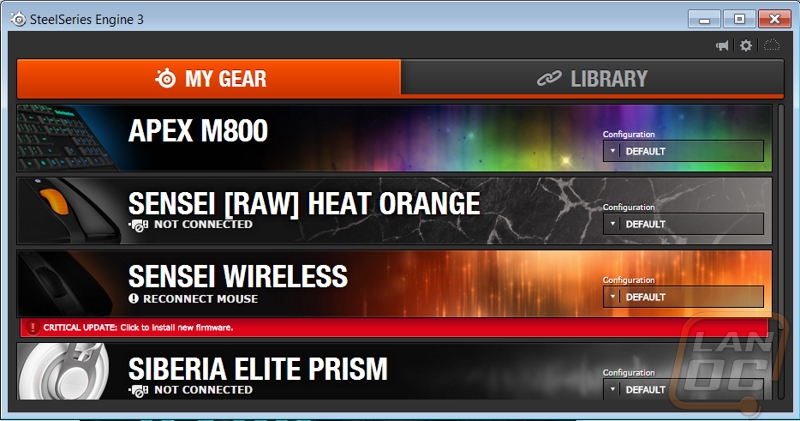
The Apex M800 software is dominated by a photo of the keyboard across most of it. Over on the right side you can select the language along with a photo of a map. On the bottom you have a switch that turns on live preview, and down in the bottom left corner you can open up the configs page to pick from past saved configurations. Up top, you have two options, you can open up the key bindings page and the illumination configuration page.
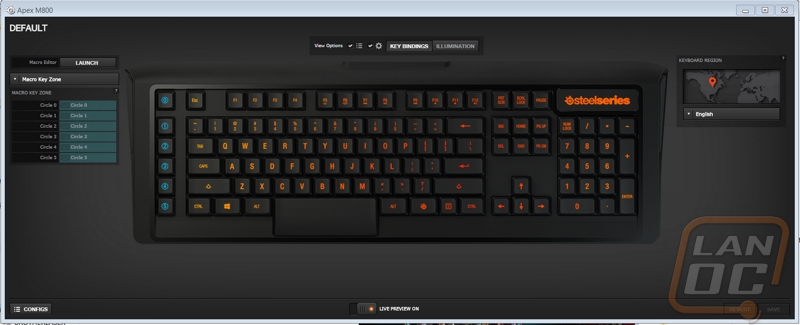
With the top option set to the Illumination configuration the photo of the M800 shows the current backlighting and over on the left we have the lighting controls. Up top you can select both active and idle meaning we can set the lighting effects to be different depending on if you are using the keyboard or if it is idle. This is especially interesting because not only can you manually set the idle time, but you can set the Apex M800 to turn off the lighting completely when idle or if you want you could do a calmer lighting mode with a solid backlight or similar. Both active and idle have a dropdown menu that lets you select from breathe mode, color shift, reactive lighting, and even a cooldown mode. They are all really cool but the cooldown timer mode really caught my eye. What you can do with this is set an ability cooldown on each specific key and the key with change color when your ability is off of cooldown. The reactive key mode lets you select a base color and then the color the key should light up when you press it, you can even set how long the key should stay on the active color. Unlike Razer in the colorshift mode you can go in and use a color dropper to set all of the colors you would like to rotate through. In addition to that you can also set the colorshift to a wave mode and if you can you can even set the origin point on the keyboard.
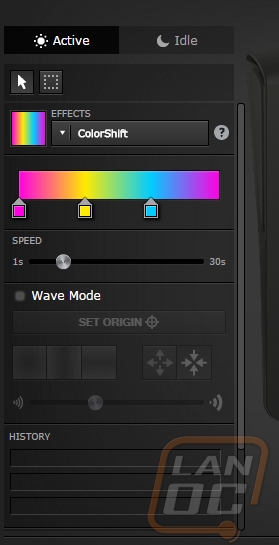
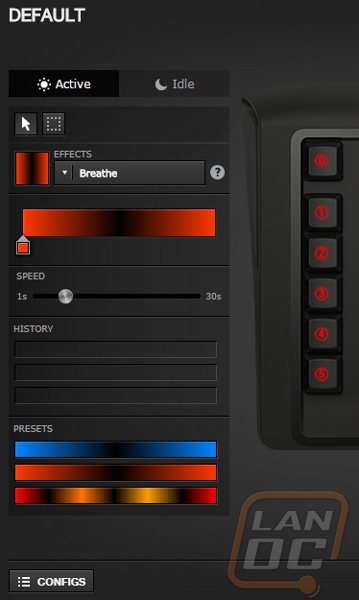
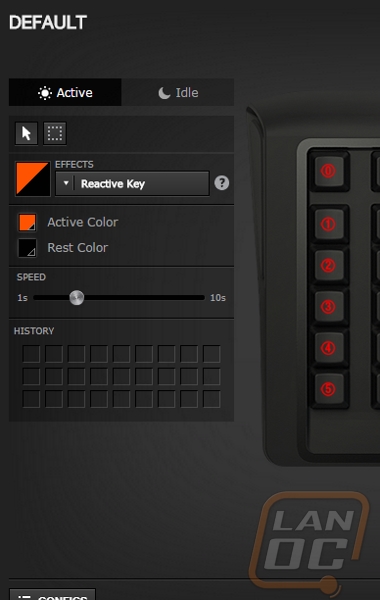

The picture below is be setting the origin point of a colorshift wave. Also below is a photo of how you select what keys you are setting the lighting too. You can set the left side of your keyboard to run a colorshift wave and the right side to have a different colorshift if you want. Then of course you can dig in and set the lighting effects per key. Over on the right side of the lighting config page SteelSeries also bundled in a whole long list of preconfigured lighting effects. Here you can set up a few flags, a really bright disco mode, MMO, MOBA, and FPS specific layouts, and even a really cool matrix like effect.
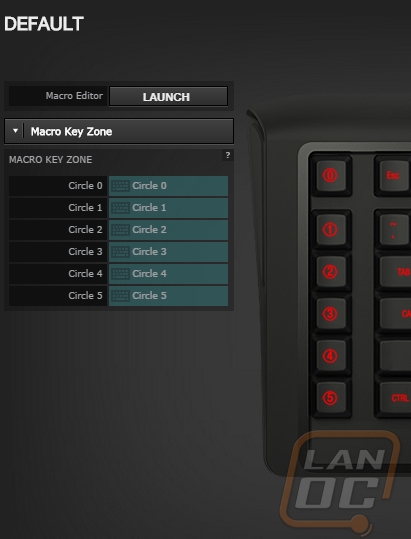
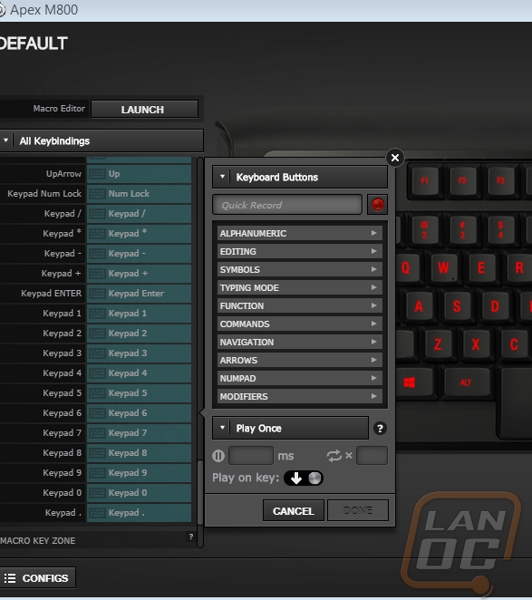
In the key bindings mode the photo of the M800 in the background changes from the lighting to letting you select any key. Once selected over on the left you can launch the macro editor or use the drop down menu to flip through all of the different options that you can set the keys too. You aren’t limited to only because able to set macros to the 6 macro keys. SteelSeries lets you change every single key on the keyboard if you would like.
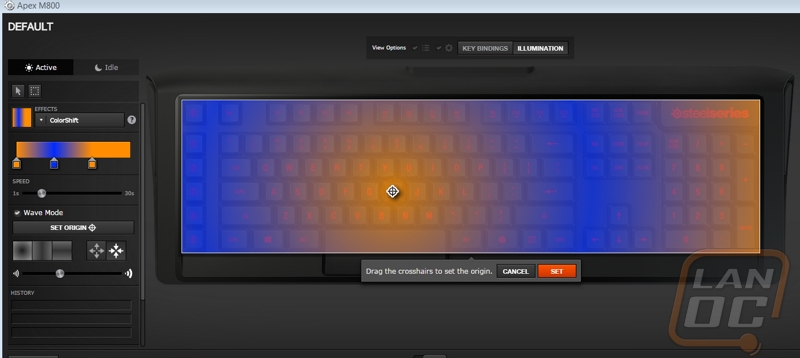
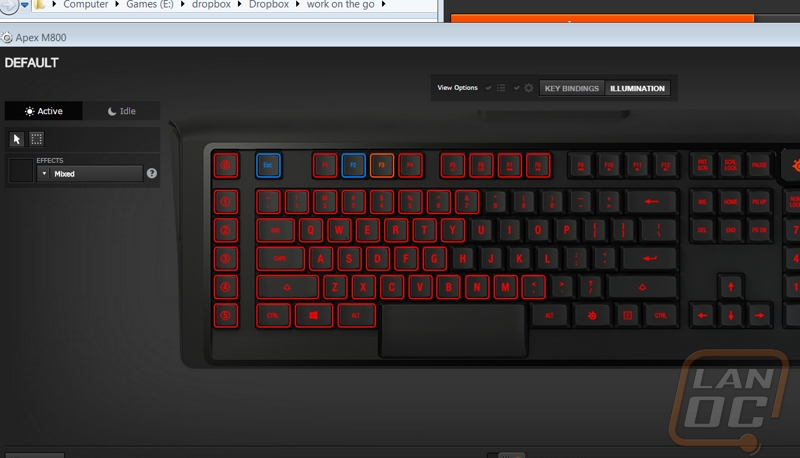
Performance
While I was extremely impressed with what SteelSeries did with the M800’s software. That is only part of the picture. I was really excited to see how the QS1 keyswitches feel when typing on them. I spent a little time with the prototype Apex M800 back during the launch of the new Siberia headsets, but with it at home I could finally spend time typing on it as well as gaming. Starting with the keyswitches, I want to stress that if you are used to typing on a mechanical keyboard, switching to the Apex M800 is a big adjustment. I know that sounds weird with this also being a mechanical keyboard, but the QS1 keyswitches have a shorter throw than Cherry MX’s that most people are used too. I personally prefer a little tactile feedback when typing as well so I normally run Cherry clears or browns but in this case the QS1 feels a lot like a Cherry MX Red but with the throw of a rubber dome keyboard. That means that when gaming you do get a quicker actuation so your reaction time should be slightly better but if you aren’t used to the throw you are going to bottom out your keys a lot.
I did put together a video that shows how short the throw is on the QS1 and along with that I covered some of the lighting effects that the Apex M800 can do.
Beyond the new keyswitches, the Apex M800 is what only can be described as a unique key layout in the bottom row. When I started typing on it took me a little while to get used to this layout. The spacebar is nice and thick and once I got used to it I did like this design. Typically on a mechanical keyboard I flip my spacebar backwards to angle it down because I normally wear the bottom edge more than the rest of the spacebar. The larger spacebar on this keyboard does mean I’m getting a little more contact than just the corner like normal. The downside though is the spacebar width is nearly an inch smaller than normal. This took a little adjustment on my part as well because I normally press space near the end. Personally I would prefer to have smaller keys on the bottom row and a larger spacebar.

While it doesn’t show well in the photos below because I took them in the middle of the day, but the backlighting on the Apex M800 is top notch. The center mounted RGB lighting does mean that every key gets perfect backlighting. The color reproduction is actually much better than in the past with the Siberia headsets and the Sensei mice, in the past I complained that in order to get a LanOC orange I had to set the lighting almost to a red but for the M800 setting the lighting in the software is spot on for what you see on the keyboard. One of the things I really liked when using the M800 is when you press the SteelSeries aka the function button all of the lighting turns off except on the keys that have functions set to them. This really makes it easy to get to your media keys quickly although I will admit when doing the backlight buttons it did make it harder to set the backlight to what I was looking for.



Overall and Final Verdict
So the Apex M800 is one of the most interesting keyboards I have taken a look at in a long time. Its aggressive styling isn’t exactly what I would go for in my office personally. I would love to see it be a little more muted like the SteelSeries Sensei. That said SteelSeries clearly spent a LOT of time working on this design. They didn’t just grab Cherry MX switches or knockoffs and toss everything together. Their software really sets things apart with more lighting control that I could ever imagine. You can really do anything you want with the backlighting to make the M800 match your style. I didn’t talk about it too much but I like that they included two USB pass-through plugs on the back, as someone with a large desk that keeps their PC a good distance away it is nice to have a few USB plugs right on my desk without having to clutter things up with an extra USB hub.
The new QS1 keyswitches aren’t going to be for everyone. They have a very short throw that is great for gaming but frankly if you are used to a normal mechanical keyboard you are going to have to adjust to the new switches. On the plus side of things I think the M800 is going to be an easy transition for anyone who is coming from a rubber dome keyboard. The short throw and low profile keycaps are basically exactly what you get with most rubber domes. You could swap out the Apex M800 in place of someone’s original Apex and they wouldn’t skip a beat. They would just gain a longer life on the keyswitches and loose a few macro keys.
I did run into an issue where my specific sample actually wobbled on my desk. I’m fairly used to this because my old desk used to be slightly warped, but I’ve never had a keyboard itself be warped before. The box for the M800 had a little damage to it so it is possible that it was damaged. Hopefully this isn’t a bigger issue. Speaking of bigger issues, once I adjusted to the unique design the main issue I had with the Apex M800 is its price. I feel like SteelSeries priced things a little too high compared to the competition.
Here is a breakdown of the MSRPs of the three keyboards I consider to be direct competition to the Apex M800
Logitech G910 Orion Spark: 179.99
Razer Blackwidow Chroma: 169.99
Corsair Vengeance K70 RGB: 169.99
With an MSRP of $199.99 the Apex M800 is priced well above all of them. I really feel they need to be down at 179.99 as well to really be competing. SteelSeries is known for setting their MSRP high and having a lot of sales, so hopefully we see it on sale for a more competitive price soon. Overall I really like what they did with the Apex M800, like I said before it is a little aggressive for me personally but I felt the same about the original Apex and we see a lot of them at use at our LANs. Hopefully in the future we will maybe see a model with tactile key switches as well. Going off the fact that they ended up calling this the Apex M800 over the Apex Mechanical I wouldn’t be surprised to see more models in the future.






