Software and Performance
While the M650 Wireless Microphone is designed where you can if you want run it independently recording where you can access your recordings later. It does still have software for Windows or MacOS. I should however point out that I was initially confused on the software side of things, the M650 website mentions support on PC/Mac, iPhone, and Android and even links to the AnkerWork app download page which has links to both phone apps but the phone apps at least right now don’t support the M650. This is also a reminder to read of the instructions, I missed some information when I read them which had me spending far too much time confused. Let me be clear though, as far as software goes, the M650 works with the PC/Mac software. The M650 does work with your phone, but only as a direct microphone not for the AnkwerWork software or to access recordings on the M650.
With that out of the way let's take a look at the AnkerWork PC software and run through what you can do with it. The program works with other AnkerWork products like the B600 and if you have more than one installed you will get a landing page where you can pick which product you want to work with. Plugging the M650 receiver in via USB which by the way you can use the type-c adapter or the included type-c to type-c cable, both connections will work. Once plugged in the software does check for firmware updates which ours did need an update. It had the “fixed some bugs” in the updates which Anker uses as a catch all a lot that I’m not a big fan of.
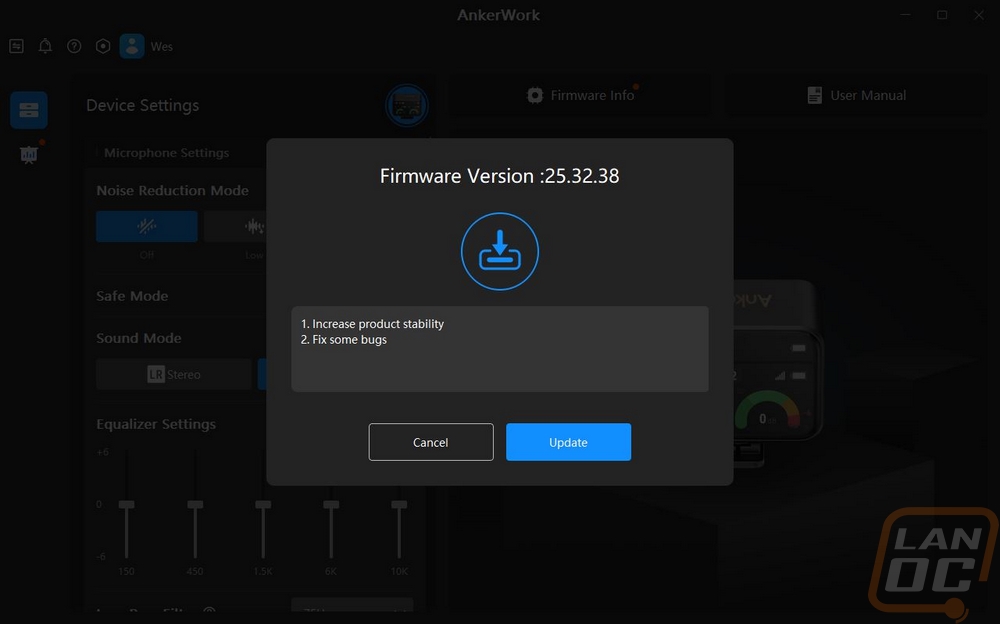
The receiver page has a large picture on the right side that shows the current battery status, mono or stereo mode, and if you have noise reduction on or off. The right side also has buttons up top where you can check the firmware status and also open up the user manual. I love the easy access to the manual, that is a nice touch. When I initially took software pictures it was so early that they didn’t have the manual uploaded yet but that has now been fixed. On the left, right up top, you can pick the noise reduction mode setting between off, low, and high. Below that the safe mode option is there, this is a really cool feature that will record a backup track at -6dB, meaning if you end up having audio too loud or distorted at points you can edit in the lower gain version for those moments. Safe mode doesn’t work when hooked up through the lightning adapter though. Below that you can pick from stereo or mono recording modes. Then you have a five-way equalizer, this is the main setting for the receiver that you can’t do using its screen. With that, you do also have a low pass filter which you can turn off, or set to 75Hz or 150Hz. The other software-specific setting is the backlight duration for the receiver's screen and you can also change the language down at the bottom.
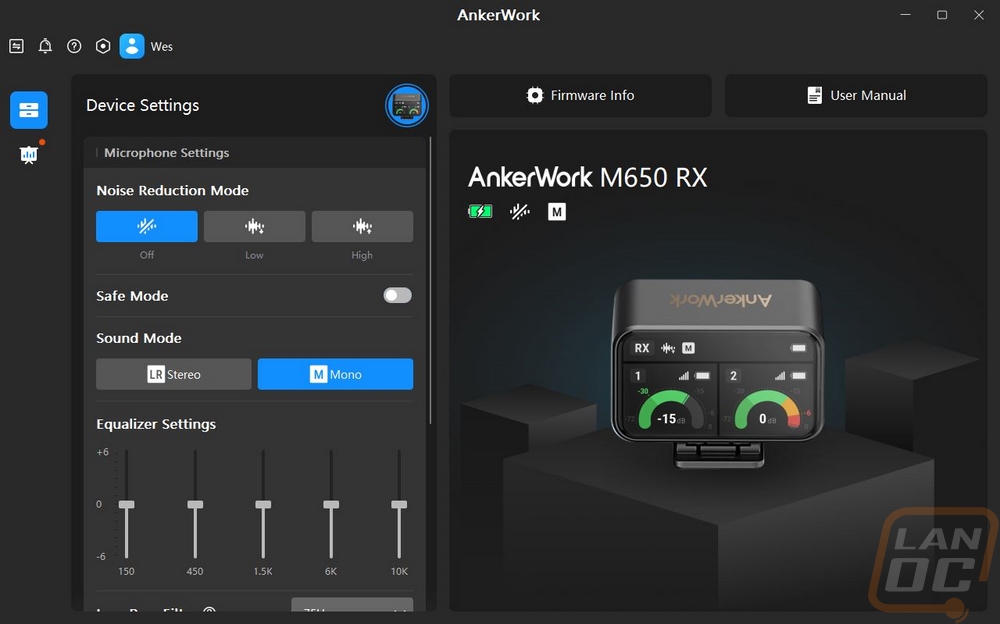
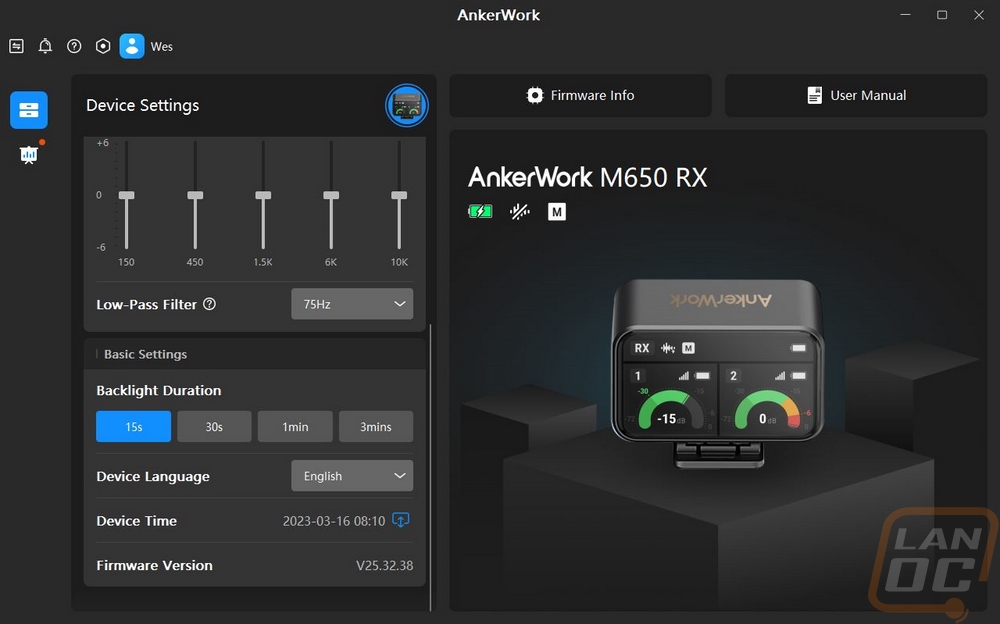
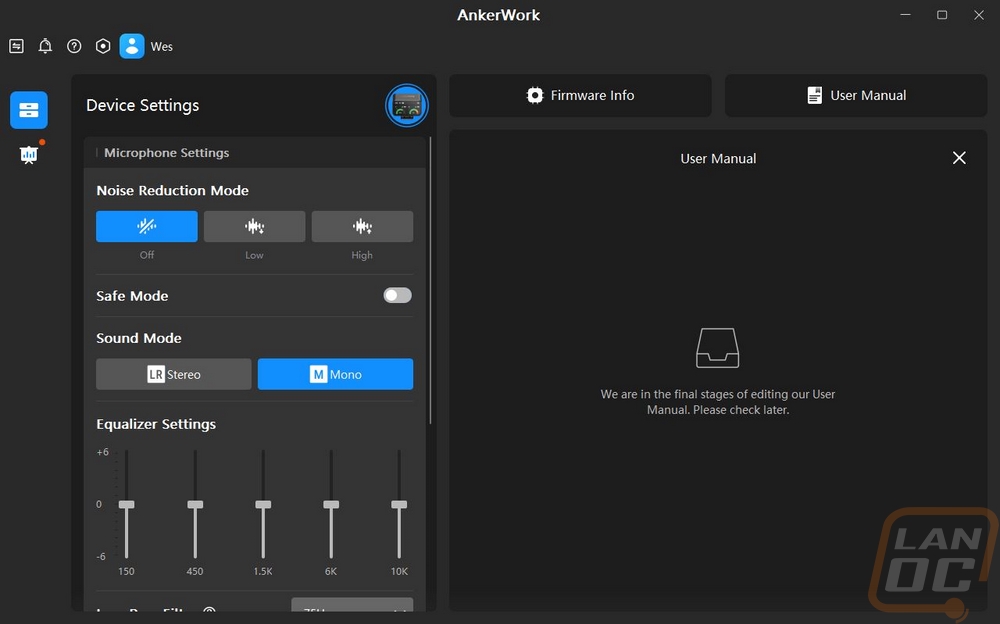
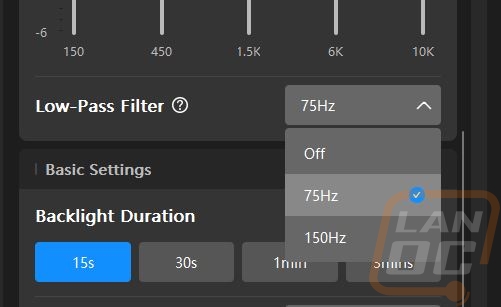
While having the receiver hooked up to your PC you can also use both of the transmitters as a microphone like any normal USB microphone. It connects with two channels at 16-bit and 48000 Hz. This is just one of a few ways you can use the M650 and for live streaming or doing a zoom/skype call or presentation, this could get you wireless freedom far away from your camera with good audio quality for two different people at once.
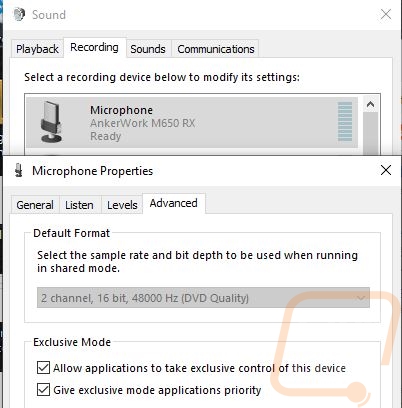
This is the part that I was lost on initially until I took a much closer look at the instructions. I had no idea how to get access to recordings saved on the M650 and I assumed that hooking up the receiver was how you would do that. As it turns out, to get to the recordings you need to hook the charging case up with the transmitters inside. Sadly this doesn’t also connect to the receiver even if it is inside of the case which seems to be a missed opportunity. When hooked up, like with the receiver the AnkerWork software does check for firmware updates for both transmitters and ours did need an update to “fix some bugs”
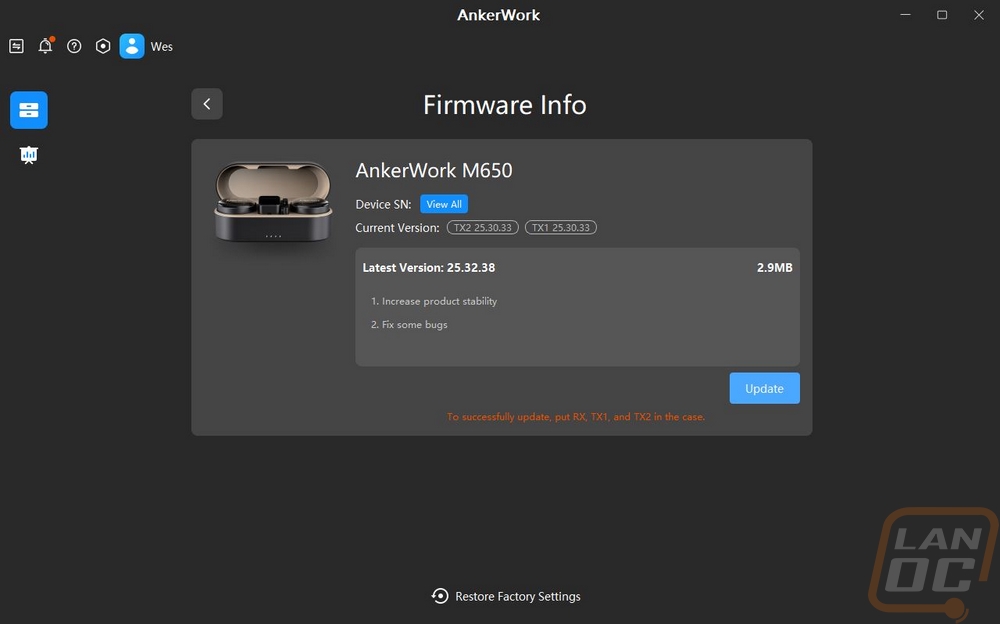
The software layout is similar to what we saw with the receiver only this time up top you can see both of the transmitters which you can click on and switch back and forth between them. I do wish you could change the names so it could be easier to know which is which but they are labeled TX1 and TX 2. The first two settings can also be done using the receiver screen with mute and gain options. Below that you can see the storage level and also set if you want it to overwrite files once you fill the storage up. Then down at the bottom, you can change how the side button works which by default is mute. You can also have it mark a file. Up at the top is a small folder icon this will open up the file list where you can download or delete files. Clicking on the file also opens it up on the right and starts playing the file. In addition to using the software, even just plugging the case into your PC and having the transmitters inside also allows you to access them in file explorer which allows you to open, copy, delete, and move which will be easier than using the software.
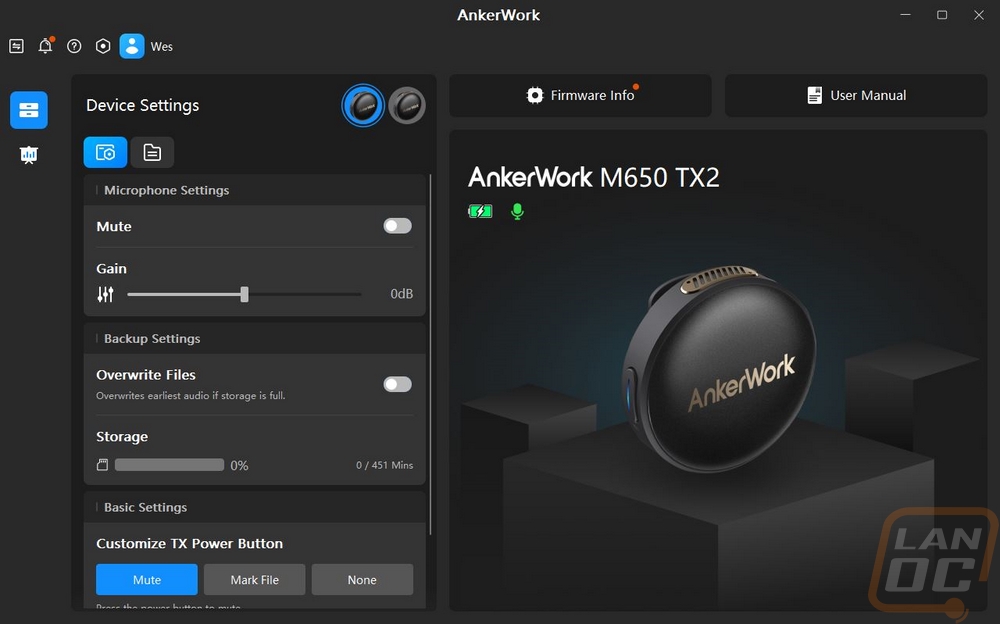
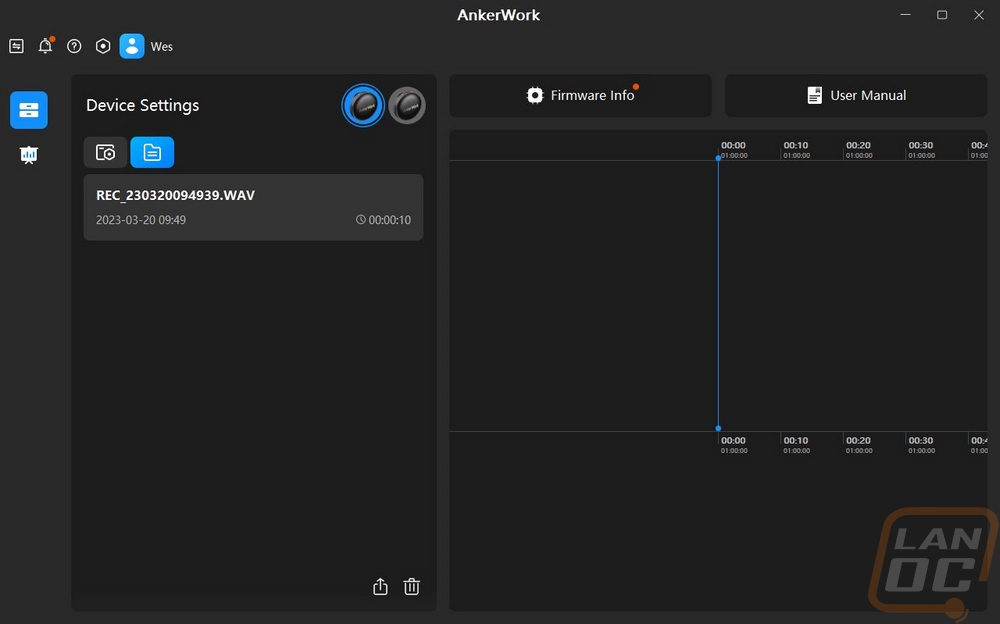
With the software out of the way and we already touched on how the receiver screen and menus work. The only thing left is to break down how the M650 Wireless Microphone performs. For performance, there are a couple of areas of importance. Being wireless the wireless range and also battery life both play roles. We then have the functionality of the design for things like how the microphone attaches, the windscreen performance, and how the receiver works with multiple devices. Then there is the microphone performance and storage.
For the wireless performance, the M650 runs on a 2.4 GHz frequency which is one of the heaviest used frequencies so I was a little concerned about how well it would work in my house. Not just because I have a LOT of smart devices that only work at 2.4 GHz but also because in our house we have old dense walls that wireless doesn’t work well on causing us to run 3 different access points to get coverage. To test things out I put the microphone on the far end of the house and went through the house checking the receiver. What I found was that the M650 did lose connection but not until I was on the farthest end of the house which was a lot farther than I expected it to go. In an ideal situation, AnkerWork says that it can reach 200 meters or 660 feet. When recording to the transmitter you have unlimited range and I did test this. Returning the transmitter to the case will stop the recording but it recorded when I had the receiver turned off. Sadly because there isn’t an option to start the recording you do need the receiver on to do that. I wish the software would give the option to use the side button to start and stop recording for that use case, but I do understand that it could lead to recording when you don’t intend on it or turning it off and missing something important. For battery life, I haven’t run down the batteries enough to get my own numbers so we just have the listed numbers to go off of. But they have the M650 listed with a total battery life of 6 hours of operating time and 15 when you can recharge using the case. Both transmitters and the receiver are all matched with the same battery life which makes things simple. I was also happy that everything uses USB Type-C with the charger and receiver both having it, also for charging I saw up to 12 watts of charging speed but at times between 3-4.
As far as functionality goes, I’m a big fan of the clip design on both the transmitter and the receiver. They put a lot of time into both. For the transmitters, you have that basic clip that can be clipped to the edge of your clothing. But you also have the magnet where you can remove the clip altogether and attach the microphone down lower or to anything metal as well. Then for the receiver, it doesn’t have the magnet design but its clip is designed to also fit the hot shoe on a camera. So you can clip it to yourself or put it in a picket if you aren’t monitoring it. But if you are using it paired with a DSLR you can monitor everything with the screen right above the camera screen. This works if recording to the M650 and also if you use the included 3.5 mm to 3.5 mm cable to plug in from the M650 to the input on your camera. The M650 isn’t just limited to that as well. Using a USB cable you can plug it into your PC or Mac and use the microphones to stream audio right to the PC or with the included short thunderbolt and type-c connections you can also hook it directly to your iPhone or Android device. With that, you can record audio using your own software or use it as the audio source when recording video. The included fur windscreens are a nice addition as well. I’m glad they didn’t rely on the nasty stick-on designs that you can find or hope that someone would make an aftermarket windscreen. They are easy to attach but they do mean that you can't use the included 3.5 mm jack if you wanted to listen in. As for their performance, I did include some footage of them in use in the video below using a fan. They cut out a lot of the wind noise even with that direct wind but nothing is going to be perfect.


For the microphone testing, I did our standard mic test which compares the audio pickup to a whole variety of other previously tested microphones. I did this with the gain set to zero and with the transmitter magnetically clipped to my shirt. While I was doing that I did also test the noise reduction at all three settings and did a video wind testing of the windscreen as well. The windscreen, I already mentioned but it did surprisingly well with it being right in front of the fan. As far as the audio performance, I was happy with it. It was a little quiet compared to some of the microphones we have tested but that can be adjusted in post or with the built-in gain. I also found that the audio level was higher when recording directly as you can see with the windscreen test. The noise reduction did well cutting out the keyboard noise mostly and the mouse clicks entirely which with these being omnidirectional may come in handy to cut out some background noise. I should also note that the built-in storage which is 451 minutes each is an hour and a half over the 6-hour battery life. If you are aiming to get the full 15 hours you will need to pull files off of the microphones when you go to charge them up in the case. But you don’t have to worry about a fully cleared off storage space filling up before the battery dies.


