Performance
For performance testing, I have been toying with the BRIO for a while now. This was partially because I’ve been so busy, but I also wanted to use the camera in different situations. Most of my normal use of a webcam is when streaming, something that I don’t do often enough and when using voice chatting software. Both are those are fairly typical uses for higher end webcams, especially something like the BRIO.
To get started I did need to get the software installed and the BRIO didn’t use the standard software that my Logitech Gaming devices use or the video software of my Logitech webcams. You want to download the Logitech Camera Settings software and in my case, I also downloaded the Windows Hello support installer. Between the two this should get you going but I initially had trouble. It took a reboot to get things rolling and the windows hello support wouldn’t even install until after that first reboot. I did end up getting it all rolling though.
So let's take a look at the Camera Settings Software. The software is slow to load, even on our Crush build so every time I end up trying to open multiple versions so go in expecting the delays and save yourself some trouble. Once open the program turns on the BRIO and has a live feed in the top half and then the bottom has a few settings you can toy with. The home screen has stuff like HDR, Field of View, and Anti Flicker. You can also flip between standard and widescreen and turn on a background replacement tool that I will touch on more in a minute. The advanced settings tab up top gets you into a few other settings but really it feels like you get less here than the basic settings on some cheaper Logitech cameras. Things like exposure, gain, hue, sharpness, etc. The zoom, pan, and tilt options are also missing at first glance but they are there. If you mouse over the live feed you can zoom in over on the right and then pan around with direction buttons right in the middle.
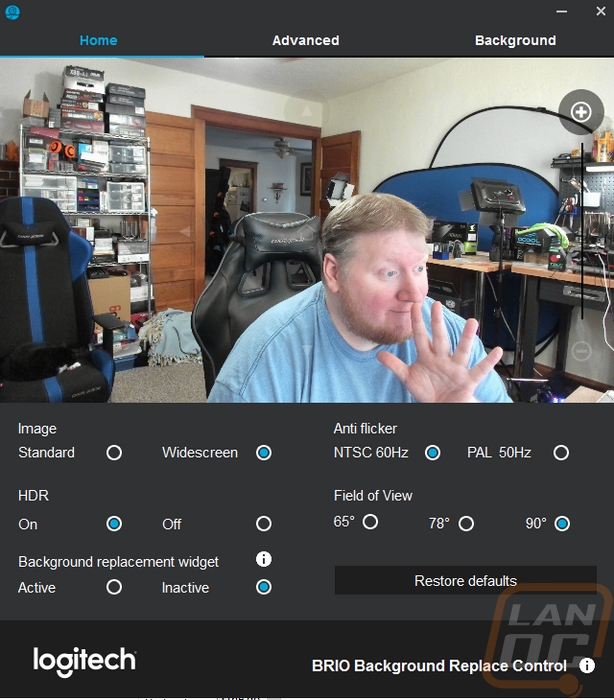
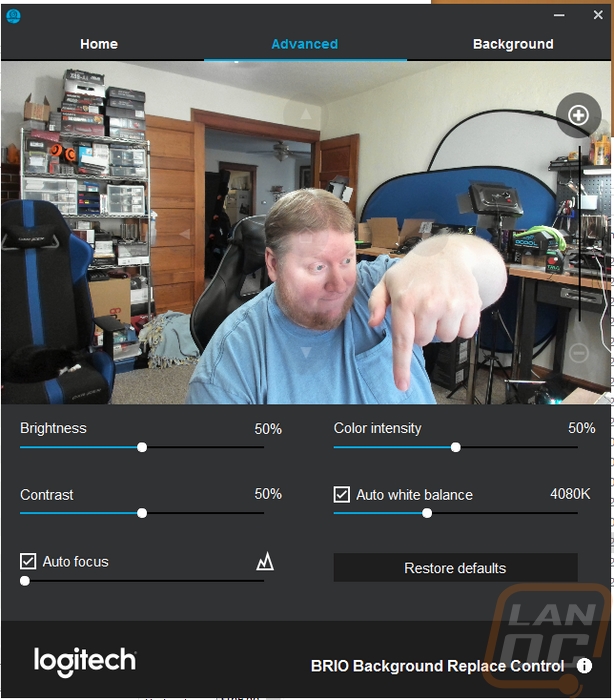
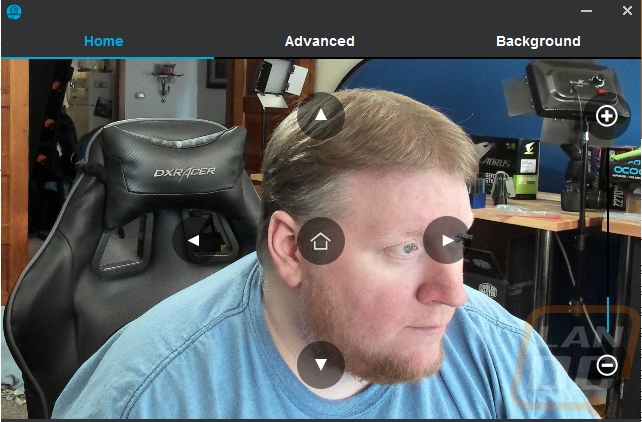
The background replacement tool isn’t a new thing, I toyed with a variation of this in our C22 review only with that model they used an outside software. Logitech has integrated that same software (Personify) it right into their own software this time with a tab up top now. They also added new backgrounds and most importantly the option to add your own background. The actual performance of the background replacement, just like before in the C922 review is a little lacking. Don’t get me wrong it can work really well but look at the background behind me in the photos above. There is a lot going on and it really struggles to keep track of me in all of that. I have more trouble with my chair in general really, its darker color really bugs things out around my hair with the shadows blending in with the chair. When I tried a photo background behind me the performance was great. Basically, if you have a wall or less going on behind you it should work for you, but if it is like my office don’t expect a miracle.
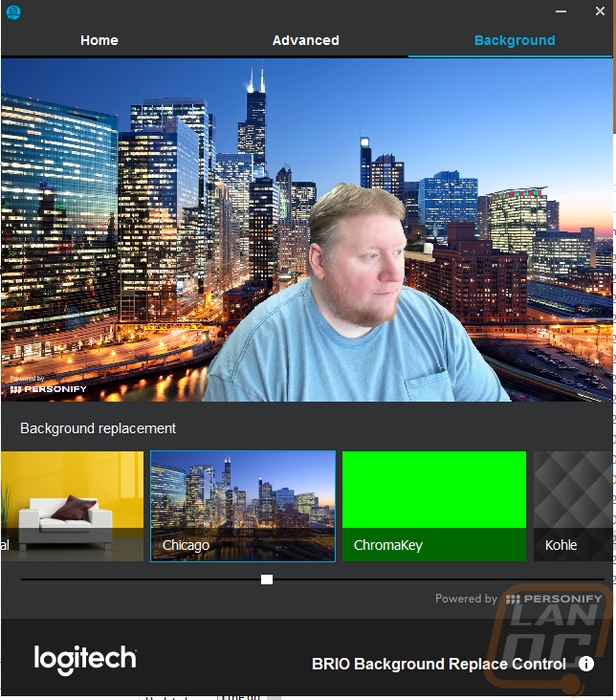
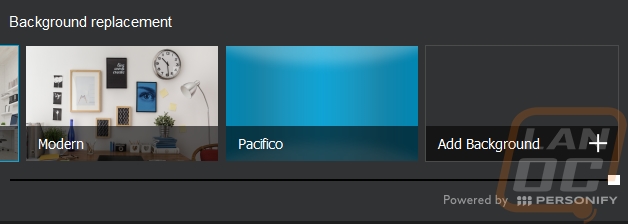
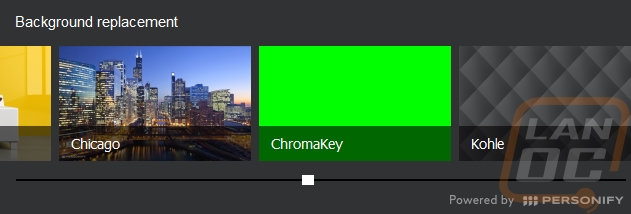
While using the software I did run into a big issue, you can’t actually open this software up at all if you have another Logitech webcam installed. This was a big issue for me because the C922 was wired up in a hard to get to place initially. More importantly, it caused a lot of concern because when I stream 3d prints I use more than one camera sometimes.
This leads me to my first question. Can you use more than one camera with the BRIO? Well initially no, I had a lot of trouble with this. Just before writing this the BRIO did get a firmware update to v1.1 and it prompted me to go back and retest any issues I had run into. Now I can get two cameras up and running without a problem, just as long as you don’t need to use that software. Making any changes there will require unhooking the C922 or whatever other camera you are using.
So what software can you even use a 4k webcam with? Well for me I was really happy with Skype, OBS, and Windows 10’s built in camera app. I should note that I have read about some people having issues with the Microsoft Creators update breaking drivers and support for the BRIO, all of my testing was and still is being done on windows without that update, so keep that in mind. Skype worked right out of the box with the BRIO, just like it does with just about any camera. With the Windows 10 Camera app I did have to go into the settings and turn the resolution up, but beyond that, it also worked out of the hole. OBS as always takes a little more configuration. For starters, are you recording in 4k in the first place, if not 4k isn;t going to fit. In my case, I went with 1080 but recording at 60 FPS because I stream at that frame rate. All in all, you really need to know what you are going to use the BRIO with, not only is the camera still new, but 4k webcams in general just aren’t run of the mill and support is very patchy.
Another area I ended up using the BRIO was with window hello. I wasn’t a fan of the idea initially. I don’t keep any important files on my own PC in my office and it is just my wife and I here so I typically even turn off lock screens all together to speed up my boot time. But I have been using a thumb print lock on my phones recently and with phones, I was in the same situation. I would rather avoid any lock screen at all but I’m all for security that doesn’t get in the way like a finger print sensor for unlocks. Well, windows hello does the same thing, only with my ugly mug. When you walk up to a locked PC it will spot your face and log you into that specific account. It uses an infrared sensor to do this more accurately. Well first off, it works well. It picks up my face quickly, my only complaint is that it doesn’t automatically take me into windows. I have to confirm first, but that is a windows issue. The BRIO performed well though. I did initially have issues because I keep my camera mounted on my right side monitor, with a monitor stacked above my main monitor there isn’t much room for a camera. I did end up moving it to the center though, I got tired of having to look to the right to unlock my PC.
That did lead to another small complaint, the Type C connection at the back of the BRIO is really long. I actually ended up having room for the camera, but the cord sticking out 2-3 inches out of the back made things tight.
As for actual camera performance, I can say I was really impressed with the photo and video quality of the BRIO. I was going to specify that being at 4k, but honestly the quality was great at all resolutions. Dropping down to 1080p and 720p still had as good or better quality than the highly popular C920/C922, not to mention the much higher frame rates that smooth out movement. Now, of course, you need to be hooked up via USB 3.0 to do 4k or high FPS, USB 2.0 ports work but will drop down the bandwidth. In fact, I liked the 1080/60 so much that I think this is the sweet spot for most people. Trying to push 4k resolutions is going to push the limits of most internet connections on the upload side of things but getting a crisp picture at 1080p with a better movement is a lot more usable, especially for streamers.
I used the Microsoft camera app to take a few photos to show how well the BRIO focuses and how crisp everything looks but you do have to keep in mind I had to drop the resolution down for the pictures to be viewable on here. It did really well with up close shots with the mouse

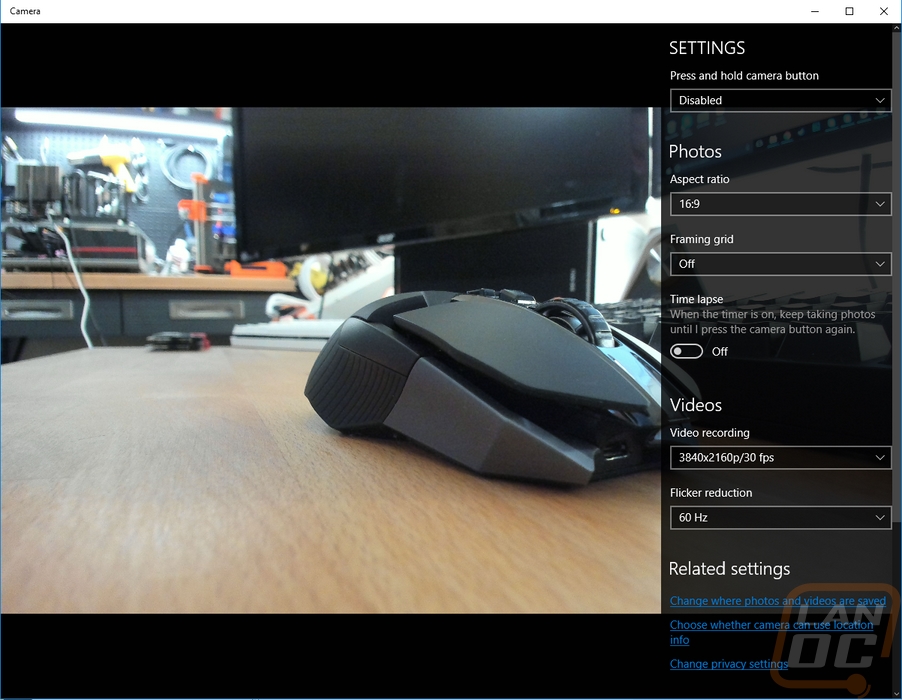


Taking advantage of the higher resolution for a good zoom is also doable. In the picture below we have the full frame. Then in the second photo below, I have zoomed in from 4k to a 1080p resolution to crop the picture down. The quality does drop, but it still looks good. With a lot of streamers having hot keys to zoom in for face reactions, the BRIO could do just that but without a drop in fidelity or resolution.


In my testing, I did have the chance to test the built in front facing microphones and I wouldn’t go in expecting too much. They work as good or better than the C920/C922 but that just means it will work for video calls when needed but if you are doing it often I would still recommend a more directional microphone on a headset or similar.

