Performance and Software
For testing I did what most people who get a Stream Deck would do, I became a pro streamer. Okay, okay I didn’t really become a pro, but I set the Stream Deck XL up and started streaming each time I played games. If you follow our twitter you may have seen a post or two linking to my twitch (twitch.com/garfi3ld). Before I could do that though I did have to set up the software. Unlike a mouse or keyboard the Stream Deck relies completely on the software. One thing is for sure in my time using the Stream Deck XL, Elgato is always updating the software, which is a good sign.
So when you first get the Stream Deck hooked up it shows a large Elgato logo across all of the keys and a welcome button shows up that will help get you started. I downloaded the latest version of the software and away we went!
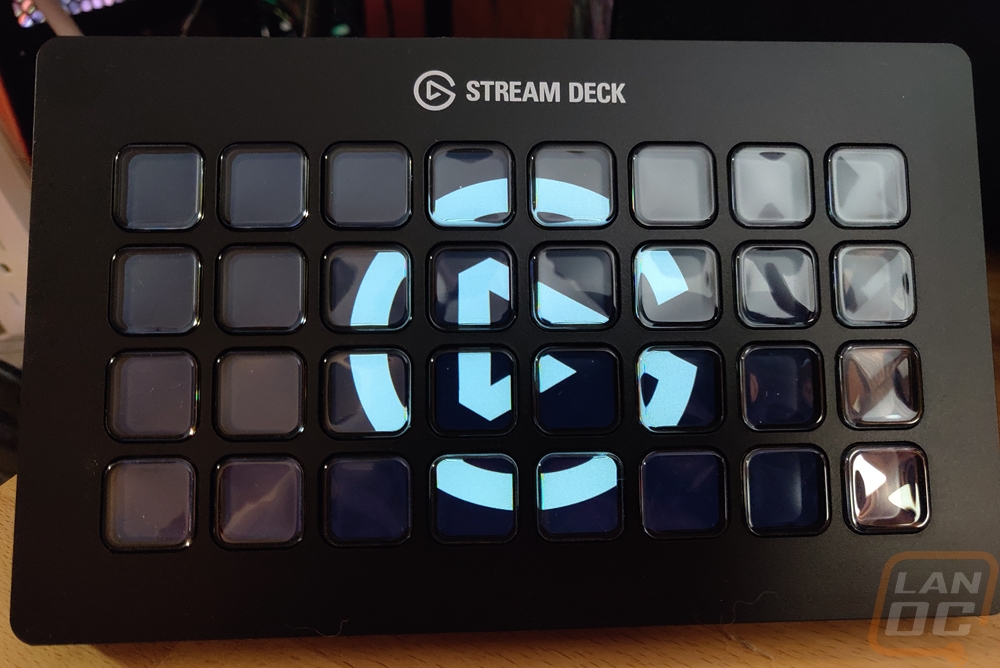

So the software was a little intimidating at first. The Stream Deck XL has 32 keys and in addition to that, you can set up folders to create an infinite amount of layers to store settings, not to mention there are different profiles. That is a lot of space to fill and there isn’t anyone way to do it. You kind have to just get a feel for using the Stream Deck and move things around to fit how you use the device. When I first set it up I actually was using it to help complement my work. I could open up the folders where I keep my active reviews and the pictures for those reviews. I had buttons that would open up photoshop to edit pictures and even a direct link to open up specific files like our final verdict picture. I also put programs that I use often like Google Earth, a calculator, and of course games that I play a lot. While it worked well, I didn’t feel like I was using the Stream Deck XL to its potential. But it did open up the possibilities for setting up hotkeys in those same programs, photoshop and video editing could both have their own dedicated profiles filled with hotkeys.
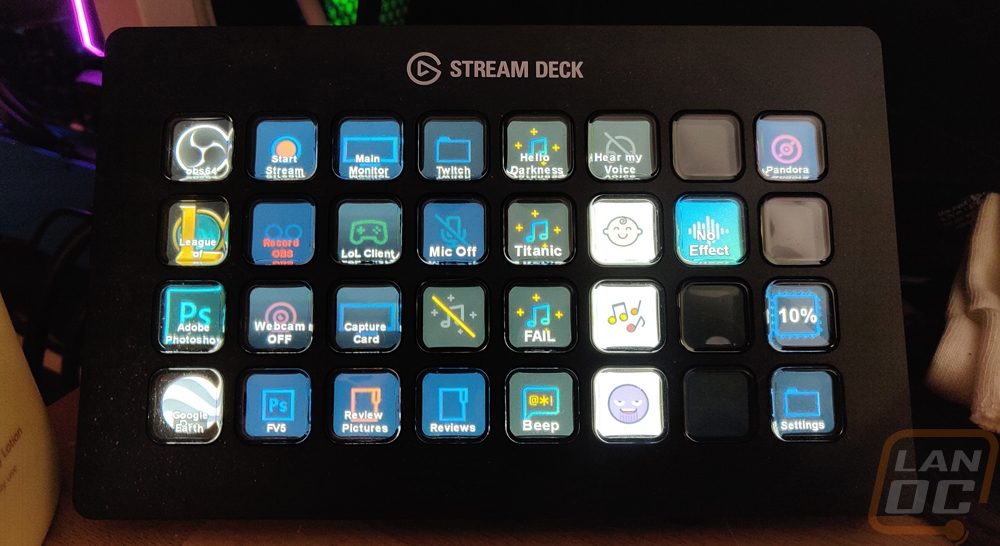

Once I did my initial setup and played around with the Stream Deck for a while I finally jumped all the way into setting things up. I quickly got over my concerns and as it turns out the software is really easy. Basically, the key array is all laid out for you and you can click on each key and edit everything and over on the right each of the programs has a drop-down of every option you can setup. You just drag that to the key you want to set up and go from there. With some things it is as simple as dragging and it just works. Others you have to point the key to a specific program, put in the key combination you want it to do, or in the case of some of the OBS settings you have to select the scene you are working with.
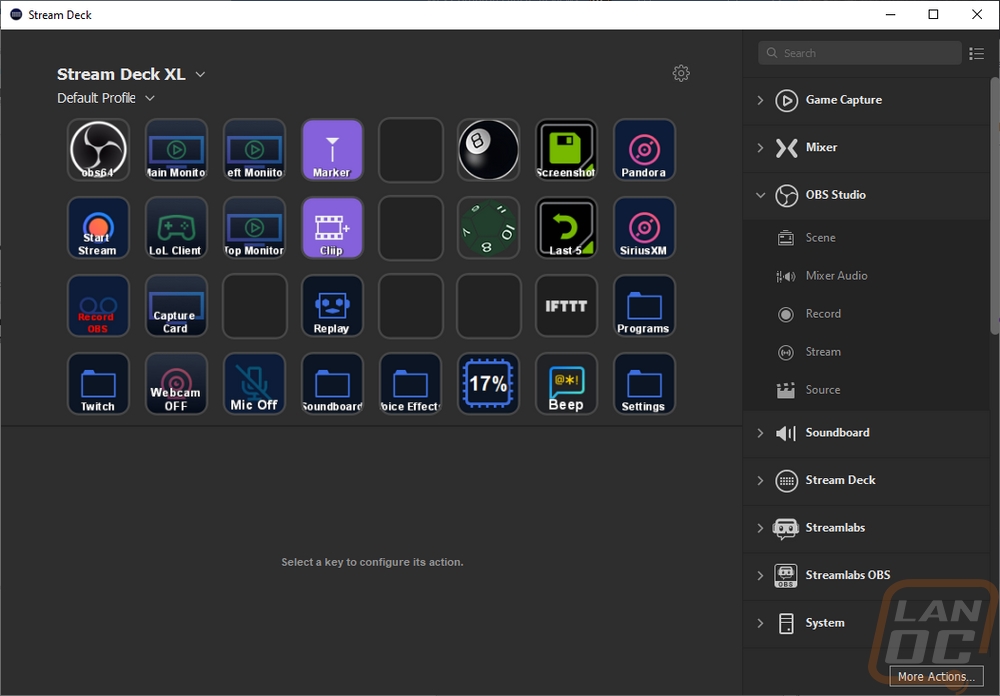
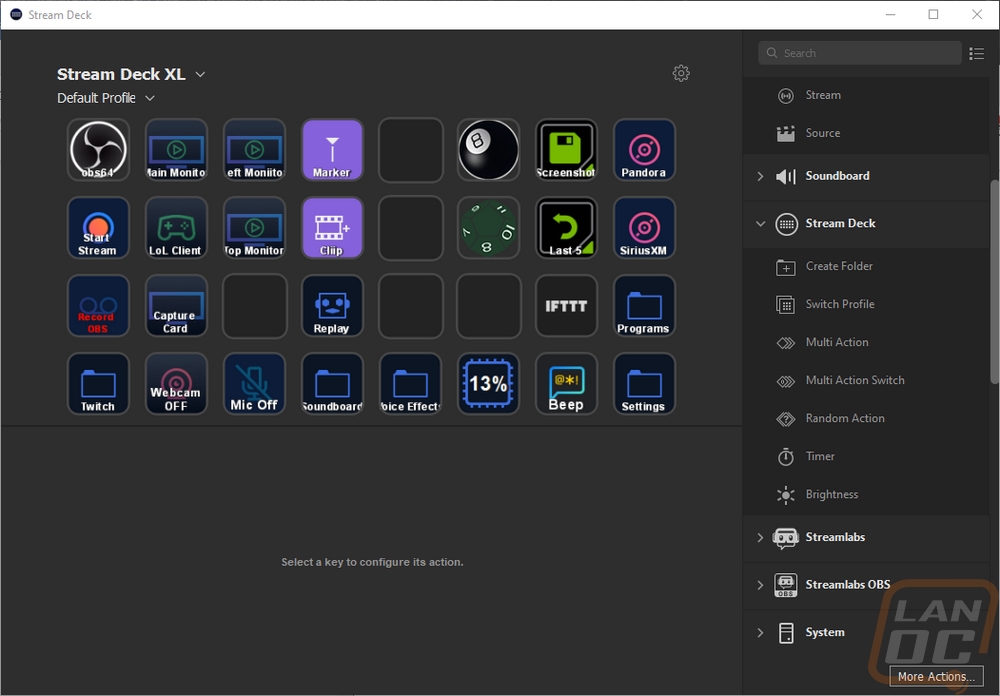
Now Elgato provides a few really good plugins with the base software that gives you integration with all of their products, OBS, Twitter, Twitch, Youtube, and a default set called the System that has things like hotkeys, open websites, programs, multimedia files, etc. Those all work great, but it is all of the add ons available through the Stream Deck SDK where other people can design software to work with the Stream Deck that really opens up the possibilities. You just click the more actions option in the corner of the software and there is a long list of add ons available that you can add with just a click. This helps add options for other streaming platforms, integrations with some smart home software including IFTTT, and everything from actual games to simple buttons that give you a random number or a magic eight ball. I used these integrations a lot.
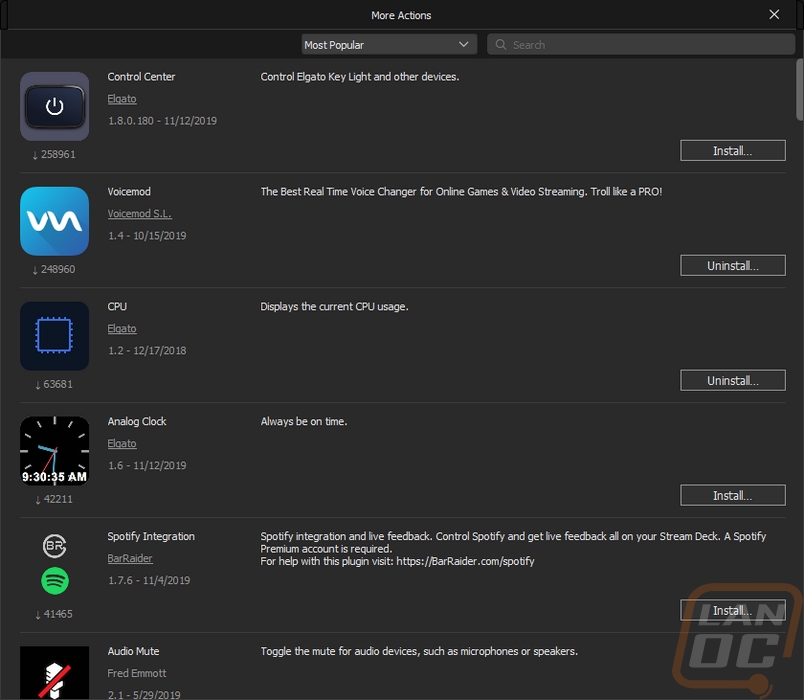
The settings page for the software is surprisingly basic. You can check for updates which is important. You can rename your stream deck, set when it goes to sleep, and set the brightness. You can also add brightness buttons into your button layout as well if you want to adjust on the fly. There is an accounts page, but it just lists all of the accounts that you are logged in via the software for things like Twitch and Twitter integration, all it lets you do is remove the connection. Then the profiles tab is where you can see all of the different profiles you have made and you can set your default. You can also lock in a profile to automatically switch when you open up a specific profile. Which is really cool for your streaming software, photo editing, or video editing. You could even create different profiles depending on what game you are streaming at the time.
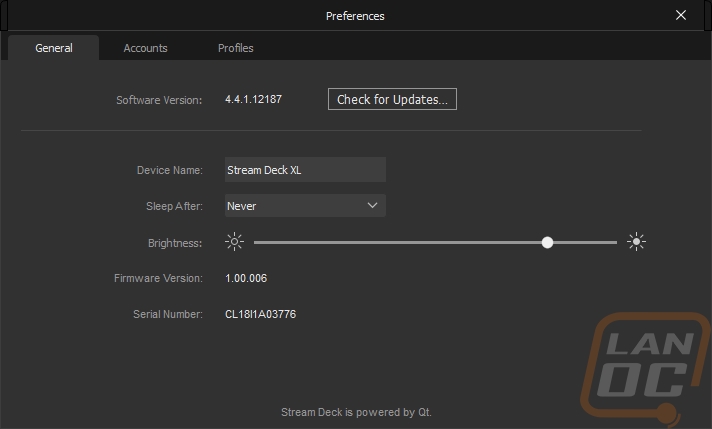
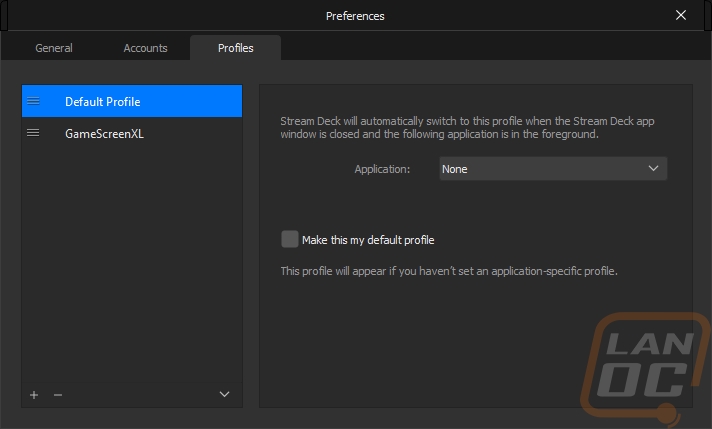
I mentioned earlier that once you set up a key you can edit or adjust the settings. I wanted to show a few different examples of the options you may have to adjust depending on what the key is set up to do. For starters, each key you can change the image that it shows. There are lots of Stream Deck key themes that people have created, or you can make your own. I found a set I liked and tried to stick with that when I could but for some things like a program I preferred to use the programs logo. For OBS in the image below you can see the drop-down arrow on the image, that is where you can change the image. You can change the text that shows on the button under the Title option and there is a font button on the right where you can change how it is aligned both vertically and horizontally, the font used, the font size, and color. Then for this one you can pick where the application executable is pointed out.
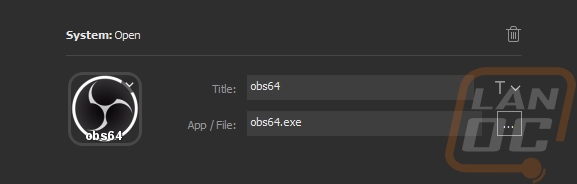
Once I started diving into setting up an actual streaming profile I originally thought it would just be buttons that tweet that I am streaming, starting and stopping my stream, and maybe swapping between different scenes. But what really piqued my interest is when you get into OBS source settings. These are toggles. For starters on the image you can now program two one for when it is toggled on and another when toggled off. The same goes for the title. You can then pick your scene and then from a dropdown you can pick a source. This only shows up when OBS is open. But basically you can set any source to turn on or off with the button. This could be a webcam, any of your screen captures, or for league of legends, for example, you can toggle on the view of the client. This can work with any source though. I found it perfect for my webcam and then I could also turn on and off any of my monitors to show something on a side screen or to turn off my main monitor capture when I am logging in to something.
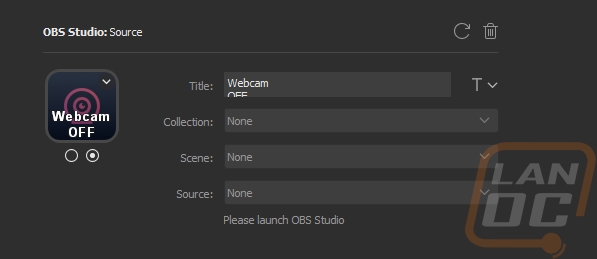
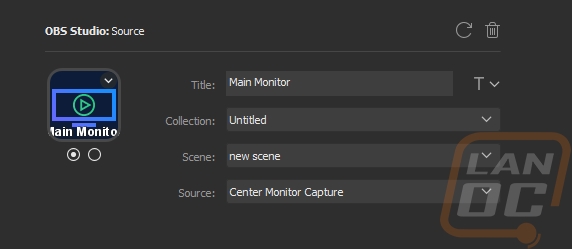
Once I had my OBS setup I started to add other buttons that I hadn’t even considered before. For example, I set up a button for the two different music websites I might play music on, Pandora or XM. If you use a windows program you can also set up song skipping and play/pause options if you want.
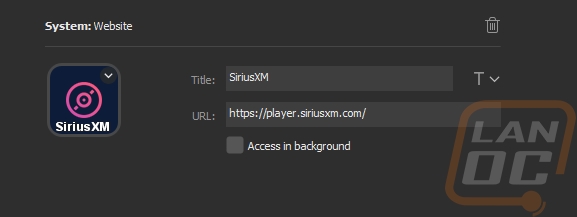
Then I also set up buttons to tweet about my stream going live and maybe the most helpful for me were buttons that change my title and the game I am playing that I could quickly change when I switch between games. Before this I would just forget and continue to stream in whatever game I was playing before, that is assuming I even changed it to the correct game when I went live in the first place.
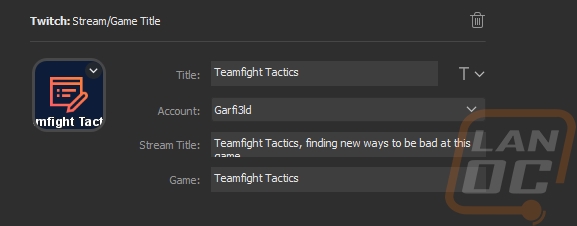
There are also a lot of twitch specific functions. Options to play ads may not be popular with everyone, but for a streamer, it is part of your income. With the button close and being able to set the ad time you can play them in between games or when you need to get up and walk around. There are also twitch integrations for making your own clips or setting markers for you or an editor to later come back and edit down highlights of your stream. If you set up OBS correctly you can even play an instant replay on button push!

Then there are fun additions like the Voicemod plugin. This works with the program of the same name. There is a free version and a paid version. But basically, there are two big integrations that you as a streamer may be interested in. They have voice modifications that can change your voice deeper or higher pitched to make funny voices, the Stream Labs plugin lets you swap these quickly and even turn on the option to hear yourself. The other is the soundboard integration where you can download and play any MP3 file on the fly with a button press. You can record and make your own soundboard of a friend or even of yourself. Or you can be lazy like me and download cool sounds off soundboard websites for memes, funny songs, and other things that will eventually annoy everyone. It is silly, stupid, and annoying and I highly recommend it because it is also a lot of fun.
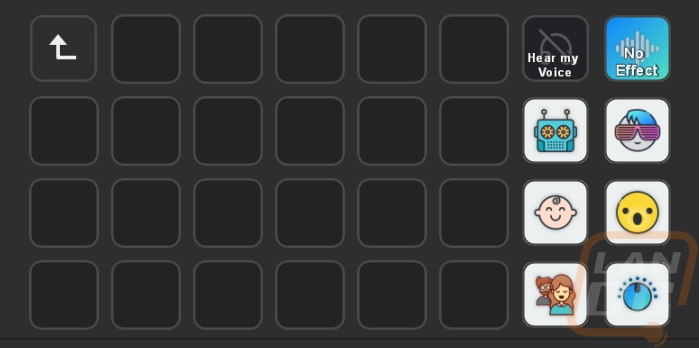
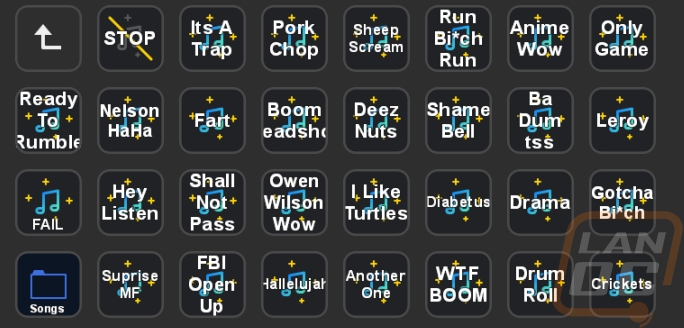 At the end of the day, I found a setup that works for me and I continue to add to it. I have a homepage that I can open up my OBS and start my stream or start recording. I have options to toggle my camera, microphone, and screen captures on and off on the fly and I can dive into my twitch settings to make quick clips or markers, play ads, and change titles and tweets while I am streaming. I will admit that the smaller normal sized Stream Deck would most likely do the job for me in most of those areas. But the larger Stream Deck XL more than doubles the overall number of buttons which really helped keep most of what I use right on the home and it also helped not have 50 soundboard pages to flip through.
At the end of the day, I found a setup that works for me and I continue to add to it. I have a homepage that I can open up my OBS and start my stream or start recording. I have options to toggle my camera, microphone, and screen captures on and off on the fly and I can dive into my twitch settings to make quick clips or markers, play ads, and change titles and tweets while I am streaming. I will admit that the smaller normal sized Stream Deck would most likely do the job for me in most of those areas. But the larger Stream Deck XL more than doubles the overall number of buttons which really helped keep most of what I use right on the home and it also helped not have 50 soundboard pages to flip through.
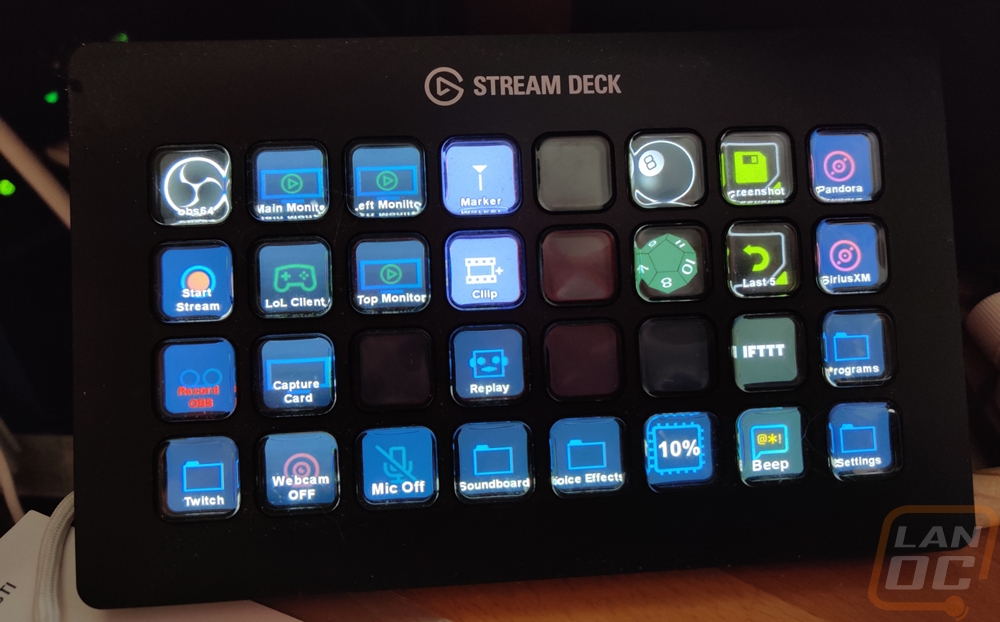
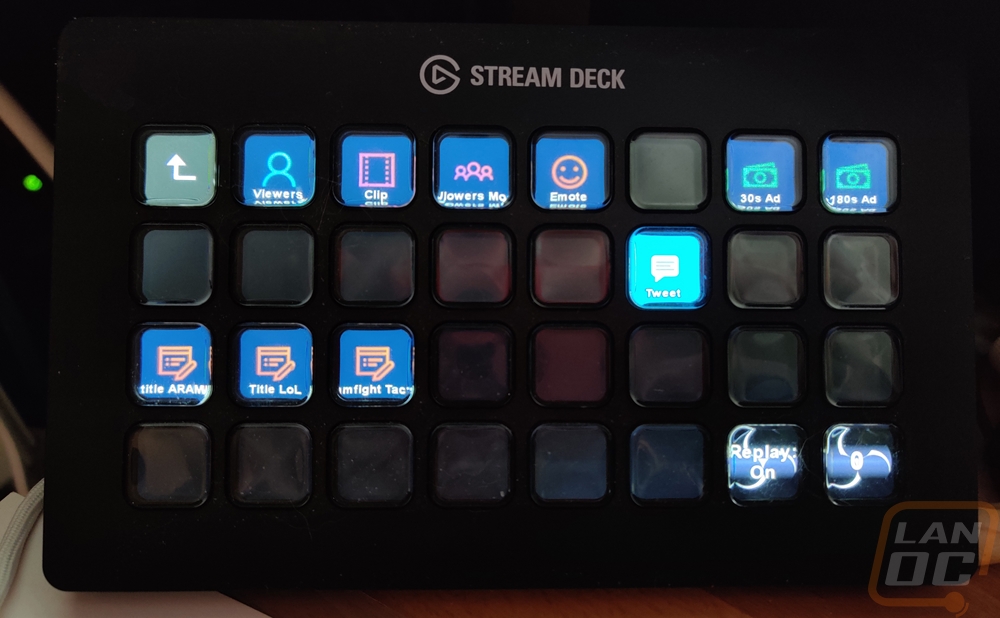
As for other aspects of using the Stream Deck. The huge rubber foot on the bottom of the stand worked out really well in my testing. I don’t hold back when pushing the buttons and it did a great job of staying locked in place on my desk. I was also concerned with how the buttons would feel. They have a longer throw than you might expect, I thought they might have almost no throw and have a mouse switch behind them. They push all the way back, but that throw lets you know you pushed the button. If you push any of the keys with your finger, not in the center they still work as well, even pushing on the corner. This could be an issue with big fingers, but there is enough of a gap between buttons that I didn’t have any trouble with pressing more than one at a time. I didn’t really find myself wanting or needing any other features though I do think a volume wheel could be nice, especially if it was integrated with OBS to let you adjust the volume of your audio sources. I also think the recent additions of smart home products could get interesting as well. Imagine in the future you could control your entire house with actual buttons.

