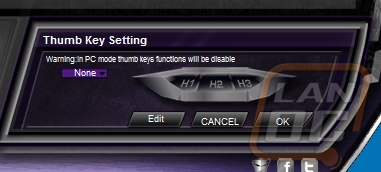Software
Standard keyboards really don’t need any software, it isn’t really until you add macro keys that you have to worry about it. Well with the Lobera Supreme the software is even more important. That is because on top of macro’s we also need to be able to control the LED backlighting. Unlike some of the big names Tesoro doesn’t have an all-encompassing program to control all of their products, the Lobera Full Color has a program designed specifically for it. So once I had everything installed I booted up their software. The software is actually in the same shape and purple color that the Lobera is in person. Directly in the middle is a photo of the keyboard and up top are all five of the profiles as well as a PC Mode that lets you program macros that won’t be saved on the keyboard, perfect for when you are trying out new things. Overall the weird shape of the software and the skin on the software made things a little harder to navigate. It actually reminds me of earlier Razer software, they did similar things back in the day. I would personally prefer to drop some of the theme and keep things a little simpler. I don’t care so much if my software looks amazing, or if it matches the keyboard. My biggest concern is that it be easy to navigate and that it have the features I need.

A great example of the difficult to find features in the software was me trying to find where I could even change the lighting. I had to ask for help. As it turns out the purple light on the right side of the software, when clicked, opens up the LED controls. Here you can select any of the five profiles to adjust. You can set the lighting to be a single color, give it a breathing effect, or have it flip between colors in a loop. Once you select one you can also click on the color itself and pick from 228 colors. It isn’t a full color spectrum but it is still better than a single color. Tesoro mentioned on their packaging that they will be adding full color spectrum with a future firmware update. I was fairly disappointed here though, when I saw the Lobera was an RGB keyboard I was really expecting to be able to individually set the color of each key but at least currently this isn’t an option.


One nice thing about the software is the fact that it lets you select any key at all and rebind it to any other key, to launch a program, or you can program a macro. Like the rest of the software the macro recorder took a little more time that I would like for me to figure out. In the end it was fairly simple, once you start recording it records your key presses. You manually set the delay between keys and you can also set them to repeat a number of times or even infinitely.
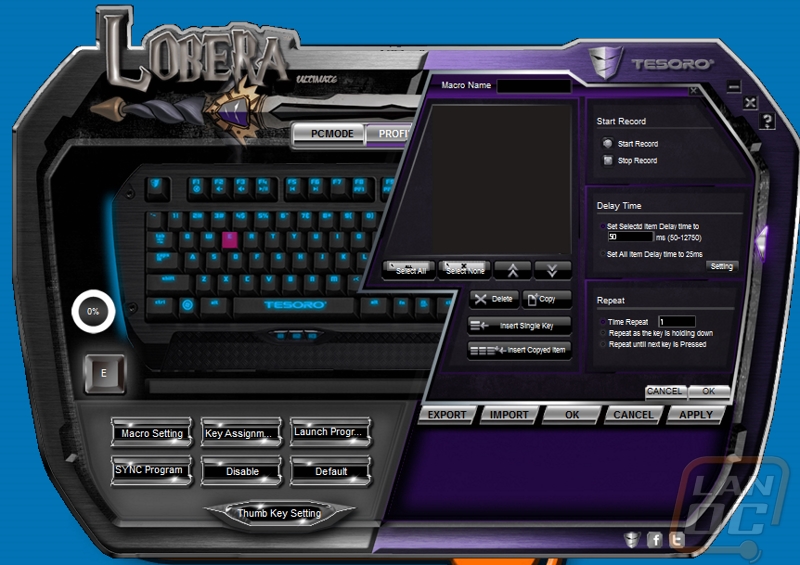
When trying to set the three macro keys you will notice that you can’t just click them and change them like all of the other keys. You have to open up the thumb key setting page and from there you can set macro’s to each key. This was a small but interesting quirk in an already quirky piece of software. I know that software is extremely expensive to develop, it’s just a shame that it is holding the Lobera Supreme back in this situation. On the plus side of things, once you set everything up you won’t need to run the software in the future. The five profiles are saved directly onto the keyboard, making swapping from computer to computer much easier.