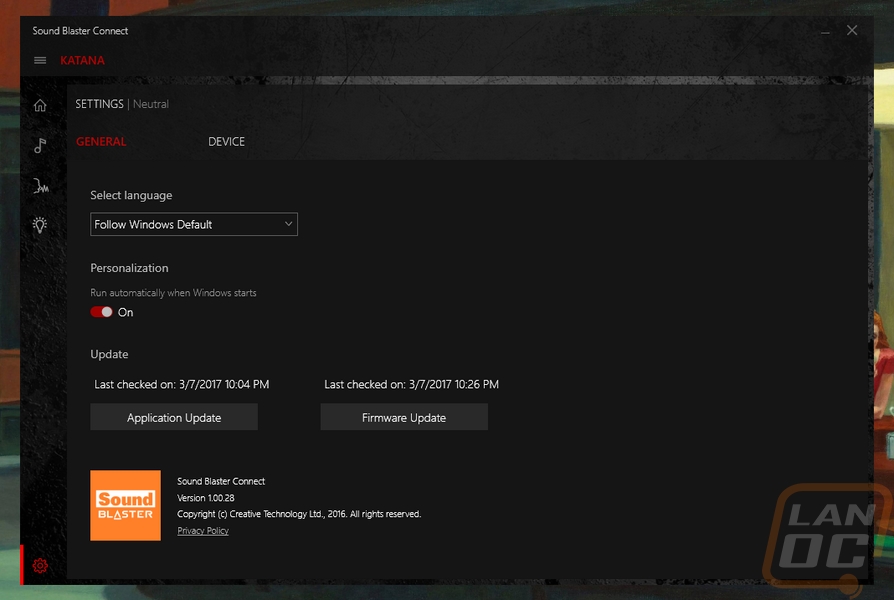Software
For our testing I focused on the Katana’s main use, being hooked directly to your PC via USB. Once hooked up I did have to update the Firmware and then I downloaded the software as well. Going in I was expecting something similar to what I use with my Sound Blaster X7 but the Sound Blaster Connect software that the Katana uses is actually completely different. It has a darker theme with it is a little quicker and easier to navigate. The homepage is the dashboard and from there you can turn the EQ on and off, turn on the BlasterX Acoustic Engine, and even turn the lighting on and off quickly.
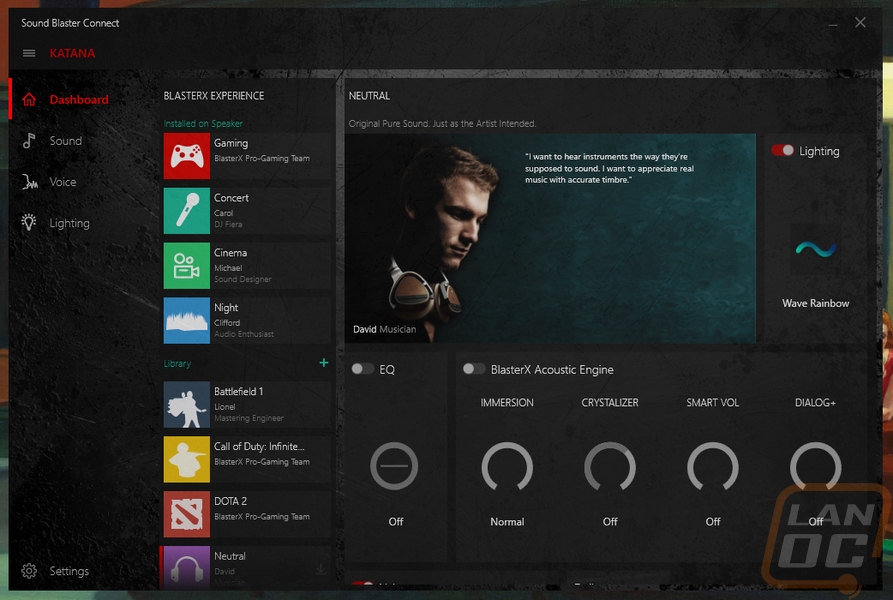
The tabs over on the left let you flip between the other pages and the next is the Sound page. Here we start off with a very detailed EQ that can be adjusted along with bass and treble down at the bottom. There are also pages here to get into the acoustic engine or to toy with the build in Dolby support.
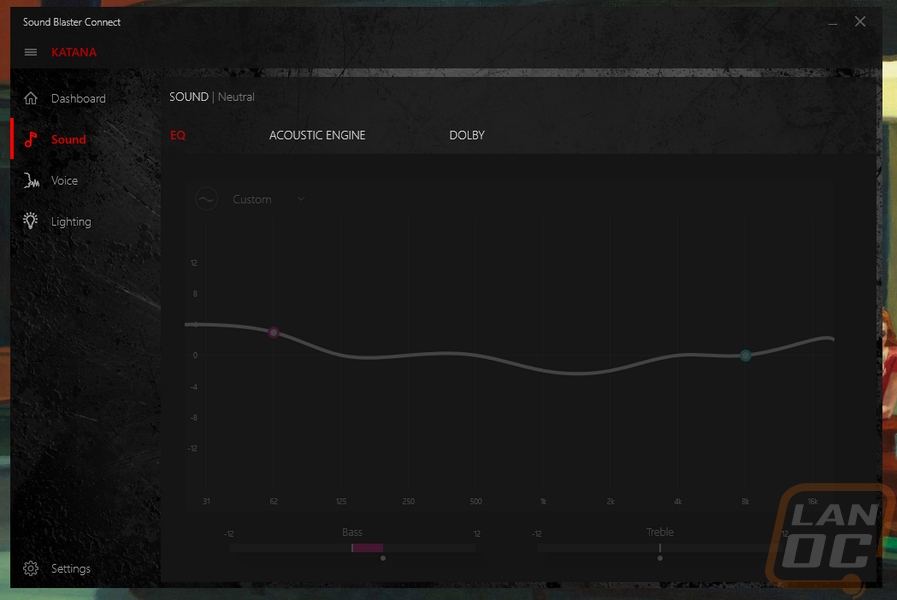
The voice tab really only matters if you are using the microphone input. When running your microphone through the built in DAC you have the option to turn on noise reduction options (that are on by default) and also play around with voice morphing settings.
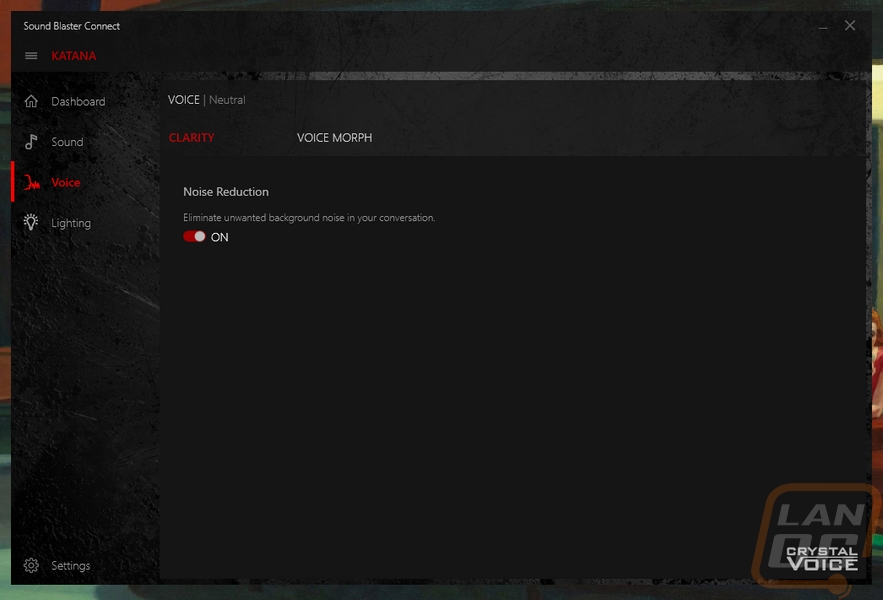
The last page is the lighting page and really I think this is where most people will be spending most of their time. There is a whole list of presets included from the start to adjust the lighting up under the Katana. Each one has its own options for setting up the direction of motion and the colors as well as speed.
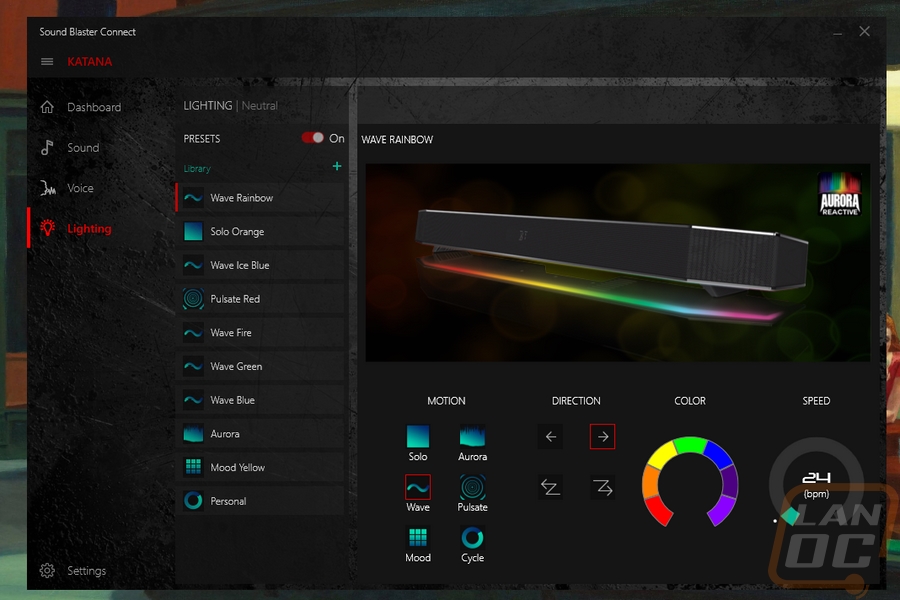
Down in the bottom corner, there is also a settings page. This is mostly just where you can check for software updates or check for firmware updates for the Katana.