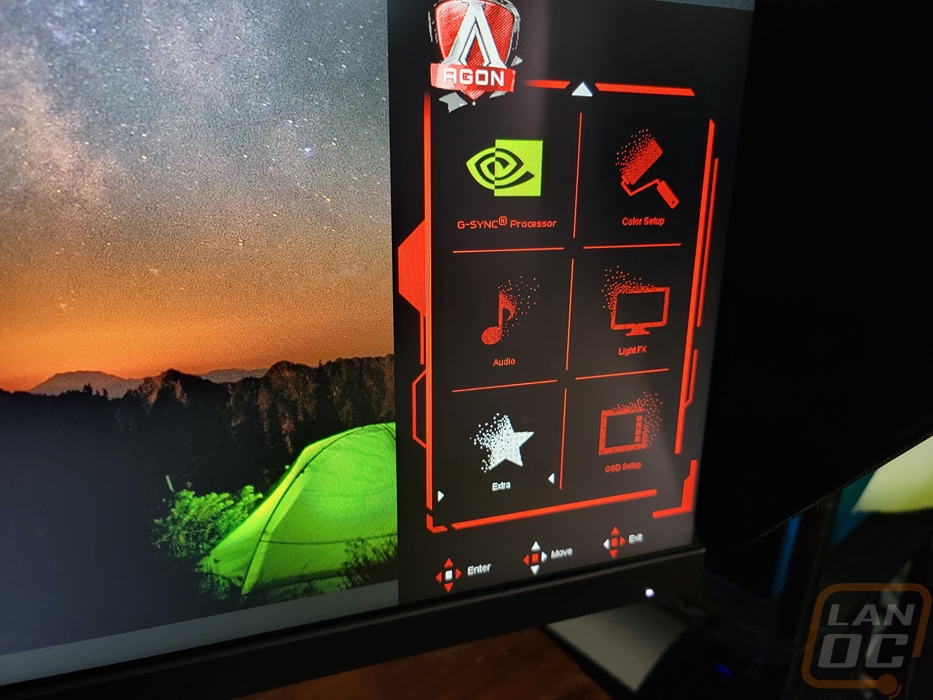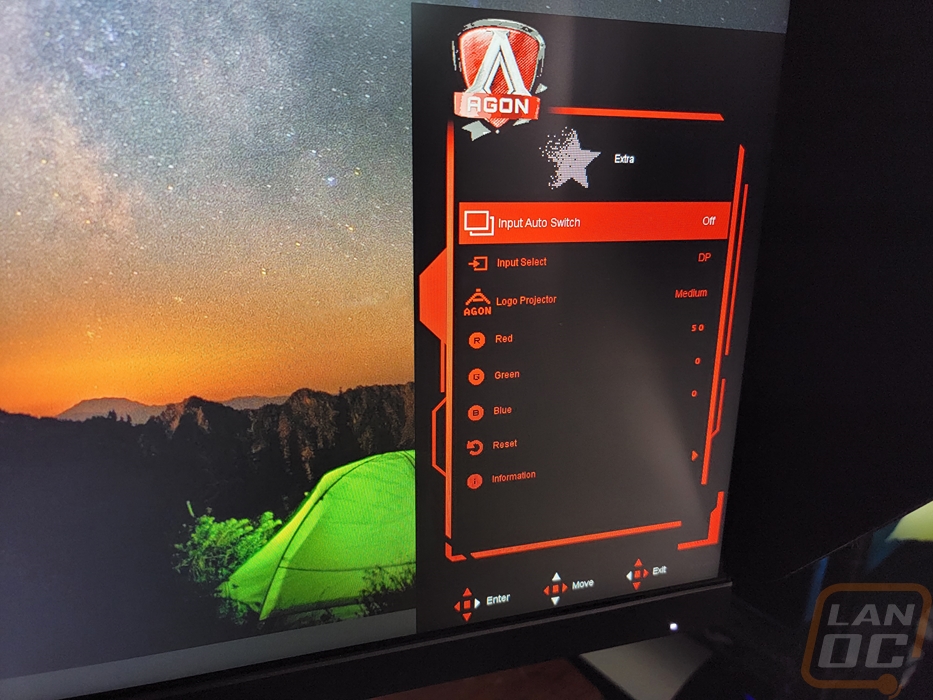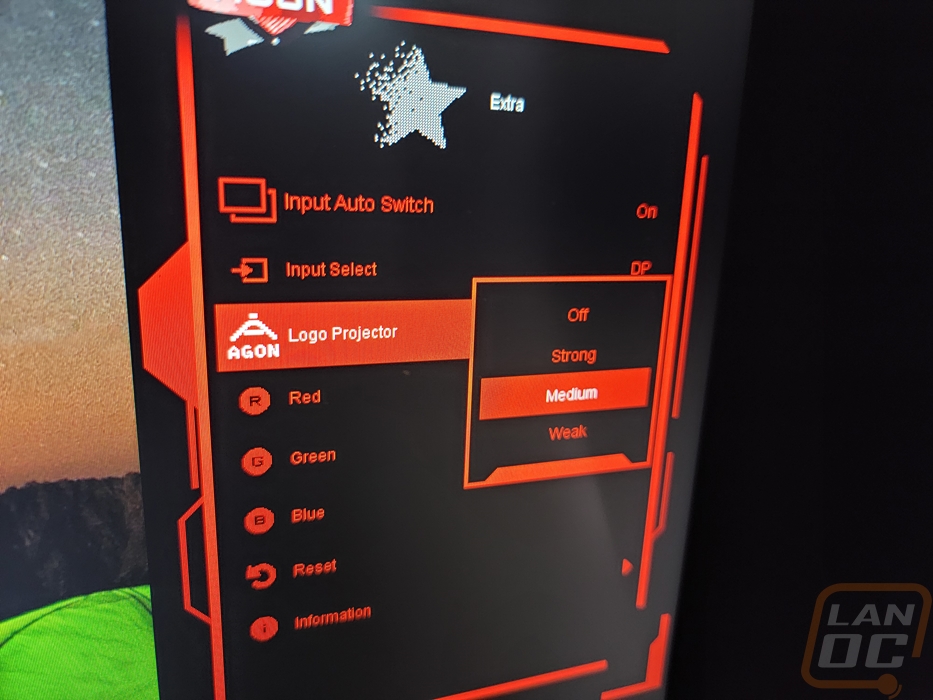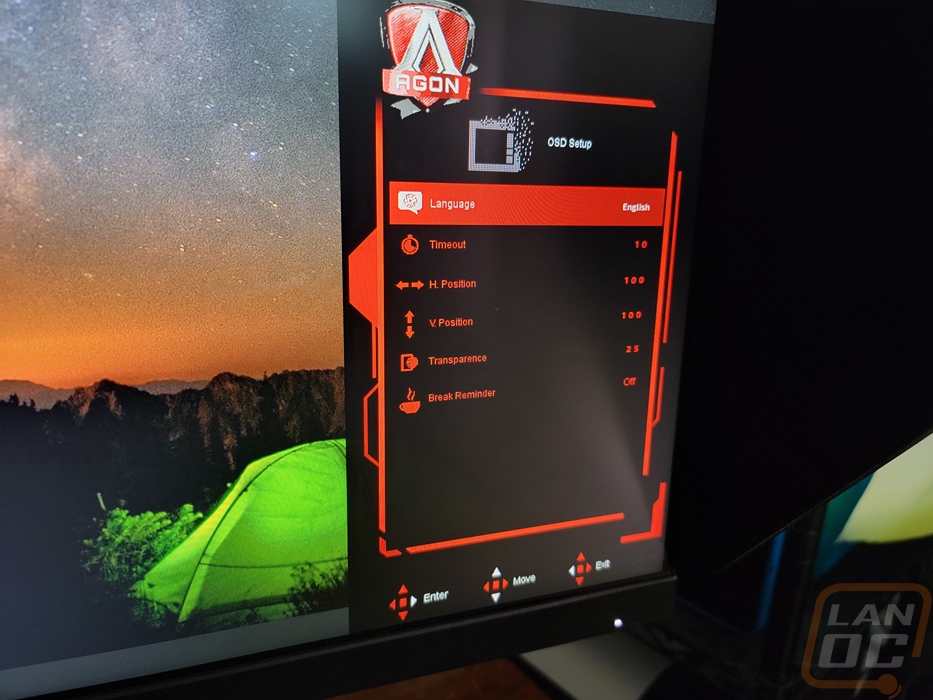Performance
Before jumping into the testing of the Agon Pro AG254FG I did want to double-check that it will run at the resolution and refresh rate that it is advertised at. For this, I hooked the monitor up using a DisplayPort 1.4 cable and then double-checked things using the Nvidia control panel. There I could see the resolutions supported included the native 1920 x 1080 resolution and all of the available refresh rates which 360 Hz is at the top. We can also see that G-Sync is supported as well. Then I went to windows display settings to double check that HDR also worked because the Agon Pro AG254FG is listed as a DisplayHDR compatible display and it does work.
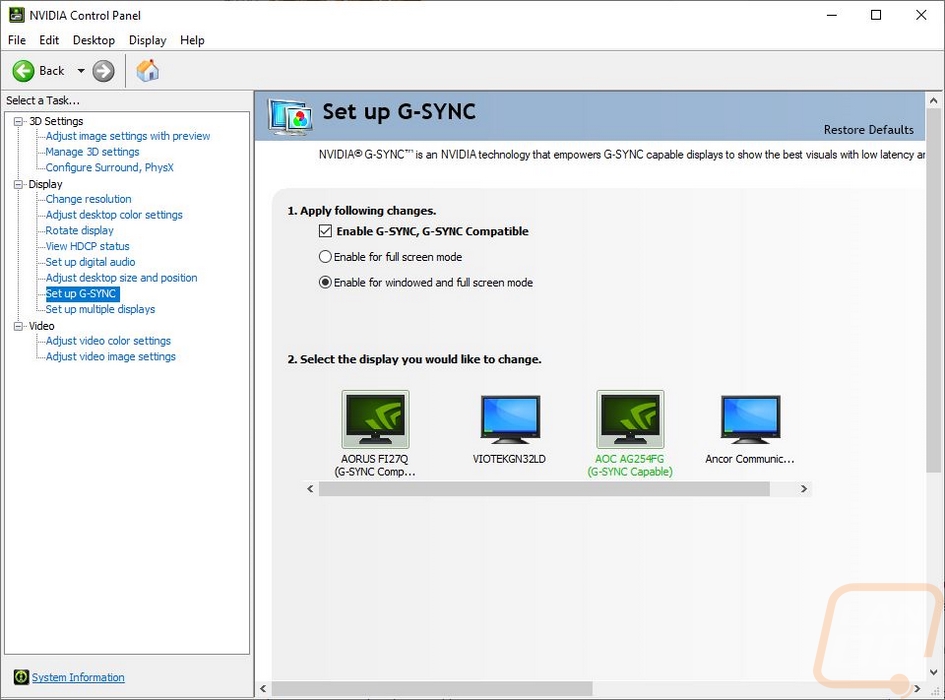
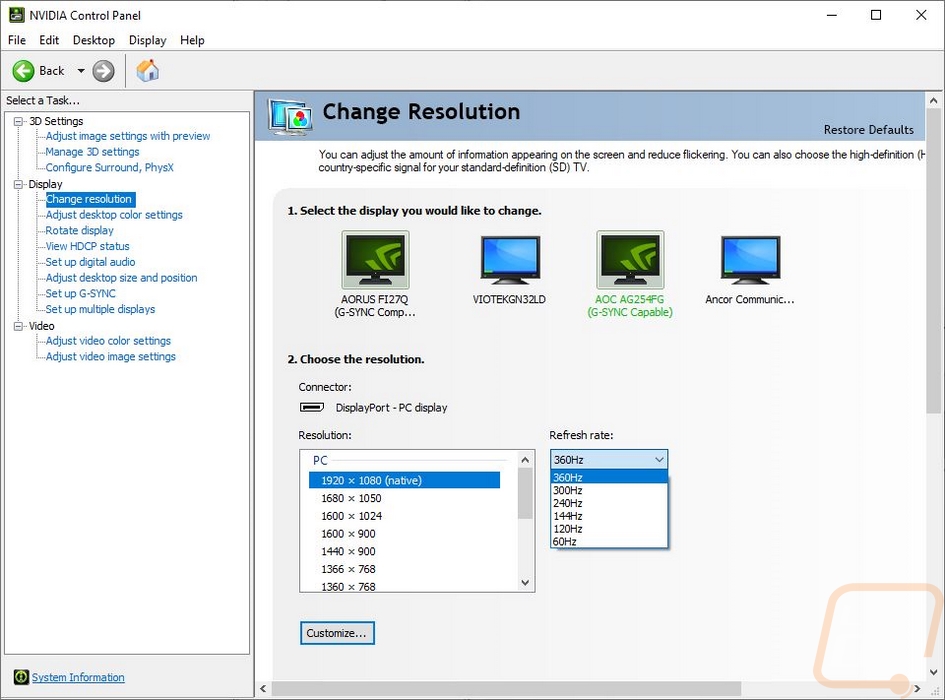
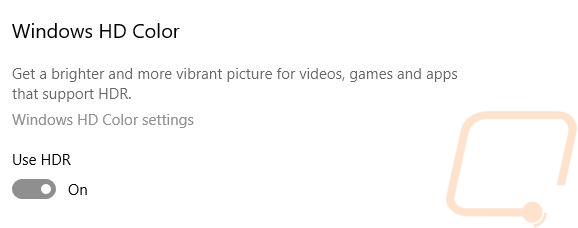
Before getting into some of our other testing I did want to talk about some of the features of the Agon Pro AG254FG like its lighting. The most noticeable, especially from the front of the monitor is the projector that projects the AGON logo down onto your desk. Even on the dark table that I was using for testing here, the logo shows up extremely clearly and I found out later that this was only with it set to the medium brightness setting, there is a higher setting than this! The slider with the projector also lets you switch between the shield A logo design which reminds me a lot of League of Legends to the normal text version of the Agon logo like on the front of the monitor. I should also note that the LED light bar at the bottom of the AG254FG is on but it doesn’t project any light down on the table here. In fact, I forgot it was even there until I was testing viewing angles and tilted the display up, and was looking from under.


The back accent RGB lighting on the other hand is going to be a lot more visible assuming the back of your monitor is visible. With desks pushed up against a wall you might catch some lighting here and there reflecting off the wall but this lighting is mostly there to look cool when you can see the back. By default, it has a rainbow effect but in the OSD you can pick between other effects or set solid colors as well to match your build or your office.


Earlier I mentioned the opening at the top of the optional hood that is there to help you mount a webcam. Here is a look at how it flips up. Most traditional cams would work without this opening. But there may be some camera mounts used for the production cameras in e-sports where this is needed.

Here is the slide-out headphone hanger on the left side as well. It works with the hood installed because it has a small notch on that side. The hanger itself only sticks out a little more than an inch and it isn’t a very thick hanger. I wouldn’t put a lot of weight on it but it does get the job done as far as headphones go to keep them out of the way when not in use.

To check out the performance of the monitor I started my testing off with the EIZO monitor test to get an idea of the Agon Pro AG254FG’s IPS displays performance. My first test was the test pattern to get an initial look at the image quality across a variety of colors and to make sure the image fits on the screen correctly which it does. The checkered pattern around the edge helps us look for any light bleed as does the next test the uniformity test and the Agon Pro AG254FG looks good across most of the display though the bottom left corner does have some light bleed.
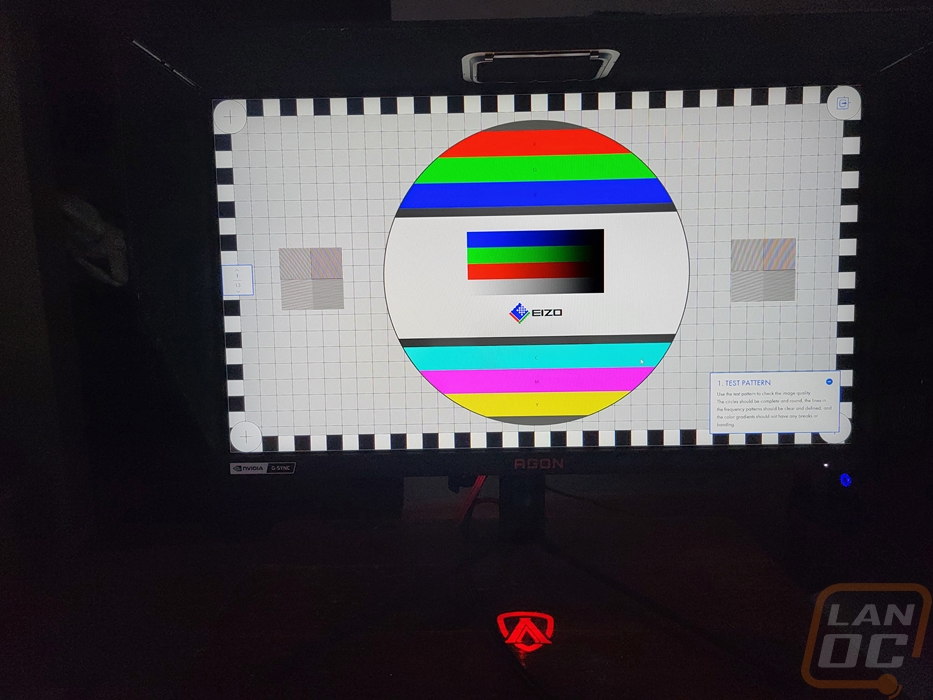
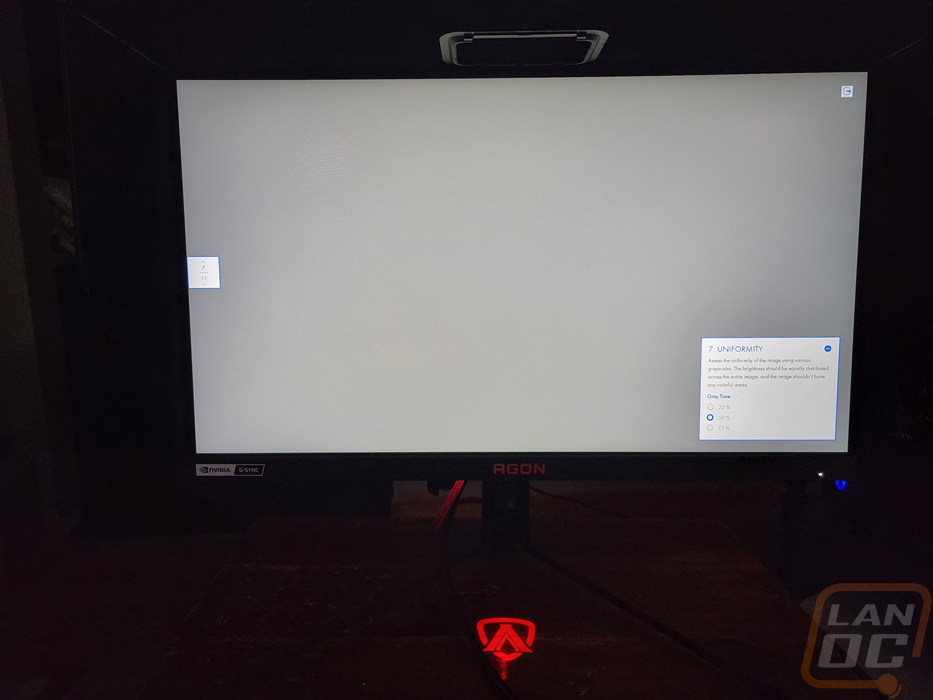
The gradient test shows the light bleed a little as well but otherwise didn’t show any inconsistencies when going across the display in grey or any of the color gradients included in the test.
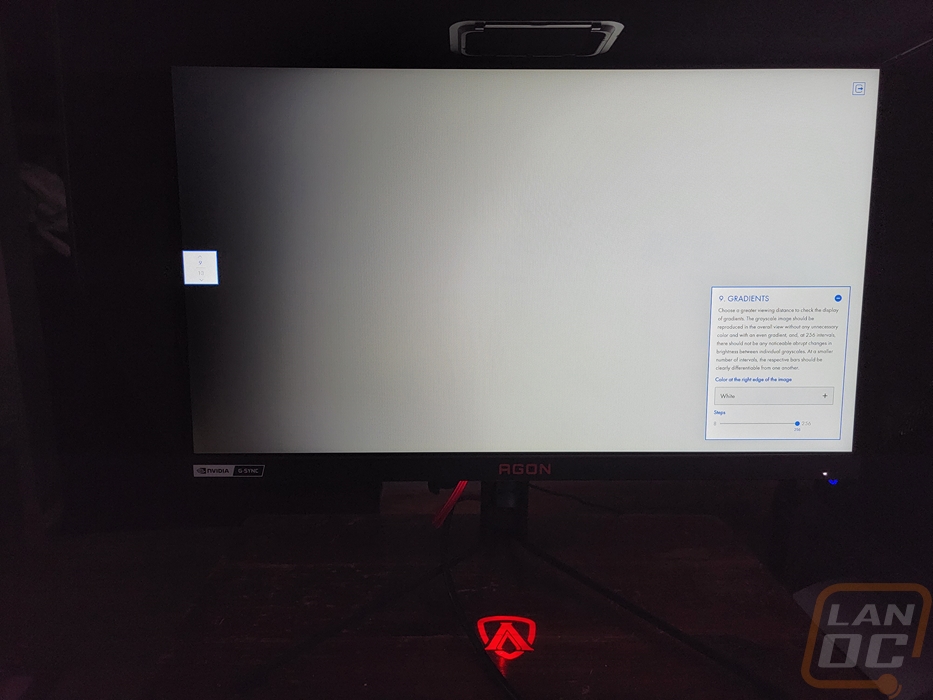
The test has a sharpness test which tests the Agon Pro AG254FG with a screen full of text to make sure it can reproduce it sharply and without any shadows.
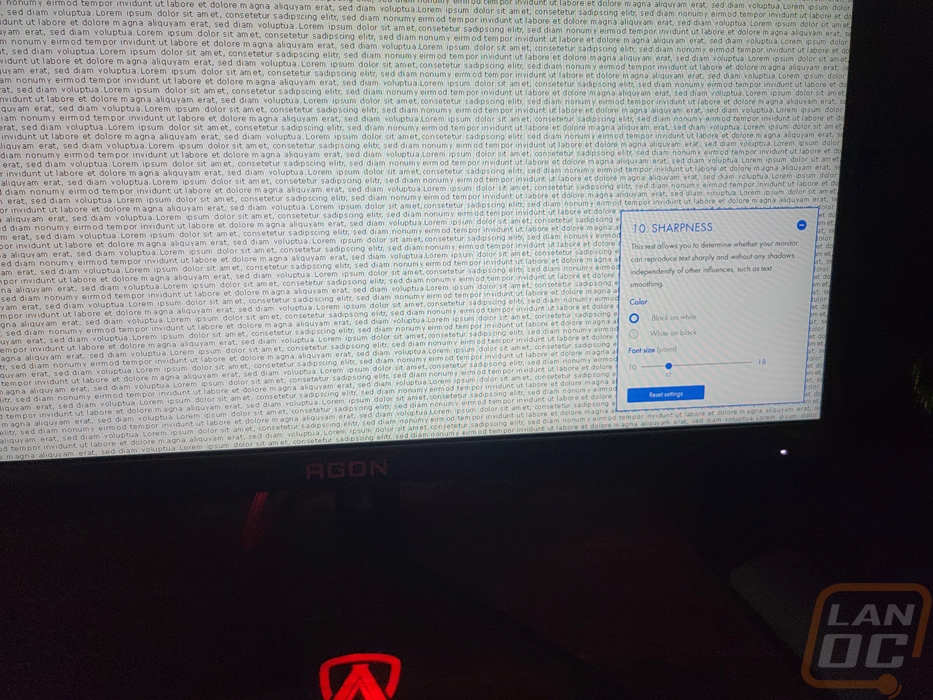
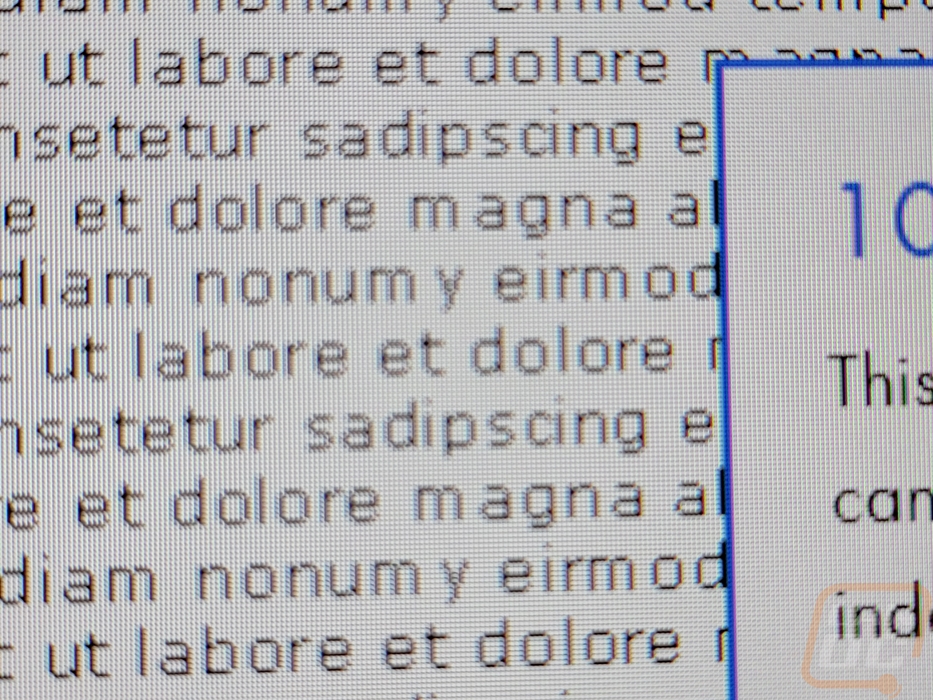
Then we have one of my favorite tests, checking out viewing angle performance. The Agon Pro AG254FG lists its viewing angle in the specifications as 178 degrees in each direction which is the standard for an IPS panel. In every angle, the test on the display is completely readable though some of the angles as you can see do wash the black out somewhat. The bottom angle here is a great look at the bottom RGB lighting which doesn’t throw any light down onto the table but looks good when you can see it, sadly you have to get this low to do it lol.
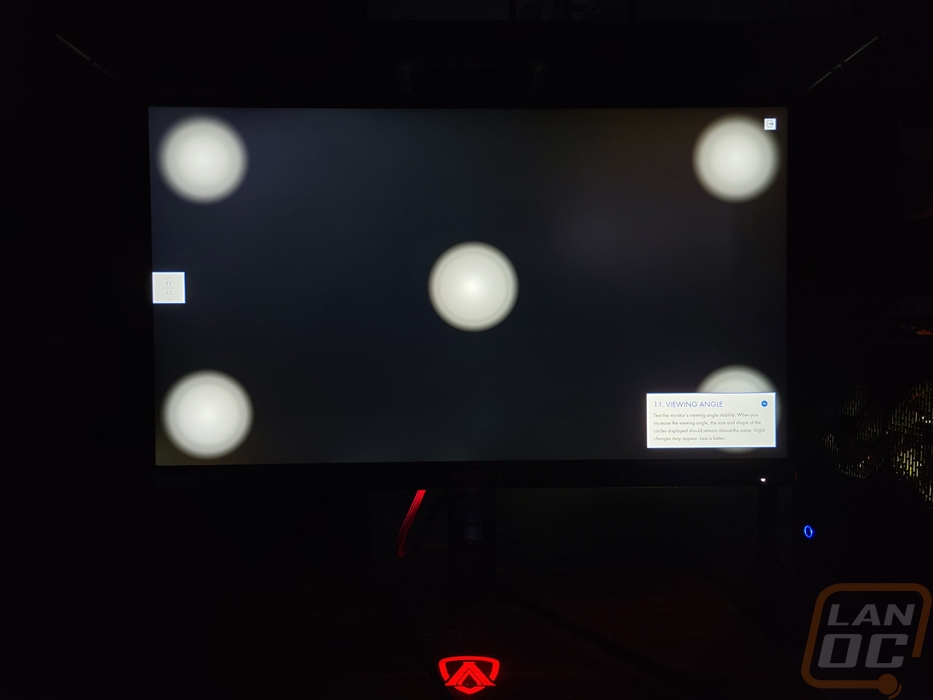
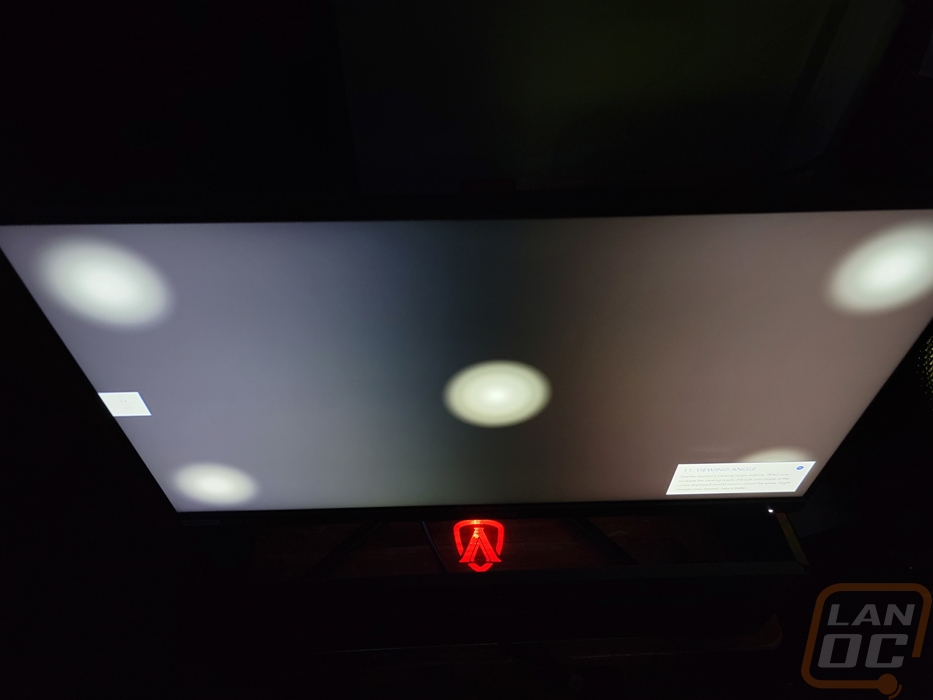
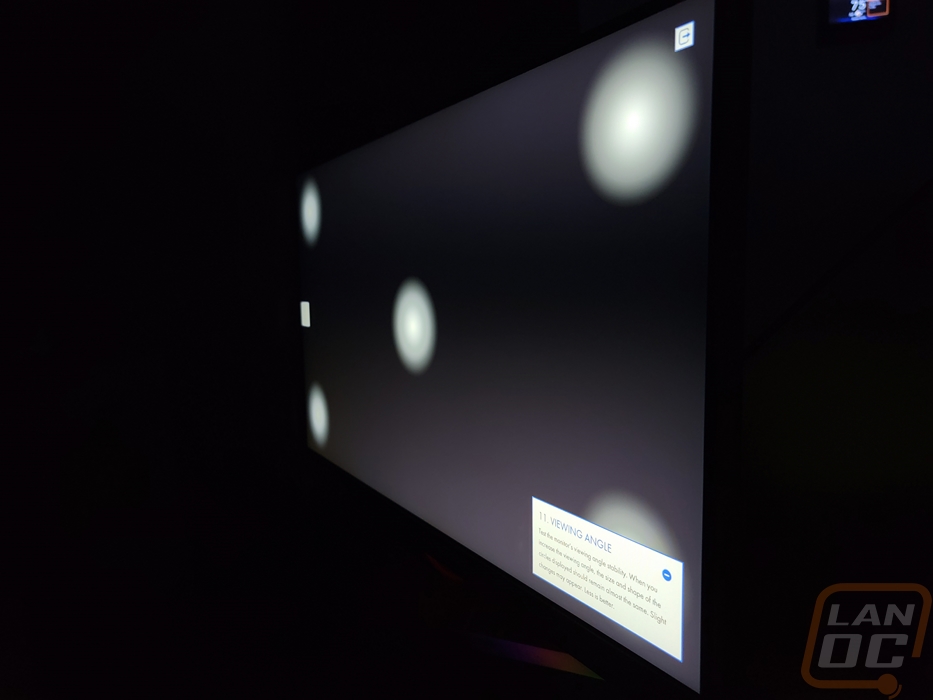

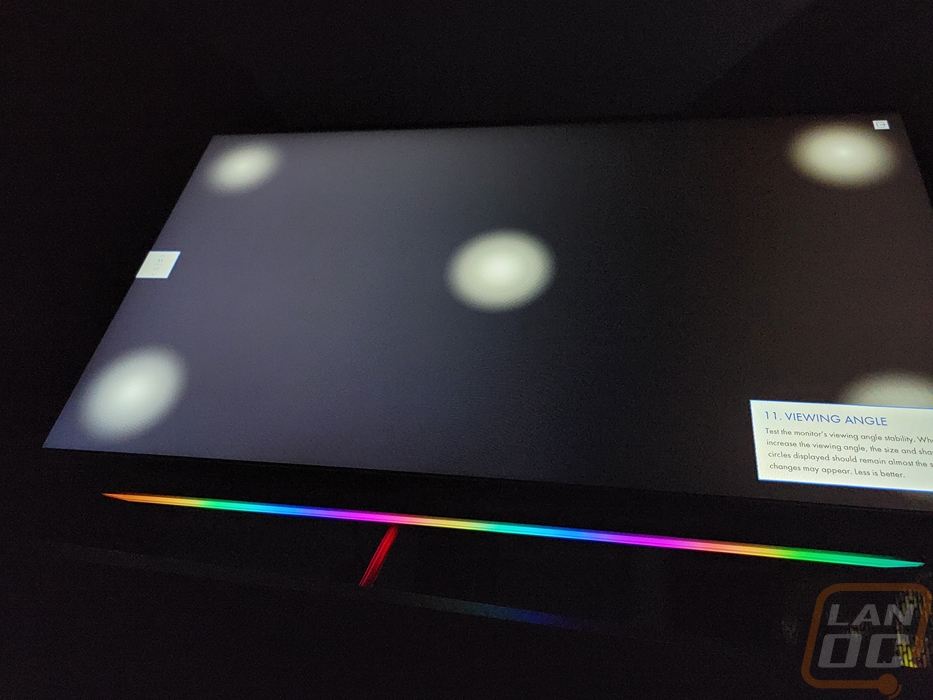
The gamma test put the Agon Pro AG254FG at a gamma level of 2.3 which is great and an improvement over the last few AOC monitors in the office.
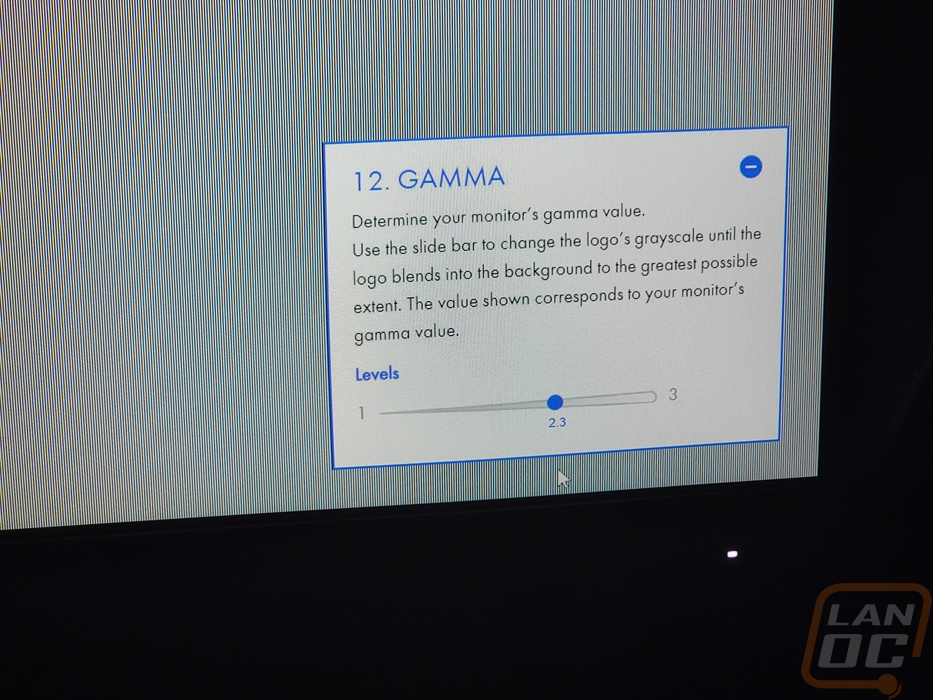
With all of that out of the way, I couldn’t wait to dive into the biggest component that makes the Agon Pro AG254FG special and that is that crazy 360 Hz refresh rate. For this, the standard is vising the Blur Busters website which has a variety of tools to test things out. A lot of those don’t translate to a photo but there are a few that are always great to check out. The first one is the frame skipping test which runs across an array of boxes at a high speed one frame at a time and when you take a picture with an exposure of 1/10 you will be able to see all of the boxes that are displayed in that time and you can check to make sure none of the frames were skipped which you can see below that there was no issue with the Agon Pro AG254FG.
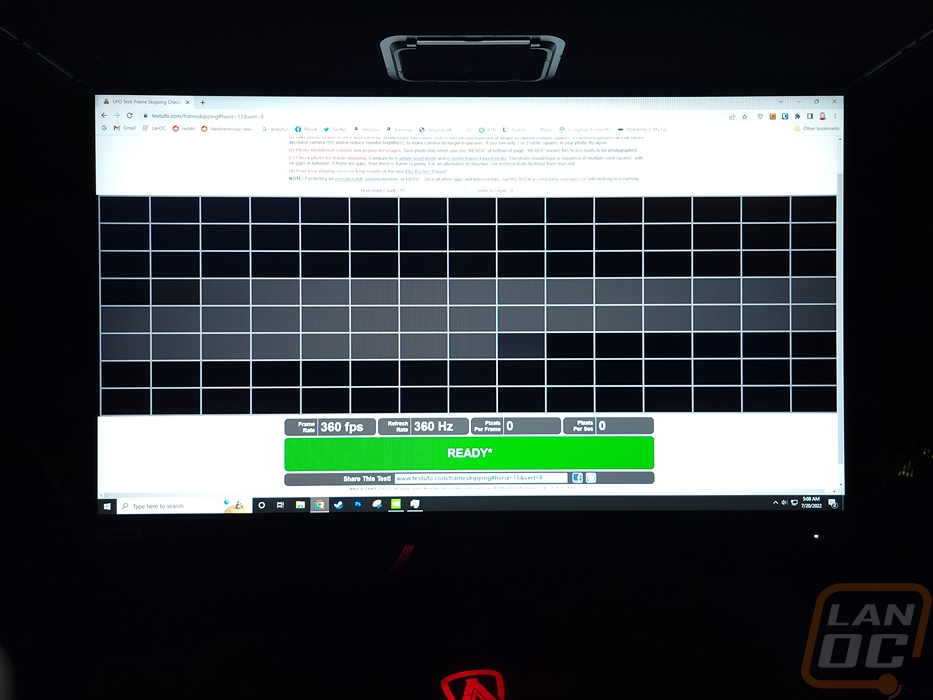
Next up I did want to confirm that the Agon Pro AG254FG is reaching its claimed refresh rate and we can see that officially it is just right below it at 359.553 Hz.
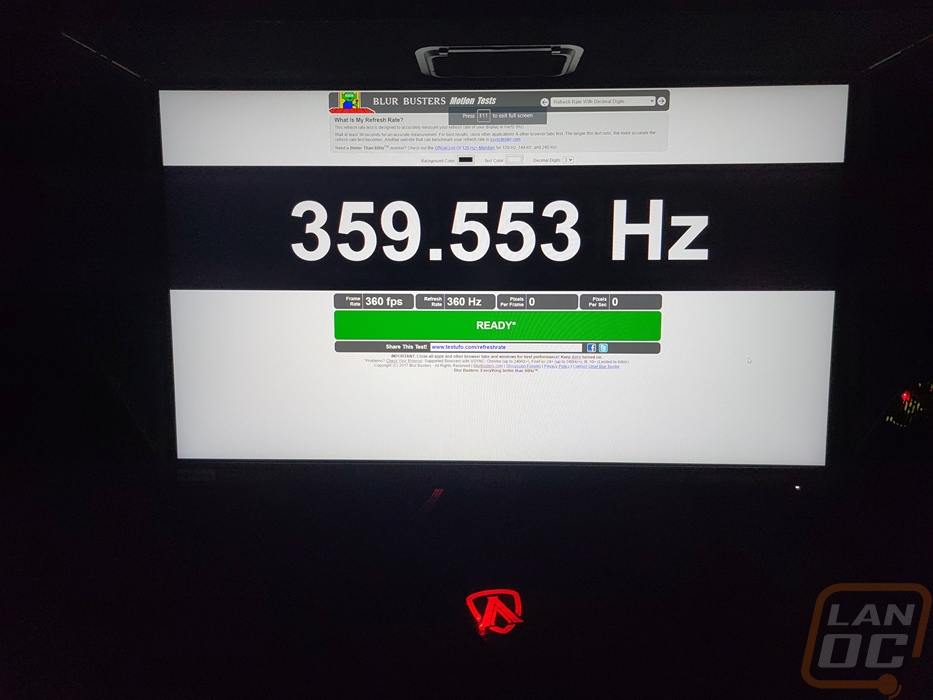
The last test is the Animation Timing Precision graph which graphs out the precision of the frames. This will show any skipping and issues and is a test of Vsync or in this case Gsync. While there were a few small spikes the Agon Pro AG254FG did well here.
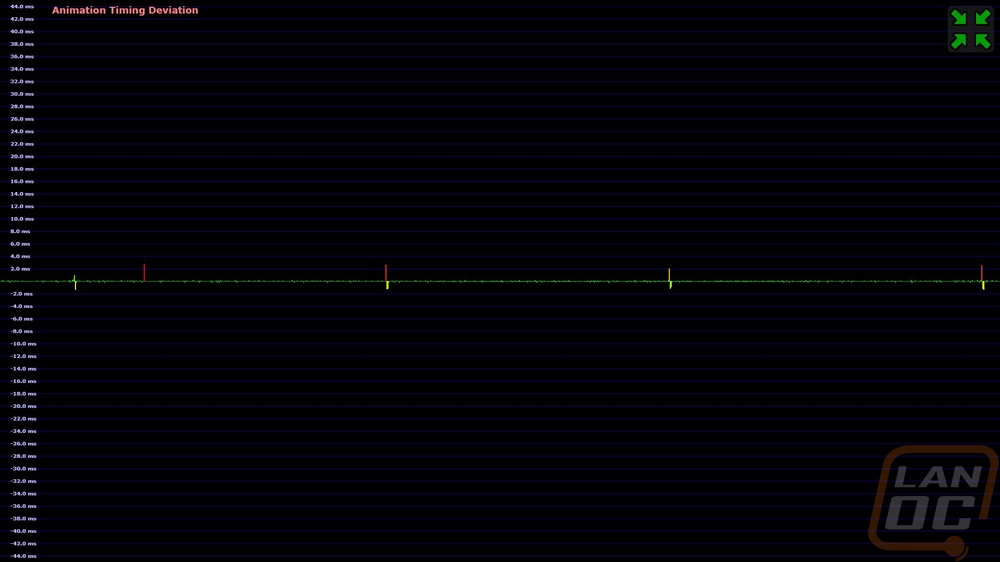
While I don’t dive into my on-screen display settings often when you do you are most likely not going to remember how the controls work. The Agon Pro AG254FG does help with a few different things. For one, you have the OSD pod which is a wired remote that you can see, if you are using that you don’t have to fumble behind the monitor. The normal control button is there as well on the right side but I do wish they would put it accessible from the bottom of the display in case you are running a multi-monitor setup. I know it's always a huge pain on my monitors when I’m trying to reach the controls for that reason. All of that said the actual on screen menu for the Agon Pro AG254FG is surprisingly easy to navigate because of the photo menu and they do have pictures of what your button controls are down at the bottom to help as well.
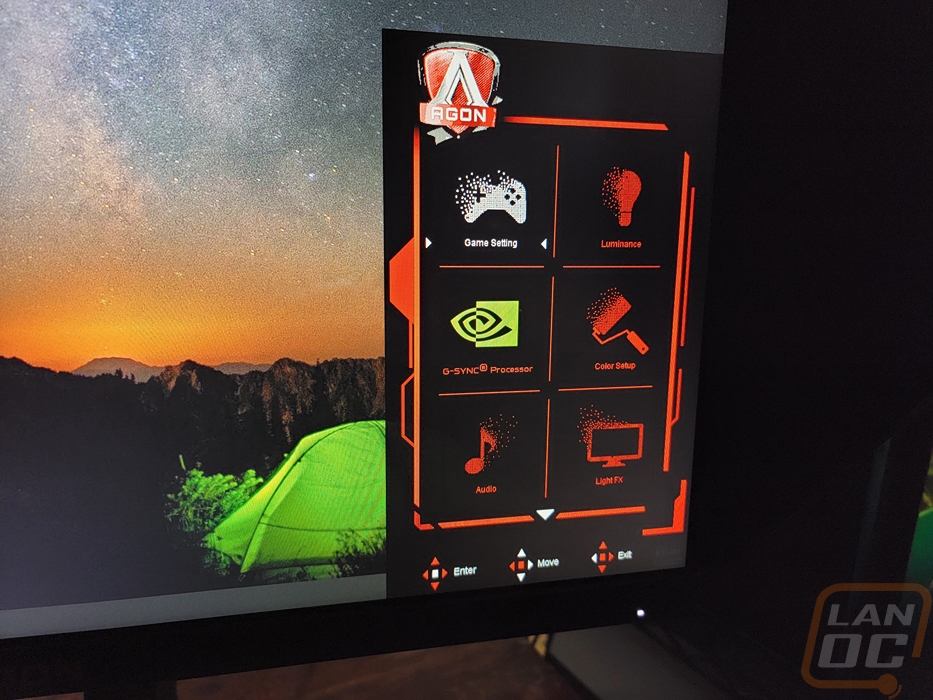
The game menu is the first menu and this lets you turn on some of the gaming-focused features like turning on a frame counter which isn’t really an FPS counter but shows your current refresh rate. But with G-sync your refresh rate should be your frame rate assuming you have Vsync on in your game. The dial point turns on a crosshair in the middle of the screen which some might consider cheating in some games but can be a big help for games without a crosshair.
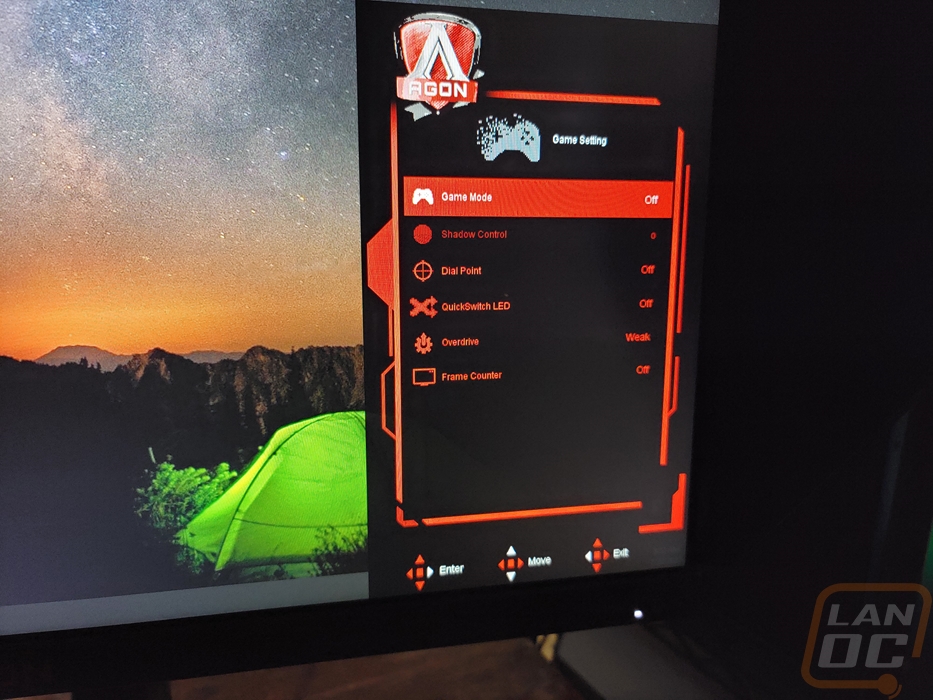
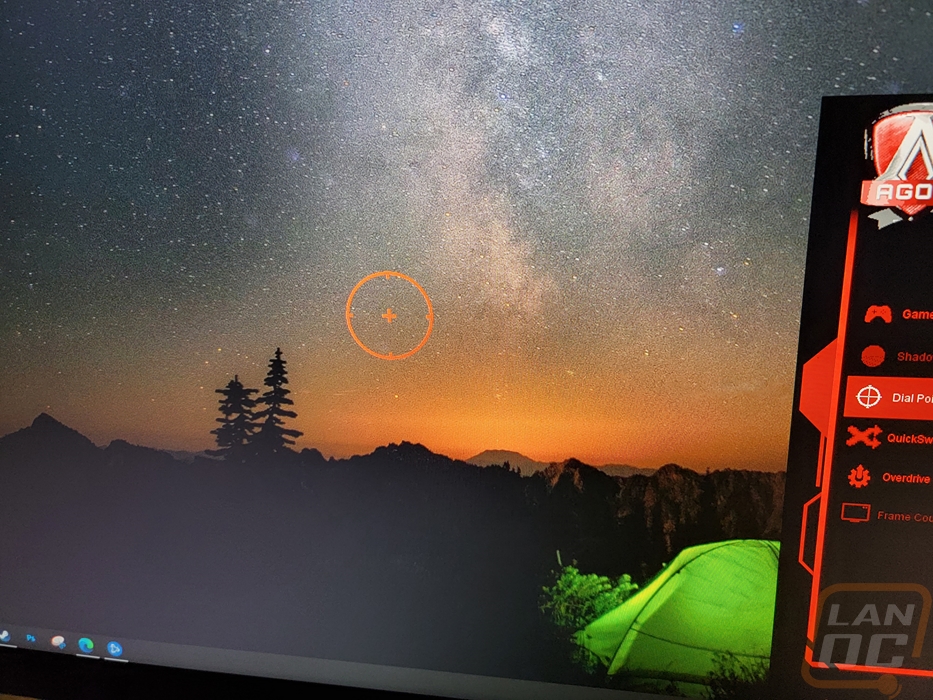
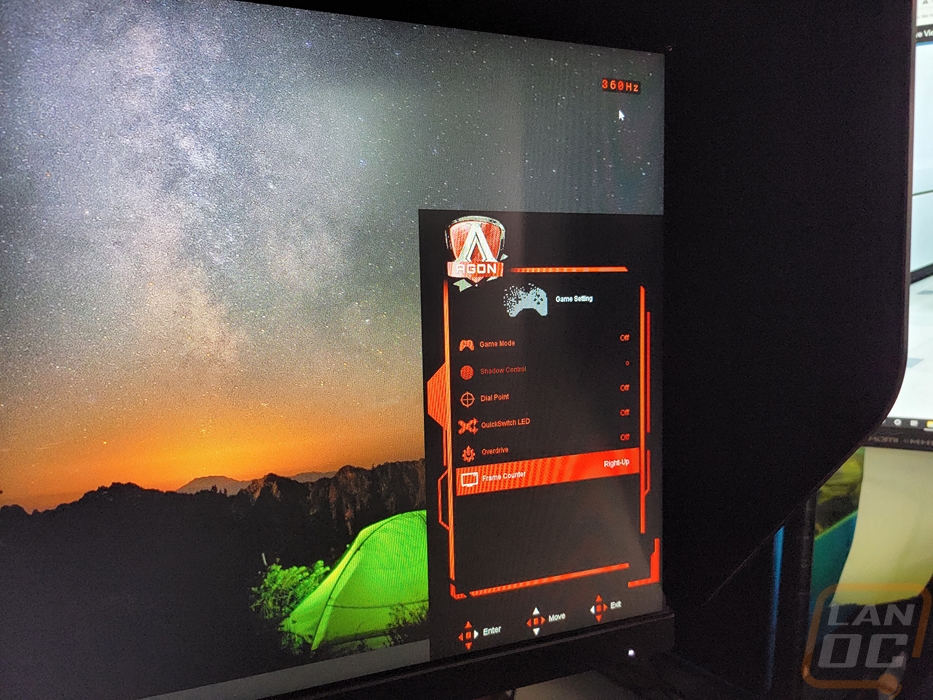
The G-Sync menu page has the options controlled by the G-Sync processor. The big one here is the ULMB option which can turn on ultra low motion blur. This also has the settings for the Nvidia Reflex latency analyzer tool for getting the lowest latency with your mouse. With that, it also controls that USB port so you can turn on USB charging and if the USB is on when the monitor is in sleep mode.
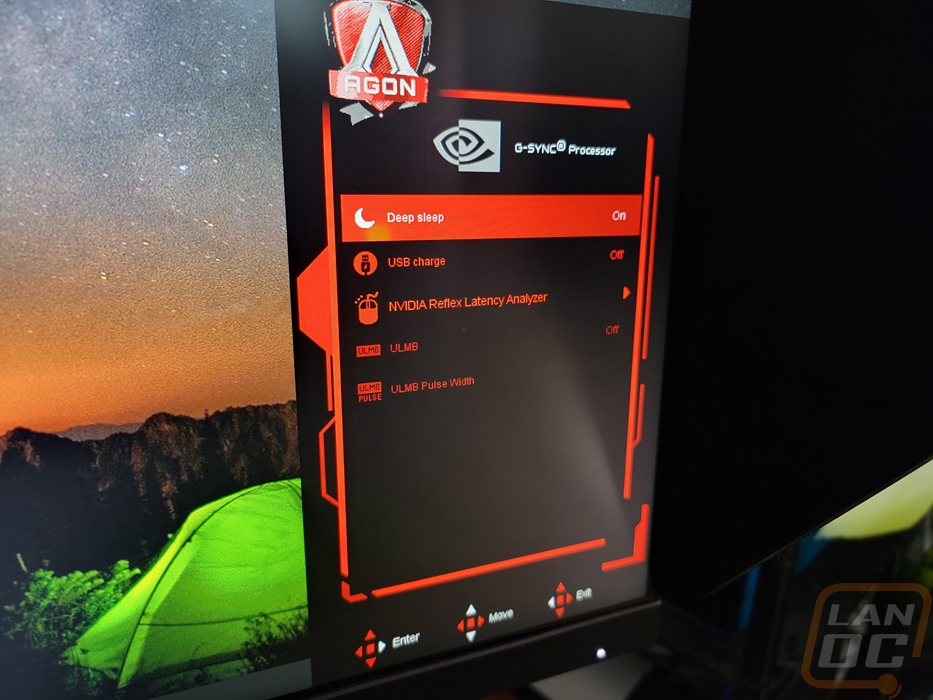
The audio menu controls the two 5-watt speakers, this is where you can adjust speaker volume and turn on DTS sound.
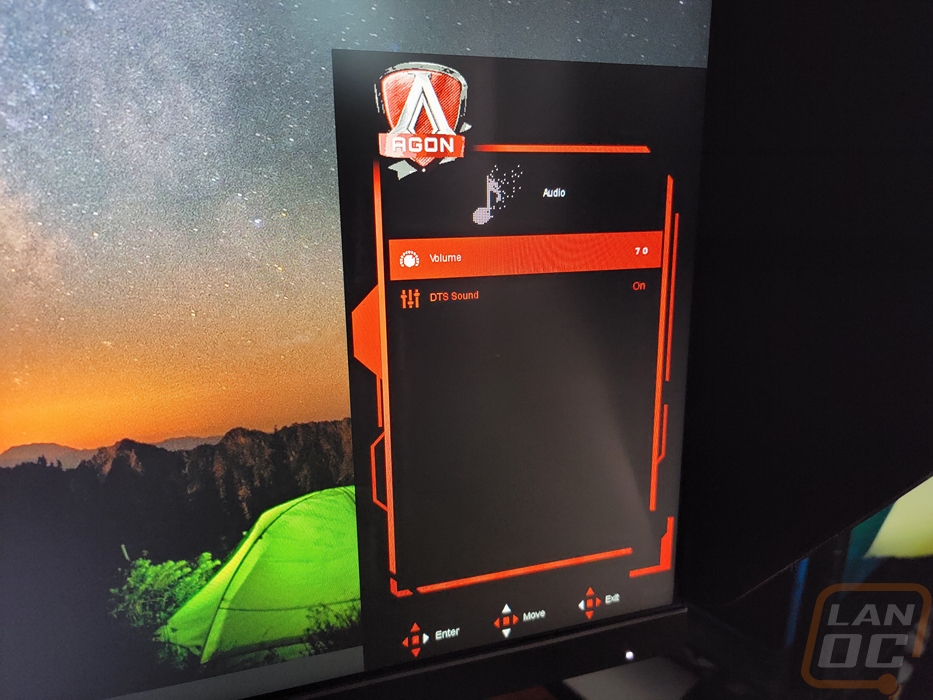
The Luminance menu is where they have the contrast ratio settings, gamma, and backlight settings for things like variable backlight mode.
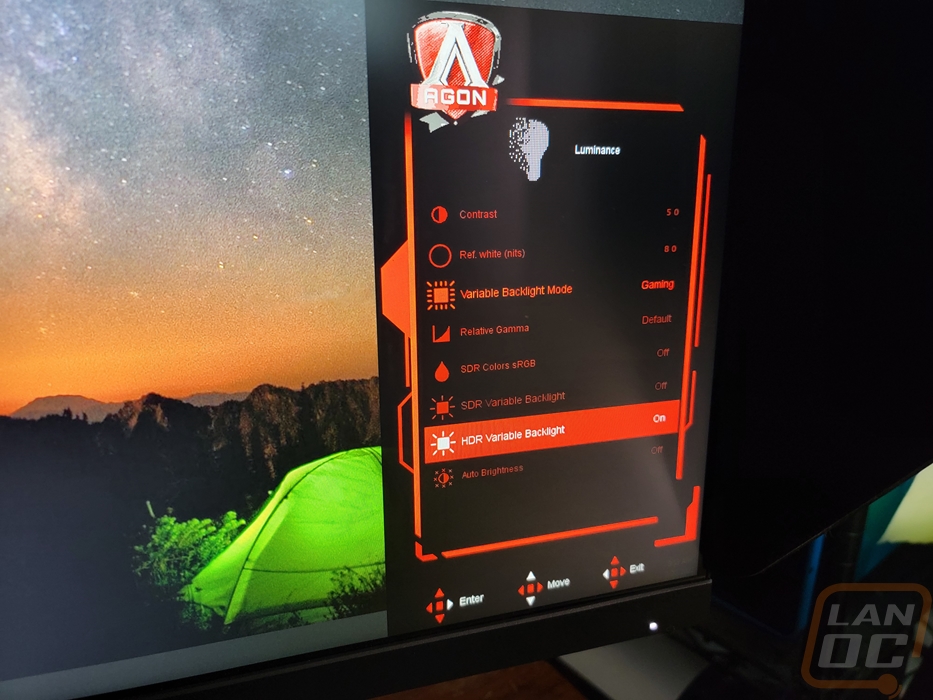
The color setup is all display settings for color temp, turning the low blue light mode on, and adjusting your red, green, and blue color tones individually.

The lightFX menu is the accent lighting menu. You can set the RGB brightness, select an effect like breathing, and then the color pattern which by default is rainbow but you can set it to anything. There is also a shortcut menu that gets you the lighting presets as well.
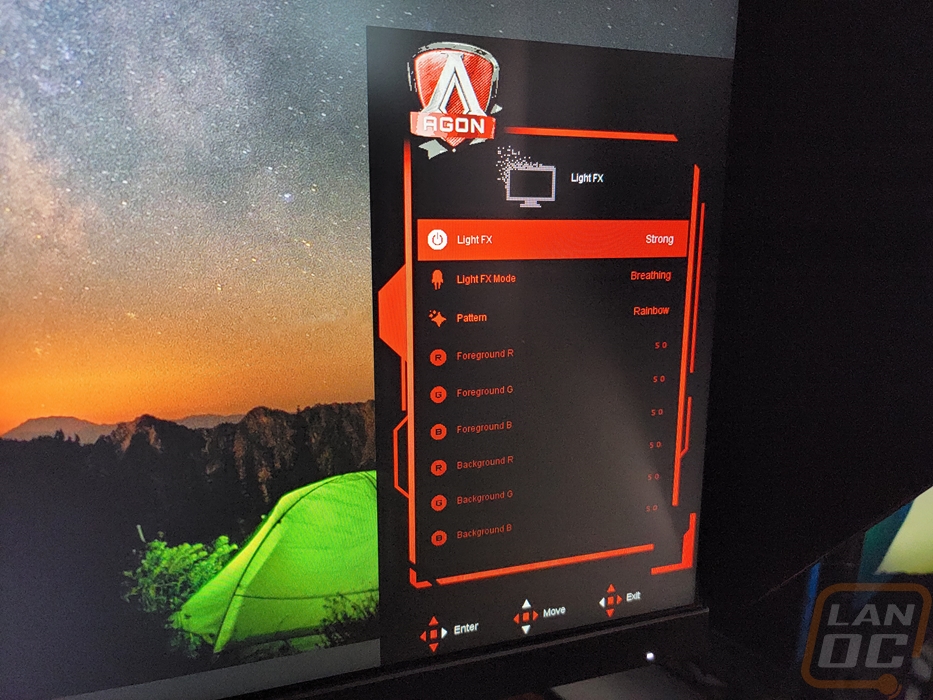
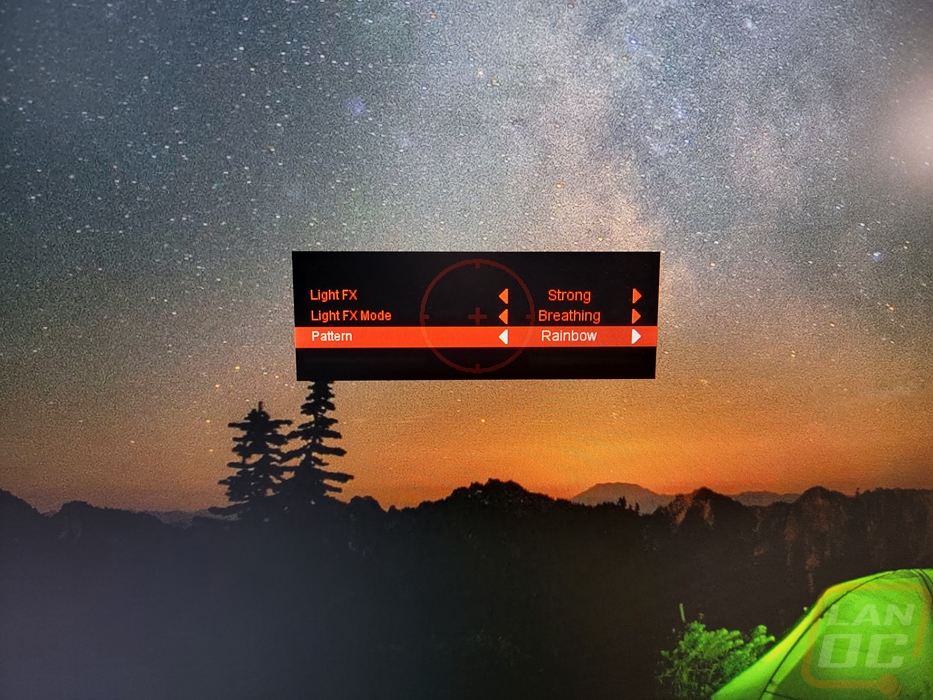
The menu does scroll down and has two more options on it. The extra menu has a few random things in it like switching between your inputs and turning the auto input switch on and off which I was surprised that the Agon Pro AG254FG came with that option turned off. That is one of those things that will cause someone inexperienced to not know why their monitor isn’t working if they plug into a port that isn’t the default. They also have the logo projector settings here which is weird, you would think that would be in the lightFX menu but you can see that by default it does come set to the medium brightness. The other hidden menu is the PSD menu which is where you can change the language for the OSD, its timeout timer, transparency, and position on the screen. There is also a break reminder here that you can set up to remind you to get up and take a break if you have been at the screen too long.