BIOS
The BIOS for the AB350N Gaming Wifi was also very similar to the AB350 Gaming 3. There wasn’t any easy or simple mode to boot into. The first page you land on is the M.I.T. page where the overclocking settings are located. Like the Gaming 3, there aren’t a ton of options here but things did work well out of the box. I was able to set XMP and roll with it right out of the box. After that, I wasn’t initially able to adjust the times or clock speeds but that way my fault. When you click on an option you can type in a new value, it just doesn’t give you any indication that you can do this. The options were still a little limited, especially for advanced CPU clocks. But basic overclocking and memory settings were available (once I figured it out).
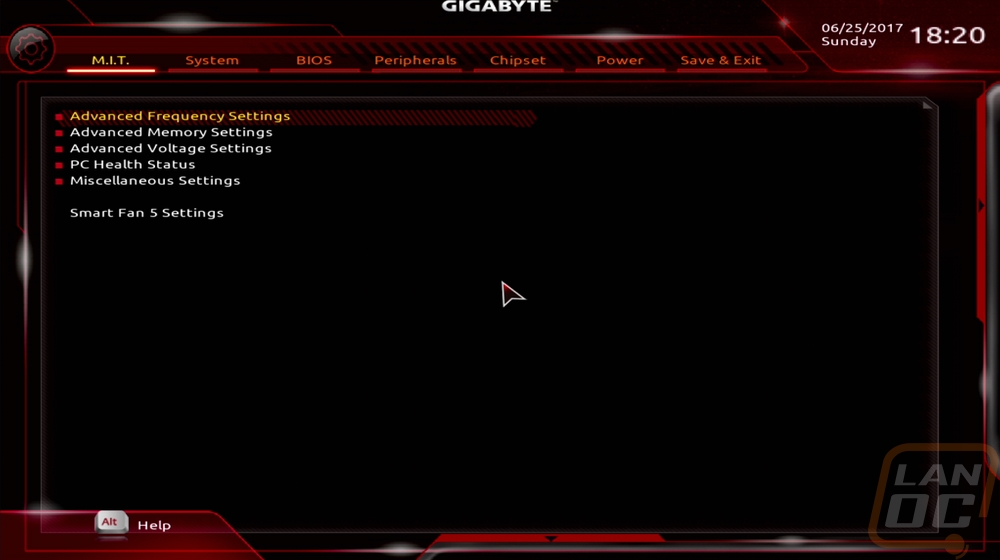
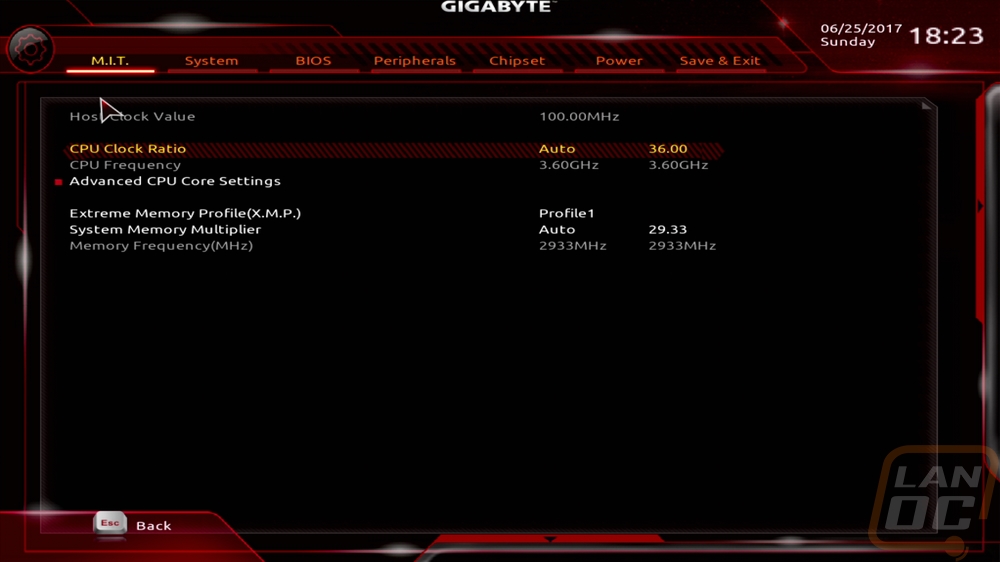
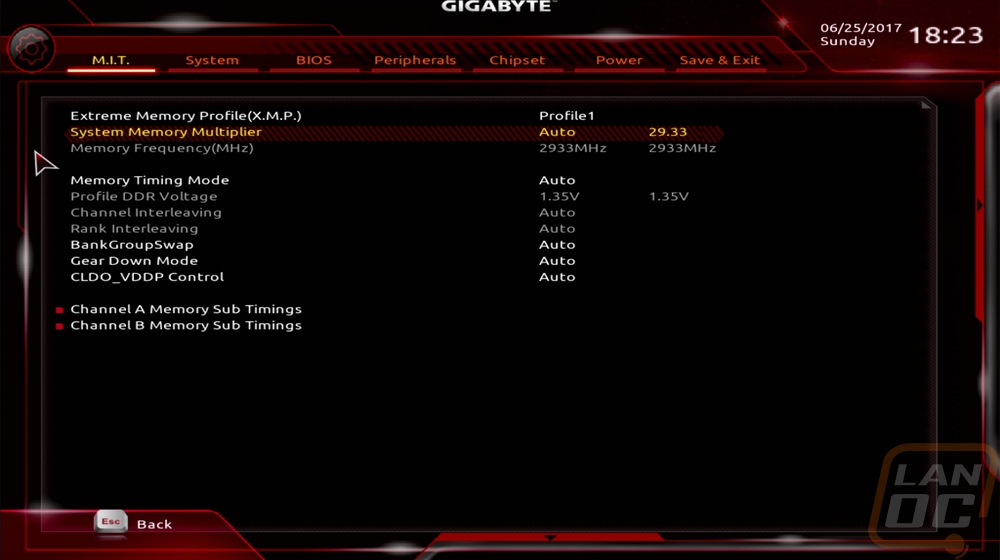
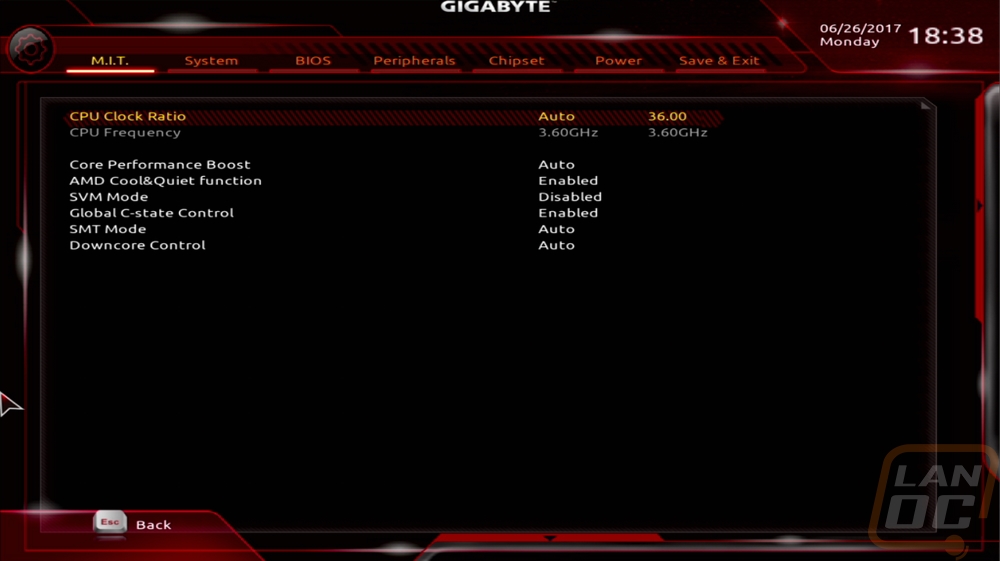
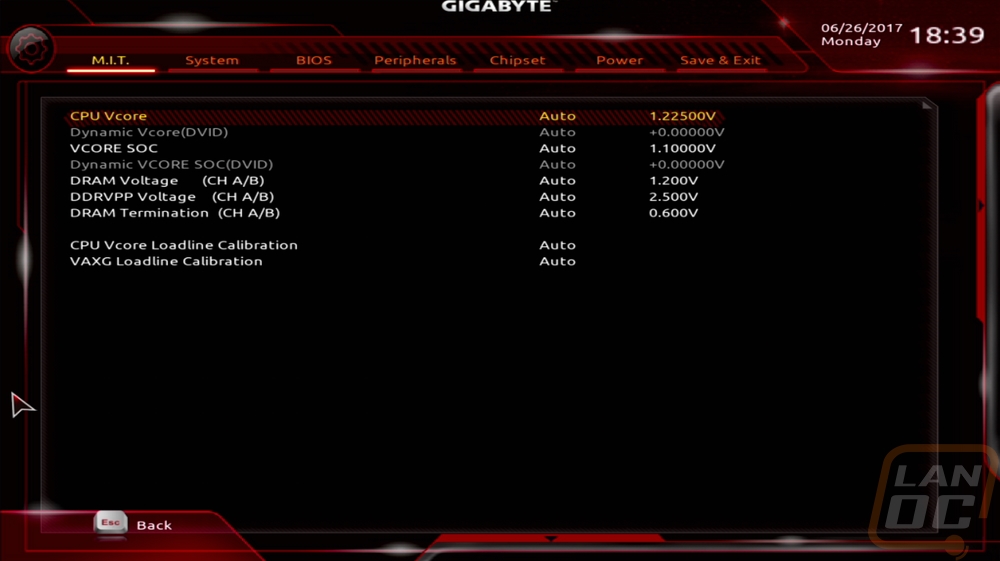
The second page is the System tab, this is actually the normal landing page for most BIOS. You just get the BIOS revision information and the ability to set the language, date, and time.
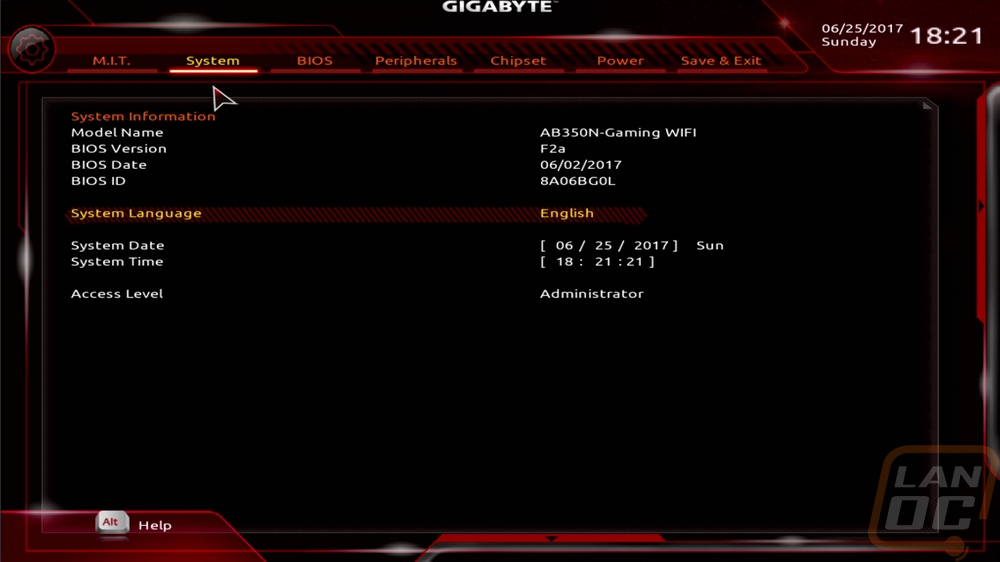
The BIOS page really should be called the boot page. The Gaming 3 had the same thing and it just makes no sense to me. This is where you set your boot priority and things like fast boot and other boot options.
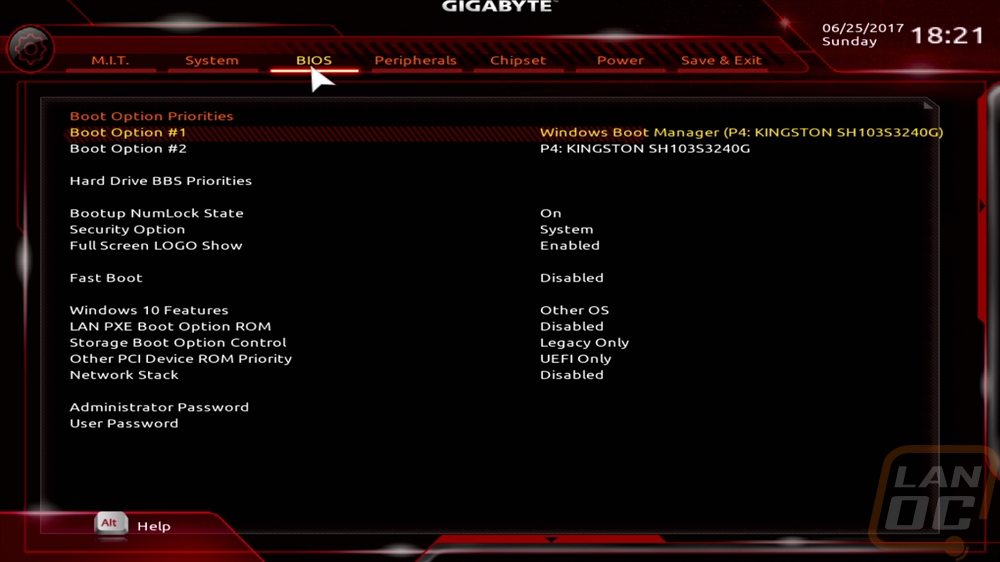
The peripherals tab gets you a few legacy USB options as well as NVMe and SATA settings pages that should really be on the chipset tab.
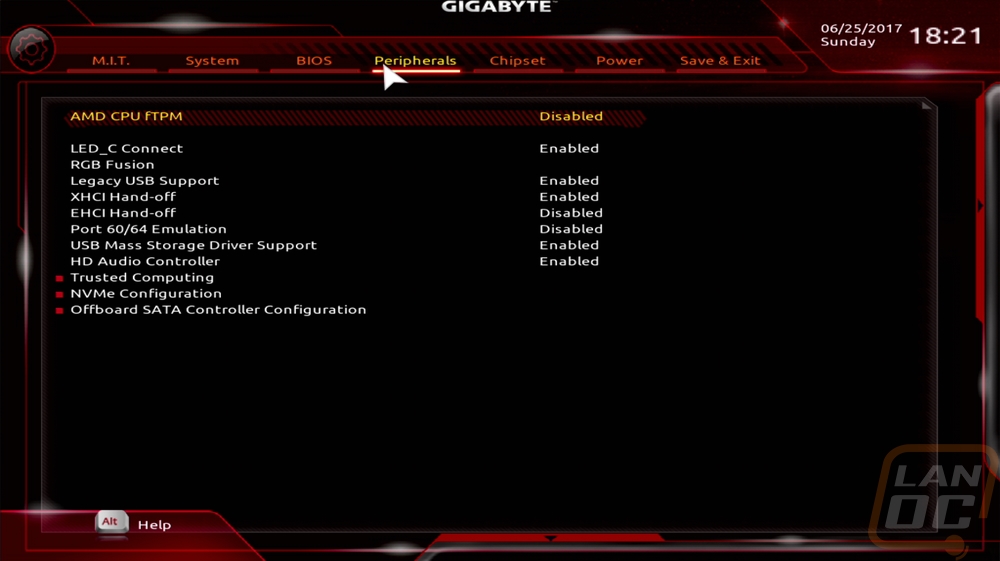
So here are the rest of the SATA options. You can see a list of the connected devices as well as set the SATA mode. It feels like a lot of options are missing, but you do get what you need.
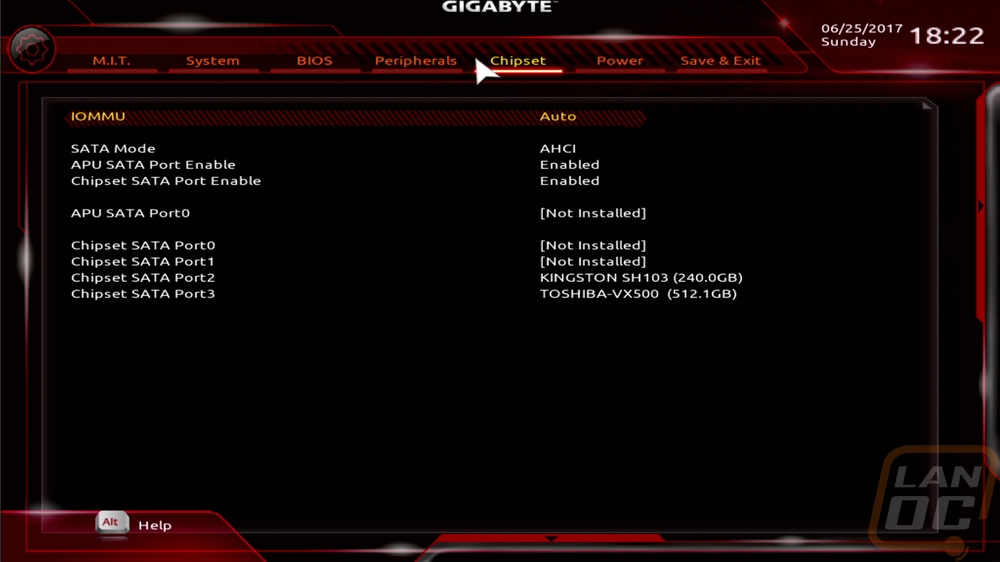
The last page is the power page. Basically, this is where you set things like how your PC reacts to a power loss or different wake up options.
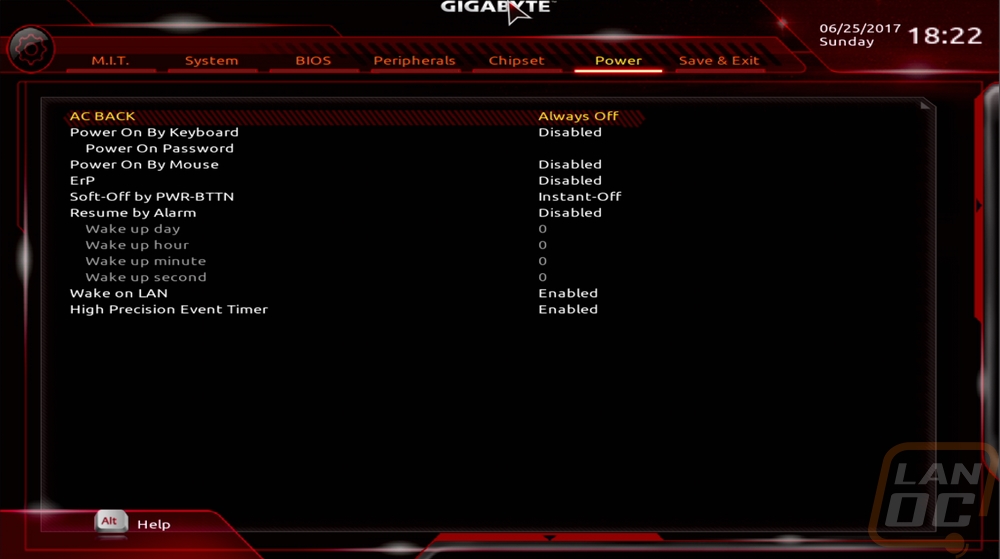
Overall the BIOS on the AB350N Gaming WiFi is extremely simple. You get what you need but nothing else and I was a little surprised to not a BIOS update tool and some of the other tools that modern BIOS have. You have basic overclocking options to get a little more out of your CPU and especially to tune your memory although I think the interface could be changed to make it easier. It was the exact same way for the Gaming 3 so it's not like this is a one off setup for this board, Gigabyte has just kept things simple on their B350 boards.

