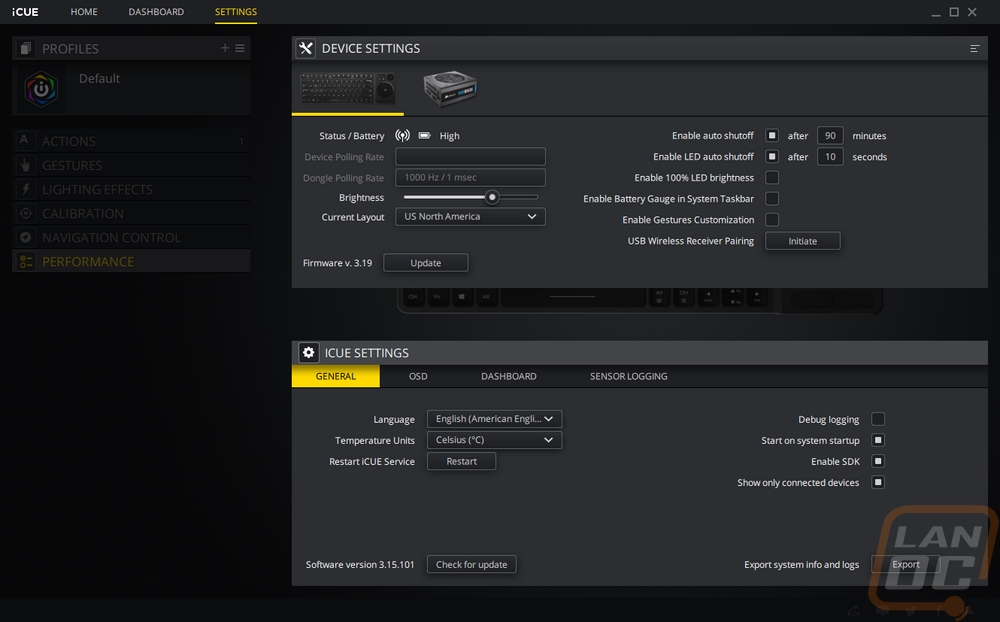Software
So the K83 which on its surface seems like a simple media keyboard which wouldn’t have any extra software level features does have software. It is tied in with Corsairs all in one software called iCue, I think they were making an IQ or smart joke there. The software when I installed it picked up the Corsair digital power supply my PC also has and with that you can see how up top it lists all installed devices and you can flip between them. You can also see a warning symbol below the K83 picture indicating it needed a firmware update which the software walked me through as well.
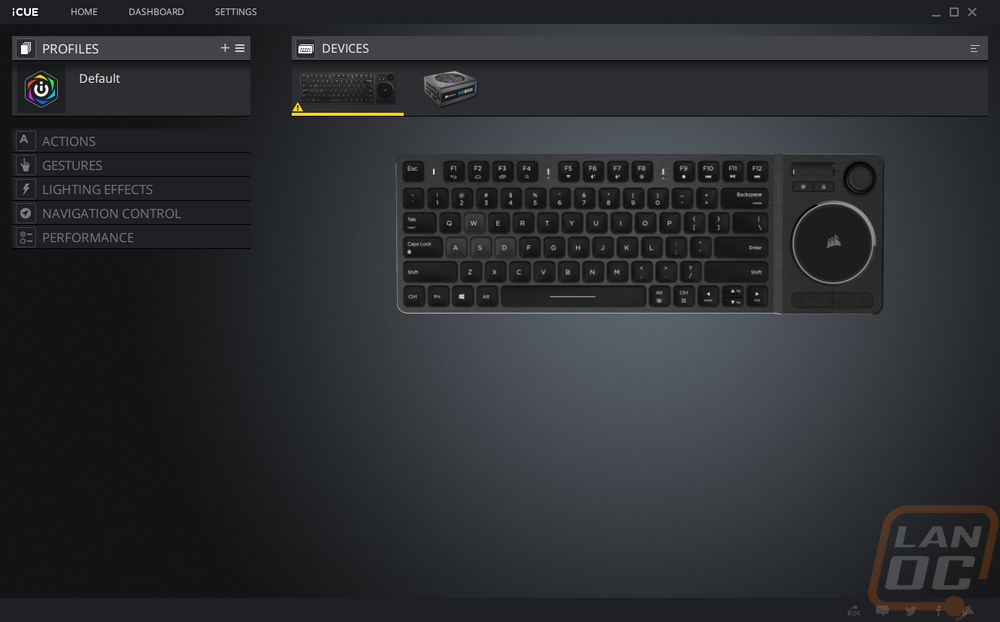
Over on the left, they have all of the K83’s settings split up into a few different sections. The first is the Actions section. This is where you can program macros line by line or by recording. You can also use the dropdown to pick any other function that you might want to tie to a key like opening up specific media, a specific application, windows functions, or even start a timer. You can also go through and remap any of the current keys as well.
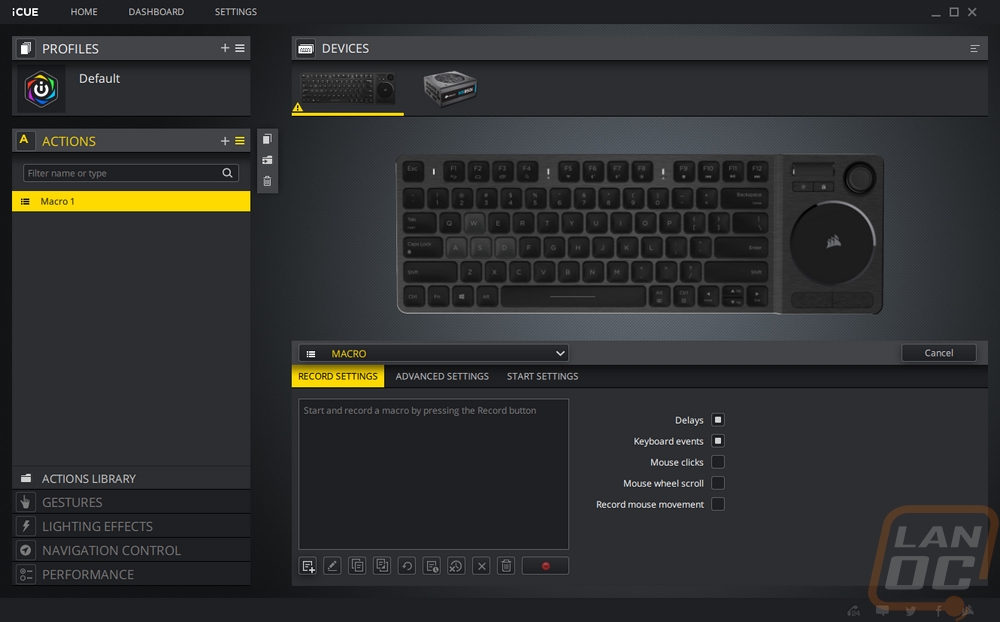
Because of the large touchpad, the K83 does support Microsoft Gestures but you have to turn them on through windows. You can also run them through iCUE as well if you prefer to change them in there. This isn’t something I like to use though, when screwing around moving the cursor around I don’t want to delete something important or close everything on my screen.
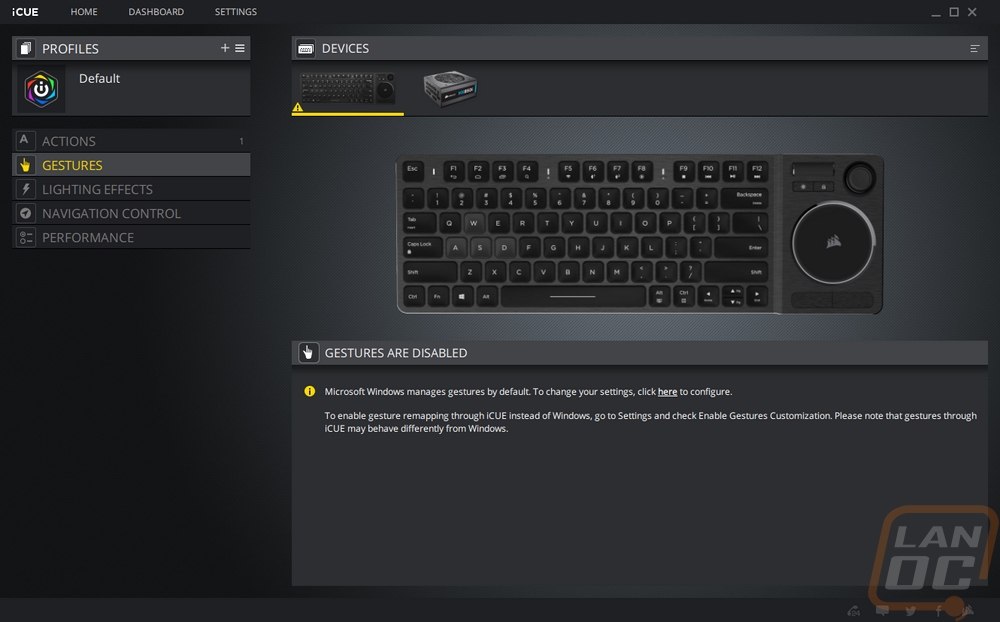
Now the lighting effects page, well this would be a lot more useful if this was an RGB keyboard. But you do have the option to turn lighting on or off or have a breathing effect. You can also set the overall brightness by adjusting the light color from white to black and anywhere in between.

Navigation control, this is where you adjust all of the touchpad side of the board including the two buttons on the top edge and back of the keyboard. The joystick is also included here and the main thing you can do is adjust the sensitivity of both the touchpad and joystick which as you can see I have turned up when I was doing initial testing on my PC with multiple monitors.
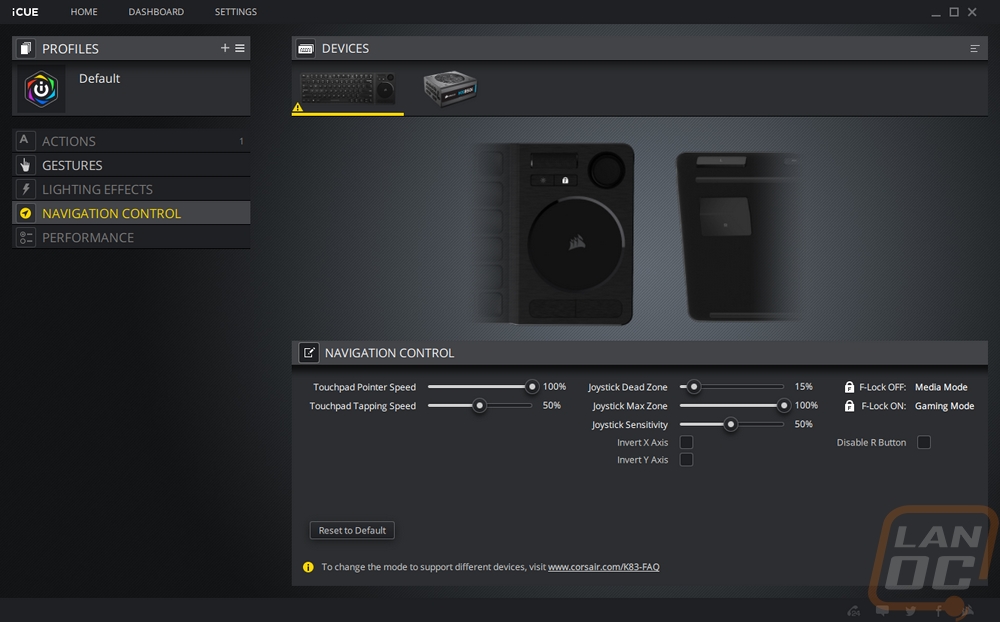
The performance page is also a little lacking but here is where you can turn off a few of the usual suspects like Alt-Tab Alt-F3, and the windows key which can interrupt or complexly close whatever you are doing. Gamers are more interested in these functions but even on a media PC, you might want to use these. You can also turn the touchpad off completely here.
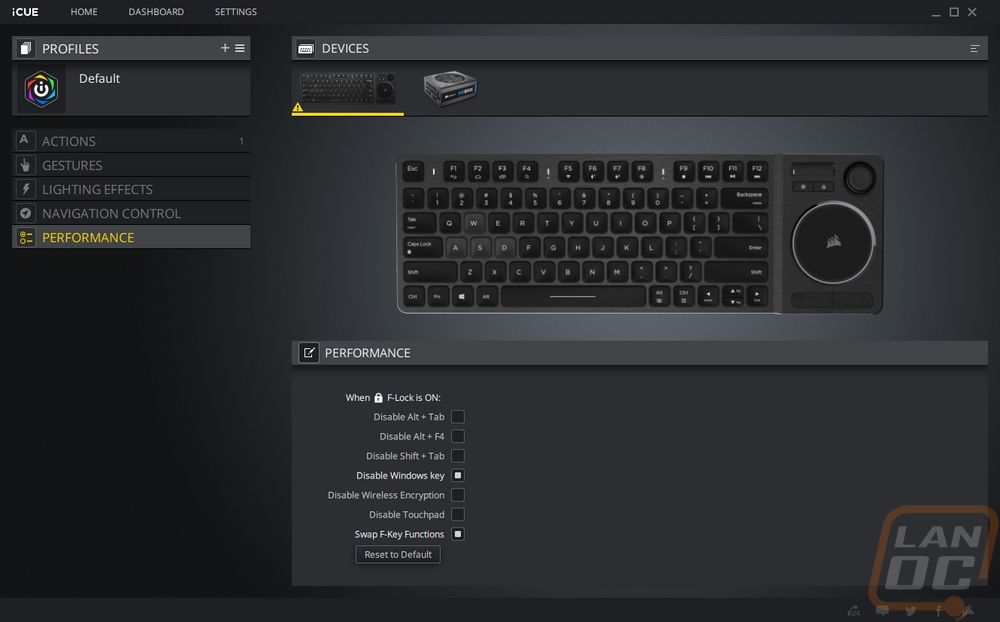
Lastly, there is a settings page and this has more functionality than most of the other pages combined. Here you can actually see the wireless connection and battery status. You can turn the backlighting brightness up even higher by using the override option to go to 100% and also adjust the LED and full keyboard shutoffs to keep battery life decent. Then, of course, you can also check and update the firmware here as well as down lower you can update the iCUE software as well.