Software and Performance
As always before getting into my testing I did want to check out the software side of things. For a lot of people, this is where you will spend the most time interacting with your microphone. Once you have things set up you don’t really mess with it anymore. Both the Yeti Orb and the Yeti GX use Logitech’s G Hub software, something I’ve spoken a LOT about in the last week with me covering the Superlight 2, Pro X TKL Keyboard, and Pro X 2 LIGHTSPEED Headset. That is also what makes the software great, Logitech has done a great job of making sure their entire gaming-focused lineup uses the one program so you don’t have to run more than one thing as long as you are running their products. When you open G Hub up all of the devices that you are running are listed there with pictures. It also checks them for firmware updates which both the Yeti Orb and GX did have. The two microphones share a lot of the same software and to not repeat myself I am going to cover each section of the software looking at what both microphones have. There will be some where you only see the pictures from one side to prevent too many duplicate images.
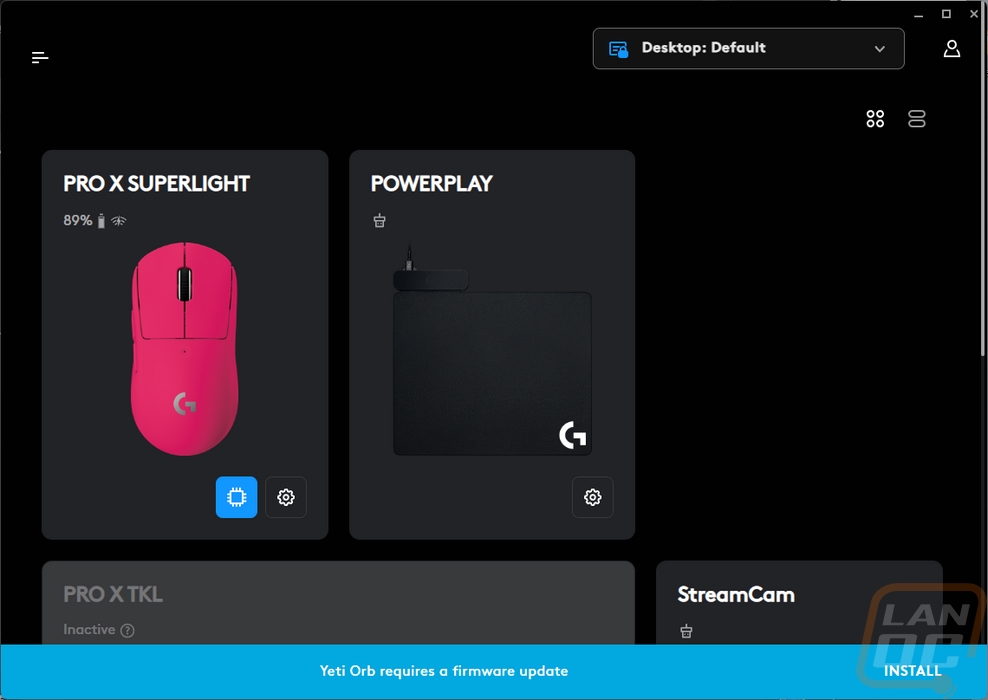
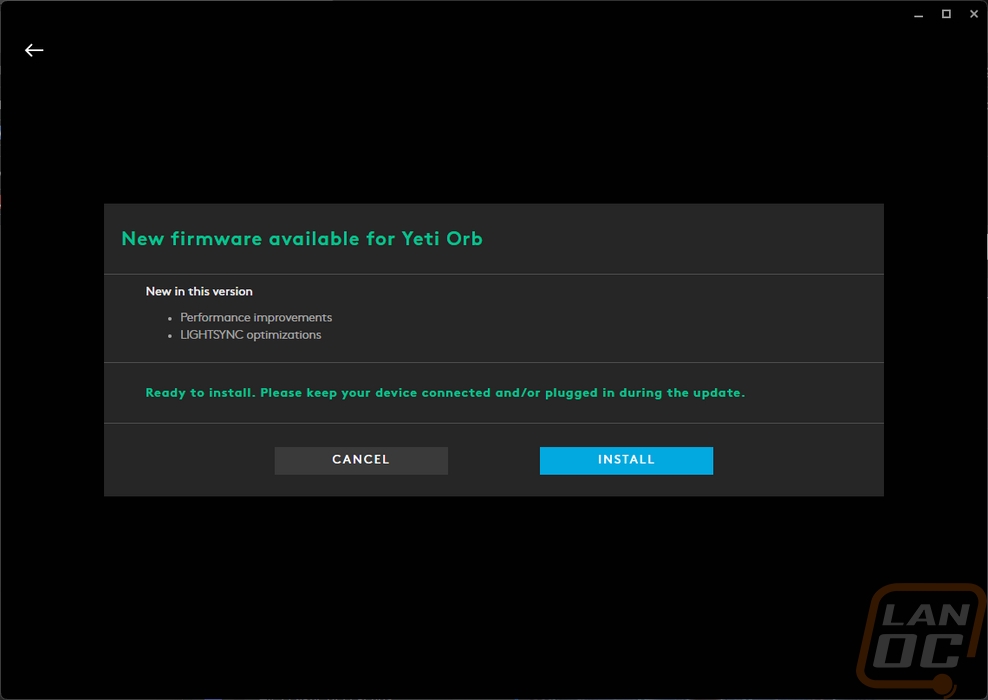
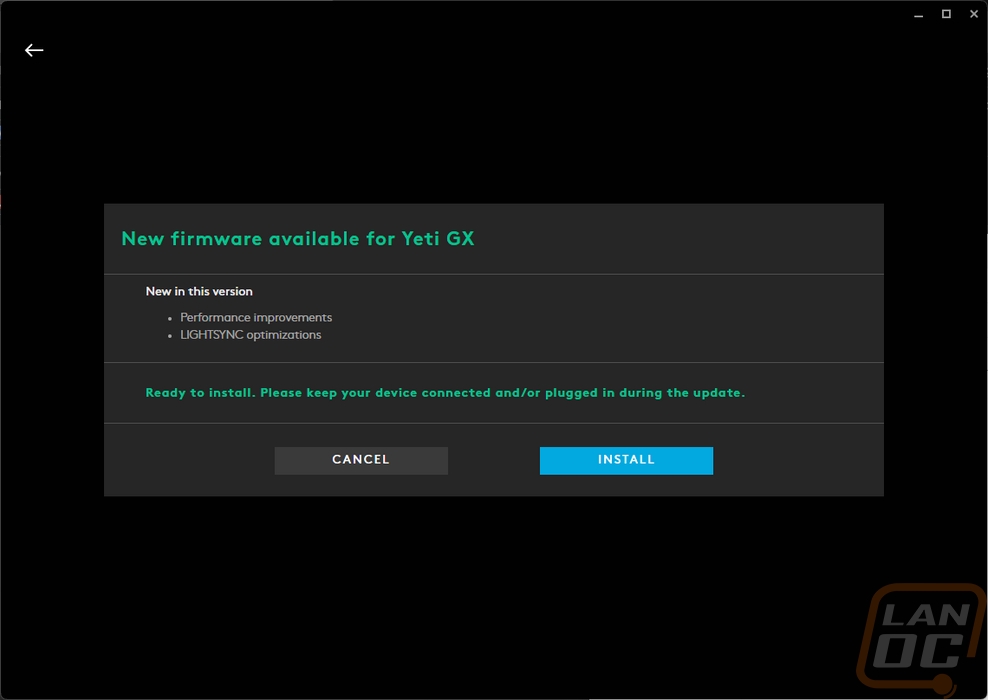
When you first open up a new device on G Hub they have a few pages of information for that device. They mostly touch on key features but sometimes there are a few settings that it has you pick as well which was the case for both the Orb and GX here. They have you decide if you want to turn on Blue Vo!ce and you can pick a preset right then and even record and playback your voice to hear it on any of the presets. You can also pick from a list of lighting effects which the Orb starts with a fixed color and the GX starts with Pulsar Point. For the GX the guide also shows what the colors mean on the scroll wheel which is important information.
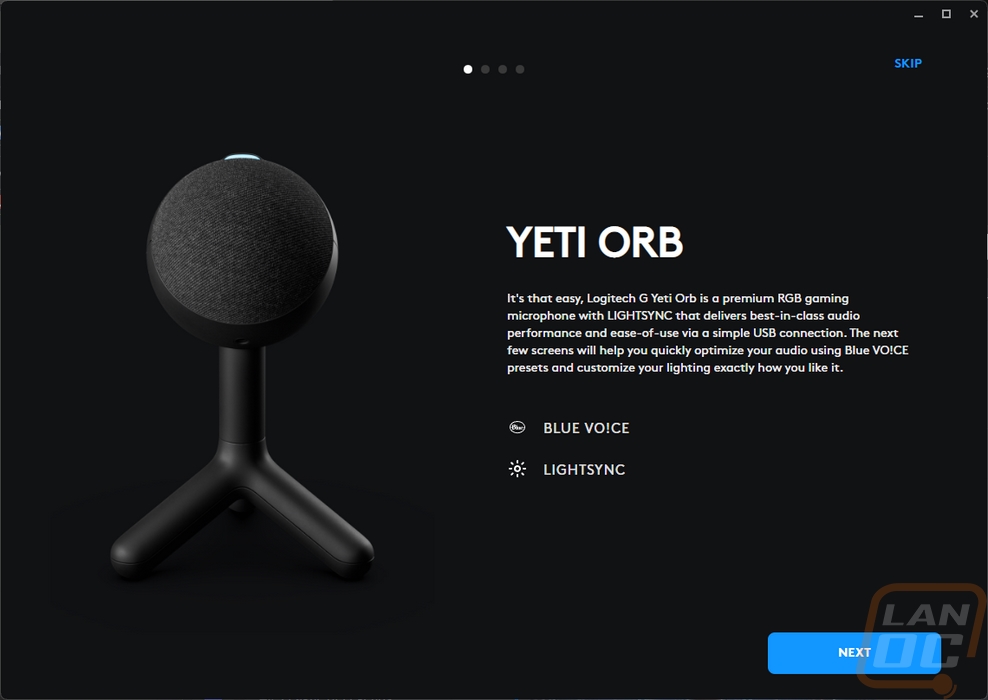
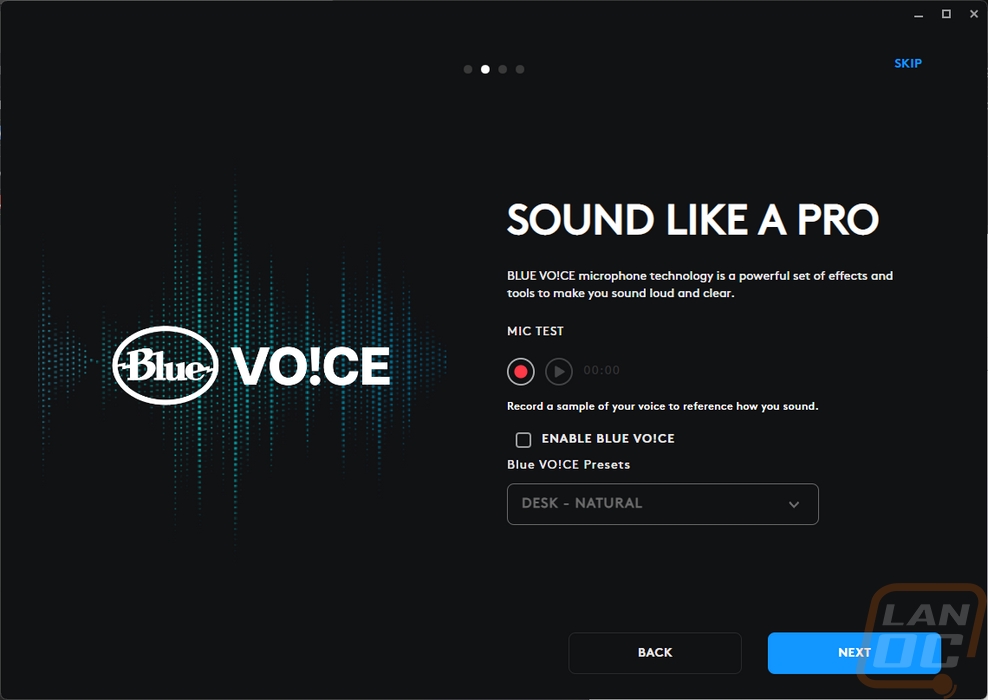
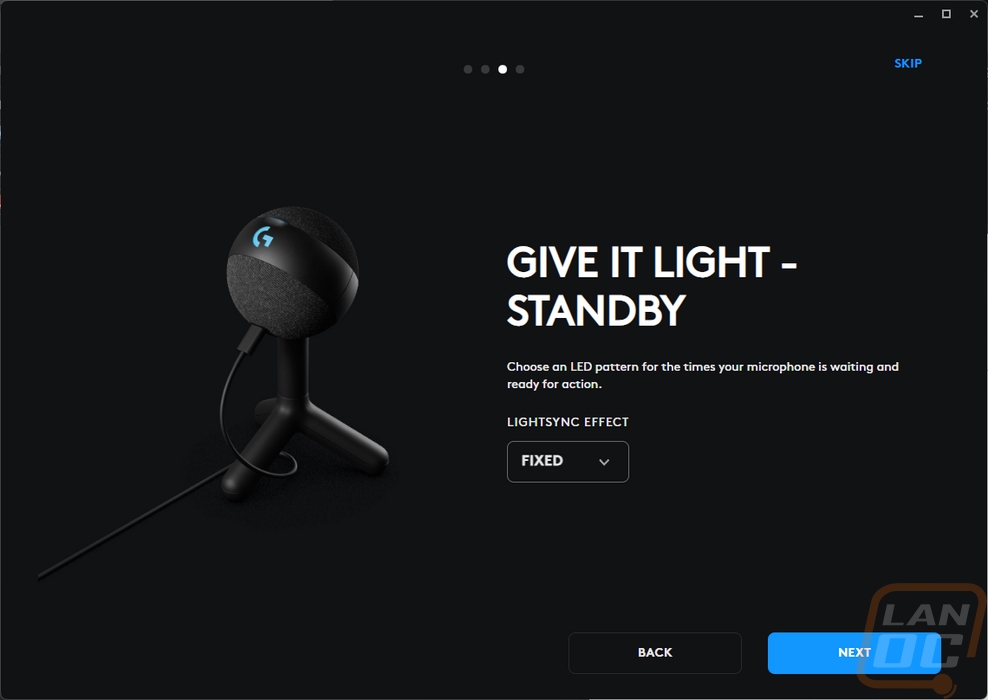
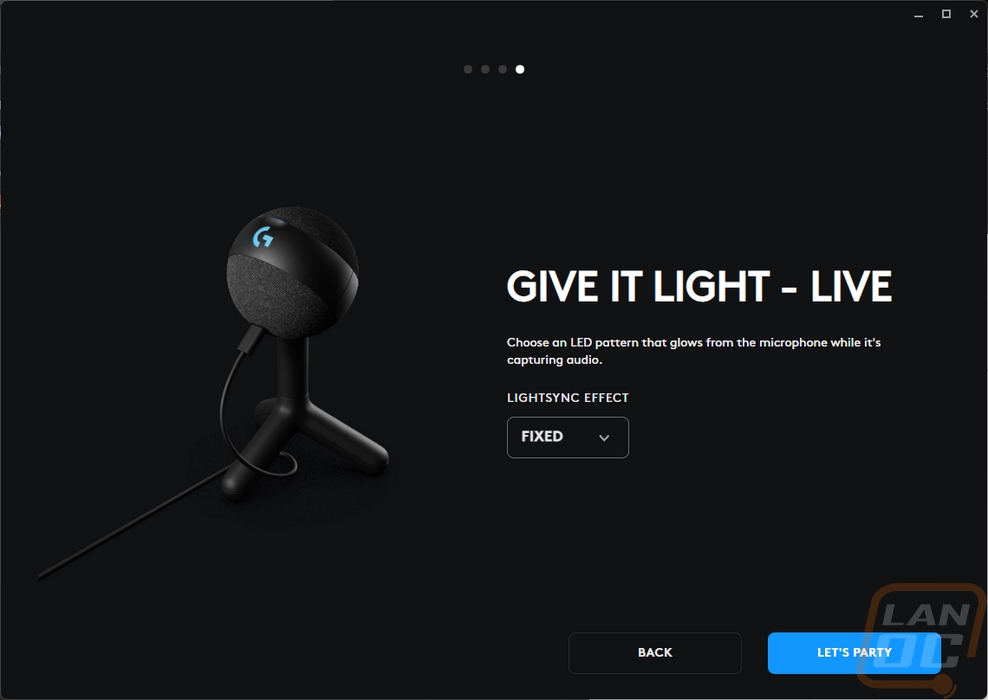
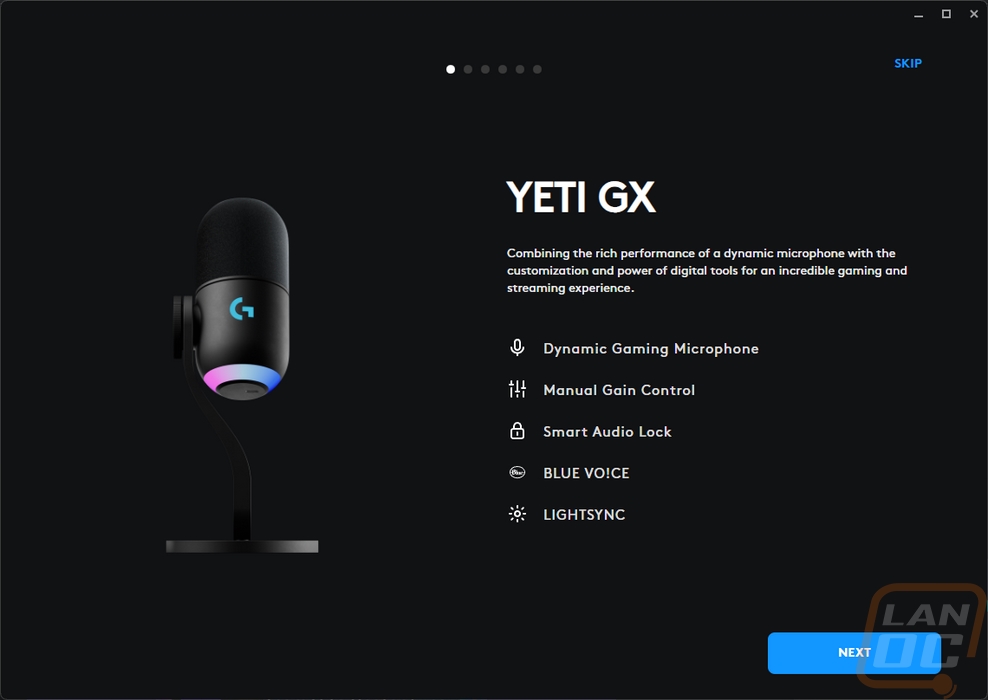
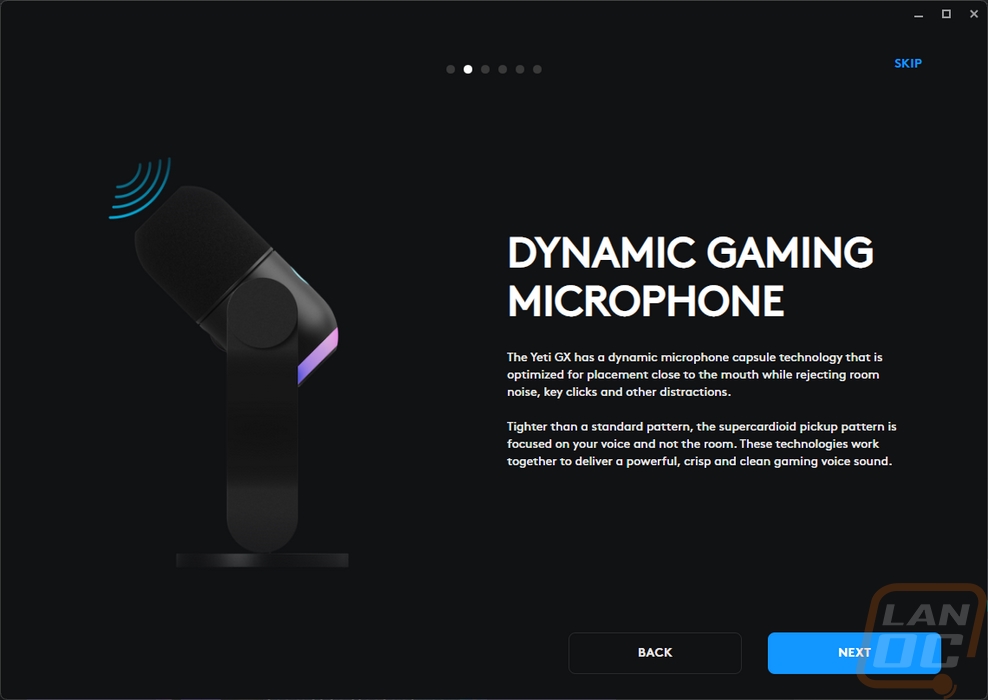
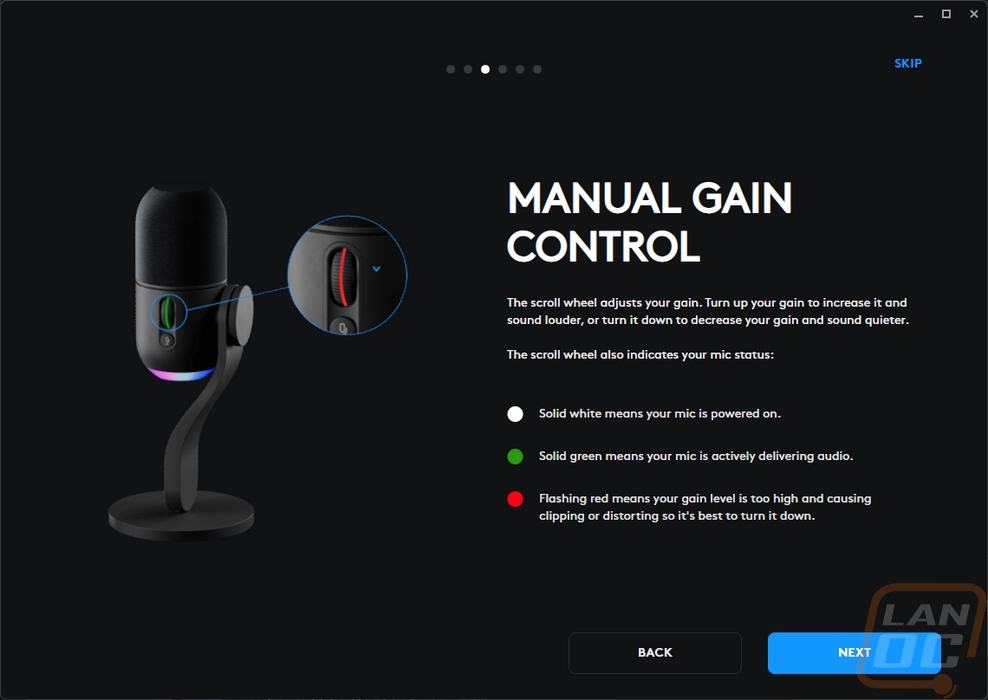
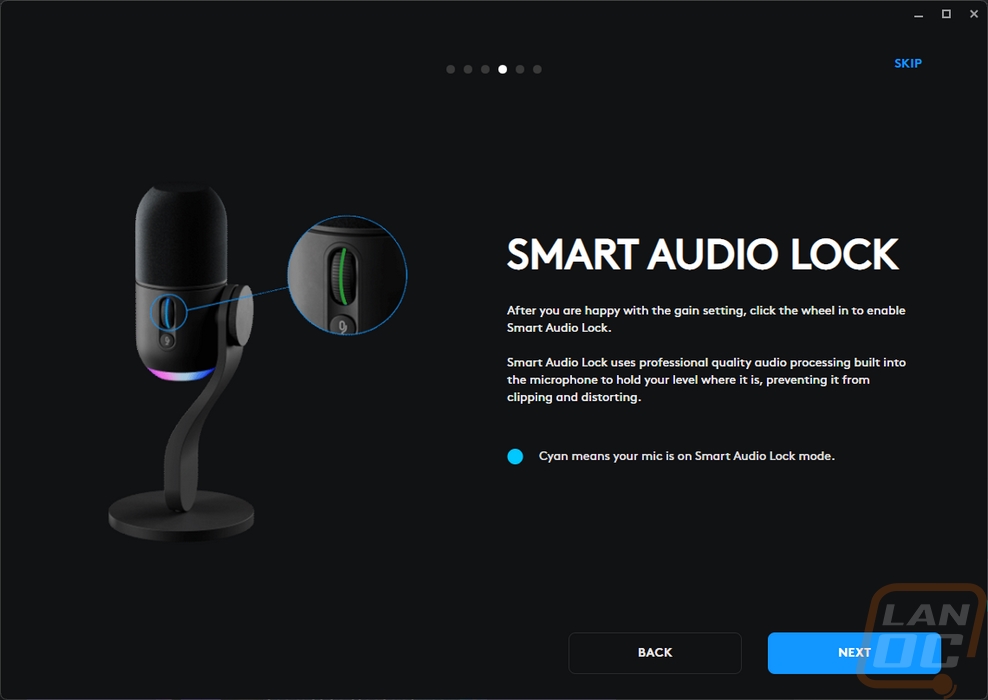
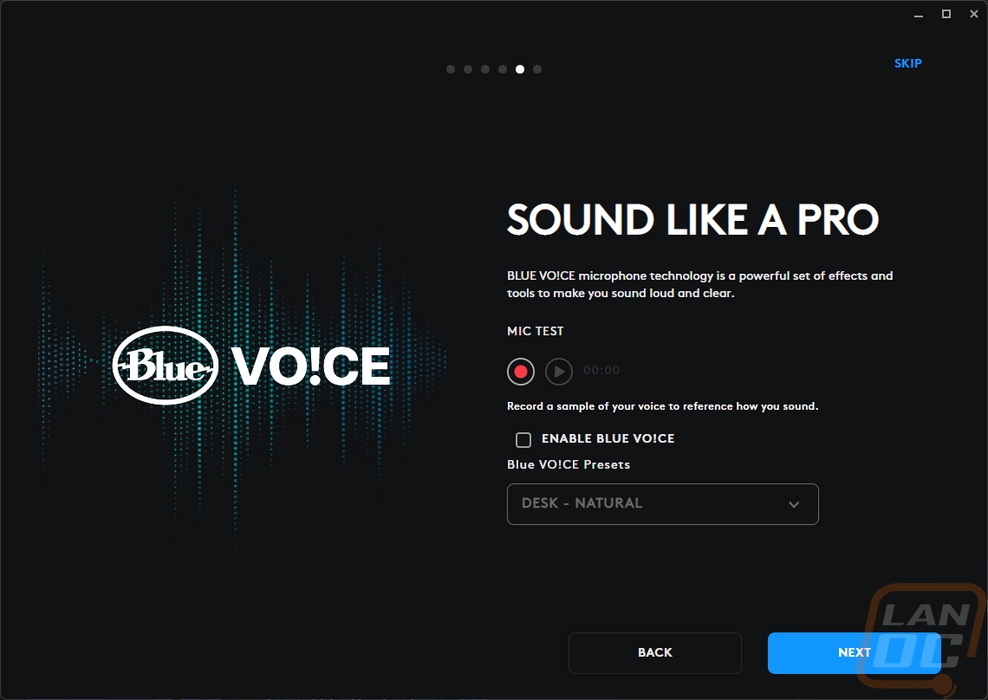
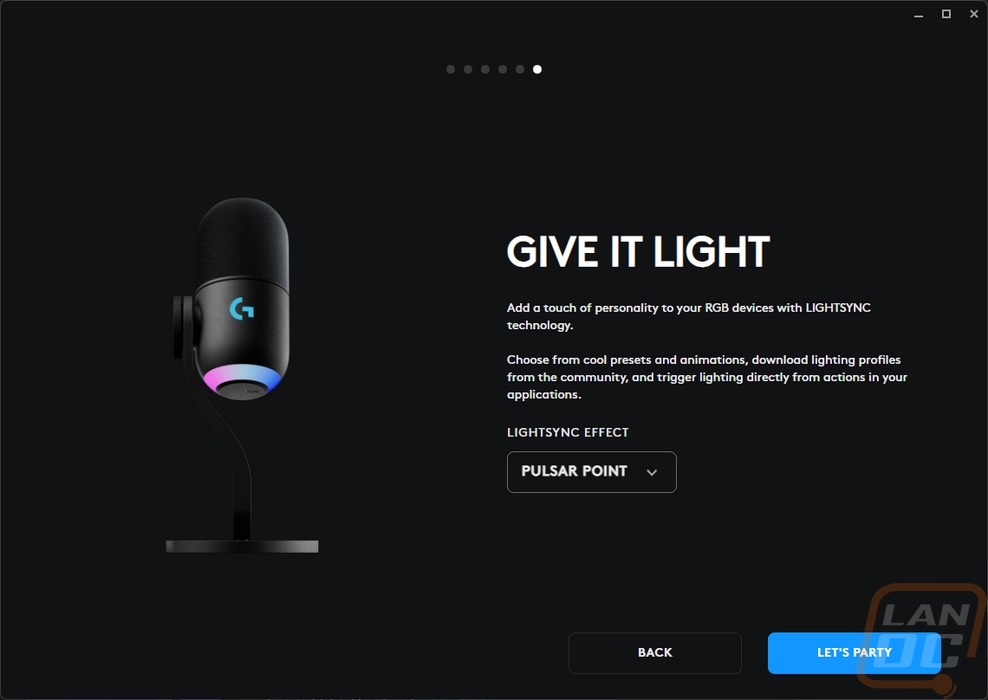
The Blue brand is now highlighting the Blue Vo!ce software which both microphones can utilize. The microphone settings page has two pages one for Blue Vo!ce and the other for effects. The voice page has a list of presets that you can pick from or on the right side you have settings you can adjust. This includes the equilizers which are just low, mid, and high, and a high-pass filter. You can adjust the input gain and master output volume. Then in the signal cleanup section, they have noise reduction, gate, compressor, de-edder, de-popper, and a limiter. The Yeti GX has the same settings as the Orb except for the Smart Audio Lock option, this is a setting you can turn on once you set your gain level and it will process the signal to hold your level where it is and avoid clipping or distortion. In addition to the presets and making your own Logitech also has a store you can download community-made profiles as well. Then there is the effects page. This is where you get funny or unique voice sounds. You can make your own with the settings on the right or download community-made effects as well.
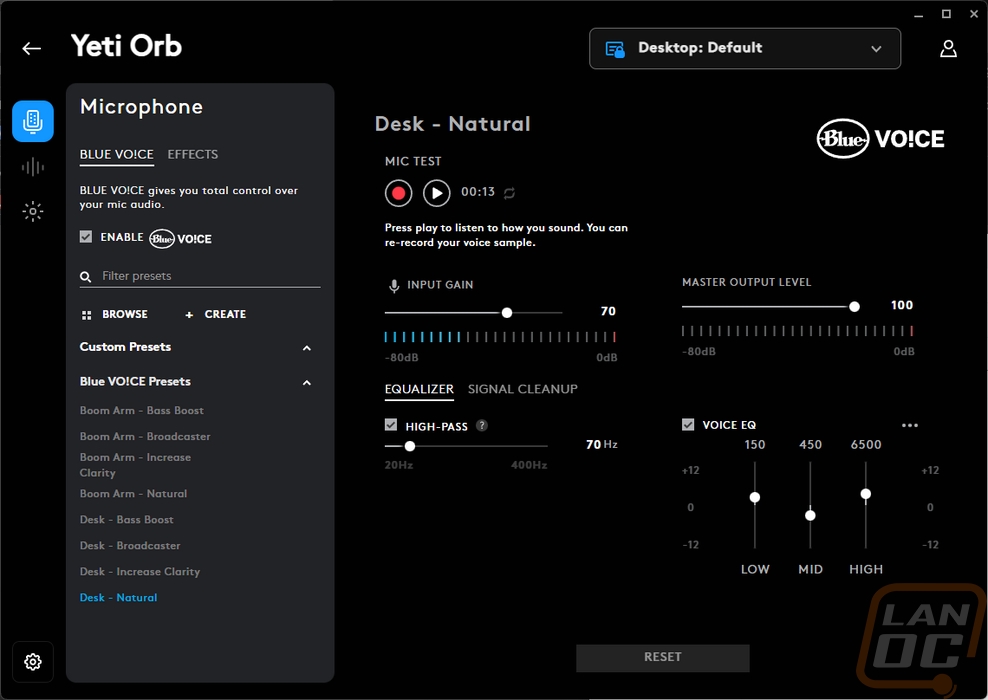
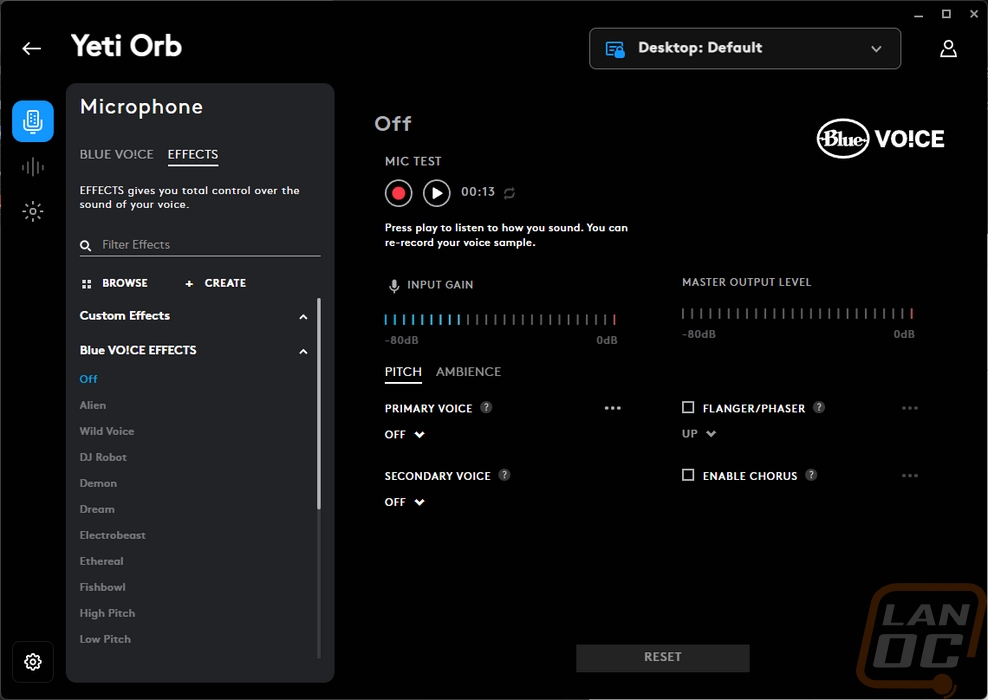
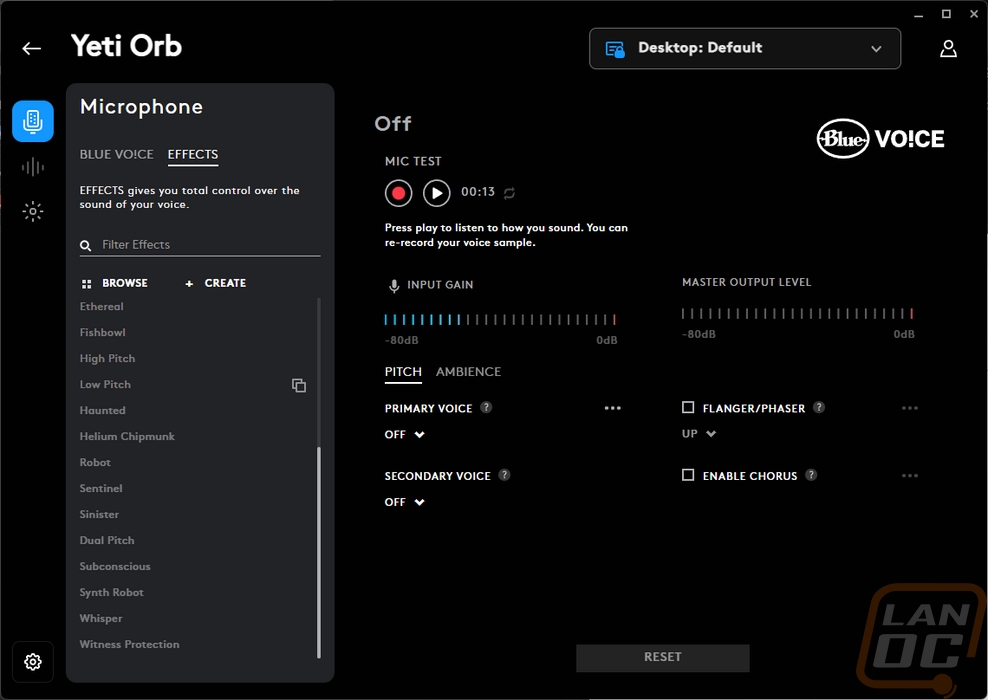
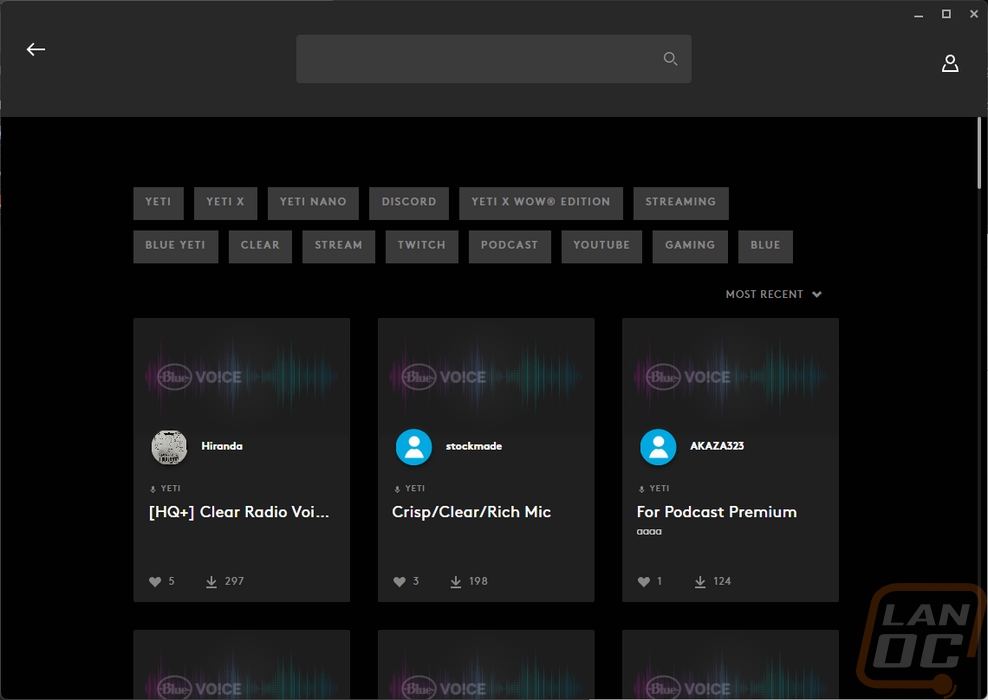
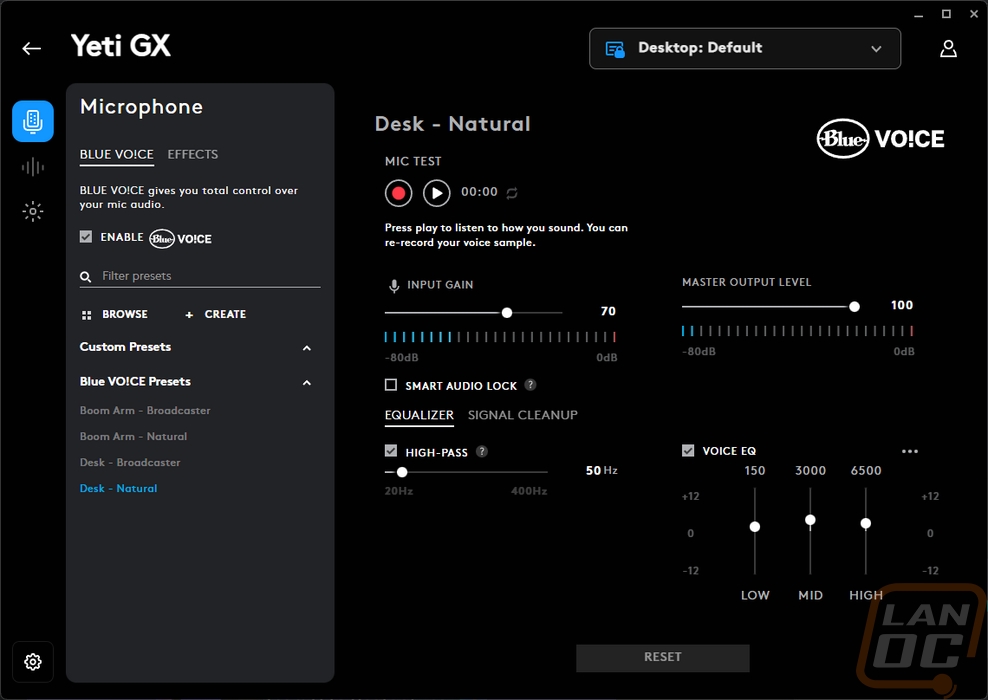
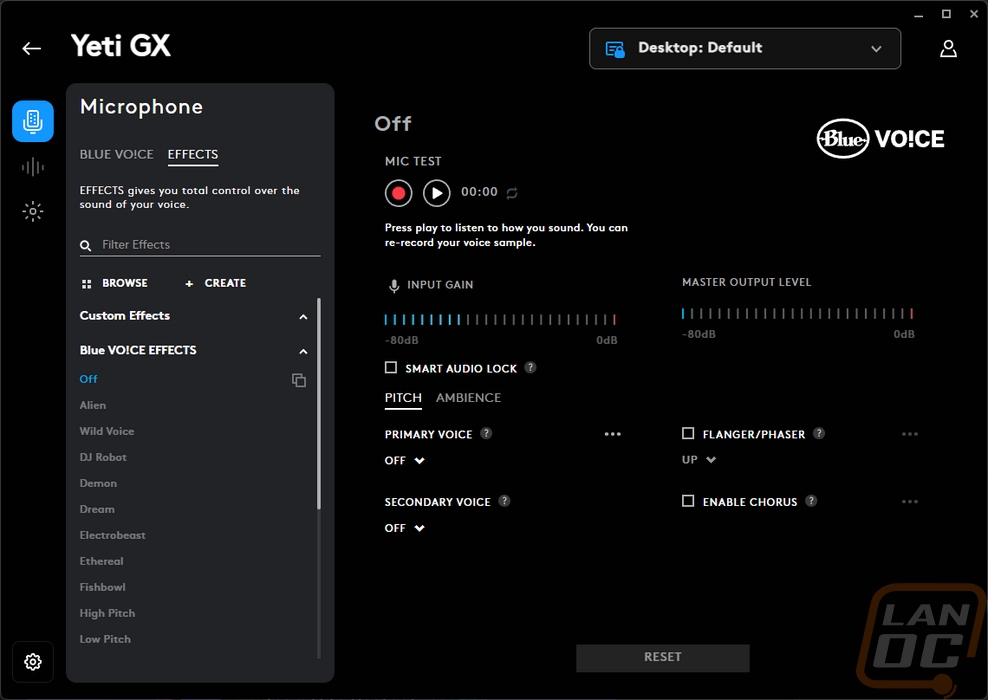
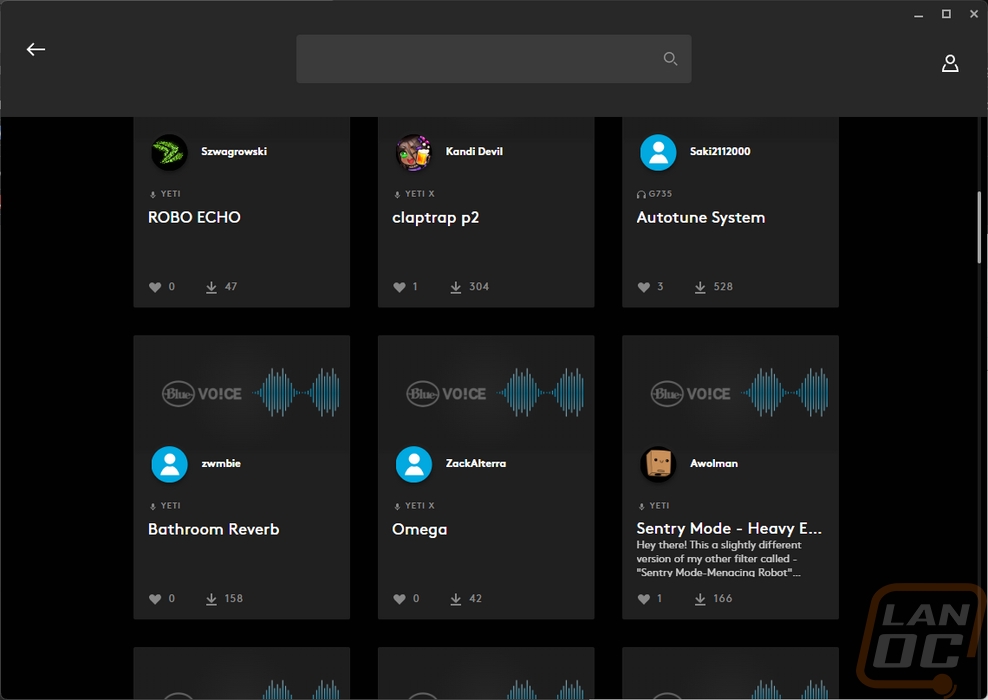
The second page is the sampler page. This is a long list of pre-recorded sounds. They have the expressions in multiple languages along with sound effects and ambient sounds. You can record or upload your own as well. Both the Orb and GX have the exact same pages here so there is no point in showing them twice.
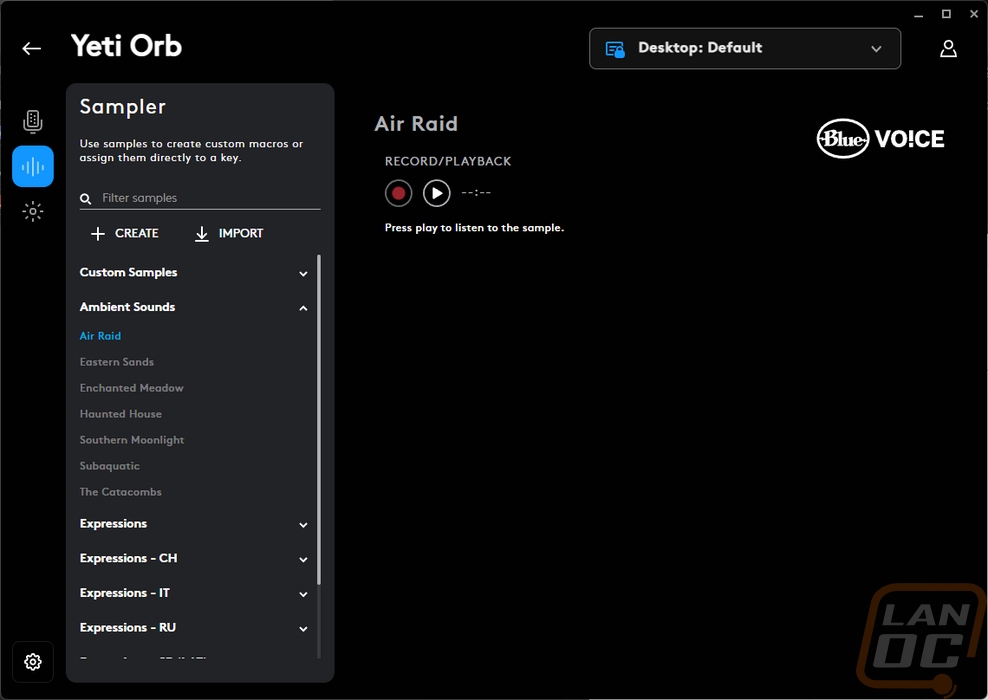
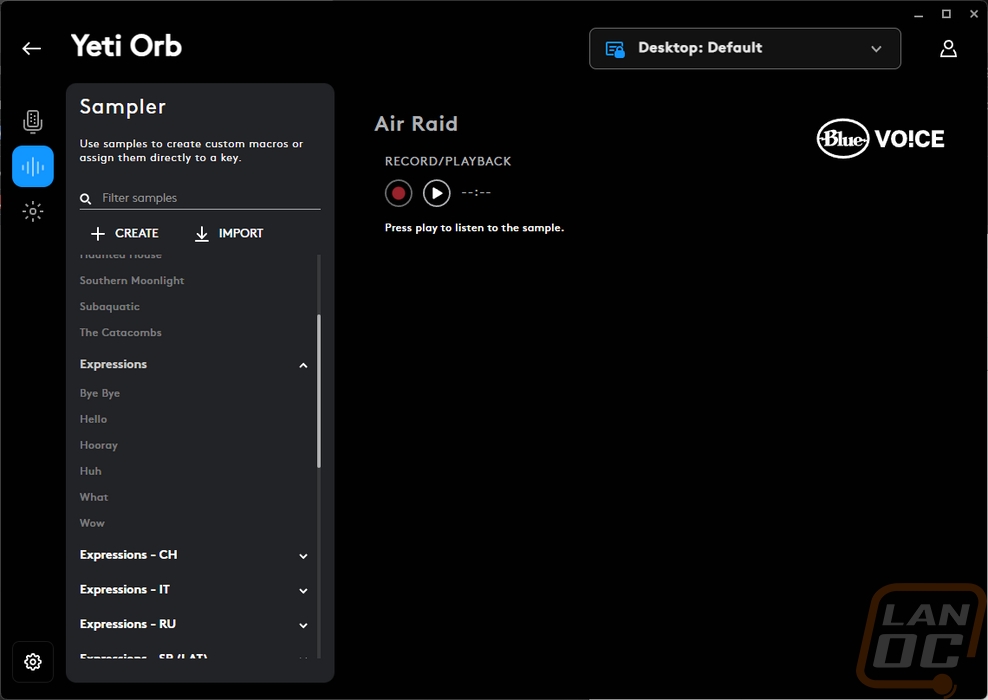

The last main page is the Lightsync or the lighting page. For the Yeti Orb that means setting how the lighting works for the backlit Logitech G logo on the back and the small live indicator up top. You have a few effects or a fixed color and you can pick any color you want. The live indicator can also run an audio visualizer to react to the sound the microphone picks up. The Yetig GX has the lighting on the bottom and the Logitech logo that you can control and the picture on the right shows them. The scroll wheel lighting isn’t controllable, those already have set colors to let you know what is going on. You can also turn the lighting on or change the brightness for the GX right up top. Then because the bottom ring has addressable RGBs you can create your own lighting design under freestyle or with the animations you can create a full effect.
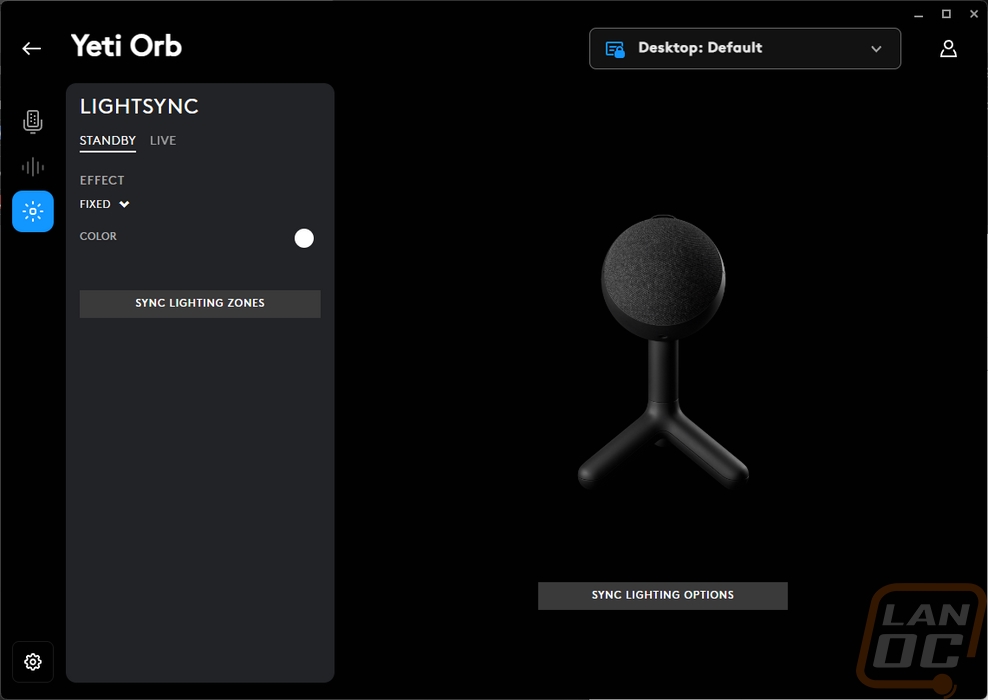
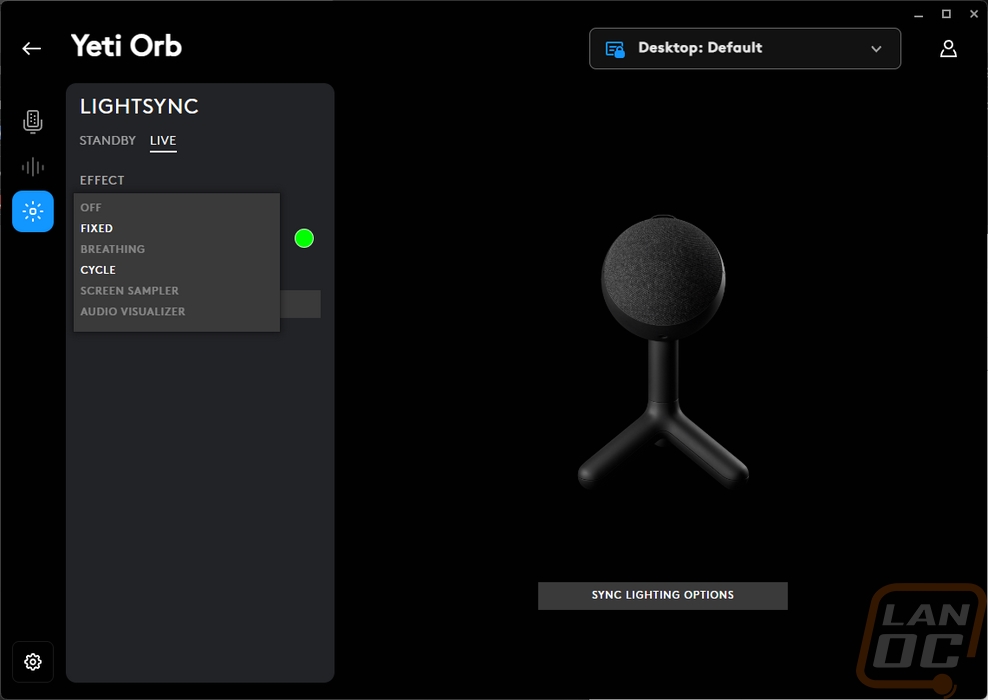
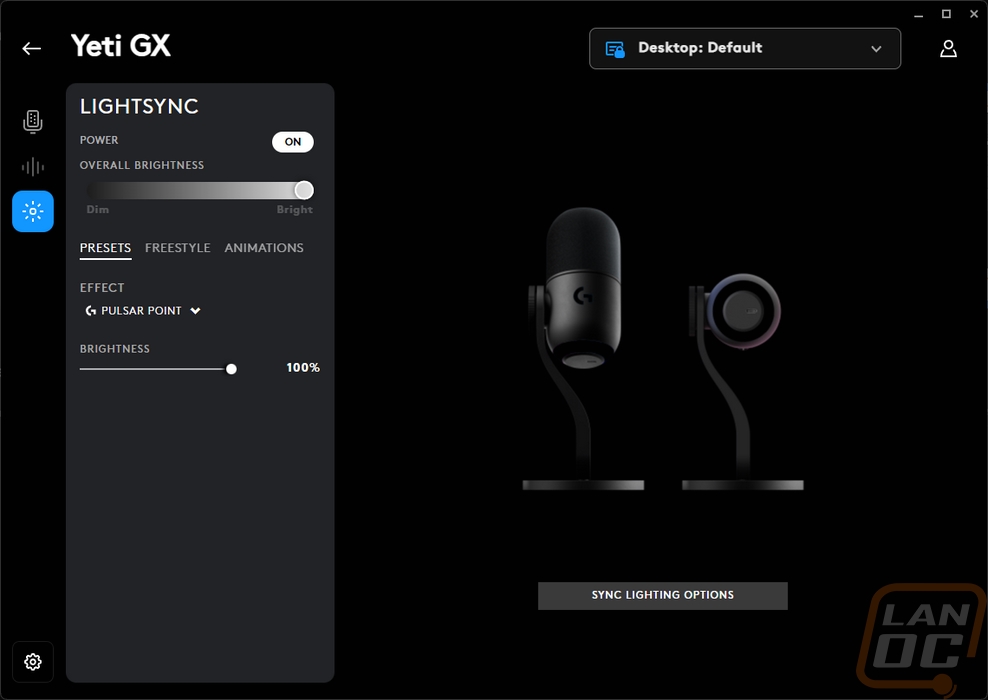
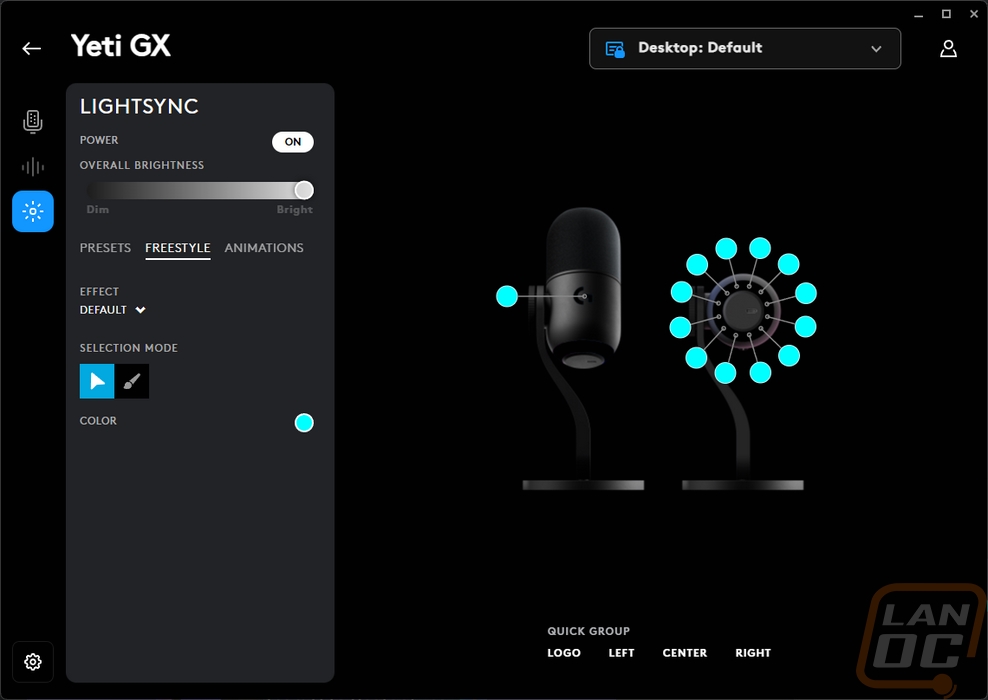
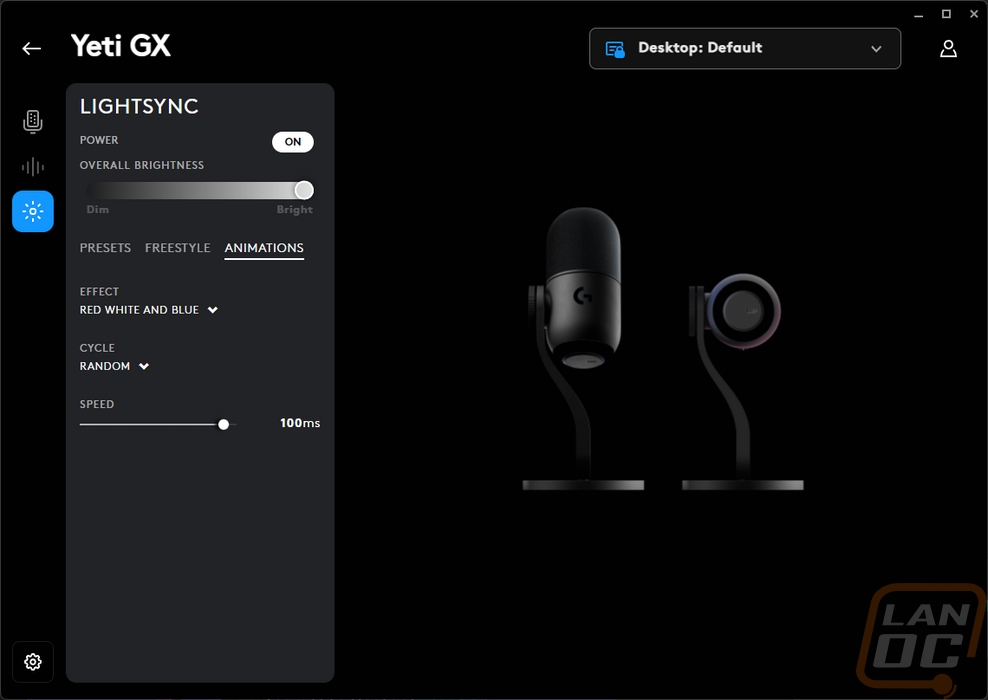
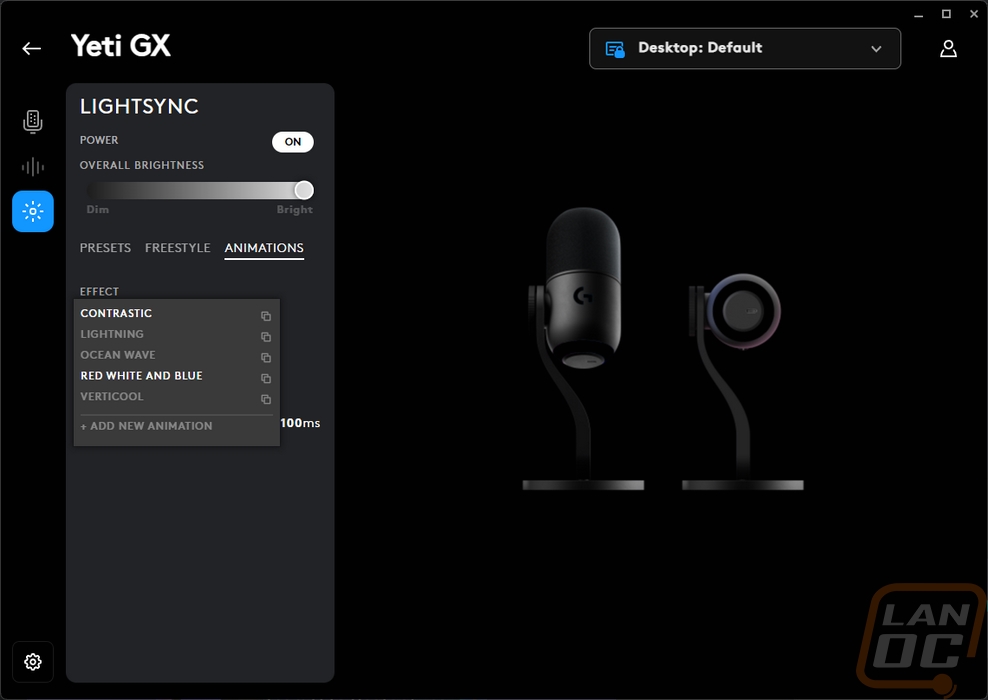
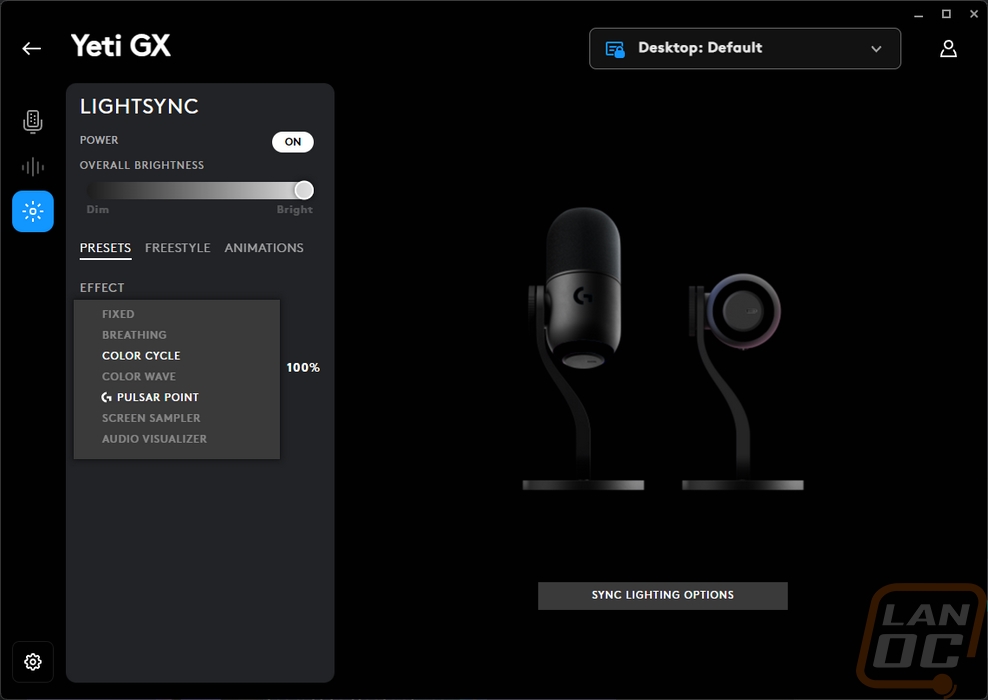
The gear in the bottom left corner also opens up a device page. With most things, this will show things like battery life and have a few hidden settings that Logitech doesn’t want everyone changing all of the time. For the Yeti GX, there aren’t any settings, you just have the firmware version in the top right which you can click and check. The Yeti Orb has that as well but it does have one setting, the app mute option which is on by default.
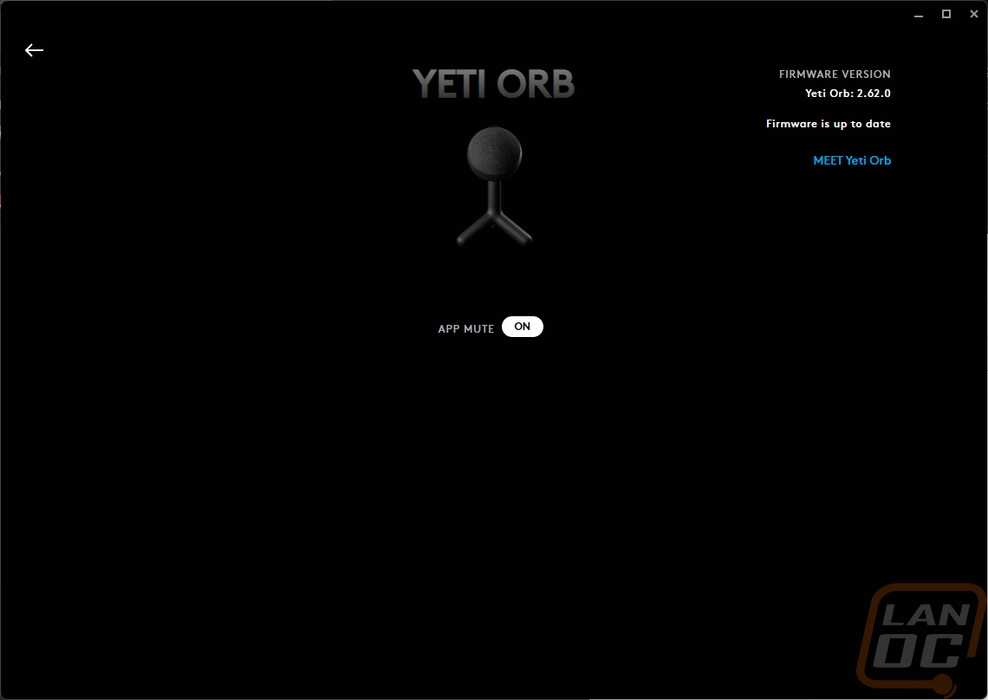
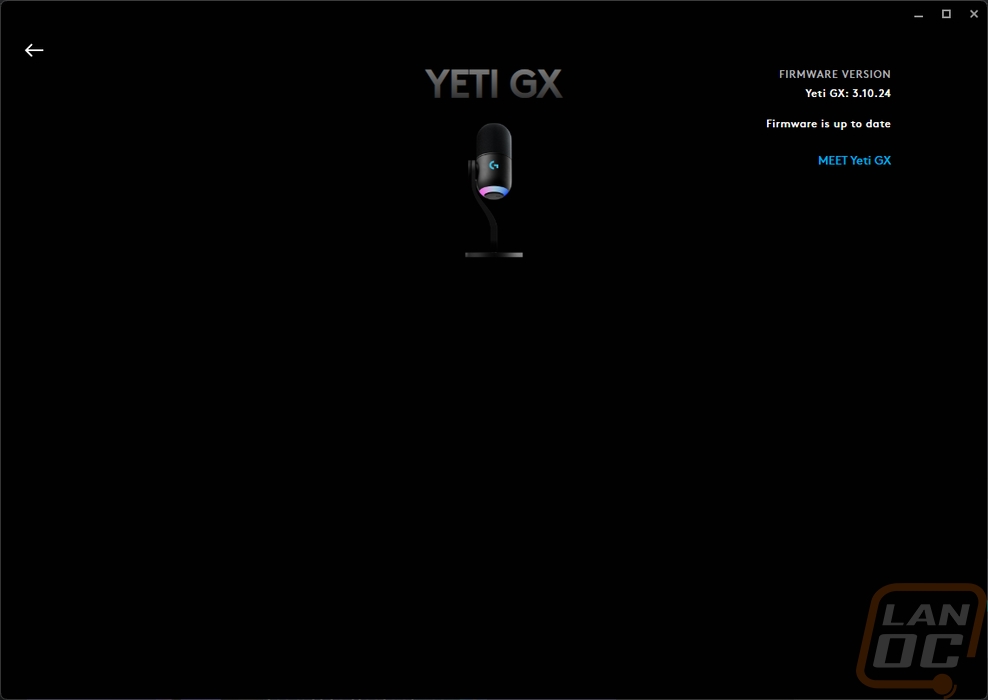
In the video I put together below I have tested both the Yeti GX and Yeti Orb and have examples of the same voice and background noise tests across a wide range of devices. Both microphones are an improvement over the wireless Pro X 2 Lightspeed headsets microphone and also better than any of the other gaming headset microphones. Set at the same settings the Yeti Orb was louder but the Yeti GX sounded more like what I was recording. Getting the Yeti GX up on a microphone boom to keep it a little closer to me would benefit it considering it is a dynamic microphone. Both microphones picked up keyboard noise and even worse picked up noise through my desk. That shouldn’t be too much of a surprise though, they both sit on your desk and the Orb has no outward vibration resistance (there might be some behind the fabric) and the Yeti GX just has a rubber grommet where the stand mounts to the microphone. Even just being a desktop setup, some sort of shock mount would benefit them greatly. What is more likely to happen though is you would get a microphone boom which would help a lot. The Yeti GX having its mount on the side makes that harder though. As for the mouse sounds, the Yeti GX didn’t pick them up but with the Orb you can hear them clear as day. That is where the Super-Cardioid design helps.
I’ll be the first to say that I am perfectly fine with my devices not being decked out in RGB lighting with the exception of my keyboard which I do still like being able to see my keys in the dark. So the addition of lighting to both the Yeti GX and Yeti Orb doesn’t matter to me all that much. But it's clear from a lot of the streaming or gaming-targeted microphones on the market at this point that some people do care about it. The Yeti Orb has kept this as simple as possible with the Logitech G on what is either the back or top of the microphone depending on how you have it mounted. But the live indicator I do like and I like that Logitech hid that indicator so only the person that the microphone is pointed at can see it.


The Yeti GX does have the same backlit Logitech G logo as well on the back of the microphone. Then on the bottom, they have the ring of lighting which has addressable RGBs and is capable of effects. I have to admit that this looks good and I like this more than the logos. It is less about keeping a brand in your face and is just there to look cool. The light on the scroll wheel on the other hand is a lot more useful but I think I would prefer to see the microphone mute indicator be in the button below it or be its own LED. This is especially true because red on this also means that your gain level is too high and you are getting distortion or clipping which is an important feature that gets hidden away.



Functionally how did the two different microphone designs work out? Well, the Yeti Orb is as simple as they come and its three-legged stand goes with that. You just have one adjustment, you can unscrew it and mount it where the microphone pics up from the side or angle it up depending on what works better for your situation. That is one of the big benefits of the Yeti GX to me. The included mount has a lot better adjustability. The Yeti GX also is a lot more stable on my desk the Yeti Orb is easy to push over if you hit it in the right direction and because its base is all plastic there isn’t any weight helping to keep it standing up. The Yeti GX has its weighted base. On top of that the build construction between the two microphones couldn’t be more different. The GX has its cast aluminum housing, aluminum arm, steel base, and a proper foam cover. The Orb is all plastic with its fabric covering it.


