Noise Testing, Fitment, Lighting, and Software
When it comes to the fitment of AIO coolers in some cases you only really have to worry about the fan configuration. For example, the H100i that we have here is a dual 120mm fan cooler but there are single and triple 120mm options as well as 140mm fan coolers as well. The radiator thickness plays a role but as you can see below almost all of the AIO coolers run the same radiator thickness of 27mm and that isn’t any different here. The same goes for the fans which the H100i fans are 25mm thick. For smaller more compact systems, however, the height of the water block can be an issue. For the H100I Capellix XT, the water block and pump combo does have the add-on lighting section on top, but it is still shorter than the same setup with the LCD display from Corsair and the Enermax Auqafusion Adv which has its infinity lighting effect up on top. It comes in at 49mm from the contact surface to the top where those are 54.5mm and the LCD makes it 57mm.
|
AIO Cooler |
Fan Configuration |
Radiator Thickness |
Water block height |
|
Corsair H100i Elite LCD Display |
2x 120mm |
27mm |
57mm |
|
Enermax Aquafusion Adv 240 White |
2x 120mm |
27mm |
54.5 mm |
|
Enermax Aquafusion Adv 360 Black |
3x 120mm |
27mm |
54.5 mm |
|
Corsair H100I Capellix XT |
2x 120mm |
27mm |
49 mm |

Cooling is the biggest performance aspect, but noise can be a factor as well. For the H100I Capellix XT, I have tested the fans at both 100% fan speed and 50% fan speed. This gives us an idea of how loud the fans can be. Then I do a third test where I measure the noise level of the AIO when it is already under load for our AIDA64 Stress Test using the CPU workload, this then gives us an idea of the real-world noise level. The H100i Elite Capellix XT did well at 50% fan speed, even coming in a little lower than the older H100i Elite which has some miles on it. At 100% fan speed, it was 46.1 decibels which was right in line with our older kit and a lot quieter than the AquaFusion Adv coolers which were 4 and 6 decibels higher. Under load, the H100i Elite Capellix XT was quieter than any of the other all-in-one coolers tested at 40.8 dB.
|
Noise Testing |
50% Fan Speed |
100% Fan Speed |
Under Load |
|
Corsair H100i Elite LCD Display |
35.9 |
46 |
45.9 |
|
Enermax ETS-F40-FS ARGB |
32.1 |
37.2 |
37.2 |
|
Enermax Aquafusion Adv 240 White |
38.6 |
50.5 |
42.1 |
|
Enermax Aquafusion Adv 360 Black |
39.8 |
52.4 |
45.1 |
|
Corsair H100I Capellix XT |
33.4 |
46.1 |
40.8 |
With some AIO coolers you just hook them up to your fan headers and if they have RGB lighting it plugs into your motherboard RGB headers letting your motherboard software handle things. But Corsair doesn’t go in that direction. The H100I Capellix XT uses their iCue software which I’ve used many times in the past but they are always updating it. So I wanted to take a look at the software before checking out the RGB lighting. The landing page in iCue will list out any connected devices but for our situation we just have the H100I Capellix XT hooked up. That page had a few sensor readings from your system over on the left and then in the center a large picture of the top of the H100I Capellix XT. You can click on quick links to the lighting effects and cooling for the cooler there to get started. The iCue software did support the H100I Capellix XT out of the box but there is also a lighting setup wizard if needed which will walk you through getting all of the lighting up and running.
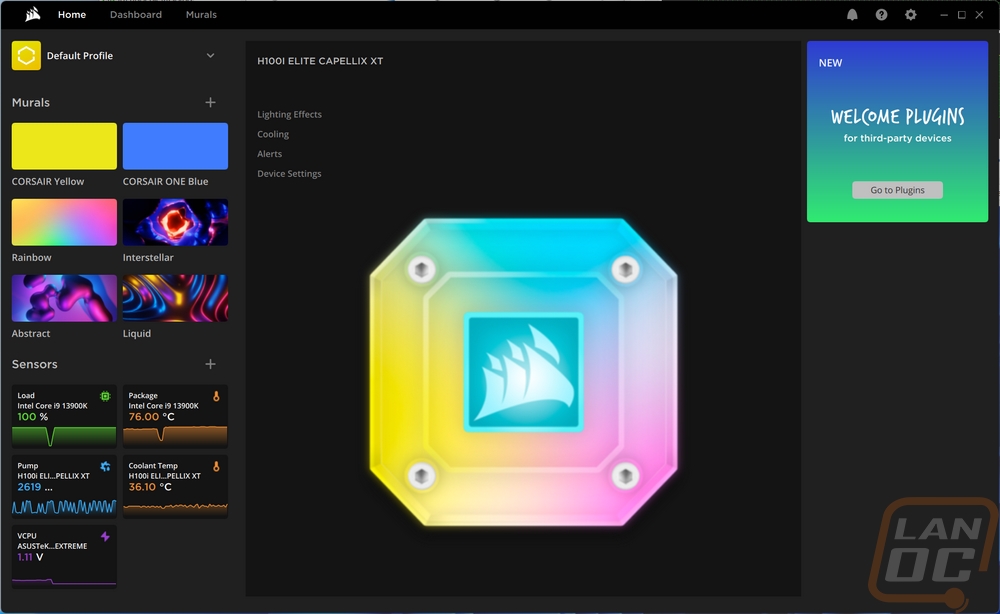
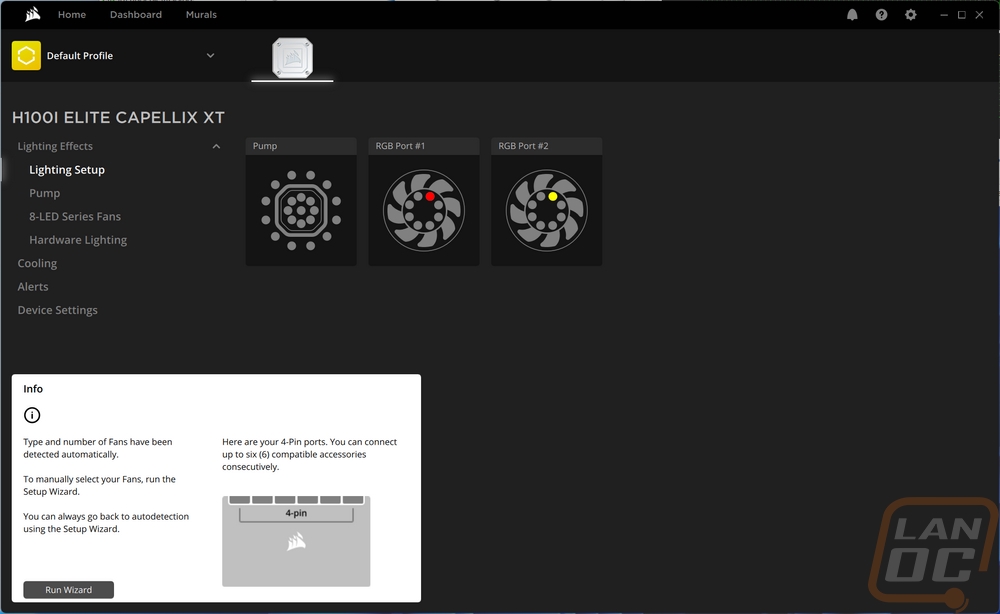
For lighting, you can control the pump lighting and the fan lighting individually with a page for each. But the hardware lighting page combines the two fans and the pump and syncs all of that lighting together. It’s great that you have both options, because depending on the effect you are looking for you may prefer to split them up. Doing things this way also means you can individually click on one or more LEDs and set different colors or effects for them. So with the Capellix XT, you could set different effects for the two different outer rings on the pump as an example. Once you get into the lighting effects Corsair has a selection of options. No matter which you pick there are most likely sub-controls over on the right. For some, this may just be picking the colors or changing the speed or direction of the effect.
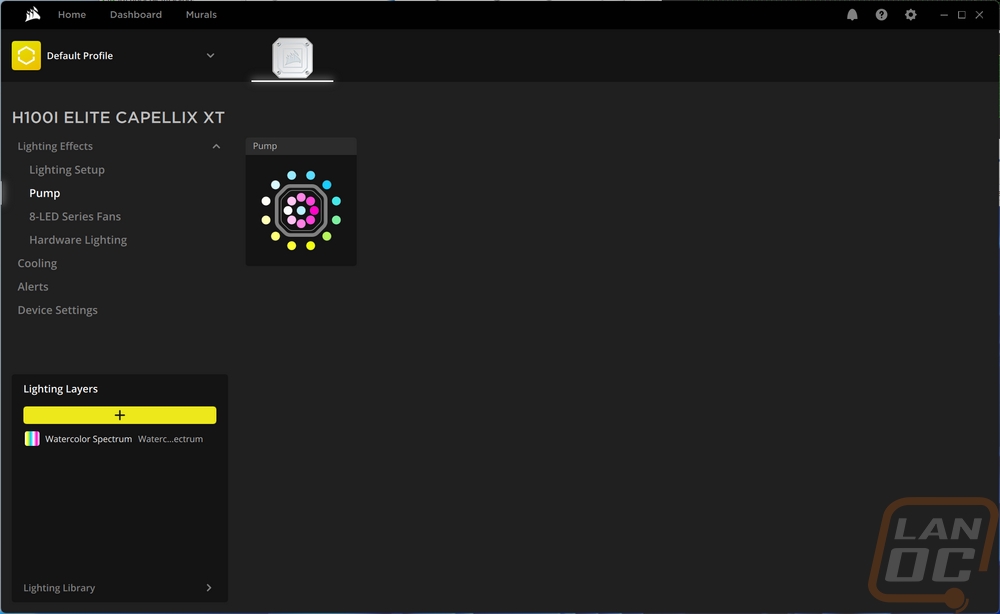
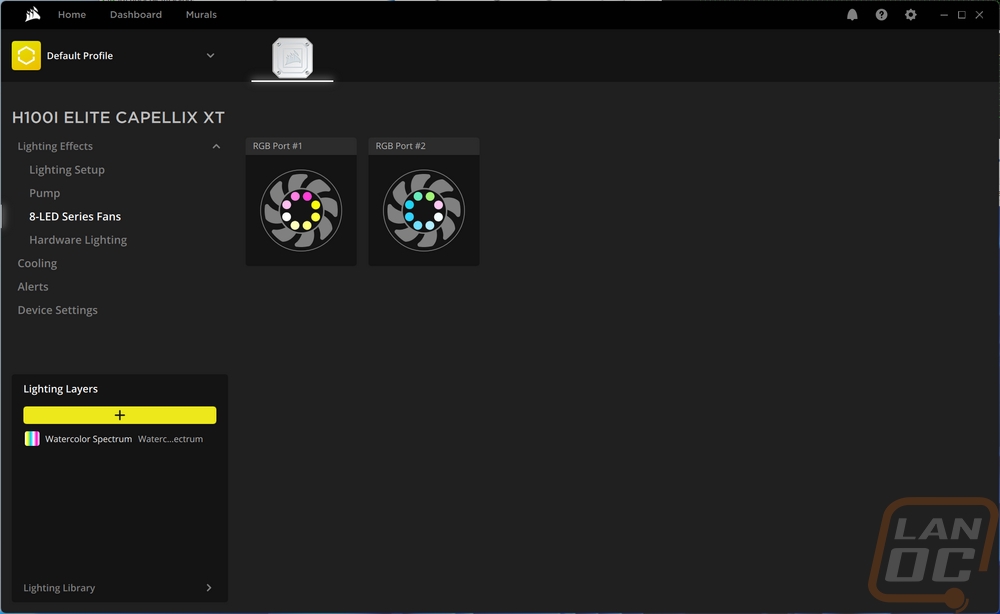
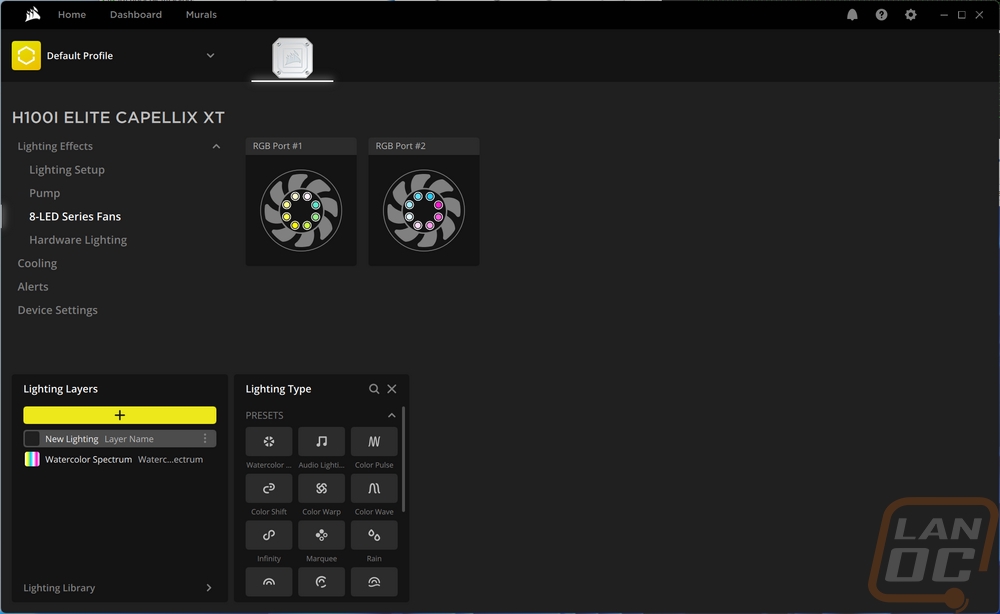
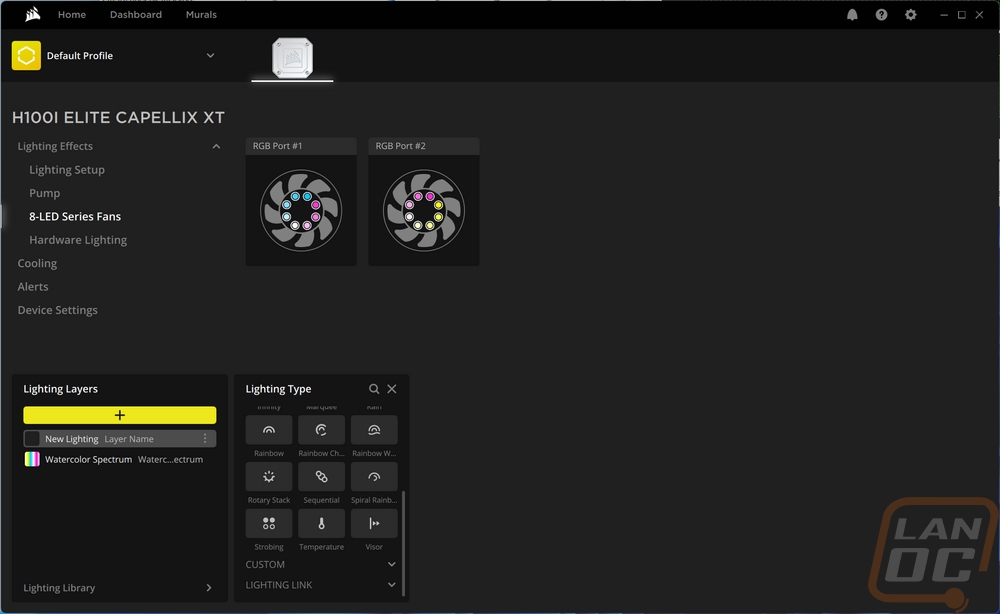
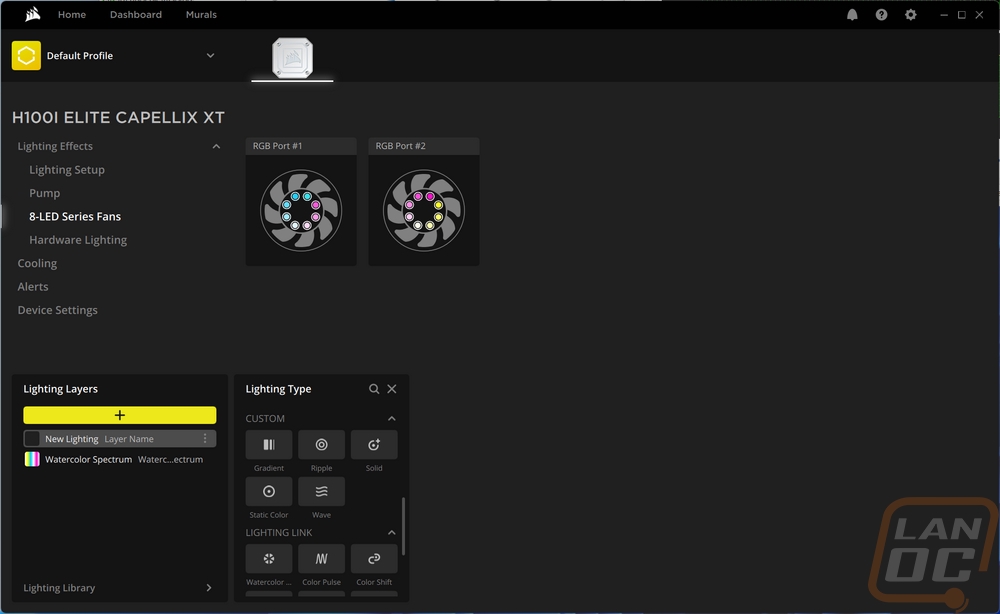
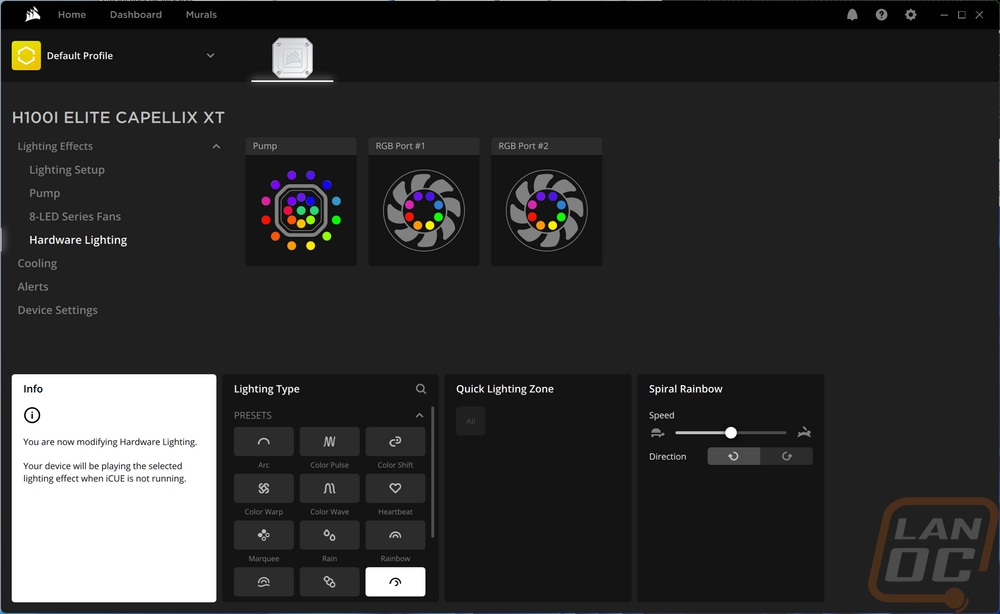
ICue doesn’t just handle the RGB lighting for the H100i Elite Capellix XT, it also handles the pump and fan speeds as well. They have a list of different presets on the bottom left that you can click and check out. Then in the center, each fan and the pump has a drop-down menu where you can pick the profile. The software also keeps track of and graphs the fan RPMs, pump RPMs, PC temperatures, as well as coolant temperature.
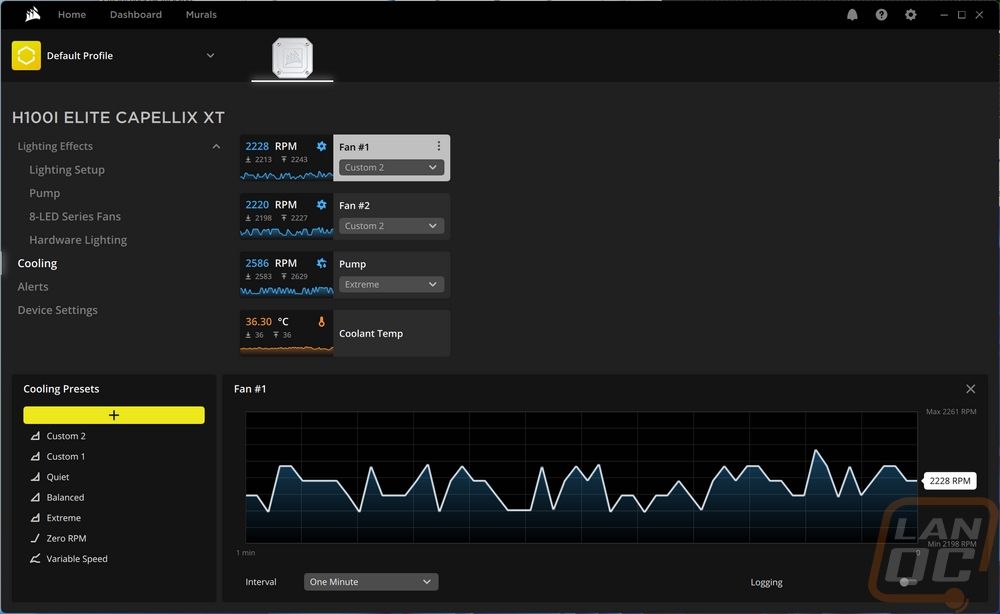
They do have an alerts page that allows you to create different alerts. By default, they have a basic emergency shutdown alert already set up that will turn things off when the temperature goes above the specified temperature. You can also have it run a file, turn all of the LEDs on to a specific color, and force the fans to 100%. Then for the device settings, this doesn’t open up a new page, just a popup which allows you to change the brightness setting and you can see the firmware and check for updates.
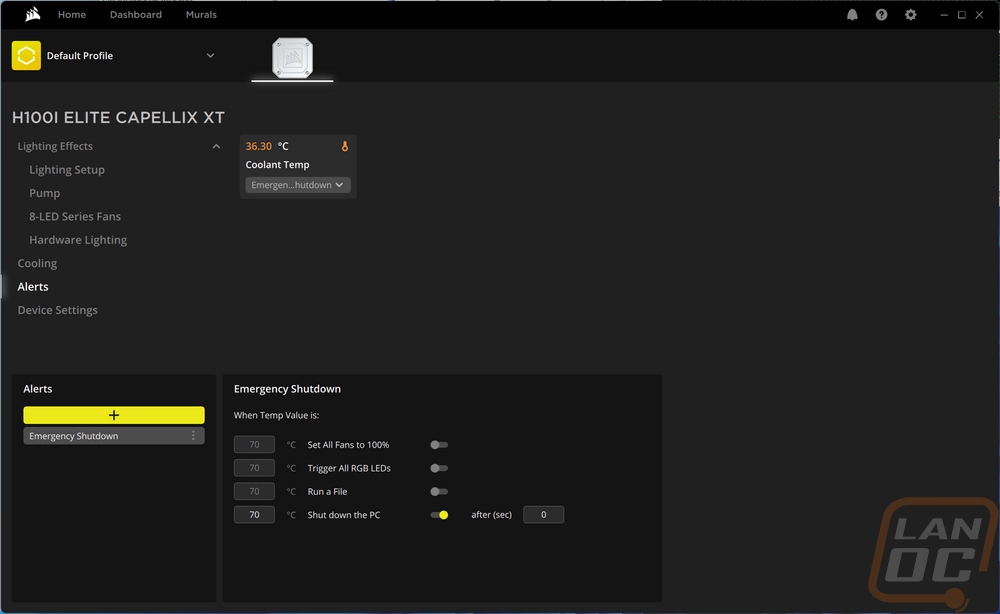
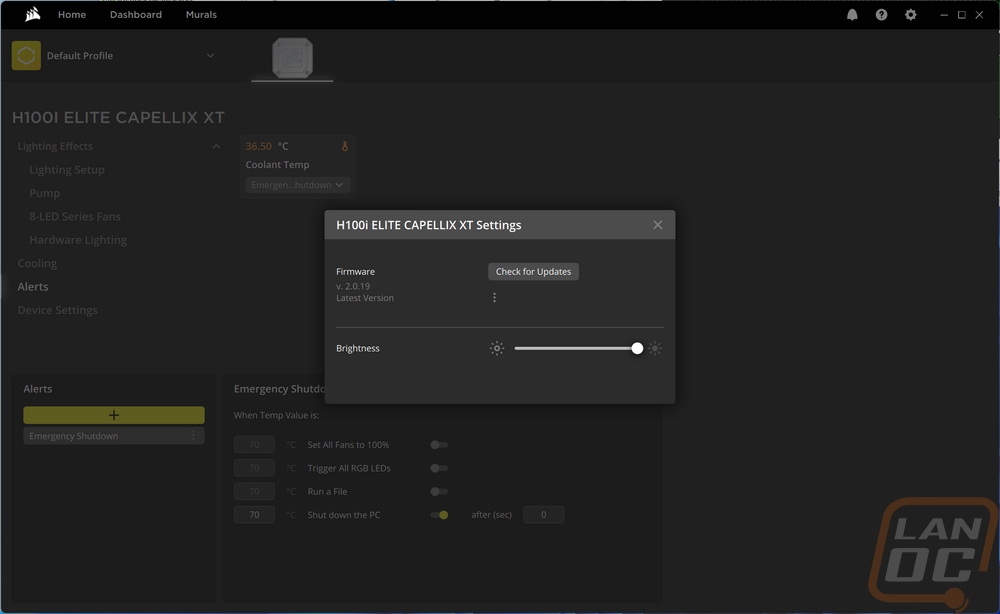
I couldn’t look at the H100i Elite Capellix XT and not take a look at the lighting as well. While the performance is important, Corsair is all about RGB. The top of the pump with the pre-installed default cover has three main zones of the Capellix LEDs with 33 in total. The center section with the sail is one, then you have two rings around that. This creates a unique effect and looks great. The rings especially do a good job of splitting up those sections while also blending the lighting from LED to LED inside of the ring. The lighting is bright and the white base color of the cap that matches the rest of the white kit almost makes the lighting look pastel.


The AF RGB ELITE PWM fans have a total of 8 LEDs which are all in the center section of the fan. These face out and light up the white translucent fan blades for a smooth effect. You can see the hot spots in the center where each light is, but when looking at the fan's head on the blades spinning helps smooth things out. The lighting for the fans is a lot more toned down than we saw on the Enermax Aquafusion Adv coolers that I recently reviewed. While I like the look of the lighting here, the amount of lighting that the H100i Elite Capellix XT has on the top of the pump would match up better with the Corsair LL lineup of light loop fans.


Here is a look at the white translucent panel under the swappable acrylic panel on top of the pump. This does a better job of showing the defined breaks between each ring of lights and how from light to light on the ring they blend the lighting.

I did swap out the covers and this is the second design. This one is similar to the cover that comes pre-installed and it has the same defined lines for each of the rings. But this doesn’t have the Corsair triangle design across it.


This is the third cover, this one has the Corsair sail logo in the middle like the others but doesn’t have any rings or any other effects. It is the simplest and cleanest looking cover but I personally like the original design the most.








