Alongside Logitech’s introduction of their new Yeti microphones which I recently took a look at, they also introduced the new Logitech G Litra Beam LX. Litra, like Blue Microphones, was a company acquisition by Logitech back in 2021. Litra was an LED lighting company with a focus on adventure lighting. The Litra product lineup continues that lighting tradition, but it won’t be a surprise to anyone that Logitech has been integrating all of that into their brand with a focus on lighting for when you are at your PC for streaming and remote work. They have brought out a few products, the new Litra Beam LX isn’t the first at all, but it does expand on their previous product the Litra Beam. The Litra Beam has bi-color lighting, and the LX adds RGB backlighting as well to fit in with the traditional “streamer” or “gamer” look in your office. Having never taken a look at any of the Litra lineup I’m excited to not only see what is new about the LX but also get the full Litra experience. So let’s dive in and see what it is all about!
Product Name: Logitech G Litra Beam LX
Review Sample Provided by: Logitech
Written by: Wes Compton
Amazon Affiliate Link: HERE
|
Specifications |
|
|
Color |
Graphite |
|
Dimensions |
2 x 500.6 x 35.43 mm |
|
Weight |
4.8lbs or 77.6oz |
|
Mounting Options |
3-way stand with tilt, height, and rotation adjustment Two ¼-20 threaded mounts as well |
|
Maximum DC power |
13.5W; (6.3W Bi-color side, 7.2W RGB side) |
|
Lumens |
Up to 400 Lumens + on Bi-color side |
|
Bi-Color Temperature Range |
2700K - 6500K |
|
RGB Side Colors |
16 million colors |
|
Data Cable |
USB A to C cable OD 3.5mm 2m cable |
|
Plug-in Power |
12V 2A 24W 4.0*1.7mm DC connector 3m cable |
|
Platform Compatibility |
● PC ● Mac ● USB 1.1 port |
|
In the Box |
Litra Beam LX LED light ● Desktop stand ● 3 m power adapter ● 2 m USB-C to USB-A cable ● User documentation |
|
Warranty |
2-Year Limited Hardware Warranty |
Packaging
The Logitech Lita Beam LX came in a surprisingly large box. The box has the typical Logitech grey background and both the Logitech logo in the bottom left corner which is small and the Lita Beam LX branding which is huge have a reflective blue finish like we have seen on other Logitech non-pro products. The front of the box has a large picture covering it that shows off the light with both the front and back lighting on. They have a short description and on the right icons that match up with some of the light's key features. Around on the back, the grey background continues and there is another picture of the light lit up. This one shows the back of the light and its rear-facing ambient lighting that can be set to any RGB color. They have an example picture on the right showing the light on a desk and the main light picture has lines with descriptions showing its main features.


When you open the box up the underside of the cover has line drawings laid out to show you how to put the stand and light together as well as showing how to set up the software and use the built-in controls. Under that you have a recycled cardboard formed tray that holds the base up under everything and then the light, the stands arm, and a box with all of the accessories all up on top. The box has Keep Playing printed on it.


Along with the light and stand you get two small pieces of documentation, both are labeled as safety, compliance, and warranty information. Then you have a dark grey USB cable which has Type-A on one end and Type-C on the other end, this is the data connection. Then you have the power supply to feed the lighting the required power. This has a universal power brick on one end and a thin power plug on the other end. This LED Driver has swappable plugs depending on where you are using it and while not pictured it does come with the USB plugs our sample had a mixup with one intended for another country. The LED driver is from XinSPower and is 24 watts and outputs 12 volts. The data USB cable has a normal length but the LED driver has a surprisingly long cord.

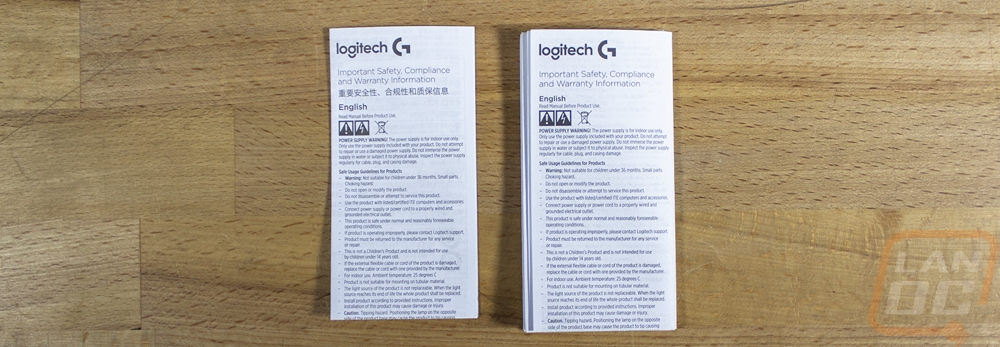



Photos and Features
Not including the data and power cables that I mentioned in the previous section, the Litra Beam LX consists of the light itself and then two components that make the stand. You have a round base which has a plastic cover over it but is filled under the plastic with weight. The base has three rubber feet around the edges and in the center a section to hide wiring inside the base which has the mounting screw. From the top view, you can see a slot for the wiring to go from the back to top and a rectangle-shaped recessed area that the arm slides into with the screw to hold it in place in the center. The arm then is 14 and a half inches tall but slides out 10 more inches to reach 14 inches in height total. The arm has a pivoting head at the end and a ¼-20 threaded mounting screw that screws into the Beam LX. The arm also has two wire clips, one on the base and a smaller one on the extendable arm. This is interesting though because we know that the light has both a USB data cable and a power cable, I’m surprised they don’t have two clips to use with both cables.
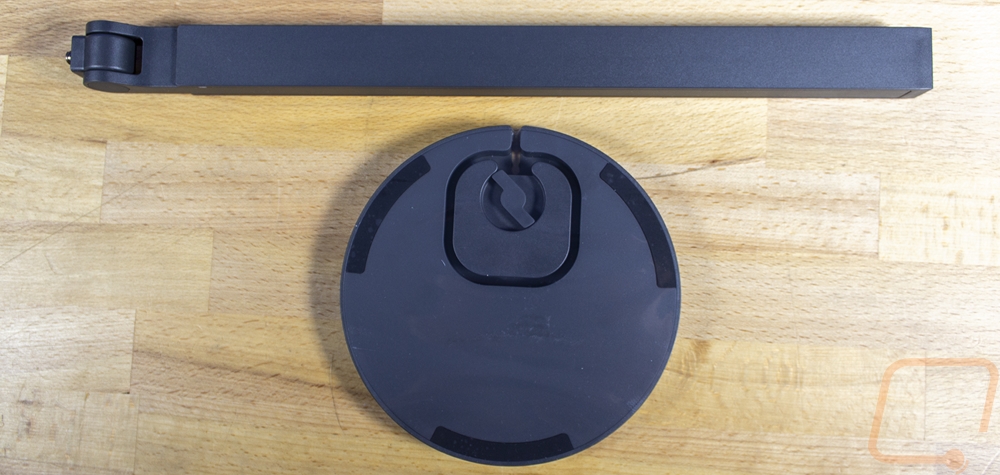




If you saw the original Litra Beam key light from Logitech, the overall shape of the Beam LX isn’t going to be too much of a surprise. The light is 15 inches wide and both ends have a rounded shape. What is different with this design however is the LX has both from and back lighting. So the white diffuser that runs the length of the front is now on the back of the light as well. The front-facing light still works as a key light and can run at color temperatures between 2700K and up to 6500K. The back on the other hand embraces the “streamer” styling and has 16 million color RGB lighting. Both sides can output up to 400 Lumens. The light has two ¼-20 threaded mounting locations, one is on the tip of the light and the other is in the center on the bottom of the long side. The rest of the bottom has two plugs, one for the power supply and the other is a Type-C connection for the data cable. The bottom of the light also has a long clip on it to help tuck both wires away when you have the light mounted using the threaded mount at the end. Around there also has the model information and serial number as well as all of the usual certification logos.








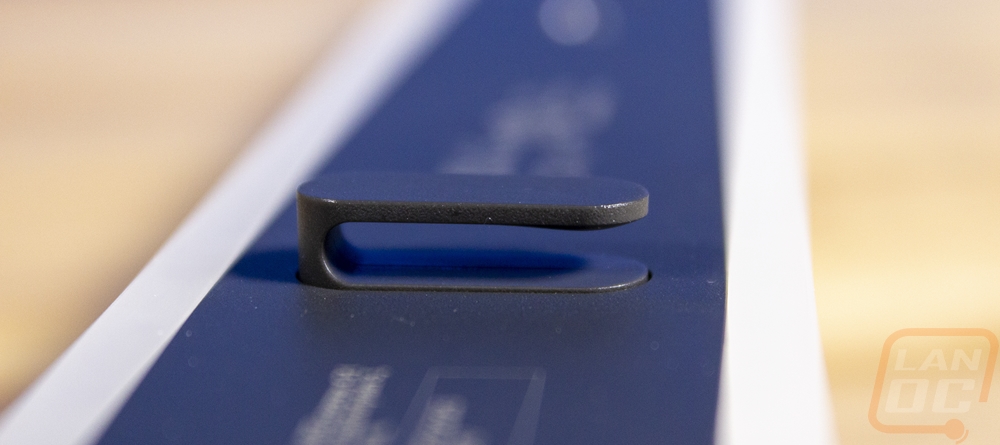
The top of the Litra Beam LX has the Logitech G gaming logo in silver. Then farther down it does have a few controls. There is a small pinhole LED and a tiny button down at the end. This is the Bluetooth connect button and status light. The Beam LX can connect to your PC wirelessly giving you more flexibility on where you put it. Then close to the center, you have a round power button. There is a raised line and then a switch. From there there are two oval double buttons. The switch lets you switch between the front and back lighting and the two pair of controls then control the light that you have the switch set to. You can adjust light brightness and flip through color temperatures for the bi-color front light or change lighting effects for the rear RGB lighting.



Here is a look at the Litra Beam LX mounted to the stand with the normal horizontal mount. I also included a shot of it with the stand extended out which for this setup may be used the most to get up over top of your monitor.



Software and Performance
Like with any other Logitech Gaming product, the Litra Beam LX uses Logitech G Hub for its software. When you first plug the light in with the software installed it will check for a firmware update and initiate that. Logitech does list a few of the changes that it will include. Once that is done the landing page for G Hub has pictures of each supported device that you have plugged in. The gear icon over the picture will take you right to the settings page to check the firmware. The pencil lets you edit the device name which you will notice isn’t available on the other devices but could be important here because you might have more than one light. Then the camera icon turns on or off the option for the light to automatically come on when you use your camera. Clicking on the picture itself then opens up the full Litra Beam LX menu.
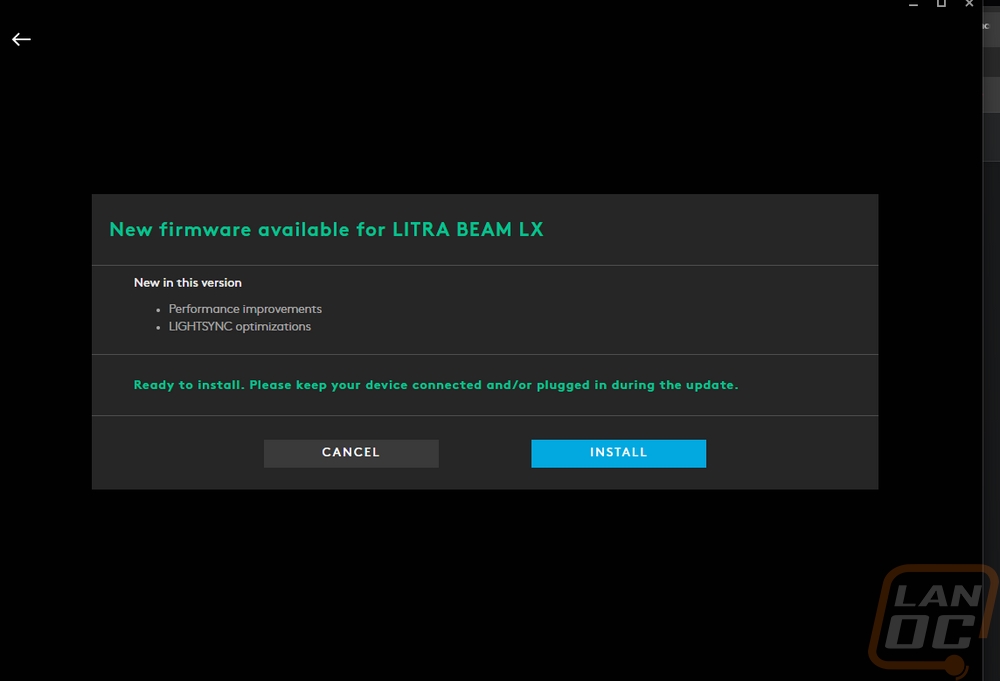
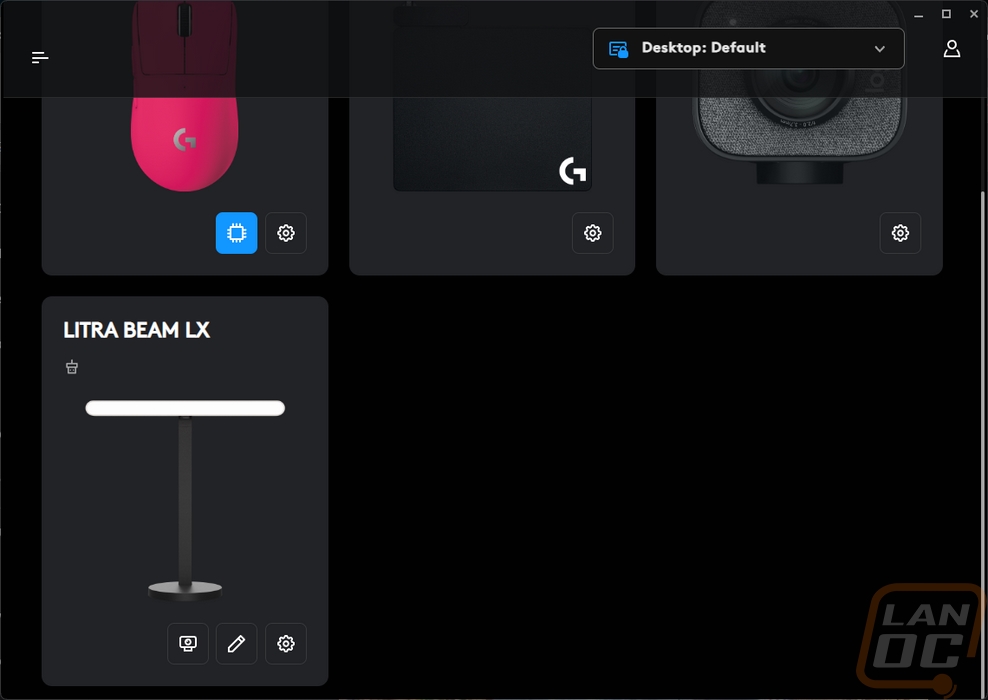
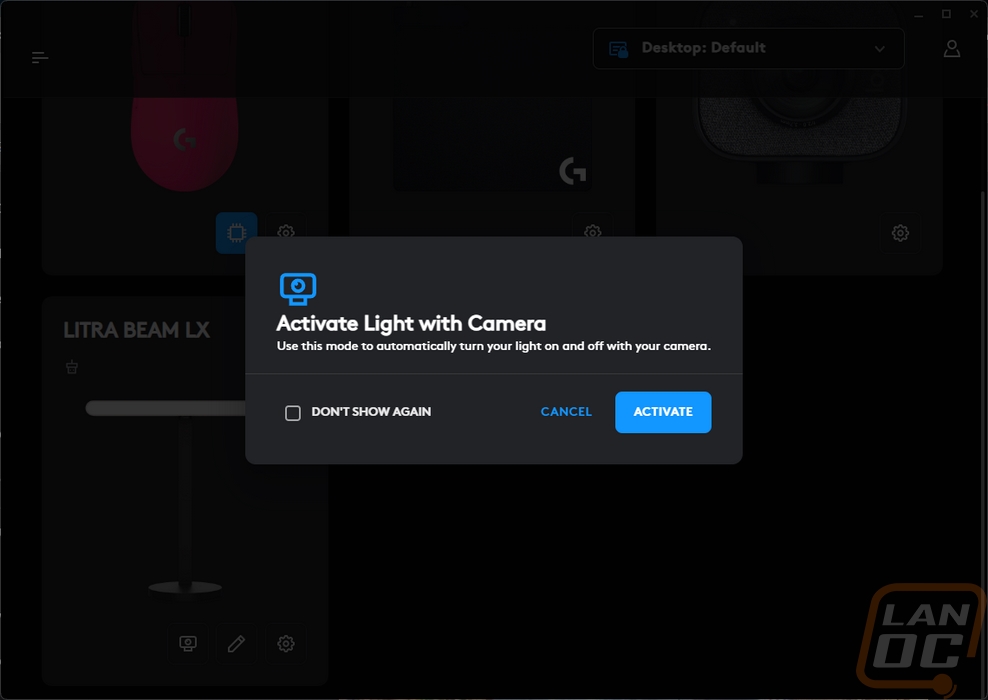
The first time you open up the software for the Litra Beam LX you will get a popup that walks you through the lights features. You can skip it but it does highlight key features including the ability to use Bluetooth. The third page also lets you pick the lightsync lighting effect for the background lighting.
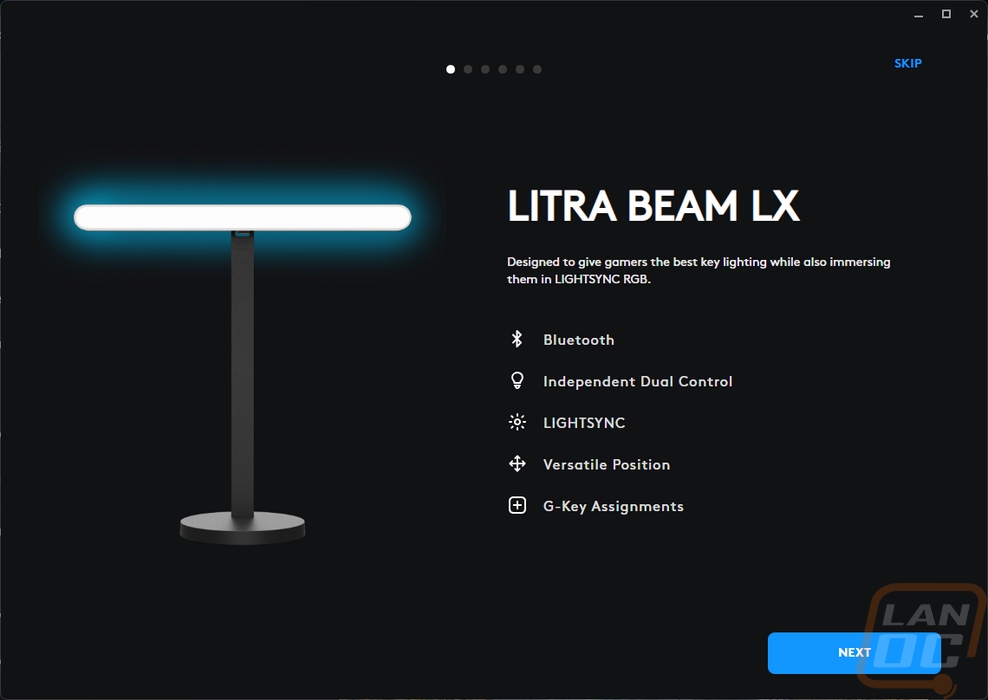
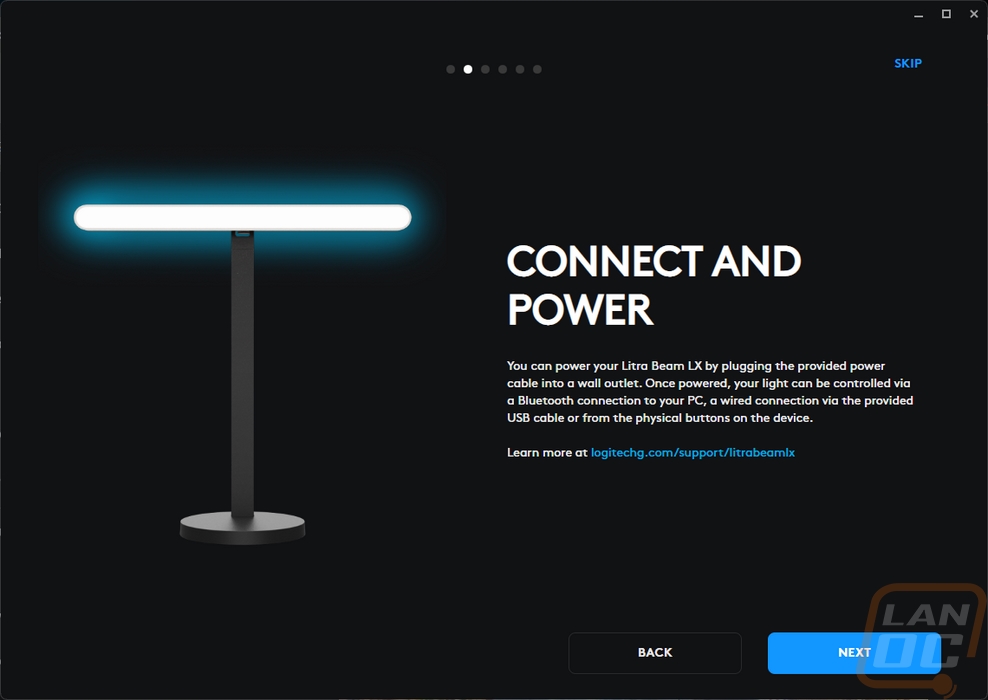
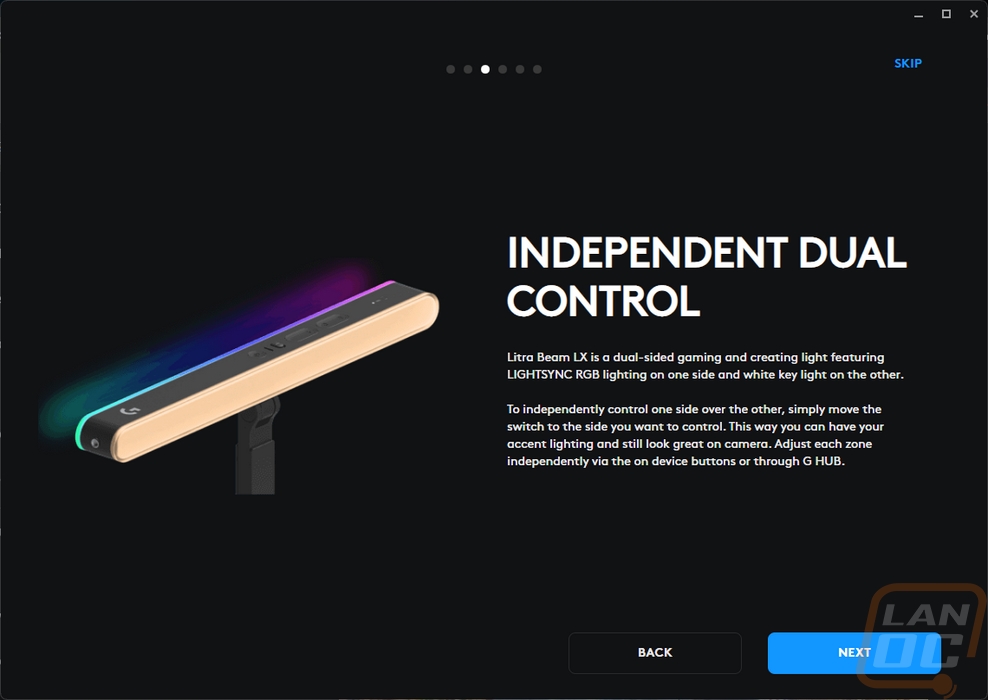
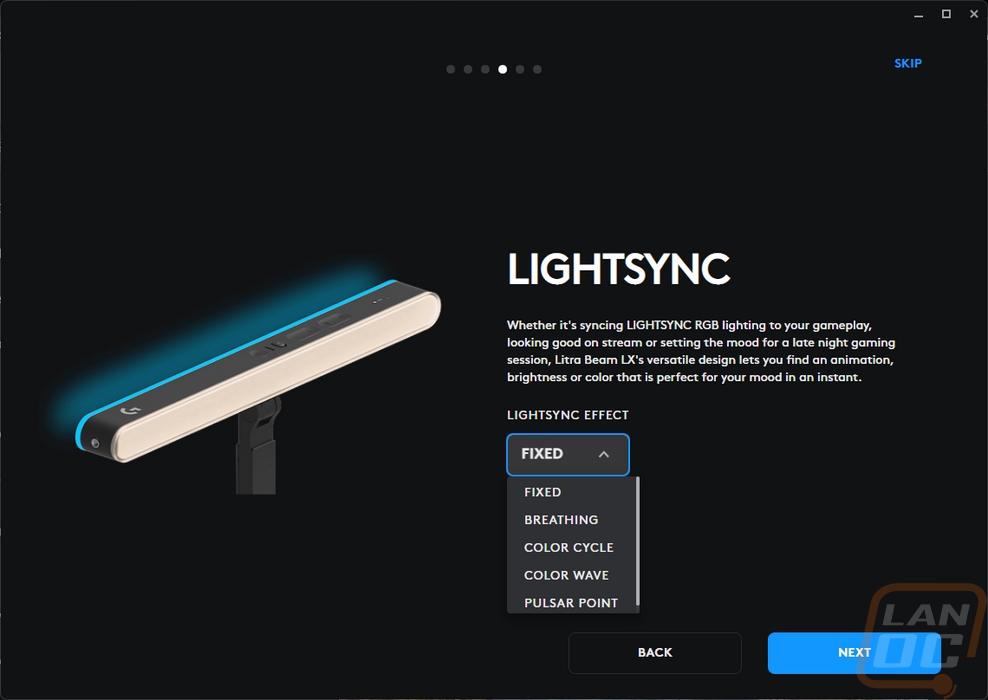
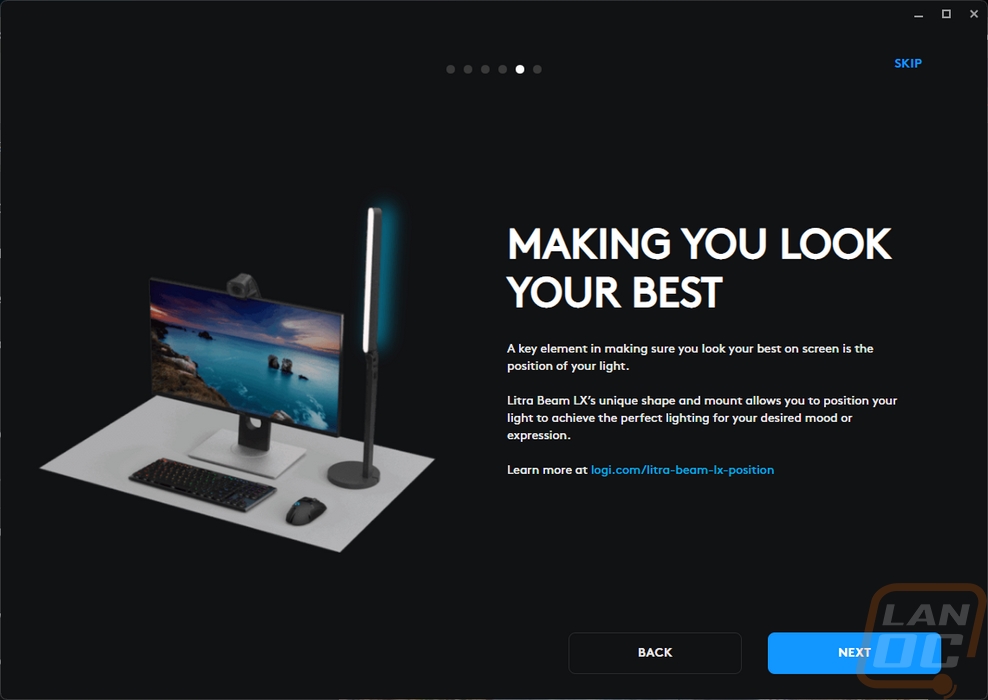
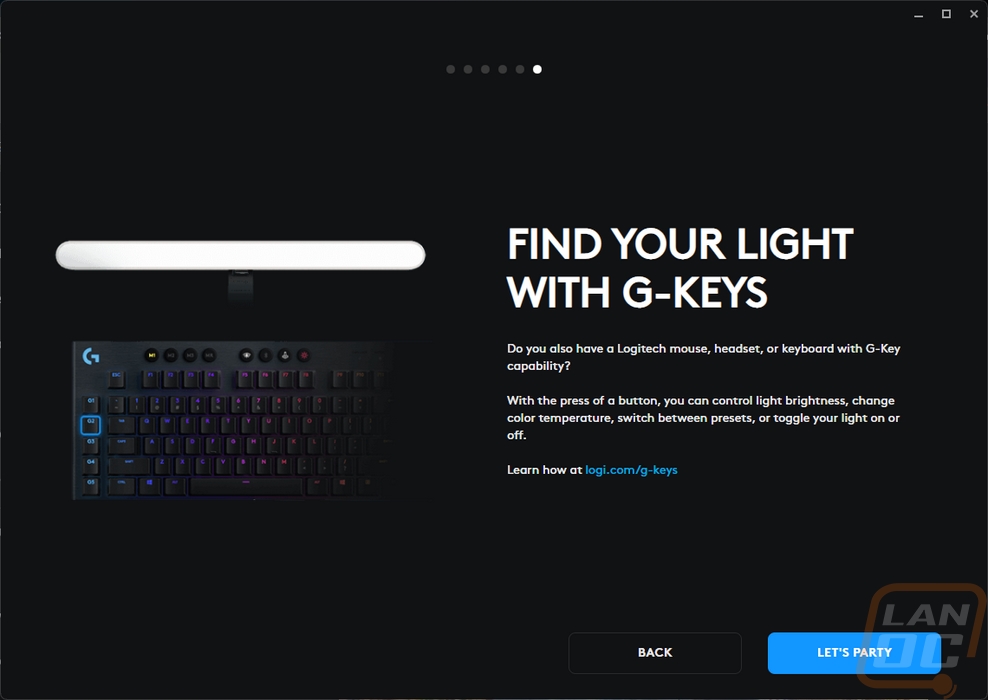
G Hub has two different main pages for the Litra Beam LX. The first is all about the front-facing lighting. You can edit the light's name here as well and manually turn the light on. To the right you have a picture of the light which will reflect whatever the current status of the lighting is and below that it will pick up your webcam where you can see my camera had fallen. On the left, you have the option where you can have the lighting turn on with the camera right up top. Then from there, you have a preset dropdown with a range of options that have different color temps and brightnesses. You can also create your own new presets, a good use for this could be setting a profile for daytime and nighttime if you have a window in your office. From there you have two sliders, the top adjusts the color temperature, and the second the light brightness. There isn’t anything else you need here. Last you can pick which camera shows up on the right. The only thing missing here could be some automation that automatically sets your lighting for you using the camera feed for anyone who doesn’t know what temperature and brightness they need.
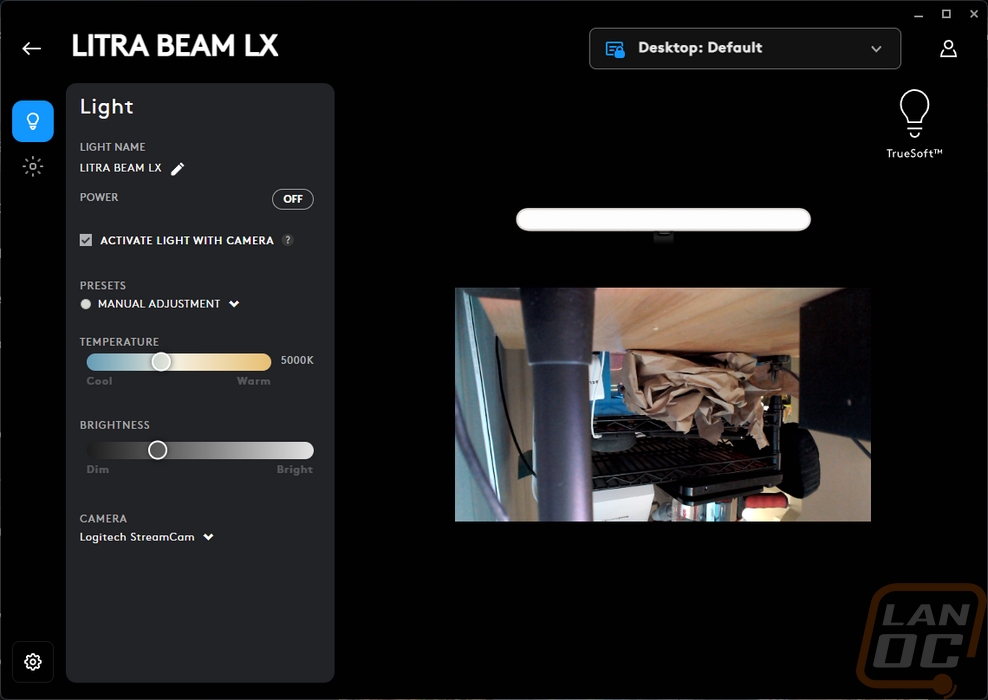
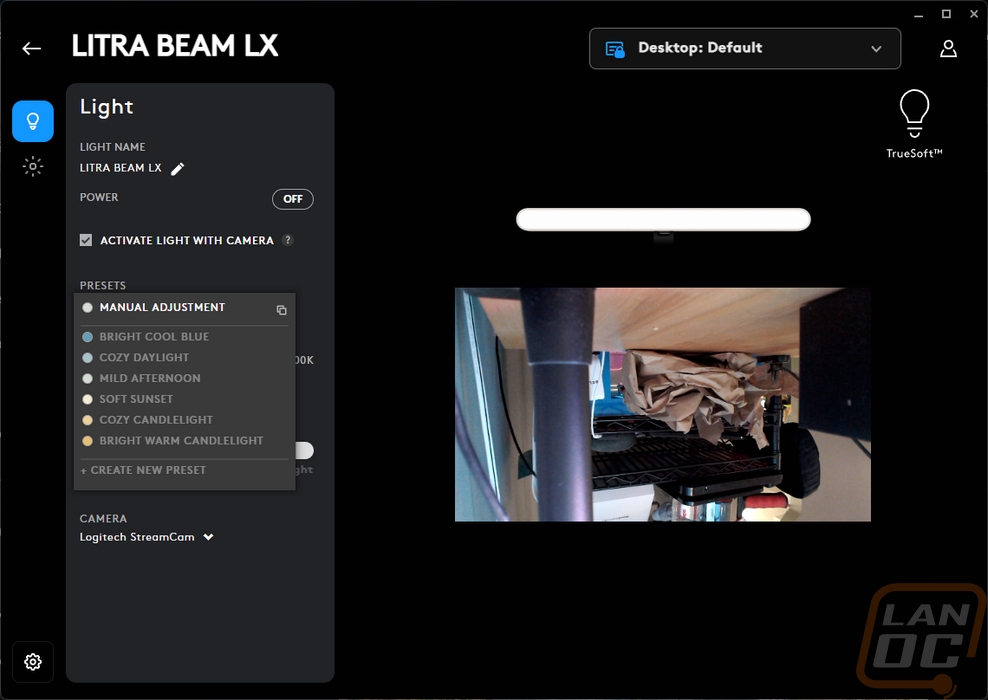
The second page is then all based around the rear lighting that is specific to the Beam LX model. This ties into Logitech’s Lightsync which is what they call their lighting across all of your peripherals. Like the front lighting, you have your opens on the left and a picture of the lightbar on the right that shows your current lighting setting. There is also a button to sync this lighting with the rest of your Logitech devices which will link them all together. You have an on-and-off button up top and then the lighting brightness slider. Below that there are three tabs, presets, freestyle, and animations. The presets page has a drop-down list of effects. Selecting each of these will then open up different options that you can change. For the fixed for example you can just pick a single color, breathing has that and rate and speed, color cycle adds in saturation, and screen sampler lets you pick where on the screen it will pull the colors from. This is cool because if you use more than one light you could set them to the side the light is on. The freestyle tab lets you select the color on each of the seven color zones. Then the animation tab has a dropdown of different lighting effects, each of those then has its own settings as well.
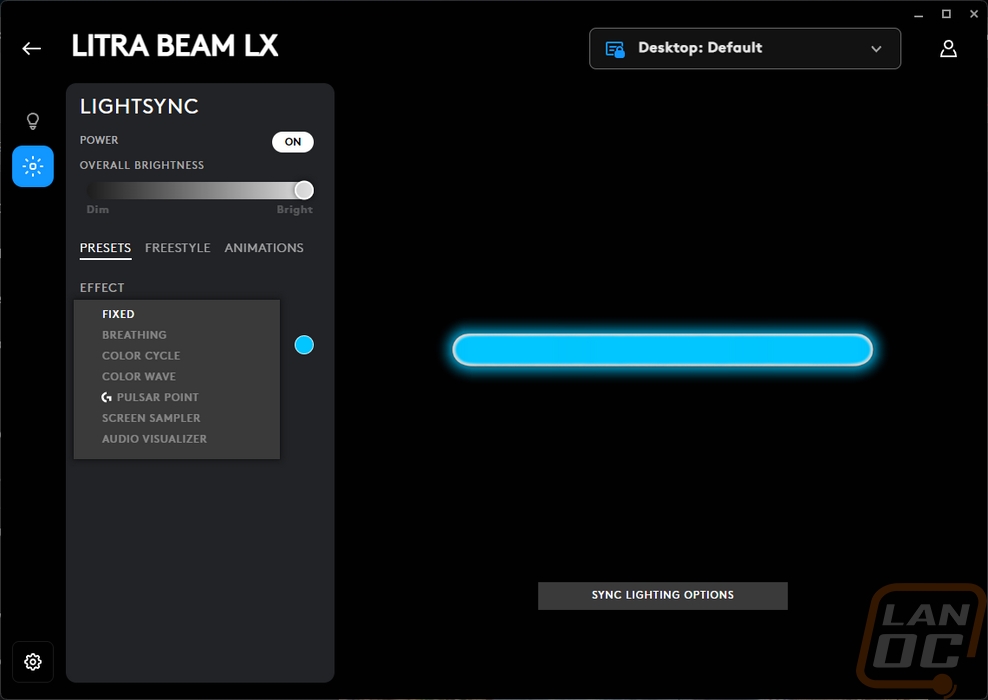
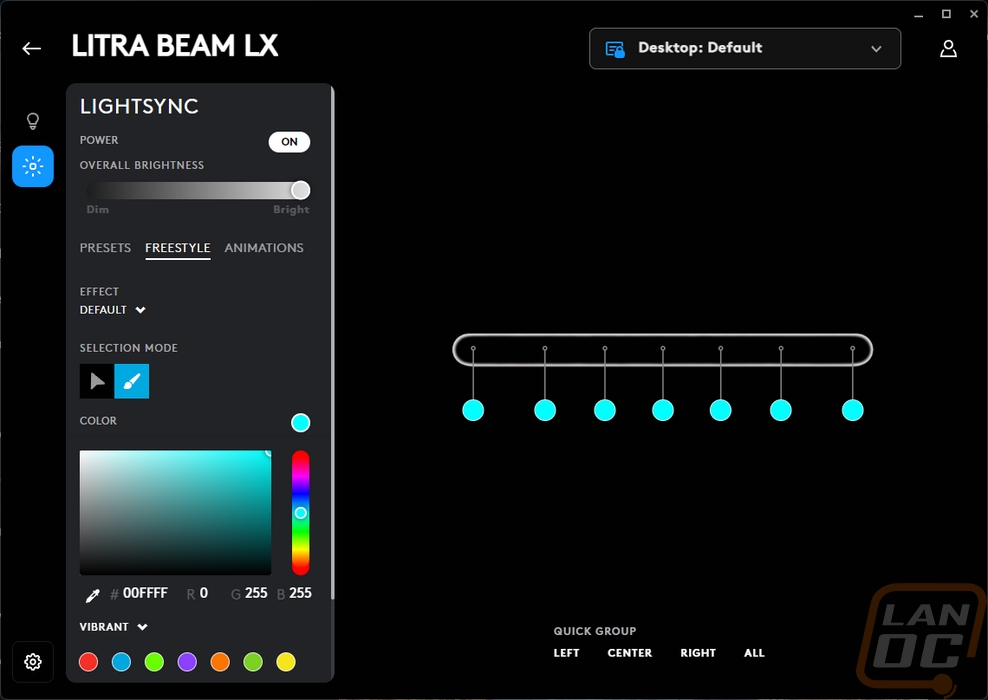
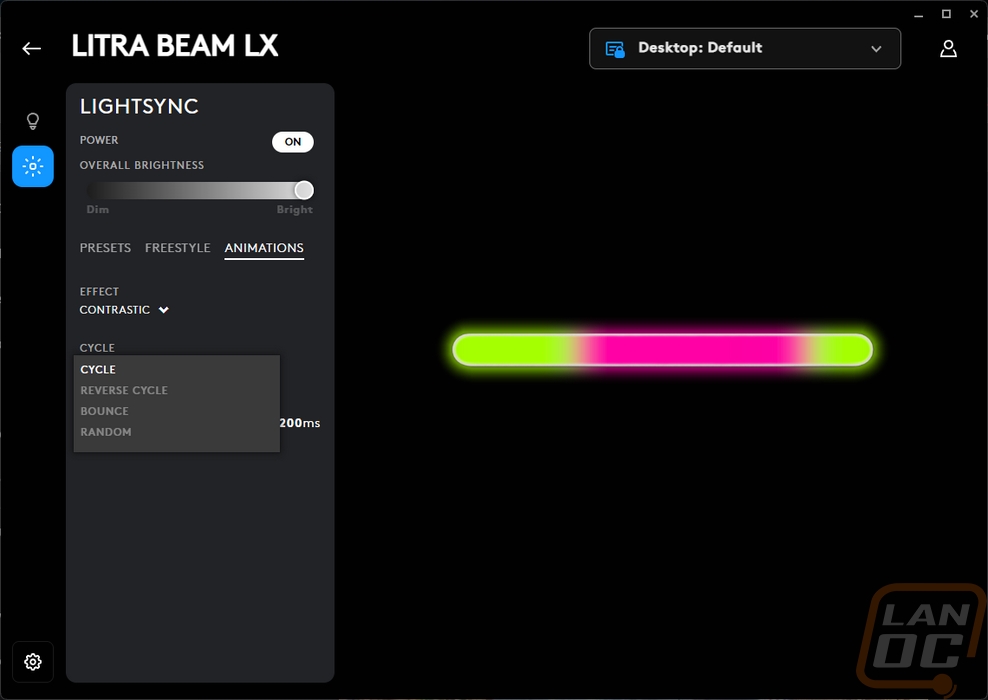
Getting the Litra Beam LX in the location that works best for you is going to be important and the two mounting points on the stand along with the height adjustment and pivoting top allow for a lot of different configurations. Of course, though, my specific setup couldn’t be that easy. I run a 42-inch monitor on the bottom and two 27’s above it next to each other. The ideal setup would be to have the light in the center above your monitor but I can’t fit it between the monitors. I did play with lowering my monitor down to fit it and that worked but I didn’t like having the gap. The Litra Beam LX also doesn’t have the height with the stand to reach up over top of the 42-inch monitor, but that won’t be an issue for most people. What worked for me after a lot of laying with it was setting it to the left side vertically next to my monitor. This is also where I currently have my webcam as well which I have the same issues trying to find a good spot for it as I did with the light so the lighting doesn’t end up all on one side of my face. Along with showing that setup, the three pictures below also show the light set to warm, medium, and cool color temperatures as well. The lighting doesn’t have any gaps or hotspots, the diffuser does a great job of softening it all up. As far as the setup goes, long term I will need to figure out a better layout. Using the microphone to hold a webcam and having it then sitting in front of my speaker is far from ideal but will require moving things around more and potentially a stand for the camera and light to be on their own.

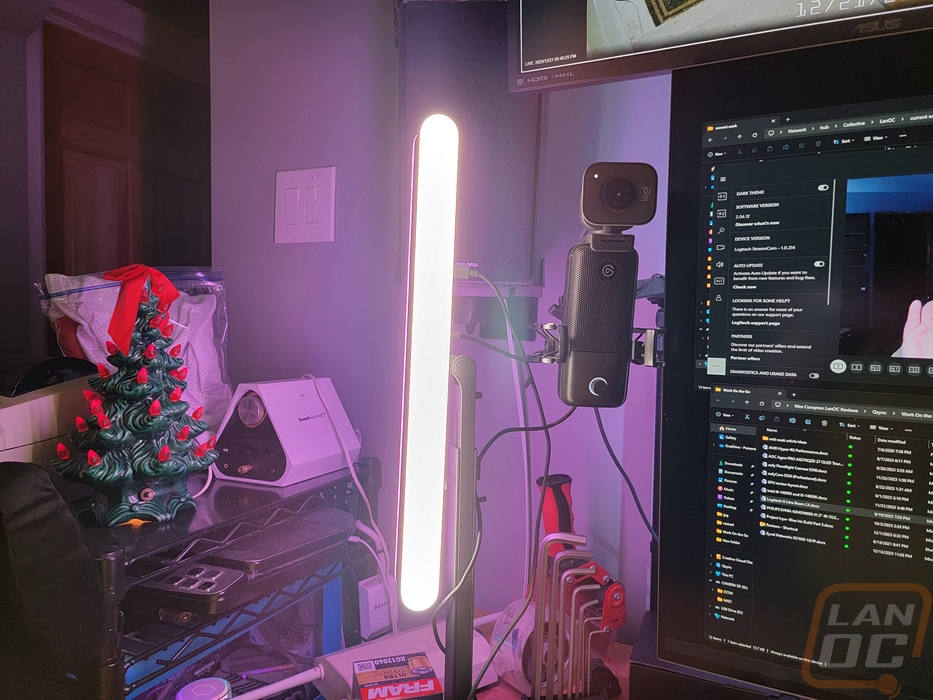
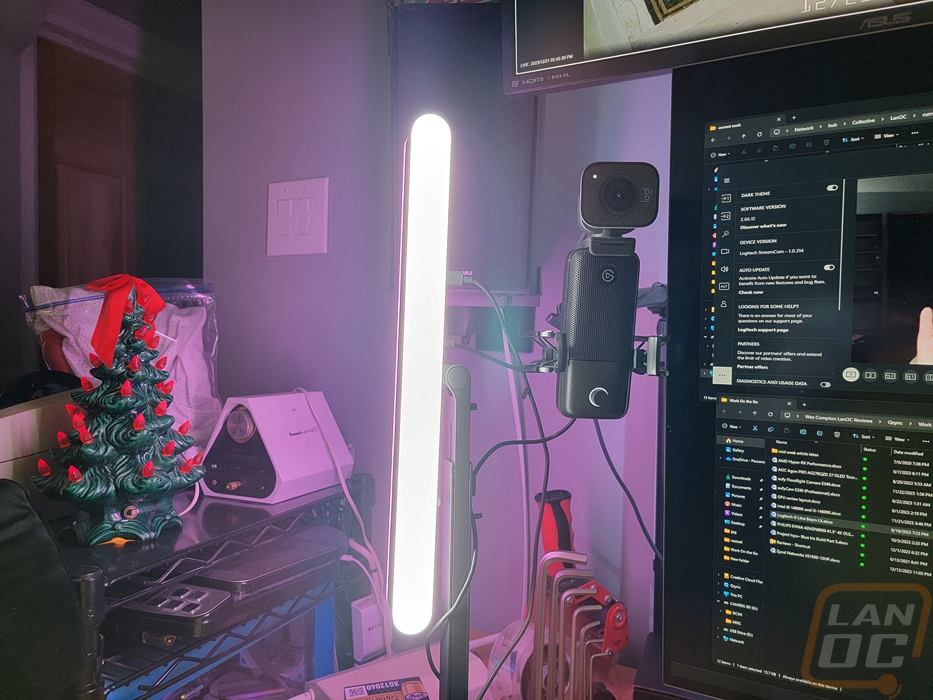
Having the light to the side doesn’t work out the best for the rear lighting which is the main feature of the LX compared to the original Litra Beam. It lights up everything extremely well but is only one side of my desk. If you are going for that “streamer” look with lighting effects though this does a great job without having to add a second light on top of your key light. When mixing colors or running animated effects the wall behind my desk reflected it all out without also lighting me up.
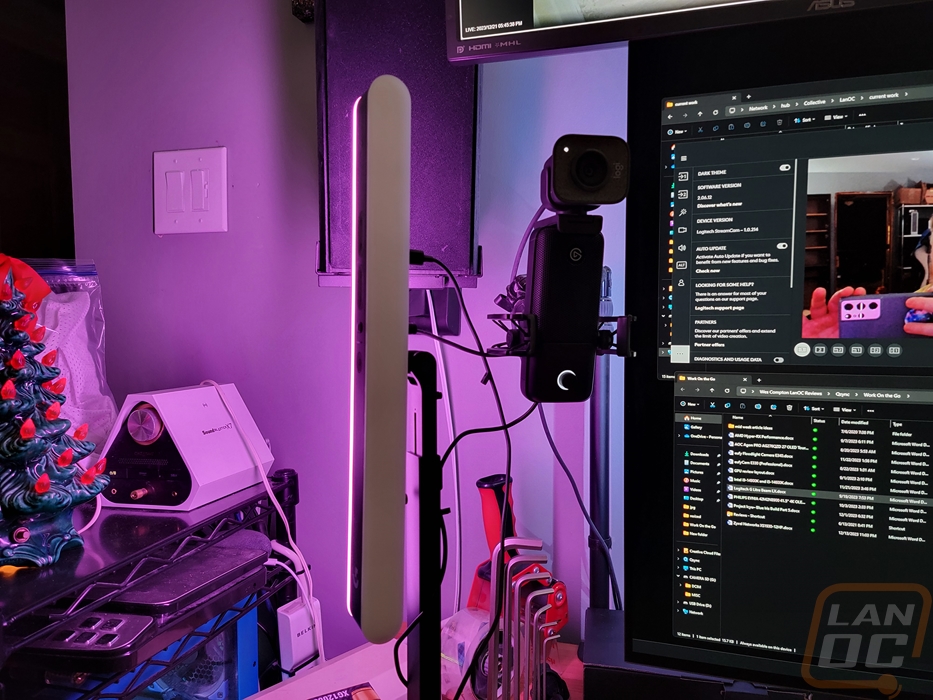
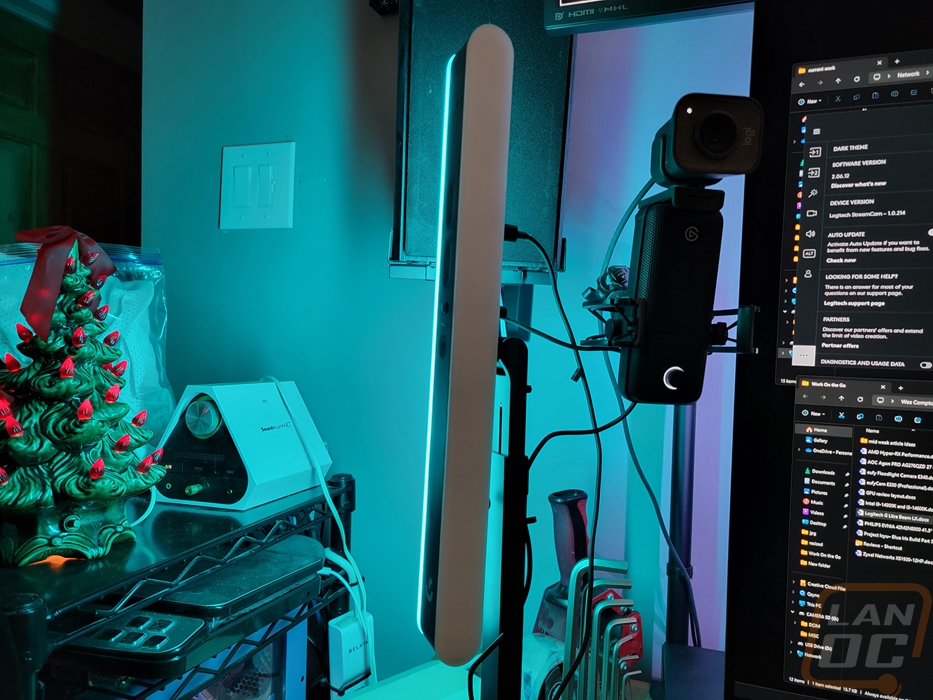





Diving into testing, I did all of my testing pictures at night in my office which has a lamp in the background. As you can see, I also have a really pale complexion and rosy cheeks, and getting lighting or camera settings figured out is always a big challenge for me. The difference between daylight and night lighting on my complexion is huge but by far the biggest challenge I run into is the lighting from my displays. Even before I ran three to four 27-inch monitors and it is even worse now with the 42-inch monitor as my main display, but the lighting from my monitor lights me up a lot but it isn’t consistent at all. When on a call when people flip through slides it changes everything so my goal was to bring in new lighting that could overpower the light from my monitor, especially when I am often in a not ideal lighting situation with lights on behind me. My concern though was with my light complexion that I would wash out and that did happen in some of my testing with the Litra Beam LX, some fine tuning was needed for sure. My first two pictures below were with basic settings out of the box and then again with the lighting off using the Logitech Streamcam for the picture. The result was that having more lighting did drop down the background lighting and bring me into the picture but it wasn’t perfect. Not having lighting on also resulted in lower picture quality as well.


The Beam LX has six different lighting presets by default I flipped through these and got a picture of each to show how they change the picture. Both of the brighter options washed things out right away even when it was the bright warm candlelight which ran warmer lighting. Funny enough those bright options still only run the lighting at 2/3 of their max brightness helping me dial in what brightness level that worked for my situation best. From there I just had to figure out what I liked for color temperature.
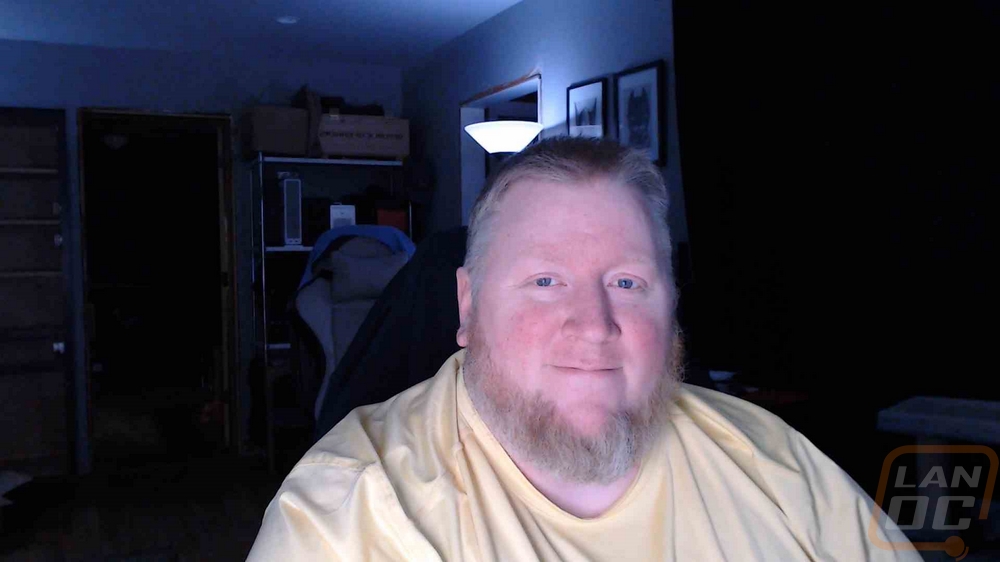
Bright Warm Candlelight
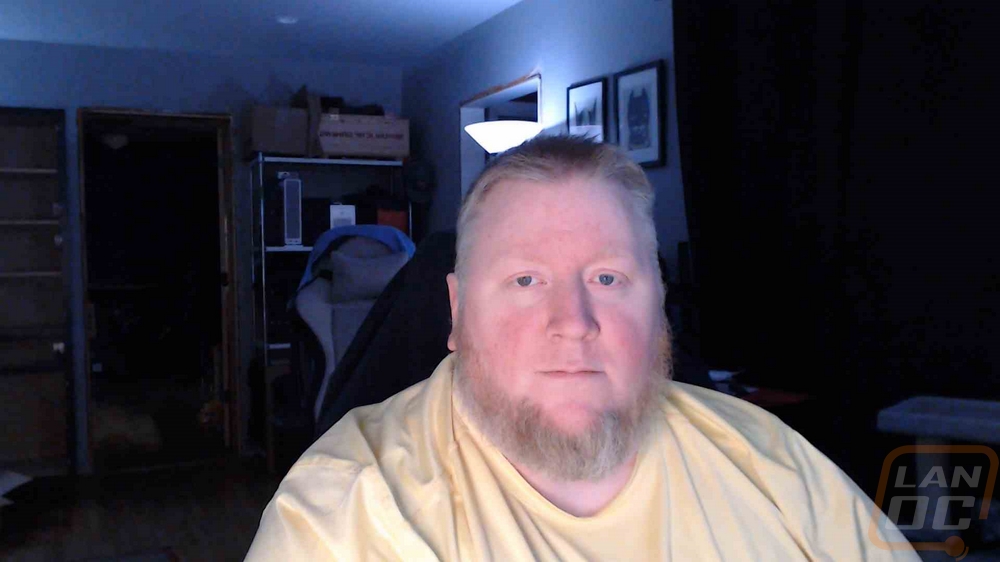
Cozy Candlelight

Soft Sunset

Mild Afternoon

Cozy Daylight

Bright Cool Blue

Lighting completely off
To pick a color temperature I went through with 50% brightness and got pictures of each going from cool to warm in the pictures below. You can see it best comparing the coolest to warmest, in the middle it starts to blend together more but I found that for me, right in the middle looked best but later when I have outside lighting during the day the color temperature being farther into the warm side worked even better to give me some color and not look like a ghost.


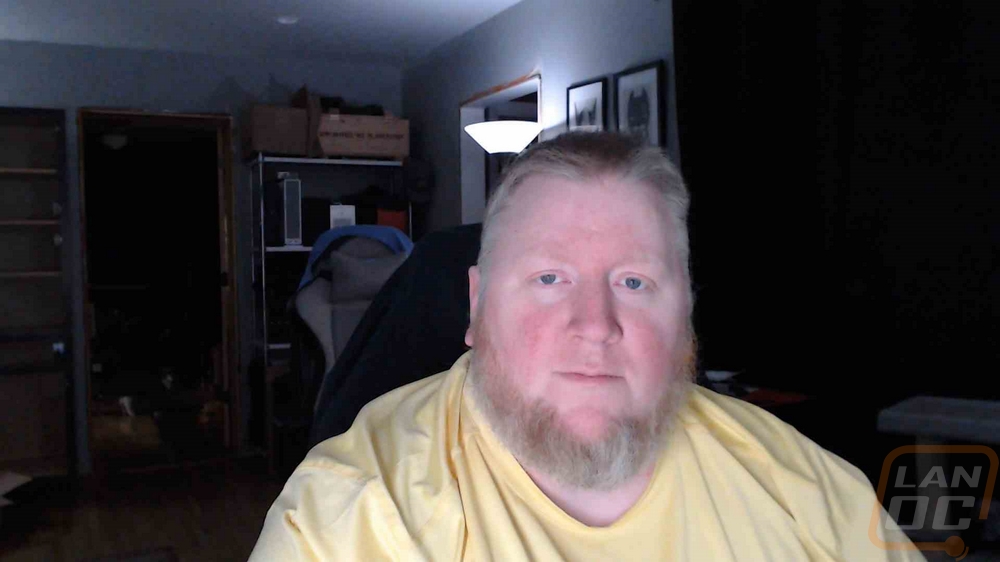



Overall and Final Verdict
The popularity of streaming has continued to grow but over the last few years, the amount of products available targeted at those users went from almost nothing to nearly every company having at least a few products. Logitech is a great example of this with their product lines like webcams already popular with streamers and their pickup of Litra complements that. The Litra Beam LX ties in with the Logitech ecosystem meaning if you already have a Streamcam or any peripherals you will already be running the software and it stands ahead of the original Litra Glow and Litra Beam by adding in the backlighting which is popular. Being able to have your peripherals and your desk lighting all tie in together is nice as well but they are missing other products to go with it where their biggest competition which is from Corsair/Elgato has a variety of options there. While crazy ambient lighting isn’t really at the top of my list for my personal setup, hopefully Logitech expands in that area to keep up.
As far as the performance of the Litra Beam LX goes however I was impressed with just how bright it can get, I almost needed sunglasses at the highest settings. Having full color temperature control is huge as well and having full control of both lets you tweak your lighting to match what you need. For my ghost-like complexion that meant lower brightness levels and a little more warmth, but the range is there to help with any setup. Being able to do it all wirelessly using Bluetooth means you just need power and can use one or more lights to cover any shadows. The light bar didn’t have any hotspots and was well diffused with the front and rear lighting. The background lighting also looks great and didn’t reflect back off of my walls and put any color glow on me which was a concern I had when going into testing.
The included stand does have a range of mounting configurations when combined with the two different mounting points on the light itself. I think for most configurations that will be all that is needed. My specific setup with a very large main monitor and displays above it proved to be a challenge but I did find a setup that worked but will most likely use an arm to mount it in the future. The short but wide bar design is also unique when compared to the options from Elgato or if you just go with traditional photo/video lighting and that compact design hides better on your desk than being a huge light in your face even when you aren’t using it. Really the only area for improvement that I wouldn’t mind seeing is on the software side where I think an auto-configuration button would be really helpful that picks up your room lighting color temp and adjusts the brightness similar to how cameras already adjust brightness.
For pricing the Logitech Litra Beam LX has an MSRP of $149.99 and you are paying a premium of $50 for the rear lighting which is fair when compared to the Litra Beam. Cheam desk lighting can be picked up for a lot cheaper though, the overall cost is getting you the software control and full brightness and temperature control. For me, the best feature is having the lighting automatically turn on when my camera turns on. Comparing the Beam LX to other streaming-focused key lights like the Elgato Key light which is $157.99 and the Razer Key Light Chroma which is $299 and neither is also getting you background lighting but I do like that both of those options come with a more traditional desk mount. In other words, this isn’t the cheapest option out there for you but it is the cheaper than the other gaming brands. If the RGB ambient lighting isn’t your thing the normal Litra Beam light can be found for $84.99 right now on Amazon.


Live Pricing: HERE




