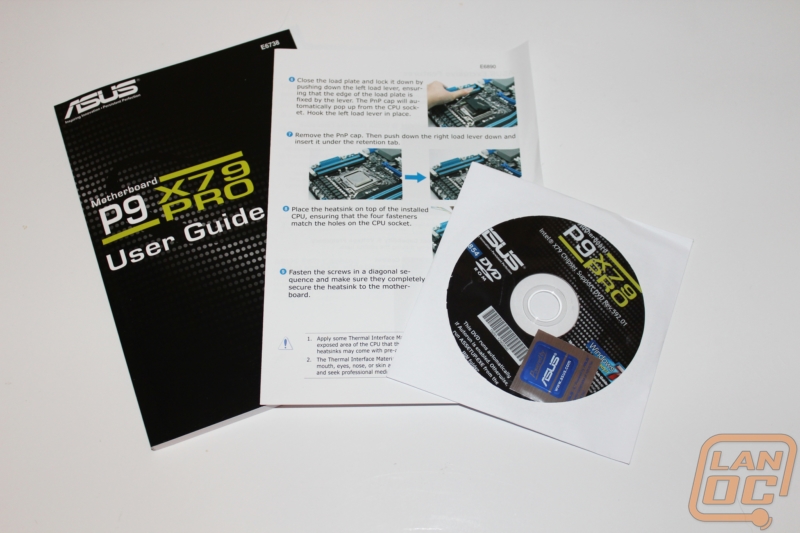Product Name: Asus P9X79PRO
Review Sample Provided by: Asus
Pictures by: Wes
Review by: Wes
Specifications
|
CPU |
2nd Generation Intel Core i7 processor famil for the LGA 2011 Socket; Supports Intel Turbo Boost Technology 2.01 |
|
Chipset |
Intel X79 Express Chipset |
|
Memory |
Quad Ch. 8x DDR3 2400(O.C.)/2133(O.C.)/1866/1600/1333/1066 MHz |
|
Power Phase Design |
8+2+2+2 New DIGI+ Power Control |
|
PCIe 3.0 x16 Slots |
3 (blue and grey, singlex16; dual x16/x16; triple x16/x8/x8; 1 (grey, single x8) |
|
Multi-GPU Support |
3-Way SLI/AMD CrossFireX |
|
LAN |
1x Intel Gigabit LAN |
|
Audio |
8-Ch HD, DTS |
|
IEE1394 |
N/A |
|
Storage |
Total 10 SATA ports -4x SATA 6Gb/s -4x SATA 3Gb/s -2 Power eSATA 6Gb/s |
|
USB |
8x USB 3.0 (2 at front) 12x USB 2.0 (4 at back) |
|
Dual Intelligent Processors 3 with New DIGI+ Power Control |
Yes |
|
TPU (with onboard switch) |
Yes |
|
EPU (with onboard switch) |
Yes |
|
ASUS SSD Caching |
Yes |
|
UEFI BIOS – EZ Mode |
No |
|
ASUS BT GO 3.0! |
Yes |
|
ASUS BT GO! |
Yes |
|
USB BIOS Flashback |
Yes |
|
USB 3.0 Boost |
Yes |
|
ASUS Fan Xpert+ |
Yes |
|
Front Panel USB 3.0 Support |
Yes |
|
AI Suite II |
Yes |
|
MemOK! |
Yes |
|
Ai Charger |
Yes |
|
Q-Design |
Yes |
Packaging
The P9X79 Pro’s packaging looks exactly the same as all of Asus’s other boards until I realized that the top opens to reveal the board and more information. The back of the box is where you will find more of the key information including a full specification listing.
Inside the motherboard is in a cardboard tray of its own. Under it you have the all of your accessories in one section and your motherboard and rear I/O panel in another.
Along with the User Guide you also get a separate instruction guide on installing your CPU using the dual latch design. The driver and software DVD also has an Asus pc badge tucked away inside.
The P9X79 Pro has a really nice accessory pack that comes with a solid 3 way SLI bridge and a flexible long bridge. You also get their front panel connection adapters, an all-black rear I/O panel, and six SATA cables. Of those six, four are SATA 3 to help your SSD’s to run at their highest capability’s.
The motherboard itself, once pulled out of its cardboard tray is still wrapped in a static protective bag.
Board Layout
Starting in the top right corner you get your first clue that Asus puts a lot of thought into every one of their boards. In the top right corner alone you have a total of three 4 pin PWM fan headers available (out of a total of 6). Also in this photo you can see another great feature, the MemOK button. MemOK! is a hardware integrated chip that attempts to resolve issues of memory compatibility or memory that is no longer stable. When the DRAM LED stays on during boot you can hold down the MemOK! button and it will attempt to adjust memory frequencies, timings, and even voltage to allow the system to boot. This came in handy on our P67 testing, but we had no issues with our Kingston 12600Mhz ram with the P9X79 Pro.
Up on the top above the CPU and the cooling you will spot the 8 pin power plug. This plug is well placed and shouldn’t be too much trouble, even when unhooking your power cable from inside the case.
If we pull back a little bit you can get a good look at the eight blue and black DDR3 memory slots. This allows you to run two sets of quad channel ram if you so choose. Also in this photo we have a good view of the CPU mount and its twin hold down springs. Asus did label each spring letting you know how to work it, but the use of a lock and unlocked lock are a little more difficult than coming out and saying “to unlock use this first”
To the right of the ram slots along the side you will find the 24 pin power connection. Surprisingly there is yet another 4 pin fan header along with an internal USB 3.0 header.
Just below the USB 3.0 header you will find 8 SATA ports. You have six ports running on the X79 chipset itself and then two more 3running off of a Marvell 9128 controller. Of those 8 ports four are SATA 2 and four are SATA 3 (two running on X79 and the other two from the Marvell controller). Asus took Intel’s SSD Caching to an all new level with their own version called ASUS SSD Caching and considering Intel didn’t bring it this feature from the X68 to the X79 this really helps Asus stand out against the competition. Asus published a nice video showing how to configure this HERE. When paired up with a small SSD they were able to improve their boot and everyday performance Asus SSD Caching. This is an improvment over Intel's design because of how easy it is to configure.
Asus packed all of the USB 2.0 connections along the bottom row in an easy to reach area, perfect for cable management. Along with the USB headers you get yet another four pin fan header, making a total of 6 four pin headers. Also pictured is the front panel connection all the way in the right corner. In this area you will also find multiple switches and buttons.
Starting from the right side, the first switch you will find is the TPU switch. This is a built in processing unit on the motherboard to help get an easy and powerful CPU overclock with the flip of the switch. This will execute an approximate overclock of 4.3Ghz. Along with the TPU switch you will also find the EPU switch. The EPU is similar to the TPU but it is a processing unit designed to provide real time power management to keep your energy savings to the highest level possible. It does this by executing a basic undervolt to the CPU without changing the CPU frequency or performance. This will maintain your stock performance while lowering power consumption and reducing idle and load temperatures.
We also mentioned buttons didn't we. Well starting from the right you will find a small red button that is used to clear the CMOS. They made sure the button is visible, the red stands out a long against the blue motherboard. But at the same time the button isn’t too easy to get to, intentionally. This is done to prevent someone from resetting their BIOS unintentionally. On over to the left you will also find the power and reset buttons. Both buttons stand off the motherboard and are easy to get to. When the board is powered up they are both back-lit also.
Past the power and reset buttons you have two more things along the bottom edge of the P9X79 PRO. You have a header labeled AAFP, or as most would know it, the front panel audio header. I’m happy to see this in an easy to reach location. We have seen other board where this same header is tucked in behind the rear I/O panel making it nearly impossible to wire while keeping a clean look. Last you have a two LED readout for diagnostics.
Like the rest of the board, the rear I/O panel is packed with features and connections. You get the standard six port audio connection along with an optical component out for hooking directly up to a home audio system. For USB ports you have a total of 10 on the rear I/O panel. Of those 10 four are USB 3.0 and the other six are USB 2.0. One of those 2.0 ports is white in color to help it stand out. This port when used in conjunction with the BIOS button the rear I/O panel will let you flash back your BIOS to a new version. I will talk a little more about this function here soon. The P9X79 PRO also has two powered eSATA connections the I/O to help hook up any external drives at a good speed. For Ethernet you have a single 10/100/1000 port. Asus made a point to label that Ethernet port to point out that the P9X79 PRO uses an Intel NIC, a nice touch. Last but not least you have built in Bluetooth.
The PCI slot breakdown gives you two PCI Express x16 slots that are spaced out with three spots in between. Of the other slots you have two more x8’s and two x1’s. No legacy slots this time around. The way the slots are positioned you can use three video cards and still have access to one x1 slot if needed. It should also be pointed out that Asus went with the butterfly style hold down that makes using a screwdriver to reach between cards and unlock the slot possible.

In case you haven’t already noticed, Asus went with a black PCB with a blue theme for everything else.
BIOS
I spoke before about Asus’s BIOS flashback option, before starting all of our testing I put it to the test. This has to be one of the easiest ways to update your BIOS or to correct an issue after a bad flash. BIOS Flashback runs entirely in low level, meaning it does NOT require you to have a CPU or ram installed to do this. All you need hooked up to complete your update is the power plug. The entire update takes just a few minutes and then you are up to date and ready to go.
Cooling
The P9X79 Pro’s cooling design is surprisingly complex and much more capable than the Intel board we tested at launch. The board has four different heatsinks with two different heatpipes used. Let’s take a closer look.
The X79 chipset has a low profile heatsink machined out of aluminum. The low height is to give clearance for long dedicated video cards, similar to what we have seen on all Intel chipsets from X58 on. The heatsink is self isn’t very elaborate and because of this it requires a heatpipe to transfer the heat to a more capable heatsink to help keep the chipset cool. The heatsink is anodized in a light blue color and has a silver plate attached with the Asus logo on it.
In this image you can see the heatpipe connecting the two heatsinks. The top heatsink has a more traditional fin design with the Digi+ logo on it.
The top most heatsink that keeps part of the VRM (Voltage Regulation) cool is by far the most complex. Every angle you look at it from will give you a completely different look. It has the same blue anodized look as the other heatsink but this time around they added on a second heatsink that is silver in color to the top of it. When this is paired up with Asus's full digital power control for both the CPU and DRAM they are able to keep everything cool. The new DIGI+ Power Control has the ability to be controlled fulling using their Software Suite. This means that all of the power is there when needed. The DIGI+ Power Control means better overclocking potential and cooler temperatures.
Here is an overall shot of the cooling, in this picture you can also see the last heatsink in between the left ram slots and the rear I/O panel. This heatsink has a barrel design due to the tight space it has to fit in. There is a heatpipe that runs the length of this heatsink and around the top to the top heatsink to help with cooling.
Our Test Rig
Kingston HyperX DDR3 1600MHz Quad Channel Ram
Two Kingston HyperX SATA 3 SSD’s in RAID 0
Intel Active Thermal Solution RTS2011LC Water-cooling
Cooler Master Silent PRO Gold 1200w PSU
Two Nvidia GTX580’s in SLI
http://www.highspeedpc.com/ Test Bench
Software
One of the most impressive things in our LGA 1155 socket testing was Asus’s software. They did a good job of packing almost everything into one simple and easy to use program called AI Suite II. With the X79 platform I was looking forward to that same software as well. At first when I booted it up I was a little concerned, although similar they had made a few changes to the GUI. In the end I had nothing to be worried about. Here is a video that shows off the entire software. In the video you will see all of the adjustability you have for overclocking in the TurboV EVO tab. On top of that you have control over the EPU, USB 3 boost, and your fans in the FAN Xpert+ tab. The last option gives you the ability to control fan ramp up among many other things. After your all done you can monitor and even record all of your temperatures, fan speeds, and voltages in the recorder.
USB 3.0 Boost itself is an impressive piece of the software, they have included an on board UASP USB3 controller that when used with a a UASP device gives you the best performance you can get out of USB. During their testing Asus was able to see file transfer times that were twice as fast as traditional USB 3.0. This technology also works with USB 2.0 devices. Its able to speed both USB 2.0 and 3.0 speeds up by allowing multiple commands at once unlike traditional USB communications. This allows it to take advantage of the full bandwidth that the bus allows.
Aida64 – Formally Everest ADIA64 is a full benchmark suite. For CPU benchmarking we run CPU Queen, CPU PhotoWorxx, CPU ZLib, CPU AES, CPU Hash, FPU VP8, FPU Julia, FPU Mandel, and FPU SinJulia.
Breakdowns on each benchmark from AIDA64
CPU Queen – “This simple integer benchmark focuses on the branch prediction capabilities and the misprediction penalties of the CPU. It finds the solutions for the classic "Queens problem" on a 10 by 10 sized chessboard. At the same clock speed theoretically the processor with the shorter pipeline and smaller misprediction penalties will attain higher benchmark scores. For example -- with HyperThreading disabled -- the Intel Northwood core processors get higher scores than the Intel Prescott core based ones due to the 20-step vs 31-step long pipeline. CPU Queen test uses integer MMX, SSE2 and SSSE3 optimizations.”
CPU PhotoWorxx - It performs the following tasks on a very large RGB image:
-Fill
-Flip
-Rotate 90 degrees CW
-Rotate 90 degrees CCW
-Fill the image with random colored pixels
-Color to black & white conversion
-Difference
-Crop
This benchmark stresses the integer arithmetic and multiplication execution units of the CPU and also the memory subsystem. Due to the fact that this test performs high memory read/write traffic, it cannot effectively scale in situations where more than 2 processing threads used. For example, on a 8-way Pentium III Xeon system the 8 processing threads will be "fighting" over the memory, creating a serious bottleneck that would lead to as low scores as a 2-way or 4-way similar processor based system could achieve. CPU PhotoWorxx test uses only the basic x86 instructions, and it is HyperThreading, multi-processor (SMP) and multi-core (CMP) aware.
CPU ZLib - This integer benchmark measures combined CPU and memory subsystem performance through the public ZLib compression library. CPU ZLib test uses only the basic x86 instructions, and it is HyperThreading, multi-processor (SMP) and multi-core (CMP) aware.
CPU AES - This benchmark measures CPU performance using AES (Advanced Encryption Standard) data encryption. In cryptography AES is a symmetric-key encryption standard. AES is used in several compression tools today, like 7z, RAR, WinZip, and also in disk encryption solutions like BitLocker, FileVault (Mac OS X), TrueCrypt.
CPU AES test uses only the basic x86 instructions, and it's hardware accelerated on VIA PadLock Security Engine capable VIA C3, VIA C7, VIA Nano and VIA QuadCore processors; and on Intel AES-NI instruction set extension capable processors. The test is HyperThreading, multi-processor (SMP) and multi-core (CMP) aware.
CPU Hash - This benchmark measures CPU performance using the SHA1 hashing algorithm defined in the Federal Information Processing Standards Publication 180-3. The code behind this benchmark method is written in Assembly, and it is optimized for every popular AMD, Intel and VIA processor core variants by utilizing the appropriate MMX, MMX+/SSE, SSE2, SSSE3, AVX or XOP instruction set extension. CPU Hash benchmark is hardware accelerated on VIA PadLock Security Engine capable VIA C7, VIA Nano and VIA QuadCore processors.
FPU VP8 Benchmark -This benchmark measures video compression performance using the Google VP8 (WebM) video codec Version 0.9.5 (http://www.webmproject.org). FPU VP8 test encodes 1280x720 pixel ("HD ready") resolution video frames in 1-pass mode at 8192 kbps bitrate with best quality settings. The content of the frames are generated by the FPU Julia fractal module. The code behind this benchmark method utilizes the appropriate MMX, SSE2 or SSSE3 instruction set extension, and it is HyperThreading, multi-processor (SMP) and multi-core (CMP) aware.
FPU Julia Benchmark - This benchmark measures the single precision (also known as 32-bit) floating-point performance through the computation of several frames of the popular "Julia" fractal. The code behind this benchmark method is written in Assembly, and it is extremely optimized for every popular AMD, Intel and VIA processor core variants by utilizing the appropriate x87, 3DNow!, 3DNow!+, SSE, AVX or FMA4 instruction set extension. FPU Julia test is HyperThreading, multi-processor (SMP) and multi-core (CMP) aware.
FPU Mandel Benchmark - This benchmark measures the double precision (also known as 64-bit) floating-point performance through the computation of several frames of the popular "Mandelbrot" fractal. The code behind this benchmark method is written in Assembly, and it is extremely optimized for every popular AMD, Intel and VIA processor core variants by utilizing the appropriate x87, SSE2, AVX or FMA4 instruction set extension. FPU Mandel test is HyperThreading, multi-processor (SMP) and multi-core (CMP) aware.
FPU SinJulia Benchmark - This benchmark measures the extended precision (also known as 80-bit) floating-point performance through the computation of a single frame of a modified "Julia" fractal. The code behind this benchmark method is written in Assembly, and it is extremely optimized for every popular AMD, Intel and VIA processor core variants by utilizing trigonometric and exponential x87 instructions. FPU SinJulia is HyperThreading, multi-processor (SMP) and multi-core (CMP) aware.
Cinebench - CINEBENCH is a real-world cross platform test suite that evaluates your computer's performance capabilities. CINEBENCH is based on MAXON's award-winning animation software CINEMA 4D, which is used extensively by studios and production houses worldwide for 3D content creation. The test procedure consists of two main components - the graphics card performance test and the CPU performance test.
Main Processor Performance (CPU)
The test scenario uses all of your system's processing power to render a photorealistic 3D scene (from the viral "No Keyframes" animation by AixSponza). This scene makes use of various algorithms to stress all available processor cores.
In fact, CINEBENCH can measure systems with up to 64 processor threads. ThIS test scene contains approximately 2,000 objects which in turn contain more than 300,000 polygons in total, and uses sharp and blurred reflections, area lights, shadows, procedural shaders, antialiasing, and much more. The result is displayed in points (pts). The higher the number, the faster your processor.
Graphics Card Performance (OpenGL)
This procedure uses a complex 3D scene depicting a car chase (by renderbaron) which measures the performance of your graphics card in OpenGL mode. The performance depends on various factors, such as the GPU processor on your hardware, but also on the drivers used. The graphics card has to display a huge amount of geometry (nearly 1 million polygons) and textures, as well as a variety of effects, such as environments, bump maps, transparency, lighting and more to evaluate the performance across different disciplines and give a good average overview of the capabilities of your graphics hardware. The result given is measured in frames per second (fps). The higher the number, the faster your graphics card.
CPU Mark
Integer Math
Floating Point Math
Find Prime Numbers
SSE
Compression
Encryption
Physics String Sorting
Memory Mark
Allocate Small Block
Read Cached
Read Uncached
Write
Large RAM
Sandra -
Processor Arithmetic-
Whetstone testing is great to see how well a CPU can handle floating-point arithmetic. We also do Dhrystone that is similar but for integer and string operations.
Multi-Core Efficiency-
A benchmark specifically designed to measure the efficiency of the different multi-core processors with their different architectures as well as compare their performance to traditional multi-processor (SMP) systems.
Performance measuring benchmarks do not show at-a-glance the differences between multi-core processors and how multi-threading programs should be designed to best take advantage of the underlying architecture while avoiding the "gotchas" .
This benchmark does not test processor unit computational performance, i.e. how fast the cores of the processors are; it tests how fast the connection between them is only.
Memory Bandwidth-
Sandra's algorithm is multi-threaded on SMP/SMT systems. This works by splitting the arrays and letting each thread work on its own bit. Sandra creates a thread for each CPU in the system and assignes each thread to an individual CPU.
Another difference is the aggressive use of sheduling/overlapping of instructions in order to maximise memory throughput even on "slower" processors. The loops should always be memory bound rather than CPU bound on all modern processors.
The other major difference is the use of alignment. Sandra dynamically changes the alignment of streams until it finds the best combination, then it repeatedly tests it to estimate the maximum throughput of the system. You can change the alignment in STREAM and recompile - but generally it is set to 0 (i.e. no).
Designed by the guys behind PCWorld, Worldbench is a benchmark designed to use applications and utility’s that everyone uses day to day and benchmark their performance. This gives the most accurate REAL world results, something that no other benchmark does. Being fully automated, WorldBench 6's application tests are scripted to run consecutively, and those results are automatically combined and compared against a baseline system. Popular applications like Microsoft Office, Adobe Photoshop and Mozilla Firefox are each used as they would be in real-world situations to comprise the final WorldBench score.
WPrime – Perfect for testing the multithreading of multiple core CPU’s. “wPrime uses a recursive call of Newton's method for estimating functions, with f(x)=x2-k, where k is the number we're sorting, until Sgn(f(x)/f'(x)) does not equal that of the previous iteration, starting with an estimation of k/2. It then uses an iterative calling of the estimation method a set amount of times to increase the accuracy of the results. It then confirms that n(k)2=k to ensure the calculation was correct. It repeats this for all numbers from 1 to the requested maximum.”
X264 HD – X264 HD is a CPU encoding benchmark. Using the x264 codec this test encodes a video file and times its performance.
Overall Synthetic Benchmarks
We run the entire collection of futuremark’s PC and 3D benchmarks. Although they are synthetic, they do run consistent benchmarks on both in game performance and PC performance. Their new PCMark 7 does an amazing job of testing real world programs including web page loading speed and other activities nearly everyone does on their PC daily.
3DMark Vantage Performance
3DMark Vantage High
3DMark Vantage 2011 Performance
3DMark Vantage 2011 Extreme
In Game Tests
Call Of Duty Black Ops (1920x1080 – high settings, first scene starting after the cut scene, recorded using fraps)
Battlefield Bad Company 2 (1920x1080 – high settings, first scene starting after the cut scene, recorded using fraps)
Metro 2033 DX11 test (built-in benchmark, 1920 x 1080; DirectX: DirectX 11; Quality: Very High; Antialiasing: MSAA 4X; Texture filtering: AF 4X; Advanced PhysX: Enabled; Tessellation: Enabled; DOF: Disabled)
Metro 2033 DX10 test (built-in benchmark, 1920 x 1080; DirectX: DirectX 10; Quality: Very High; Antialiasing: MSAA 4X; Texture filtering: AF 4X; Advanced PhysX: Enabled; Tessellation: Enabled; DOF: Disabled)
Audio Testing is done using Rightmark Audio Analyzer
AIDA64
Putting the P9X79 Pro up against the Intel DX79SI is an interesting matchup. They both have similar features, with the Asus board winning out with a whole list of their own features on top of what the DX79SI has. In AIDA64 our results show that slight improvement over the Intel board.
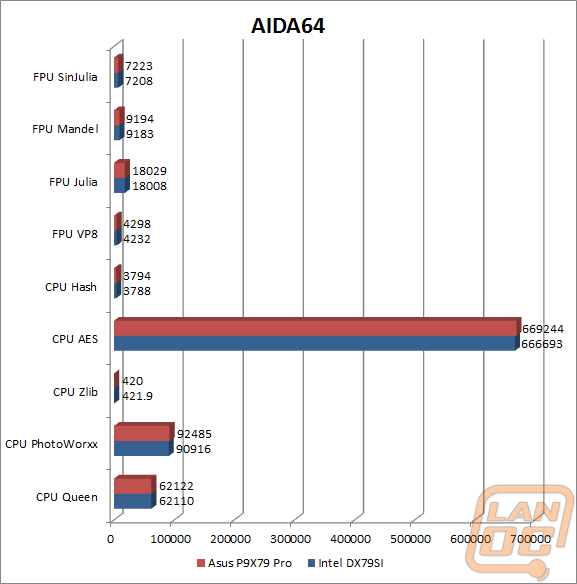
3DMark 11
Our 3DMark 11 scores take into account both the CPU and GPU side of performance. This test will show if a motherboard has a bottleneck in PCIe’s as well as with ram or the CPU. As you can see the P9X79 Pro performed well.
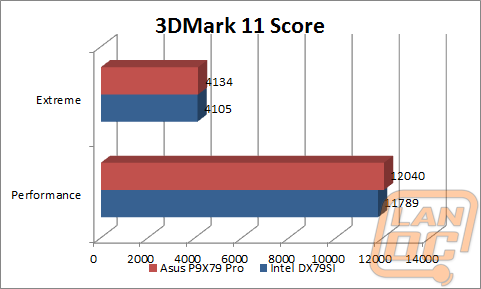
3DMark Vantage
Just like 3DMark 11, 3DMark Vantage takes into account both CPU and GPU performance. Our results once again show the Asus P9X79 Pro outperforming the Intel motherboard.
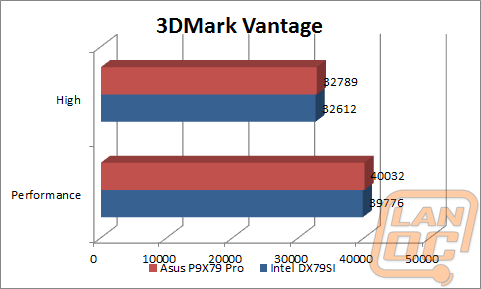
Cinebench
Our single core results are very similar but surprisingly the Intel board came out with considerably better results than the P9X79 Pro.
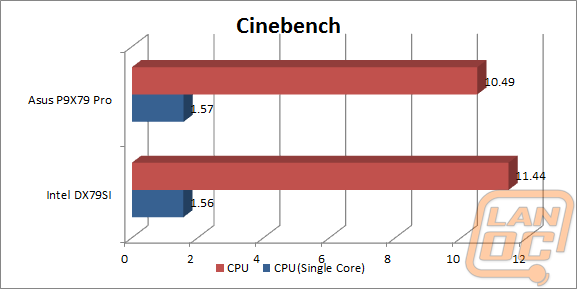
In Game
Our in game results range from nearly the same results on Black Ops to over a 50 FPS difference in Dirt 2. Across the board there is a noticeable performance increase going from the Intel board to the P9X79 Pro, this is very surprising.
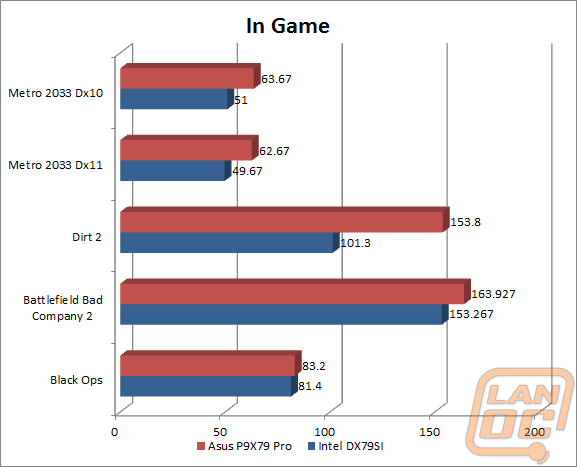
Passmark
Our Passmark benchmarks are nearly a wash with the Intel board showing off in the Large RAM test and string sorting.
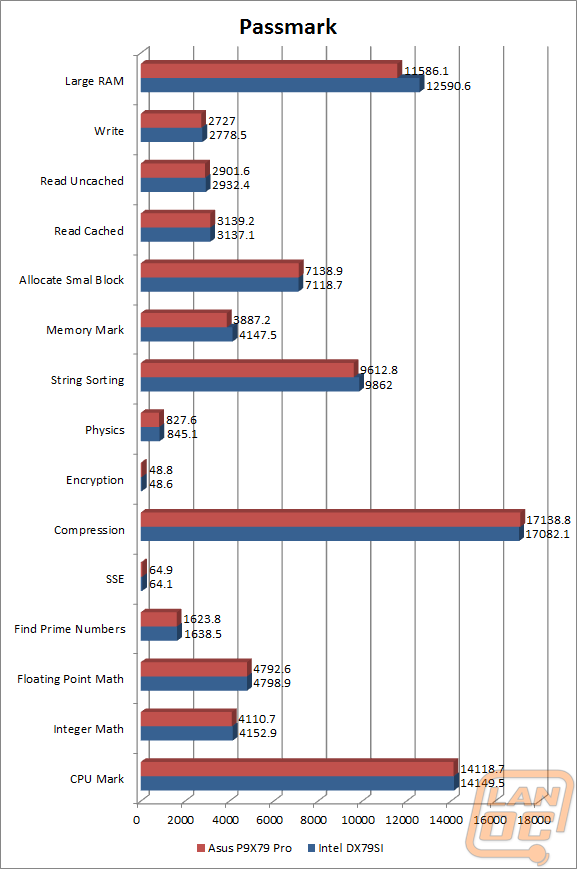
PCMark 7
Although the PCMark scores are nearly identical, how each of the boards got there is completely different. The Intel board excelled at the Storage, Computation, and Creativity scores. The P9X79 Pro excelled at the Entertainment, Productivity, and Lightweight tests.
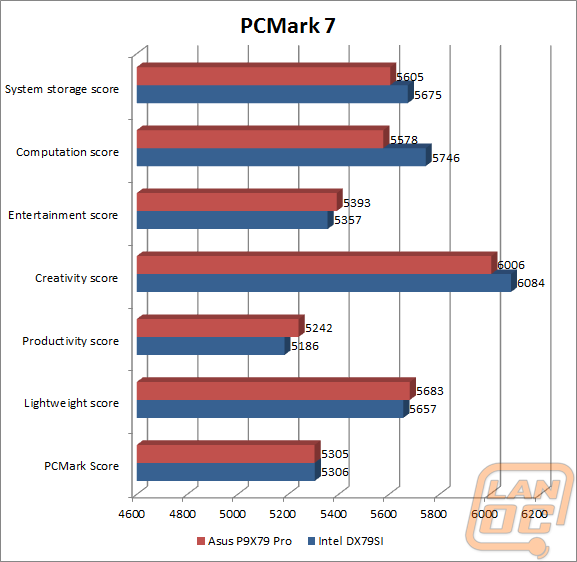
PCMark Vantage
Unlike in PCMark 7, the PCMark Score and other scores all show the Asus P9X79 Pro ahead of the Intel board.
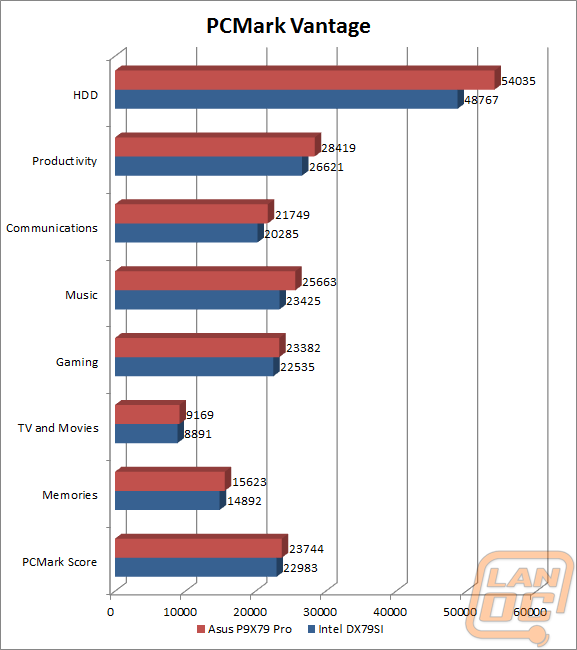
Sandra
The Asus P9X79 Pro dominated in all of our Sandra CPU benchmarks. Dhrystone performance was especially impressive with an improvement of over 25%.
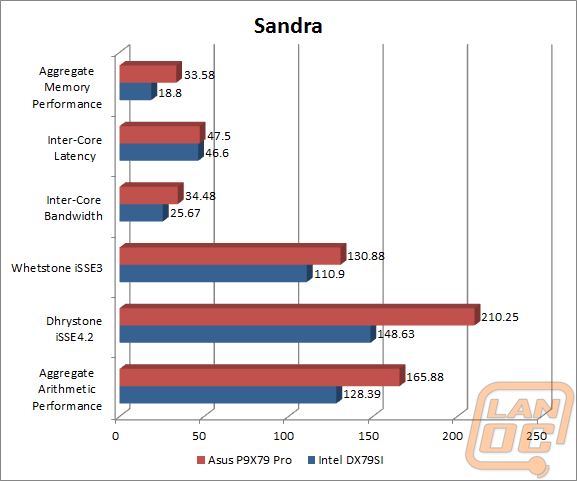
X264 HD
Both results are extremely close together, it stands to reason that both board will perform amazingly when transcoding.
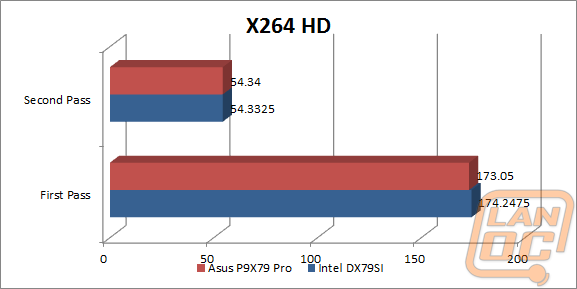
wPrime
In wPrime, the lower the number (the length of time the test took) the better the score. In this case the Intel board out performed slightly.
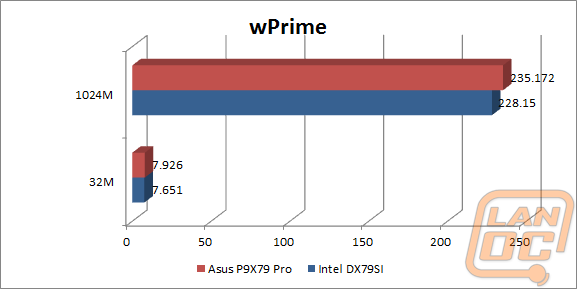
WorldBench
WorldBench results show a wash mostly other than an improvement in Photoshop performance for the Intel board.
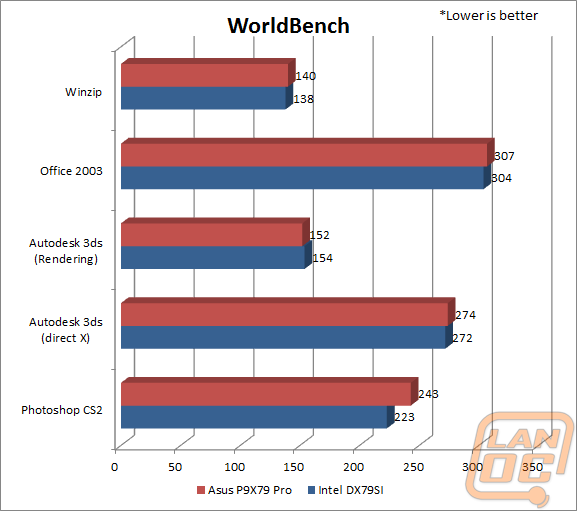
Audio
The onboard audio of the P9X79 Pro shows a considerable improvement over the Intel DX79SI’s onboard. One good example of this is the difference in Stereo Crosstalk. I order for you to experience crosstalk on the P9X79 Pro you will have to turn the volume up to over 90db where on the DX79SI you only have to turn it up to 73db. Dynamic rand and total harmonic distortion also show noticeable differences. In the end it’s still not as capable as a dedicated card, but for most people the P9X79 Pro will have great audio performance.
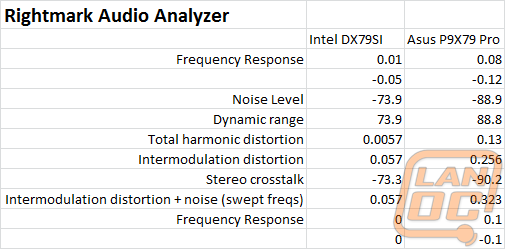
Overall and FV
The test results confirm it; the P9X79 Pro is an amazing motherboard. But where the board really stands out is in the details that Asus has included. The UEFI BIOS is packed with features and adjustability, as well as the included software that is just as capable. Asus filled in the gap with SSD caching now that it isn’t included on the chipset and managed to make it easier to setup and configure. They have even figured out how to boost the performance of your USB 2.0 and 3.0 devices, as if they weren’t fast enough, with their USB 3.0 Boost feature. It’s the attention to detail to the overall package that makes Asus one of the top motherboard manufactures in the world and the P9X79 Pro is an excellent example of that. I really found it hard to find a fault with the board. I enjoyed it so much so that this past weekend I had it out showing it off while gaming at a local LAN. I was able to trust the board to perform, even though I tossed it all together at the last minute. My only complaint was the lack of Asus’s X socket, a feature that is available on the Rampage 4 that allows you to use 1366 waterblock’s and heatsinks.