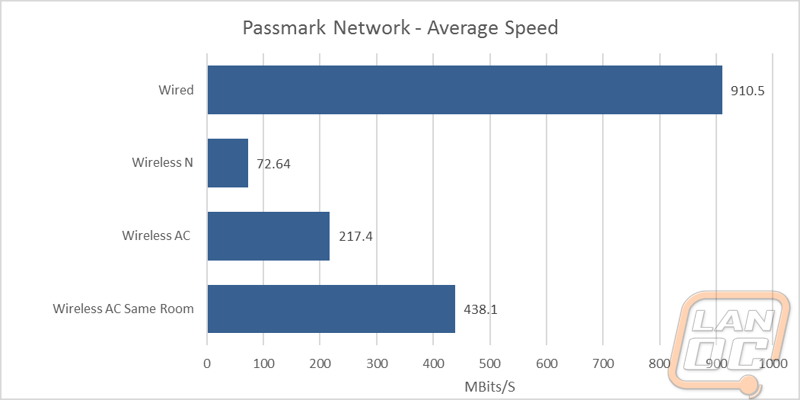Performance
Originally I was going to have a performance section and a section on the software of the AC15 but the software plays such a big role that it is all, in the end, performance. So before talking any performance numbers lets dive into the web interface of the Tenda AC15 and see what they have going on. As we know from other devices, software is typically where great products set themselves apart and where new companies typically struggle. To get logged into the AC15 I plugged directly into the router and then hooked up my internet connection into the internet port on the back. Once the device gave me an IP address I was able to see the IP for the router and log right in. The first screen was the start of a quick setup wizard. I ran through that quickly, setting up the wireless and then it dropped us into the normal settings page.
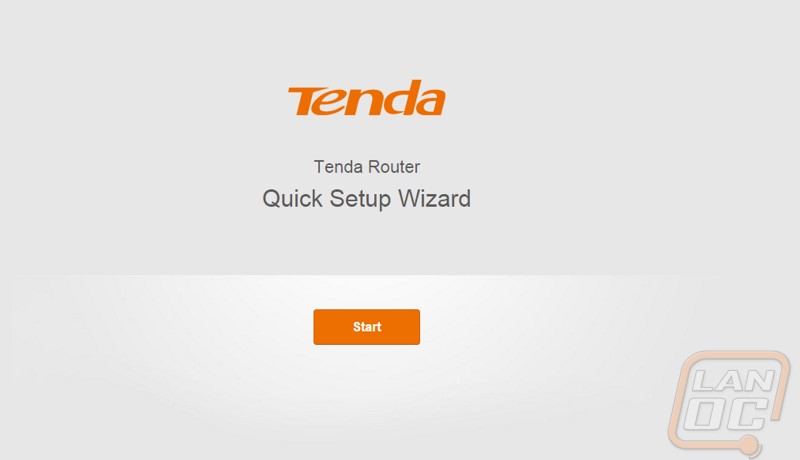
On every page all of the menu options are available over on the left. The starting page has a small diagram showing if you are connected to the internet and it also shows your wireless access point names. They have the number of attached devices up top, you can click on that to get a full list of who is currently connected to the router. This will show the name of the PC, its current IP address, mac address, if they are connected over wireless or wired, and you also have an easy to use option to be able to add the person to the blacklist if you don’t know the device.
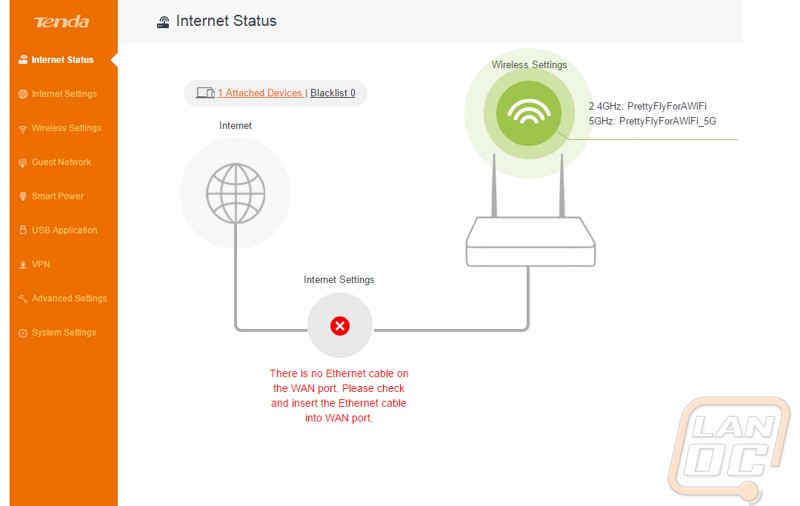
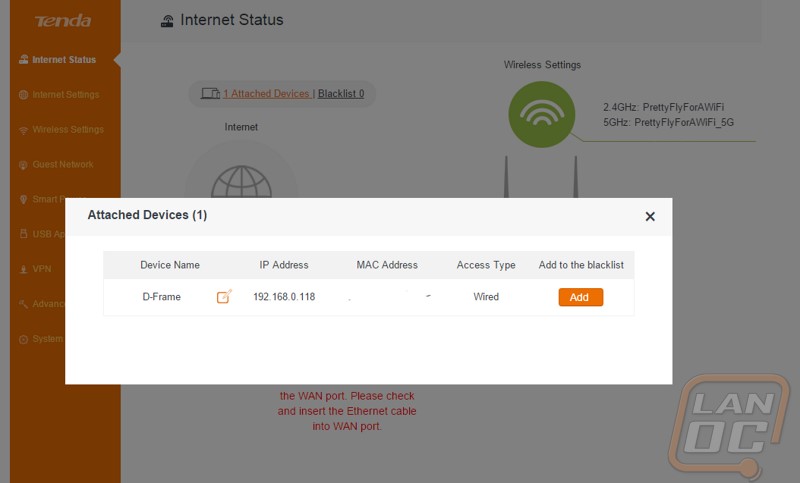
The next option is an internet settings page but it basically just lets you select if you are connecting to your modem with DHCP so I skipped right to the third page, the wireless settings page. Here we have six different icons where we can dig into different parts of the wireless configuration on the AC15. The first is the most obvious, you can change the wireless names and passwords. What stood out to me though was the WiFi schedule page. Here you can schedule your WiFi to only be on during specific hours. I think most people need their wireless on all of the time, especially with home devices starting to connect to them but having the option to set things up is nice. You could schedule your wireless to turn off when you are at work to keep your network even more secure while you are away for example. You can also use it to kick your family offline at specific times as well but there are other child options later that we will get into. We can also turn the AC15 into a wireless repeater. You can pick another local network and it will connect to it and just expand your current network.
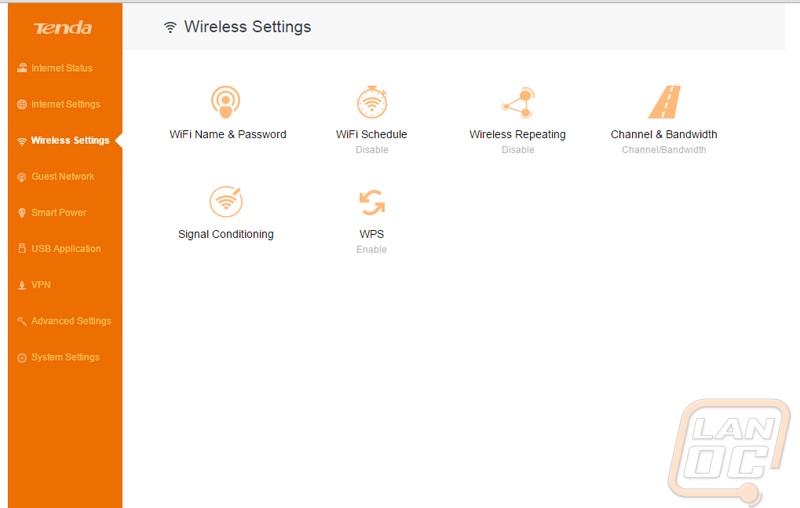
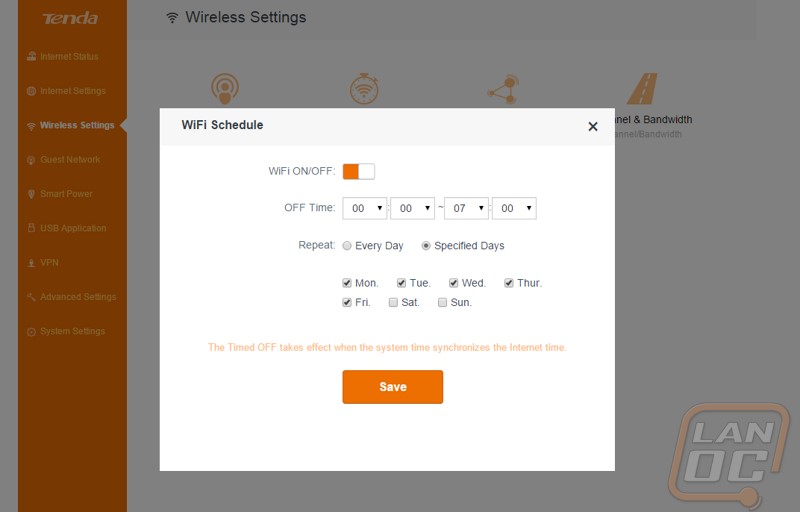
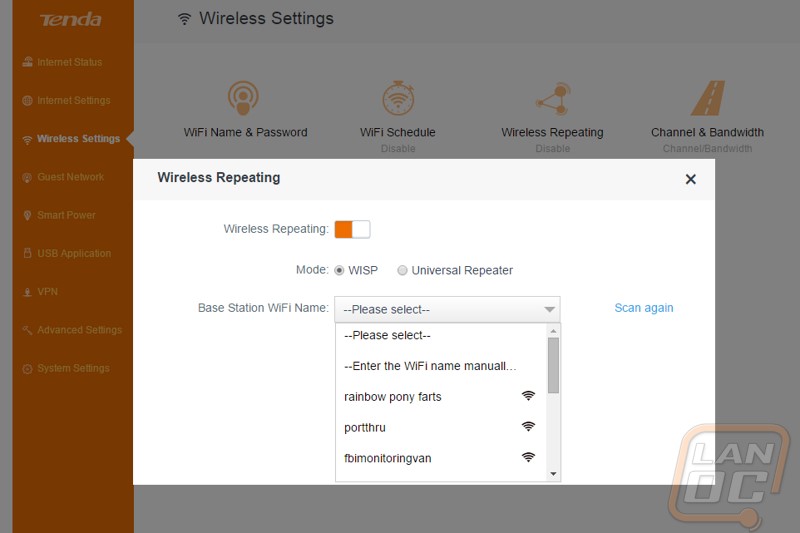
It’s a little odd that the guest network option wasn’t in the wireless settings page but Tenda made it its own page to bring more attention to it. Here you can setup and turn on a completely different wireless network just for people who visit. This helps keep your network more secure and it means you don’t have to give out the password to your main wireless.
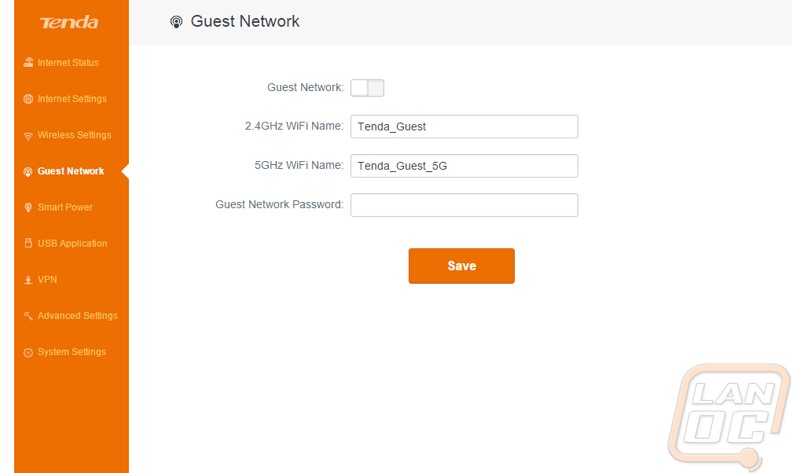
The smart power save page was new to me as well. For years we have seen every other aspect of our lives move to save power when possible. Here you can tell the router when you won’t be around so it can go into a low power mode.
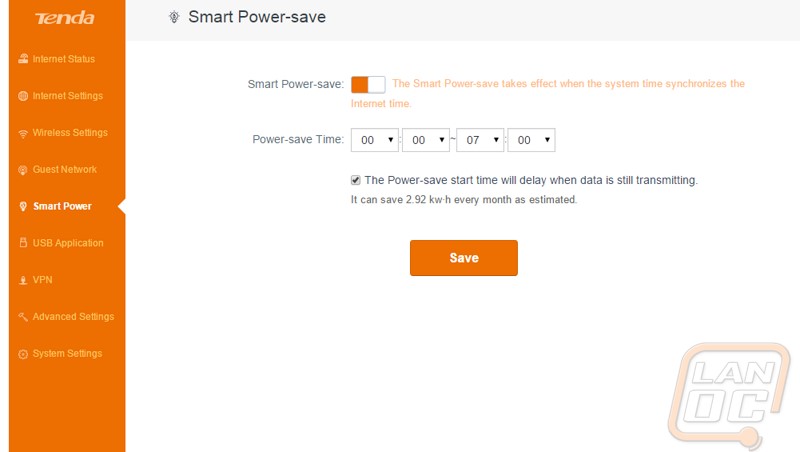
Next is the USB page to setup functions with the built in USB 3.0 port. Basically with the USB port you can plug in a USB port or a local printer and share them over the network. The USB page gives us three main options. The first works with a USB drive, turning that into an ftp on your network. You can set the password and if you want you can even open it up to the public to be able to access the FTP when away from home. The next option is just DLNA settings, this streams movies and tv shows on the drive to DLNA supported TVs and devices in your house. The third lets you setup a printer if you plug it into the AC15 and turn it into a networked printer. If you currently have multiple computers in your house and you don’t use a networked printer you don’t know what you are missing.
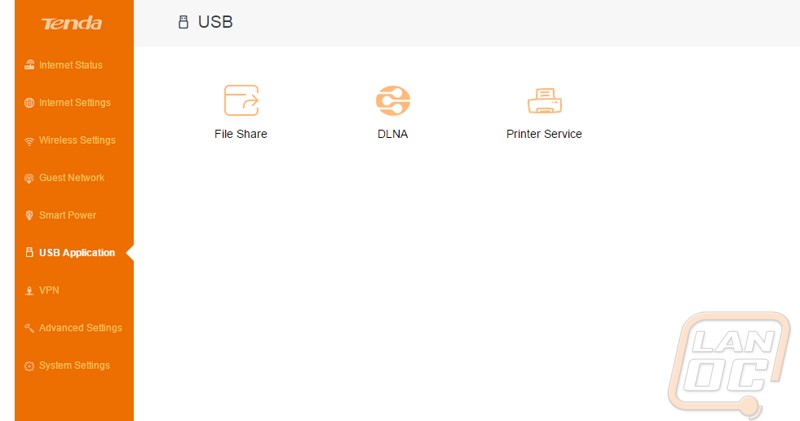
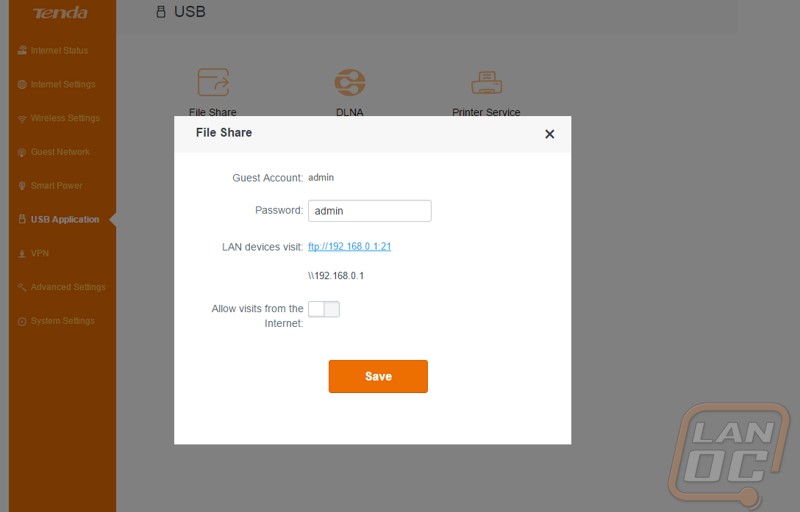
For the most part, up until now most of the options have been focused on the everyday user. The VPN option isn’t something that most average consumers will need but im glad that Tenda included VPN options. Basically a VPN is a direct connection between two remote devices, treating the traffic like it is coming in or going from your home depending on if you are hosting the sever or connecting to a remote server. This gives you a secure connection. Some people use a remote server and VPN through it to try to hide themselves online and in other cases some people use it as a way to get direct access to a home network while on the road.
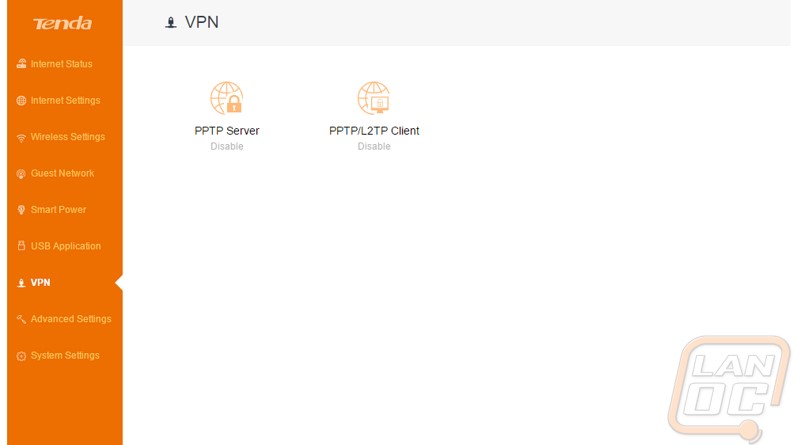
It’s funny, of all of the features I have seen up until now, the advanced section basically doubles everything. This is because other than VPN they kept all of the more advanced features all in this one section. Earlier I mentioned that the AC15 has parental controls and you can find them on the first option here. You get a few different options to work with. For starters you can limit connecting to the internet by the hour day to day to a specific device so you can limit your youngest but have different hours for an older child. The downside to this configuration though is the hours have to be the same everyday, so you can’t set the hours to run latter on a weekend for example. That same page also lets you individually add websites that you don’t want them to visit. I think the biggest feature here though is the ability to limit the bandwidth on a few device usage. This is important when you have data hogs in the house so it applies to a roommate just as much as a child slamming the internet with steam downloads.
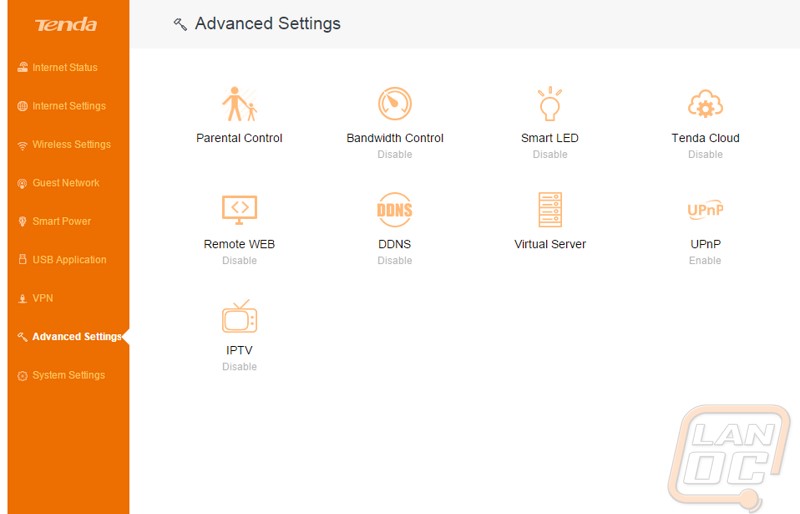
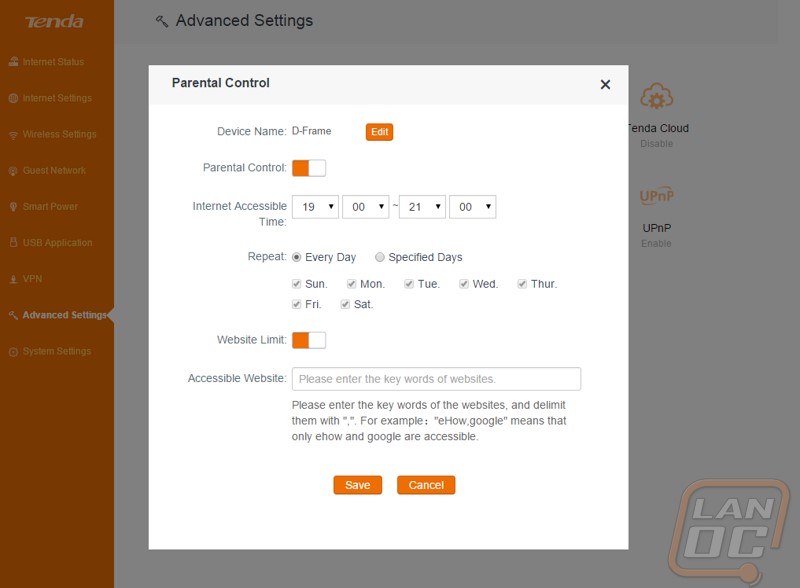
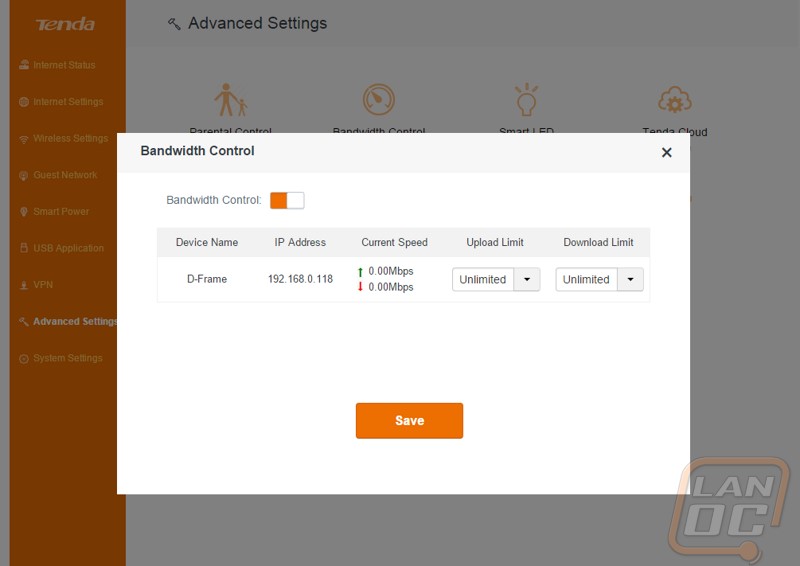
The Tenda Cloud option wasn’t really what I expected from the name. Really this is a way to use a mobile app to control your router. With the name I was expecting a little cloud storage. This is good for someone who might not be home but needs to be able to control parental settings for example.
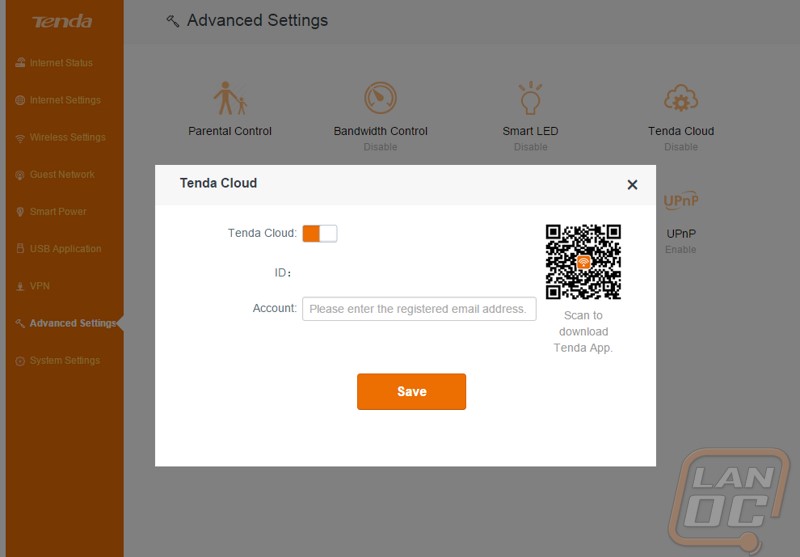
They also included support for multiple Dynamic DNS websites. This way you can automatically update the DNS on a domain pointing to your home. This is really only important if you are hosting a server though. Speaking of, if you are hosting a server the virtual server page is where you would put in port forwarding information. I think it might be clearer if they just called this port forwarding, but it gets the job done.
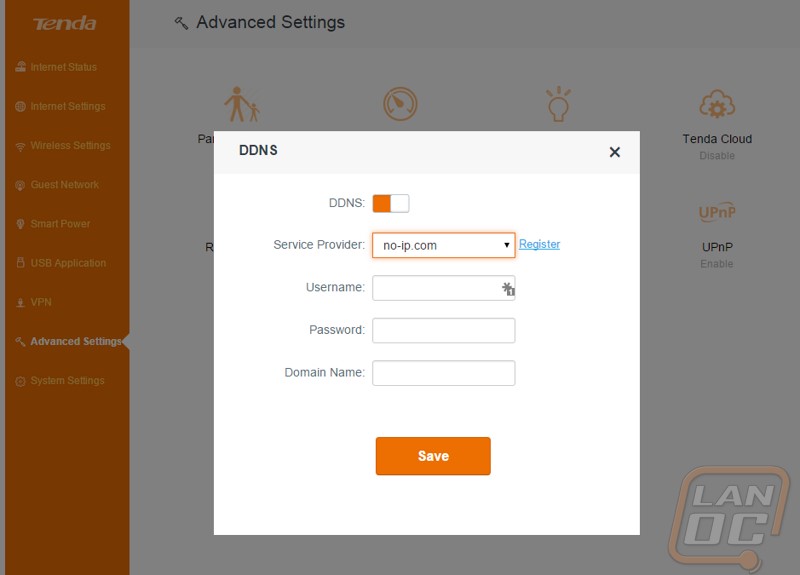
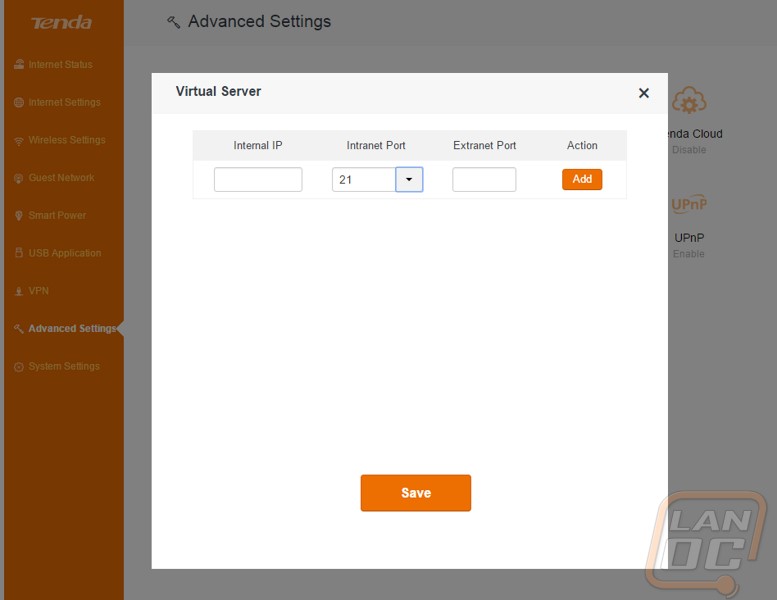
Beyond the advanced settings page there is also the system settings page. Here you can check the status of the router and dig into a few other options.
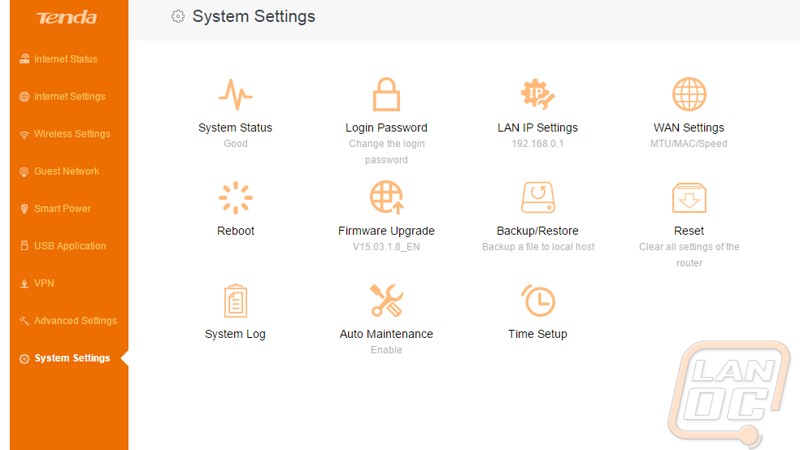
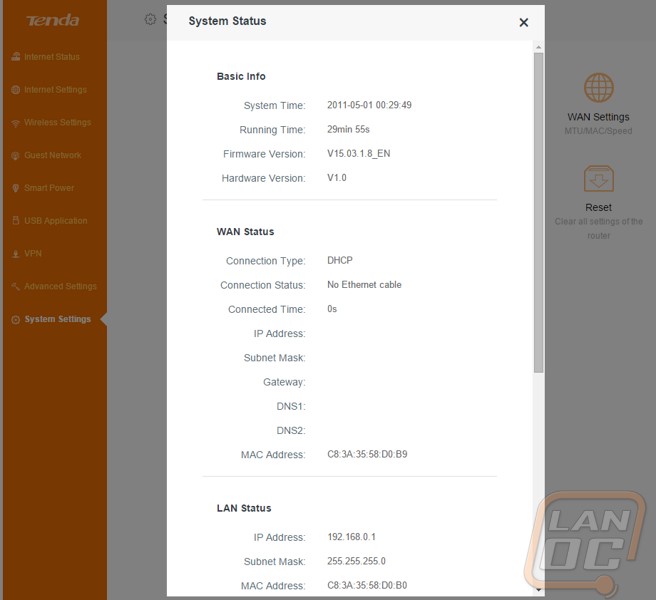
Here you can setup the IP range that the AC15 will give out or turn off the DHCP Server. I will say that I tried to turn the DHCP server off and use the AC15 as an access point during my testing and I couldn’t get IPs from on my network. Even when running the DHCP server and connected I also couldn’t see anything above the AC15 on the network, so I wouldn’t recommend it at all.
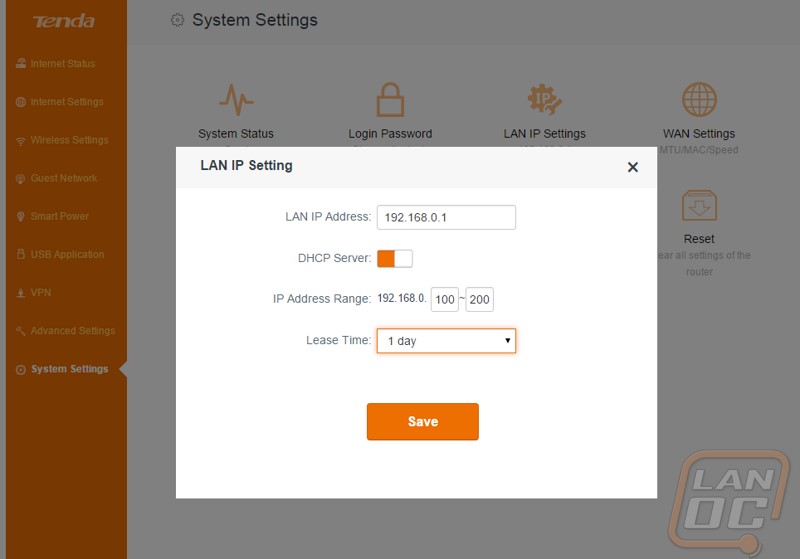
Okay this option was a little odd to me. Basically Tenda lets you reboot the router every day at the time you set. This option even comes on by default. This does concern me a little about how well the AC15 can handle day to day use though as most routers shouldn’t need to reboot very often if at all to continue to run smooth.
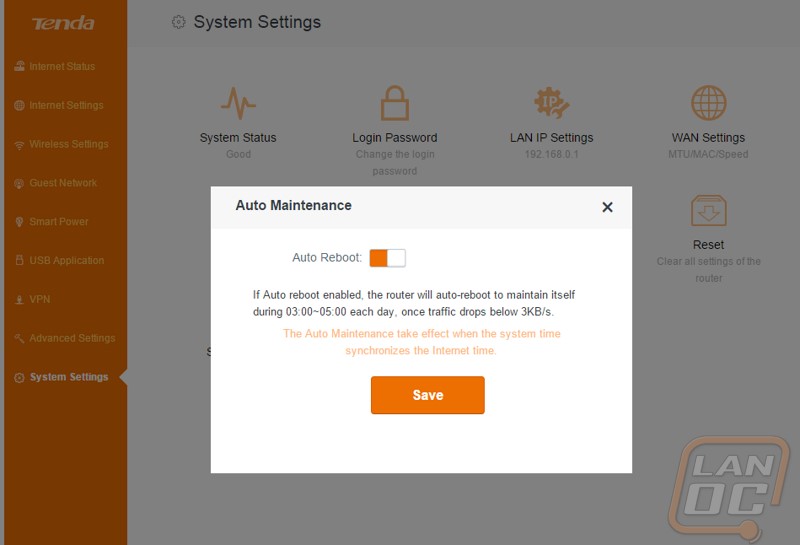
For the rest of my testing I was focused on just how well the wireless performed. I will be the first to admit that my house is notorious for having wireless issues, we just have to many devices in use. So when looking at the test results please keep in mind that you will see better performance in nearly every other situation. So to start things off I used my LAN rig that has a built in wireless AC adapter. I did my testing over Ethernet, wireless AC, and Wireless N. In addition to that I tested wireless AC both with the router in the same room as the PC and with the router one room over in our server closet where our normal wireless access point is located. I started off by just taking a look at how well the Ac15 connected in all three of the wireless situations. With the AC15 in the other room there was a clear difference in signal quality as well as connection speed with the in room giving us nearly double the speed as in the other room. That said both were words above the connection speed of wireless N, even with it being in the same room with a near perfect signal quality.
Wireless AC In the same room
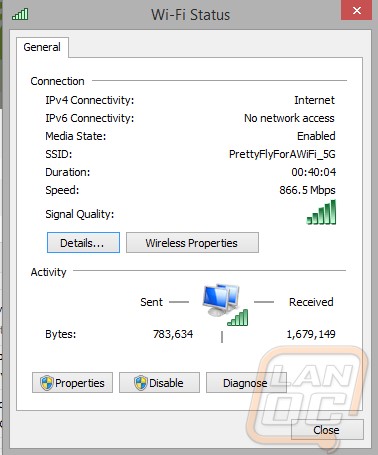
Wireless AC central in house
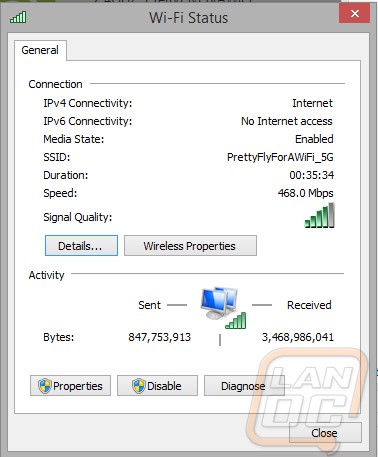
Wireless N
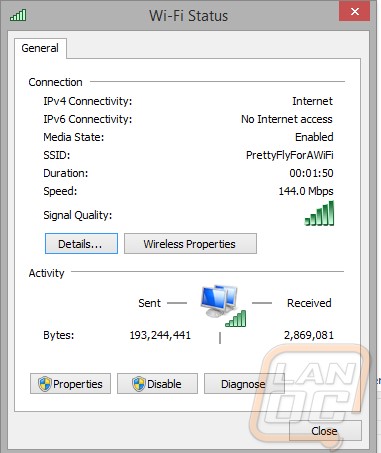
For the last of my testing I wanted to see what kind of performance I would actually see across the network. I used Passmarks advanced network test to test from the test rig to a server. I tested across Ethernet, wireless N, and then wireless AC in the same room as the router and with the router in the middle of the house to get an idea of the range of performance you can expect. While Wireless AC is capable of out performing a wired network, given all of the different interefence in my house the wired results were still the fastest. The wireless AC did open up a lot more performance than expected though. Remember the wireless N test were done with the router in the room as well, so in an idea situation the wireless AC was about six times faster. When I moved the router into our server closet and I had to get that through a few thick old house walls things did slowdown, but it was still MUCH faster than N.