Software and Performance
Before getting into performance I wanted to check out the software that the MK721 uses as it can play a big role in the overall experience. The MK721 uses Cooler Masters Masterplus software which they use on all of their current peripherals and hardware that requires software. This keeps everything tied in together when needed which is especially nice when it comes to lighting. When you first install Masterplus it does check the firmware and our MK721 did have an update, that process was smooth other than the completed text did indicate that the update failed, but later checks show that it was updated.
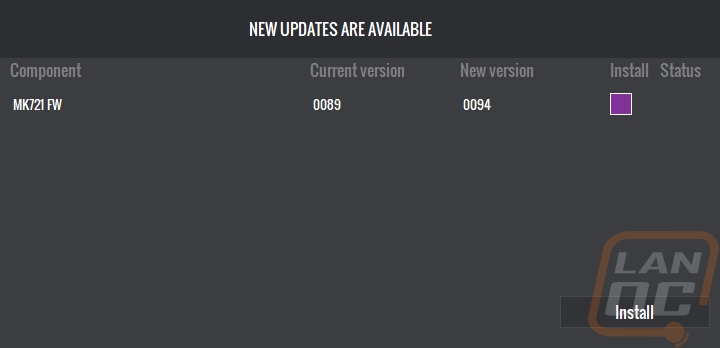
When you get into the Masterplus software you have a landing page that has a few options up top for the overall system. This also has icons down at the bottom showing the status of your CPU and GPU both in usage and temperatures. One weird thing about the software is that while it isn’t full screened, at least on my installation it fills the entire monitor and can’t be resized smaller. The overall system settings page does have a system lighting option up top. This is where you can make lighting changes across all of your Cooler Master devices, not just the MK721.
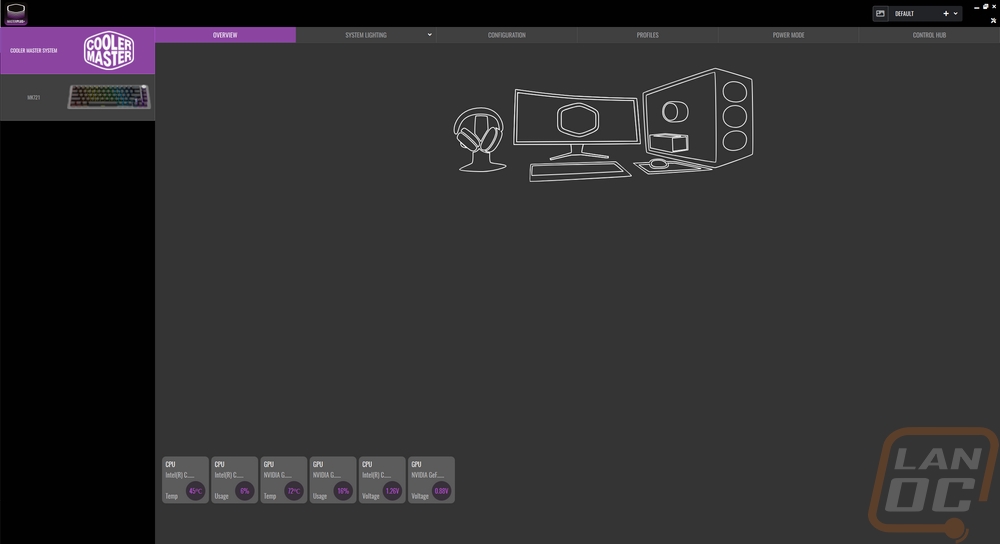
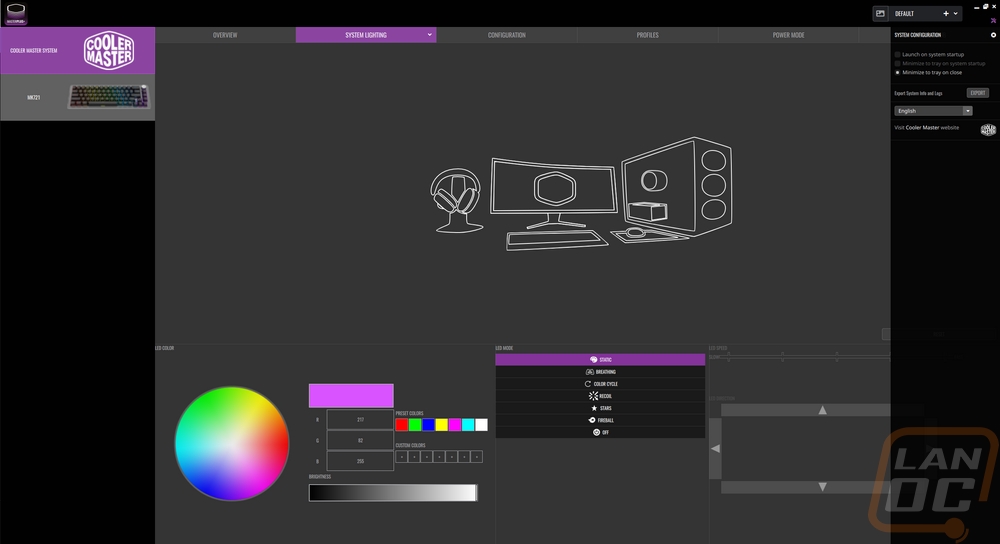

Over on the left Masterplus lists off each connected device along with a picture. Ours shows the MK721 as the CK721 which is weird, but functionally still the same as far as the software goes. This opens up the wireless page first and has a huge picture of the keyboard. Down at the bottom, you have sliders where you can adjust the sleep mode time for the wireless, and then on the right you adjust the percentage of power where it will switch over to low power mode, the default is 15%.
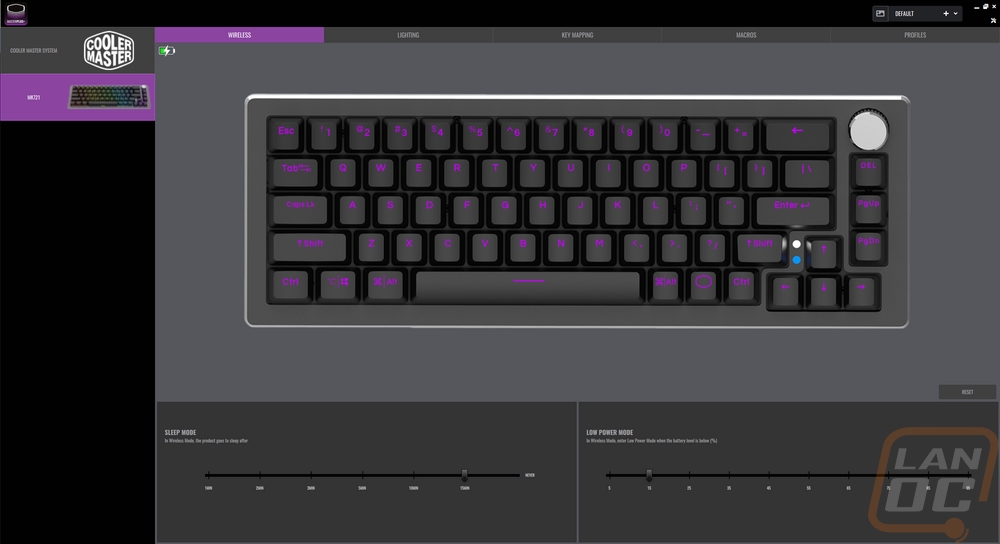
The next page is the lighting page. That same picture of the keyboard is there but this time each key has a color over top showing what the lighting is set to do currently. On the custom lighting page, you can also click on individual keys up top and give set the color of that key. Down at the bottom, there is a list of different lighting effects, some are simple like the static effect. With that and some of the others, you can then pick out the colors and other effects you use the smaller keyboard picture on the right to change the direction or speed of the effect.
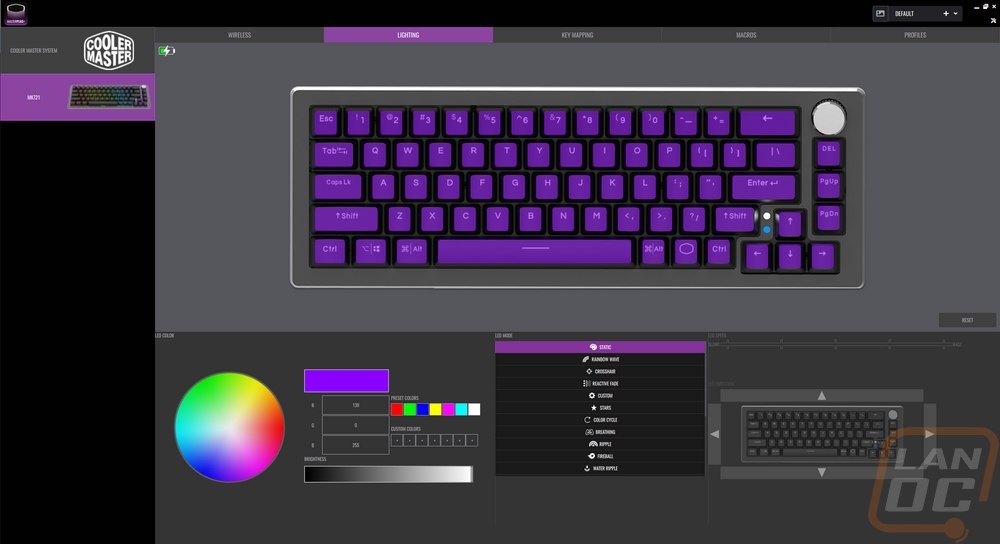
The next page is for key mapping. Again you have a picture of the keyboard and this time each key has an outline around it. You can click on any key and remap it. Interestingly though this only applies to the top main layer, the software doesn’t offer any way to remap the function layer which means that most people aren’t going to be changing things up too much, most people will still need to be able to type. If you do want to remap any of them you get a full drop-down list of different categories that you can pick from with all of the letters, numbers, media keys, and anything else you can think of. This also includes macros which you can create on the second page. The macro page lets you record or manually input keystrokes to make a macro.
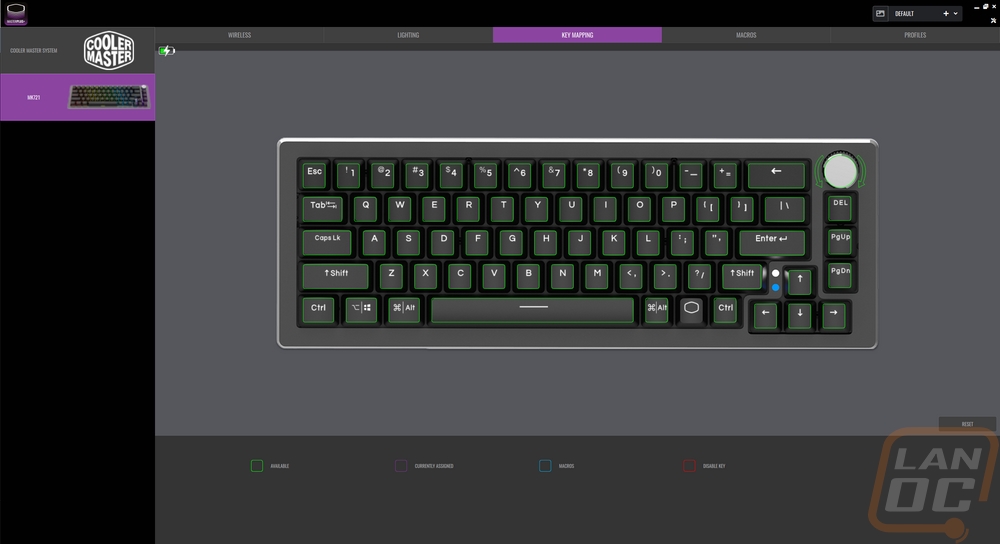
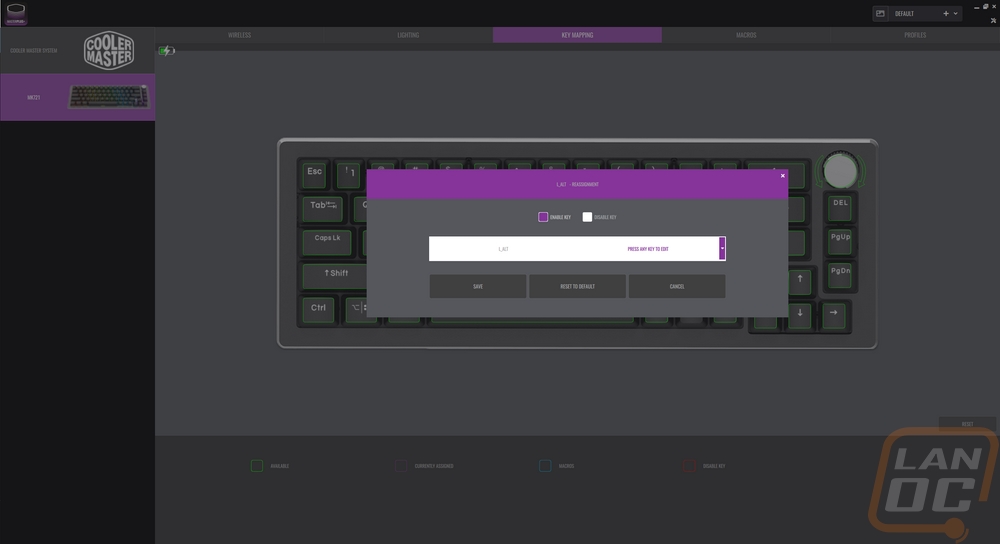
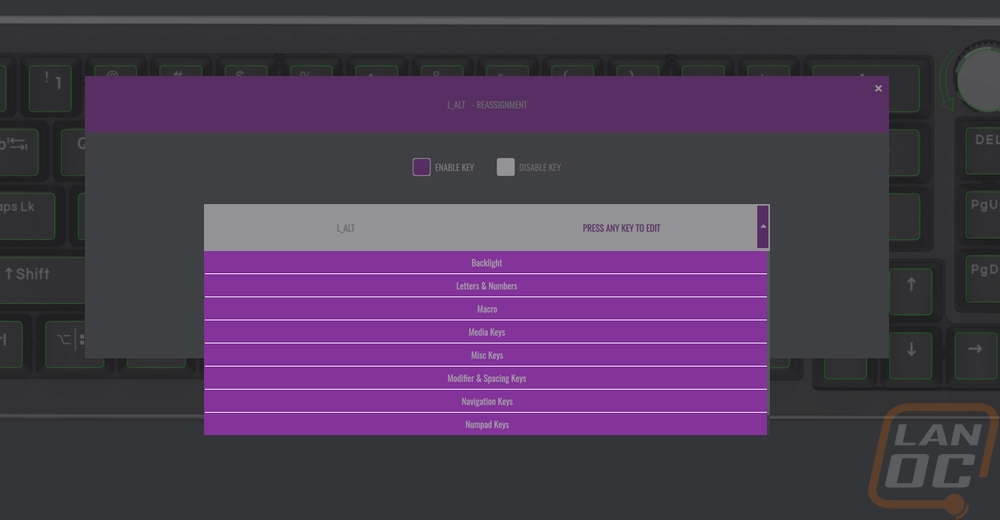
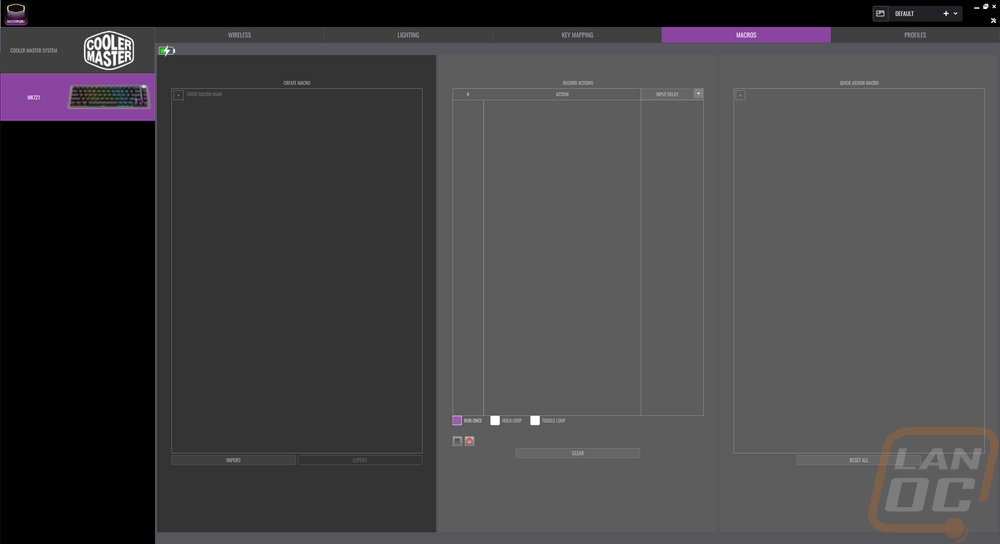
The MK721 does have four programable profiles which you can switch between. This is the main saving grace for the key remapping as you could remap an entire layout and just switch between that and your standard key layout. Each profile can be renamed, exported, or imported. Each profile also has its own lighting as well to help them stand out and if the key mapping doesn’t interest you this is a way to save four different lighting effects and switch between them. By default the wheel also has different functions for each profile which I touched on earlier.
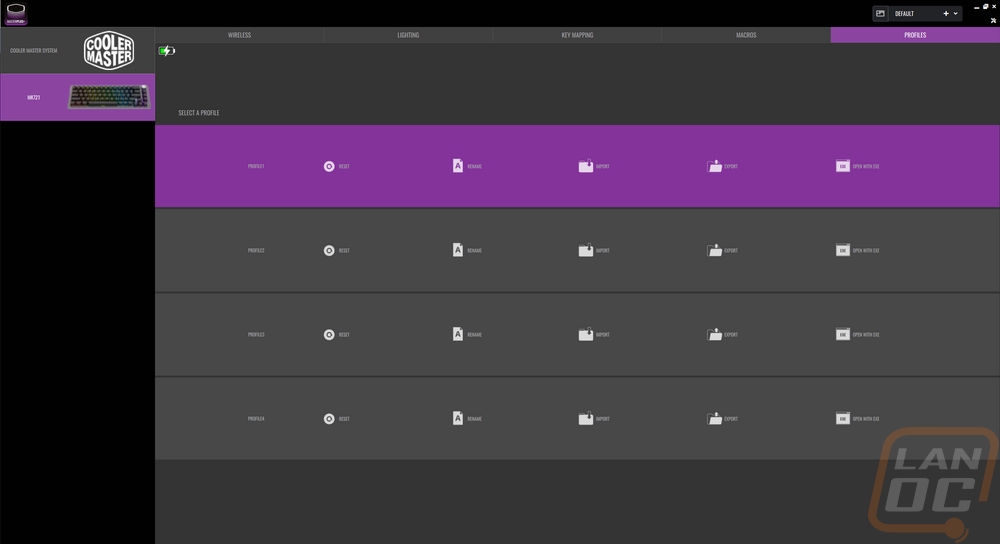
For testing the MK721 I have been using it on my main PC for the last two weeks. This includes writing 6 different reviews not including this one, gaming every day, and all of my other everyday computing. So I’ve put some miles on it and during that time I have tried wired, wireless with the included dongle, and Bluetooth as well including linking it to my phone. The hybrid connectivity is one of the nicest features, especially if you have more than one device. Being able to run the MK721 wireless allows you to move it around and keeps your desk free of wires. That said they do include a nice wire for charging or using it in wired mode with the sleeved aviation Type-C cable. I did run into the issue that I thought I would when I was looking at the features, the plug stabilization which has the plug sunken down into the keyboard to keep the connection from getting strained did mean that when using it as a wireless keyboard I wasn’t able to connect any random charging cable which was a big bummer. But otherwise, I like the cable with its spiraled design and I know a few enthusiasts will hate me for saying it but the aviation connection was useless for me, and if anything got in the way.
Battery life when running in Bluetooth or wireless modes is listed at 73 hours in the MK721’s specifications which on the surface sounds good, but they do note that this is with the lighting completely off. For comparison, the Corsair K70 Pro Mini which is a 60% and slightly smaller has a 200-hour battery life with the lighting off. The Corsair has a lights-on life of 32 so you can imagine what the MK721’s lighting-on life is like given it has a few more LEDs and almost 1/3 of the battery life. It is hard to get a pure battery life number because the MK721 does turn off anytime you aren’t using it and I’m not typing 100% of the time at the computer but I did run it from 100% down to the 15% warning in a 12 hour day off mostly active use. I ended up just keeping it on the charger at one point. You could work to optimize the battery life by turning the lighting down, but if I were asking for any changes to a future model more battery life would be at the top of my list. That is simply because I’m really bad at remembering to plug my devices in. If you use the MK721 like you do a phone, you could take it to work for example, and use it wirelessly then plug it in at home and you would never notice.
Now as far as the overall typing experience is concerned, I did have to take a little time to adjust to the key layout on the MK721. It wasn’t because of the letters, those and almost the entire keyboard is a standard layout. But the right shift key is smaller to fit the direction pad and as it turns out I use that one a lot. Once adjusted however it hasn’t been an issue and having the direction pad has been a big improvement over my Pok3r that use on the test bench. The PBT keycaps feel good and I know they will hold up long term. I was also really happy with the Kailh Box V2 mechanical switches are smooth and do feel more stable than the older Cherry design. I was also really happy to see that Cooler Master included the brown switch, all too often anymore we just get a linear or clicky for keyswitch options and I don’t like either. I was also a big fan of the addition of the precision dial. It is all metal and you can feel that when you use it. My only complaint with it is that the tactile feeling when you turn it is a little spongy, a more solid click would be nice. But the functionality was great, I used it for my volume and mute but being able to use it for whatever you need is nice.
As far as lighting goes, the MK721 has great RGB lighting that lights up the entire white backplate to give a nice glow around your keys and the doubleshot keycaps show the top legends perfectly including the number row which has all of the legends on the top edge so make them easy to read when lit up. Using the software you can pick from all of the different effects or create your own RGB layout with the individually addressable LEDs. But The best part for me is if you aren’t into having a lot of programs running you can also control the lighting without the software at all. There are function layer buttons to flip through the effects or you can use the wheel if you have it set up for that. Then for individually changing the key colors you can do that, a feature that Cooler Master has used on their keyboards for years and not enough boards can do. I have some example pictures of the lighting down below.











