Earlier this year I had the chance to take a look at the Razer Blackwidow Ultimate 2014 with its new key switches. Razer hasn’t exactly been sitting on their hands between then and now though. A few weeks ago I had the new Razer Blackwidow Ultimate Chroma come in. This is part of a whole series of products with full RGB lighting. In the past I have knocked Razer for going with green a color that only a few people are building their PCs in. With the Chroma line this shouldn’t be an issue. Will this be enough to win people over? Let’s find out.
Product Name: Razer Blackwidow Ultimate Chroma
Review Sample Provided by: Razer
Written by: Wes
Pictures by: Wes
|
Specifications |
|
|
Keyswitch |
Razer “green” |
|
Macro Keys |
5 |
|
N-Key Rollover |
10 Key |
|
Backlighting |
Yes, RGB 16.8 million colors |
|
Approximate size |
475mm/18.72” (Width) x 171mm/6.74” (Height) x 20mm/0.79” (Depth) |
|
Approximate weight |
1500g/3.31lbs |
|
System Requirements |
PC with USB port Windows® 8/ Windows® 7 / Windows Vista® / Windows® XP (32-bit) / Mac OS X (v10.6 to 10.9) Internet connection (for driver installation) At least 200MB of hard disk space Razer Synapse 2.0 registration (requiring a valid e-mail), software download, license acceptance, and internet connection needed to activate full features of product and for software updates. After activation, full features are available in optional offline mode. |
Packaging
For the Chroma, Razer kept most of the packaging the same with one fairly big difference, the photo across the cover. The new photo of the keyboard shows clearly that this keyboard has full RGB backlighting. The rest of the cover has the standard black and green Razer theme. There is a small highlight about their Razer branded switches and also a window that lets you play with the direction keys to see if they have the right feedback for you.

The back of the packaging has another photo of the Chroma’s RGB backlighting, this time it is a little smaller and they have 6 different features highlighted with short descriptions up above the photo. The left side of the back has a more detailed feature on the Razer specific features. Here they talk a little about what they think makes it different than a standard blue Cherry keyswitch. There is also a small specification list down along the bottom in a few different languages.

Inside the keyboard is covered in a clear plastic panel with the direction keys uncovered so they can be used through the front of the box. The Blackwidow’s cord is tucked up in the cardboard up top and under the keyboard you will find a small package with all of the documentation. You get a user guide and a certificate of authenticity as well as a pair of stickers. Razer did change their stickers up from the green three headed snake to a black three headed snake with silver trim. I think this will increase the chances that people will use the sticker as it will go with more builds.


Photos and Features
Without everything powered on, there really isn’t any difference between the Razer Blackwidow Ultimate Chroma and the Blackwidow Ultimate 2014. You still get the same flat black finish, Razer styling, and “gaming” font. The Chroma has a standard key layout with the exception of the five macro keys on the left side and the Razer specific function key media controls. The look of the Blackwidow isn’t for everyone, especially people who prefer a clean non gaming styling. When you compare it to a lot of the other gaming keyboards it layout is a lot cleaner and to the point. In fact when you look with the lighting off there isn’t any branding showing or for that matter you can’t even see the number/scroll LEDs. If Razer went with a little less aggressive font I think it would really help finish off the clean look.



Like I mentioned before, Razer stuck with the same 5 macro key design that they have always had on their Blackwidows. This is enough programmability for most people without going overboard and making the keyboard to wide. For people who don’t use the macro keys this isn’t enough to get in your way as well. For media keys you have to use a function key but you have volume controls in the F1-F3 keys, media controls in F5-F7, and lighting controls in F9-F12. The Chroma has the same hard to read font as normal. It isn’t bad in all cases, but when you start looking at W, E, and M they all look exactly the same just turned.





Down on the bottom is a small glossy area where the Razer logo lights up. Razer lets you control this with the Chroma, allowing people who want a clean look to dim or turning it off all together or if you want you can set it to a different color.

The back of the Blackwidow doesn’t have anything going on, just an extension of the flat black finish on the top of the keyboard. The cord is permanent and runs into the middle of the board. They did put a heavy duty rubber guard around the cord to prevent any kinking. The right side of the board does have a single USB 2.0 port along with a microphone and headphone plug. This is just a pass-through design so you have to plug the microphone and headphone plugs into your soundcard in your PC to get them working. I rarely use anything like this, pass-throughs tend to cut down on audio quality at times.


The bottom of the Blackwidow Chroma has four small rubber pads, one in each corner. The keyboard design has a natural angle already, but if you need more they did include flip up feet. The feet also have rubber on the ends for traction when angled.


For switches Razer is sticking with their Kailh made switches. They introduced these with the 2014 Blackwidow. They have Razer branding on them and a slightly different design than the normal Kailh Cherry knockoff. These have a Razer specified actuation point and the Razer green color. For the Chroma they did make one very big change though, the LEDs are full RGB where the old switches just had a green LED. They also changed the metal backplate color from green to a white that will react better with the RGB lighting.

Nothing new with the keycaps on the Chroma. Razer stuck with the transparent white key with a painted flat black finish and the letter etched out. The keycaps are ABS and about .40mm thick, standard for a keyboard like this.

On the longer function keys you get Filco style stabilizers.


The keys look to be a standard/OEM profile with a flat backplane.

Most of the cord is a thick single cord with a heavy duty black sleeving. About a foot and a half from the end this breaks up into two USB plugs and microphone and headphone plugs for the audio pass-through.


Software
Right out of the hole, the two complaints that I always have with Razer’s software still stand. You have to register an account and sign into the software no matter what. While I do understand the reason for this (cloud), it would be nice to have an option to just not use the cloud features. Additionally when you install their software and when it updates it always wants you to reboot your PC. Considering how often they update, this can get a little annoying. Especially when you almost never reboot your PC. SO with those issues out of the way, let’s get into the actual software.
The first page that you open up is basically the most important although for the Chroma I would argue that the lighting page is just as important. You have a photo of the Blackwidow Ultimate Chroma and on the left you can save and load profiles. This way you can run different macros depending on what you are feeling at the time. You can click on any key on the entire keyboard and reprogram it. I love that you aren’t limited to just the macro keys, sometimes it is much easier to set a macro to a rarely used key that might me closer to where your hand sits. Razer gives you the option to set one of your recorded macros, program it to any key, to open any program, and a whole list of other windows options.
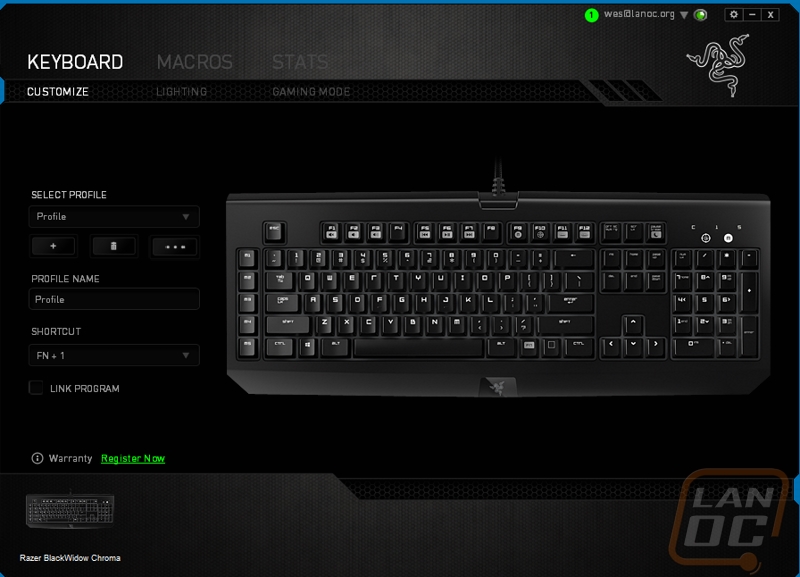
The lighting page is the next tab and this is where I spent most of my time testing. I mentioned early in this review that what will make or break the Chroma is what kind of lighting options you have in the software. Lucky for us, Razer has spent a LOT of time and money focusing on their software over the last few years and it really shows here. Just like the previous page you have a photo of the keyboard. There is a drop down list of effects that you can select from. A few are basic, you can set the lighting to wave through the spectrum, you can pulse in one color or pulse between two colors that you select, and the most important is the custom lighting option. Here you can select a base color to set all of the keys too. From there you can select any color you would like and click on a key to set the key to that color instantly. For the most part I would normally prefer to run just a few simple colors but for this review I tried to set as many different contrasting colors. You will see how well this worked out later in the performance section, because I did stick with this layout.
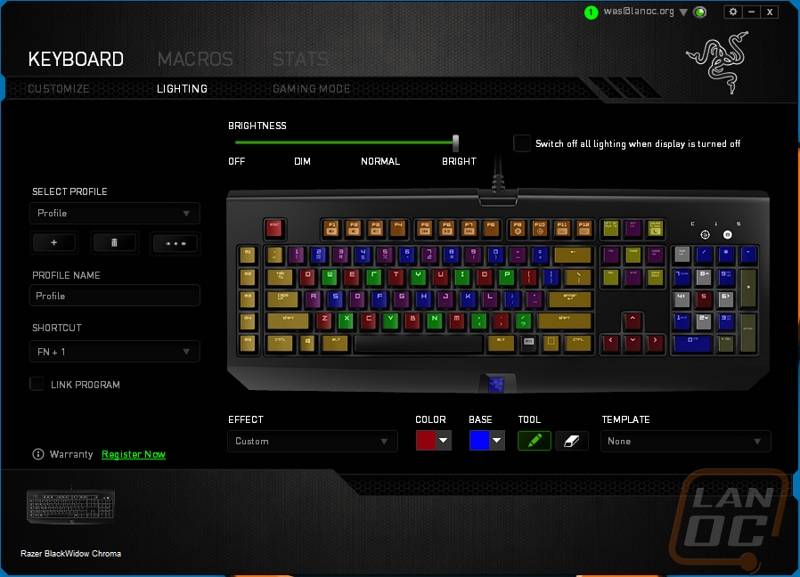
The gaming mode tab lets you turn the gaming mode on and off and also select what you want gaming mode to turn off. On top of the standard windows key, it’s cool that you can also set it to turn off Alt+F4, this should prevent a little trolling. Having the option to turn off Alt+Tab is nice for people who have issues with that. I’m glad it is only an option though, I Alt+Tab all of the time!
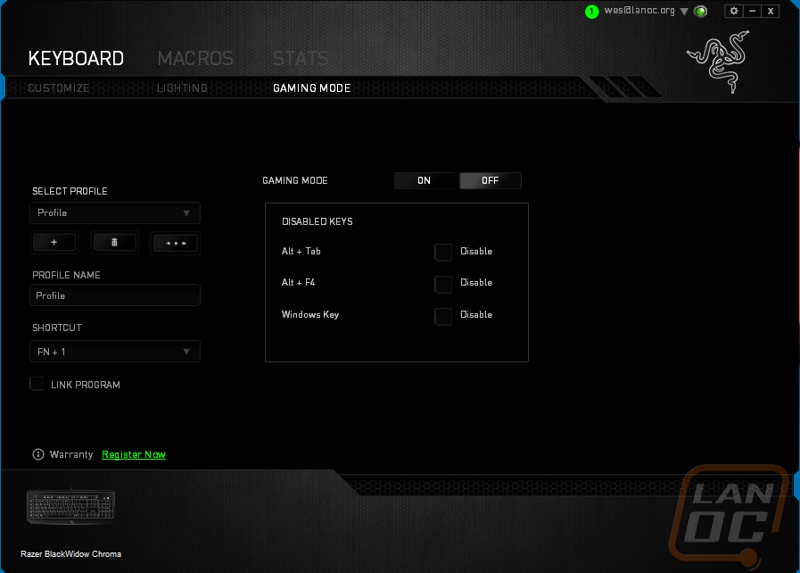
The second tab is the macro tab. Here we can record and edit macros that can be later set to one of the Chronos’ macro keys. I like that you can record your macro with delays or if you want you can set the delays manually. While I almost never need macros, Razer does make it easy to create them when you need them.
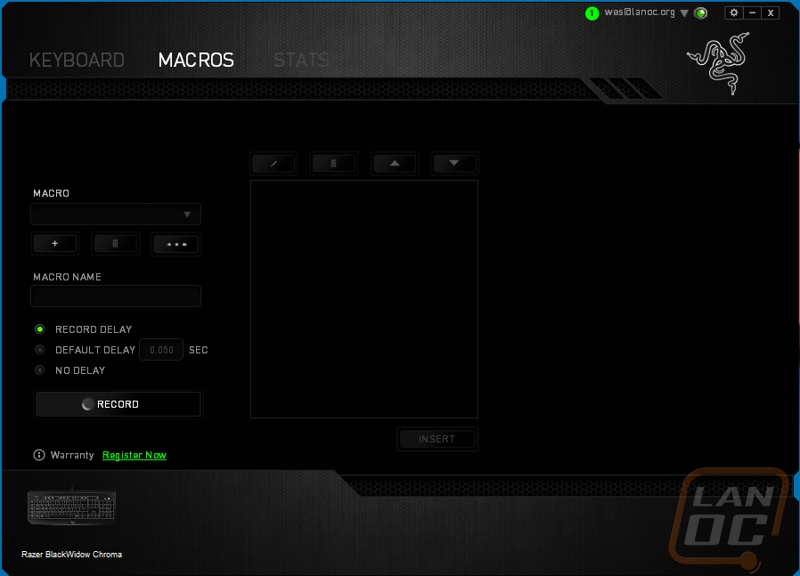
Back in September Razer added a stats page to their Synapse software. This is the first time we have had the chance to really check it out. In short when you are in game the stat software tracks your key clicks, mouse movements, and mouse clicks. You can pull up images for all three showing what you favor. Its really interesting to see all three, but the key clicking heat map is especially interesting because you can take the information there and use that to optimize your key mapping to help your gameplay. Razer isn’t the first company to introduce this, SteelSeries has had it for a while now. But it’s great to see that they have implemented it. Breaking it down by game and if you want you can look at your last game or go all the way back to the start to see bigger trends. On top of that you can just look at overall stats and see just how much wear you are putting on your devices as well.
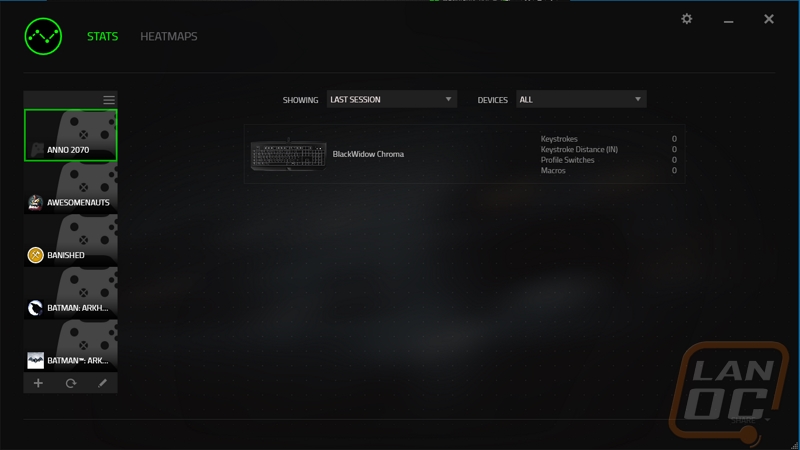
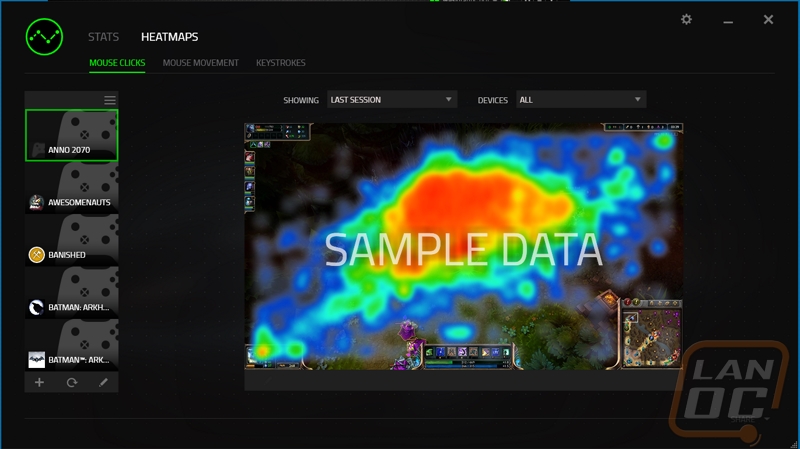
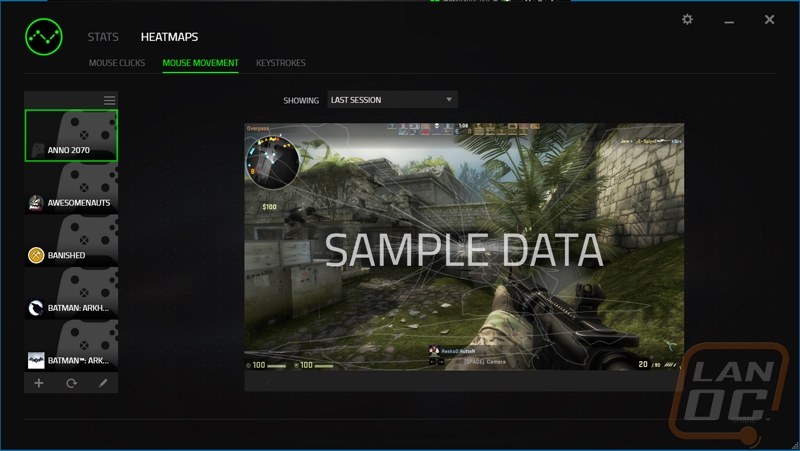
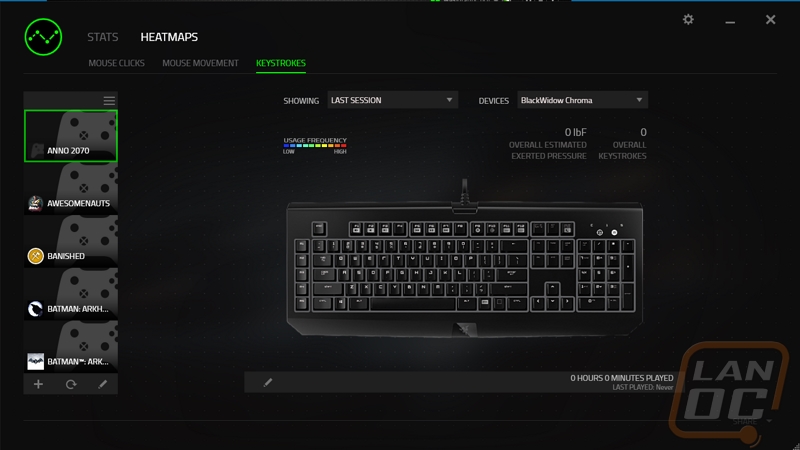
Performance
So after spending some time with the Blackwidow Ultimate Chroma I can finally talk a little about how it performs. To start things off I’m a little conflicted on its comfort. The wrist rest is about one inch long, this is just long enough for it to get in the way and not long enough to help. In fact, I had to be careful when gaming on the Chroma to hold my wrist out a little farther than normal, when I put weight on that area it would slide the keyboard away from me slightly. That didn’t take too long to adjust too though. I also really like the flat black finish. This is something I talked about on our last Blackwidow review as well, the new finish feels nicer in hand and with it not being glossy it stays cleaner looking. It does still collect a little grease and oil from your hands if you aren’t careful though, but it is an improvement in that department over the glossy finish as well.
How are the Razer branded Kailh switches holding up? Well my original complaint with them was that when they are pushed all the way down there is a little looseness too them. Well with this keyboard that has improved, but there is still a little looseness left. I would really like to try out the orange keyswitches because my preferred switch is a Cherry brown, I would love to see how they compare. With these switches being very similar to the Cherry Blues, you can expect the Chroma to be a little noisy. The thin ABS keycaps aren’t helping things as well.
I mentioned it previously but I really do love that Razer gives you just the right number of macro keys. You have 5 just to the left of the keyboard. Any more would be too much for me and it would make the keyboard to large. Razer also gives you the option to be able to program any key at all so it’s a bit of a non-issue. I would LOVE to see Razer or someone try to move those 5 macro keys from the left over to just above the 12345 number keys directly in between them and the F keys. I think this might be easier to reach for people playing both MOBAs and FPS’.
The Razer Blackwidow Ultimate Chroma really isn’t any different than the Blackwidow Ultimate (that we have reviewed before) other than the RGB lighting so really most of my focus. I spent a little too much time playing with lighting options both because it was fun and also because I was curious how they work. While I was doing that I did get some photos. So overall I was very impressed with the backlighting. The white backplate really sets the RGB lighting off and the LEDs are extremely bright if you turn them up. You get a glow around the keys as well as behind the legend. This makes mixing colors interesting because of how they mix together in the glow around the keys. I will say that Razer did a great job letting you get the full color spectrum but with that I should point out that there are some limitations that are beyond Razer’s control. For one, when you are looking through the full color spectrum on a PC every color is perfect. With lighting when you set different shades, the difference is so small they you can hardly tell the difference. In addition, on a PC you can make for a darker color but with lighting this just means a dimmer color, while they sound the same they look very different. In the end you really end up with maybe 20 truly usable colors, everything else is just a slight shade difference. This isn’t a complaint though, I really loved having the option to set my backlighting to any color I would like. Where this comes in handy is setting the specific keys that you use in game. You could for example set your flash key in LoL to be yellow and ignite to red.













Overall and Final Verdict
The first time I took a look at the 2014 Blackwidow Ultimate I was happy with the board so it’s not really a shock that I would like what they did with the Chroma. Just like the original, the Chroma isn’t perfect. I would really love to see Razer reconsider the font they use for their legends for one. The Razer branded key switches still have a bit of a wiggle even though they still performed well. I also can’t forget that the software requires an account and far too many reboots. That said, the pros of the Blackwidow Ultimate Chroma are much better than the cons. The flat black finish they use looks much better than the old gloss finish and it helps give a fairly clean look. The software might frustrate me in some ways but when it comes down too it you get everything you could possibly ask for. This is especially important with this being a full RGB keyboard, they give you full control of the lighting. I’m also a big fan of the number of macro keys that the Blackwidow has, enough to get the job done without going overboard.
So far this is the second RGB mechanical keyboard we have gotten in and it is by far the best one yet. I’ve heard that a lot of the competition has been fighting software and firmware issues as well not to mention the negative feedback from the Corsair logo change. If you are looking for a full RGB keyboard the Blackwidow Ultimate Chroma is looking like a great pick. Personally I would be looking at potentially swapping out the keycaps to drop the font and drop a little of the “gamer” look. The issues I had with the software are a non-issue once you have set everything up. You can uninstall the software and still keep your settings and lighting. How does it compare at its current MSRP of $169? Well it is on par with its direct competition in the Corsair K70 RGB. All in all If you need or want RGB I don’t think you are going to be unhappy with your purchase.






