When it comes to AMD video cards, Sapphire has always been known for their quality and great performance. Sadly I missed out on seeing any of Sapphire's cards for the 5000 series, the last Sapphire card we have had a look at was the RX580 but that changes today. I’ve had the Sapphire Nitro+ RX 6700XT in the office and I’ve been doing some testing on it. Today we (you and I) are going to check out what Sapphire is doing differently from the last time I saw them and what they are doing differently from the competition, then we will see how the Nitro+ RX6700 XT performs in our test suite. I can’t wait any longer, lets dive in!
Product Name: Sapphire Nitro+ RX 6700XT
Review Sample Provided by: Sapphire
Written by: Wes Compton
Amazon Affiliate Link: HERE
|
Specifications |
|
|
GPU |
AMD Radeon™ RX 6700 XT Graphics Card 7nm GPU AMD RDNA™ 2 Architecture |
|
Engine Clock |
Boost Clock: Up to 2622 MHz Game Clock: Up to 2548 MHz
Boost Clock is the maximum frequency achievable on the GPU running bursty workload. Boost clock achievability, frequency, and sustainability will vary based on several factors, including but not limited to: thermal conditions and variation in application and workloads.
Game Clock is the expected GPU clock when running typical gaming applications, set to typical TGP(Total Graphics Power). Actual individual game clock results may vary. |
|
Stream Processors |
2560 |
|
Infinity Cache |
96MB |
|
Ray Accelerators |
40 |
|
Memory Size/Bus |
12GB GDDR6 |
|
Memory Clock |
16 Gbps Effective |
|
Displays |
Maximum 4 Displays |
|
Resolution |
HDMI™: 7680×4320 DisplayPort1.4: 7680×4320 |
|
Interface |
PCI-Express 4.0 |
|
Output |
1x HDMI 3x DisplayPort |
|
BIOS Support |
Dual UEFI |
|
Game Index |
4K |
|
Sapphire Features |
Dual BIOS TriXX Software BIOS Switch Premium Digital Power Design Fuse Protection Tri-X Cooling Technology Intelligent Fan Control Precision Fan Control Backplate with ARGB Two-Ball Bearing Fans Hybrid Fan Blade Wave Fin Design V Shape Fin Design for GPU Cooling Integrated Cooling Module TriXX Supported Fan Check Fan Quick Connect TriXX Boost NITRO Glow External RGB LED MB Synchronization |
|
AMD Features |
AMD RDNA™ 2 Gaming Architecture DirectX® 12 Ultimate Hardware Raytracing Smart Access Memory Infinity Cache 7nm GPU PCI® Express 4.0 Support AMD FreeSync™ Technology DisplayPort™ 1.4 with DSC HDMI™ 2.1 VRR Video Streaming up to 8K Radeon™ VR Ready Premium AMD FidelityFX Radeon™ Image Sharpening Radeon™ Anti-Lag Radeon™ Software Game Driver Optimizations |
|
Cooling |
3 Fans |
|
Form Factor |
2.5 slot, ATX Dimension: 310.05(L)X 130.75(W)X 51.4 (H)mm |
|
Power Consumption |
260W (Board Power) |
|
OS |
Linux®, Windows® 7*, Windows® 10, and Windows 8.1. 64-bit operating system required *Does not support all features including but not limited to Hardware Raytracing |
|
System Requirement |
Minimum 650 Watt Power Supply 1 x 8-pin + 1 x 6-pin Power Connector. PCI Express® based PC is required with one X16 lane graphics slot available on the motherboard. Minimum 8GB of system memory. 16GB recommended. |
Before diving into everything I do always take a look with GPUz to double-check that the listed specifications match up with what I am getting in my testing. I also want to give some reference to the overall clock speeds that the Nitro+ RX 6700 XT has compared to past 6700XT’s that have come into the office. So the Nitro+ has a boost clock of 2622 MHz which was reflected in GPUz. This is close to the 2629 MHz of the MSI Gaming X that I took a look at and the same as the XFX MERX319 which was also at 2622 MHz. The GPUz also helps document what firmware our GPU has for future reference and the driver that I tested on which was the April 13th driver.

Packaging
Well, you aren’t going to walk past the Nitro+ 6700XT without seeing it on the store shelves that is for sure. Sapphire covered the entire front of the box in bright yellow and orange with what kind of looks like a portal on the surface of the sun opening up with the Nitro+ logo in the middle. They have the full Notro+ logo up in the top corner as well and the Sapphire logo on the top left but both are smaller and not too in your face leaving you to see the background as well as the bright red AMD wrap around in the bottom right corner. The wraparound has the AMD branding and lets you know that this is an RX 6700 XT. Sapphire also has a few other details tucked away on the front of the box like the overclock sticker that lets you know this is the overclocked model and then they show that it is a PCIe 4.0 interface with 12GB of VRAM, designed for 1440p all with other icons

The back of the box has a lot less going on and is all black other than the other half of AMDs wrap around. They have a basic AMD feature list and they do at least tell you that there are three DisplayPort and 1 HDMI port. Sadly there isn’t a picture of what the card looks like or any other specifications that might be important when buying in retail like dimensions or the card's clock speed and power supply requirements. For all of that, you will need to check out the specifications online.

Inside the box, you have a foam panel covering everything. When you pull that off there is a foam tray that fills the inside box. It has a cutout for the card that keeps it from moving around and safe from any damage in shipping. On top of that, the card comes in a static protective bag that is also bubble wrap for additional protection. There aren’t any accessories included with the Nitro+ 6700XT but you do get some documentation which is hidden up under the card. You get an installation guide then a small piece of paper with the manufacture addresses on it.

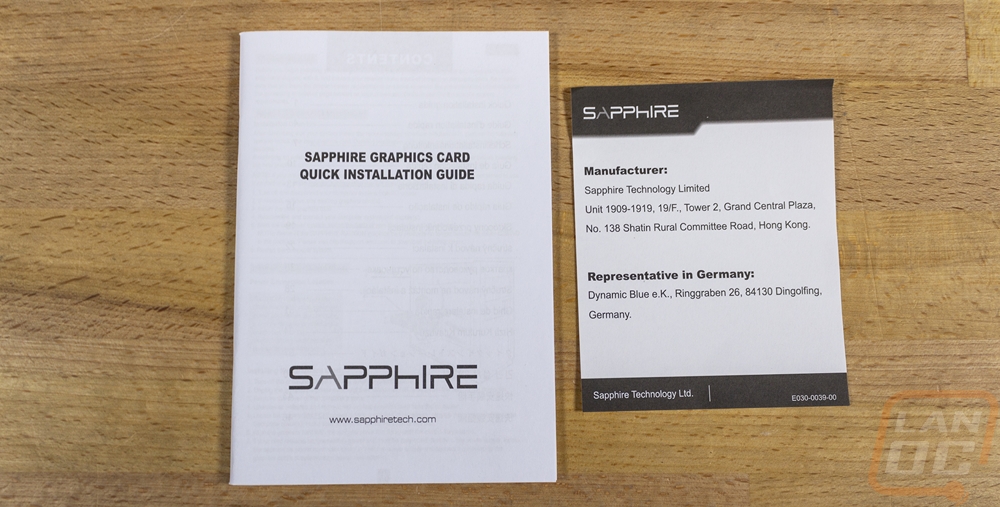
Card Layout and Photos
Well the Sapphire Nitro+ RX 6700XT is significantly different than the RX580 that I took a look at last and like every other card, it has gotten much bigger. It comes in at 310mm long which is huge, interestingly enough though it is still 13mm shorter than the XFX 6700XT that I took a look at but it is longer than the dual-fan MSI. It is a touch over 130mm tall which means it is about an inch over the top of the standard PCI height and the bracket. Then for thickness, it is a 2.5 slot card at 51mm. They went with a three fan design which isn’t a big surprise because this is Sapphire flagship 6700XT, they also have the Pulse which is a dual fan overclocked card and they have reference cards as well.
For the fan shroud, it is a multi-piece design that has a base black plastic frame that runs the length of the card. This is what you can see on the left side and down the middle as well. The black section has a touch of the angular look on the left then from the first fan on it has arches that separate the textured center from the smooth plastic. Then the card has two add-on silver panels, one on top and one at the bottom that match up with the arches as well and offer a little contrast. It’s a little like an opposite to the AMD reference design which has silver in the middle and then on the top and bottom. Overall it's not too flashy and they stay color neutral.


The fan layout is interesting because they aren’t all the same size. The two end fans are 95mm and the center fan is 85mm. The two larger fans are matching but the center fan also spins counter-clockwise as well. You can see it with the curvature of the fan blades being flipped around. The center fan has all of the blades connected on the outer ring. The 95mm fans are also connected, but it almost looks like they tried to hide it with each blade having a winglet sticking up like an outer ring but then between each blade there is a gap with just a small amount of material connecting them towards the back. The 95mm fans have the Nitro+ branding on them with a small blue ring then the 85mm center fan has the Nitro+ logo with the same dark grey and blue ring for its background. This side view also gives us a few clues about the heatsink below it all as well. We can see that it is a horizontal fin layout and the aluminum fins also have a V shape repeating across the fan side in perfect rows. I’ve seen a similar design that stagers the shape every other row to help the heatsink catch the air more but here Sapphire is doing it to cut down on noise. The flipped middle fan direction also helps with this as well, cutting down on turbulence between the fans. The large fans at the ends also show a glimpse on each end where they extend beyond the heatsink itself. The left has heatpipe loops but the end of the card is open meaning some of that large fan air is going to waist. I wonder if a second 85mm fan down on that end might have had the card length under 300mm with the same cooling. The Nitro+ fans are also replaceable, Sapphire has a kit where you can swap these out with addressable RGB fans.





The back of the Nitro+ 6700XT has an all-aluminum backplate that goes the full length of the card, kind of. On the left side of our picture the end area past the end of the PCB is extremely open, Sapphire made sure all of the air that could blow through from that end fan would. The heatsink in that section also gets thicker as well, not down next to the PCB, but close. The rest of the back has other openings across it that are like small dashes as accents. Then there are a few larger openings up at the top. There is also a square opening down on the bottom right, this gives you access to voltage pads for overclockers to get accurate voltage readouts with a multi-meter. The Nitro+ logo over on the left is backlit and right next to it there is also a three-pin addressable RGB header. This header can be used with an accessory cable that Sapphire sells to hook it up into your motherboard lighting. This is a nice option for the addressable RGB lighting if the card isn’t supported by the main board companies RGB software. A standard addressable RGB cable with female plugs on each end should work if you can’t find Sapphire's specific cable.


Looking around the top, bottom, and end edges we can see that Sapphire went through a lot of effort to shape their cooler around components on the PCB to pack as much cooling as possible into the card. All three edges are also surprisingly opening on these edges which helps the axial fan layout to push the warmed air out. For the bottom section that does mean it will be pushing warm air down against your motherboard, I would try to avoid putting an M.2 under or near the card. The top edge of the fan shroud has the Sapphire branding which is backlit by some of the cards addressable RGB lighting as well as the Radeon branding which isn’t backlit. I would normally complain about backlit branding because I'm not a big fan of the times square look with all of the RGB in a build just advertising brands. But Sapphire did at least put a long diffuser bar on the edge near the backplate that diffuses more aRGB lighting to even things out a little bit.




Also up on the top edge and one of the backplate openings is for the dual power connections the Nitro+ 6700 XT requires. You will need an 8-pin and a 6-pin to power things and Sapphire did leave room around the plugs to get them plugged in. They also have them recessed down closer to the normal PCI height where the PCB ends. This means some of the card's extra height is just taking advantage of the space it already would need for the plugs sticking out. This is a LOT better than tall cards that also put the plugs right at the top edge. Then towards the front of the card, another one of the backplate openings has a small switch exposed so you can switch between the dual BIOS as a safety when overclocking.


Down at the end, the PCI bracket has the Nitro+ 6700 XT’s four display connections. It has three DisplayPort plugs and one HDMI which is the standard these days. This also leaves a majority of the bracket open for extra airflow with a very generous opening that has a Sapphire S in the middle. The only thing down here that I wouldn’t mind seeing is the bracket itself being blacked out. It would match the card better and black PCI brackets match up better with most builds, making the card look integrated.


I also wanted to check out the RGB lighting before getting into performance testing as well. The top edge of the card looks good with the diffuser bar then there is of course the sapphire branding as well. It doesn’t reach crazy RGB levels because the diffuser bar only goes around half of the length of the card but it is enough that RGB haters may want to tone things down. Then on the backplate, the Nitro+ logo on the back is also lit up. But even more interesting to me is that all of those small accents cut into the backplate are also backlit. Overall I like that at least half of the lighting is focused on non-branding accents.




Now typically I don’t take too close of a look at software coming with video cards. Most companies are only changing things every few years. For this time around though it has been a long time and I haven’t seen Sapphires Trixx software which is now up to 8.3. The landing page lets you know about your card and even shows the driver information. You can also backup your vBIOS here as well and they have links to more card information, drivers, and support. Then on the right side, they show off your temperatures, load, clock speeds, and voltage. The second page is the hardware monitor and it graphs out the information from the first page and more. I want to point out that the fan speed for the fans aren’t registered even in Trixx as that comes up later in my testing.
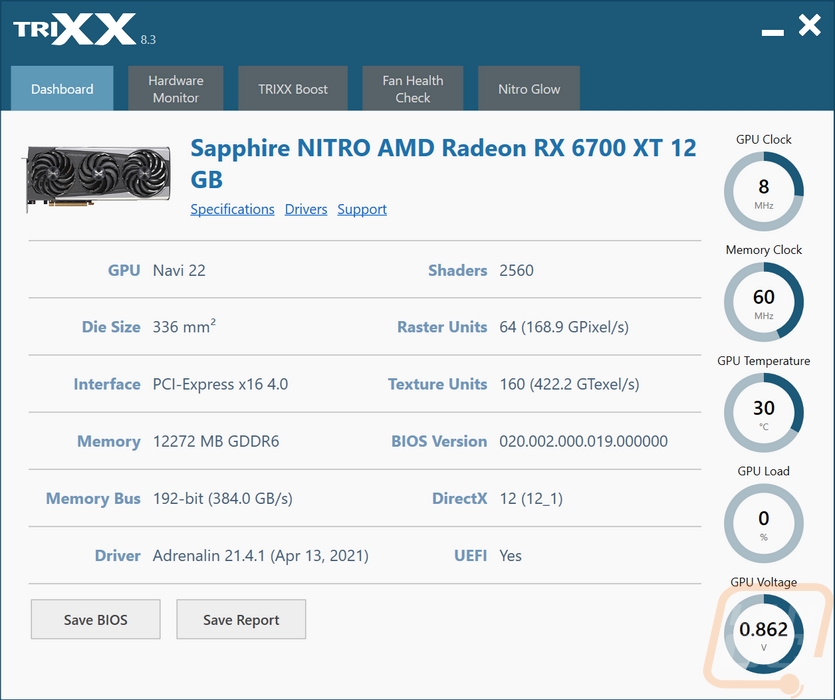
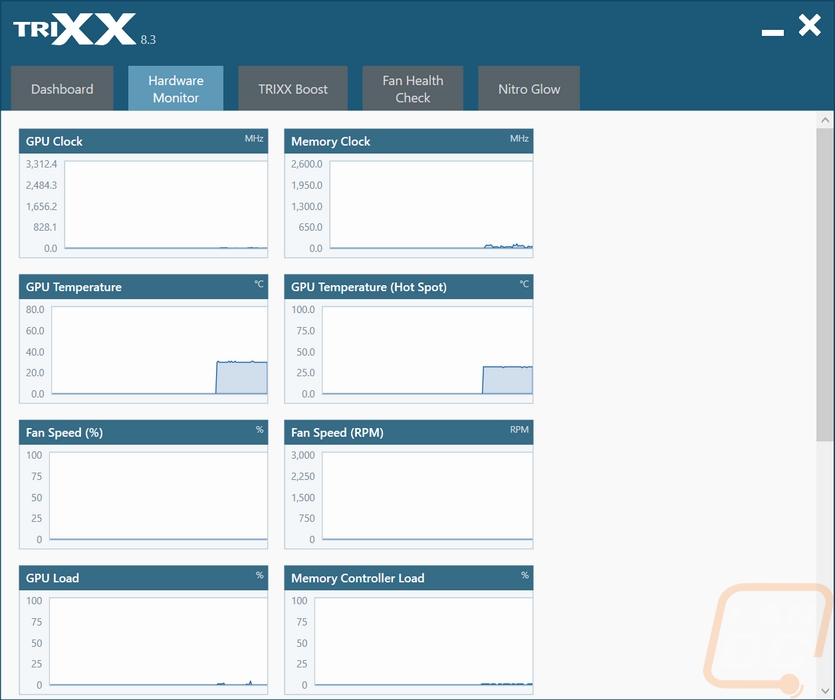
The Trixx boost page lets you edge out more performance by reducing your rendering resolutions and then upscaling to your output resolution.
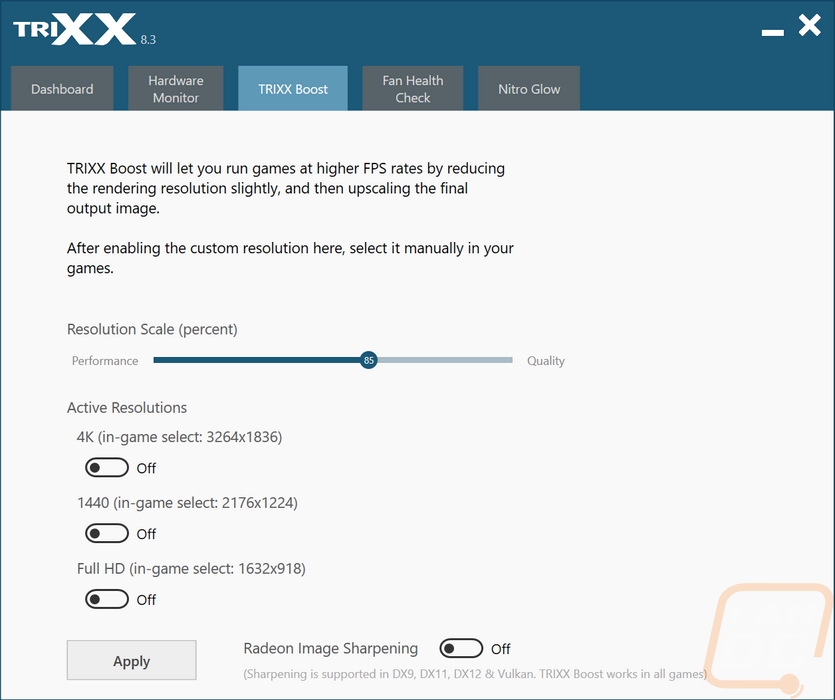
Trixx has an integrated fan check that will spin up the fans and let you know if you have any problems.
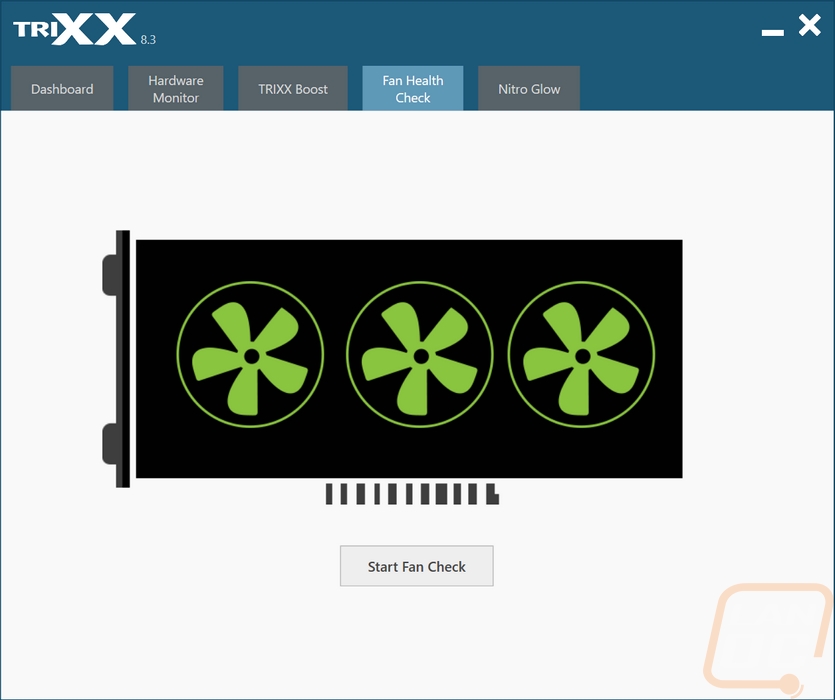
The last page is where I think most of you may spend a little more time. Without hooking your card up to your motherboard's extra aRGB header or if your motherboard supports the card natively you will need to get into here to control the RGB lighting. Or if you hate the lighting this is where you can turn it off. Sapphire has just a few effects, the Rainbow is the default. I personally like just setting a custom color. Sadly the backplate lighting and both of the top aRGB are all tied together so you can’t set them independently.
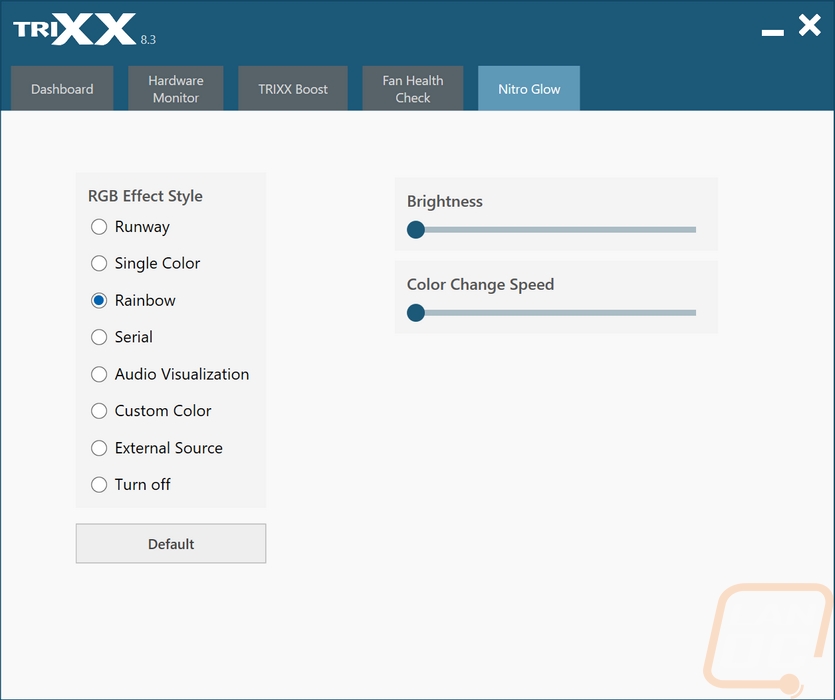
Test Rig and Procedures
Test Rig
CPU: AMD Ryzen 3900X
Motherboard: Asus Crosshair VIII HERO WiFi
Memory: G.Skill Trident Z Royal 3600MHz 16-16-16-36
Storage: Corsair MP600 2TB
Cooling – Corsair H100i RGB Pro XT
Power Supply - Corsair AX1200w
Case - Primochill Wetbench
|
Our Testing Procedures |
|
|
3DMark |
The same goes for the most current version of 3DMark using the Fire Strike benchmark in normal, extreme, and ultra settings. Tests are also run in the DX12 focused Time Spy benchmark as well as the Time Spy Extreme test. Port Royal is also used on video cards that support DirectX Raytracing |
|
Unigine Superposition |
1080p Medium, 1080p Extreme benchmarks along with the VR Maximum and VR Future tests, both done at the Vive resolution |
|
VRMark |
Cyan and Blue rooms tested, use Average FPS for the result |
|
Borderlands 3 |
Built-in benchmark testing with the ultra detail setting and medium detail setting, done at full screen with default settings at 1080p, 1440p, and 4k. |
|
Metro Exodus |
Using built-in benchmark, testing at ultra and normal details at 1080p, 1440p, and 4k. |
|
The Division 2 |
Built-in benchmark at Ultra detail with V-Sync turned off at 1080p, 1440p, and 4k resolutions. |
|
Total War: Three Kingdoms |
Built-in benchmark using the Battle Benchmark setting. Tested at 1080p, 1440p, and 4k at both Medium and ultra detail settings |
|
World War Z |
Tested at 1080p, 1440p, and 4k in both Medium and Ultra Detail using the built-in benchmark. |
|
Shadow of the Tomb Raider |
Built-in benchmark, tested using the Medium texture setting and again at the highest texture detail setting. Both tested at 1080p, 1440p, and 4k |
|
Far Cry 5 |
Built-in benchmark, tested at 1080p, 1440p, and 4k with the Ultra and Medium detail settings |
|
Warhammer 40,000 Dawn of War III |
Built-in benchmark, Image and Texture settings set to the maximum setting and V-Sync turned off. Tested at 1080p, 1440p, and 4k |
|
Watch Dogs: Legion |
Built-in benchmark testing at ultra and high details. Tested at 1080p, 1440p, and 4k |
|
Shadow of the Tomb Raider |
Built-in benchmark, tested using the Medium texture setting and again at the highest texture detail setting. Both tested at 1080p, 1440p, and 4k |
|
Far Cry 5 |
Built-in benchmark, tested at 1080p, 1440p, and 4k with the Ultra and Medium detail settings |
|
Passmark Performance Test 9 |
Test using the GPU Compute Score inside of Passmark’s Performance Test 9 |
|
Blender |
Using the new Blender Benchmark with the Quick Benchmark setting set to use the GPU, not the CPU. The result is in total seconds the test took, lower is better. All cards tests were done using the 2.90 build for compatibility with the latest cards |
|
Basemark GPU |
GPU tests were done using the OpenGL and DirectX12 APIs |
|
Power Usage |
Results come from a Kill-A-Watt hooked up in line to the power cord for the test rig. Two tests are done, one using the AIDA64 Stress Test and the second uses the 3DMark Fire Strike benchmark on the Performance setting using the combined test. |
|
Noise Testing |
Our Noise testing is done using a decibel meter 18 inches away from the video card on the bottom/fan side of the card. We test at both 50% and 100% fan speeds. The 100% test isn’t a representation of typical in-game noise levels, but it will show you how loud a card can be if you run it at its highest setting or if it gets very hot. Under load testing is also done, measuring the noise levels of the card when under load in AIDA64 over a half hour. This is done using a Protmex PT02 Sound Meter that is rated IEC651 type 2 and ANSI S1.4 type 2. Tests are done set weighted to A and set to a slow response using the max function. The ambient noise level in the testing area is 33.3 decibels using the test settings. |
|
Temperature Testing |
Using AIDA64, the GPU stress test is run for 30 minutes or until the result has leveled off. The test is run twice, once with the stock fan profile and a second time with 100% fan speed. |
Synthetic Benchmarks
As always I like to start my testing with a few synthetic benchmarks. 3DMark especially is one of my favorites because it is very optimized in both Nvidia and AMD drivers. It's nice to not have to worry about it being favored too much either way and the repeatability of the results makes it a nice chance to compare from card to card, especially when comparing with the same GPU. In this case, I had the chance to check out other RX 6700XT’s at the launch. So we have the Sapphire Nitro+ 6700XT with its 2622 MHz boost clock. The XFX MERC319 that I tested also had the same boost clock. Then the MSI Gaming X had a slightly higher clock speed of 2629 MHz.
The first round of tests were done in the older Fire Strike benchmark which is a DX11 test. There are three detail levels, performance, extreme, and ultra. The Nitro+ 6700XT fell right in the middle of all three of the 6700XT’s tested in the performance setting and at the top on the other details but overall all three were all together.
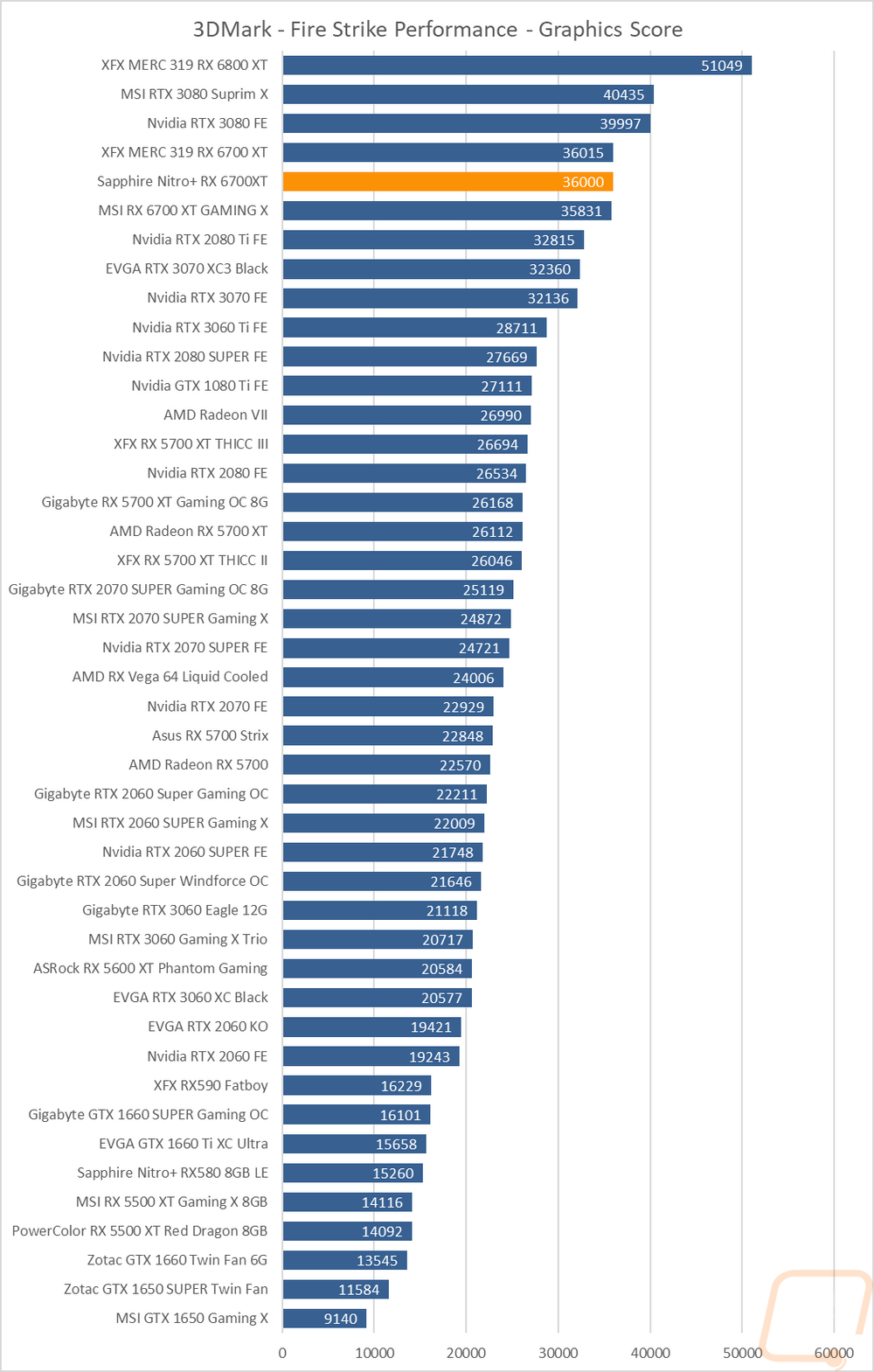
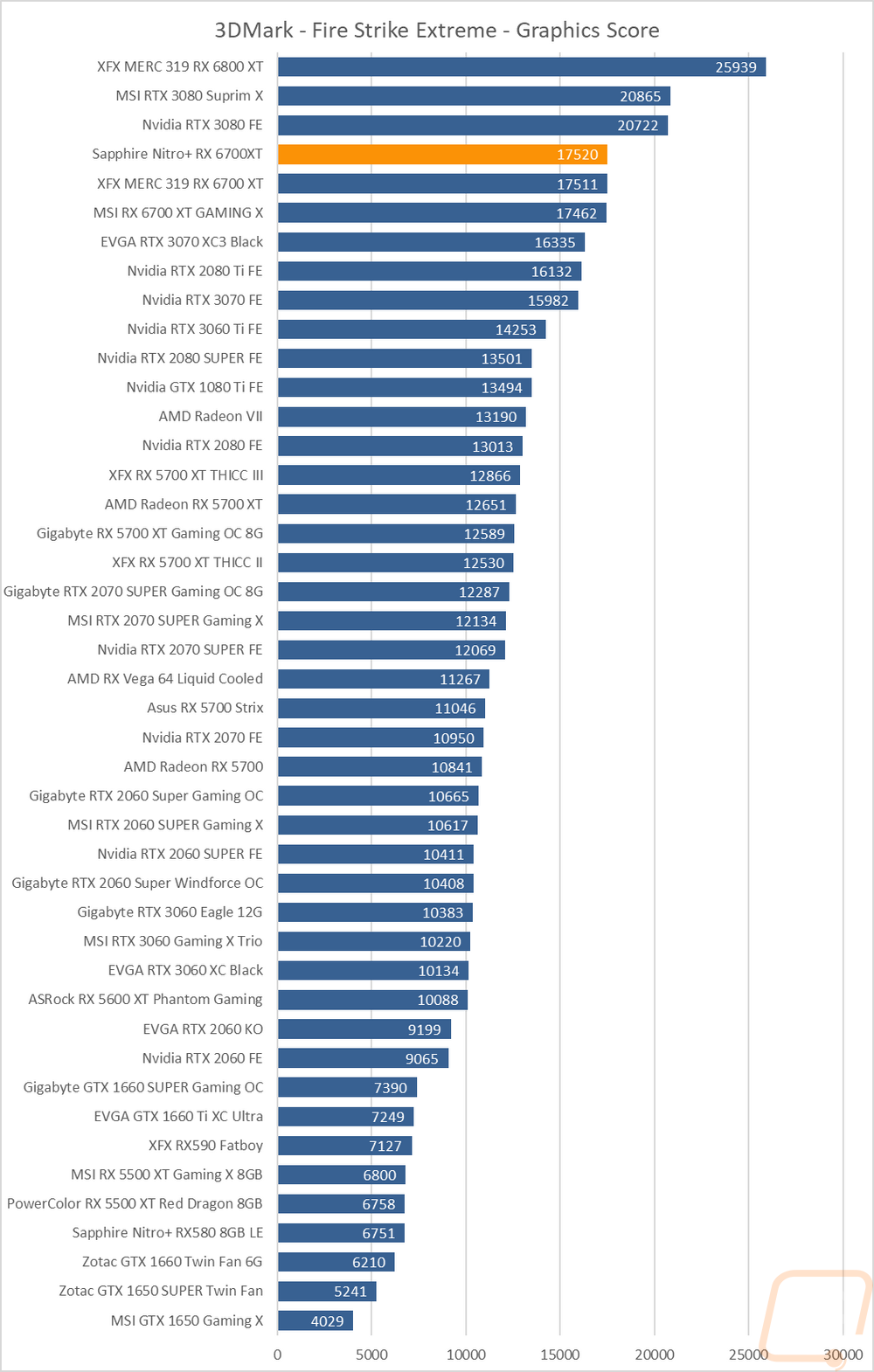
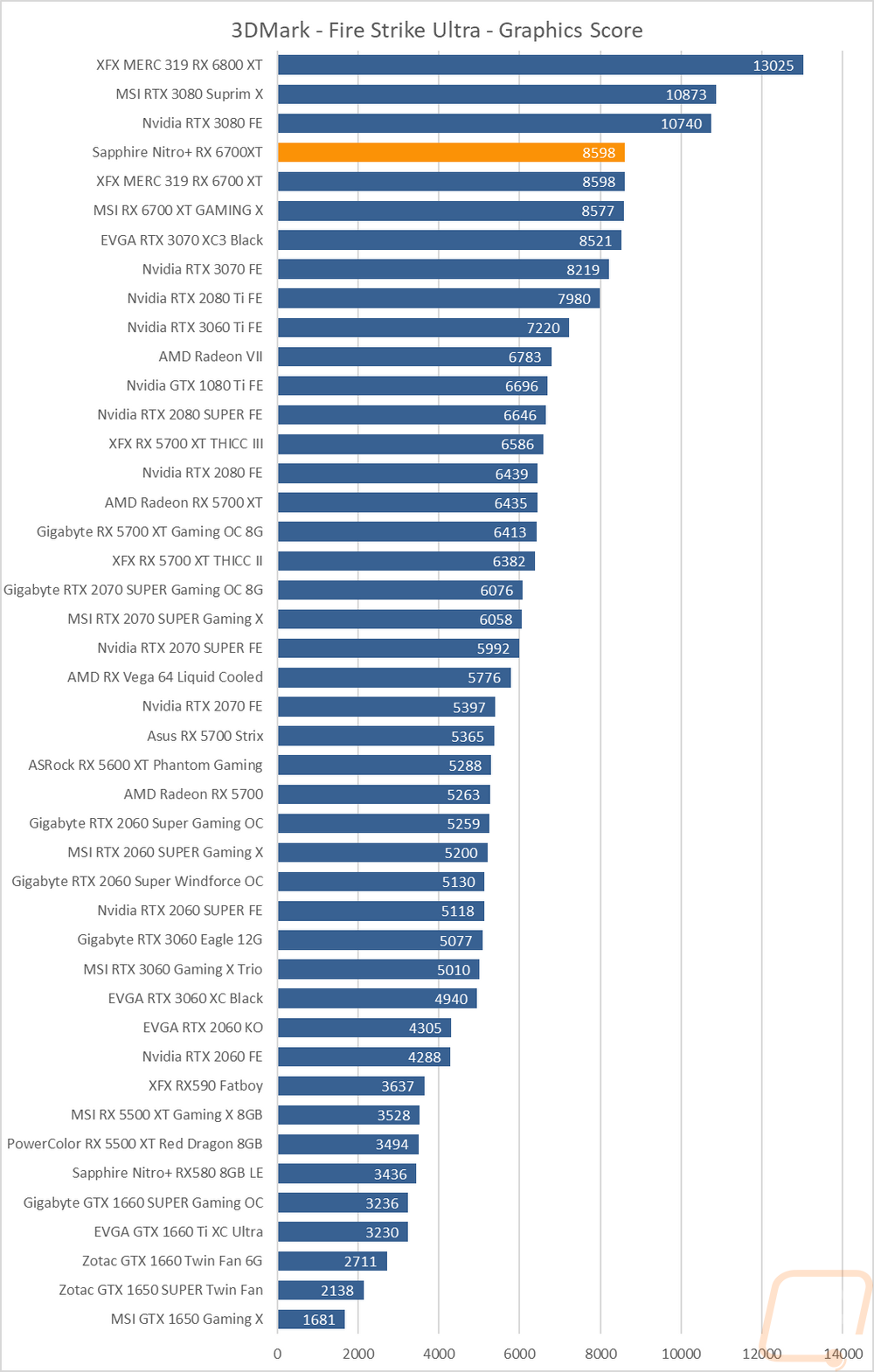
The next two were both based on the Time Spy benchmark. One is the standard test and then there is the extreme detail level. The 6700XT’s all did well here, these are tests that in the past Nvidia’s latest cards have done a little better but the Nitro+ 6700XT is right with the other 6700XT’s as well as the 3060Ti for the normal time spy test and with the higher detail on the time spy extreme test the 3060 ti had a little bit more of an edge.
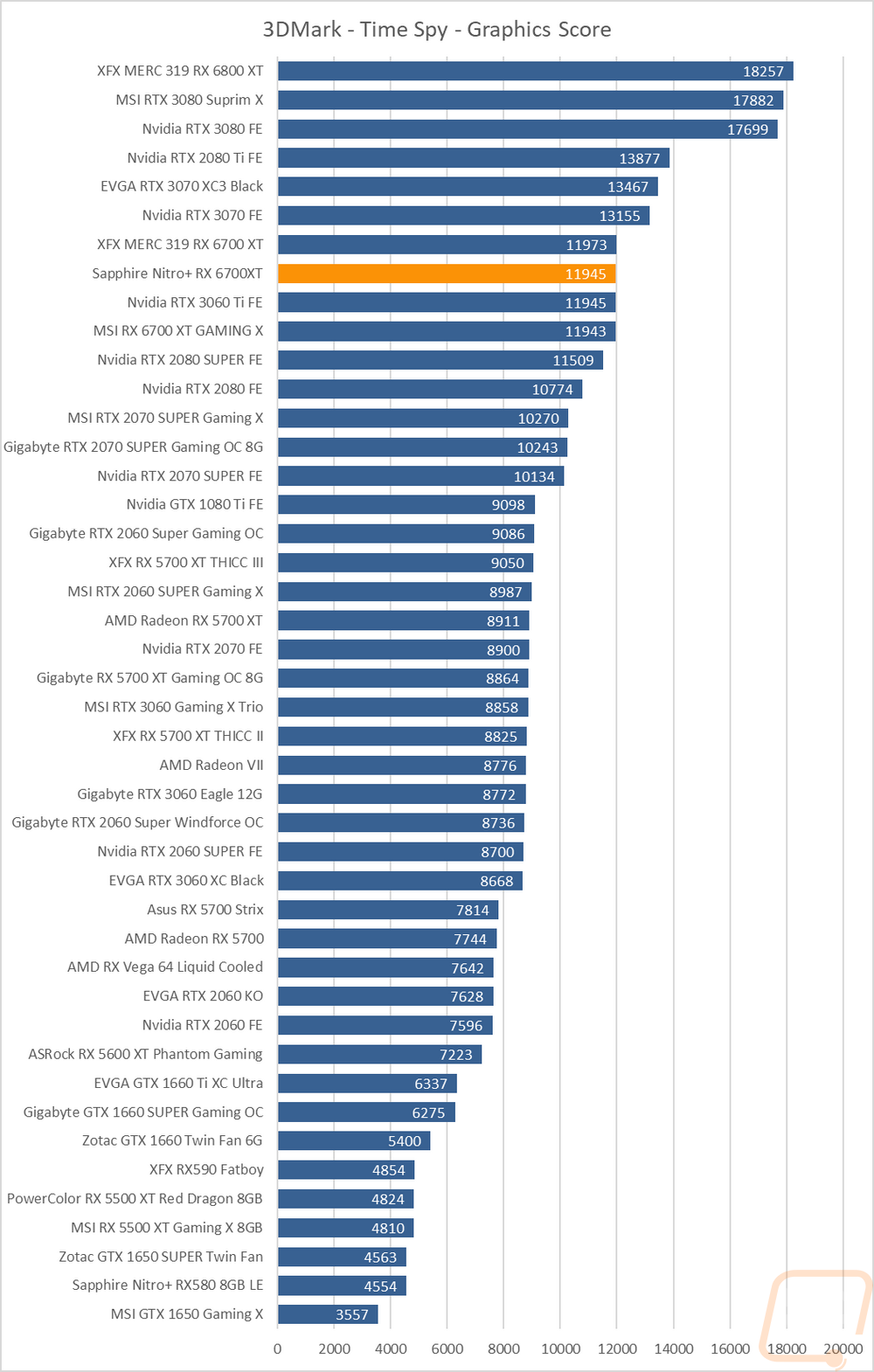
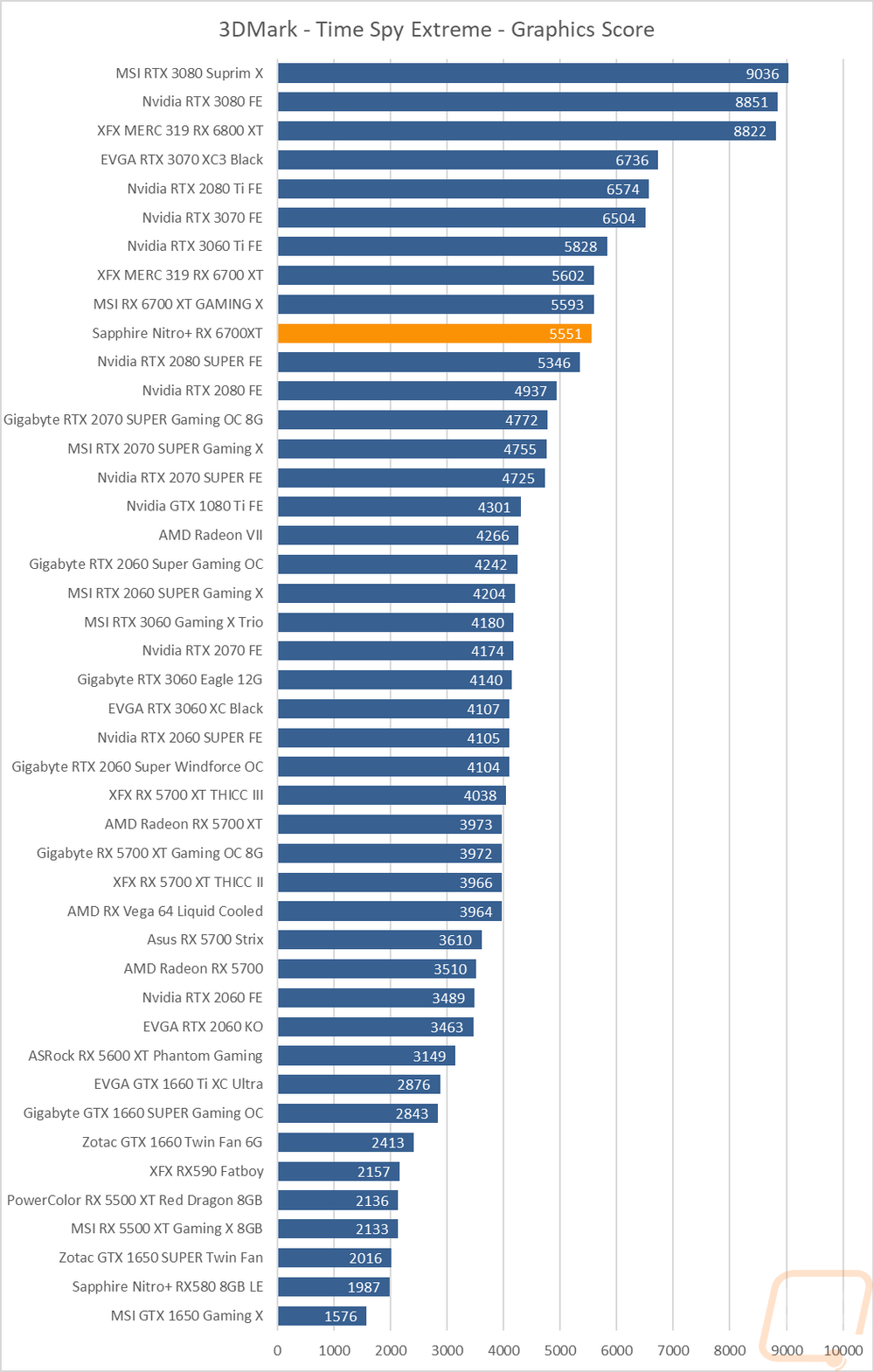
Support for ray tracing on AMD cards is up and running and that means I was able to test in Port Royal a ray tracing focused test in the 3DMark test suite. There is a whole block of cards that come in basically all together. That includes the RTX 2070 SUPERs, the RTX 2080, and the RX 6700 XT’s including the Nitro+ 6700XT. The Nitro+ 6700XT has a small lead over the XFX card here even with the same clock speed, but the margin is just 6 points but that is enough for the 2070 SUPER to slip in between them.
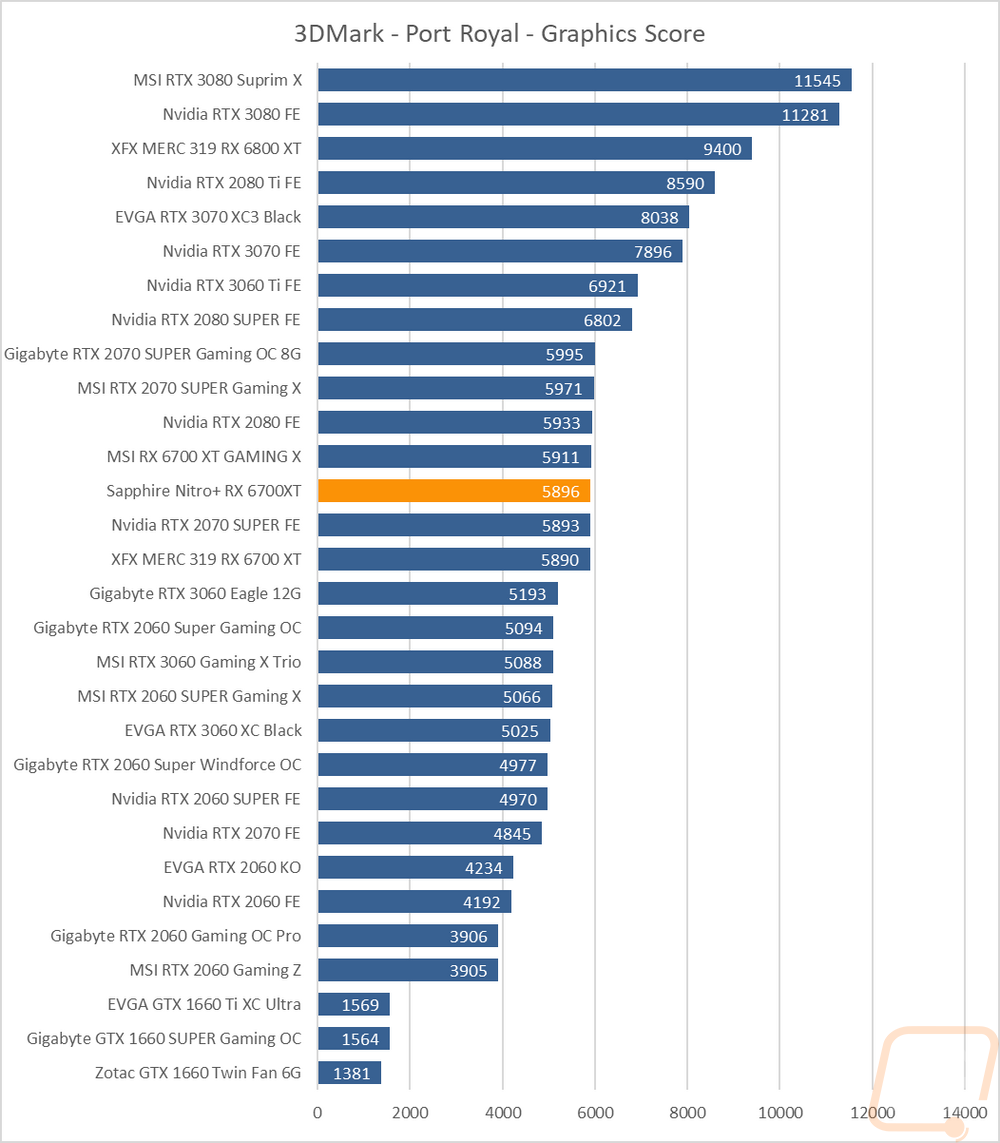
The last test was using the Unigine based Superposition benchmark and I tested at 1080p with medium detail and again at 1080p with the extreme detail setting. In the extreme detail setting the Nitro+ 6700XT is the fastest of the three 6700XT’s here, at least on the extreme detail setting putting it right behind the RTX 2080 SUPER and with a big margin over the RTX 2070 SUPER.
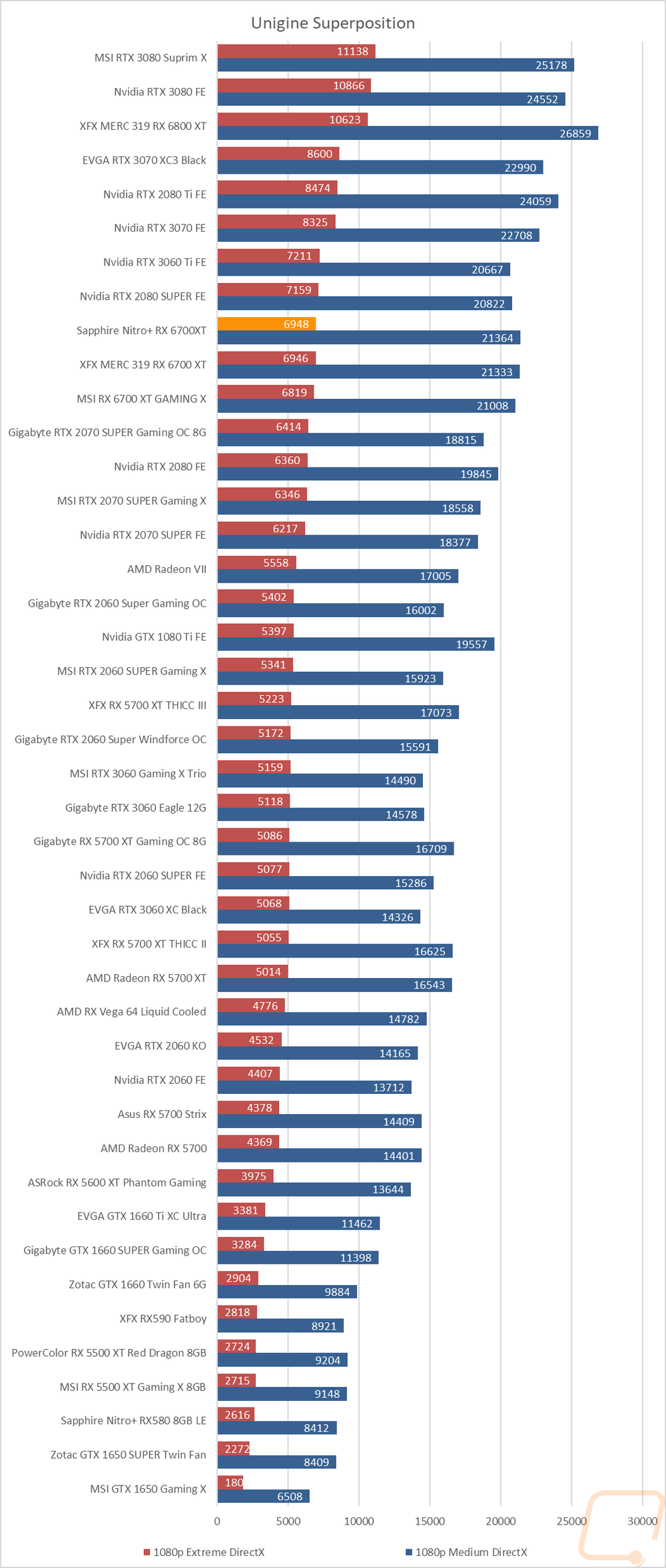
VR Benchmarks
As for Virtual Reality, I love it but it is more demanding than traditional gaming. This is partially because of the resolutions needed to render for two eyes and because they render more than what is immediately visible. But also because of post effects to get the proper “fisheye” effect for it to look proper in your eyes with the HMD. You also have to have much higher expectations for frame rates in VR, skipping frames or lower FPS can cause motion sickness in VR. Because of that, I ran a few tests.
My first test was again in Superposition. This time I tested the VR Maximum and VR Future tests using the Vive resolution. Here the results were similar to the previous Superposition results with the 2080 SUPER just ahead of the Nitro+ 6700XT and the Nitro+ 6700XT out ahead of the other 6700XT’s.
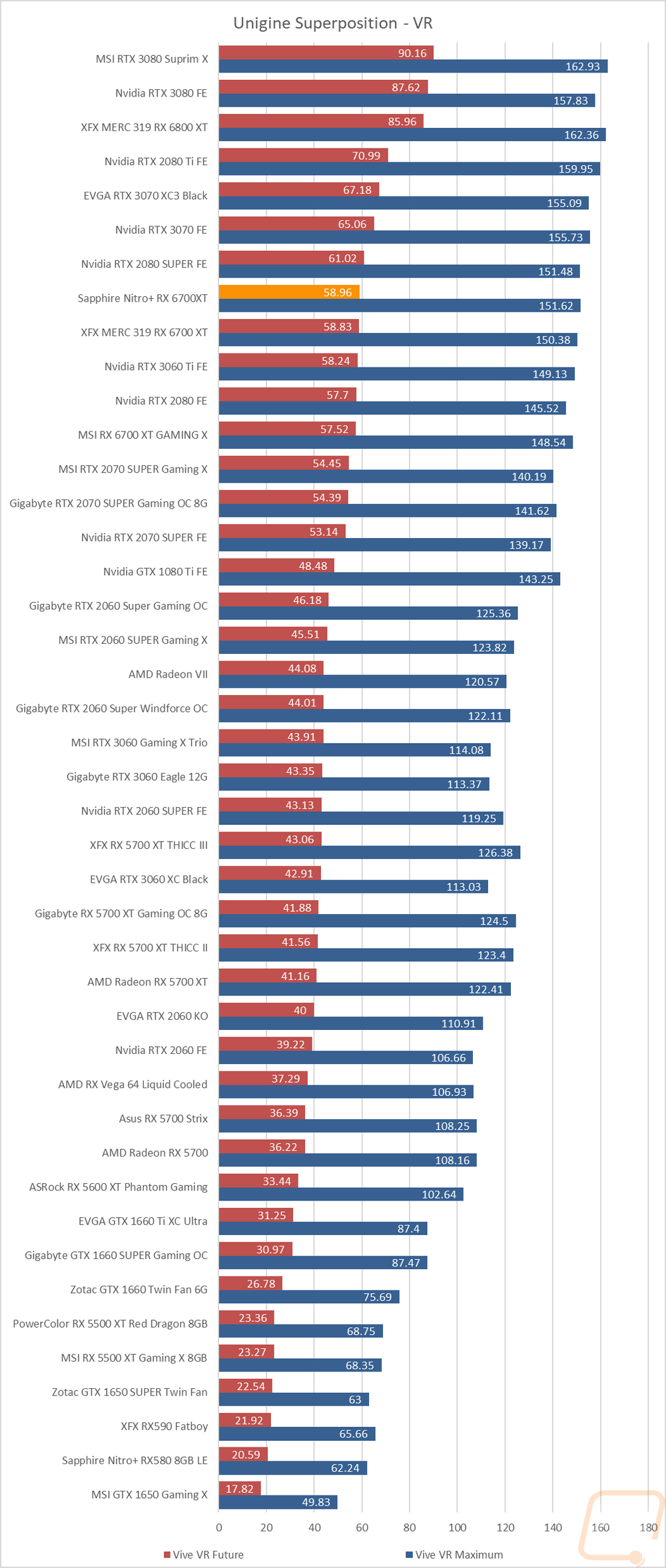
My second round of VR testing was in VRMark which has two tests that are similar to the VR tests in Superposition. One is future-looking and extremely demanding and the other (cyan room) is more like modern VR games. The blue room results match up with the above superposition results only with the XFX edging out the Nitro+ 6700XT slightly. The 6700 XT’s really stand out in the cyan room test here competing with the RTX 2080 Ti and the 3070 in the slightly less demanding test.

In-Game Benchmarks
Now we finally get into the in game performance and that is the main reason people pick up a new video card. To test things out I ran through our new benchmark suite that tests 9 games at three different resolutions (1080p, 1440p, and 4k). Most of the games tested have been run at the highest detail setting and a mid-range detail setting to get a look at how turning things up hurts performance and to give an idea of if turning detail down from max will be beneficial for frame rates. In total, each video card is tested 48 times and that makes for a huge mess of results when you put them all together. To help with that I like to start with these overall playability graphs that take all of the results and give an easier to read result. I have one for each of the three resolutions and each is broken up into four FPS ranges. Under 30 FPS is considered unplayable, over 30 is playable but not ideal, over 60 is the sweet spot, and then over 120 FPS is for high refresh rate monitors.
So how did the Nitro+ 6700XT do? There weren’t any big surprises here. The Nitro+ 6700XT kicked butt with all of the 1080p benchmarks with 9 coming in over 120 FPS for those high refresh rate monitors and 7 over 60 FPS. None of the results being less than buttery smooth. The Nitro+ 6700XT did have one less game up under 120 compared to the two other 6700XT’s and that was in Watch Dogs Legion on the high detail with it coming in just barely under 120 FPS. The 1440p performance wasn’t too bad as well with 6 tests up over 120 FPS and 8 over 60. There was one result in the 30-59 FPS range but that isn’t bad at all considering the games tested. Then at 4K, the Nitro+ 6700XT was still able to handle things, only more were in the 30-59 FPS range with 8 over 60 and 7 in the 30-59 range and then one result was up under 30 FPS. Overall this is a solid 1440p card that isn’t going to leave you hanging if you upgrade your monitor to 4K later.
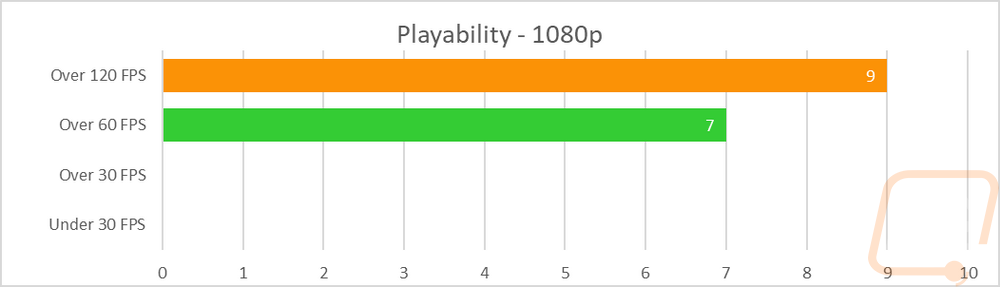
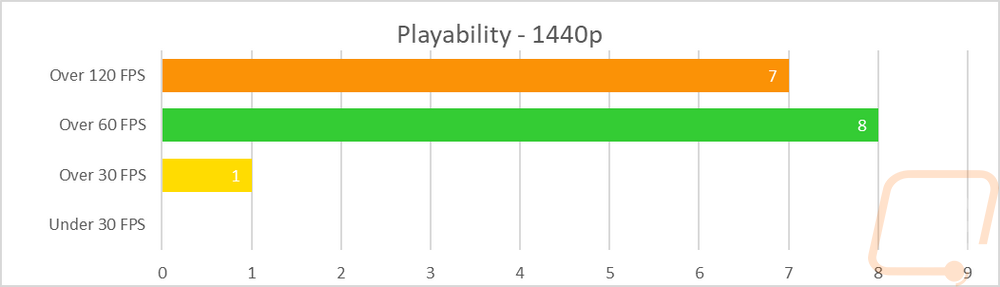
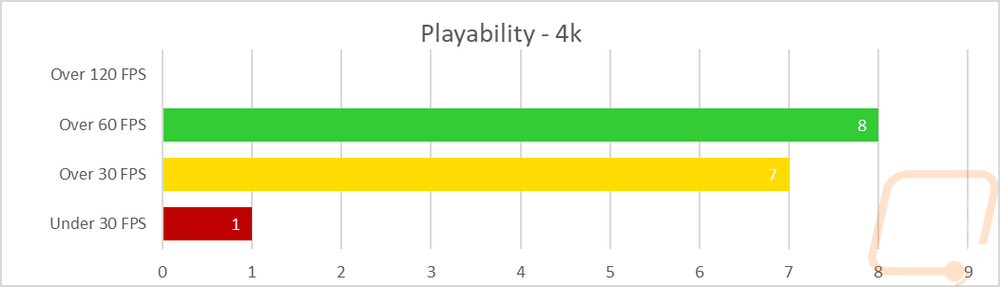
Of course, I have all of the actual in game results as well for anyone who wants to sort through the wall of graphs below. With these, I wanted to take a closer look as to where the Nitro+ 6700XT was in comparison with the other 6700XT’s as well as compared to cards from Nvidia as well. In Watch Dogs Legion with the ultra detail setting the Nitro+ 6700XT outperformed the XFX with the same clock speed and the MSI enough to also edge out past the RTX 3070 but at the high detail, the 3070 was still a little faster. In Borderlands on the other hand the Nitro+ 6700XT was coming in just behind the RTX 3060 Ti in both tests. In Metro Exodus, the XFX and the Nitro+ 6700XT came in almost exactly the same in each test with the RTX 3070 less than one FPS ahead at 4k and then at 1440p and 1080p the Nitro+ 6700XT was faster at the normal detail setting. In World War Z at 4k, the MSI with its overclock pulled ahead with the Nitro+ 6700XT sitting back between the 3060 Ti and the 2080 Ti. Overall in our tests, the Nitro+ 6700XT ran with and above the RTX 3060 Ti but there are a few games where it surges up and runs with the RTX 3070.
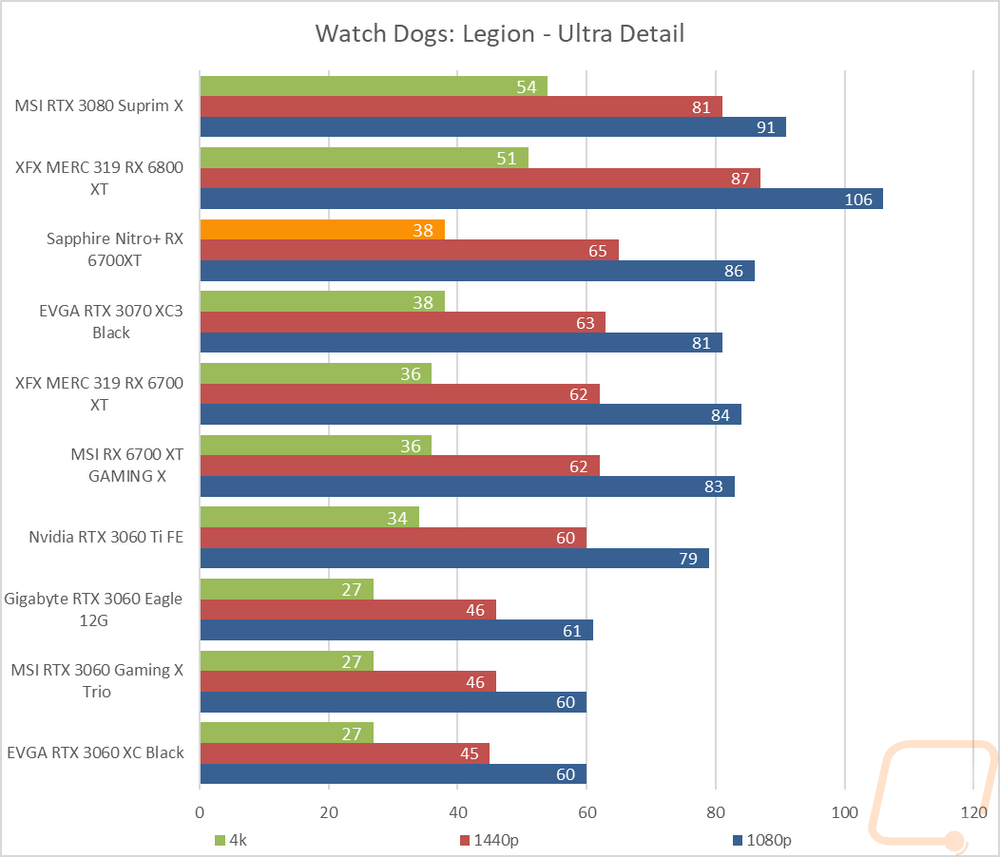
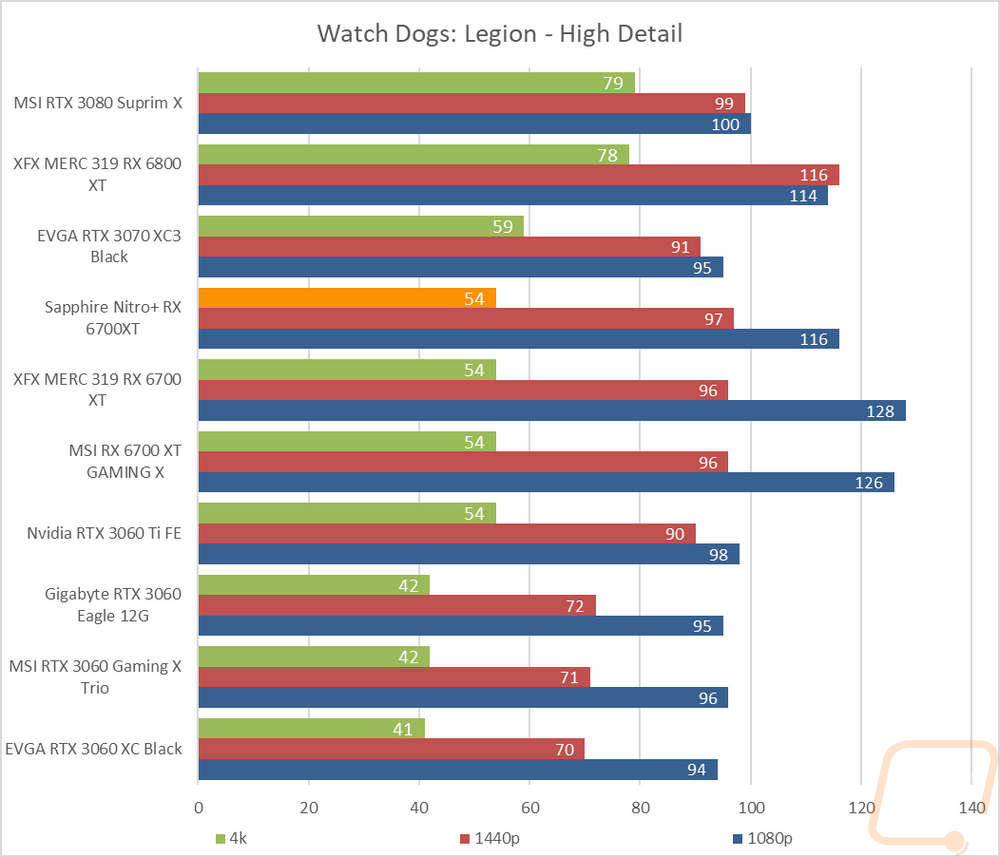
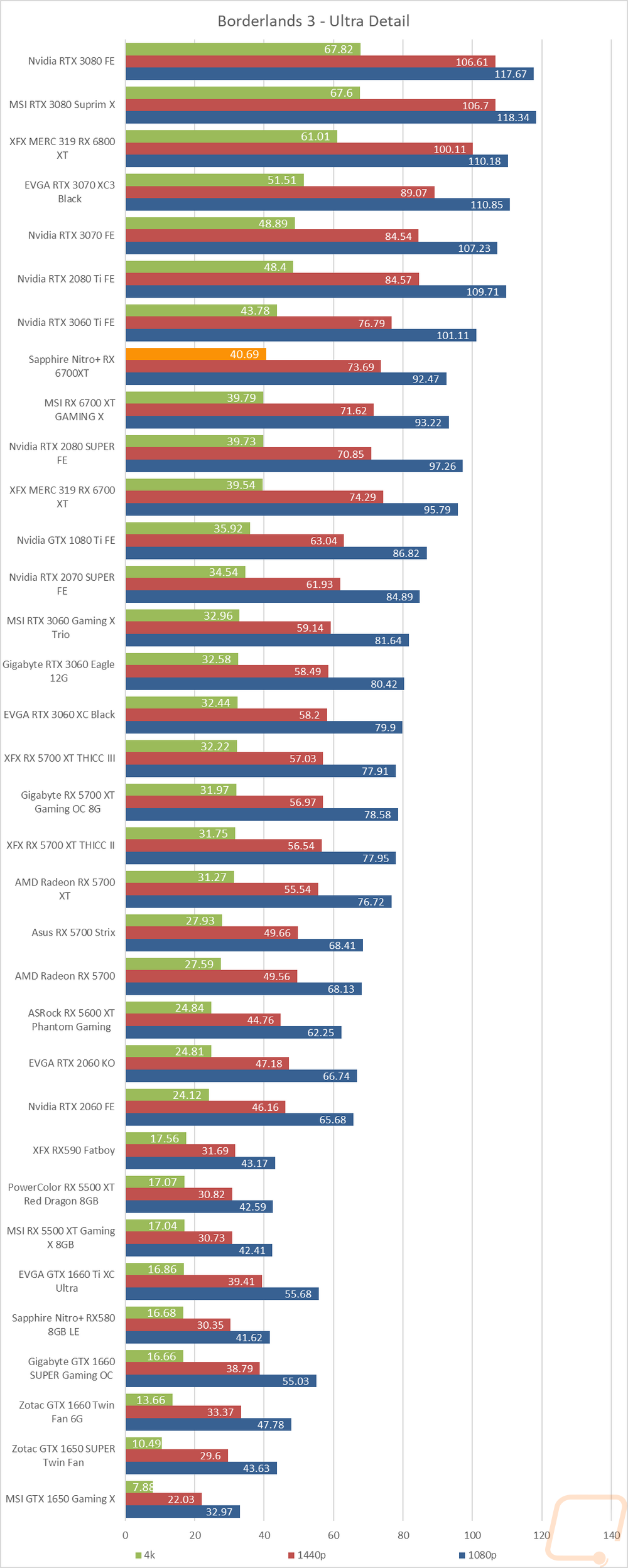
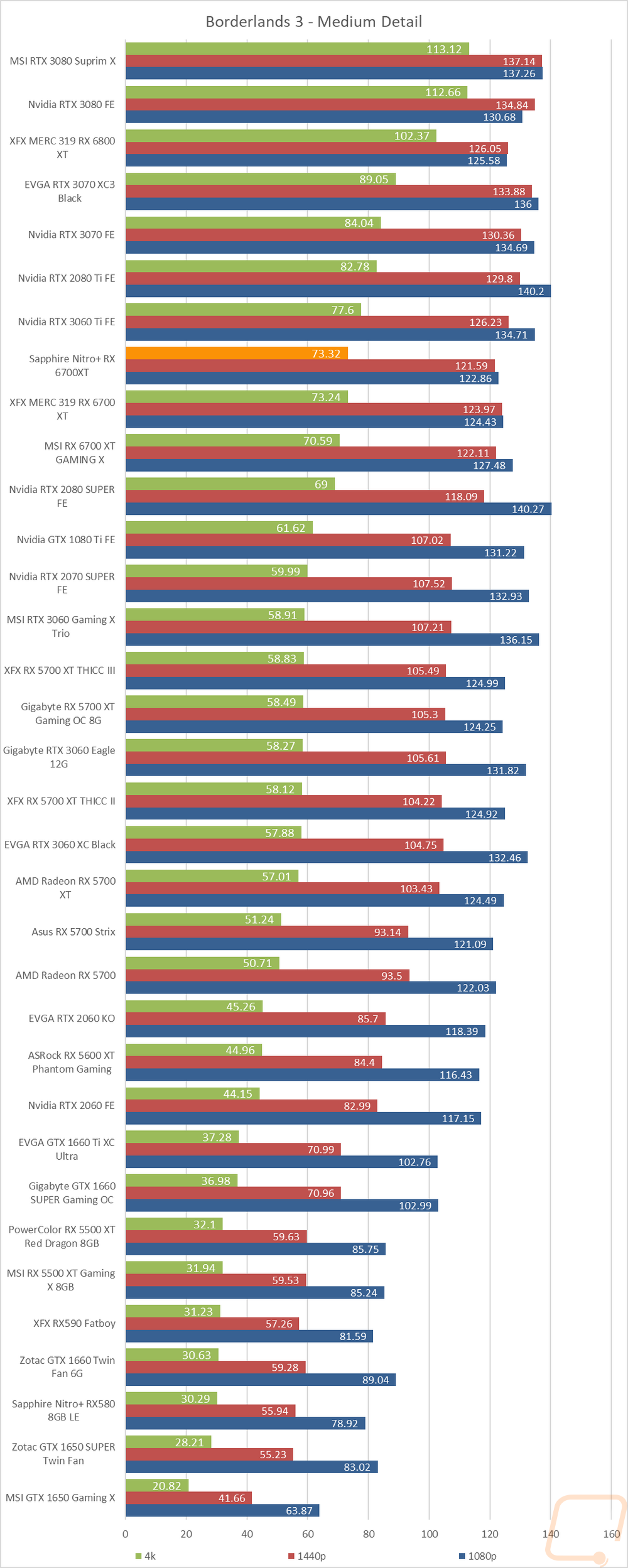
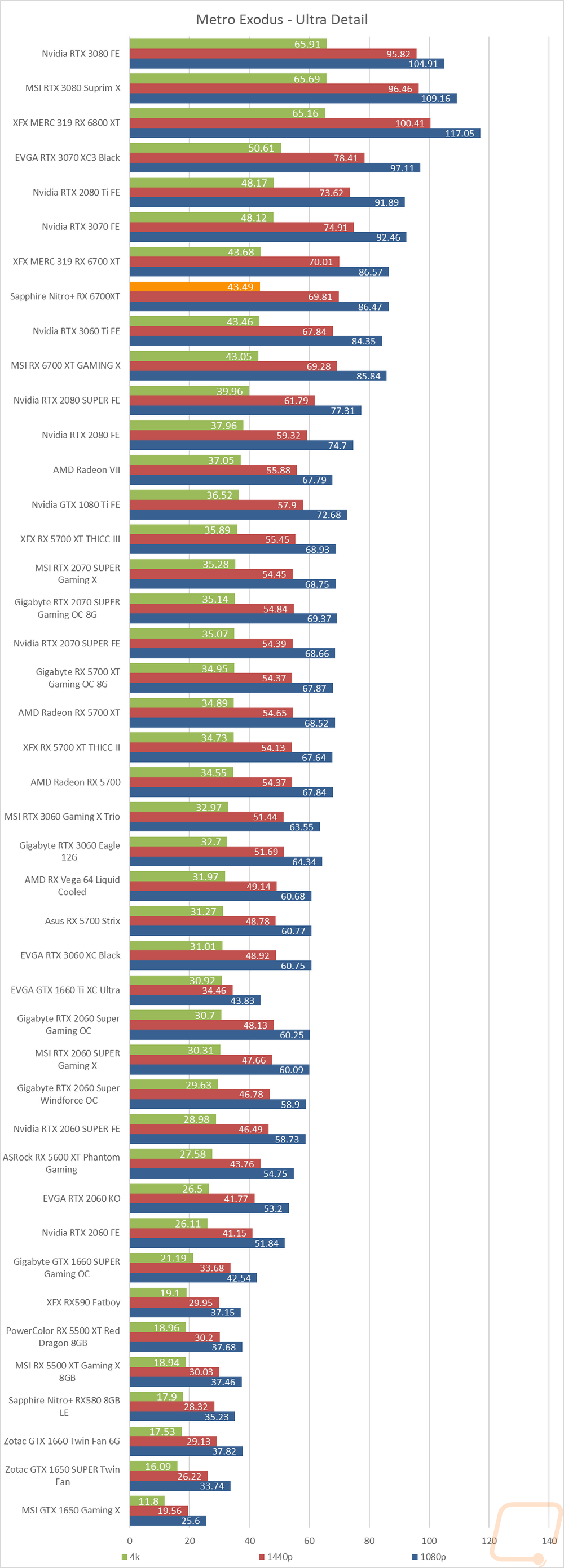
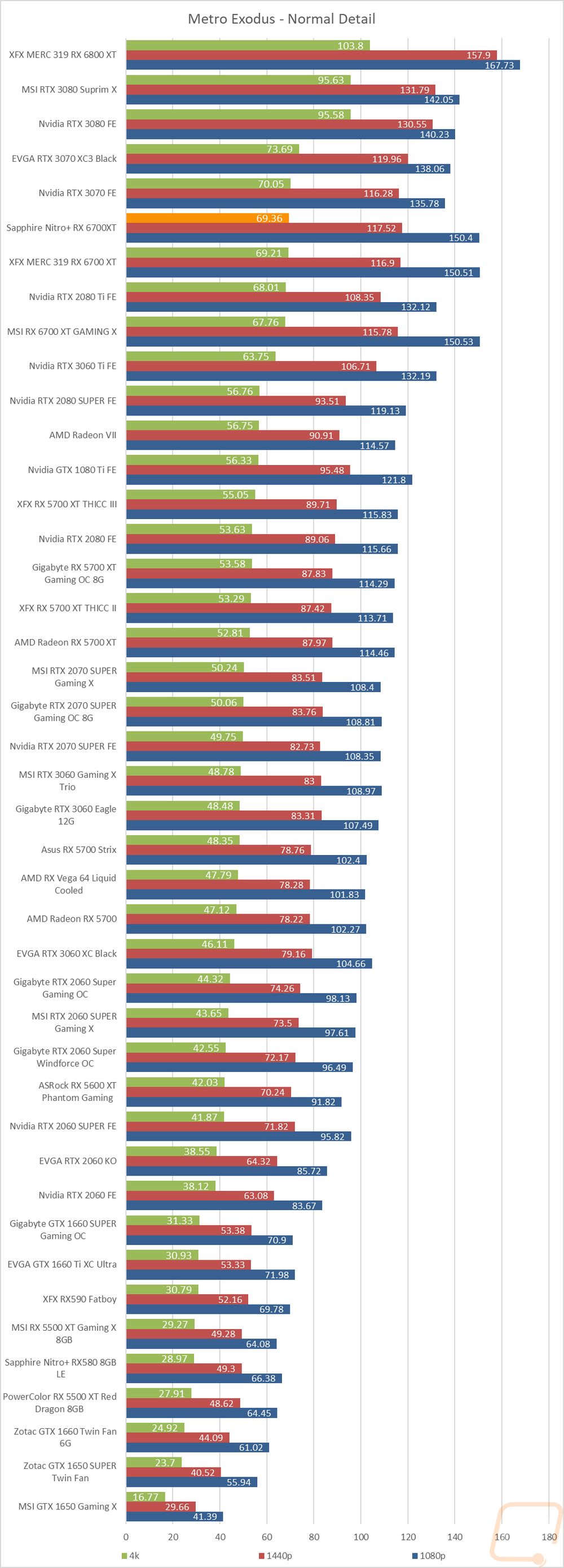
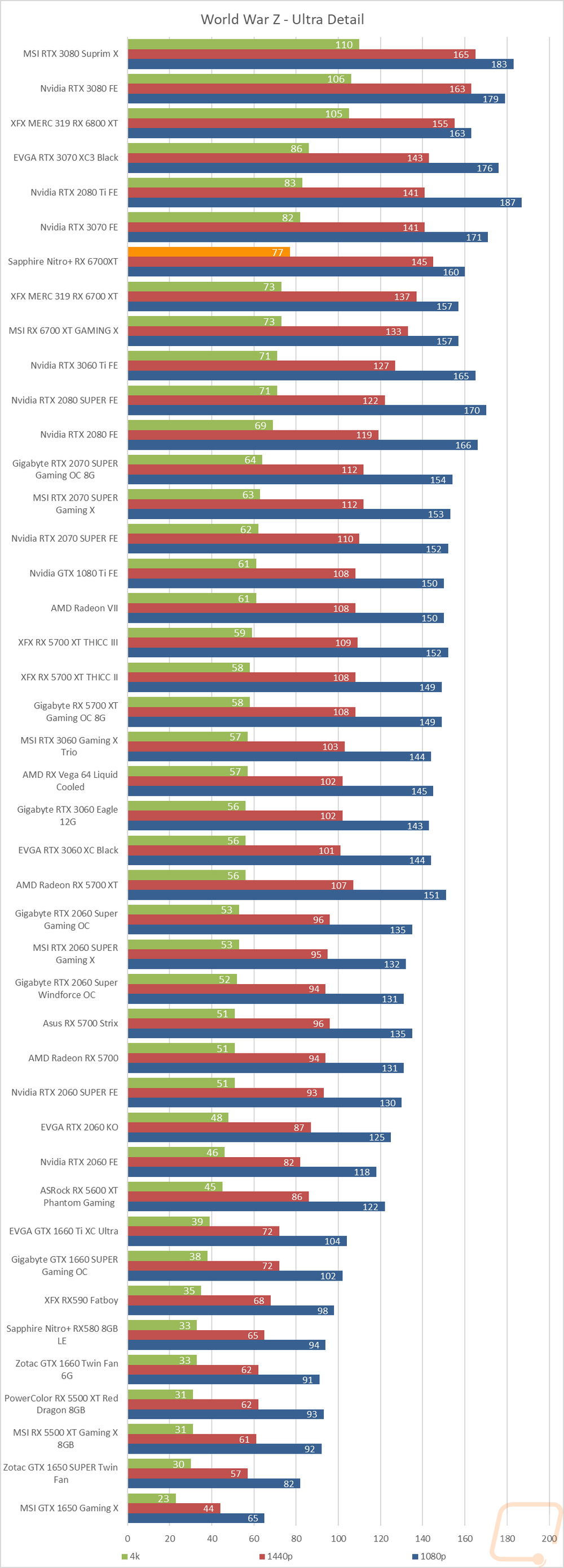
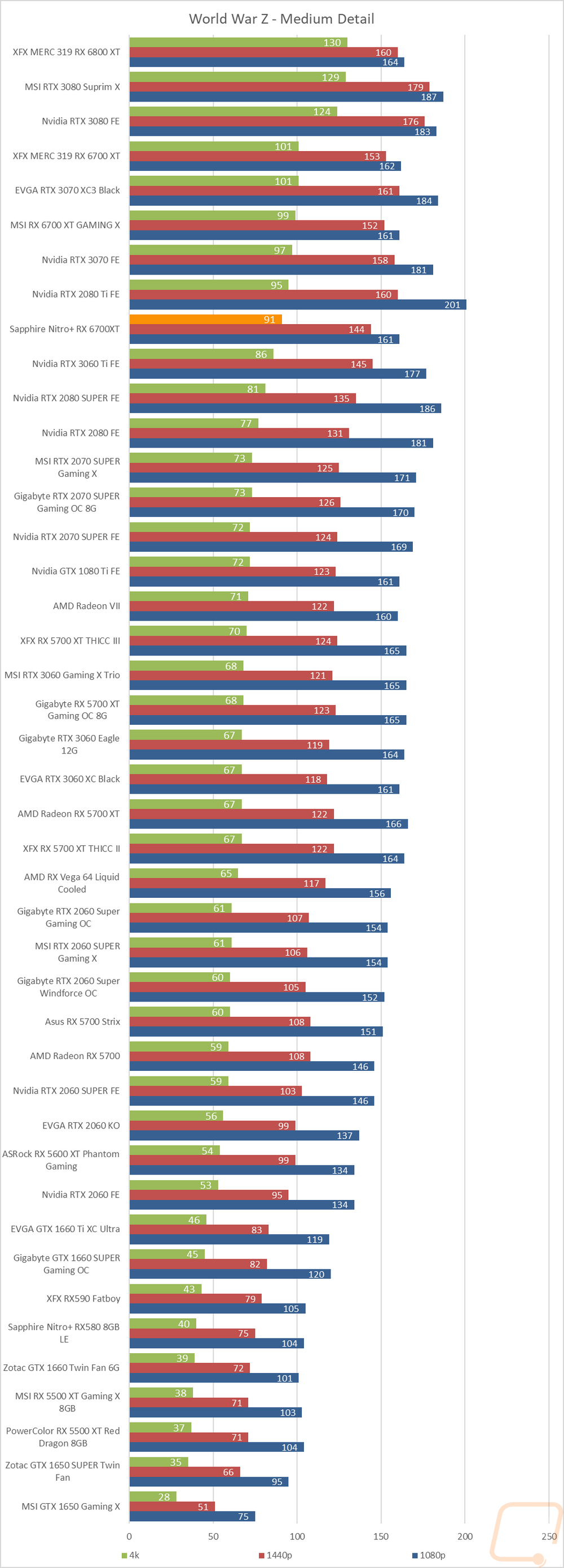
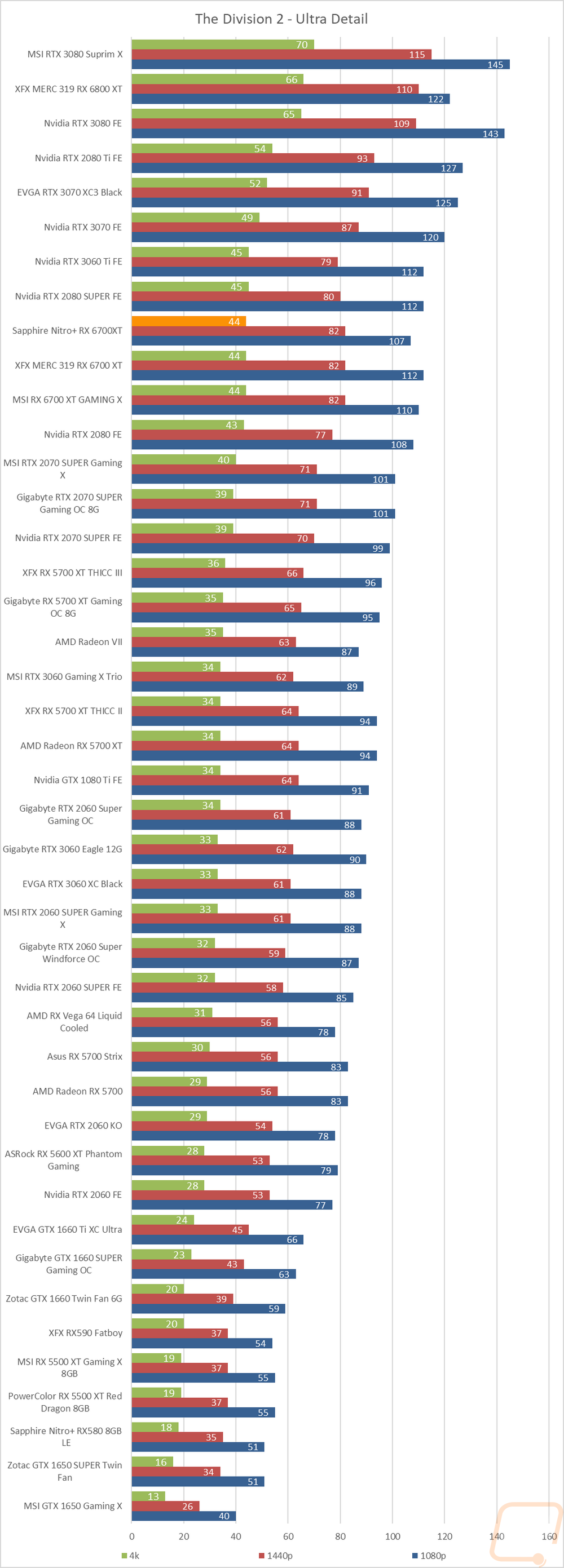
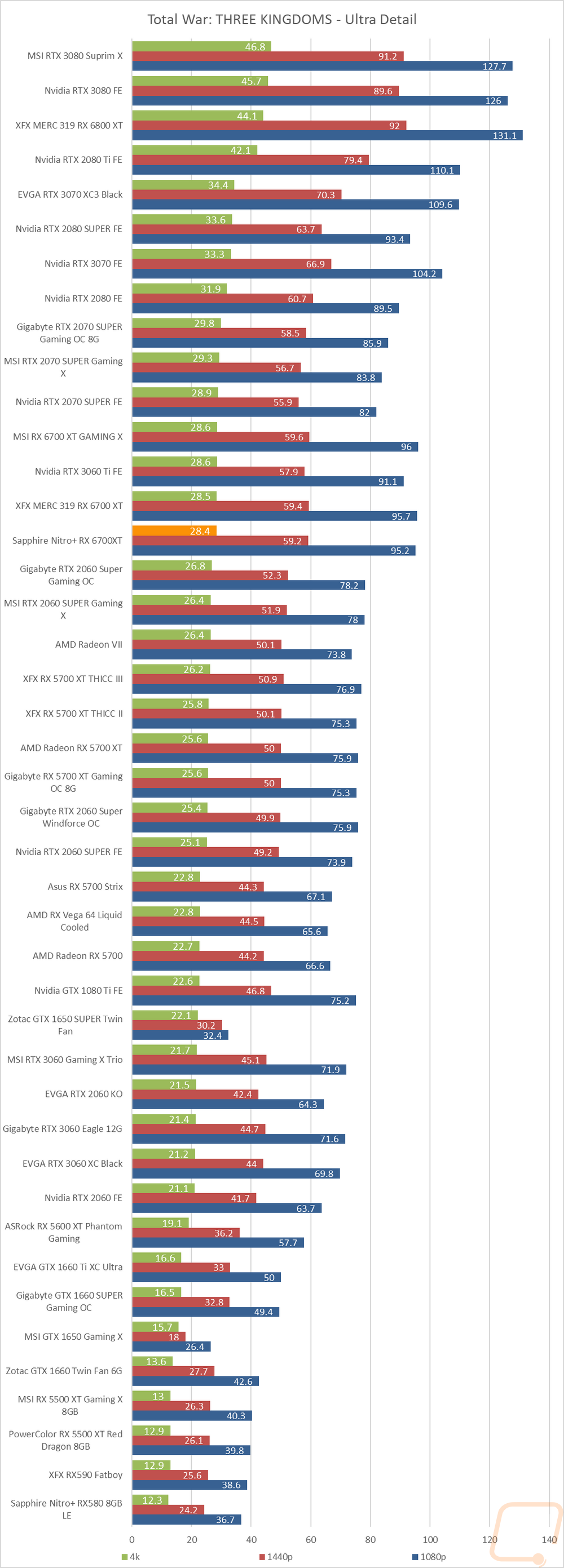
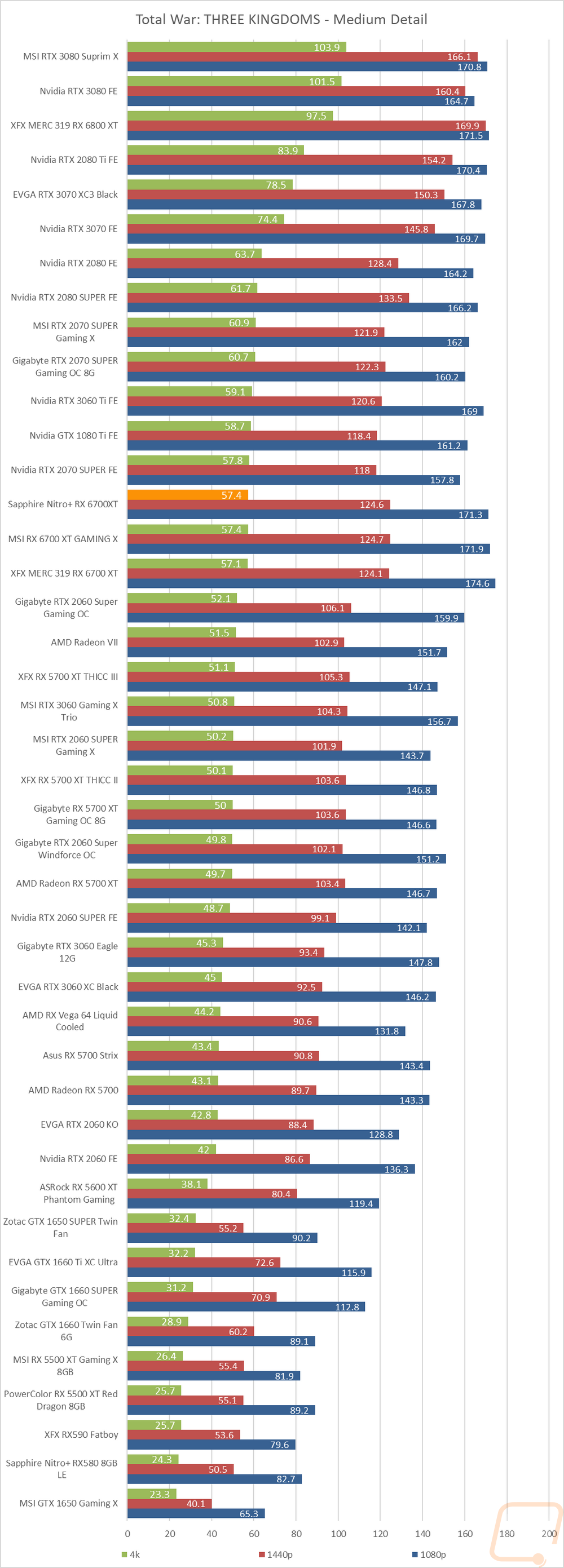
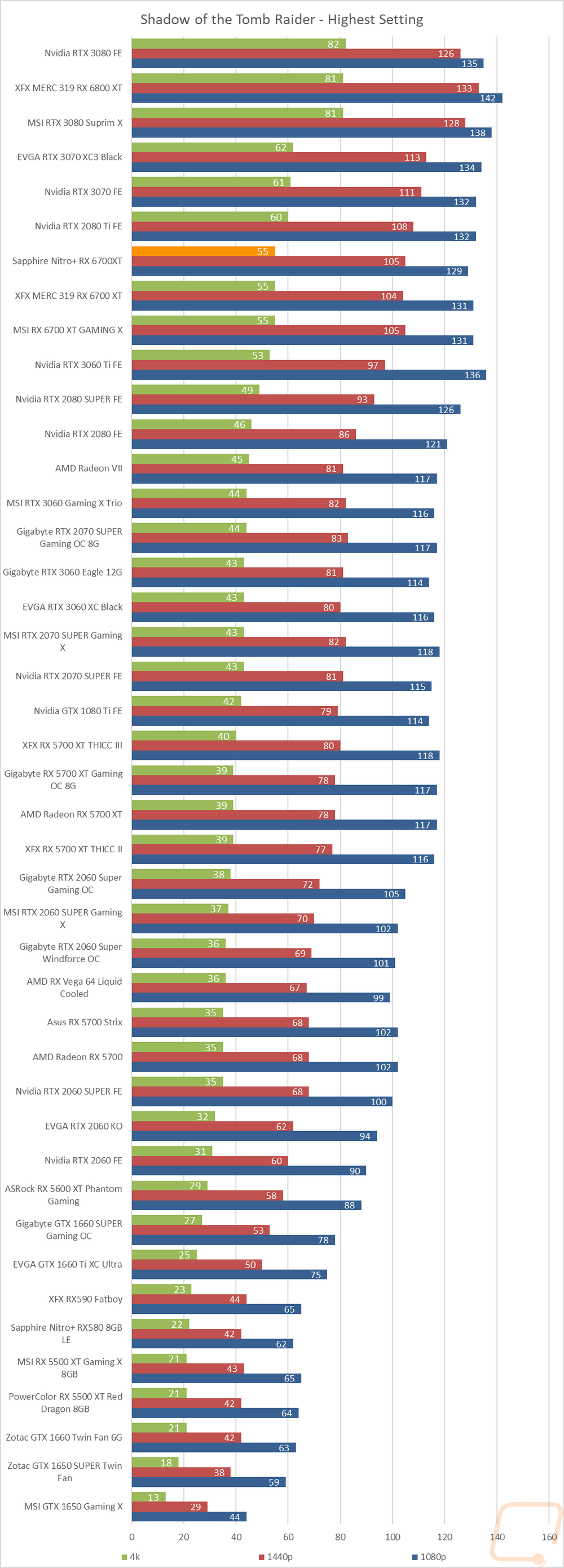
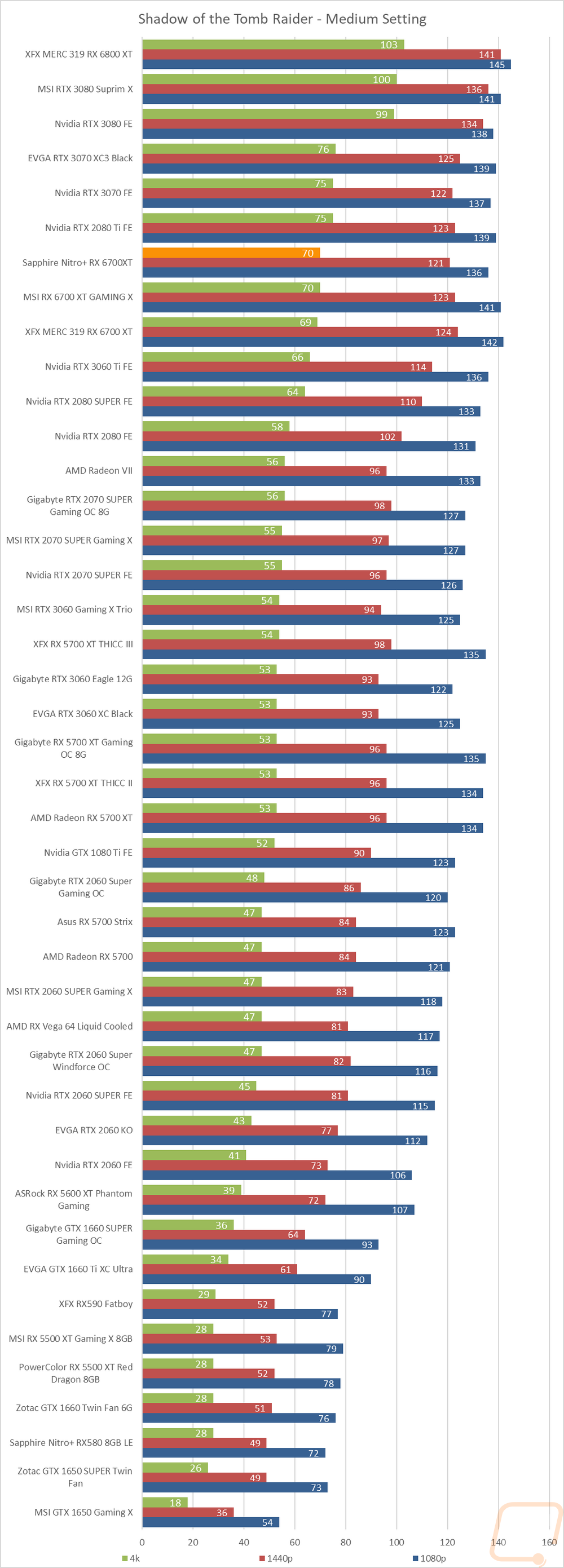
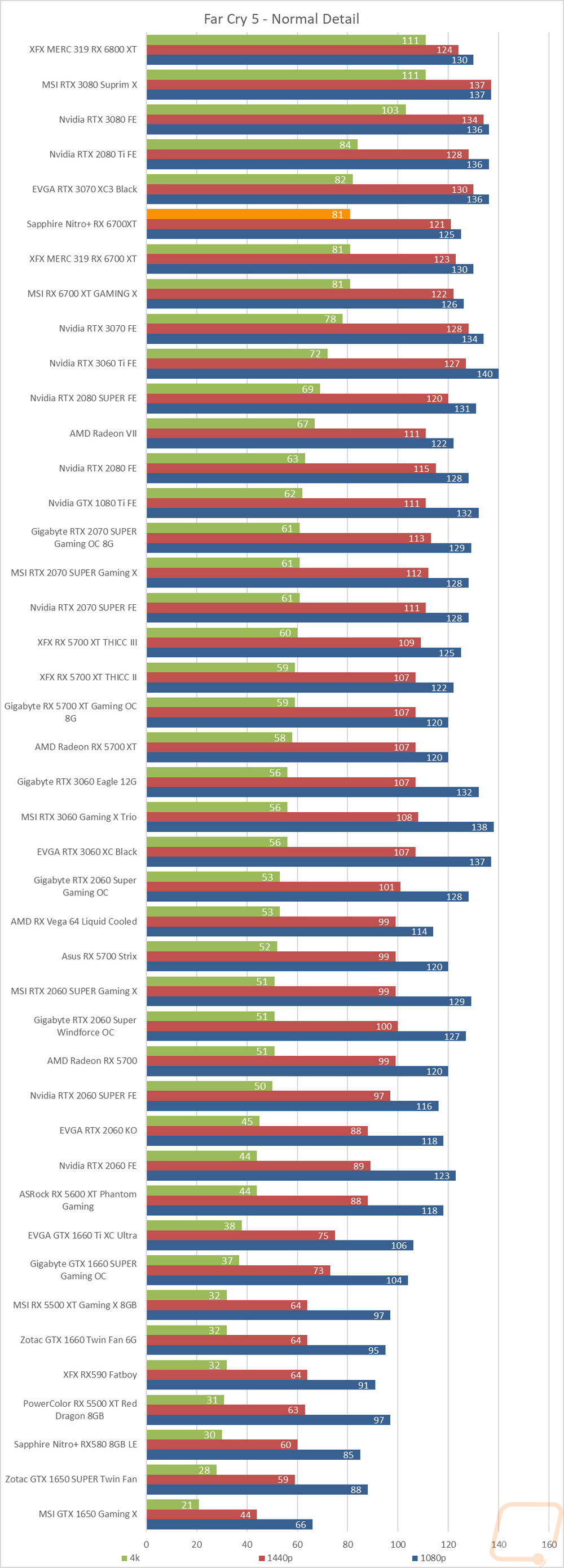
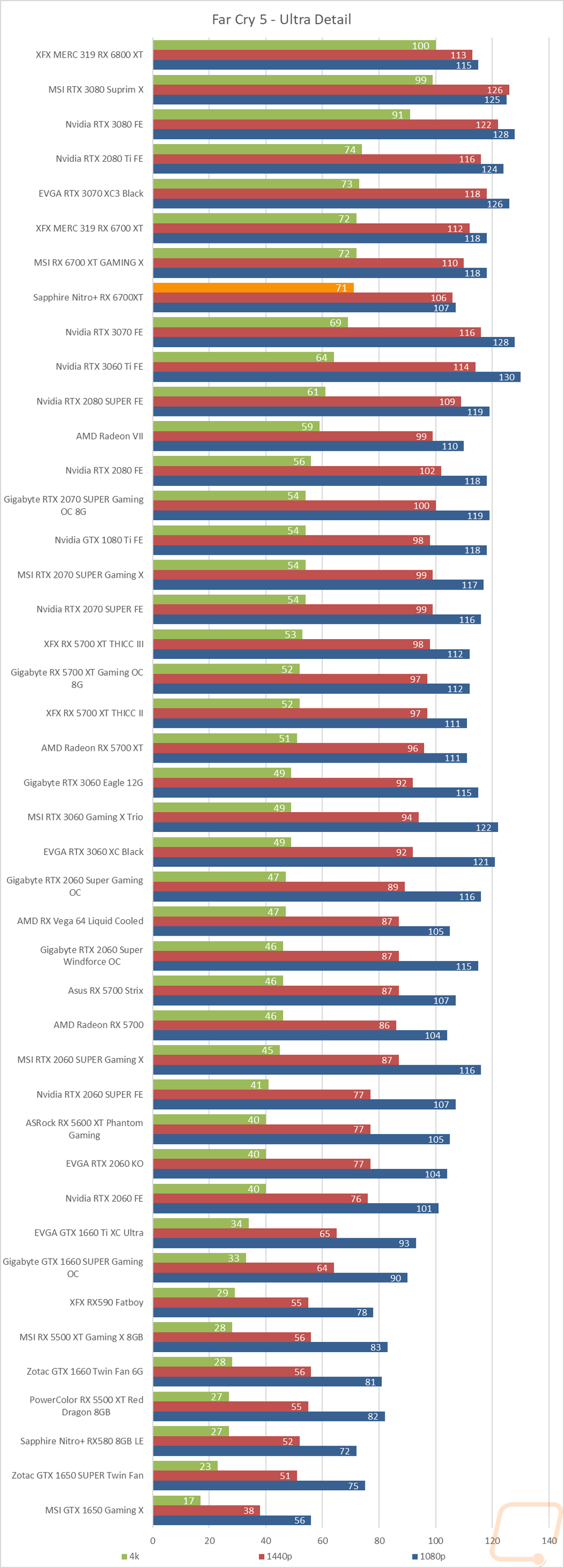
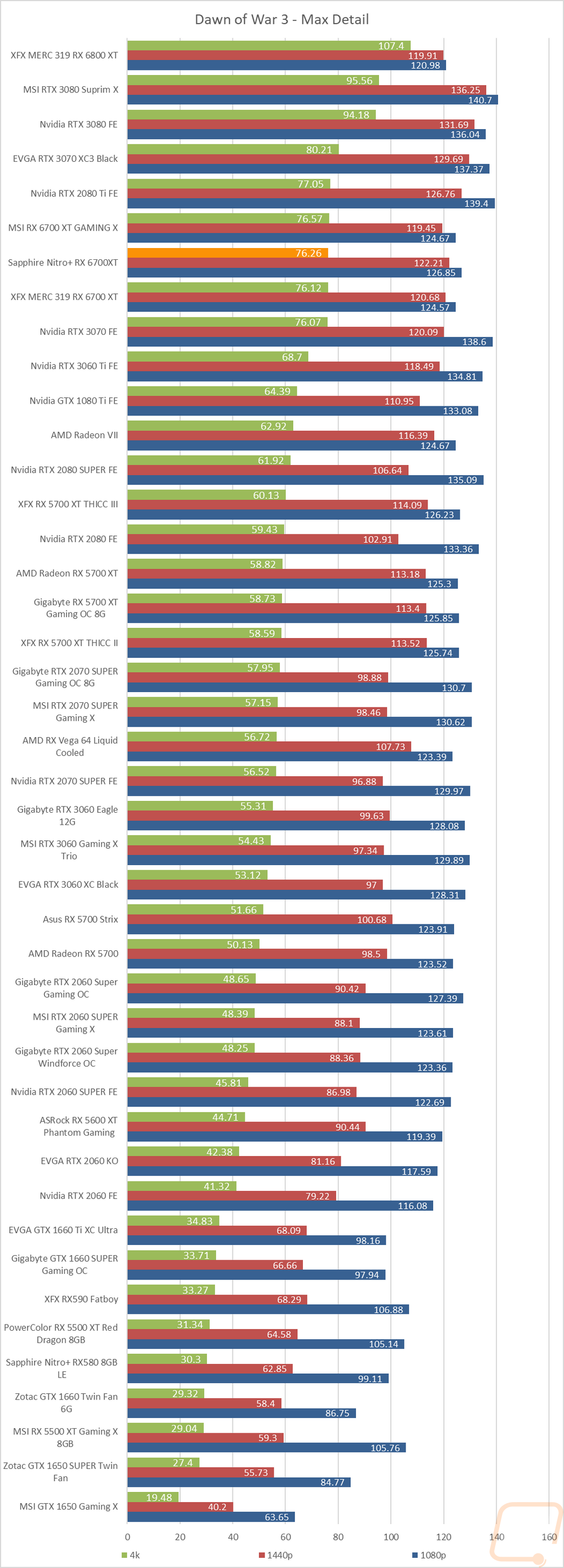
Compute Benchmarks
Now some people don’t need a video card for gaming, they need the processing power for rendering or 2D/3D production, or in some cases people who game also do work on the side. So it is also important to check out the compute performance on all of the video cards that come in. That includes doing a few different tests. My first test was a simple GPU Compute benchmark using Passmark’s Performance Test 9 and the Nitro+ 6700XT edged out the other 6700XT’s by a few points but all three are together sitting above the 3060 Ti by a large margin.
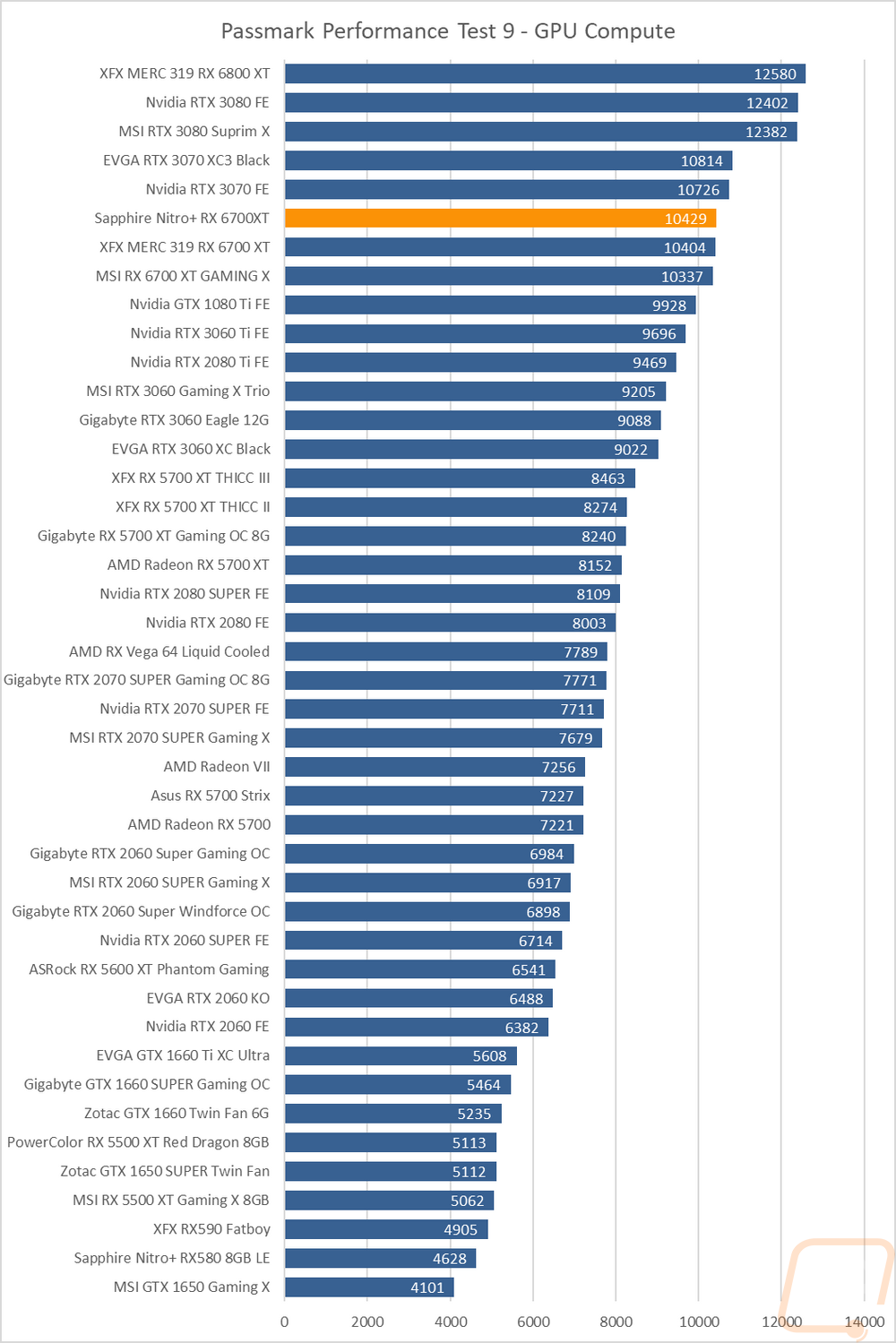
In Basemark I test with the DirectX12 setting and again with OpenGL. The Nitro+ 6700XT didn’t do too bad with the DirectX test gaining 300 points over the other 6700XT’s and shrinking the lead that the 3060 Ti had here. But it struggled even more on the OpenGL test. All of the AMD cards have struggled with the OpenGL test but apparently, the latest driver cuts back performance even more.
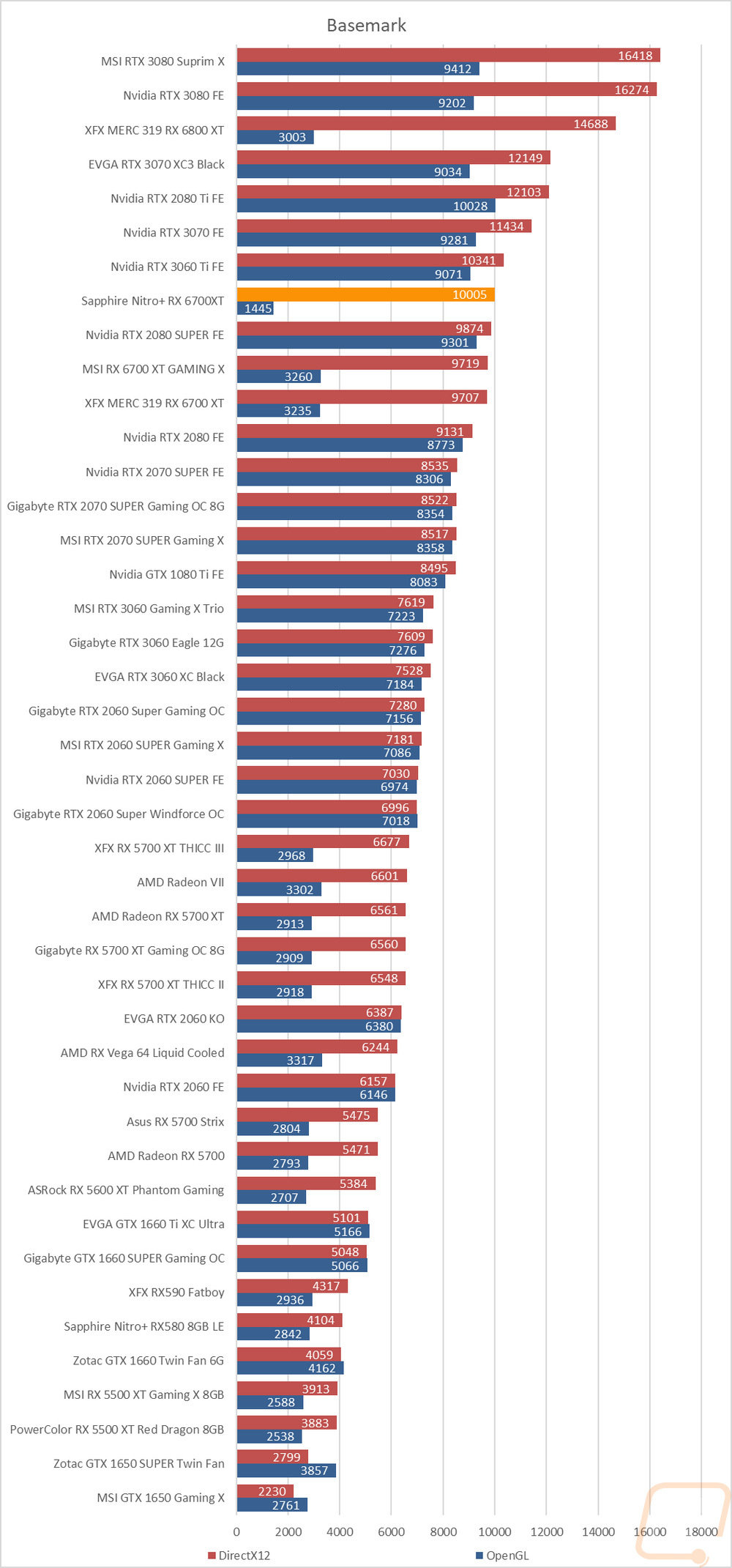
Blender is always my favorite compute benchmark because the open-source 3D rendering software is very popular and it isn’t a synthetic benchmark. Here I render two scenes and combine the total time it takes. The Nitro+ 6700XT was in a dead tie with the other 6700XT’s. Here the 6700XT’s were 29 seconds slower than the 3060 Ti.
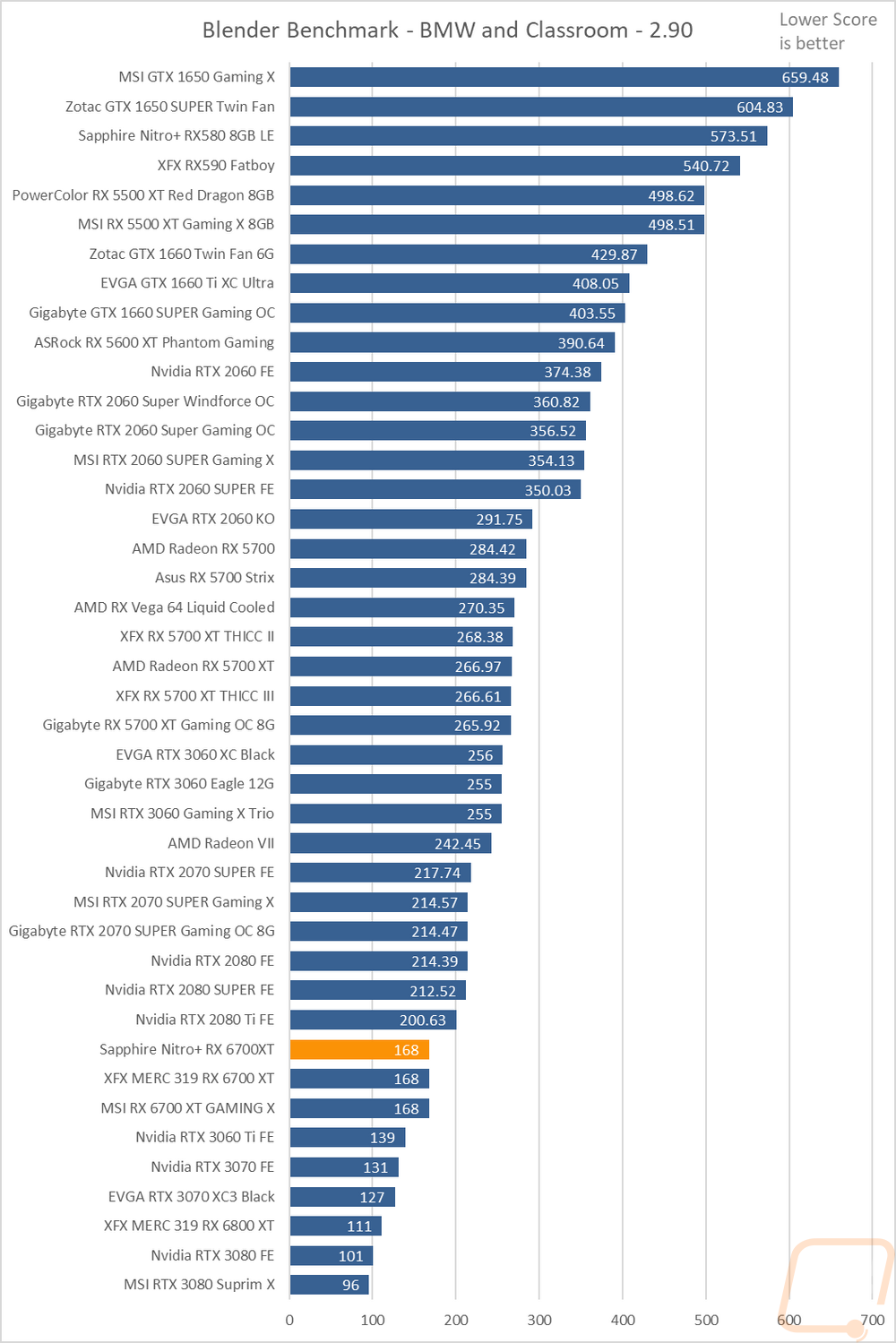
Cooling Noise and Power
For my last few tests, rather than focusing on in game performance, I like to check out other aspects of performance. These are also the most important ways to differentiate the performance between cards that have the same GPU. To start things off I took a look at power usage. For this, I use our Kill-A-Watt hooked up to the test bench to record the total wattage of the system. I ran two tests with the first using 3DMark Fire Strike to put the system under a load similar to normal in game performance. Here our test system with the Nitro+ 6700XT pulled 350 watts in the 3DMark benchmark which put it right in between the XFX and MSI 6700XT’s. For comparison, the 3060 Ti was up at 382 watts. Then with the AIDA64 workload, I cut out most of the CPU usage with just the GPU under load and the test bench with the Nitro+ 6700XT in it pulled 330 watts. This was one watt over the XFX and 9 under the slightly overclocked MSI 6700 XT. My last test was just using GPUz’s tracking of the peak power draw just from the GPU chip itself. This gives us a good look at the power settings from Sapphire which have the Nitro+ 6700XT at 205 watts. The XFX for comparison runs at 212 watts and the MSI even with its overclock runs at 203.
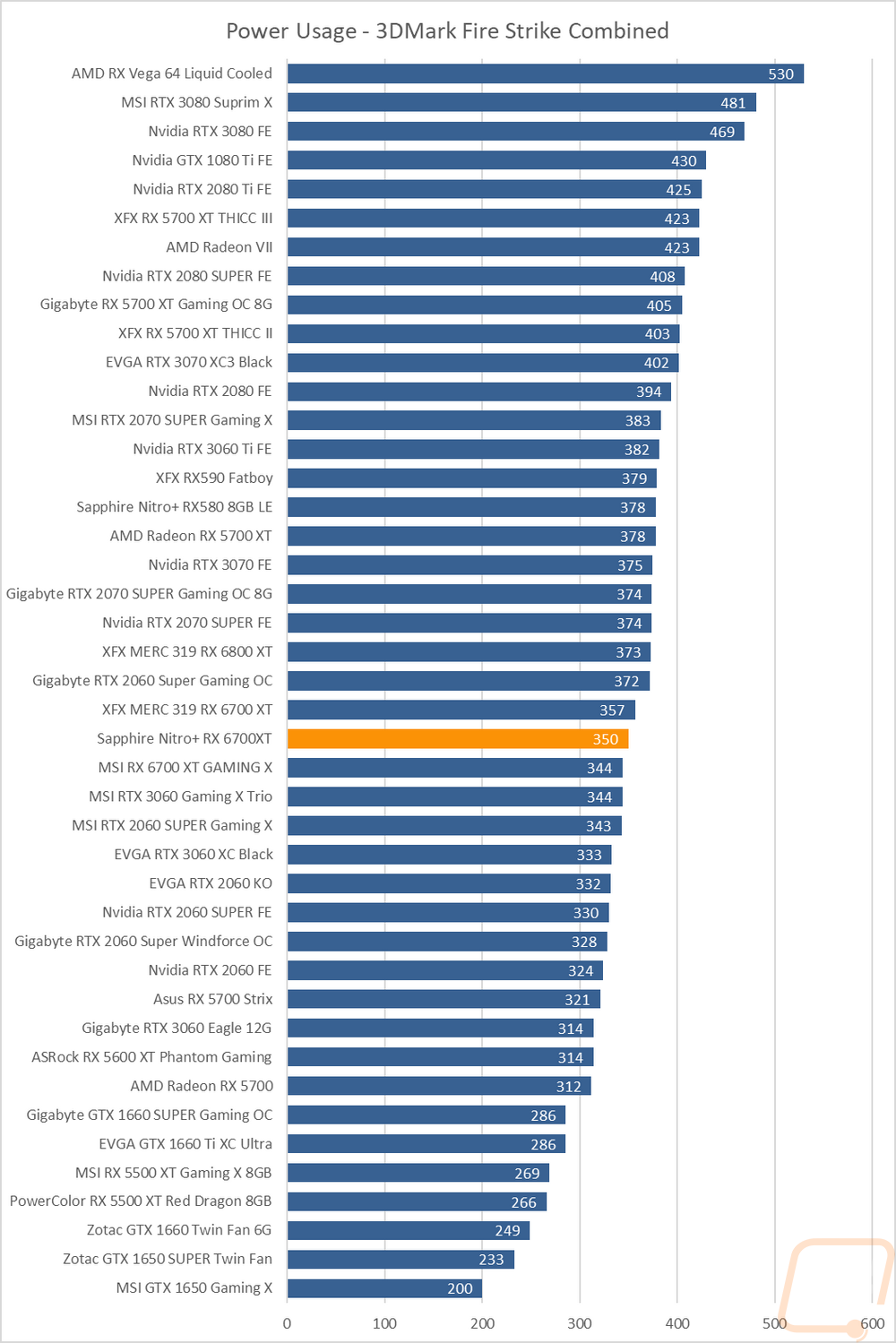
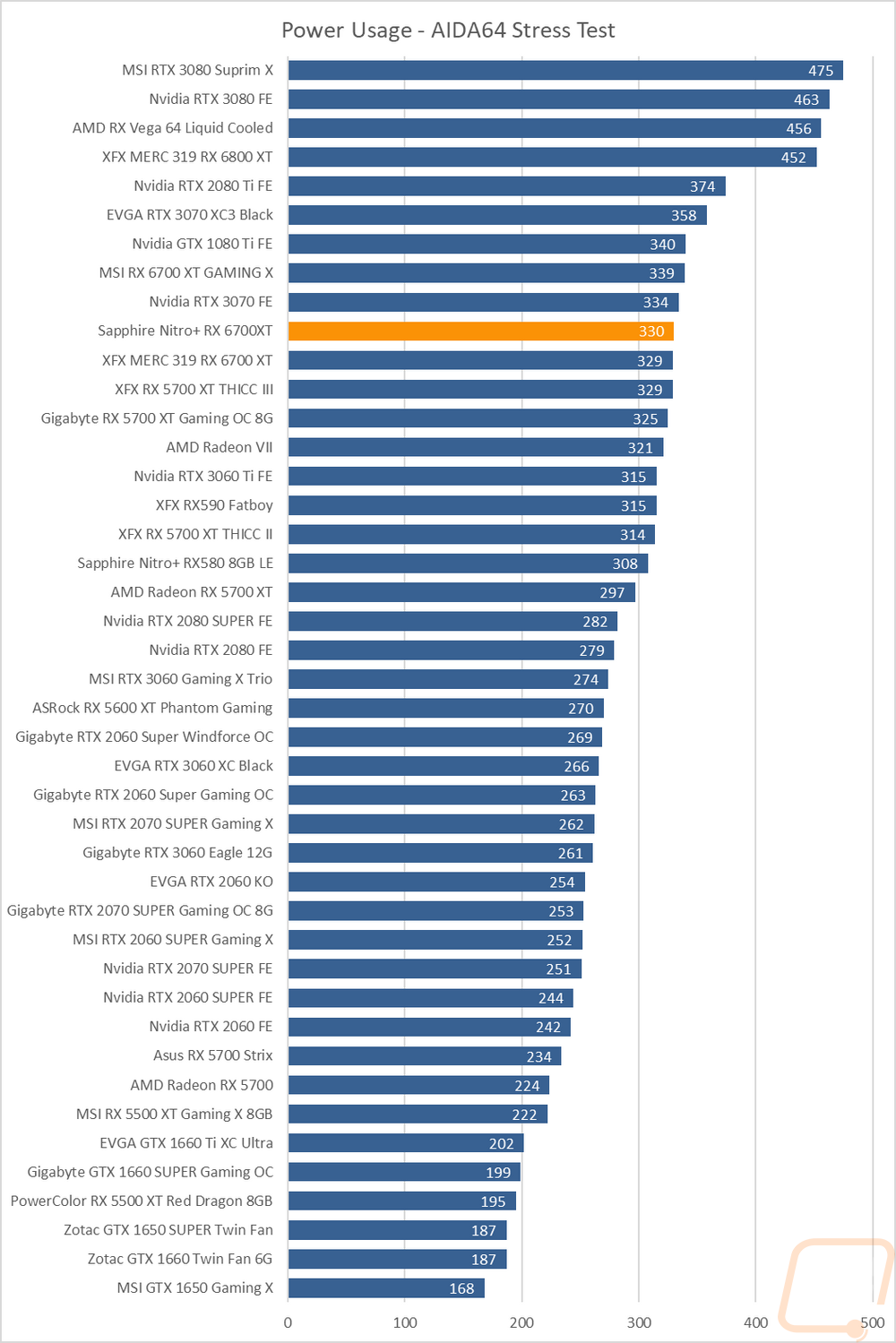
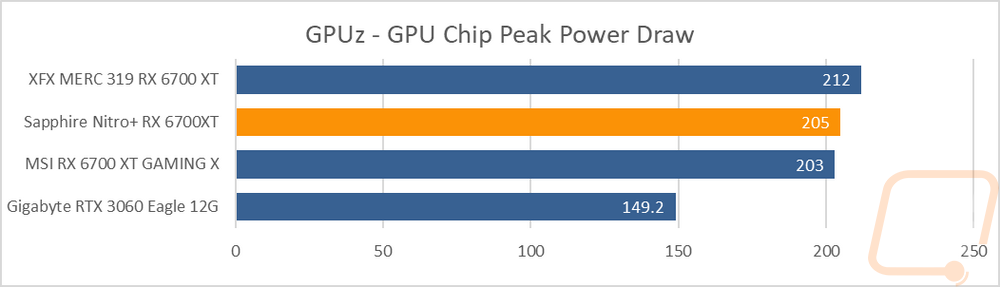
My next round of tests were looking at noise levels. These are especially important to me because I can’t stand to listen to my PC whirling. Especially when I’m not in game and other applications are using the GPU. For my testing, though I first tested with the fan cranked up to 100% to get an idea of how loud it can get, then again at 50% to get an idea of its range. The Nitro+ 6700XT did extremely well for a triple fan design in the 100% and 50% testing, coming in down in the bottom 1/3 of the charts for its 100% fan speed noise levels. Its 50% noise levels were a little higher but still not too bad. Even more impressive though was the Nitro+ 6700XT when under load coming in at just 34.4 decibels which is extremely quiet. With the Nitro+ 6700XT being so quiet at 100% fan speed I was curious to see if it was because of the RPM that Sapphire has it running but I couldn’t get an RPM reading in any of the programs that I normally use. I even took a look using their own Trixx software and it also doesn’t pick up the fan speed as well.
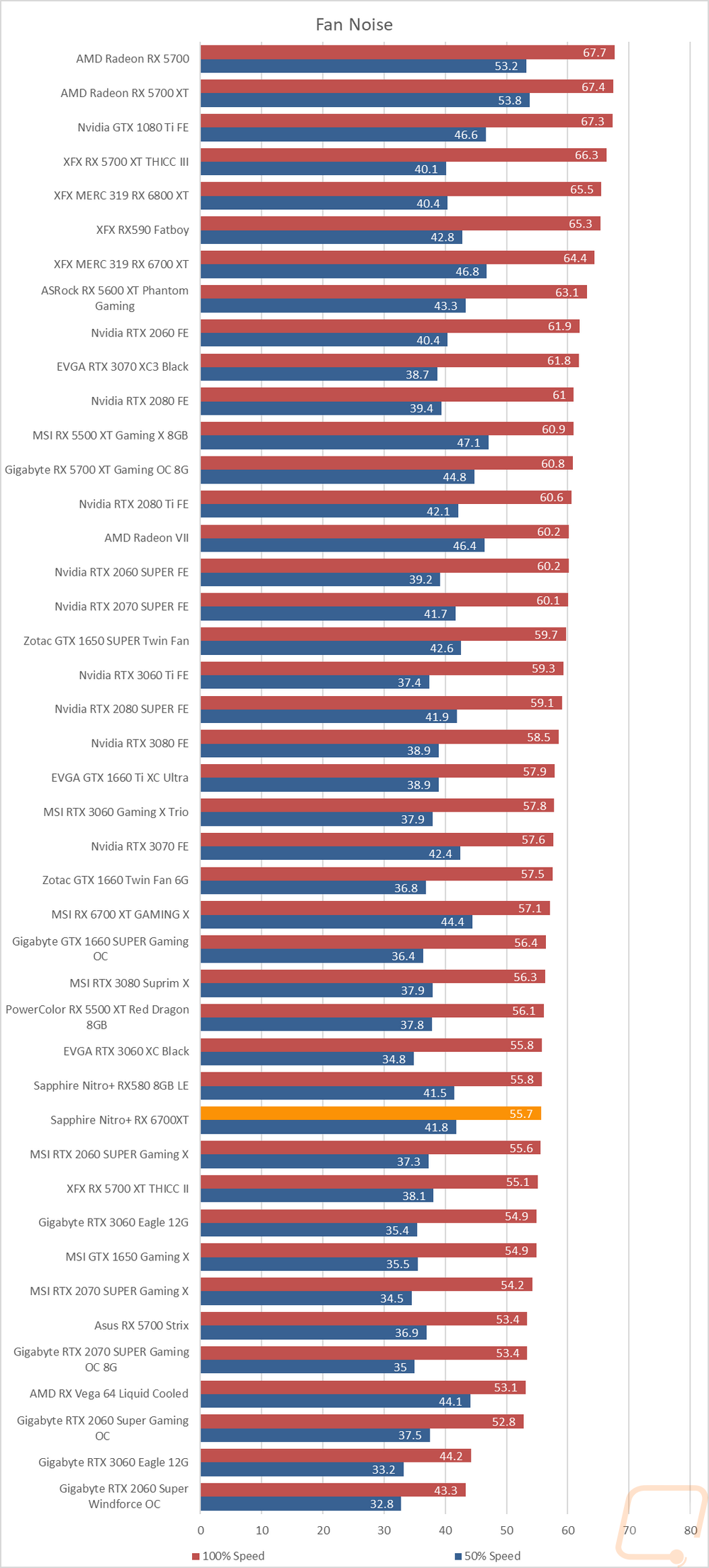
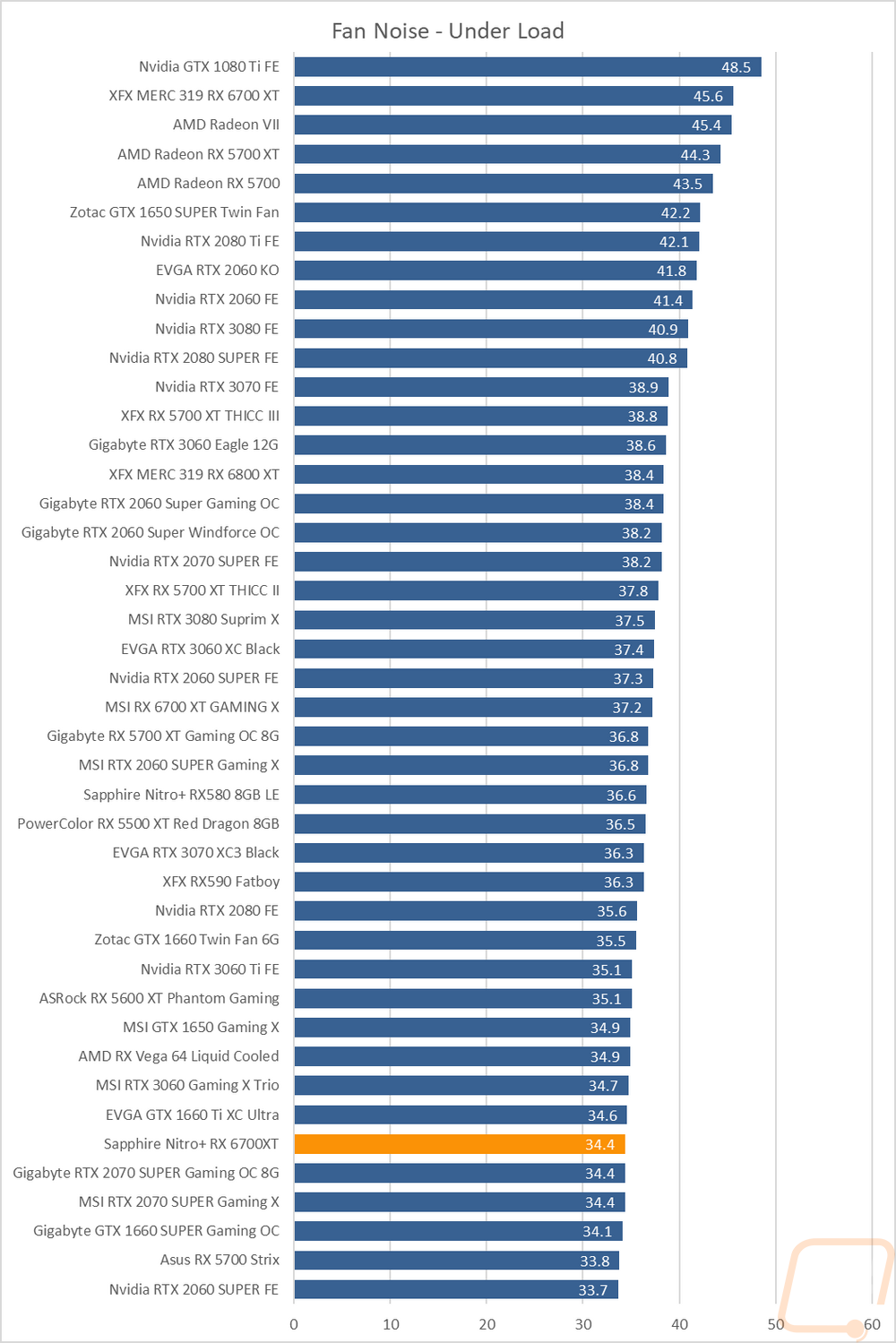
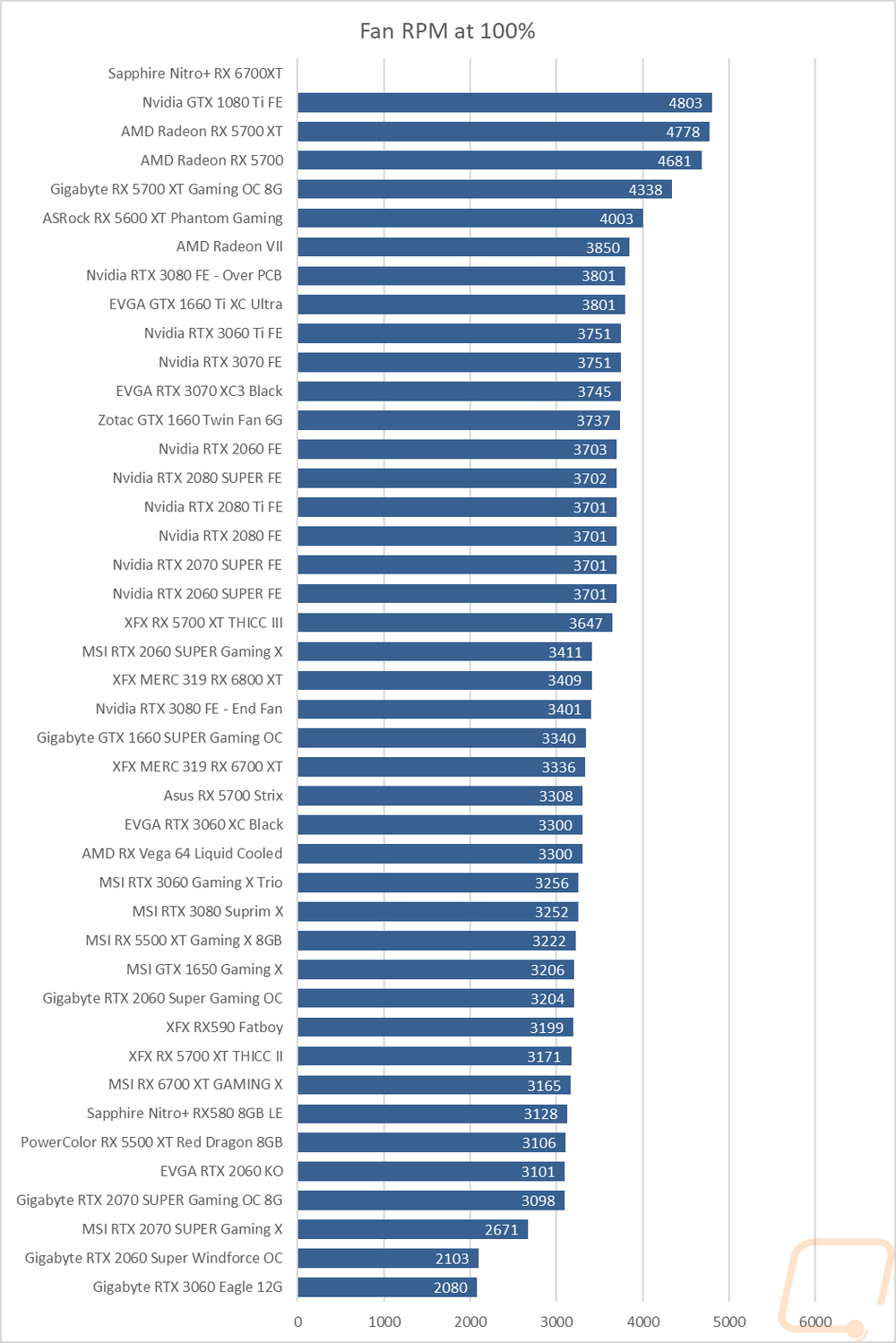
To finish up my testing I of course had to check out the cooling performance. To do this I ran two different tests. I used AIDA64’s Stress Test run for a half-hour each to warm things up. Then I documented what temperature the GPU leveled out at with the stock fan profile and then again with the fans cranked up to 100%. With the stock profile, the Nitro+ 6700XT did well running at 64 degrees which put it in the bottom half of our charts. The MSI Gaming X was a few degrees lower and the XFX was significantly lower due to its aggressive fan profile. Cranking the fan up to 100% the Nitro+ 6700XT ran at 43 degrees which was 6 degrees lower than the MSI and 2 degrees over the XFX. The delta between the Nitro+ 6700XT with the stock fan profile and with the fans at 100% was huge at 21 degrees meaning that there is a lot of headroom in the card over the stock profile if you want to overclock it.
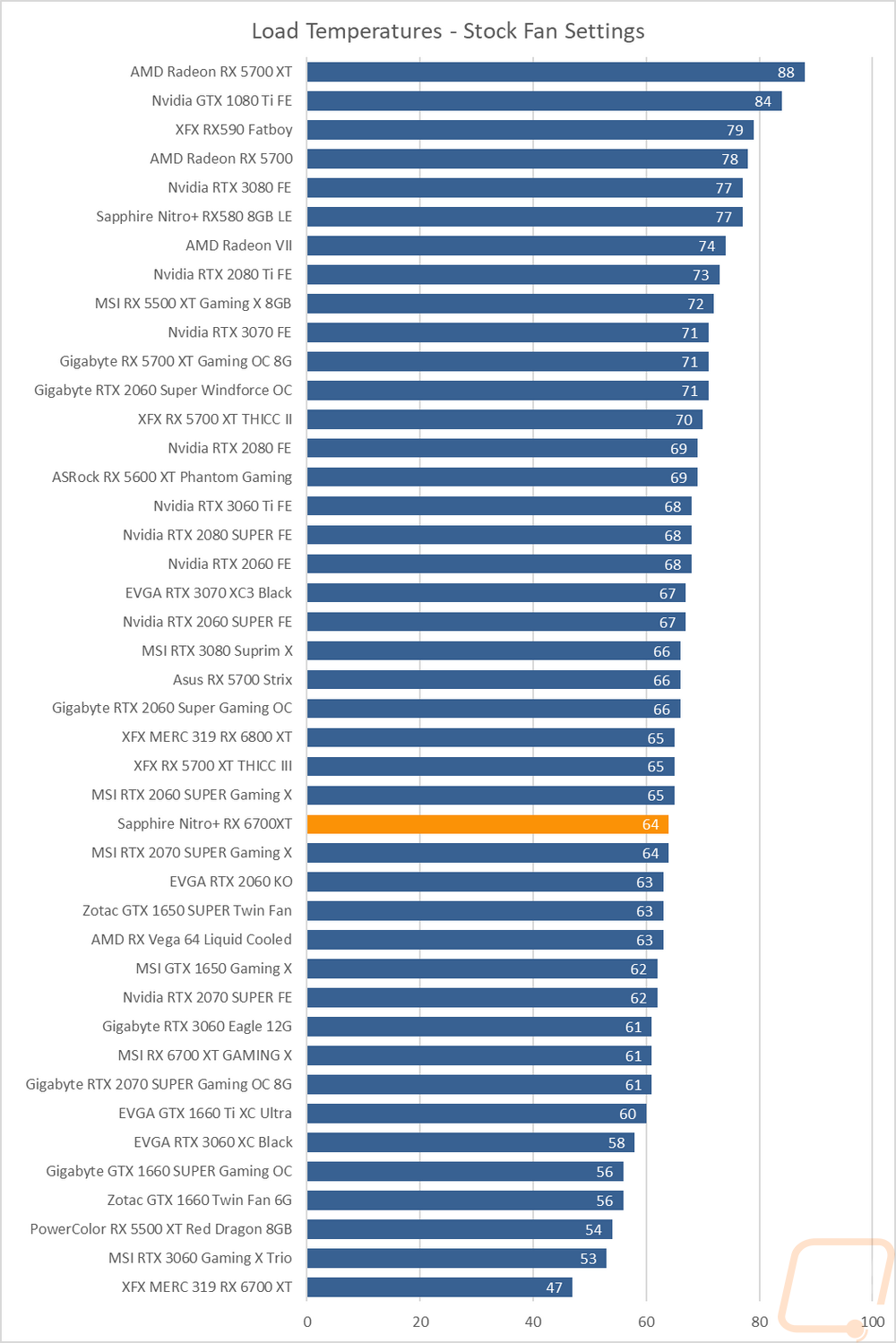
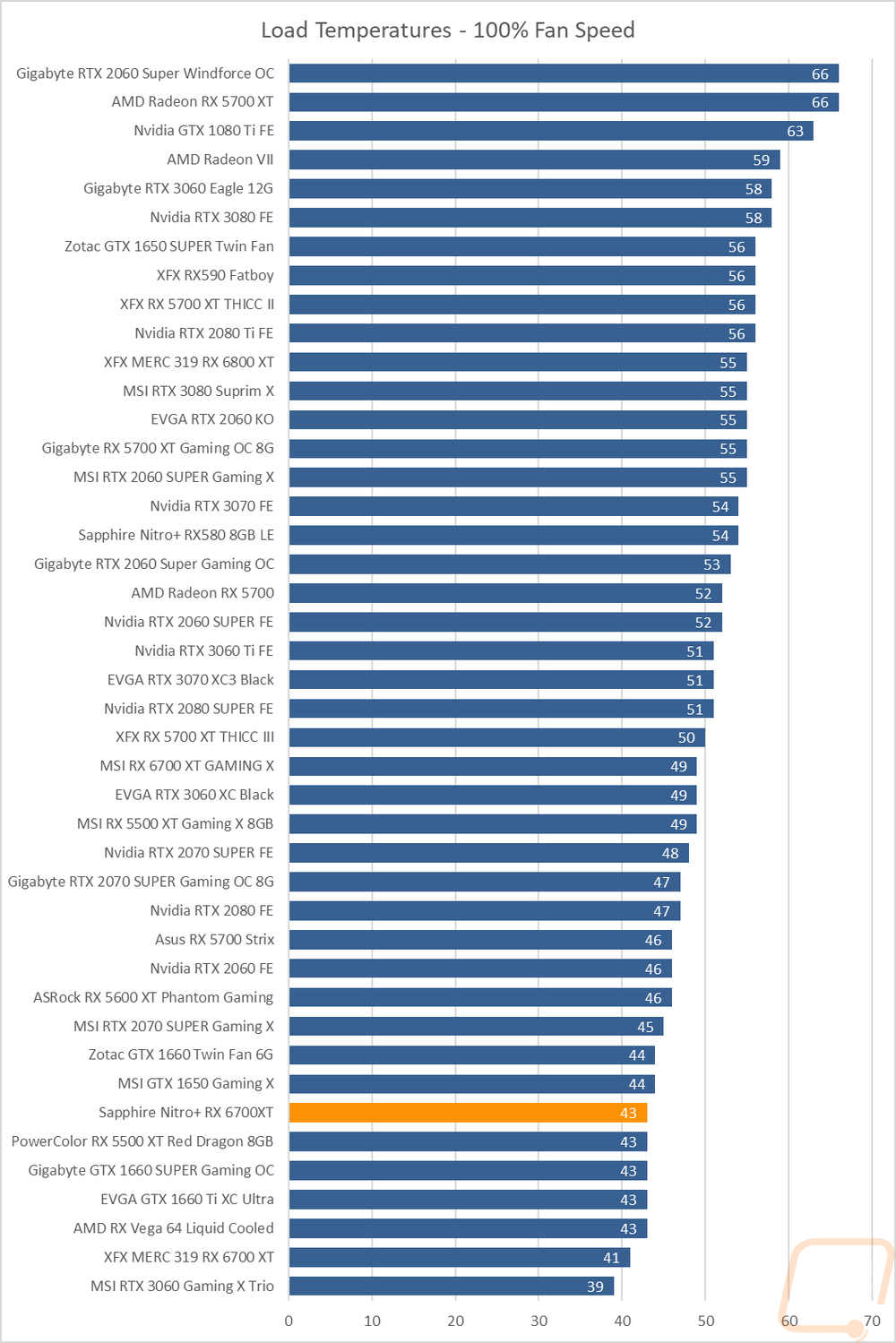
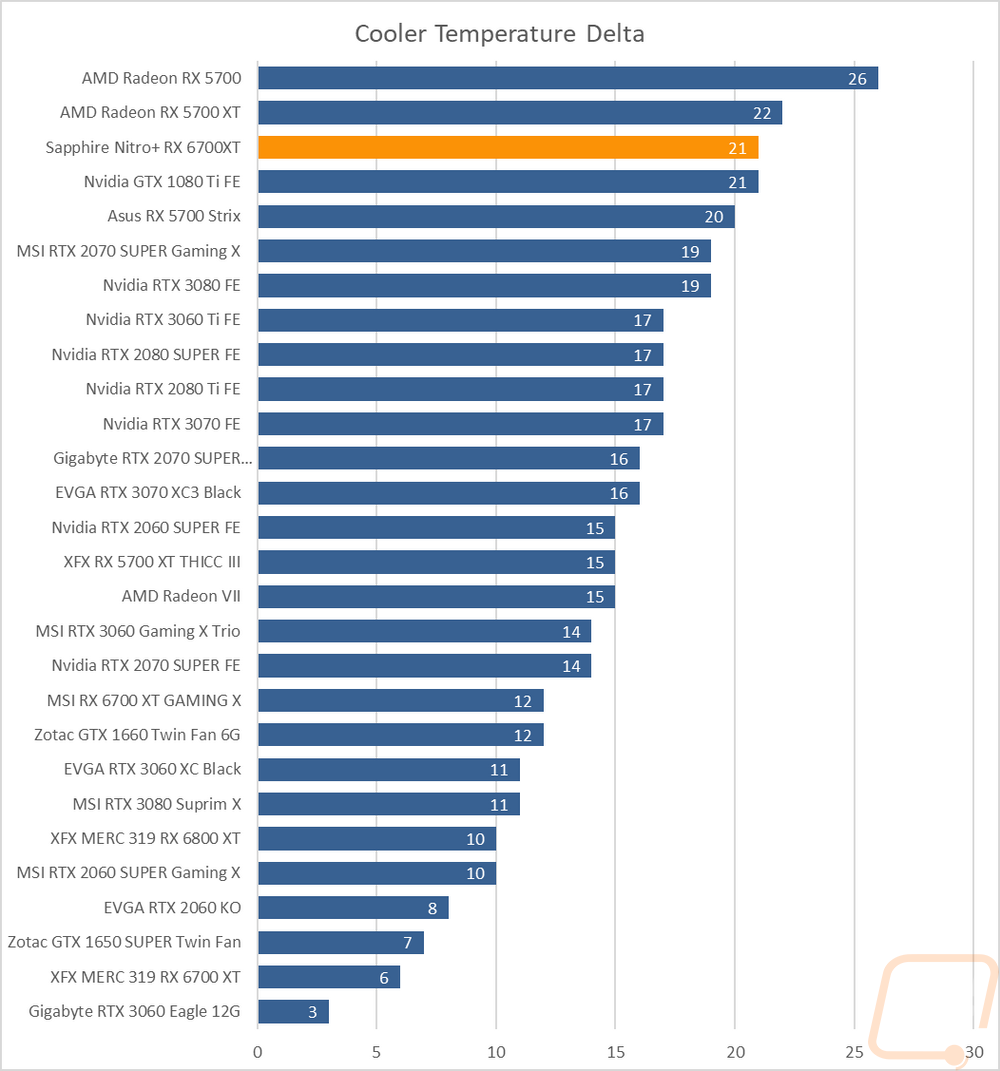
While running the stock fan profile testing I also took the time to get a few thermal images so we could see what is going on. The fan side thermal images of the Nitro+ 6700XT show us that hot spot up under the card that all axial cooler designs with horizontal heatsinks run into. This isn’t a big deal unless you plan on putting an M.2 drive up under the card. Beyond that, you can see that the far left fan is dealing with more heat than the other two fans. That trend is also shown up top with the GPU side of the card being around 5 degrees warmer. The backplate view shows the open area behind the GPU itself is obviously the hottest spot on the card. This also means that the backplate isn’t acting as an insulator in that area which is good.
Overall and Final Verdict
Even though I haven’t had the chance to check out Sapphire's design for the 5000 series cards, the 6700XT Nitro+ doesn’t skip a beat. The styling is completely new when compared to the last Sapphire card that came into the office, but even with everything being new you can see where Sapphire focuses. Their past cards took cooling seriously and the 6700XT Nitro+ does as well. The triple-fan design does a great job of mixing noise and cooling performance. When compared with the other 6700XT’s that I’ve had the chance to check out. The XFX had a little more overall cooling performance at 100% fan speed, but the 6700XT Nitro+ is very close while being much quieter. I also really dig the look that Sapphire had gone with. Especially with the backplate and their use of RGB to accent it.
The performance of the 6700XT Nitro+ isn’t a surprise at all of course. It runs right with the other 6700XT’s. That means amazing 1080p performance and 1440p performance that can often take advantage of high refresh rate 1440p monitors that have come down in price over the last few years. Overall it runs with the RTX 3060 Ti on the Nvidia side, but in some of the games I test with it came in closer to the RTX 3070.
As for faults, the biggest issue with the card itself is its overall size. But that isn’t exclusive to the 6700XT Nitro+ at this point. All three of the 6700XT’s I’ve taken a look at were huge. The SFF fan that I am wishes that wasn’t the case, but it’s the direction cards are going right now. Beyond that, the only nitpick I had was that I wouldn’t mind seeing the PCI bracket being black to match the card a little better and to match with most cases better when installed.
Now it wouldn’t be right to write about any card without acknowledging the major availability issues that have been a problem for over a year now. This isn’t Sapphire's fault at all, but the availability issues and with it the crazy pricing are the biggest current downside for this and every card right now. I don’t have the price being a downside on the 6700XT Nitro+ in our pro’s and con’s below because Sapphire’s original MSRP of $579 wasn’t too bad, especially when the MSI that I took a look at was over $200 more. Finding the 6700XT Nitro+ at the MSRP of course may be nearly impossible. But as things settle back down the Sapphire 6700XT Nitro+ looks to be a great card to consider.


Live Pricing: HERE




