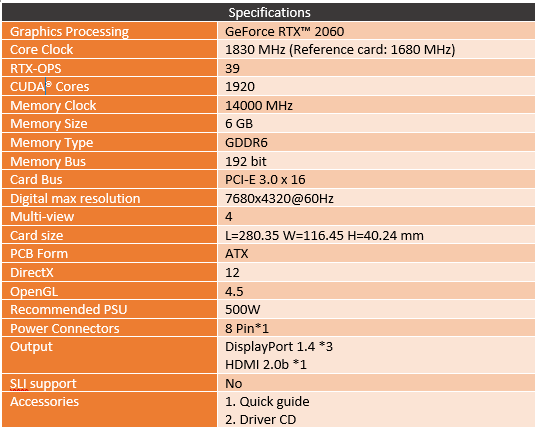With the RTX 2060 launch Gigabyte introduced a whole variety of models including a Mini ITX model that really caught my eye but also a new “pro” designated model that looks to keep the styling simple. The RTX 2060 Gaming OC Pro 6G is the card they have been sending out and I have been checking out the card for a little while now and today I’m going to finally dive into it for testing. This isn’t the first RTX 2060 I have had in the office. The Gaming OC Pro 6G is interesting because it doesn’t have crazy lighting or anything flashy, but it has the same 1830 MHz clock speed that the MSI Gaming Z had. So the Gaming OC Pro 6G has the potential to be a sleeper with great performance. Let's dive in and check out what it's all about!
Product Name: Gigabyte RTX 2060 Gaming OC Pro 6G
Review Sample Provided by: Gigabyte
Written by: Wes Compton
Pictures by: Wes Compton
Amazon Affiliate Link: HERE
When I did my testing I also grabbed a GPUz screenshot. This is to confirm that the card is set to run at the speeds listed in the specifications which you can see it is. This is also to show which driver I tested at and for future reference on the BIOS version as well.
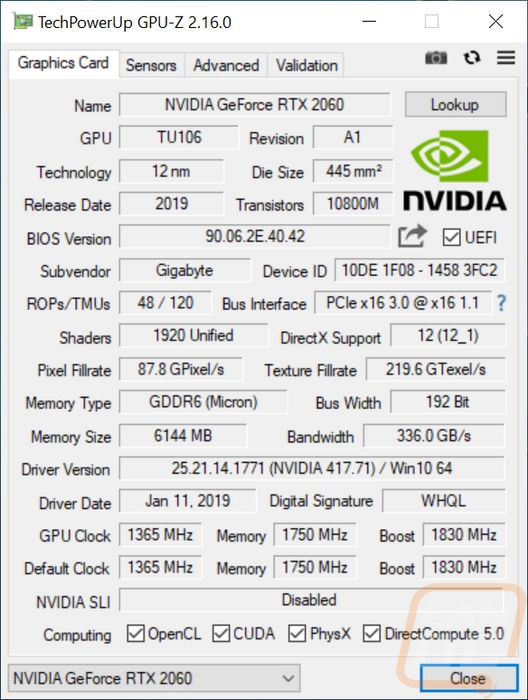
Packaging
The box for the RTX 2060 Gaming OC Pro has a few standard things on it like the required Nvidia wrap around branding in the bottom right corner and as usual, Gigabyte put their brand up in the top left corner. The model name is surprisingly small and is kind of hidden with a few icons that show off its features, namely the RGB Fusion 2.0, Windforce for the cooler, and that this is an OC Edition. But what takes up the most space on the front is a large mechanical eye that is suspiciously close to the Asus Strix logo for one. But I really with Gigabyte would just put a picture of the card that inside in its place, anyone shopping in person just wants to know what the card looks like. Around back you do kind of get a look at what the card looks like, but only in the picture that shows how the triple fan design spins one fan a different direction for better airflow. They also feature a picture of the backplate and the top edge to show the RGB lighting. As for any other info, well they do have a line drawing of the rear I/O so you will know what connection options you have but for specifications, you only get a system requirements listing.


Inside when you open up the outer box you will find a black box. Inside THAT box is another thin box with the Gigabyte branding on it. That box sits on top of the GPU protecting it, with a foam tray around it on the other sides and also wrapped up in a static protective bag. The box on top does house the documentation which is a quick guide that isn’t specific to this card at all and a driver and software disc. As always though you should download both of those online if you can to get the most up to date versions.

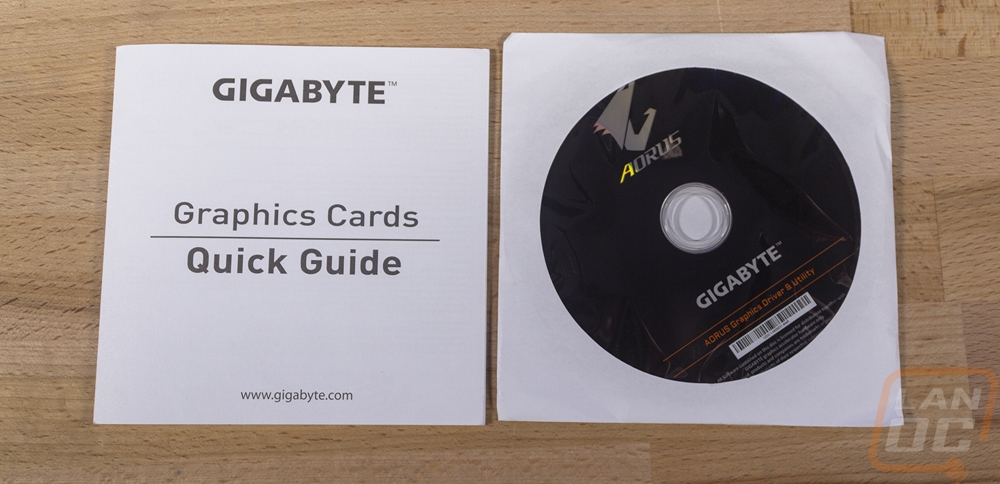
Card Layout and Photos
By now I imagine most people have seen at least one Gigabyte Windforce card, Gigabytes styling hasn’t changed too much with their designs for a while now. They are one of the main companies who love going with this three fan design. I used to not be a huge fan of the triple fan designs because all of the cards end up being really long and that is the case again here with the Gaming OC Pro being longer than both the Founders Edition and MSI Gaming Z that we have taken a look at. But the design has grown on me a lot, mostly because everyone except Nvidia has moved to going with the larges fans they can get for dual fan designs and with that making the cards extremely tall where Gigabyte’s design here is right there at the top of the PCI bracket all the way across the card. The fan shroud while mostly sticking with Gigabytes normal styling does add a few silver accents and also doesn’t have any crazy in your face lighting, this goes with the “Pro” designation.


So one of the big features of the Windforce design are two different fan designs. The left and right fans both have the same counter-clockwise orientation spin that you can also see with the curve of the fan blades. Then in the center that fan turns the traditional clockwise direction. The idea here is that the areas between the fans that normally have a lot of turbulence are pushing the air the same direction. You can confirm this by looking between each of the fans and seeing how on the left both blades point up and between the middle and right they both point down. This lets Gigabyte run the fans closer together and fit the third fan. It also should translate to less noise as well.
 Looking around the top, end, and bottom of the card you can see that the fan shroud doesn’t go all the way to the PCB. There is a gap because this is where the airflow goes. The Axial style fans blow down into the heatsink and then the air runs into the OCB and has to go up or down to get out. The Gigabyte logo area on the top of the card does cut down into that airflow area a little, but overall there looks to be good airflow. This also gives up a peek in at the heatsink design as well which does stay close to the board and like the Founders Edition seems to share the same design with some of their RTX 2070 cards, you can tell because of the empty notch around the power connection both in the heatsink and the PCB where a second connection could be fit.
Looking around the top, end, and bottom of the card you can see that the fan shroud doesn’t go all the way to the PCB. There is a gap because this is where the airflow goes. The Axial style fans blow down into the heatsink and then the air runs into the OCB and has to go up or down to get out. The Gigabyte logo area on the top of the card does cut down into that airflow area a little, but overall there looks to be good airflow. This also gives up a peek in at the heatsink design as well which does stay close to the board and like the Founders Edition seems to share the same design with some of their RTX 2070 cards, you can tell because of the empty notch around the power connection both in the heatsink and the PCB where a second connection could be fit.



The back of the card does come with a backplate. Gigabyte went with a cheaper thin sheet metal backplate when compared to the MSI and especially to the Founders Edition which has a very thick backplate and shroud. The thin design does save weight while still protecting from any immediate damage from drops. It also looks a lot better than a bare PCB and with this being the most visible part of a card when installed in most cases that can be important. The Gigabyte branding here is flipped around so it can be read when installed. The end of the fan shroud does extend a little past the PCB to cover up the oddly long heatpipe tips sticking out of the end of the heatsink.


Up on the top edge of the card, we have the power connection that I already mentioned a little about. This view gives a better look at the notched PCB for both the current connection and a second unused spot as well as the heatsink also leaving room for that second connection as well. They run the power plug flipped around like this to save as much room for the heatsink and to allow more room to get your finger in to unlock that clip when needed.

Also up on the top edge and part of the grey accents on the otherwise black card is a Gigabyte logo. This logo is backlit with RGB LEDs and they run all in one color, not individually. There isn’t any other lighting on the card which a lot of people will like. I’m still not a huge fan of bright backlit advertisements on my hardware, I would still prefer this be RTX 2060 rather than the Gigabyte branding personally. But I do like that it is RGB where the Founders Edition isn’t and it isn’t too in your face like some other designs.


The PCI bracket has a lot of ventilation cut into it even though the cooling design won’t be pushing a lot of airflow that direction. But as far as connection options Gigabyte went with the same configuration as MSI did with the Gaming Z. You get three DisplayPort connections and one HDMI. In a higher end model, I would love this configuration but I am disappointed at dropping the DVI connection that the Founders Edition has, I think at this part of the market there will still be some who need it.

Test Rig and Procedures
Our Test Rig Configuration (with affiliate links)
CPU - Intel i9-7960X
Motherboard - Asus ROG Rampage VI Apex
Memory - HyperX DDR4 Predator 3000MHz
Storage - Kingston A1000 960GB M.2 SSD
Cooling - Noctua NH-U12S
Power Supply - Corsair AX1200w
Case - Primochill Wetbench
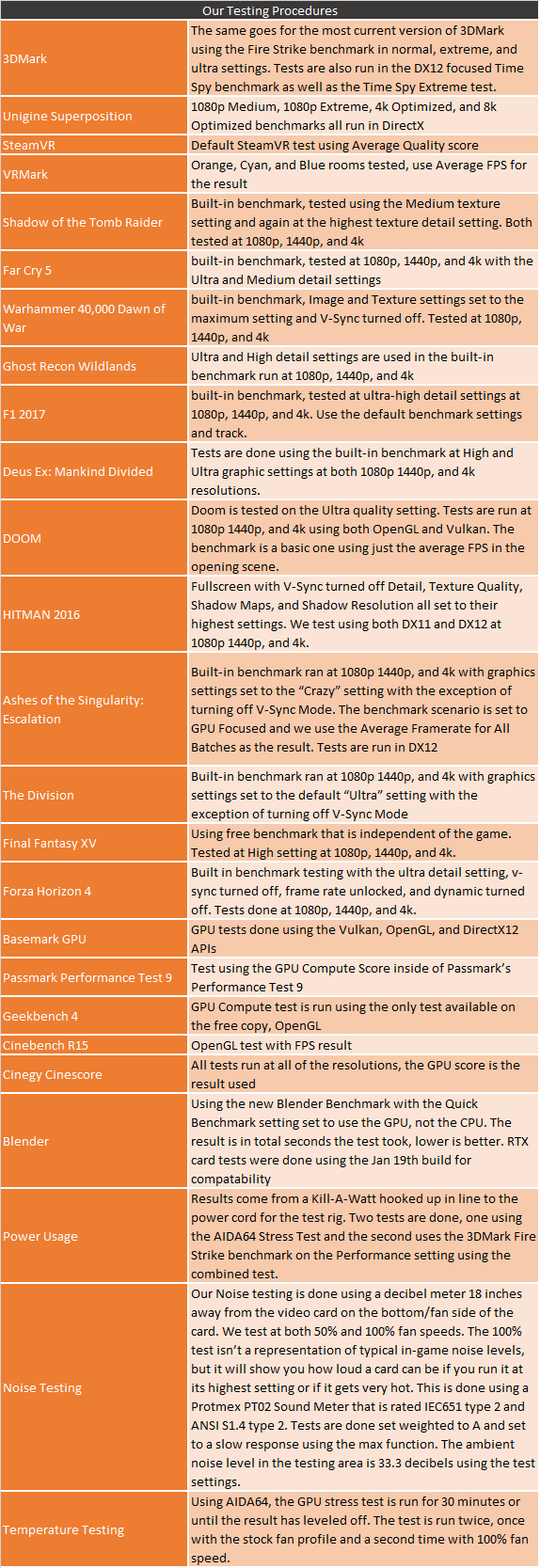
Synthetic Benchmarks
Synthetic benchmarks started out my testing. I always do this because it gives us a great chance to look at the card to card performance with consistent and repeatable tests. They may not directly translate to in game FPS numbers, but the synthetics do a good job at breaking down different situations like DX11 and DX12. So remember the Gaming OC Pro 6G has the same 1830 MHz clock speed as the MSI Gaming Z, but both were well above the Founders Editions 1708 MHz clock speed. You can see this in the Fire Strike benchmarks where the Gaming OC Pro and the Gaming Z are really close together and up above the Founders Edition as well as up over the GTX 1070 FE. In the DX11 Fire Strike tests the GTX 1070 Ti is still faster by a good margin in the ultra test, but edging past the GTX 1070 FE was good to see. At the lower Performance setting though the 1070 Ti and the two overclocked RTX 2060’s are almost indistinguishable.
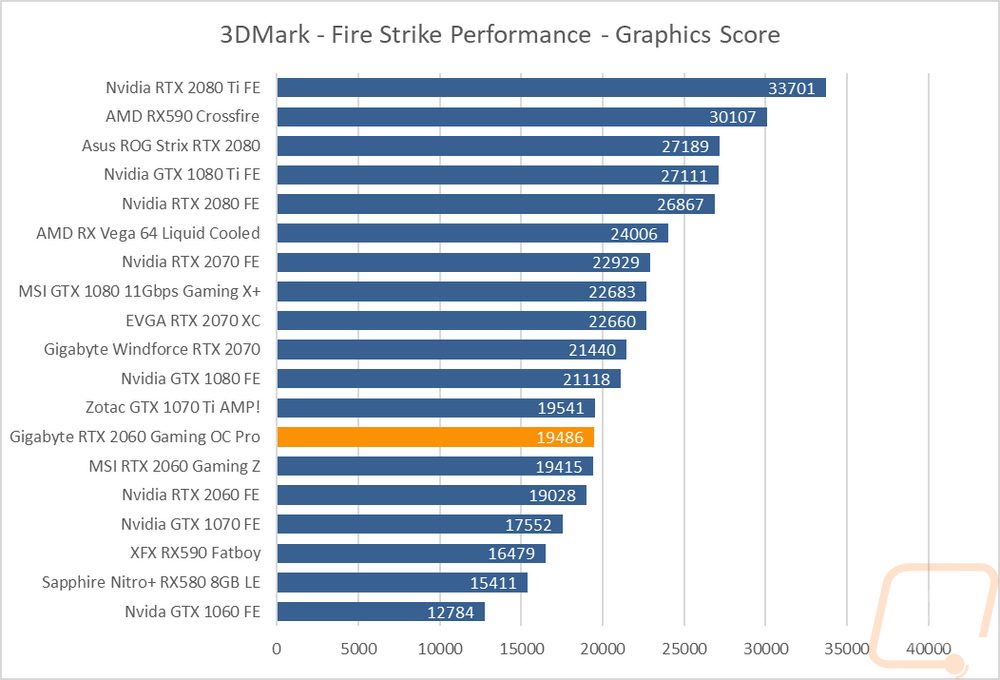
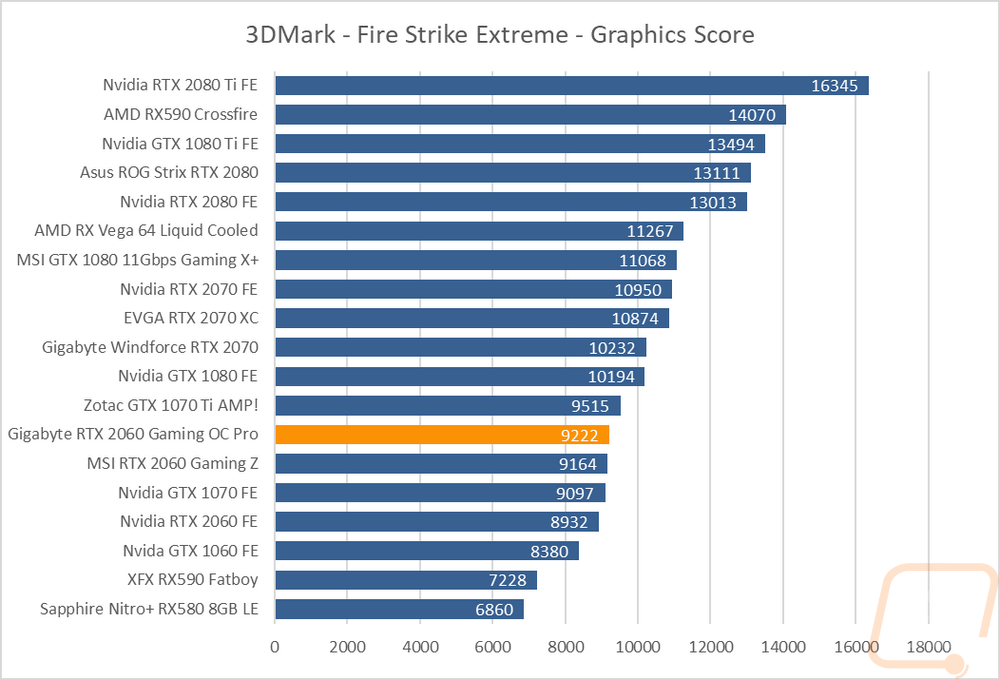
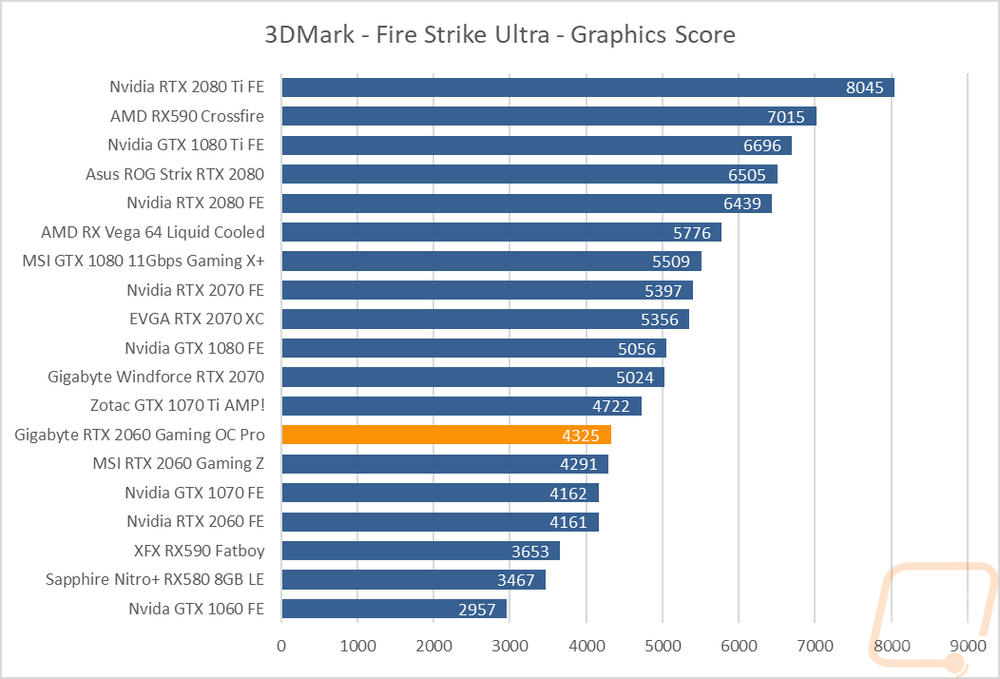
Next, in the 3DMark Time Spy benchmarks, we take a look at DX12 performance. DX12 is where all of the RTX cards really excel so seeing the Gaming OC Pro outperform the Vega 64 and even the overclocked GTX 1080 is a big change from the DX11 Fire Strike results. Even turning the detail up to extreme it outperformed the overclocked GTX 1080 11Gbps but only by a small margin and there the Vega 64 did move up.
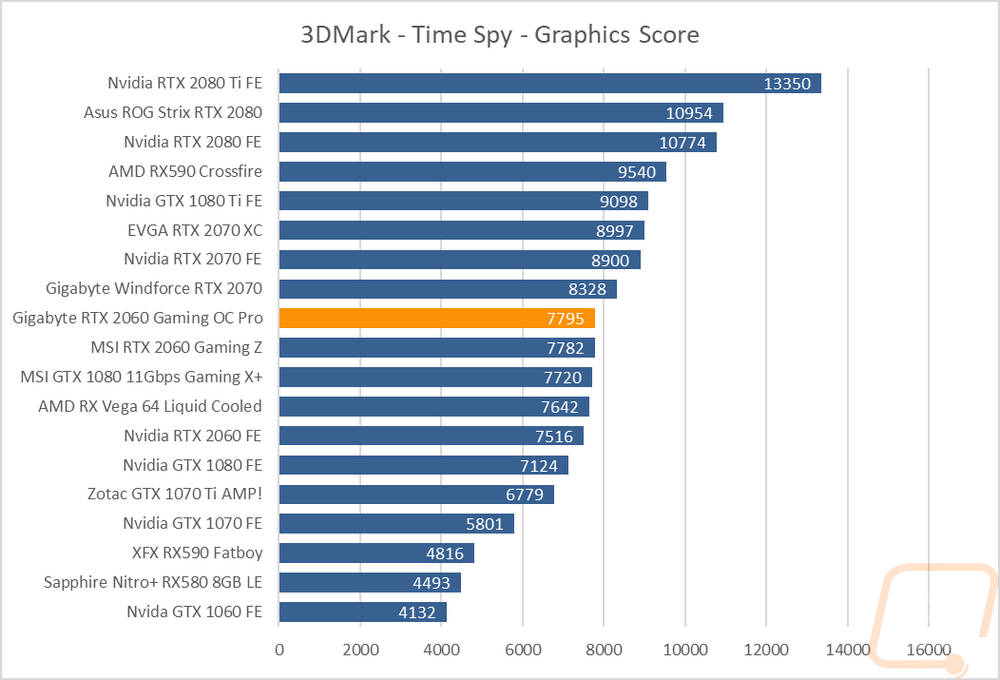
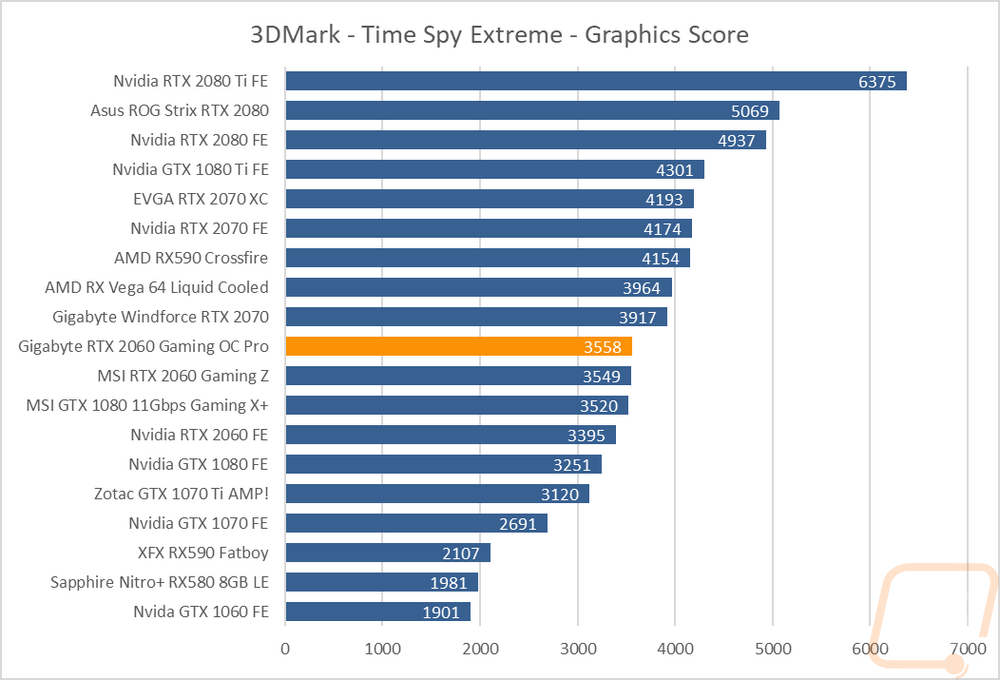
I also tested with the new Port Royal benchmark that tests Ray Tracing performance. I only have RTX cards tested here so there aren’t any big surprises with the order, but the Gaming OC Pro did edge out the Gaming Z by 1 whole point!
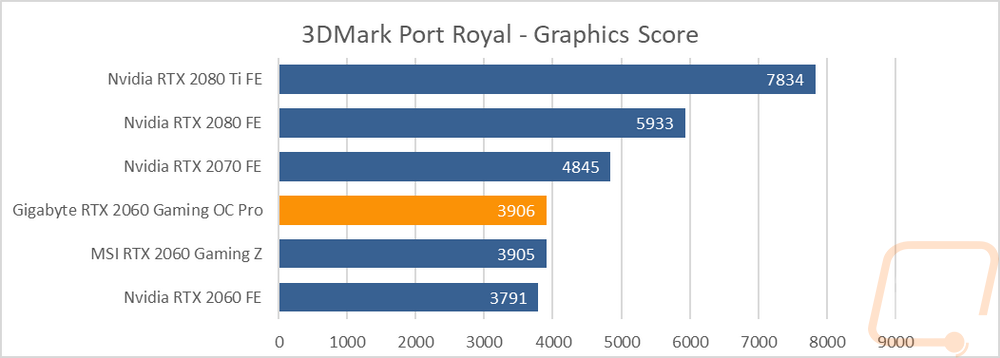
I didn’t just test in 3DMark. I also ran four tests in the Unigine based Superposition benchmark. Here I tested twice at 1080p, once at medium detail and again at the extreme setting. Then I tested at 4k and 8k for a look at the ultra-high resolutions. The Gaming Pro OC and the Gaming Z were again right near each other with the Gigabyte card again just a touch ahead. This put them right with the GTX 1070 Ti in this DX11 based test. The RTX 2060 cards did even better with the extreme settings, actually getting up with the Vega 64 and above the GTX 1080 FE. But at 4k and 8k were back down with the 1070 Ti.
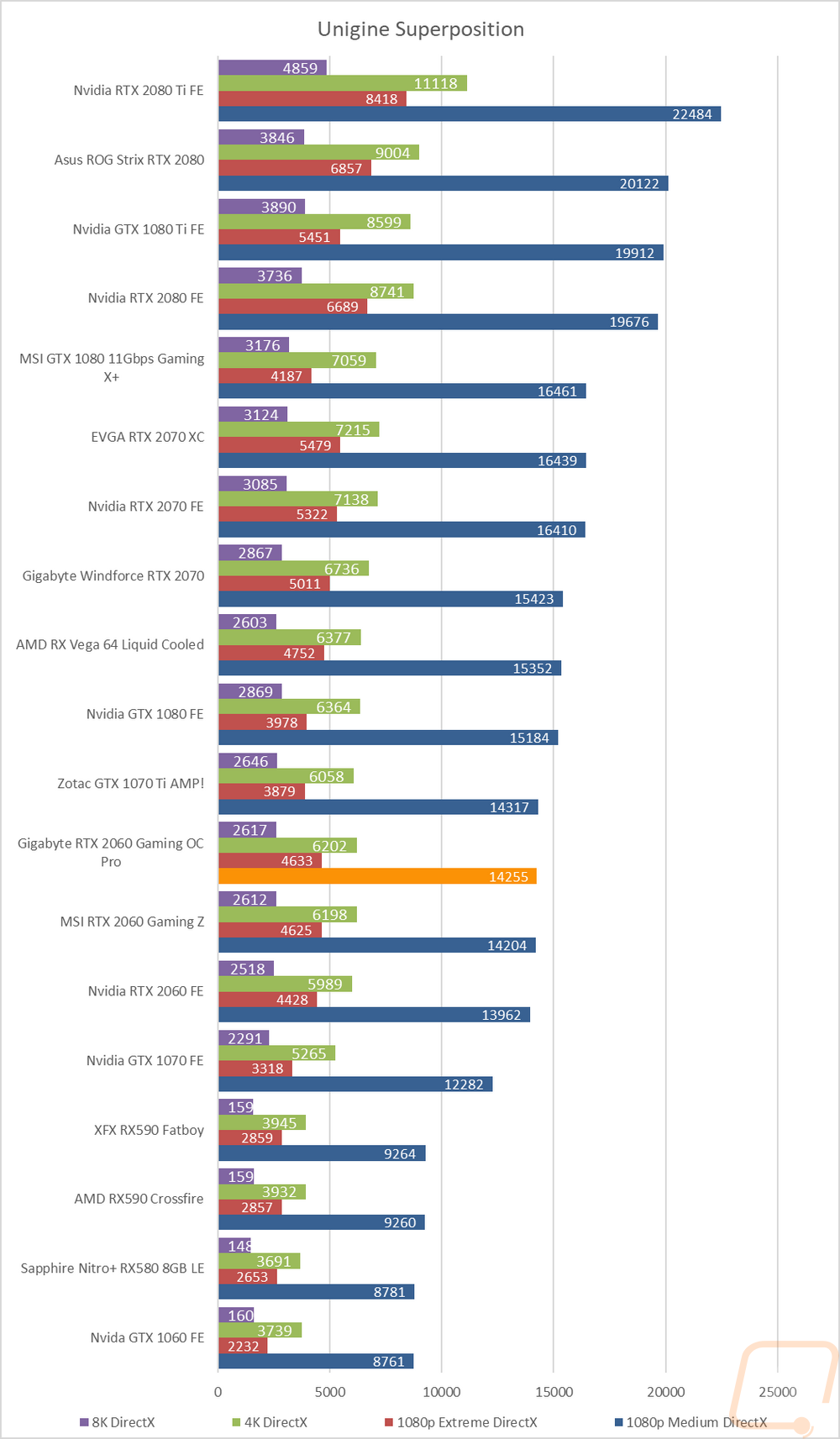
VR Benchmarks
For VR testing there just aren’t enough dedicated benchmarks that people with and without headsets can run so sadly I just have the two tests. Even worse, the SteamVR test is quickly becoming useless now that all of the new cards, RTX 2060 included max it out at 11. So all we can see there is that the RTX 2060 Gaming OC Pro is capable of VR, but we can’t compare it to any of the other cards. So all of that falls of VRMark where we have three different tests that look at performance of three different game details. The Orange Room test is similar to SteamVR in that it is looking at current day performance in basic games. All three of the tests have a target of 109 FPS that they need to reach to be playable. All of the cards tested reached that in orange room. Blue Room is future looking with high detail and none of the cards have reached the 1090 FPS point with that one yet. Then we have the Cyan Room test which comes in between the two. This looks at high detail modern VR games, not basic or future like the other tests. Here the Gaming OC Pro pulled 170 FPS which was right with the Gaming Z and above the overclocked GTX 1080 11Gbps. Needless to say, this card isn’t going to have any trouble with today's VR titles.
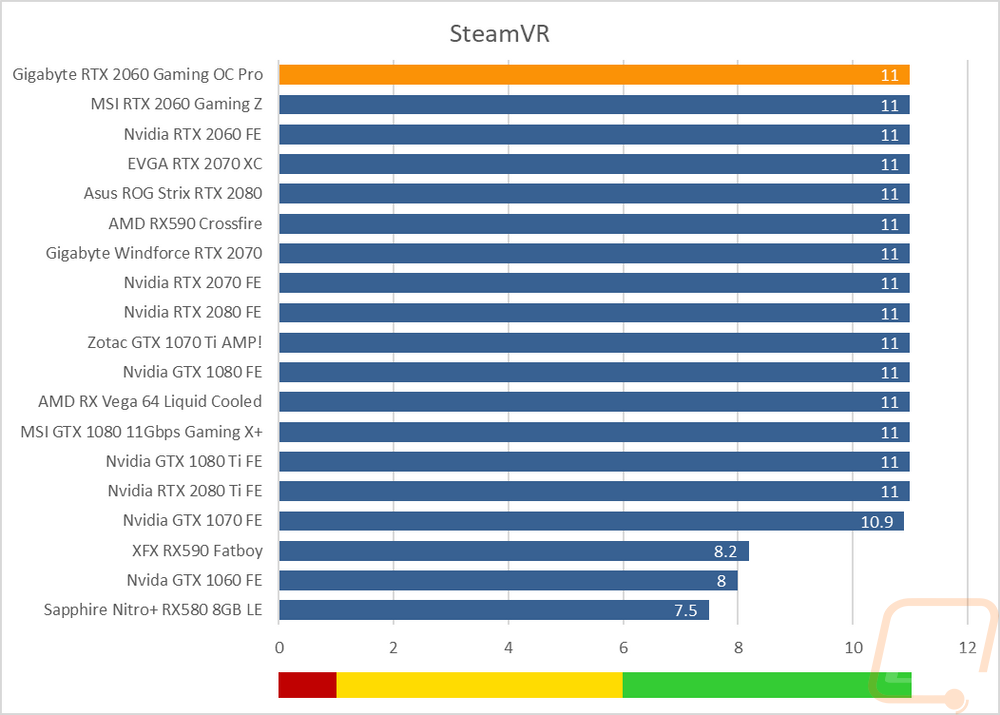
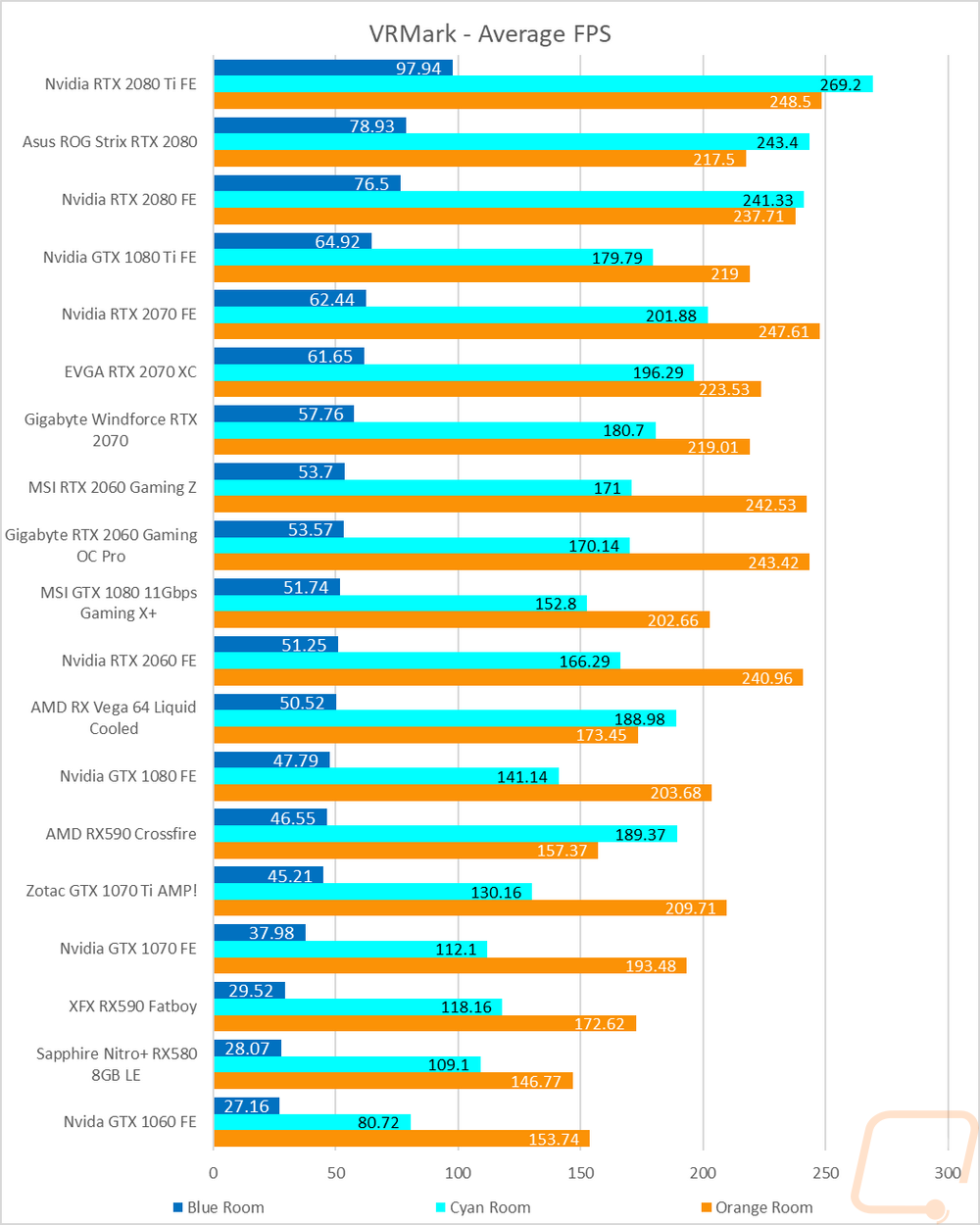
In-Game Benchmarks
Now we finally get into the in game performance and that is the main reason people pick up a new video card. To test things out I ran through our new benchmark suite that tests 12 games at three different resolutions (1080p, 1440p, and 4k). I also slipped in a few variations on the same games for comparisons like DX11 to DX12, OpenGL to Vulkan, and a couple of games are just tested at their highest setting and lower but still high detail options to show the performance difference when things are turned down slightly. In total, each video card is tested 54 times and that makes for a huge mess of graphs when you put them all together. To help with that I like to start off with these overall playability graphs that take all of the results and give an easier to read the result. I have one for each of the three resolutions and each is broken up into four FPS ranges. Under 30 FPS is considered unplayable, over 30 is playable but not ideal, over 60 is the sweet spot, and then over 120 FPS is for high refresh rate monitors. This covers all of the games tested except Final Fantasy XV that we have a score rather than an FPS because they like to be different.
So how did the Gigabyte RTX 2060 Gaming OC Pro 6G perform? Well at 1080p every game was playable with just two even falling into the 30-60 FPS range, the rest were well above 60 and 3 were up past 120 FPS. 1440p was similar, but with four in the 30-60 range this time, the majority were above 60 with a few above 120 FPS as well. Then at 4k things dropped off significantly. Here the lower VRAM amount really played a role with just three games over 60 FPS with 12 in the playable but needing improvement range and 2 not playable at all. I was curious how the Gaming OC Pro compared to the other RTX 2060’s and at 1080p and 1440p the results were the same, but at 4k there was one less under 30 FPS result.
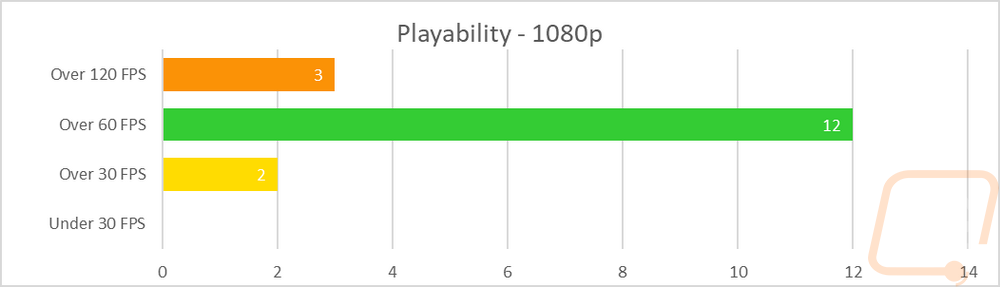
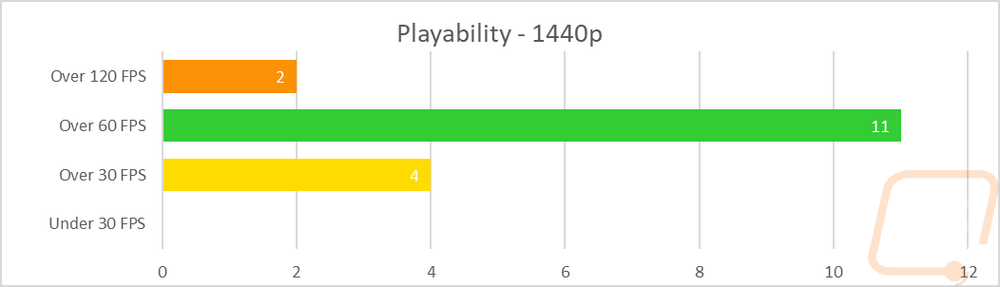
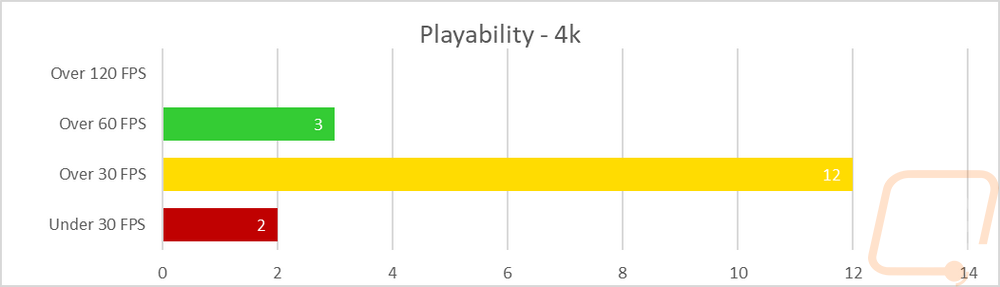
As for Final Fantasy XV which wasn’t included in our previous results because the benchmark doesn’t give you direct FPS numbers. The Gaming OC Pro did well here, pulling ahead a little at 1080p and 1440p over the Gaming Z even with the same clock speed. You can see that this came in above the GTX 1080 FE but under the GTX 1080 11Gbps overclocked card. I also did a comparison between DLSS and TAA performance with otherwise the same settings. There has been a lot of talk now that a few DLSS games have come out questioning DLSS’s image quality. This isn’t looking at that, just at the potential performance improvement and as you can see the Gaming OC Pro went from 3221 to 4281 for the score here without changing any other settings.
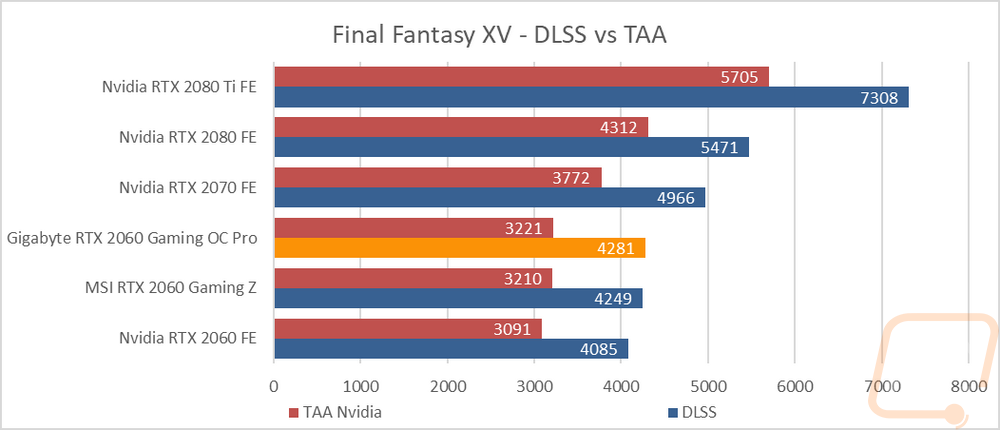
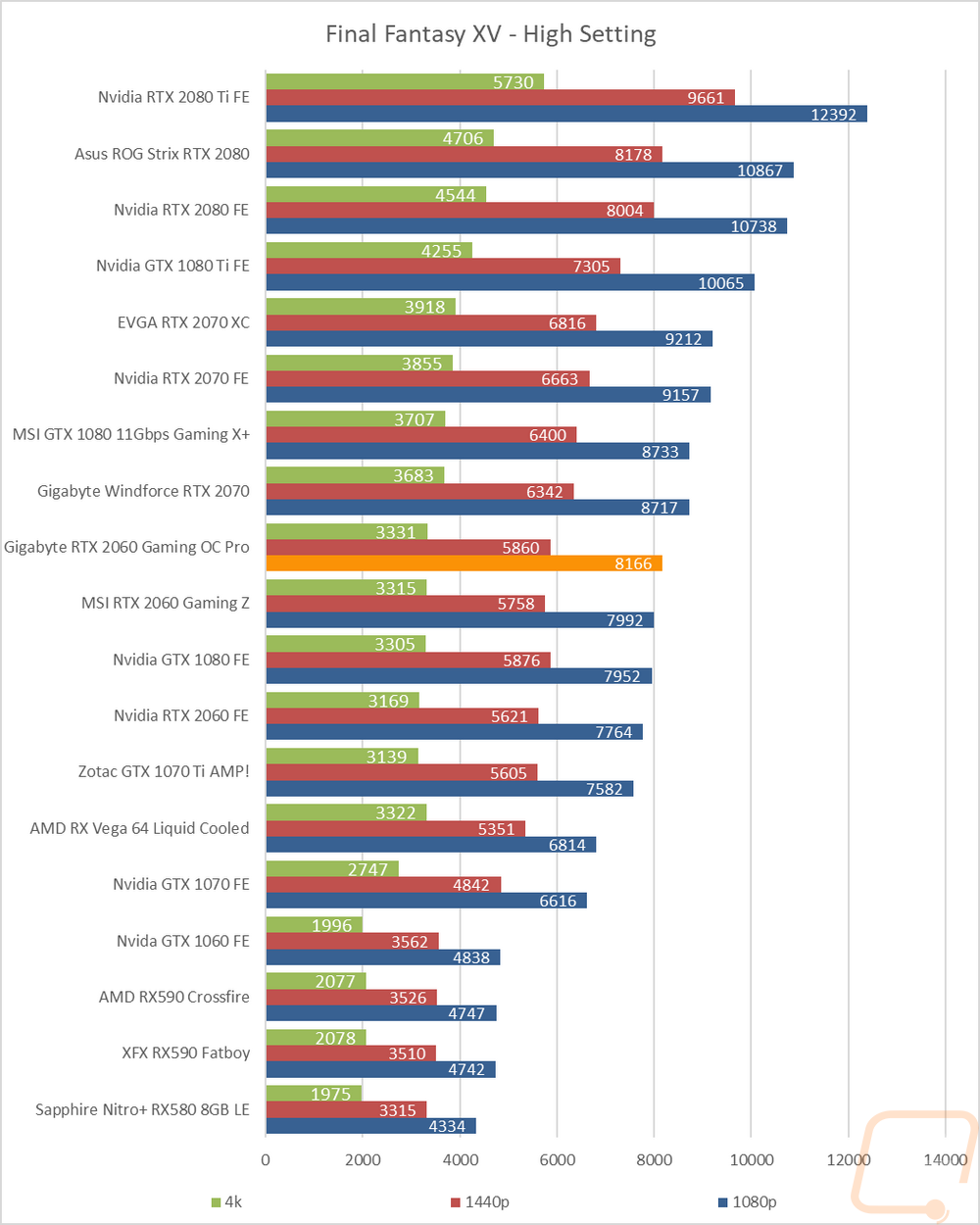
Of course, I have all of our other in game testing results as well and they are needed to finishing getting a look at how the RTX 2060 Gaming OC Pro performs. I was curious about a few things. First, how does the Gaming OC Pro compare to the two other RTX 2060’s that I have tested? When compared to the RTX 2060 Founders Edition, it completely stomps it. The overclock really helps it pull away from the Nvidia card. The MSI Gaming Z on the other hand that has the exact same clock speed, they trade blows through all of the tests. The Gigabyte RTX 2060 Gaming OC Pro comes out ahead in more, but overall they are very similar in performance. The other thing I was curious in was how the Gaming OC Pro compared to other cards like the GTX 1070, GTX 1070 Ti, and GTX 1080. What I found there was similar to what all of the RTX 2060’s have done. It depends a lot on the game, specifically if it is an older DX11 game or a DX12 game. In DX11 games the RTX 2060 cards all run just below or with the GTX 1070 Ti with the 1070 Ti performing better at 4k but the 2060’s hanging in better at 1440p and 1080p. In DX12 titles though they perform better as they start to perform with the GTX 1080. The exception to this is Ashes of the Singularity which is DX12 but also very demanding where they fall between the GTX 1070 and GTX 1070 Ti.
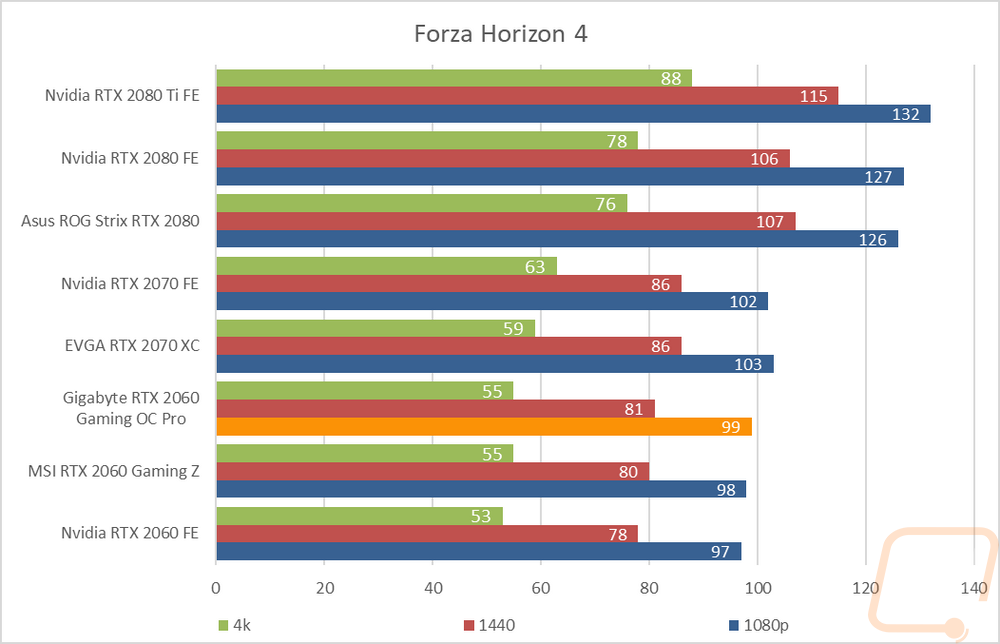
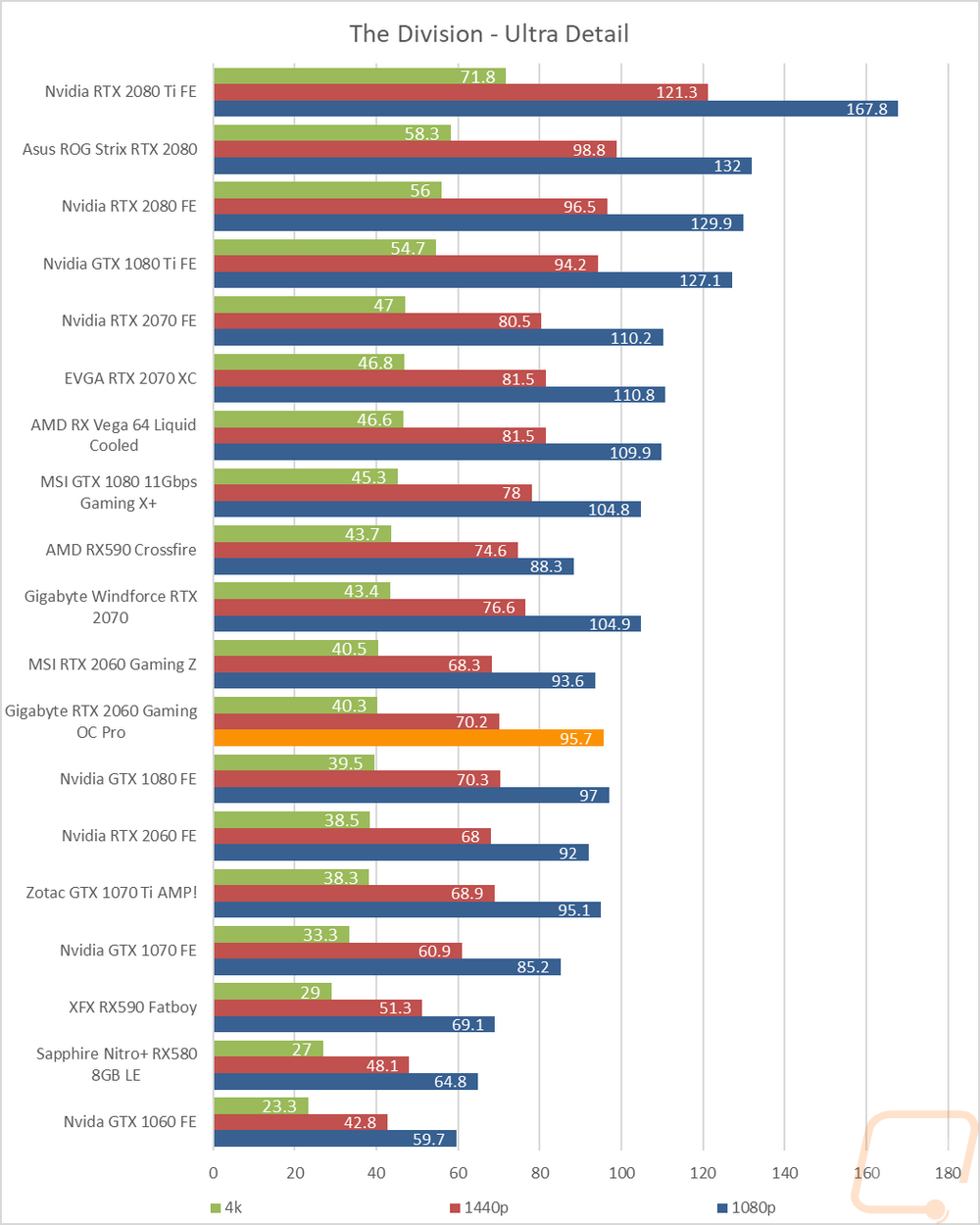
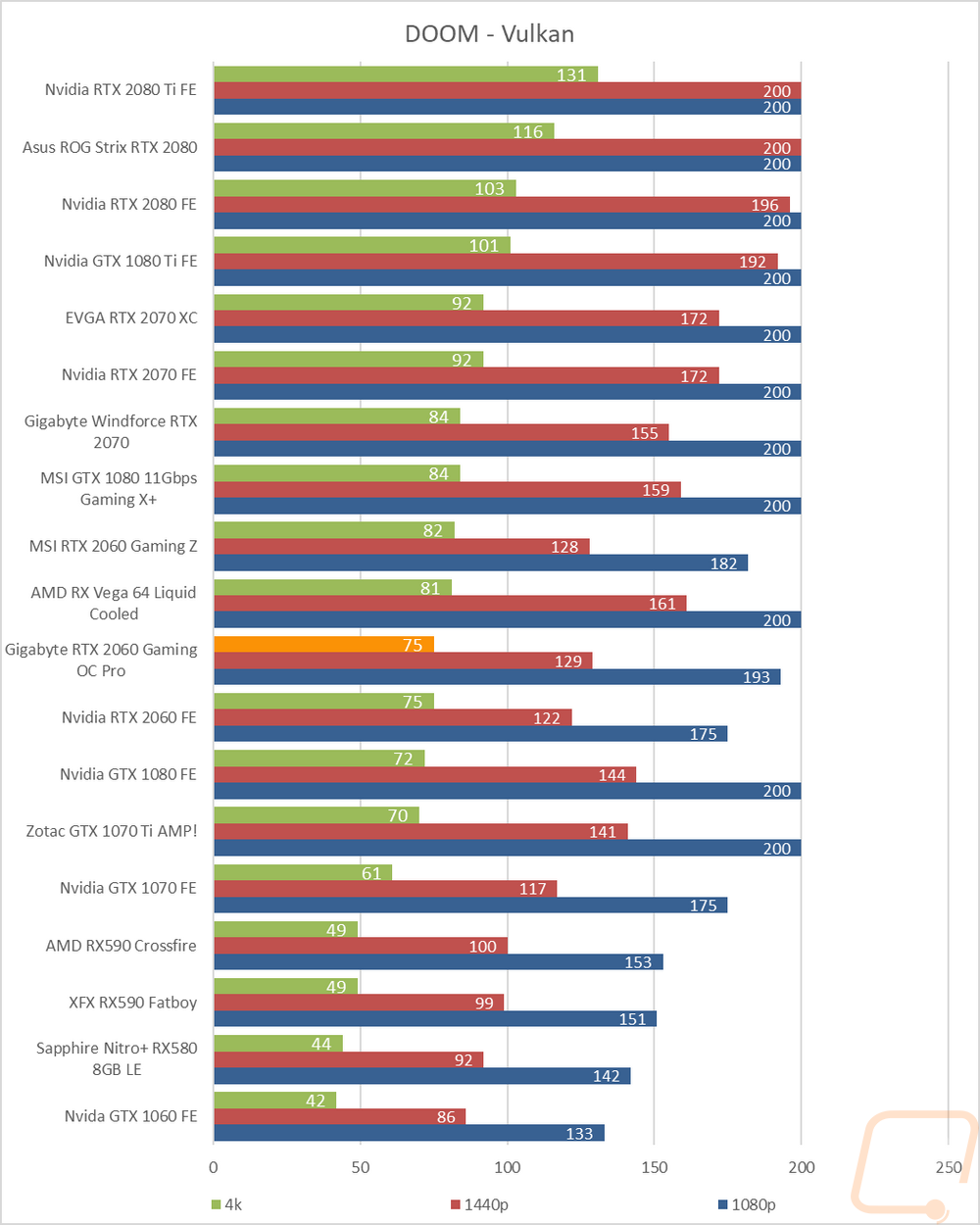
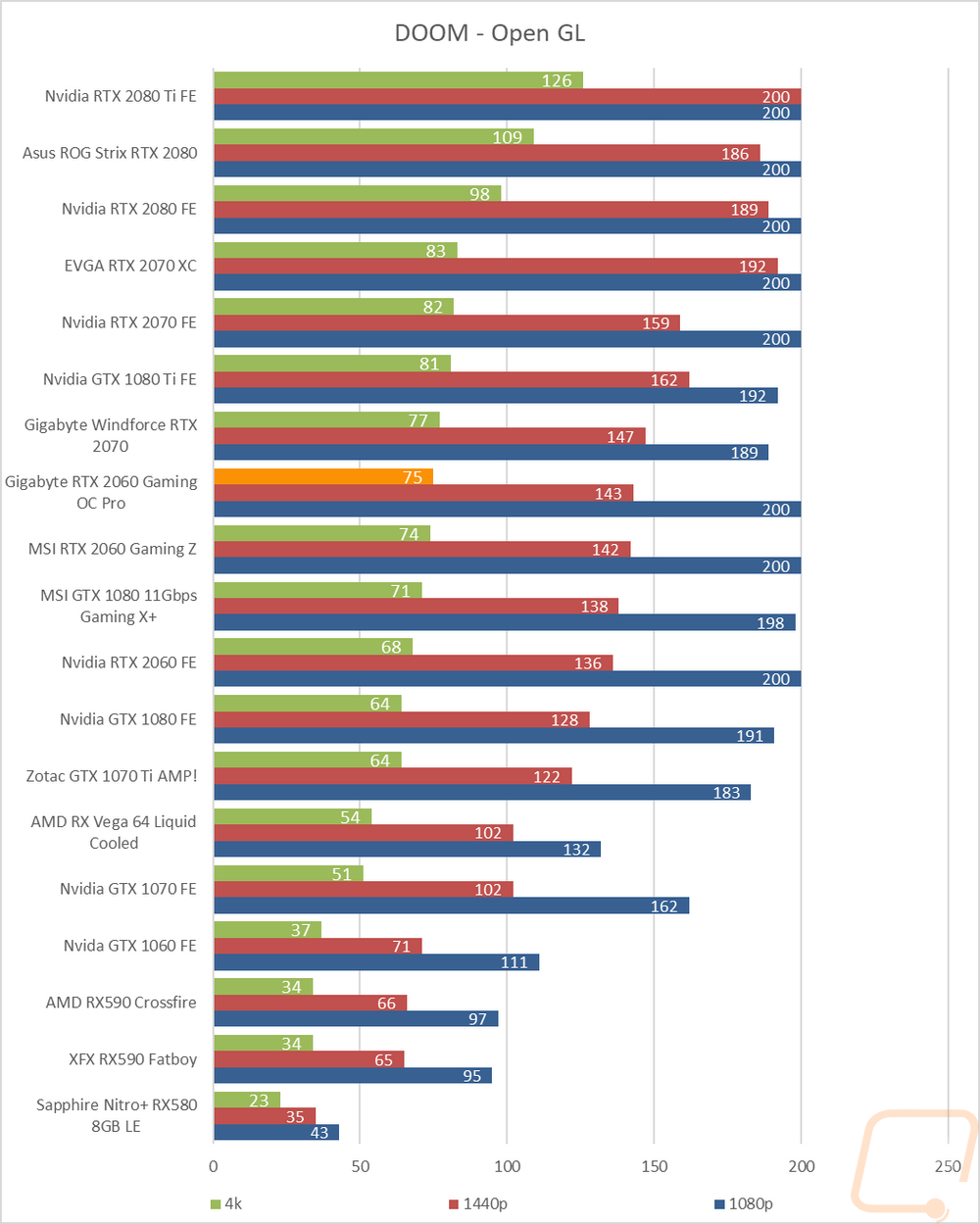
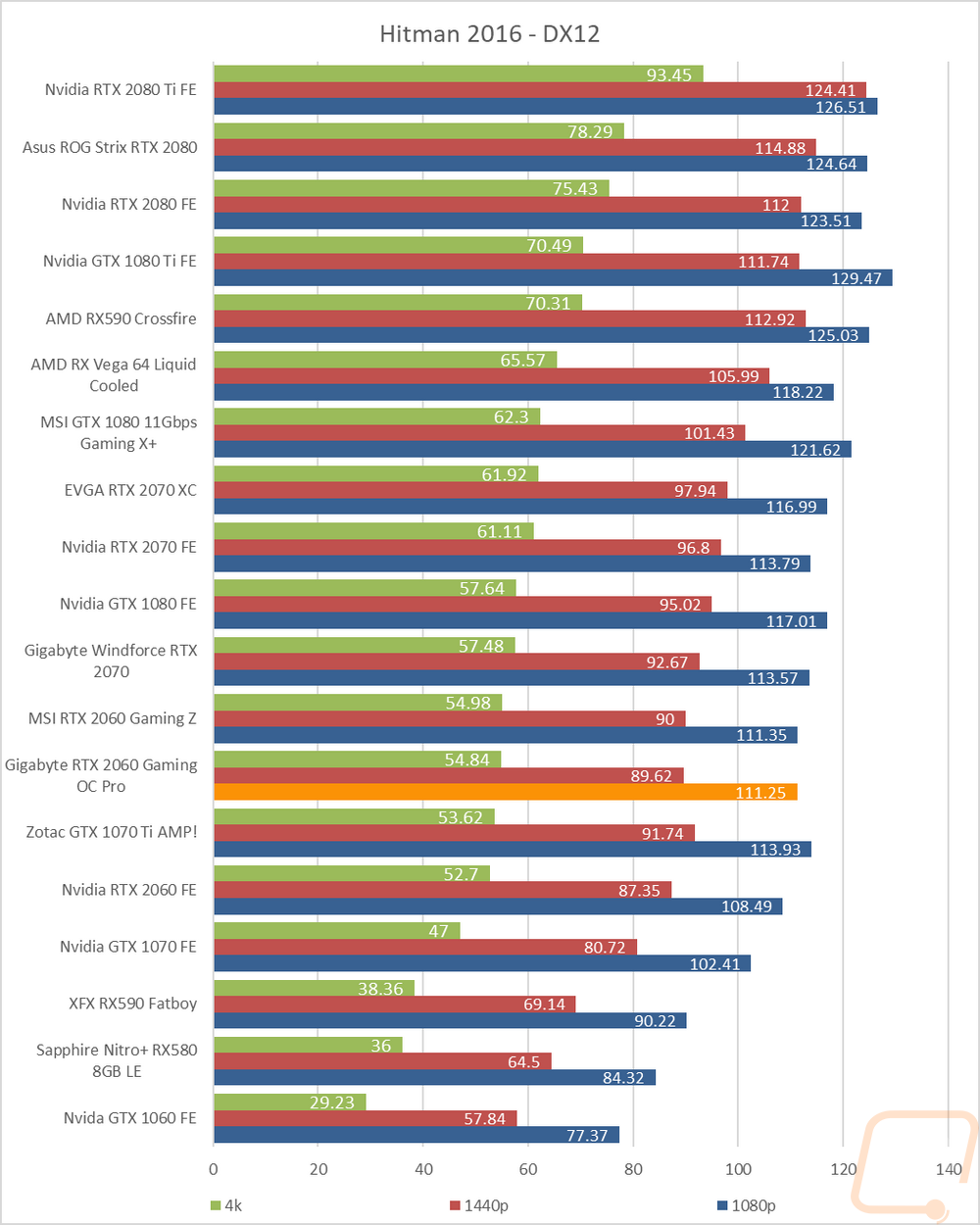

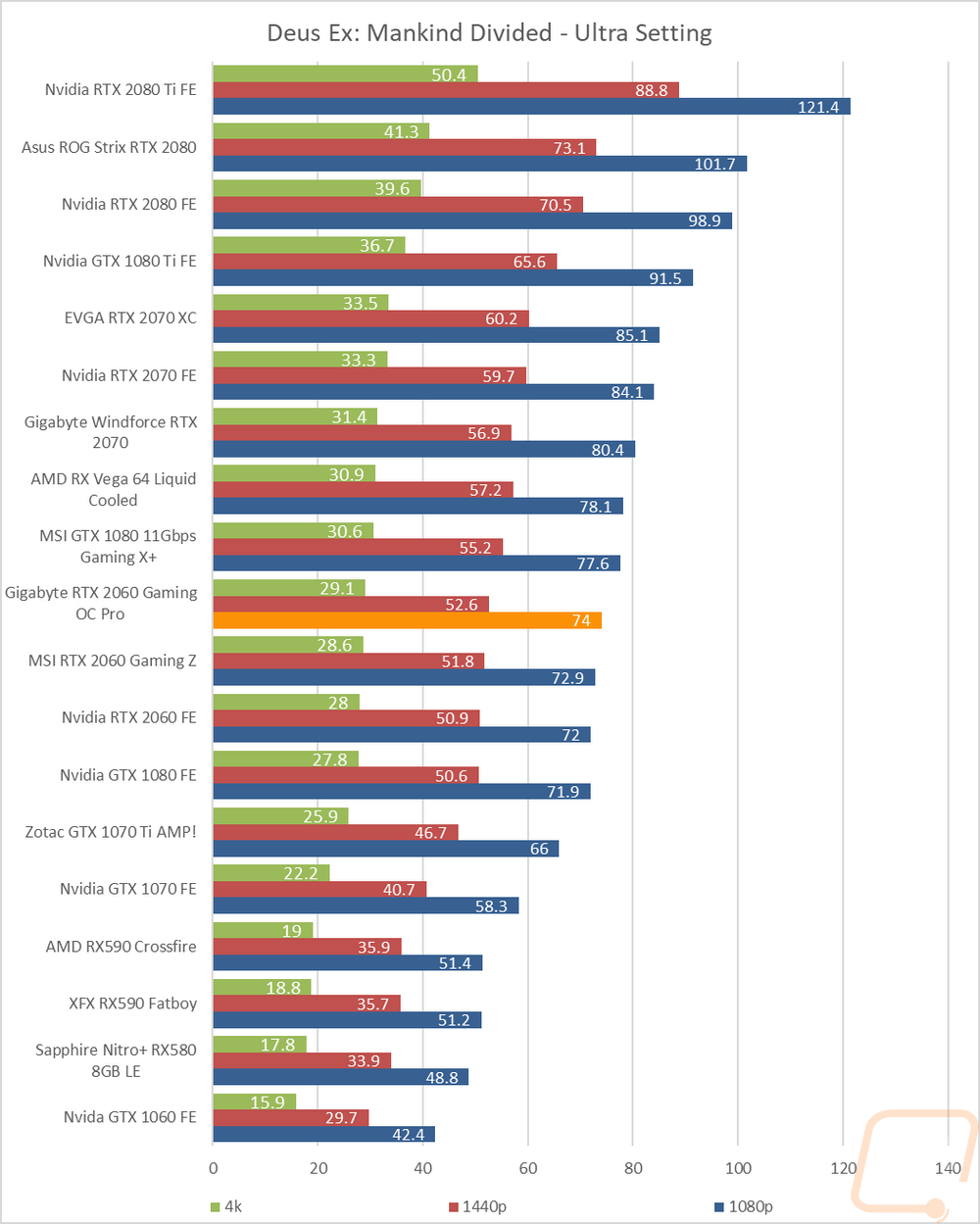
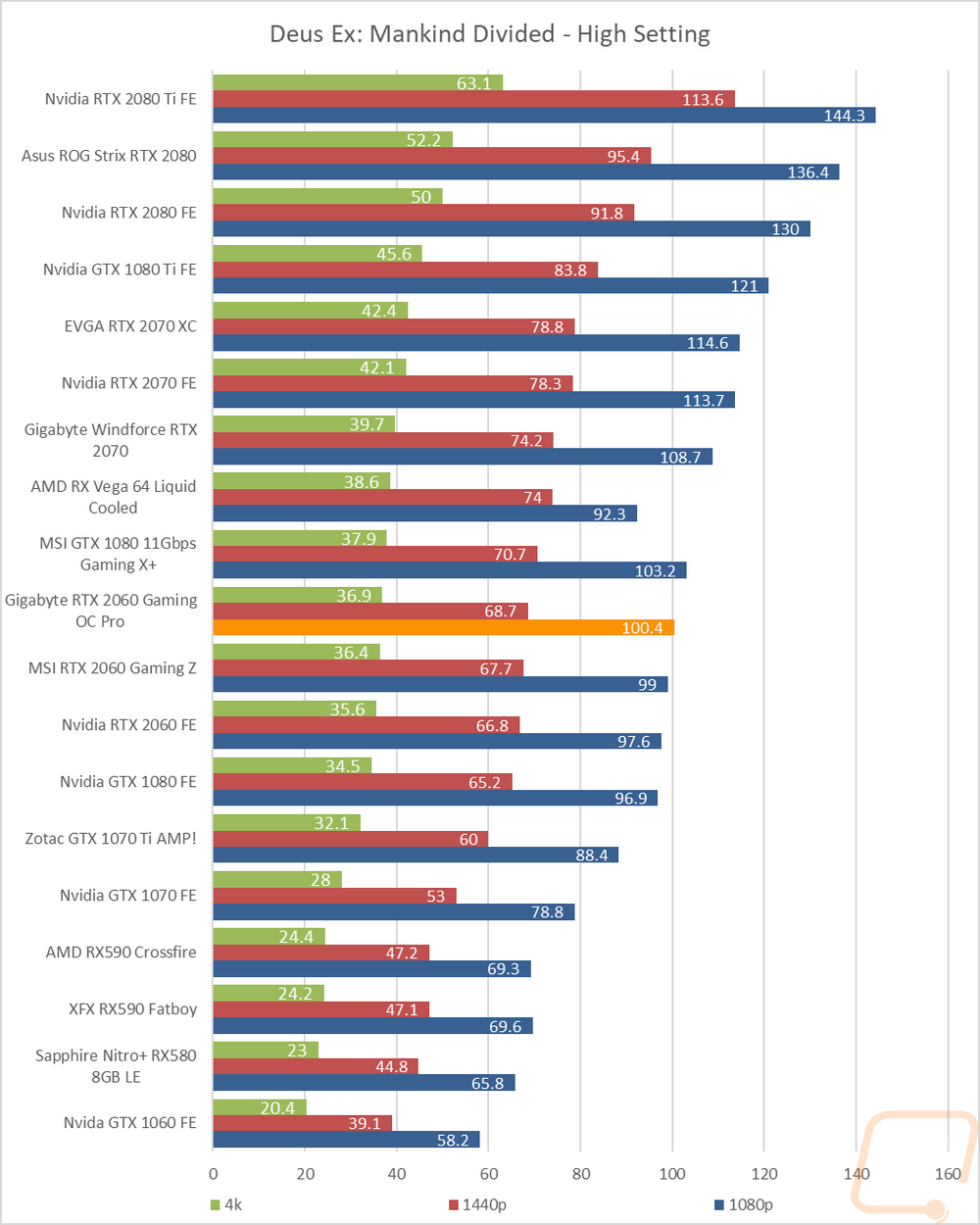
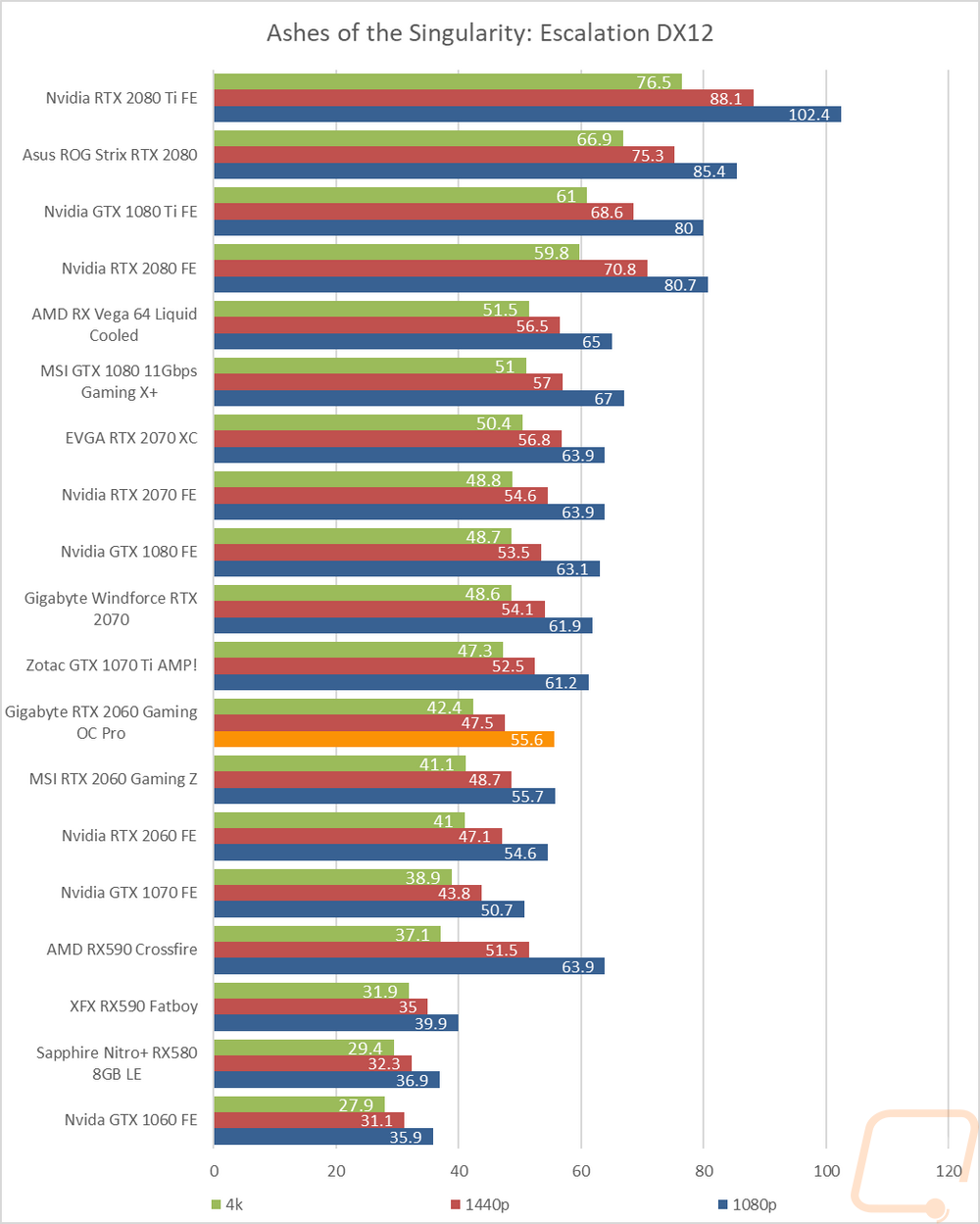
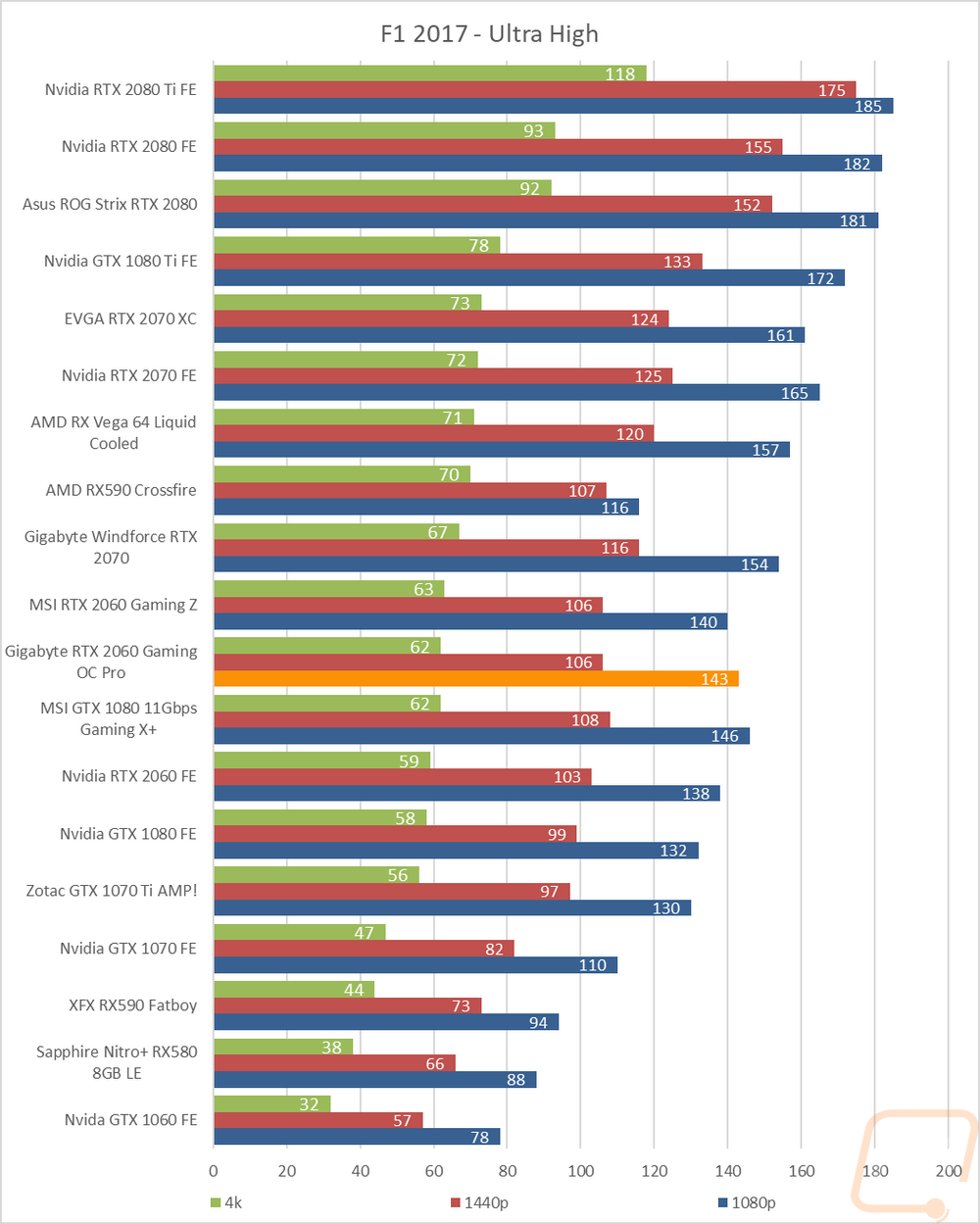
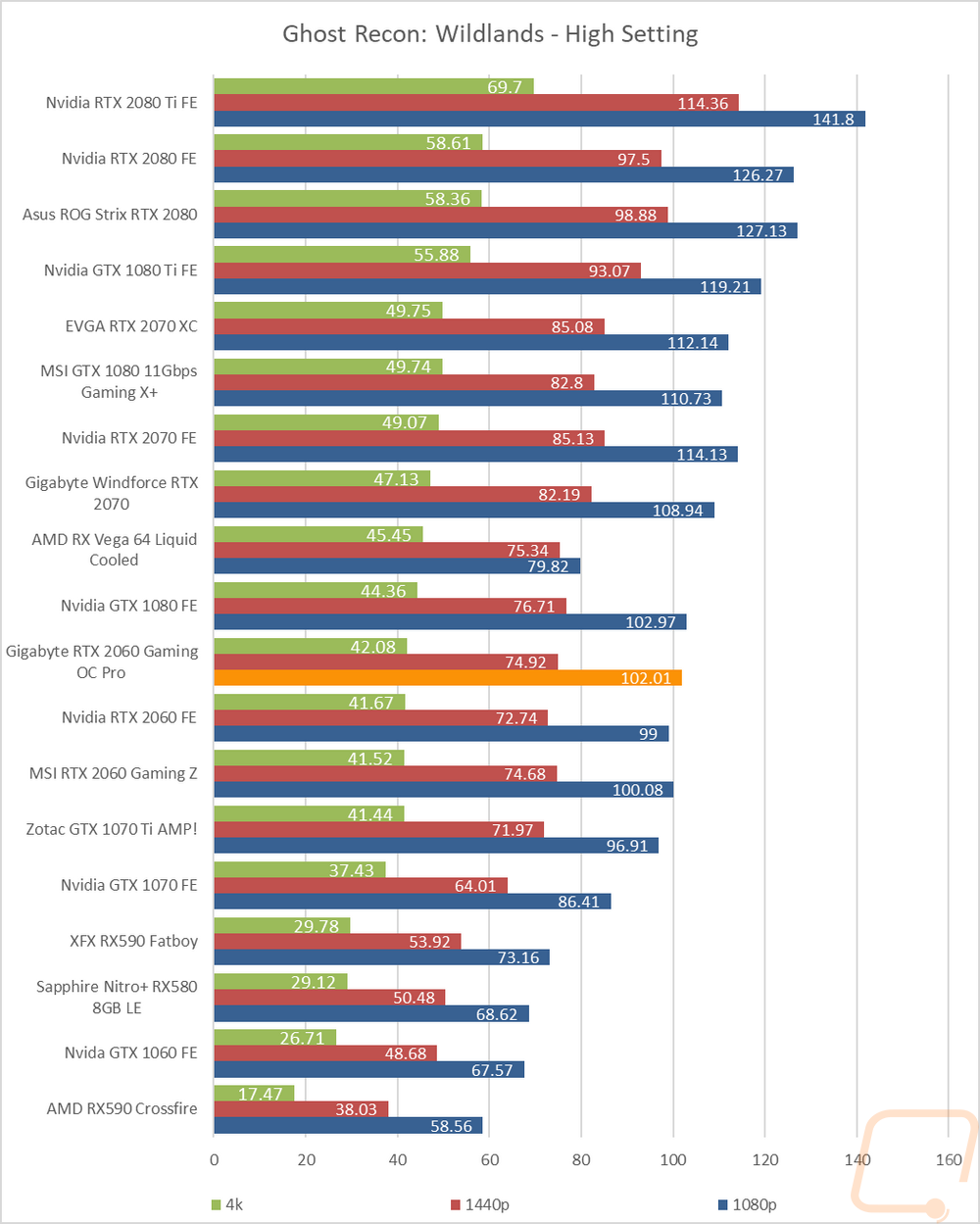
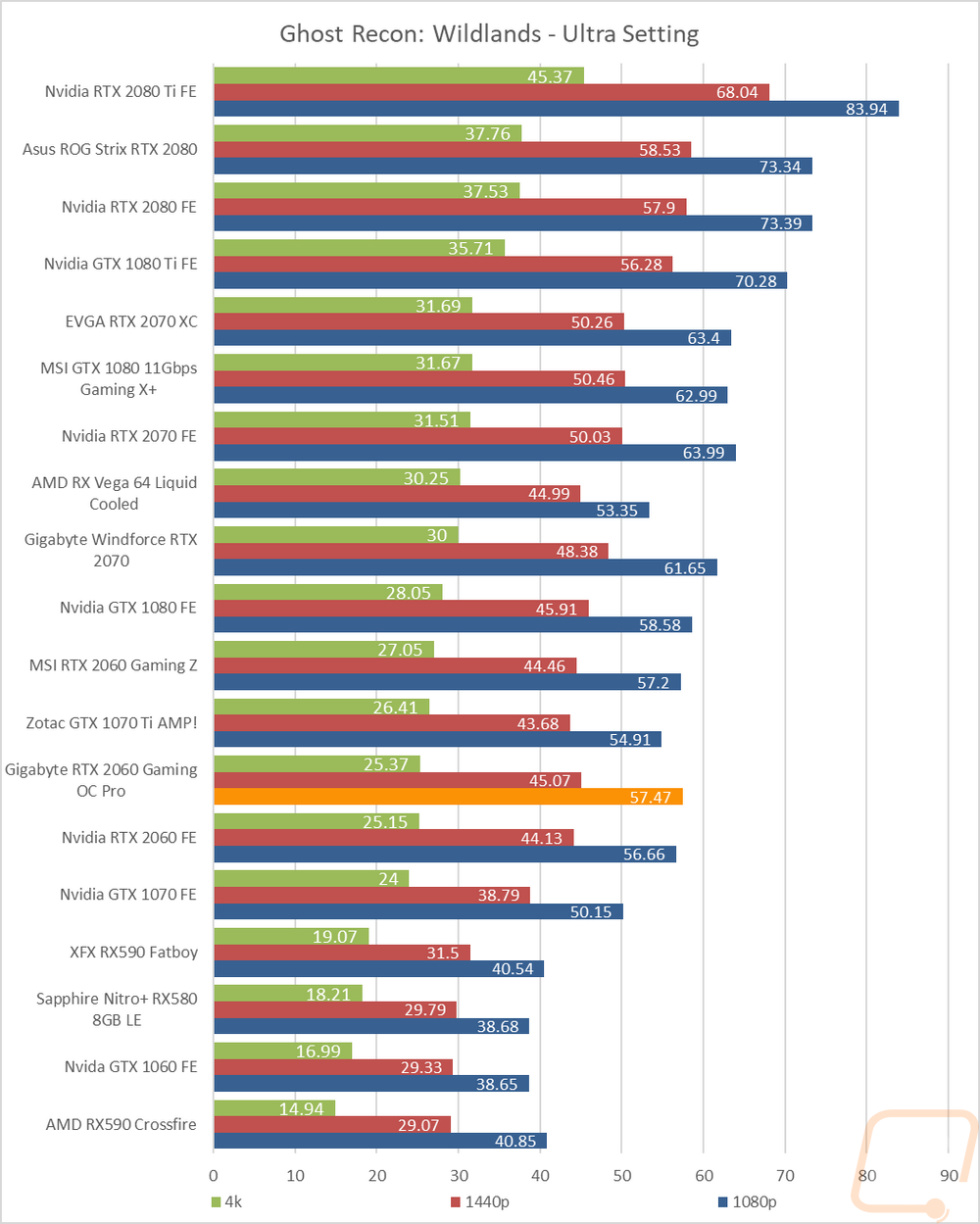
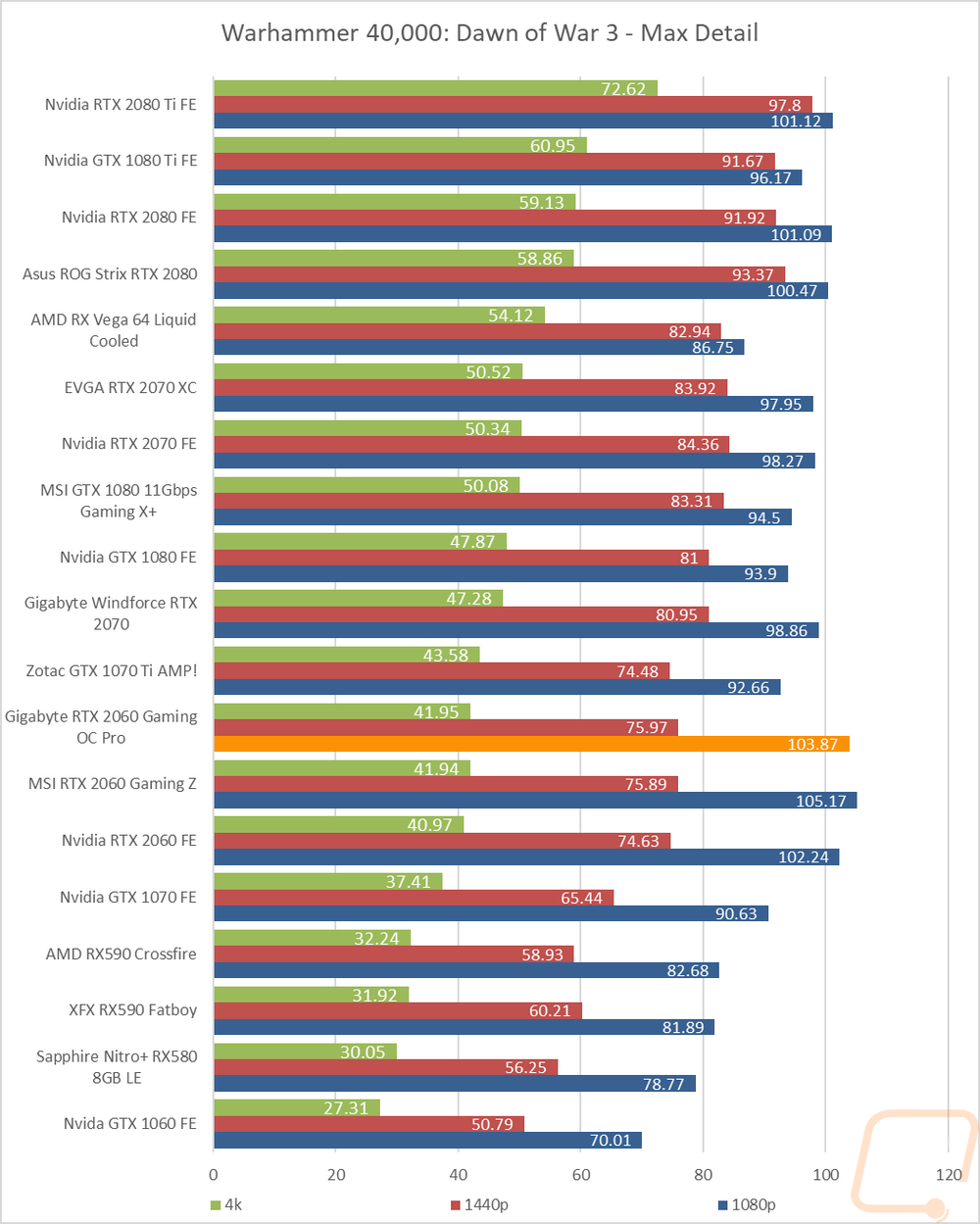
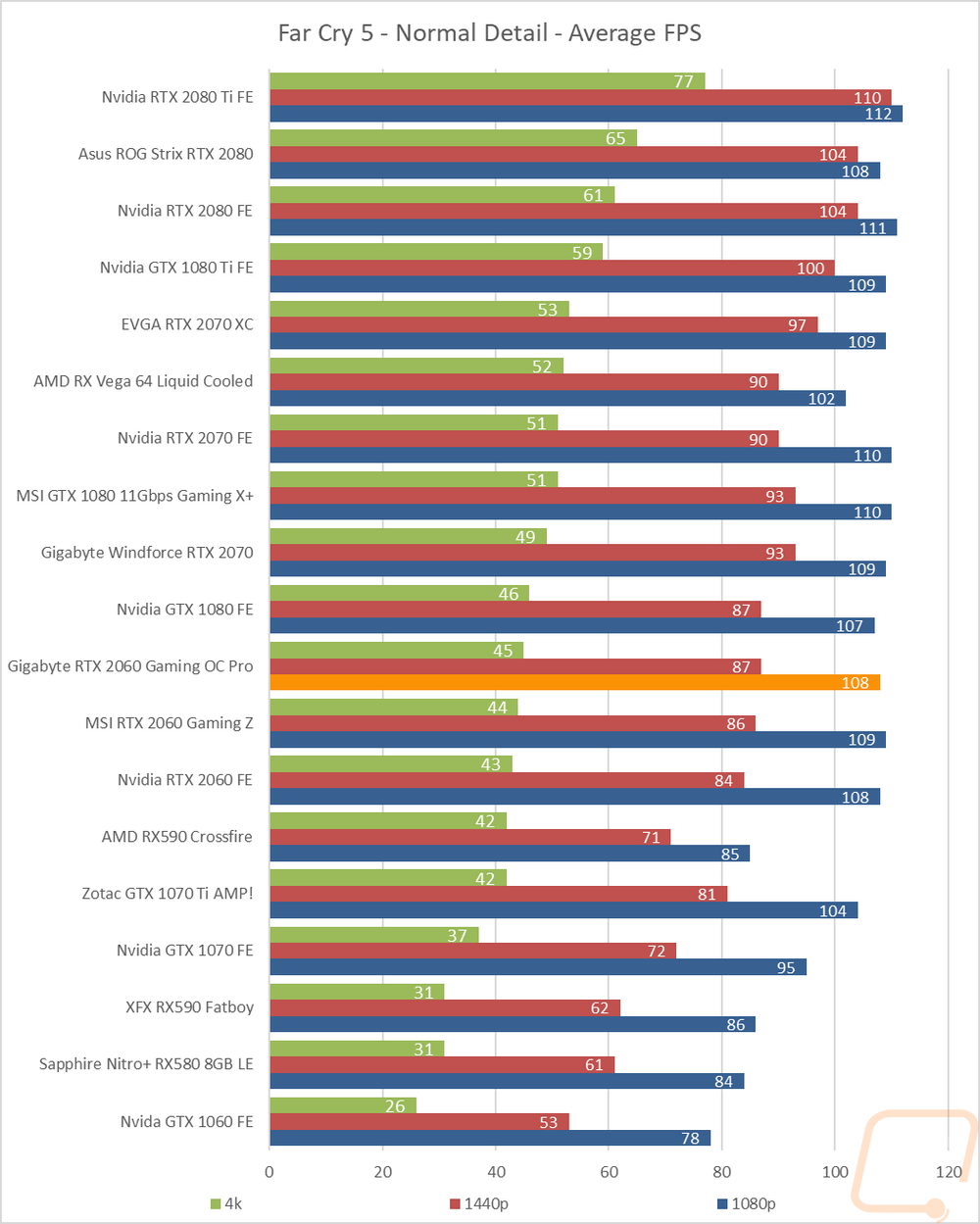
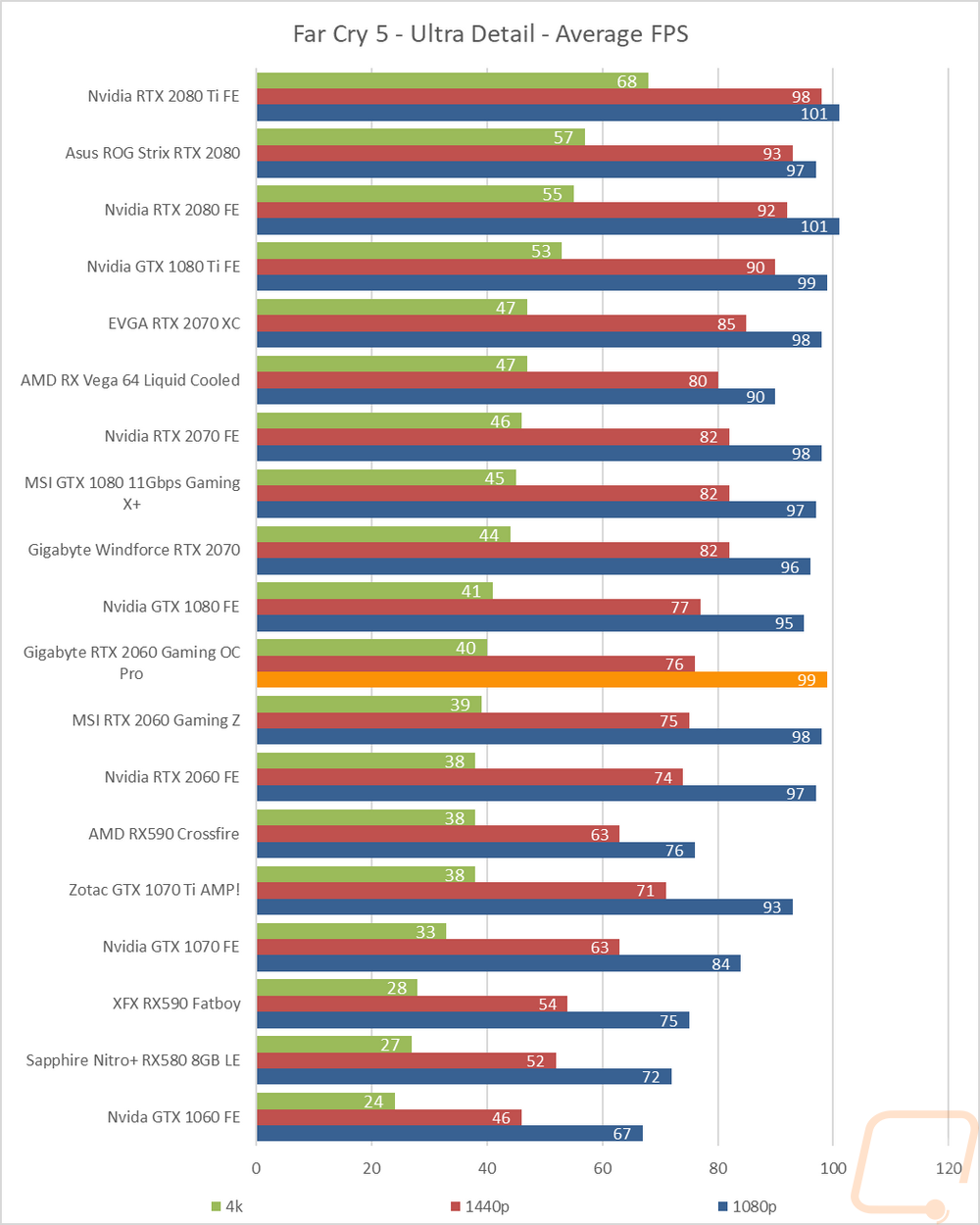
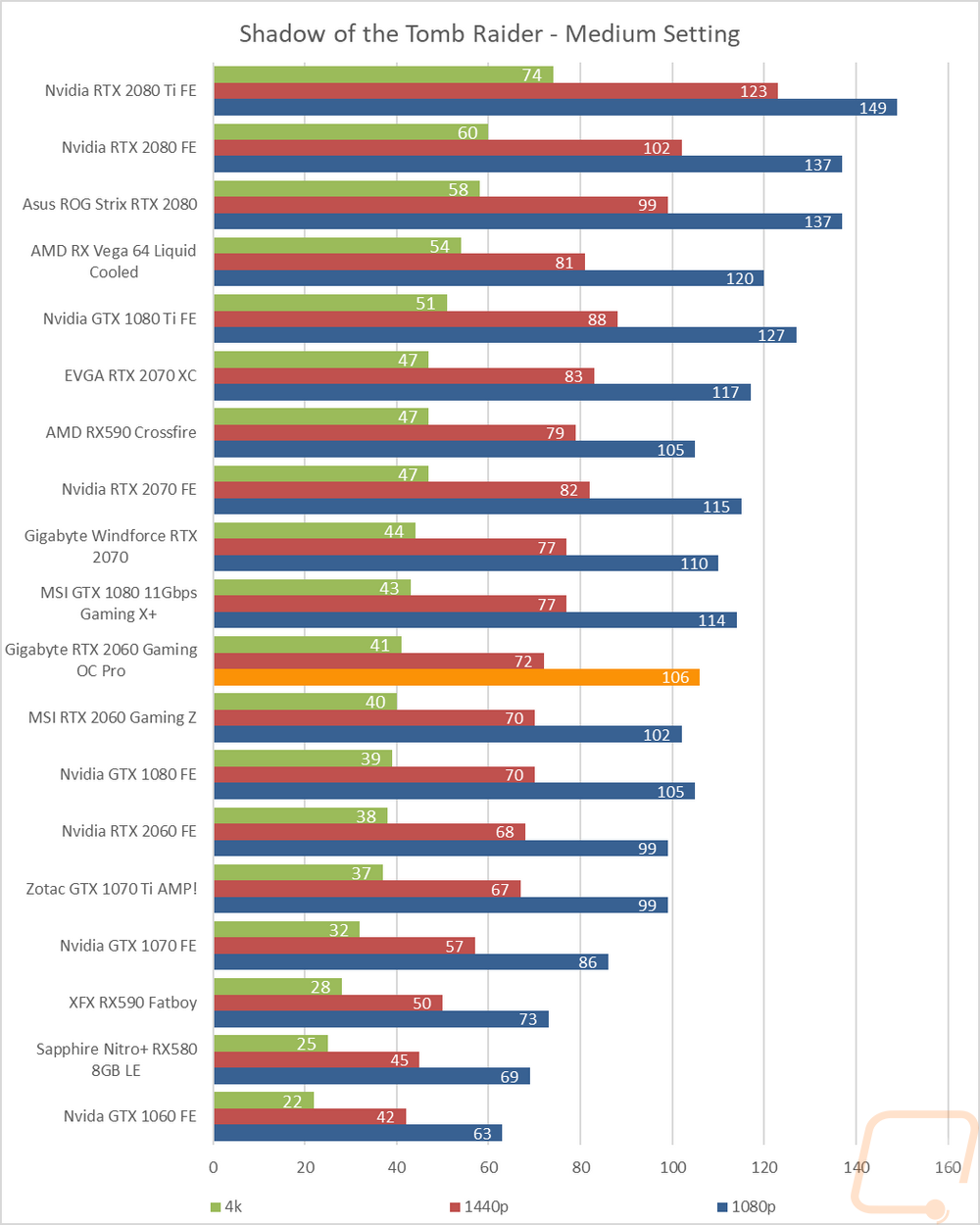
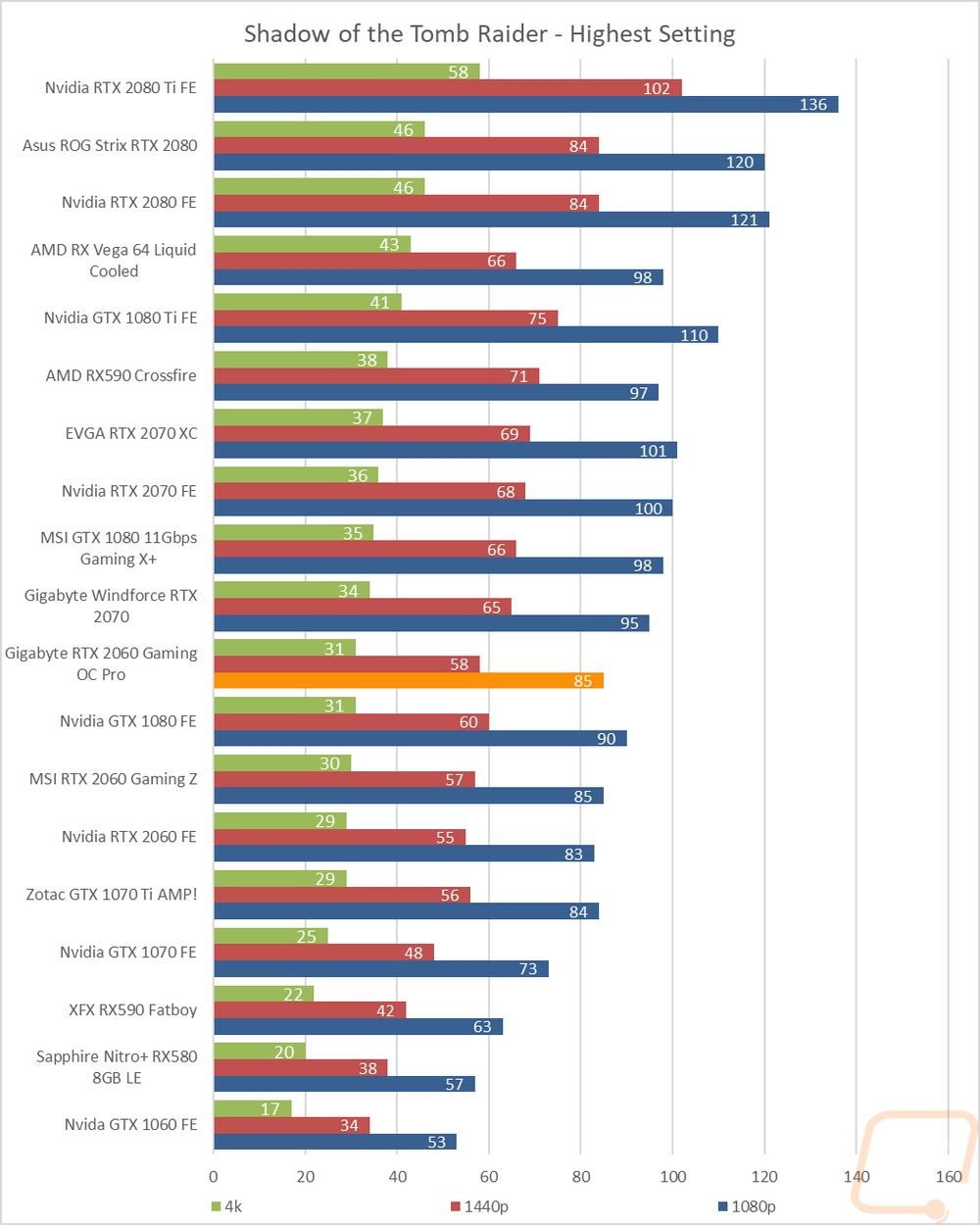
Compute Benchmarks
While most people pick their video card for gaming performance, there are some people who need them to help improve performance while doing some compute tasks. Others may game but do some of these on the side, especially when it comes to editing videos. So I do run a few different compute tests to take a look at the performance with the first being the GPU Compute test in Passmark’s Performance Test 9. You can see that the Gaming OC Pro is actually running with the otherwise much faster RTX 2070 with stock clock speeds and below the overclocked GTX 1070 Ti.
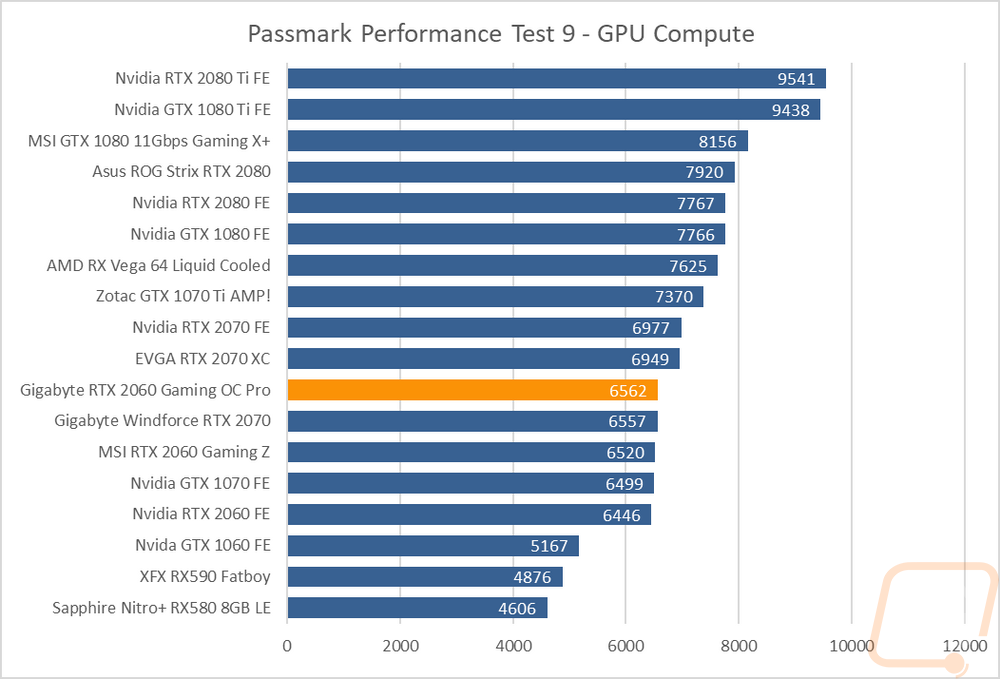
Cinegy is a pro level video production software that can render videos across a huge list of formats and resolutions. Their benchmark tests these and puts together a score. Sadly the way the benchmark works is if a format isn’t supported it is skipped and it lowers the score which all of the RTX cards have been having issues with as you can see. That said the Gaming OC Pro did still outperform the Gaming Z.
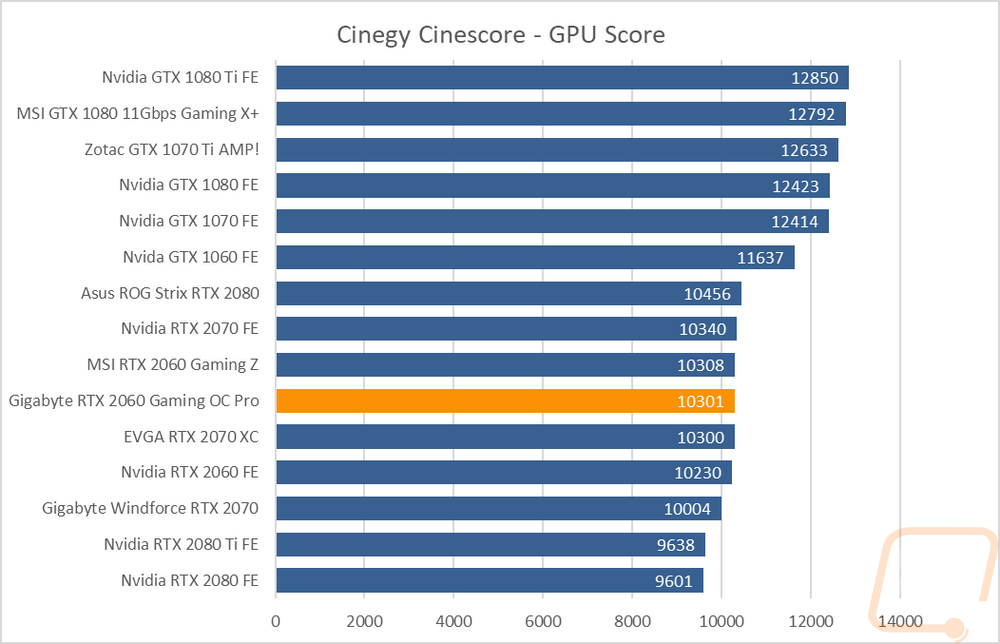
Blender is one of the most popular 3d creation programs, partially because it is open source and free. RTX support has finally been added to the latest builds but the default benchmark (that we run) doesn’t support them so I updated the benchmark with the January 19th build which supports RTX cards and ran the quick benchmark. This is a timed render benchmark across two different renders. The RTX 2060 Gaming OC Pro was the fastest of all of the RTX 2060’s with its 399.08 second result.
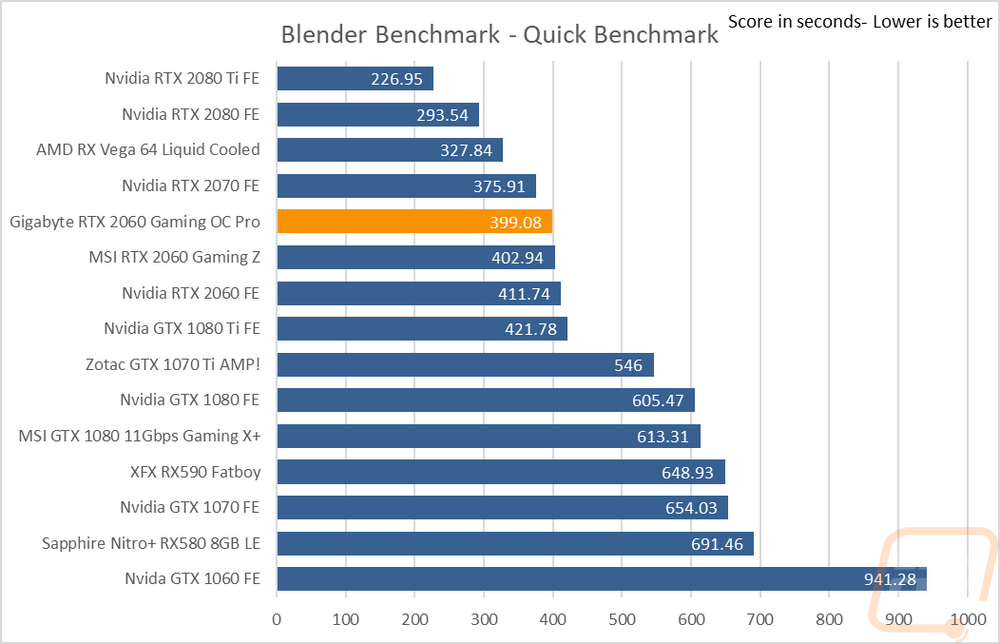
In the Basemark GPU benchmark, I tested compute performance across DX12, OpenGL, and Vulkan. The Vulkan results are all about the same but the OpenGL and DirectX12 results are great. The Gaming OC Pro outperformed the other two RTX 2060 cards here in both.
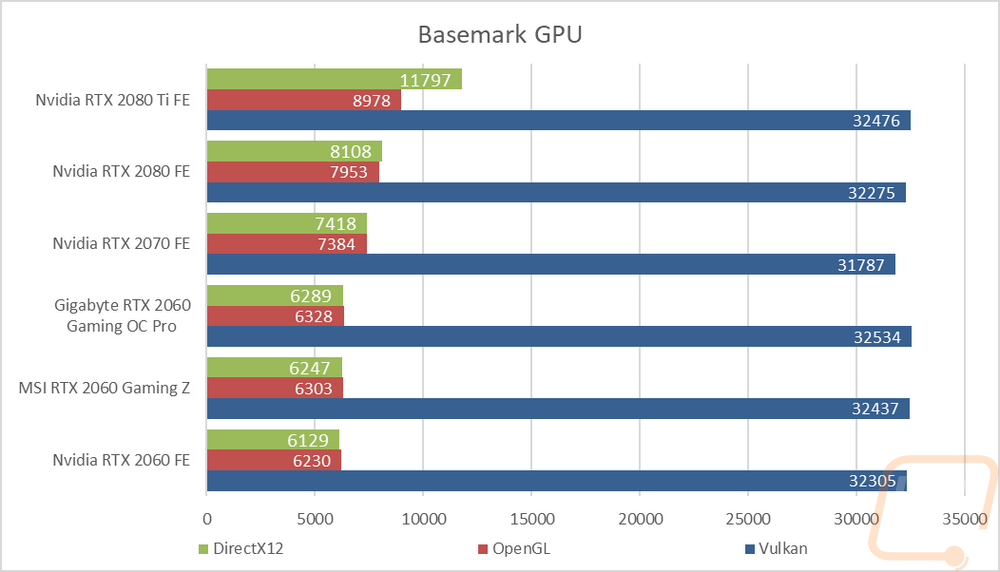
My last Compute test was Geekbench 4 where I tested GPU compute performance in OpenGL, this happens to also be the only test available free so anyone can test their current card against this. Here the Gaming OC Pro did really well against both RTX 2060’s.
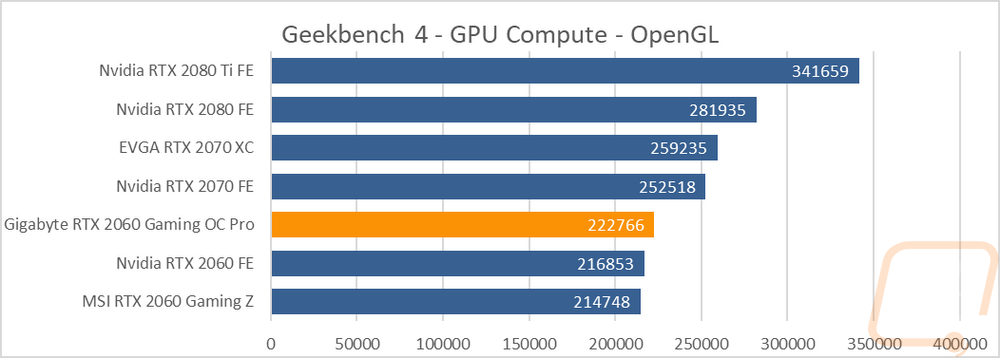
Cooling, Noise, and Power
My last round of testing is focused on a few things that are important, but don’t really affect actual in game performance. But these are also the biggest areas that aftermarket cards can set themselves apart from other cards with the same GPU. I’m especially interested in seeing how the Gigabyte RTX 2060 Gaming OC Pro 6G compares to the MSI RTX 2060 Gaming Z 6G that I also recently reviewed.
My first tests were focused on power usage. I ran one test using 3DMark Fire Strike’s combined benchmark that loads the CPU and GPU similar to normal in game performance. I then used our Kill-A-Watt to track the highest wattage pulled from the test bench. The Gaming OC Pro peeked at 396 watts, this was higher than the 389 of the Gaming Z and even up above the RTX 2070 Founders Edition. My second test was using AIDA64 to load just the video card, here the wattage was much lower at 259 watts. This matched the RTX 2060 Founders Edition and was above the Gaming Z’s surprisingly low result.
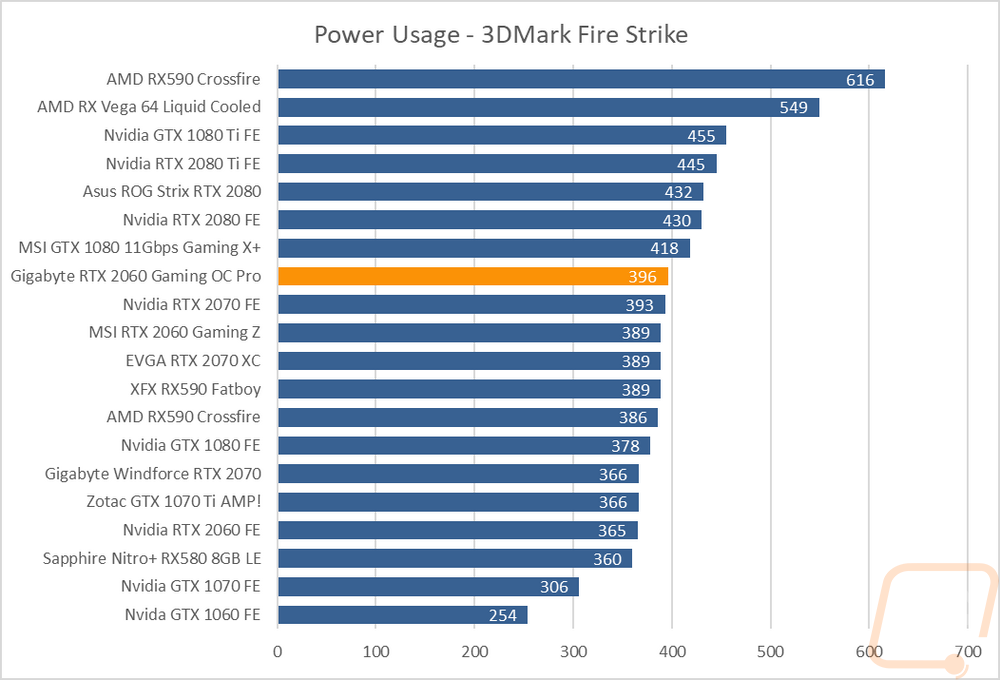
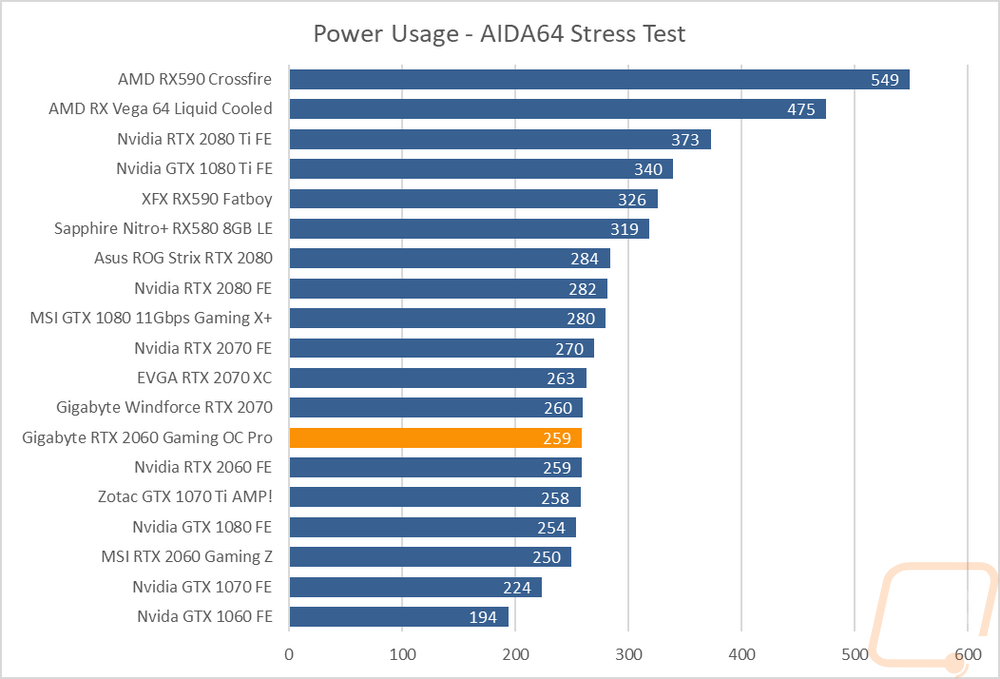
Next, I wanted to check out noise performance, especially with the Gaming OC Pro having three fans. Gigabyte has the three fans running at a few hundred RPM less than the Gaming Z in addition to the unique Windforce layout that has the middle fan spinning the other way to optimize airflow and keep the turbulence between the fans down. This translated to a lower decibel level, even with the fans turns all the way up to 100% and at 50% this was the quietest fan tested.
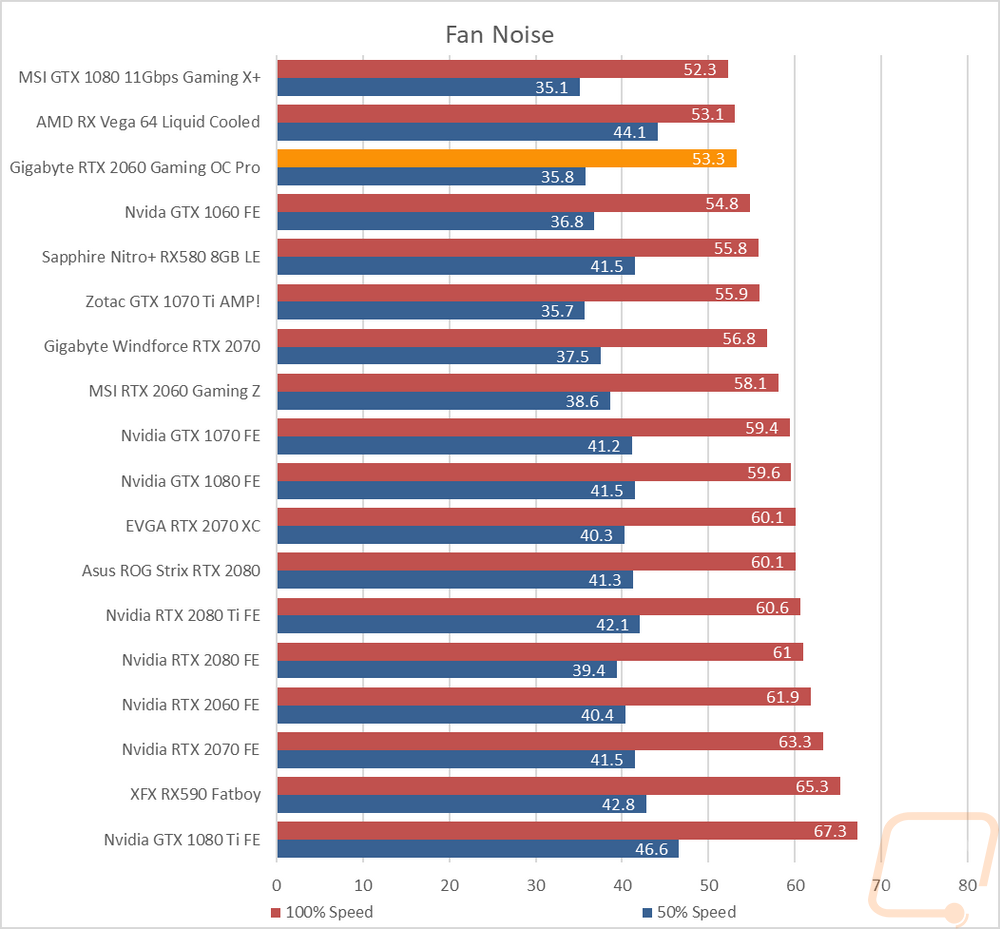
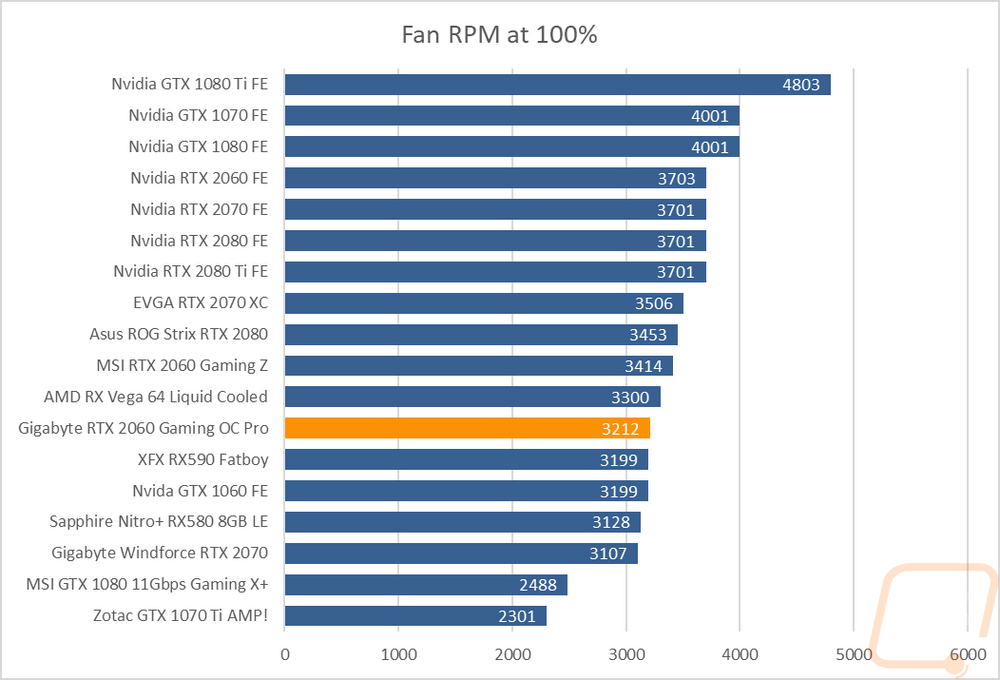
My last tests were then focused on cooling performance. For reference, the 2060 Founders Edition does have the two axial fans but is a traditional size so no extra large fans, the Gaming Z has two huge fans and is extra tall because of it, then the Gaming OC Pro that I am testing today is normal height but is longer to fit the three fans. I tested twice, once with the stock fan profile and then again with the fans turned up to 100%. Both tests used AIDA64 to load up the card. With the stock fan profile, the Gigabyte card came in at 59 degrees Celsius which was tied with the Gaming Z. This is much better than the 65 degrees of the Founders Edition. Cranking the fans up I was surprised to see that the Gaming OC Pro once again matched the Gaming Z at 42 degrees which tops our current charts. This is a huge jump from the stock fan profile as well, showing just how much cooling performance is left as well.
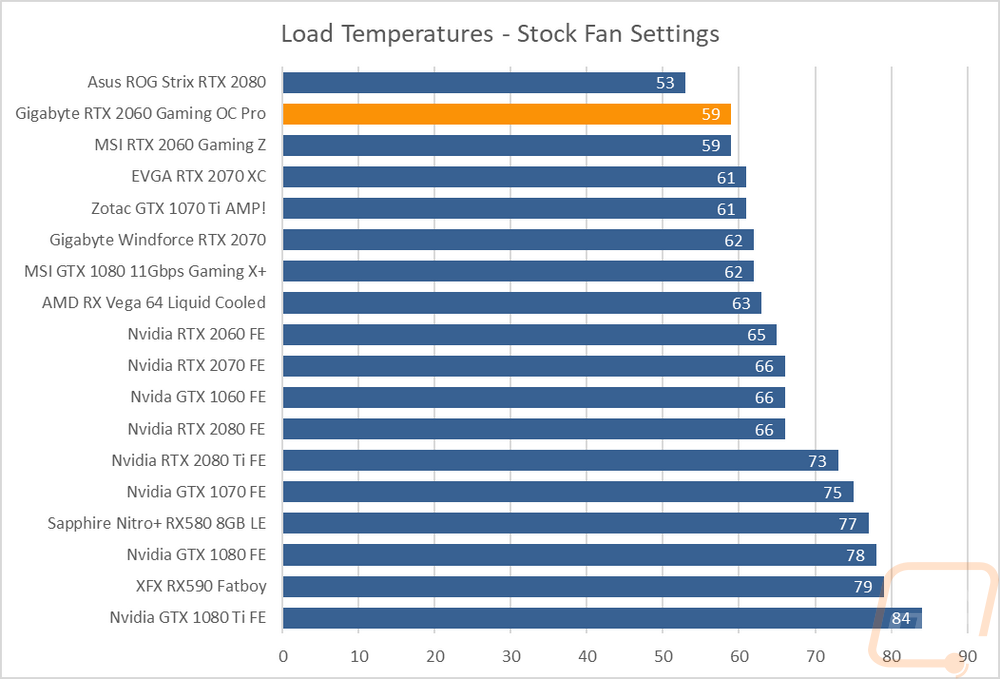
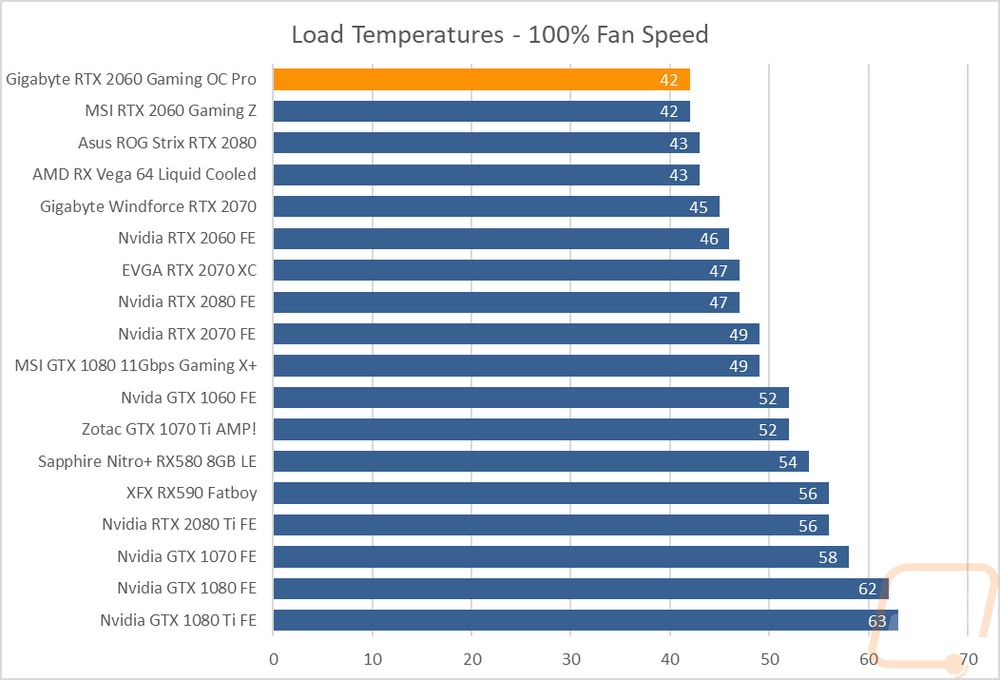
While doing the stock fan profile tests I also took a few thermal images to get a look at how the card is handling the heat generation of the RTX 2060. I expected to see heat blowing out the top and bottom of the card where the shroud is shorter and I did. Looking at the fans directly you can see the heatsink under them, but I was surprised that even the hot spots were only showing 97.7F, the triple fan design does a good job of spreading the air flow around. The backplate only had one warmer area which looks to be behind the VRM. Overall, the great cooling performance we saw in the cooling testing showed here as well.

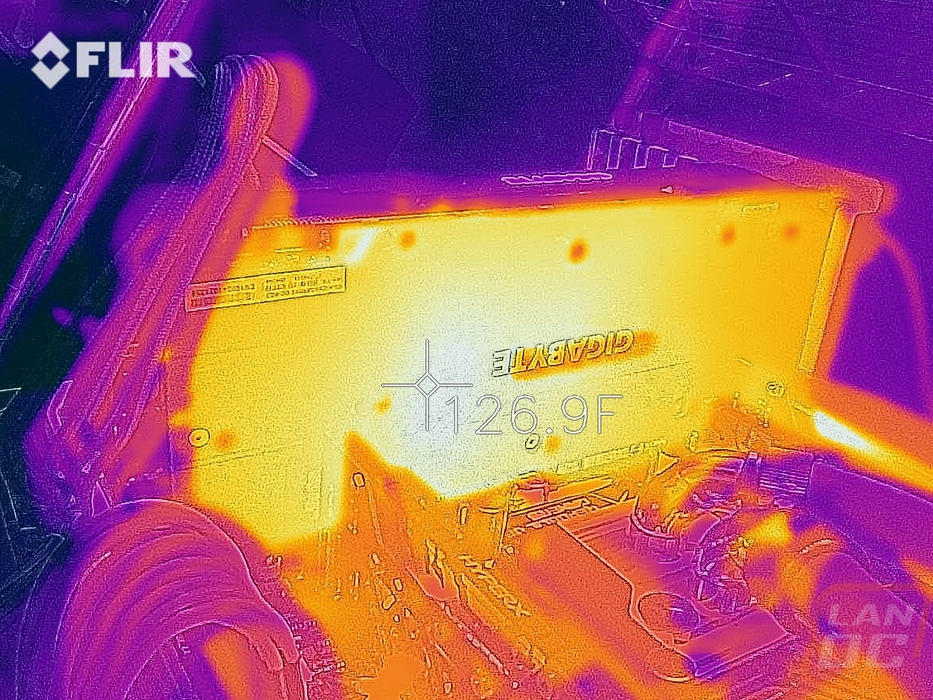

Overall and Final Verdict
I’ve been impressed with the performance of all of the RT 2060’s that have come into the office, but It was interesting to have both the MSI RTX 2060 Gaming Z and the Gigabyte RTX 2060 Gaming OC Pro end up with the exact same overclock, especially when considering how big of a bump they were over the Founders Edition. With them having the same clock speeds it was interesting to see that the Gaming OC Pro edged the Gaming Z out in most of the benchmarks if only by a small amount. When compared to the Founders Edition the extra overclock was enough to push the Gaming OC Pro up past the GTX 1070 Ti in a lot of the DX11 games and up over the GTX 1080 in a lot of the DX12 games. This isn’t even also considering the tensor and RTX cores that you get as well. In the end, you get a great card for anyone running 1080p or even at 1440p as long as you don’t mind playing with the settings in a few games to keep the frames nice and smooth at 60+.
Where the Gigabyte RTX 2060 Gaming OC Pro really stands out to me though is this is more of an old school design compared to the Gaming Z. The triple fan design ends up making the card longer and that might be an issue for some. But they keep the height nice and low, just like the Founders Edition which is going to help in some cases. Especially when compared to the Gaming Z which was tall and then also had the power connection all the way at the top. Gigabytes design is also a little tamer when it comes to lighting, they only have the logo on the top edge lit up. They didn’t go crazy with lighting all over the card like a lot of today's cards do. The styling is calmer as well with the mostly all blacked out look with just a touch of dark grey. The cooling performance ended up being amazing as well. But it was the noise performance that stood out the most. Even with the fans at 100% fan speed, this was one of the quietest cards tested and combined with the cooling performance this card should never need to have the fans spinning that fast.
There were a few downsides. I mentioned the card length before, I still consider the height issue the Gaming Z had to be much worse. But you do want to make sure this card will fit in your case if you are running a smaller case at all. I also think the decision to not include DVI like the Founders Edition does was a bad one, the RTX 2060 is at a price point that I think some people will still be running older monitors and may need it. I also wasn’t a big fan of the logo being lit up on the top of the card. This isn’t Gigabyte specifically, almost every card does this. I build my computer for me, I don’t really like every component having the company logo glowing like time square. That’s not to say that I didn’t like the lighting, I just would prefer it light up the RTX 2060 model name or a few nice accents.
Overall Gigabyte has a great card here and at $389.99 it is competitive for what you are getting if not a value overall. You get a nice overclock over the Founders Edition card which sells for $350 and both cooling and noise performance were top notch and over that same Founders Edition. The Gaming OC Pro is very similar to the Gaming Z in performance and even cooling, but I think the noise performance helps edge this card over the MSI unless of course, you prefer the styling of that card better. Another big bonus is right now you can get Battlefield V or Anthem free with the purchase and both of those are big name games. They also give you a chance to play with both DLSS and Ray Tracing on your new card that supports it as well.


Live Pricing: HERE