While getting components in for an upcoming build, Asus sent over their new GTX 1080 that is running the new 11Gbps memory from the 1080 Ti. I couldn’t just have the card come into the office without taking a closer look. I was really digging what Asus had going on with the Strix RX 570 that I took a look at, so today I’m going to see what they have to offer in the Strix GTX 1080 11Gbps and then run it through all of our normal testing to see how it performs as well as how it compares to the similar MSI card that already covered.
Product Name: Asus Strix GTX 1080 11Gbps
Review Sample Provided by: Asus
Written by: Wes
Pictures by: Wes
Amazon Affiliate Link: HERE
|
Specifications |
|
|
Graphics Engine |
NVIDIA GeForce GTX 1080 |
|
Bus Standard |
PCI Express 3.0 |
|
OpenGL |
OpenGL®4.5 |
|
Video Memory |
GDDR5X 8GB |
|
Engine Clock |
OC Mode - GPU Boost Clock : 1860 MHz , GPU Base Clock : 1721 MHz Gaming Mode (Default) - GPU Boost Clock : 1835 MHz , GPU Base Clock : 1695 MHz |
|
CUDA Core |
2560 |
|
Memory Clock |
11100 MHz (OC Mode) ( ) 11010 MHz (Gaming Mode) |
|
Memory Interface |
256-bit |
|
Resolution |
Digital Max Resolution:7680x4320 |
|
Interface |
DVI Output : Yes x 1 (Native) (DVI-D) HDMI Output : Yes x 2 (Native) (HDMI 2.0) Display Port : Yes x 2 (Native) (Regular DP) HDCP Support : Yes |
|
Power Connectors |
1 x 6-pin, 1 x 8-pin |
|
Accessories |
1 x ROG Velcro Hook & Loop 1 x Power cable |
|
Software |
ASUS GPU Tweak II & Driver |
|
Dimensions |
11.73 " x 5.28 " x 2.07 " Inch 29.8 x 13.4 x5.25 Centimeter |
So before getting into testing, I did get a GPUz screenshot. This way we can make sure Asus has the card running at the speeds advertised and to document the exact driver and BIOS version tested on. So the GPUz shows out Boost clock at 1835MHz, this is the same as the gaming mode clocks listed in the specifications as the default mode. The OC mode can get you another 25 MHz as well if you need it. The 1835 MHz boost clock is just a touch higher than the 1823 MHz of the MSI card I took a look at a little over a month ago.
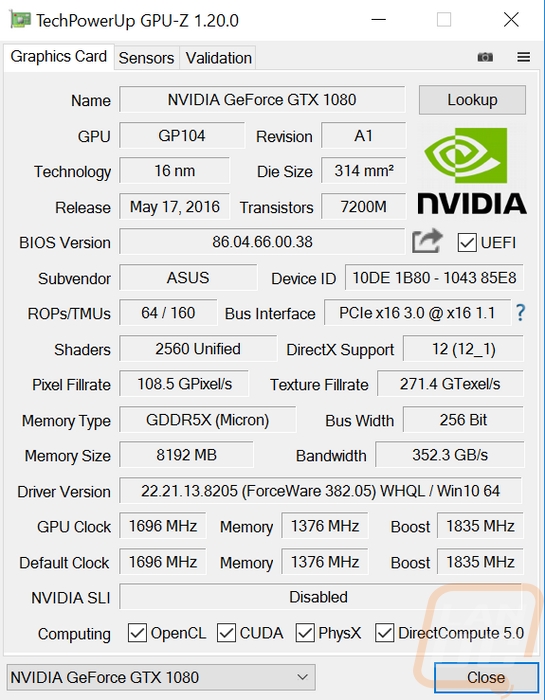
Packaging
The box for the Strix GTX 1080 11 Gbps is significantly larger than the RX 570 Asus sent over simply because it is a much larger video card. This did allow for a little extra room though. The front of the box has the Strix branding across it in its multi-color glory and then an actual photo of the card next to it. Strix is on the front twice for some reason and then they have the normal wrap around Nvidia branding with the model name in the Nvidia colors. The back of the box though has more room to get into the features. They have a short specification listing as well as a feature list but most of the details are around the six photos on the back. Each highlights different features of the card like the Maxcontact Technology, the Aura Sync lighting, the Auto-Extreme Tech, and so on. They also include a small line drawing of the display connections so you don’t end up getting home and finding out you don’t have the connections you need.


Inside the outer box is a second box with the older Strix logo on top. Inside right up top is a piece of foam with a small envelope with the Asus logo in a gold finish. Then up under the top layer of foam, the card come wrapped up in a static protective bag and sits in its own foam tray.
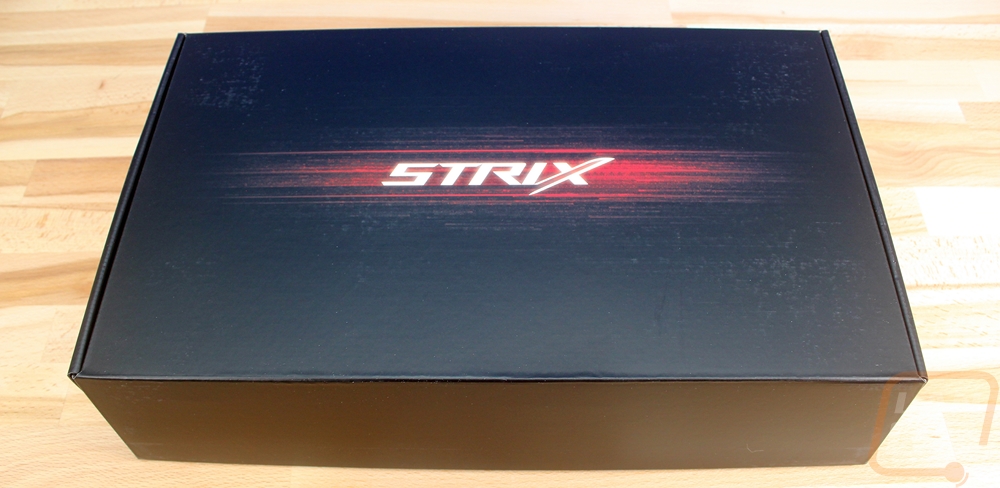


Included with the card in the top envelope is a speed setup guide and a driver and software disc. Asus also included a few accessories with the high-end card. You get a few Velcro ties with the Asus ROG branding on them and an adapter to convert two 6 pin cables into one 8-pin. The adapter doesn’t have sleeved cables but comes in a red and black ROG theme.
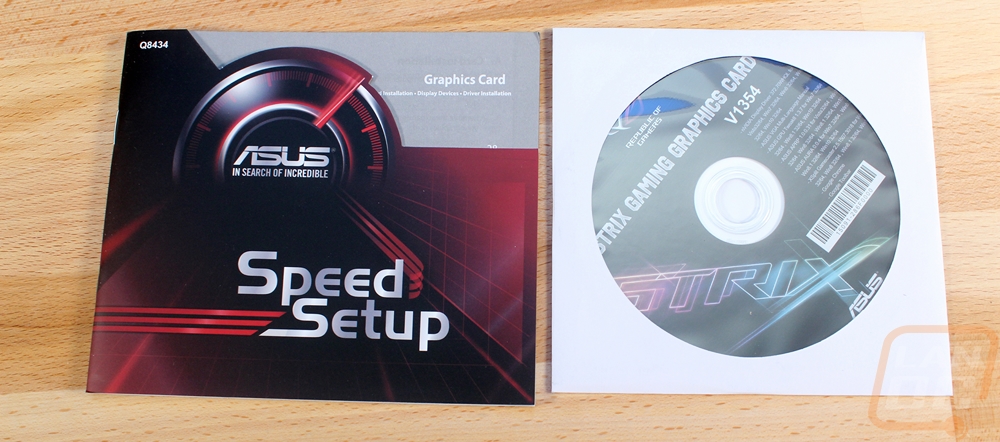

Card Layout and Photos
After checking out the Strix RX 570 I had at least an idea of what to expect with the look of the Strix GTX 1080 11 Gbps, just everything is scaled up. Rather than two fans, this card has three. It is taller and longer and at 2 and a half slots wide it is also wider. It is a big card, hopefully, that does mean they packed in a lot of features and great performance though. The styling is a continuation of the same look at well. This is the Strix look with a color neutral design with its dark gray and black design. For coloring, they use Asus’s Aura Sync to power RGB lighting all over the front and top of this card. Each of the cuts in the shroud above and below the fans has lighting, it's not too much and it isn’t in your face, it is just right if you ask me.

Like I said the card itself is two and a half slots wide and from the looks of it, they used all of that space to pack in a thick heatsink. From the top, you can see the heatsink touching the GPU with that “MaxContact” pad and from there on up it is all heatsink. The top edge of the card has a backlit ROG logo and you can see the Strix logo embossed into the shroud as well along with Geforce GTX slipped in as well on the heatsink. Unlike other cards Asus doesn’t have heatpipes coming up to the top or the bottom of the card, they just have them run left to right inside of the heatsink to spread the heat out across the heatsink so the three cooling fans can do their job. The fan shroud only covers the front and just a slight bit around all three visible edges with the rest open for all of that airflow to vent inside of your case.


Down on the end of the card in addition to the lighting and fan connections at the end of the PCB Asus slipped in two 4-pin PWM fan headers. This is something completely unique to them and it is a little confusing at first. Basically, you can hook up case fans directly to the video card. Normally running on a motherboard the fans will only worry about your CPUs temperatures. This ignores the fact that your video card actually puts out more heat. So if you have fans close to the card you can hook them up here and the video card will turn the case fans up as needed to make sure it has cool air coming in. For clean wire management wires coming out the end of the card might not be ideal, but for cooling, I love the idea.

Up on the top edge of the card you do have two SLI bridges for SLI support, to get the most out of that you will need a newer high bandwidth bridge though. For power, the Strix requires an 8-pin PCI power and an additional 6-pin PCI power to keep things running. This is more than the Founders Edition with its single 8-pin but it is inline with any of the overclocked GTX 1080’s. The power connections do sit lower than the rest of the card, this is a nice touch given the higher of the card to help with clearance. They have also flipped around with the clips on the PCB side with the PC notched for those as well to give the heatsink more room. If you look closely you can see that they used that space to put the heatsink right up next to the connections.


Down at the PCI slot end of the card, the Strix has a unique display connection configuration. Most cards these days are going with one DVI, One HDMI, and three DisplayPort but this card has Two DisplayPorts, Two HDMI, and a DVI. Depending on the user this could be a good thing or a bad thing. I personally have moved to using all DisplayPorts so it would cause me issues but others might really need the extra HDMI, especially with the HTC Vive requiring one for VR. This end of the card isn’t really designed for ventilation but there is a small vent next to the DVI port. Also from this end, we can really get a better idea of the total height of the card. Standard cards are just a touch higher than the top of the PCI bracket but this card is about an inch above the bracket. I’ve seen taller but I’m always extra careful when it comes to card height, a lot of the older cases especially just don’t support it.


The back of the Strix GTX 1080 11Gbps has a lot going on as well. There is a backplate covering up the PCB but we can still see a few things. Rather than just round holes to access the screws Asus integrated the screw holes into the design as well as cutouts for ventilation in other areas. The aluminum backplate has a brushed finish with black painted lines for a hard to see detail as well as the Asus and Strix branding also in black up on the top edge. The large ROG logo is hard to miss though, it is white on the black backplate and when you power the card up it is also backlit in RGB with full control in the software. Up on the top edge is a notched out area to access a small voltage testing pinout as well.

Our Test Rig and Procedures
|
Our Test Rig |
||
|
CPU |
Intel i7-5960X |
|
|
Memory |
Kingston HyperX FURY Black 32GB Quad Channel Kit 2666 MHz |
|
|
Motherboard |
Gigabyte X99-SOC Champion |
|
|
Cooling |
Noctua NH-U12S Cooler |
|
|
Power Supply |
Corsair AX1200w |
|
|
Storage |
Kingston Hyper X Savage 960GB SSD |
|
|
Case |
Primochill Wetbench |
|
|
OS |
Windows 10 Pro 64-bit |
|
|
Our Testing Procedures |
|
|
3DMark |
The same goes for the most current version of 3DMark using the Fire Strike benchmark in normal, extreme, and ultra settings. Tests are also run in the DX12 focused Time Spy benchmark as well. |
|
Unigine Superposition |
1080p Medium, 1080p Extreme, 4k Optimized, and 8k Optimized benchmarks all run in DirectX |
|
Unigine Valley Benchmark 1.0 |
Using the Extreme HD preset to get an average FPS |
|
Catzilla 4k |
Default tests for 1080p, 1440p, and 4k resolutions using the overall score for each as our result |
|
SteamVR |
Default SteamVR test using Average Quality score |
|
VRMark |
Orange and Blue rooms tested, use Average FPS for the result |
|
Ghost Recon Wildlands |
Ultra and High detail settings are used in the built-in benchmark run at 1080p, 1440p, and 4k |
|
Deus Ex: Mankind Divided |
Tests are done using the built-in benchmark at High and Ultra graphic settings at both 1080p 1440p, and 4k resolutions. |
|
DOOM |
Doom is tested on the Ultra quality setting. Tests are run at 1080p 1440p, and 4k using both OpenGL and Vulkan. The benchmark is a basic one using just the average FPS in the opening scene. |
|
HITMAN 2016 |
Fullscreen with V-Sync turned off Detail, Texture Quality, Shadow Maps, and Shadow Resolution all set to their highest settings. We test using both DX11 and DX12 at 1080p 1440p, and 4k. |
|
Ashes of the Singularity: Escalation |
Built-in benchmark ran at 1080p 1440p, and 4k with graphics settings set to the “Crazy” setting with the exception of turning off V-Sync Mode. The benchmark scenario is set to GPU Focused and we use the Average Framerate for All Batches as the result. Tests are run in DX12 |
|
The Division |
Built-in benchmark ran at 1080p 1440p, and 4k with graphics settings set to the default “Ultra” setting with the exception of turning off V-Sync Mode |
|
Total War: ROME II |
Ultra-setting tested at 1080p 1440p, and 4k, built in forest benchmark |
|
Middle-earth: Shadow of Mordor |
Using the built-in benchmark we test with ultra settings at 1440p and 4k |
|
Sniper Elite 3 |
Ultra-setting tested at 1080p 1440p, and 4k, built in benchmark |
|
Thief |
Tested using the “Very High” setting at 1080p 1440p, and 4k with V-sync off |
|
Passmark Performance Test 9 |
Test using the GPU Compute Score inside of Passmark’s Performance Test 9 |
|
CompuBenchCL |
Video Composition and Bitcoin tests |
|
Unigine Valley Benchmark 1.0 heat testing |
We run through Unigine Valley using the “Extreme HD” preset for 30 minutes to test in game cooling performance with the fan speed set to auto then again with the fan set to 100%. |
|
Power Usage |
Using 3dmark Fire Strike with the “performance” preset, we get our “load” power usage number from the peak power usage during our test. We get our numbers from a Kill-A-Watt connected to the test benches power cord. |
|
Noise Testing |
Our Noise testing is done using a decibel meter 18 inches away from the video card on the bottom/fan side of the card. We test at both 50% and 100% fan speeds. The 100% test isn’t a representation of typical in-game noise levels, but it will show you how loud a card can be if you run it at its highest setting or if it gets very hot. This is done using a Protmex PT02 Sound Meter that is rated IEC651 type 2 and ANSI S1.4 type 2. Tests are done set weighted to A and set to a slow response using the max function. The ambient noise level in the testing area is 33.3 decibels using the test settings. |
Synthetic Benchmarks
To start off my testing I ran the Strix GTX 1080 11Gbps through all of our Synthetic benchmarks to get a look at how the card compares to other cards. I was mostly focused on how it compares to the GTX 1080 and GTX 1080 Founders Editions and the other 11Gbps card from MSI that I tested a little over a month ago. I started off with 3DMark where I tested in Fire Strike at 1080p, 1440p, and 4k and I also tested in Time Spy for DX12 performance. In all four tests, the Asus card came in basically even with the similar MSI card. In Fire Strike, this put the Strix below the GTX 1080 Ti and the RX 580’s in Crossfire but well above the original GTX 1080.
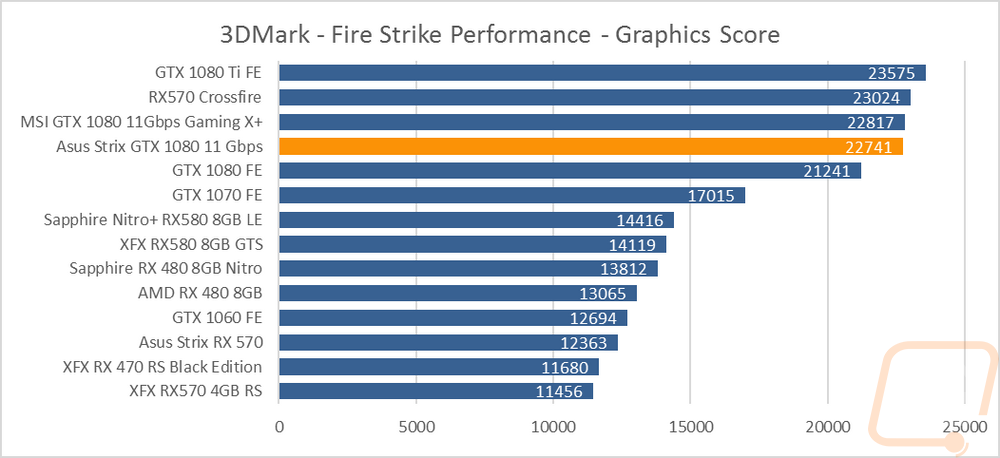
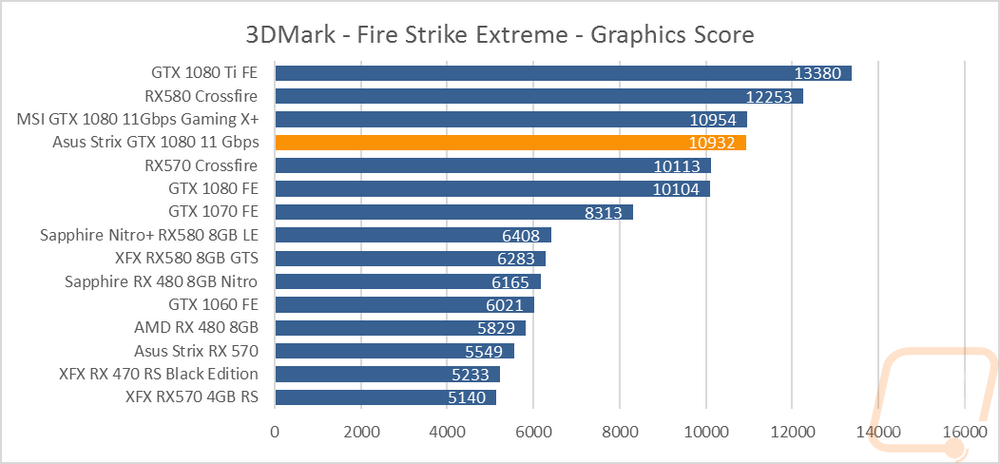
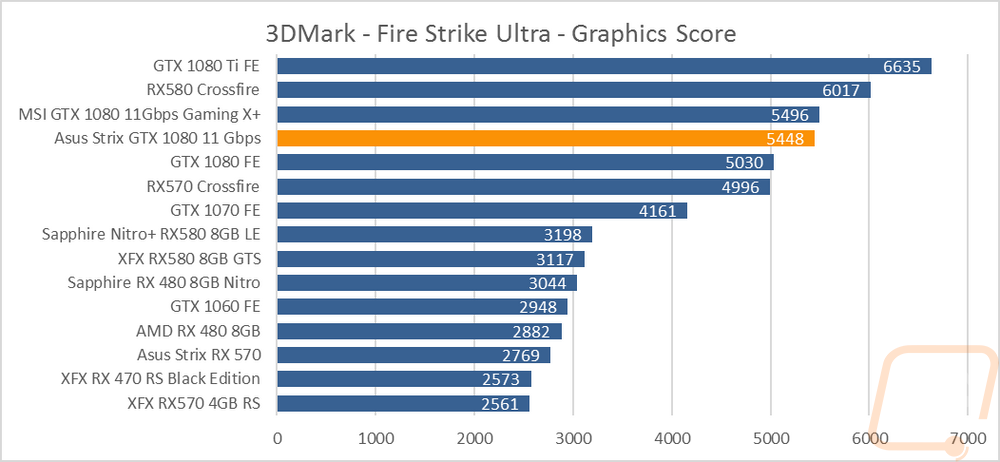
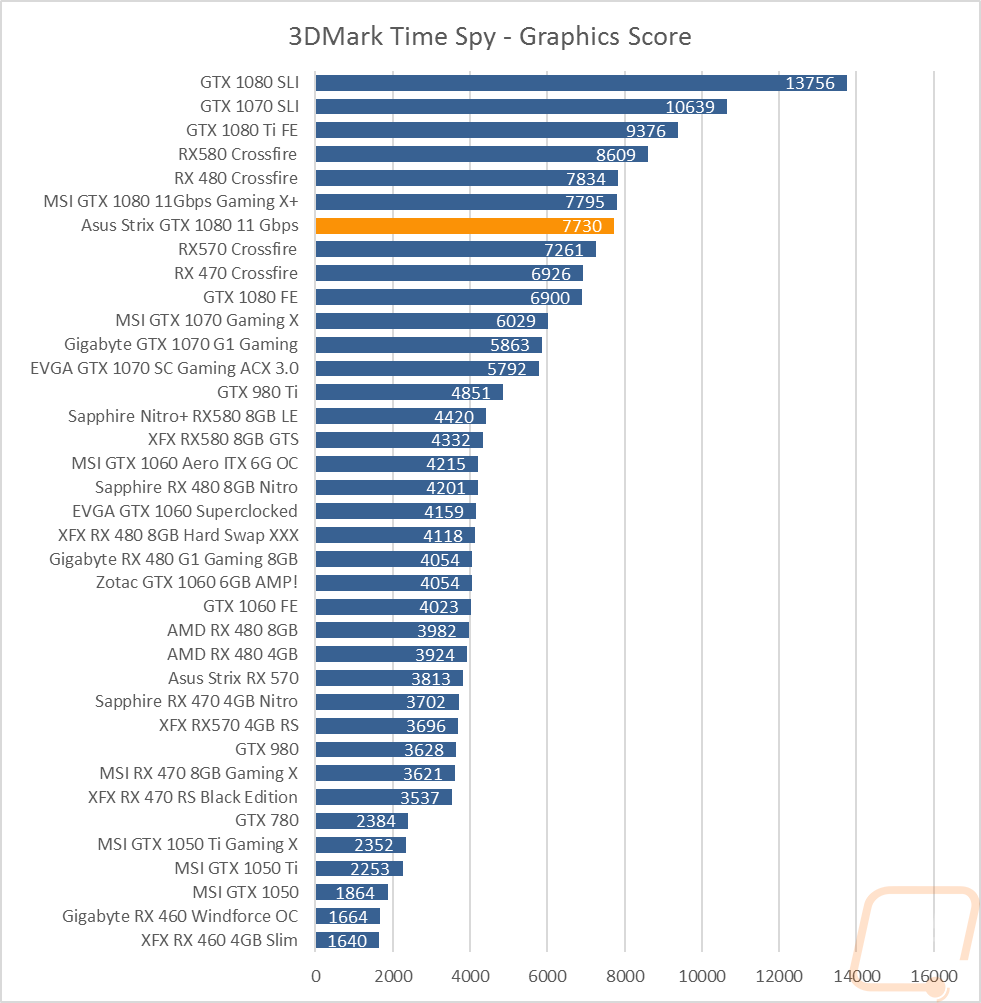
The next tests were both Unigine based. I tested in the older Valley Benchmark then again with the new Superposition benchmark at a whole range of resolutions. The Valley numbers came in a little off from what I expected, I’m not sure what was going on there but Superposition was up in line with expected. At 1080p the numbers were on par with the MSI. Turning the detail up as well as the resolution the GTX 1080 Ti pulled ahead and once again the two 11Gbps cards matched each other.
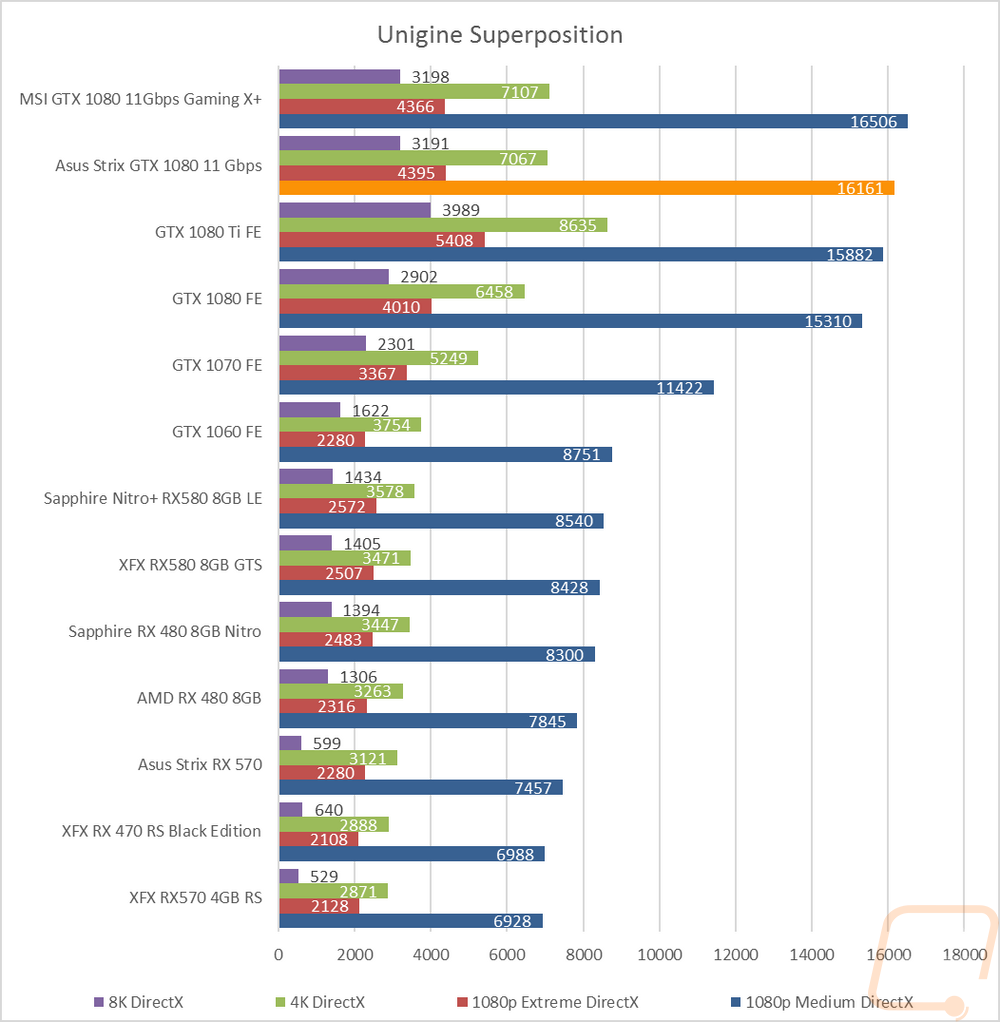
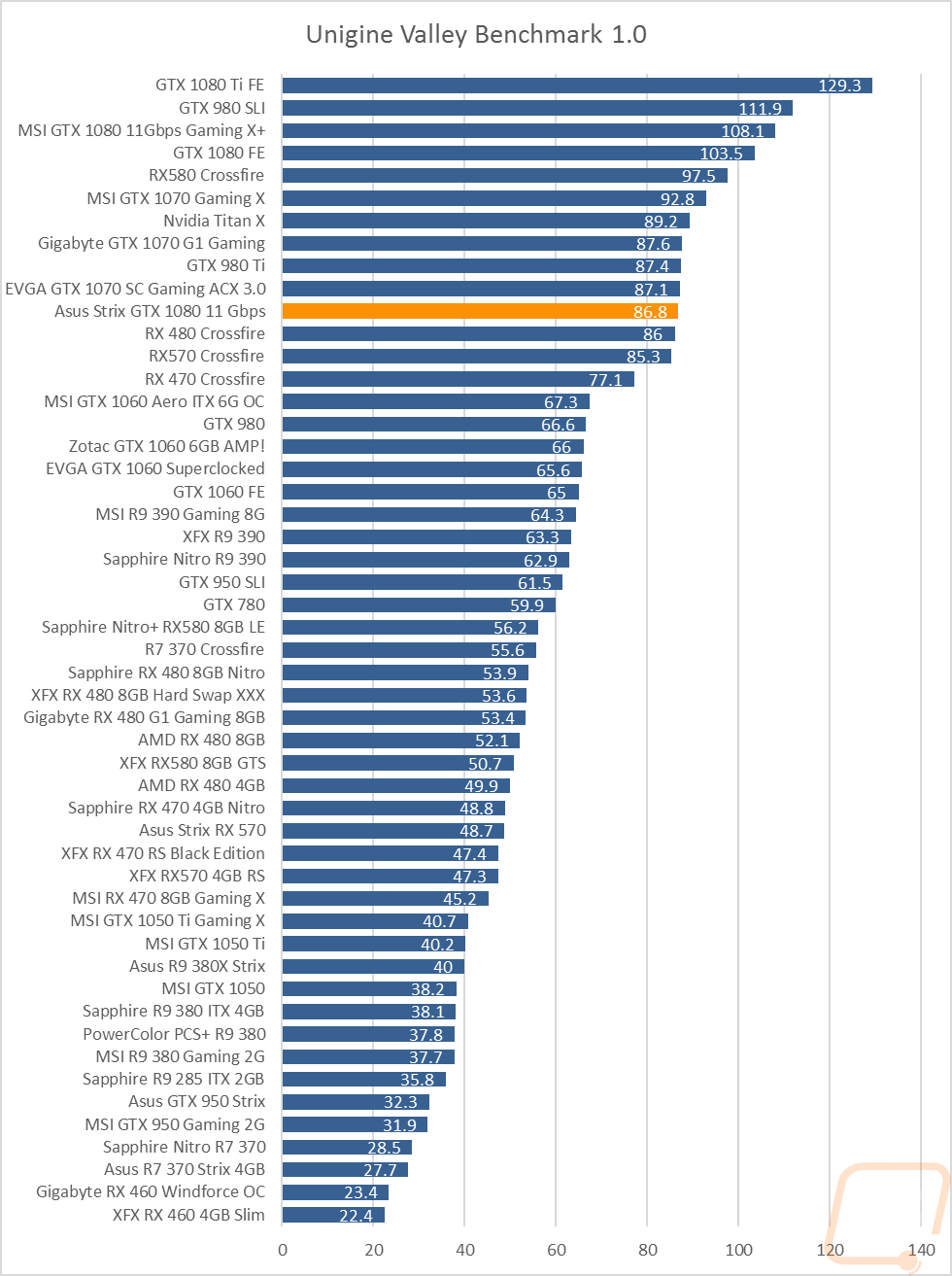
The last tests were in Catzilla where I tested, 1080p, 1440p, and 4k resolutions in the always weird benchmark. In all three tests, the MSI and Asus 11Gbps cards were basically the same. This put them ahead of the normal GTX 1080 and in behind the 1080 Ti and the two 1080’s in SLI.
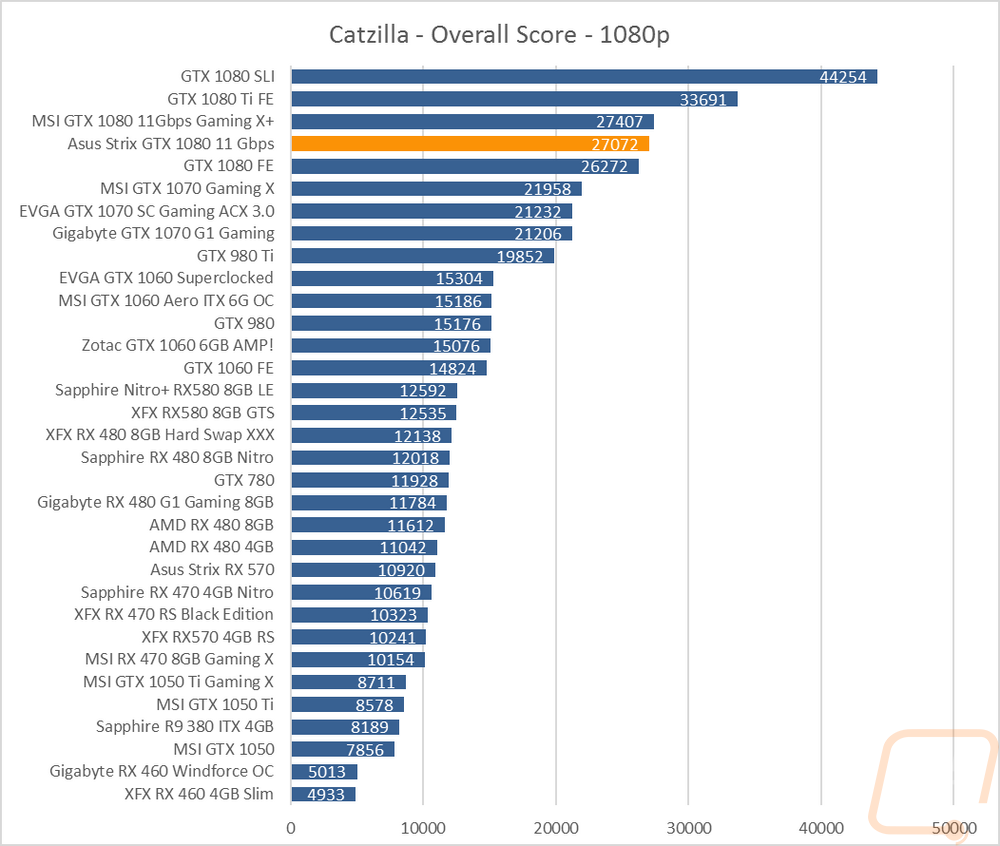
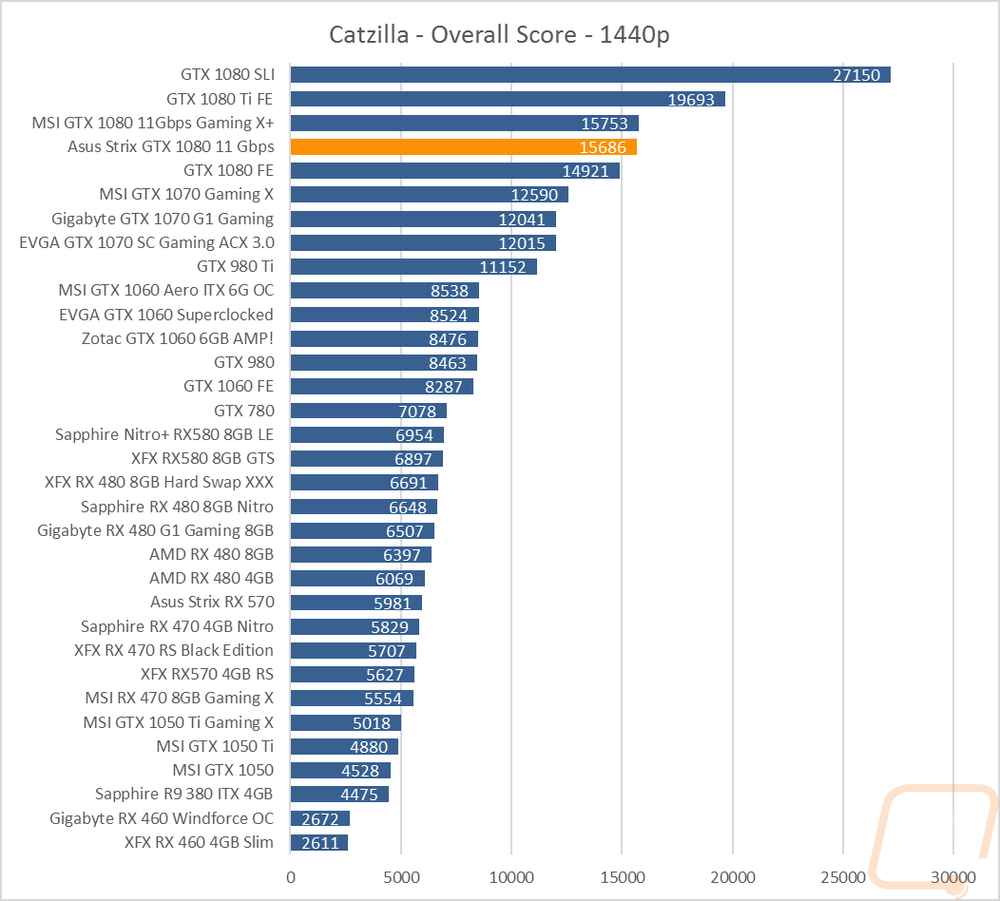

VR Benchmarks
With Virtual Reality slowly growing in popularity and giving how demanding it is I also included a few tests. The first was the SteamVR benchmark, a simple test that gives just a basic idea of VR performance. Here anything over 6 is good with the results capped at 11. As you can see the GTX 1080 and everything else up in the top range is already up into that cap. So we don’t know how this card compares to the MSI or to other high-end cards but it does tell us that it is more than enough for any current VR games. The VRMark test, on the other hand, gives us a little more information. The orange room benchmark tests current VR performance and the blue room test is future looking. Any result over 120 FPS is good and as you can see we are well above that in the orange room test and far from it in the blue room. The Asus and MSI 11Gbps cards come in with similar numbers with just the GTX 1080 Ti really showing any big improvement in the blue room benchmark.
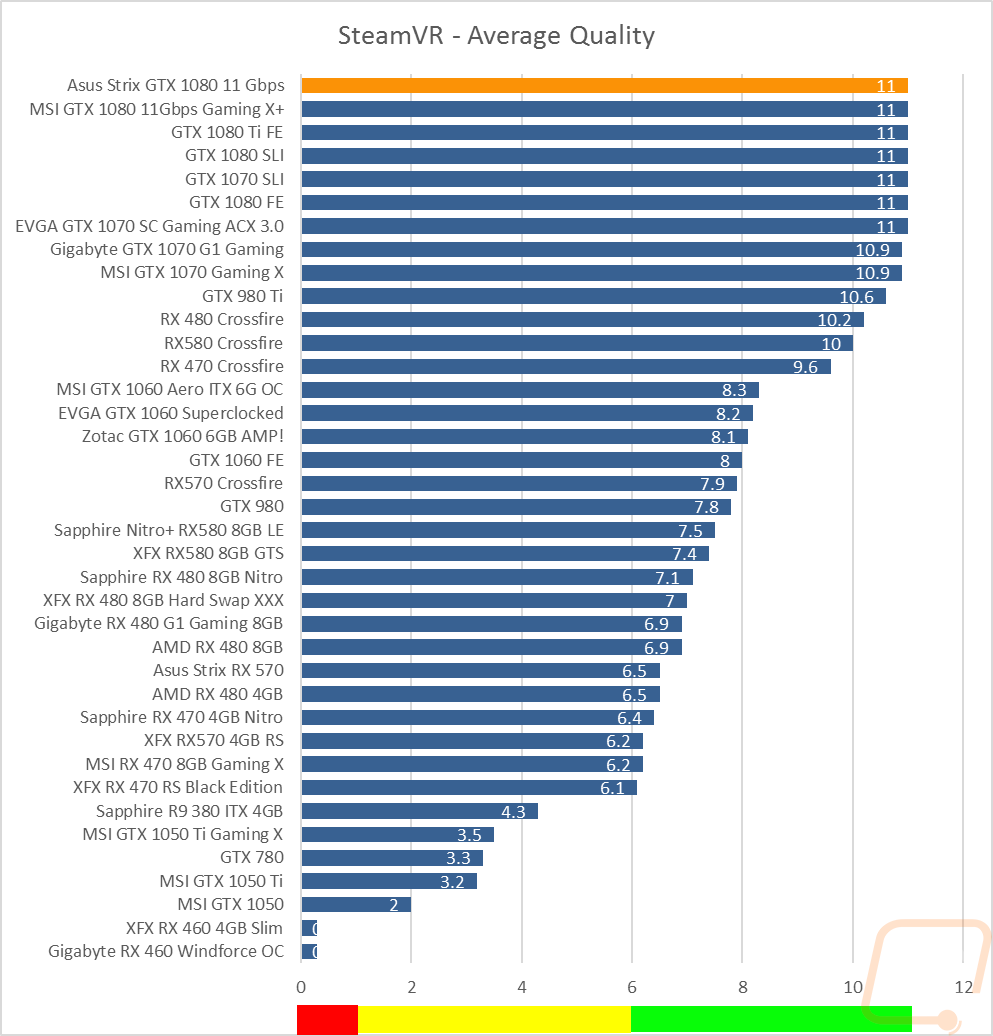
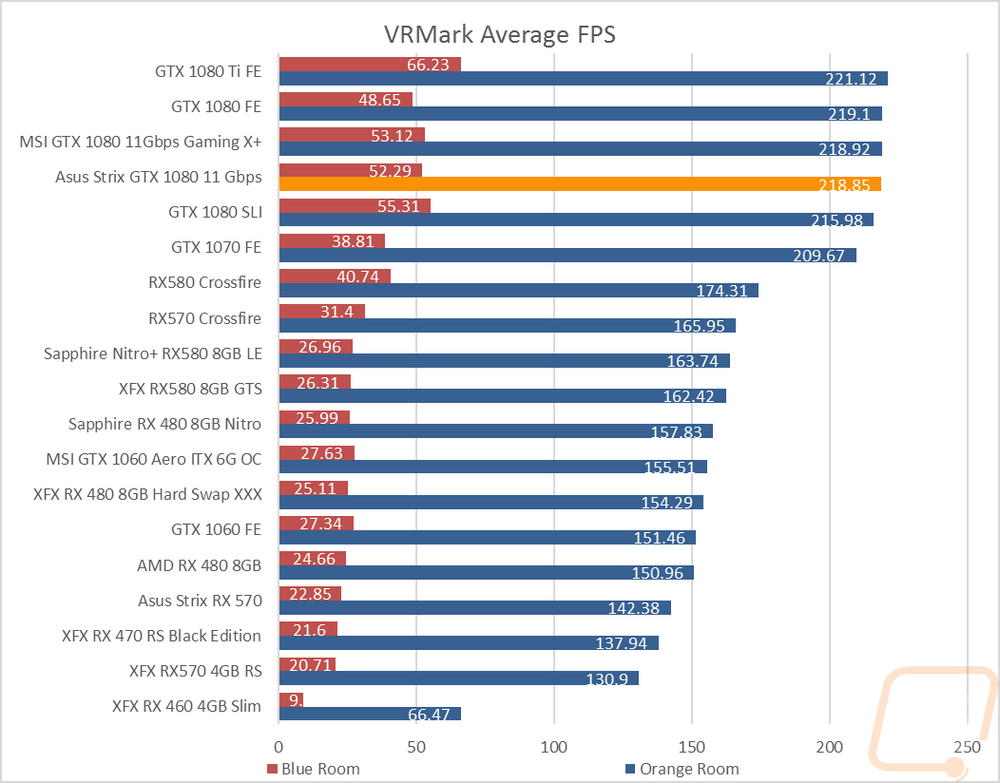
In-Game Benchmarks
Now we finally get into the in game performance that is the main reason people pick up a new video card. To test things out I ran through our recently updated benchmark suite that tests 10 games at three different resolutions (1080p, 1440p, and 4k). I also slipped in a few variations on the same games for comparisons like DX11 to DX12, OpenGL to Vulkan, and a couple of games are just tested at their highest setting and lower but still high detail options to show the performance difference when things are turned down slightly. In total, each video card is tested 41 times and that makes for a huge mess of graphs when you put them all together. To help with that I like to start off with these overall playability graphs that take all of the results and give an easier to read the result. I have one for each of the three resolutions and each is broken up into four FPS ranges. Under 30 FPS is considered unplayable, over 30 is playable but not ideal, over 60 is the sweet spot, and then over 120 FPS is for high refresh rate monitors.
So how did the Asus Strix GTX 1080 11Gbps perform? Well at 1080p it completely smashed through every game I tossed at it with 7 games up over 120 FPS and the other 6 in the 60-119 FPS range. 1440p was a little more demanding but still mostly great with 4 above 120 FPS, 8 over 60 FPS, and just two in the 30 to 59 FPS range. Then at 4k things settled down with everything still playable but with the results split between over 60 and over 30 half and half. None of the games were unplayable at any resolution and really you have to crank things up to 4k before you even had to think about adjusting the settings to stay up above 60 FPS.
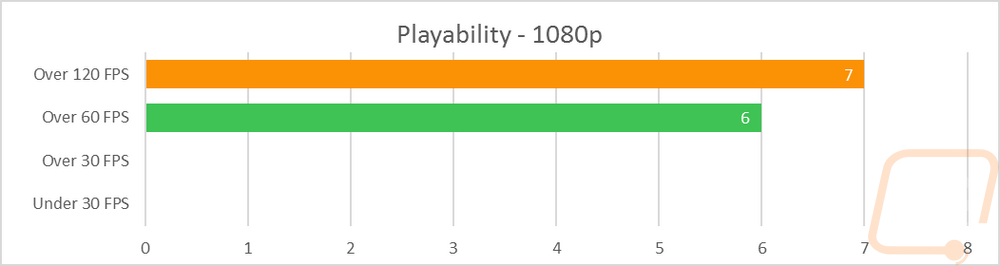
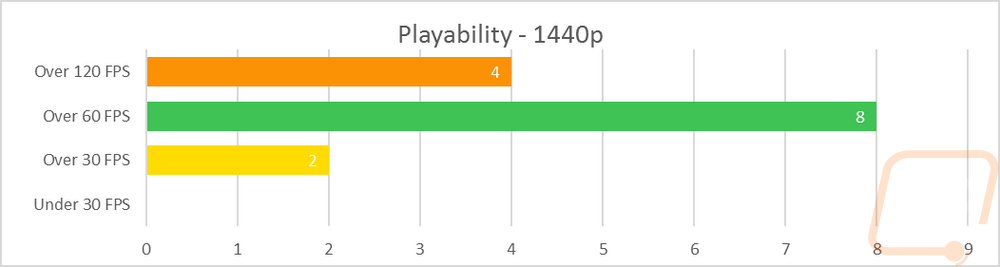
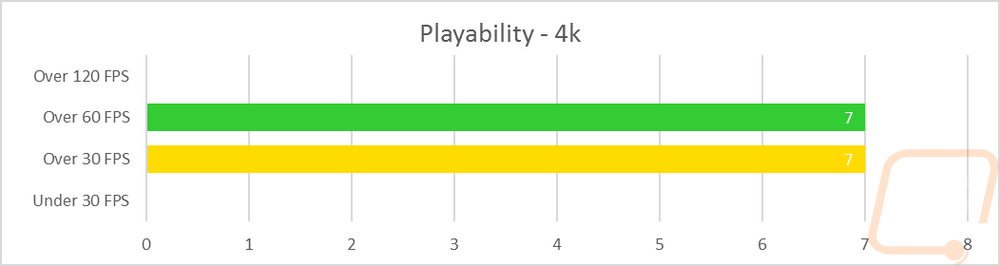
Looking at the actual results themselves the MSI and Asus 11Gbps cards traded blows in all of the games, just like in the Synthetic benchmarks and basically came out exactly the same. Given the very similar clock speeds that wasn’t too big of a surprise. In the few games that supported Crossfire the RX 580’s paired up were slightly faster but beyond that, only the GTX 1080 Ti competed with the juiced up GTX 1080’s.
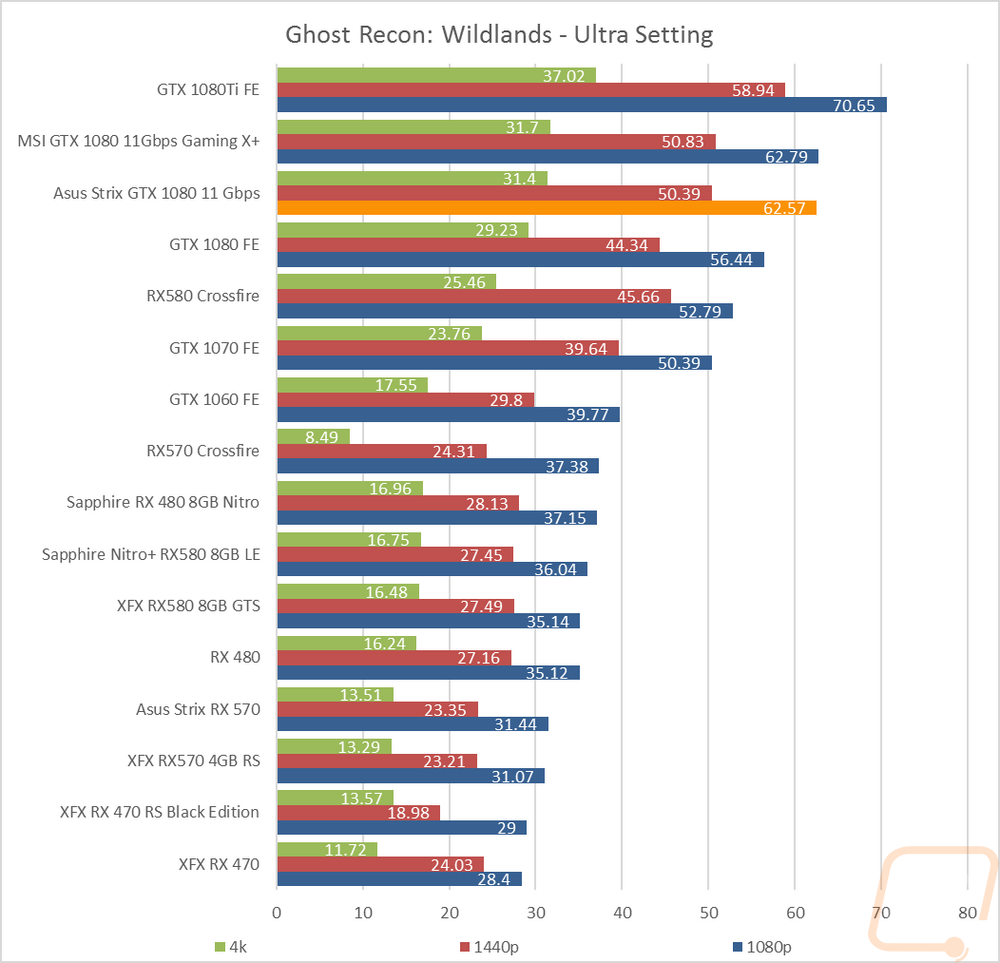
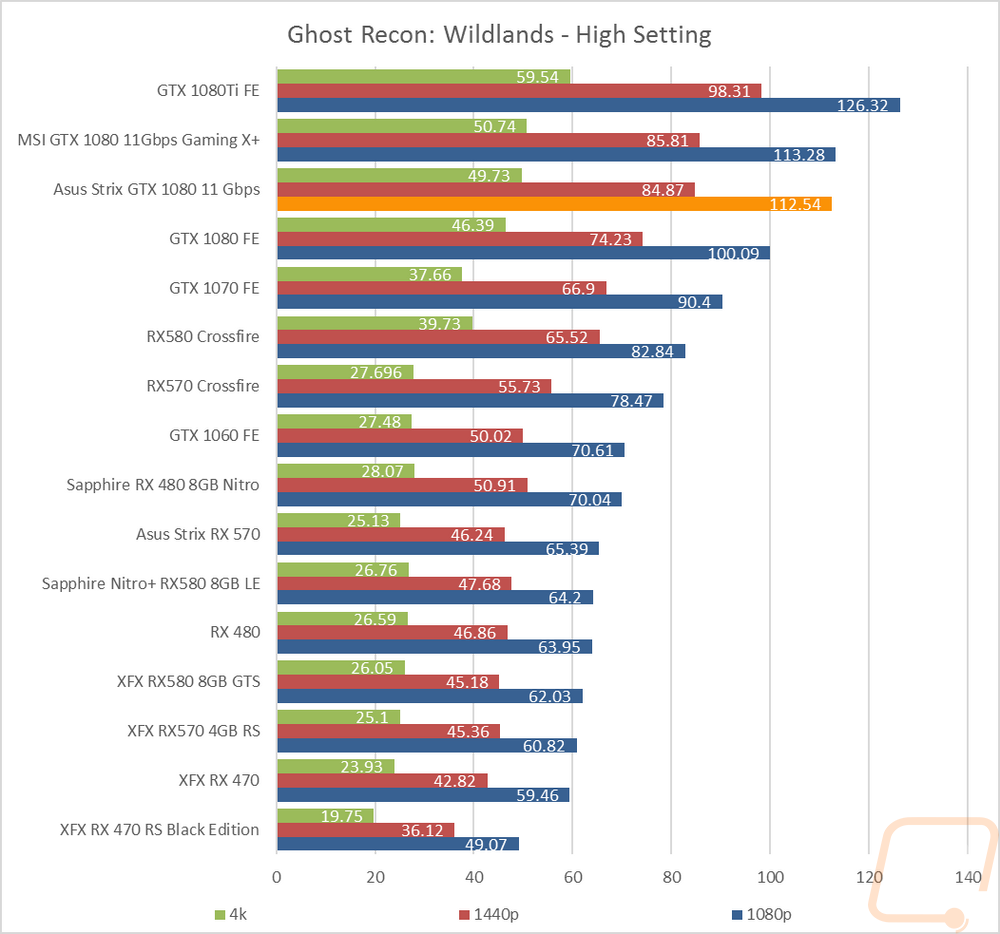
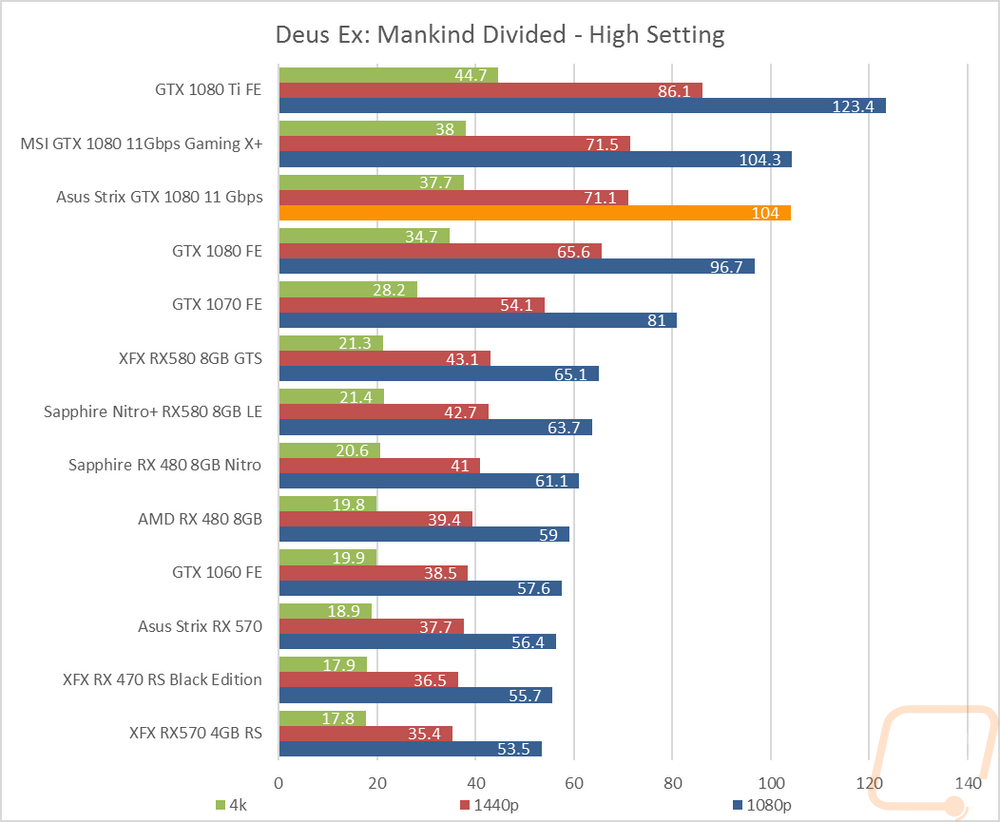
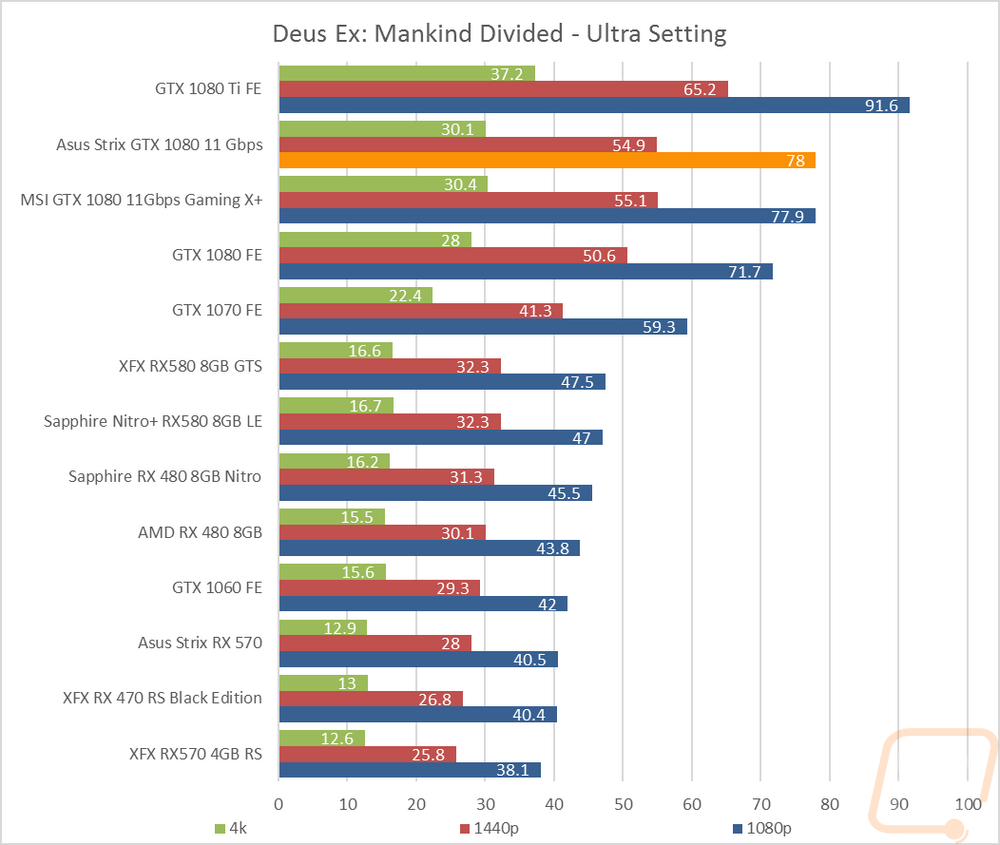
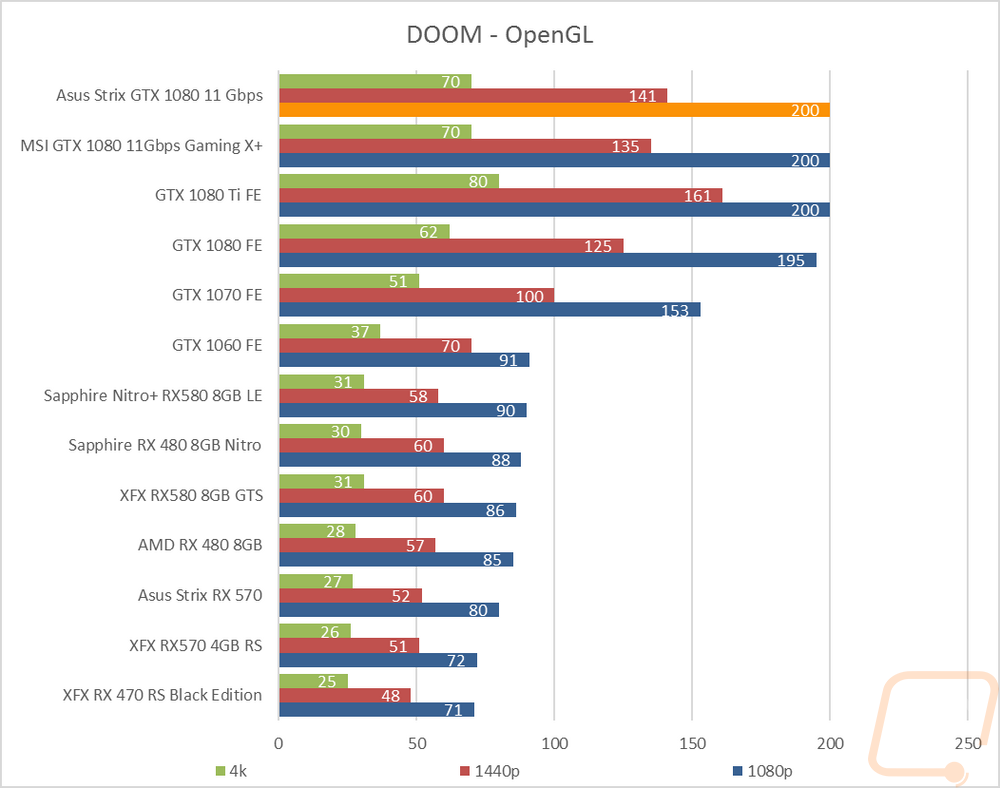
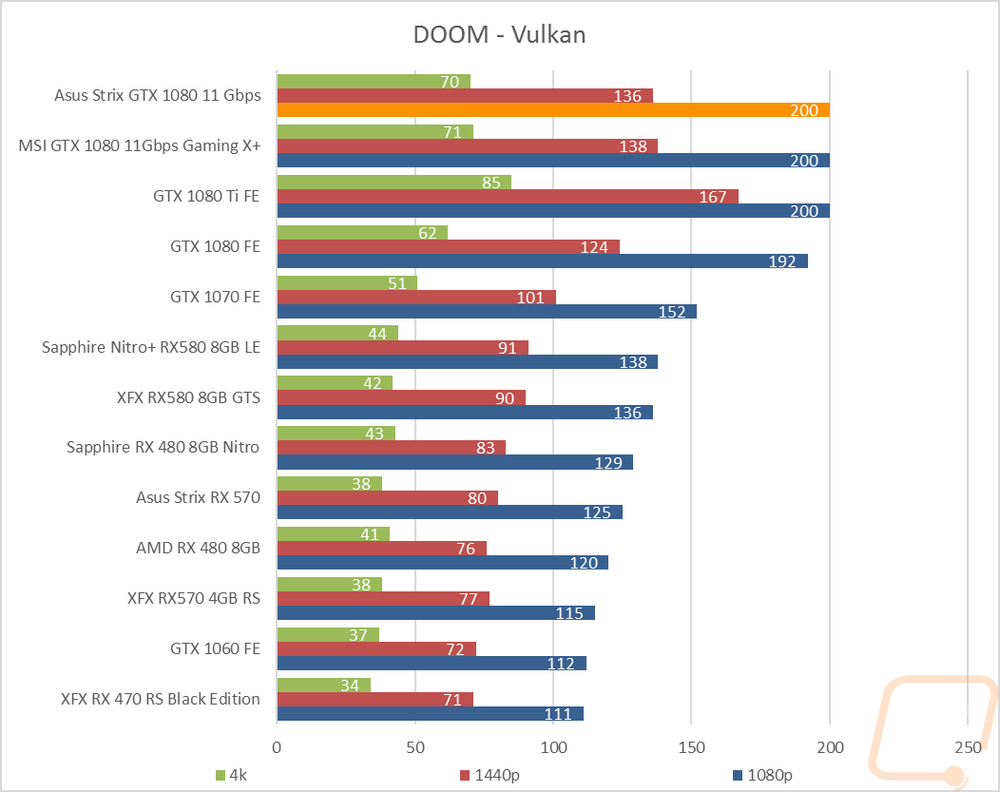
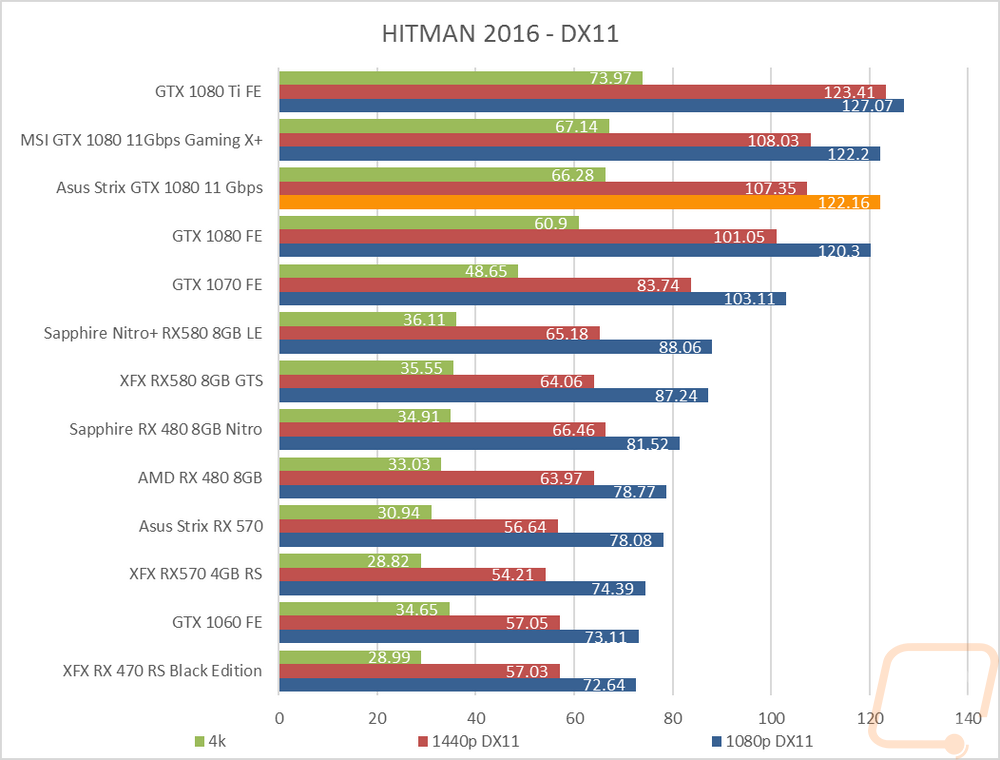

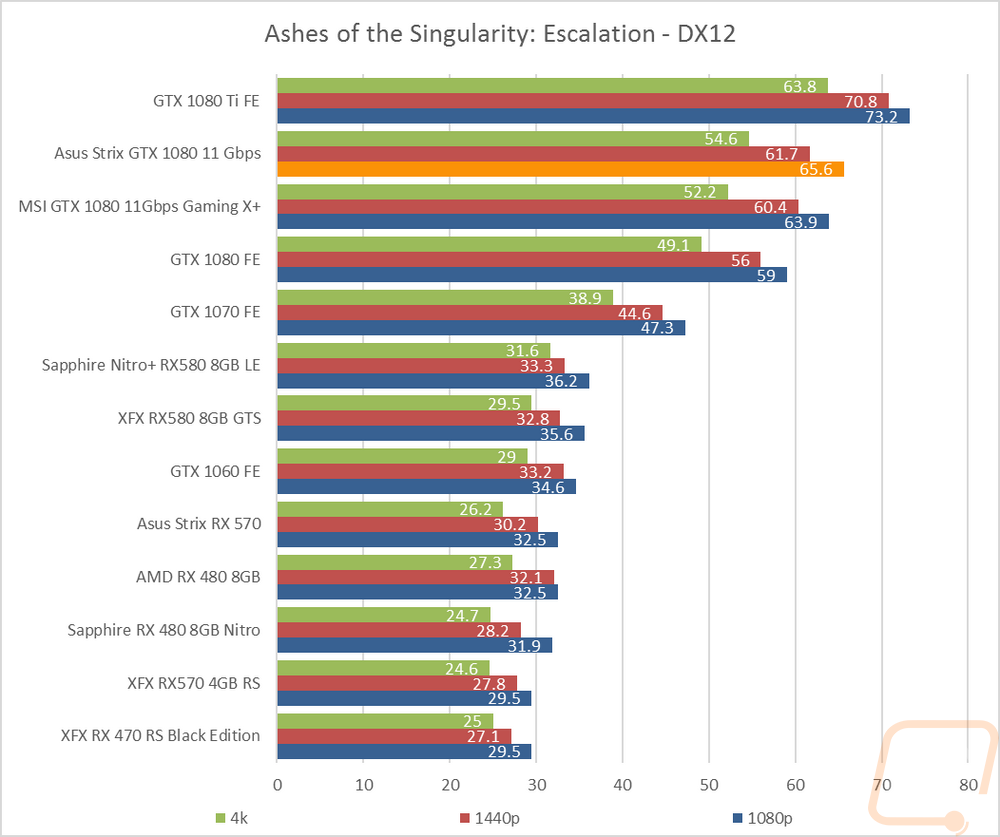
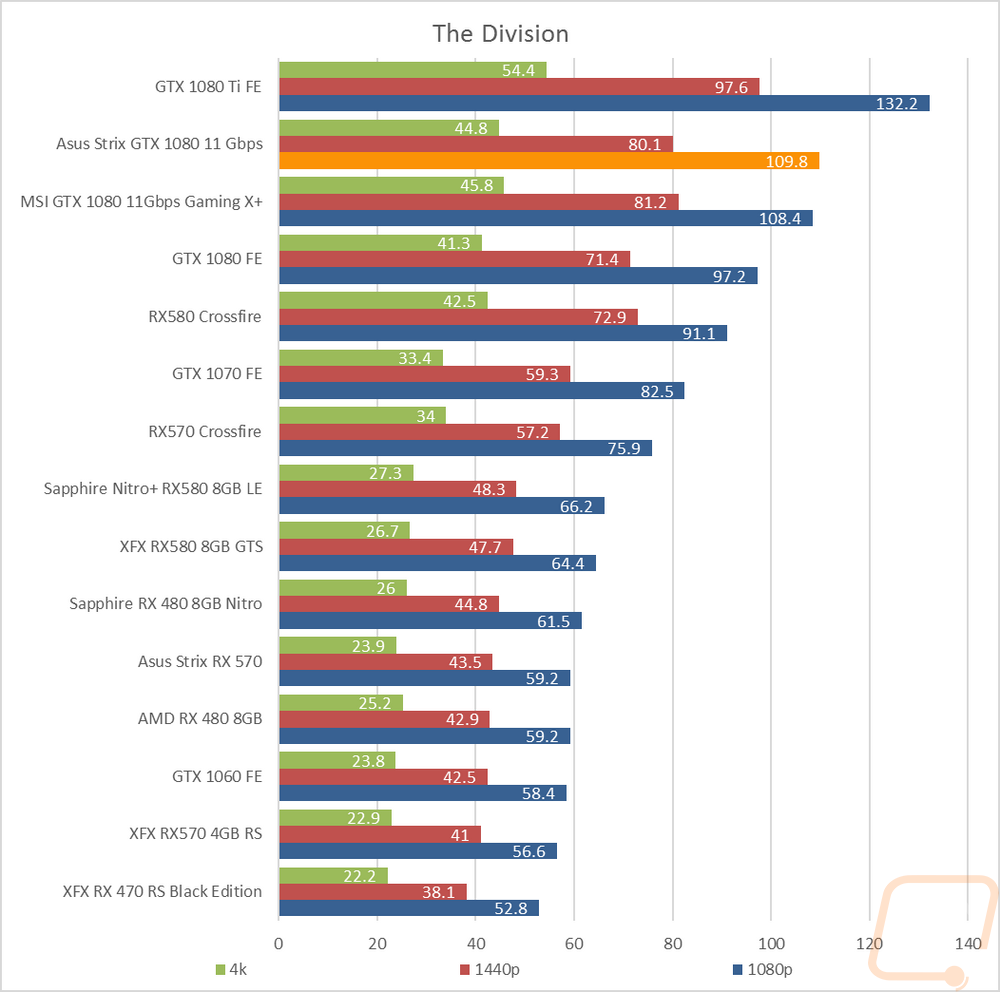
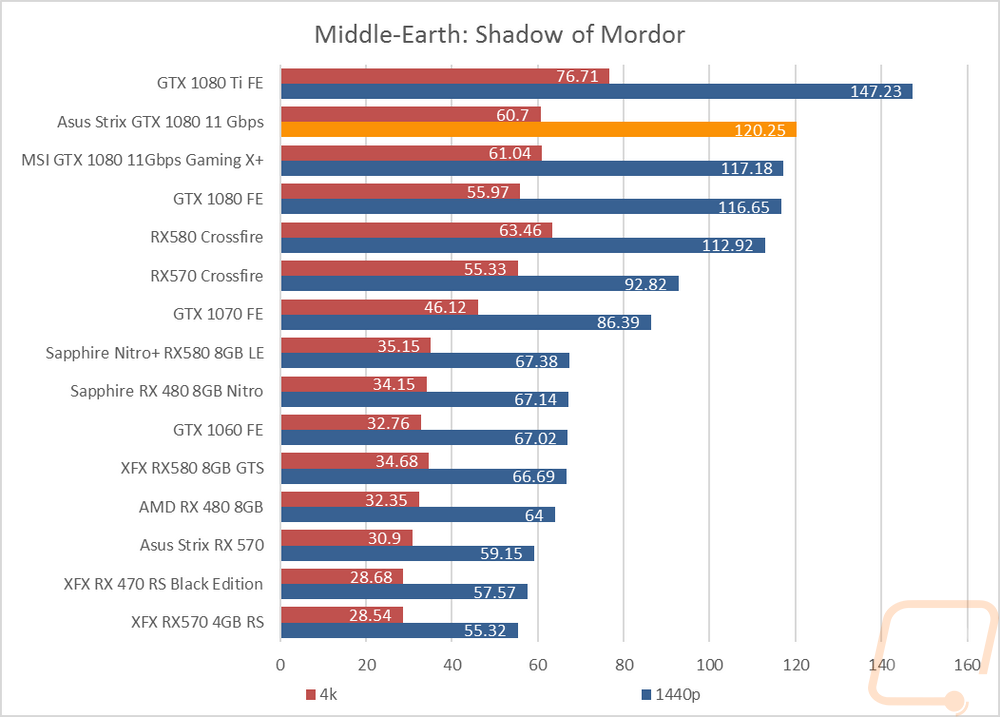
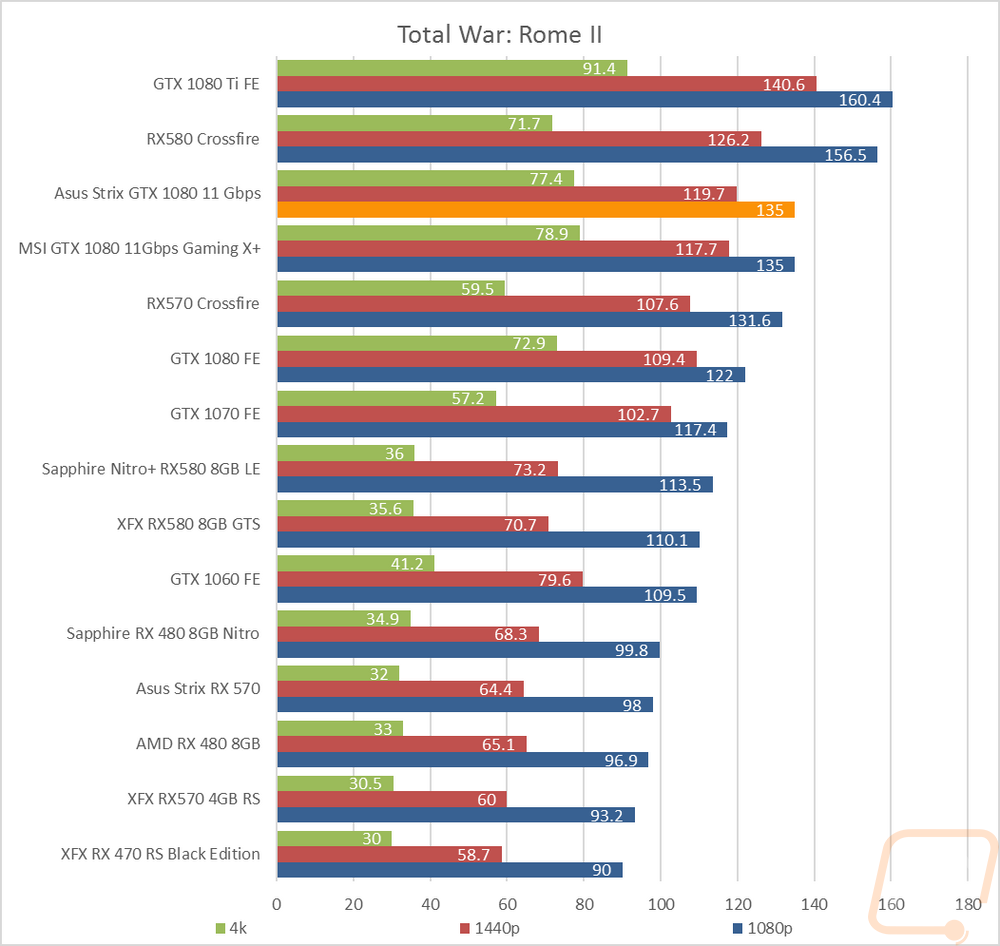
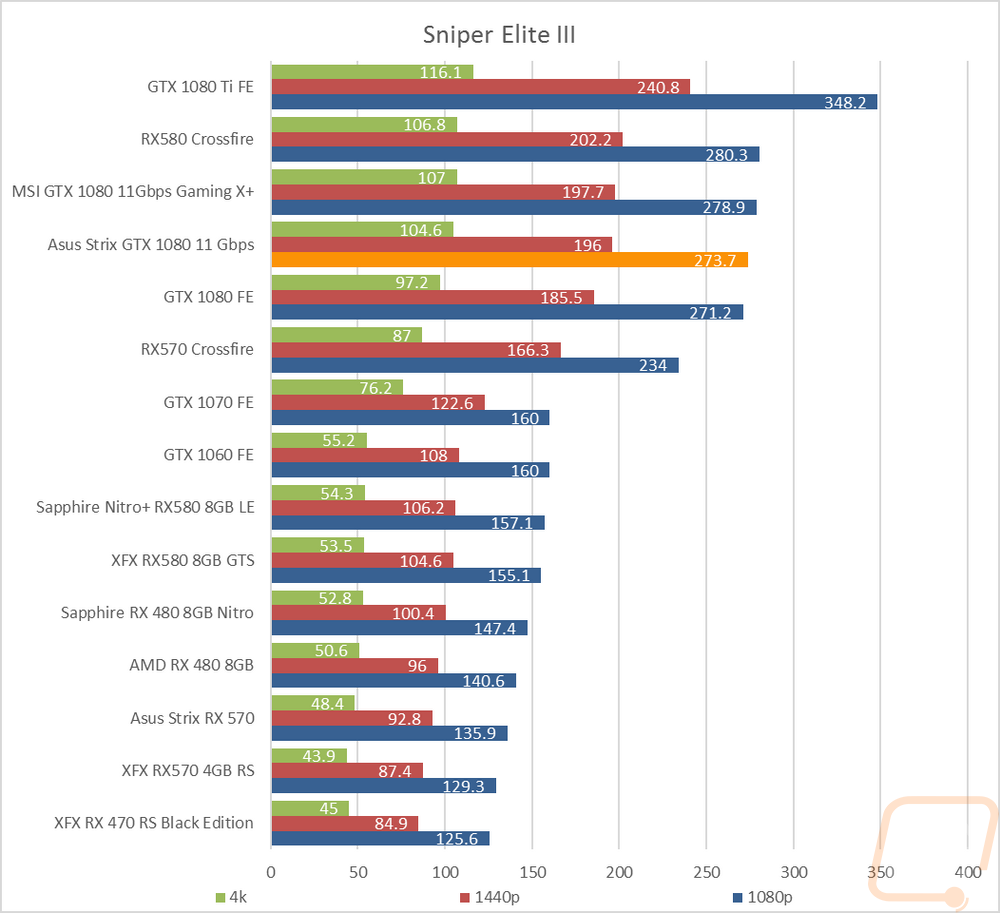
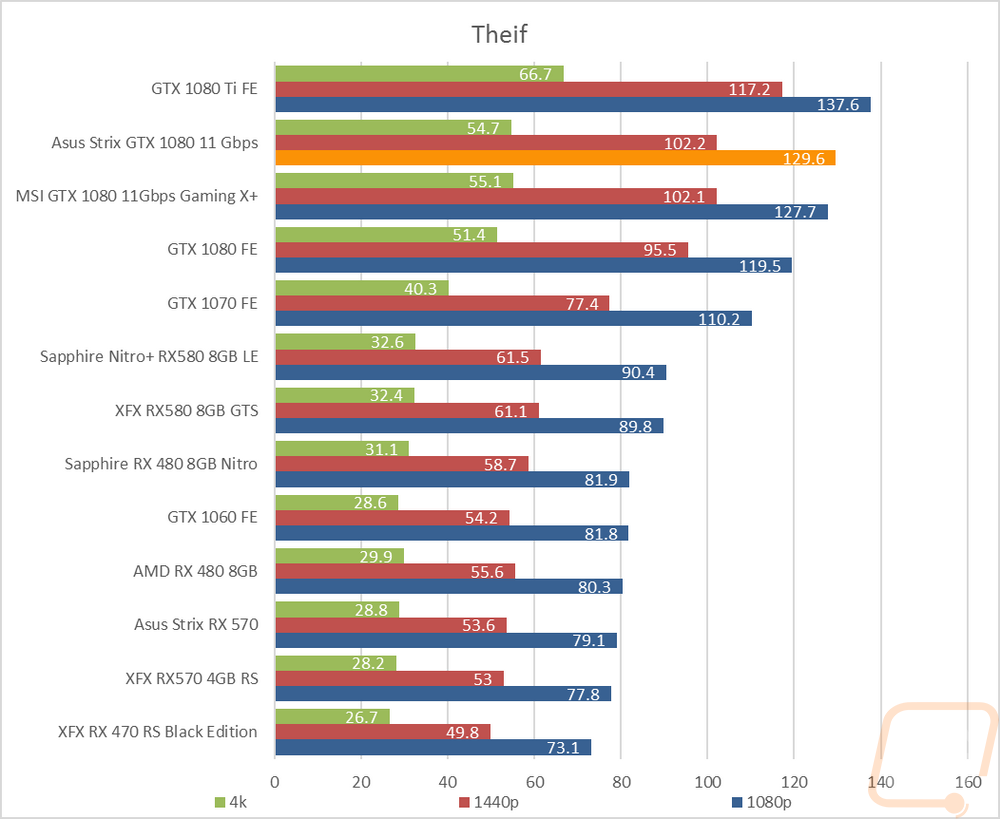
Compute Benchmarks
With gaming performance out of the way, I took a look at a few different Compute benchmarks. These were mostly focused on ways an average person might use their video card so I had a basic Compute test in Passmark Performance Test 9 then I took a look at bitcoin mining performance and video composition FPS in CompuBenchCL. In Passmark Performance Test 9 the MSI pulled ahead slightly with the Asus card coming in closer to the GTX 1080 Founders Edition then I would have liked but both were still right up at the top behind the 1080 Ti.
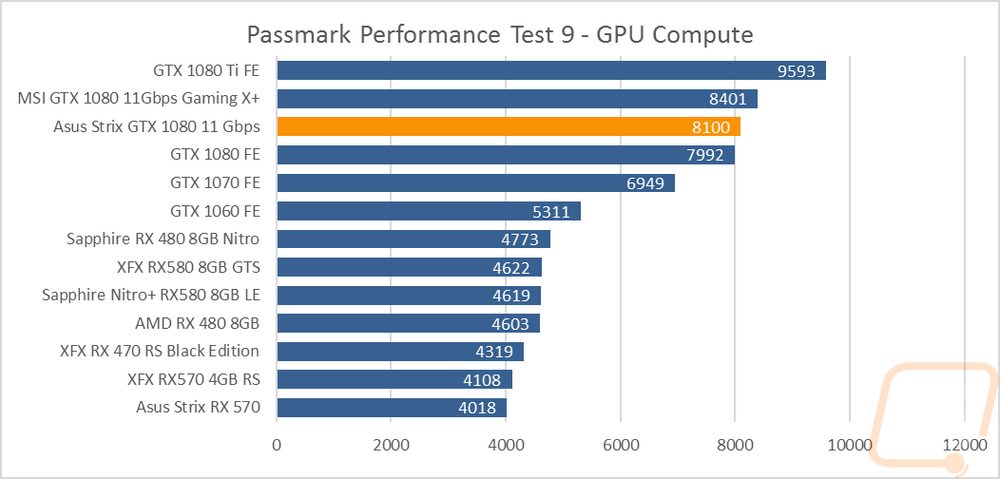
In CompuBenchCL the Video Composition test had a little better AMD performance and the Asus underperformed putting one of the RX 580’s right up with it and the 180 Ti and MSI 1080 11Gbps well ahead. But then in the Bitcoin test things were back to normal with matching results with the two 11Gbps cards and the 1080 Ti just stomping everything.
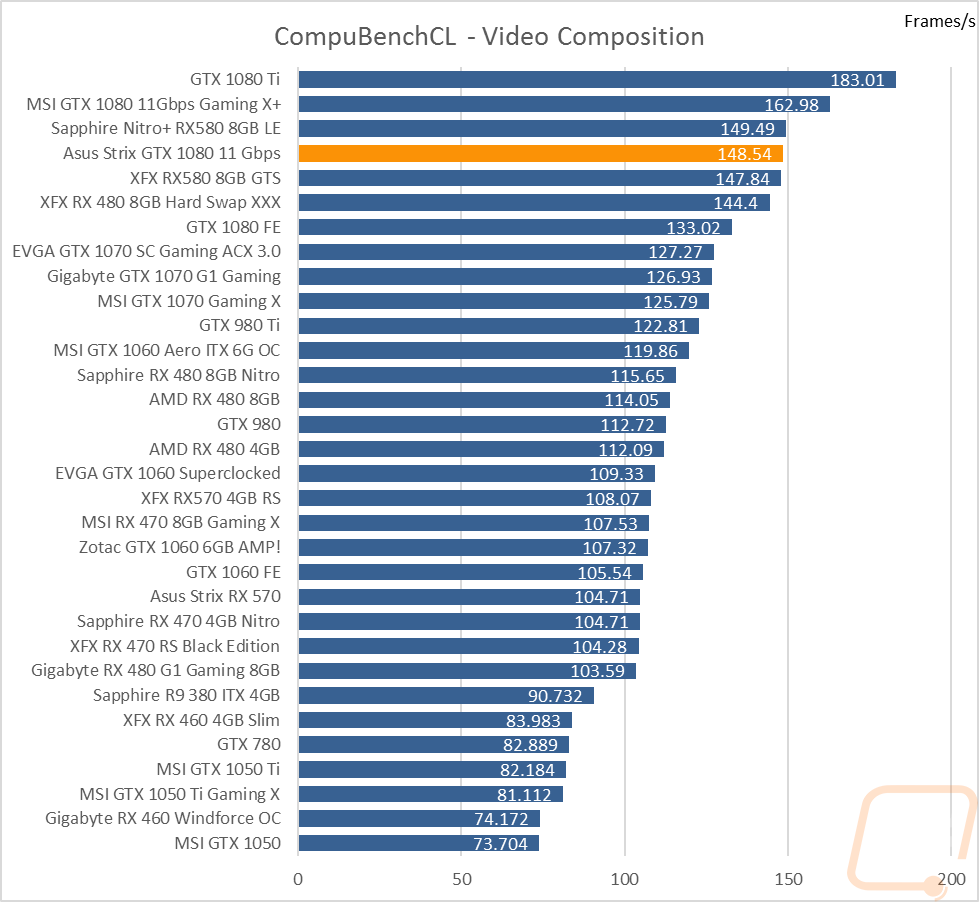
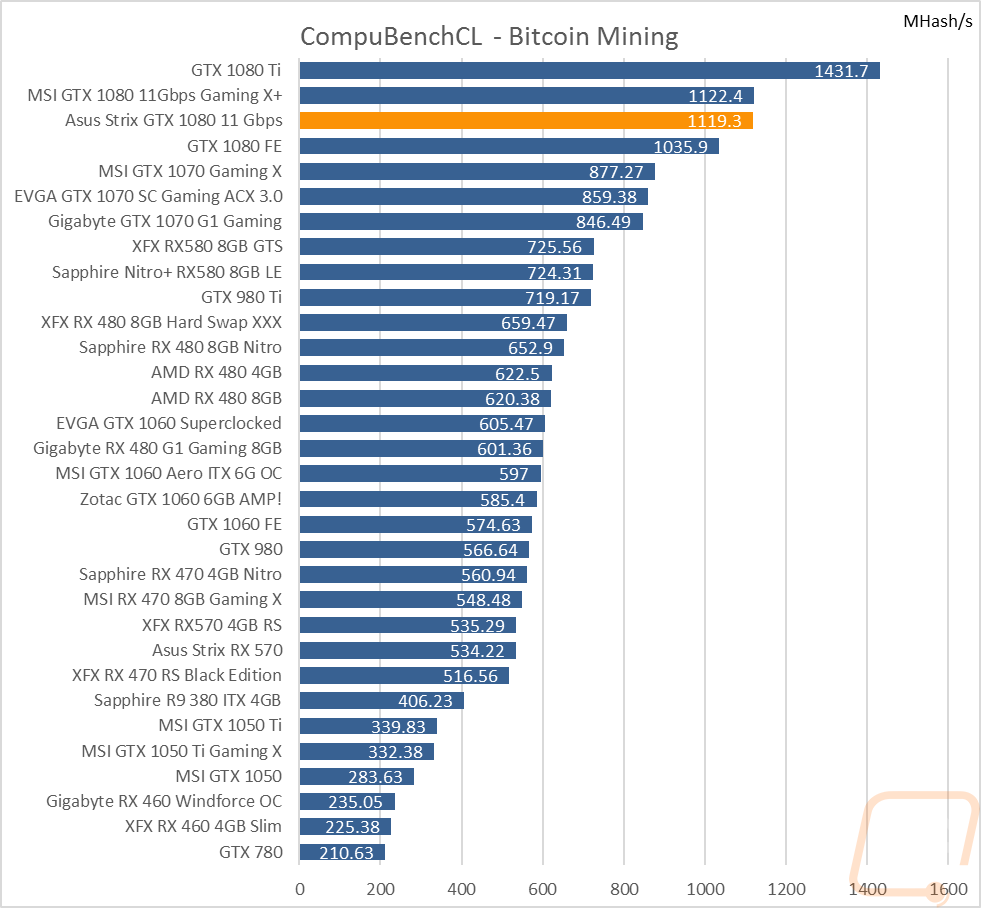
Cooling, Noise, and Power
The last batch of testing is also to me the most important. There are game performance specific but they are all areas that you should keep in mind when picking out a video card. They are also normally the only area where cards with the same GPU from different companies can stand out, especially when the rest of the performance is so close like the MSI and Asus 11Gbps cards. The first test is a look at power usage of our entire test bench when put under load in 3DMark. Surprisingly the Asus card came in at 353 watts, almost 20 watts less than the MSI with a similar clock speed. When you consider this is in line with the RX580 that is much slower, the Strix GTX 1080 11Gbps is really power efficient for its performance.

Next, I took a look at overall fan noise. With fans not even turning on until you get to specific loads or temperatures, it is hard to get a spot on test that shows in game numbers consistently so I test the card at 50 and 100% fan speeds just so we can get an idea of the overall noise levels the card can reach. The 50% results on the Strix card were good but when turned all the way up things did get a little louder than I expected. Considering the card is actually on the lower half of the fan speeds graph I wasn’t expecting it to be as loud as it was. Overall though as long as you were cranking the card all the way up it wasn’t too bad.
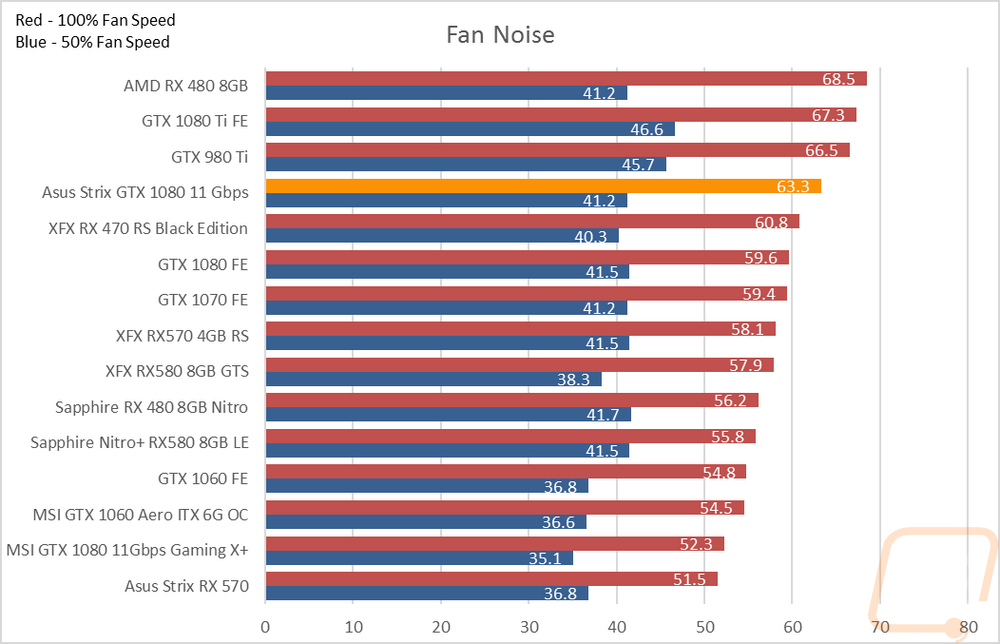
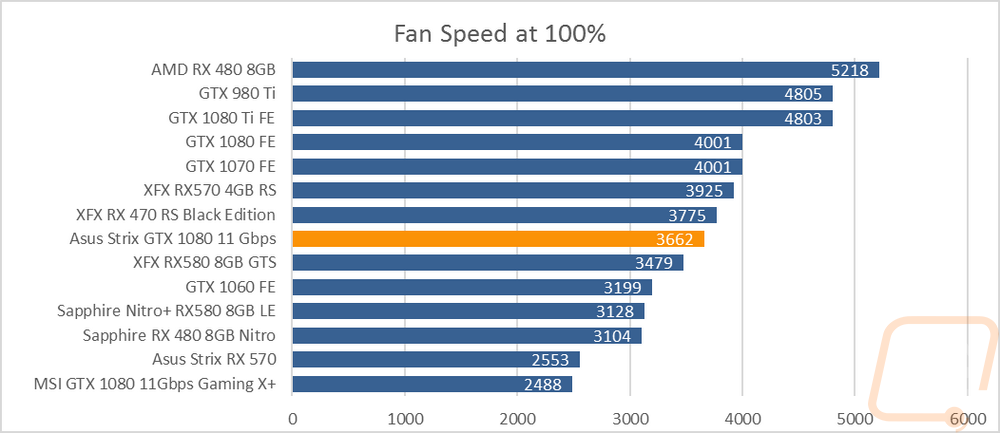
Okay so for the last tests I want to check out cooling performance. To do this I test with stock fan speeds while heating the card up in a loop in Valley Benchmark. Then I cool things down then test again with the fans turned to 100%. I do this to see what your out of box performance will be then to check the total cooling capacity, the delta between them shows us how much room is left for overclocking. With the huge cooler on this card, I expected it to run cool, but I was very surprised to see it land at the bottom of our charts. I ended up going back and retesting multiple times to be completely sure. This was three degrees below the MSI variant that also ran cool. So cranking the fans up helped a lot as well and still kept the Strix as the best in that test as well with a drop of 18 degrees. There is obviously a lot of cooling room left on top of how good it was with the stock profile.
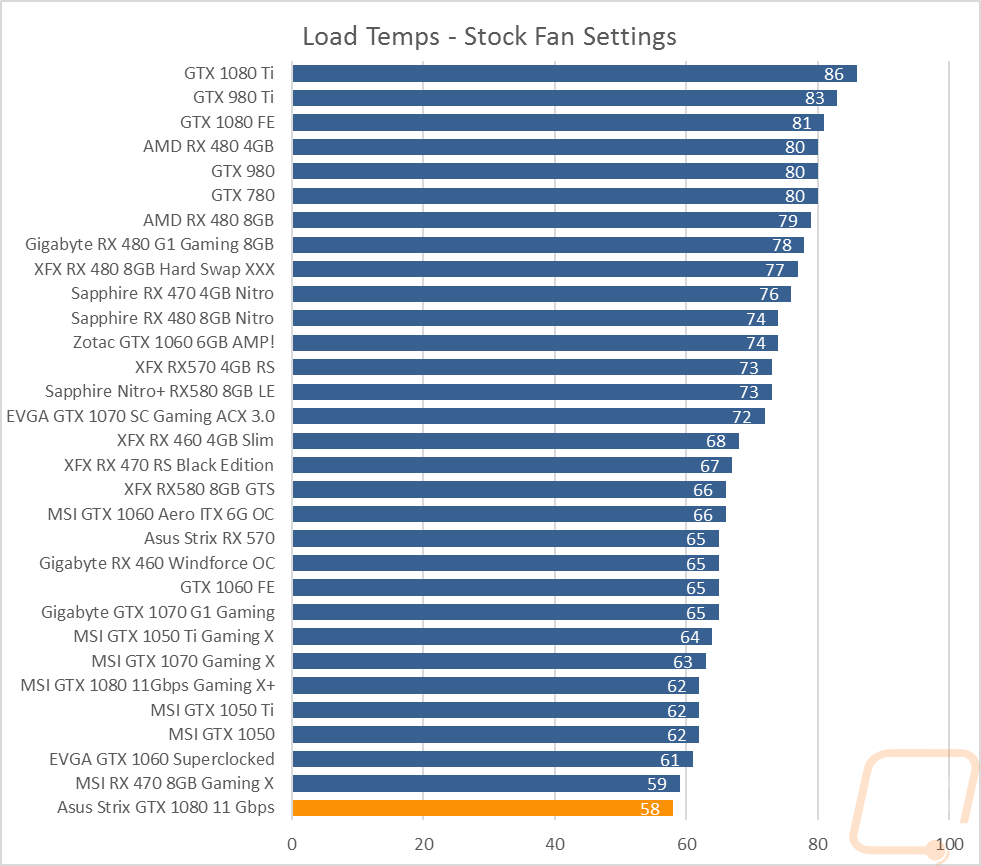
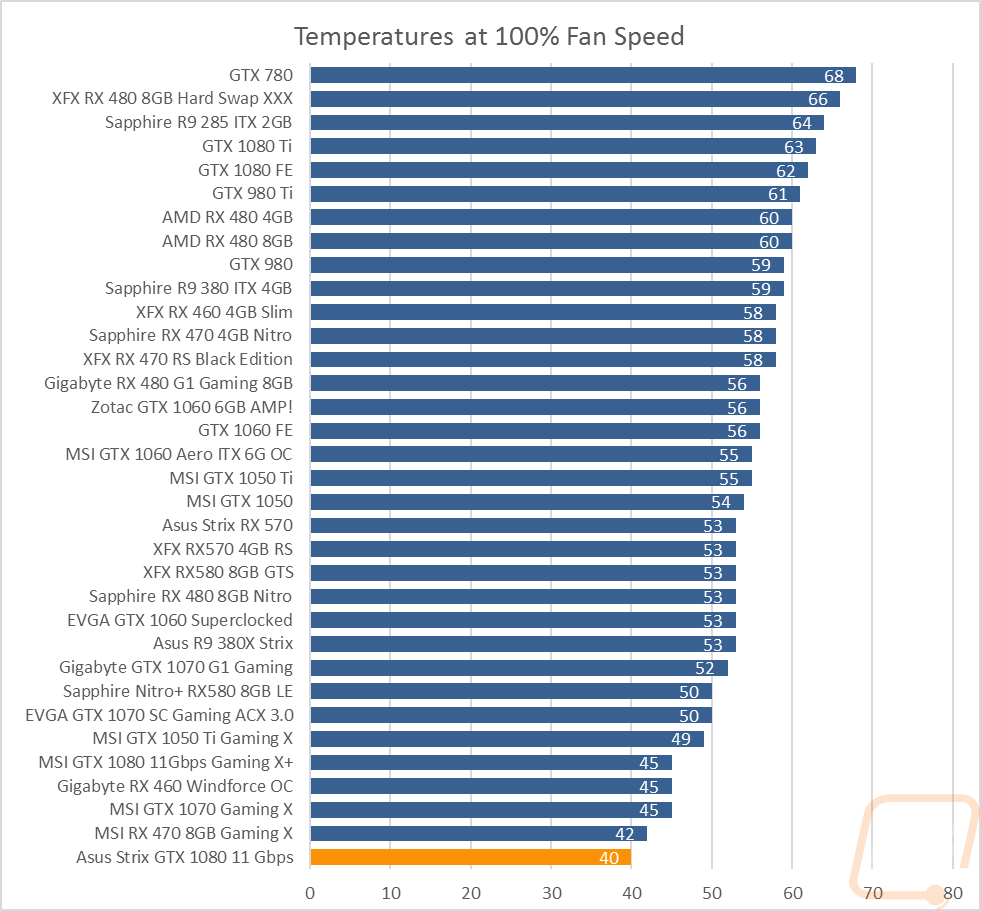
Overall and Final Verdict
So when it comes to higher end video card, currently at least, you only have a few GPUs to pick from. You can get the GTX 1080, the GTX 1080 Ti, or look at a multi-card configuration. A single card is always the better option, especially at higher resolutions though. As part of the GTX 1080 Ti launch Nvidia also slipped the same 11Gbps memory into their older GTX 1080, so now there are a few 1080’s on the market that are offering a nice bump in performance while still being a little cheaper than the GTX 1080 Ti. Last month I took a look at the MSI version and today the Asus Strix model. They both ended up performing very similar and extremely good. Basically, you can throw anything you want at this card and with the exception of 4k you aren’t even going to have to worry about ever turning anything down. At 4k I did have a few games that I would want to toy with the settings for a smoother experience but man at 1080p and 1440p the 120Hz+ monitor owners out there are going to love this card.
In addition to the gaming performance, I was blown away by the cooling performance. Asus packed a large cooler on to this card but it really shows in the testing. This was the coolest running card out of ALL of the cards tested at both stock fan settings and with the fans cranked up. This includes going up against cards like the GTX 1050 that just don’t put out any heat. Power usage was much better than the MSI and really the only performance issue I had was with the fan noise when the fans are cranked all the way up.
The card's design looks great to me, I love the color neutral design paired with a touch of RGB lighting to match your build. The backplate looks great and had that backlit ROG logo on it as well so it is going to catch your eye when installed in a normal case with the backplate facing up. The overall construction was solid and it didn’t seem to flex or move around at all. Asus even added two fan headers that you can set case fans to turn on when your video card needs air, not just when the CPU needs it. The only other downside to the card is the overall size. This is a huge card. With three fans it is long, tall, and it takes up two and a half slots or more when you add in the backplate so make sure it is going to fit in your PC.
So how does it compare to the MSI? Not locking you into a red and black theme is a big deal for me for one. But really I still can't find the MSI available anywhere so it doesn’t even matter. There are Zotac and Gigabyte cards also available with the new 11Gbps memory and the Strix is the most expensive out of the three. I have a hard time imaging that the other two would keep up in cooling, but without testing them it is hard to say for sure. Asus does have a lot going on here and they packed the Strix GTX 1080 11Gbps full of features and performance. So if you want more performance than the GTX 1080 gives you but can’t afford the GTX 1080 Ti this is the card to go with. I personally plan on using this card in an upcoming build for my wife, even with the wide range of games she plays I don’t see her running into any that will slow this thing down.


Live Pricing: HERE




