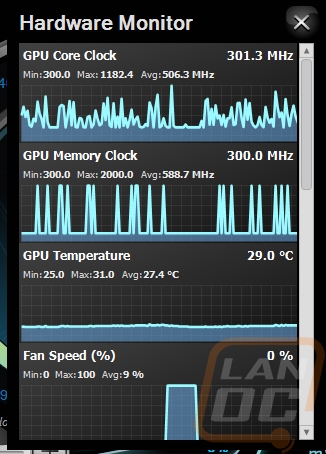Software
I don’t always touch on the software that video cards come with. This is partially because not all of them have it, but I also don’t really want to cover the same thing over and over. But this time around Sapphire just introduced their new Trixx 3.0. This is their first software introduction for the new 400 series cards and it also finally introduces the lighting controls to go with their new RGB logo on the card. I downloaded it directly from Sapphire and I was up and running in no time.
As soon as I opened it up I was very surprised by the overall look. Rather than go with a simple design the new Trixx software is full of curves and looks a little like a face if you ask me. That said the new shape is mostly to fit around the two circles up top for the Memory and GPU clock speeds. The circles help show the clock speed but you can also find it up towards the middle. Then in the middle of each, they have other important information like the GPU and VRM temperatures. Below the circles are plus and minus buttons for each, letting you bump the clock speed up and down. Then in the middle is the voltage control.
They have 5 different profiles in case you are looking to push the limit of your card on a cool day but maybe need a lower overclock for a hot day. You also get control over the fan speeds down in the bottom left corner with automatic, fixed, and a custom fan profile option.

The RGB lighting controls can be found by clicking the flashlight icon and when you open that up you get three brightness settings and 6 lighting options including off. The custom color option opens up a color wheel or even the option to put in your own color code so you can get the perfect color to match your build.
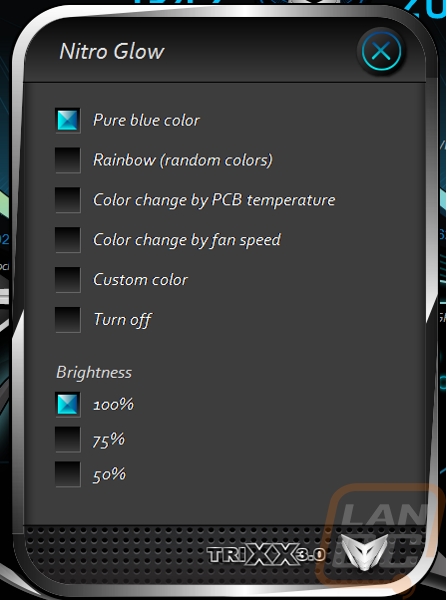

To help with RMAs they have an easy one click fan health test that tests each fan to see if there is an issue. This obviously doesn’t test for noises coming from a fan, but if you have a dead or dying fan it should catch it.
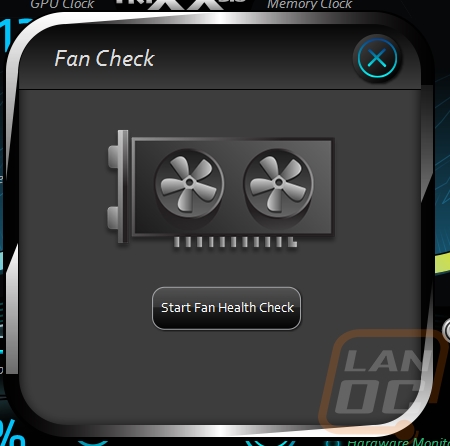
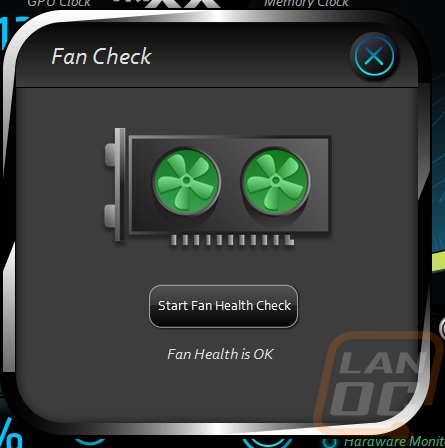
There aren’t too many settings in the settings menu but you can set how the software will act on boot.
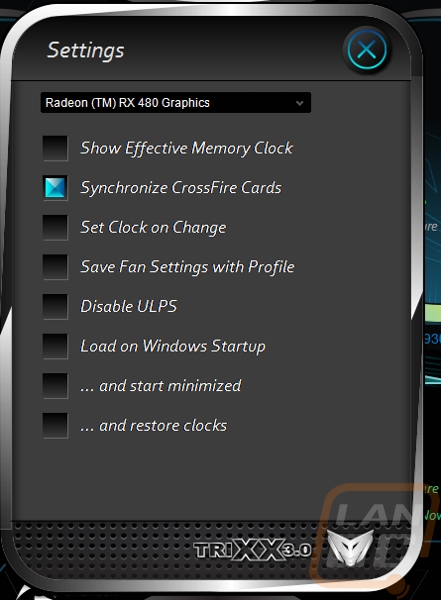
You don’t get a full GPUz readout but there is a card info page you can check out and you also have the option to save your BIOS here as well.
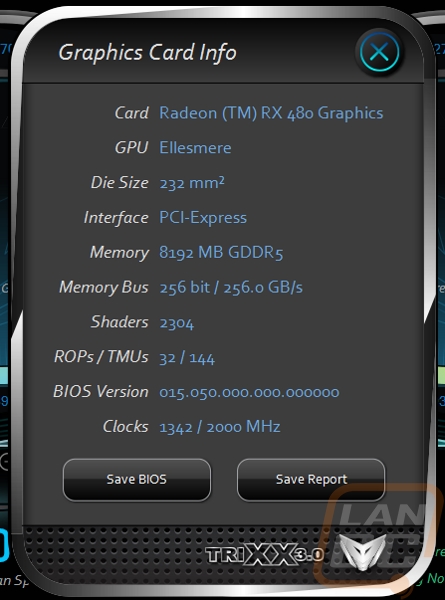
Last but not least there is a pop our hardware monitor that will graph out any and every clock, speed, and temperature on the card while you are using it to help when you are overclocking.