Well for a while there it seemed like all I was covering were cards from all of AMDs launches. I took a break and took a look at a few GTX 1060’s and a few other things around that office. But I’m now back at it again. Today I get to take a look at our first aftermarket RX480 and it’s an exciting one, the RX480 8GB Nitro+ from Sapphire. This is one of the cards that people have been especially excited for. Given how well the Nitro RX470 performed in my previous review I don’t blame them for being excited. So today I’m going to check out the card and see what it has going, then run it through our benchmark suite and see how it performs. While I’m at it I’m also going to take a look at the recently introduced revision to the Trixx software that adds proper lighting controls for the card. Let’s go!
Product Name: Sapphire RX480 8GB Nitro+
Review Sample Provided by: Sapphire
Written by: Wes
Pictures by: Wes
Amazon Link: HERE
| Specifications | |
| GPU |
2304 stream Processors 14 nm FinFET 4th generation Graphics Core Next (GCN) Up to 1342 MHz Engine Boost Clock |
| Interface | PCI-Express 3.0 |
| Memory |
256 bit Memory Bus GDDR5 Memory Type 2000 MHz Memory Clock 8192 MB Size |
| Displays | Maximum 4 Outputs |
| Output |
1x DL-DVI-D 2x HDMI 2.0b 2x DisplayPort 1.4 |
| API |
OpenGL® 4.5 OpenCL 2.0 DirectX® 12 Vulkan™ 1.0 Shader Model 5.1 |
| Feature |
AMD CrossFire (bridgeless) AMD PowerTune AMD ZeroCore Power Technology AMD FreeSync Technology AMD Eyefinity AMD Tress FX technology AMD Liquid VR technology AMD TrueAudio Next technology AMD HD3D Technology Universal Video Decoder (UVD) XConnect™ technology Dolby® TrueHD and DTS-HD Master Audio™ Support High Dynamic Range (HDR) support 16K Hours Capacitor Black Diamond 4 Chokes Intelligent Fan Control III 10 mm Heat Pipe Dual BIOS NITRO Glow RGB LED lights NITRO Boost VR Friendly |
| Cooling |
Dual-X 95 mm fans Two ball bearing NITRO Free Flow redesigned airflow NITRO FanSafe and Fan Health Check SAPPHIRE Fan Service SAPPHIRE Quick Connect system |
| Form Factor |
2 Slots Occupied, ATX 240 X 120 X 42 Dimension /mm |
| Power Consumption | 225W |
| OS |
Windows 10 Windows 8/8.1 Windows 7 |
| System Requirement |
500 Watt Power Supply (Suggestion) 1 x 8-pin AUX Power Connector CD-ROM or DVD-ROM drive for installing software |
Before diving into testing, I did want to include a copy of the GPUz from the card. With issues popping up this year with manufacturers sending review samples that are turned up to their optional OC clocks I want to make sure we keep everything transparent. GPUz shows us the same 1342MHz base clock that Sapphire has in their specifications for the SKU I am testing today. So we everything looks good to go.
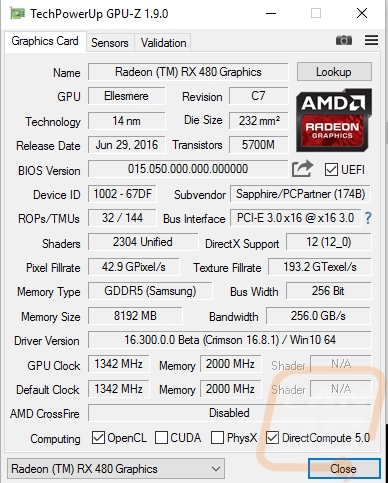
Packaging
So, as usual, the packaging for the RX 480 Nitro is considerably smaller than what I normally see from other manufacturers. Sapphire has always done a good job of going with a smaller box that better fits the card. This saves a bunch when shipping, think about how many cards will fit on a pallet with a smaller box. The box itself has their nitro Robot in the background and then has the now standard red strip with the cards model and memory that wraps around to the side as well. I would always prefer to just see a photo of the card myself, but there is at least a small photo of the card on the back of the box. They also keep things simple here with a feature list and then an introduction to the Sapphire Nitro Gaming Series of cards.


When you open everything up, there is a thick cardboard box inside of the outer packaging. Inside of that box is the card, wrapped up in a bubble wrap static bag. For additional protection, it also sits in between eggshell foam pieces on the top and bottom. On top of the card, you also get your documentation. They include a quick install guide, a card with registration instructions, and a paper with Sapphire's manufacturing address. You also get a driver disc as well but I always suggest downloading the latest driver for the best performance.
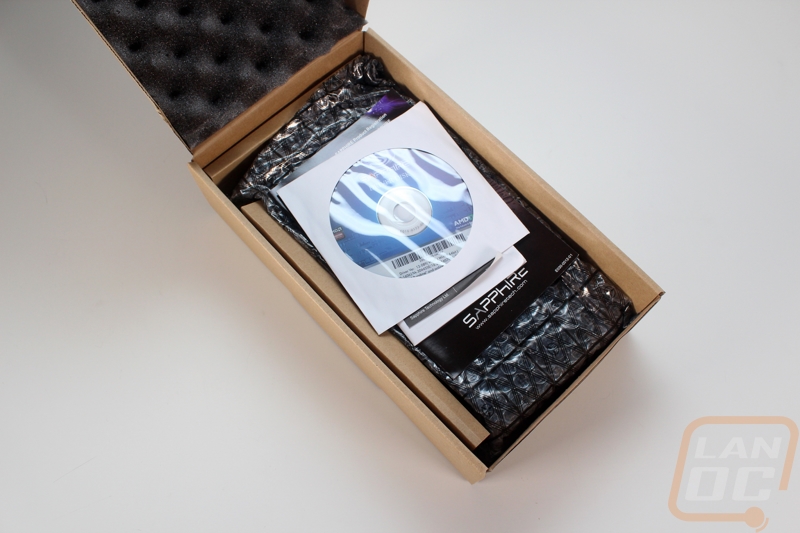
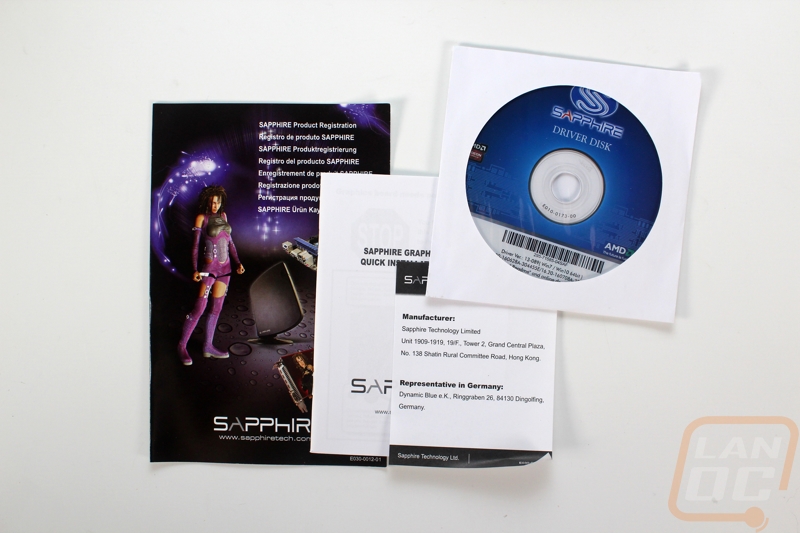
Photos and Features
If you had the chance to check out my review of the Sapphire Rx 470 Nitro, then the Rx 480 Nitro is going to look familiar. That is because both cards have the same design. This means the Rx 480 Nitro is about a half inch taller than the PCIe standard and the card length is basically the same as the RX 480 Reference card. The cooler, however, is very different than the reference card, starting with the dual fans. Each is 100mm and the fan size is the reason they had to go a little taller on the overall card size. The fan shroud is all blacked out in a nice flat black and has a dot design on the front of the card that I personally love.


Like most non-reference cards. The cooler design on the 480 Nitro revolves around the two fans blowing down over the heatsink where a reference card blows right to the left to push the air out the back of your PC. The dual fan design works in combination with a heatsink that runs the length of the card. The top of the cooler is enclosed but the bottom and ends of the card are all open for air to be vented. From the bottom of the card, we can see two thick heatpipes and a single thinner heat pipe. All three help pull the heat from on top of the GPU, out into the rest of the heatsink. The heatsink, as I mentioned in the RX 470 Nitro review, is a little shorter than the overall height of the card. It is 2 5/8 inch tall and the overall fan shroud is just under 4 and a half inches tall meaning there does seem to be a little space left on the plate, even once we consider the room needed for the heatpipes.


The view of the end of the card gives us a good look at the overall size of the heatsink. We can also see that Sapphire put the power connection down here on the end to keep the top of their card enclosed and clean looking. The 480 Nitro has a proper 8-pin power connection to avoid the issues that the reference RX 480’s ran into with their 6-pin power connection.

The entire back of the 480 Nitro is covered with a full sized backplate. The backplate is vented just behind the GPU and up along the top edge to help with cooling while still giving the strength and protection that backplates give. The backplate has the Sapphire and Nitro logos on the back but upside down to be readable when the card is installed in a normal face down orientation. Beyond that, the design on the backplate is completely different than the subtle all blacked out look of the rest of the card. It has an aggressive design in black and gray on top of a silver finish. I love the look though I do wish it was toned down a little to match the rest of the card.

Up along the top edge, there is a notch cut out to give access to this small red button. This is the LED Mode Switch. Pressing it lets you flip through a few lighting modes for the RGB backlit Sapphire logo up on the top edge of the card. You get normal color options along with anything you want using the software. You can also flip between lighting modes that change colors depending on the temperature or load of the card.

The notch for the LED Mode Switch also gives room for an even smaller switch on the inside of the PCB along the top. This is the V BIOS Switch and it lets you flip between two different BIOS. This is ideal for overclocking, if something goes worn you can flip back to a safe BIOS.

For connections, Sapphire changed things up from the reference design for the Nitro. The reference card dropped the DVI connection all together but Sapphire brought it back to make sure people with older monitors still have upgrade options. Beyond that, you get two HDMI and two DisplayPort connections. This is different than the standard 3 and 1 mix that you normally get but it is a good thing because I think more people are likely to need two HDMI connections over two DisplayPorts currently. For ventilation they did still leave half of a slot and each vent is cut as large as possible to get the most ventilation possible.

So here it is, the top edge of the 480 Nitro is completely clean. There isn’t a power connection visible or any old Crossfire bridge. The shroud encloses the entire top for a clean look and to top it off the Sapphire logo up top is lit up so you can see in through your side panel window in any color you prefer.

I spoke a lot about this with our 470 Nitro review but I just have to talk a little about how I love that the fans are quickly removed with one screw. This is huge for RMAs, a good portion of Sapphires RMAs were bad fans and in the past, you would have to send in your card. This means shipping out of your pocket and time without a card even when you just have a noisy fan but can still game. Now when there is a fan issue Sapphire can quickly send a new fan out and you just swap it out in a few minutes. Not only does this save Sapphire money, but it also means a lot less downtime for a majority of the video card issues. The fan is held in with one screw, then the fan pivots up with the connection down at the bottom. With the fan out it also gives us a peek inside at the heatsink and I touched on it a little earlier but I do wish this heatsink was closer to the size of the fans. It seems a little wasteful to have all of that airflow not blowing over a heatsink.



Software
I don’t always touch on the software that video cards come with. This is partially because not all of them have it, but I also don’t really want to cover the same thing over and over. But this time around Sapphire just introduced their new Trixx 3.0. This is their first software introduction for the new 400 series cards and it also finally introduces the lighting controls to go with their new RGB logo on the card. I downloaded it directly from Sapphire and I was up and running in no time.
As soon as I opened it up I was very surprised by the overall look. Rather than go with a simple design the new Trixx software is full of curves and looks a little like a face if you ask me. That said the new shape is mostly to fit around the two circles up top for the Memory and GPU clock speeds. The circles help show the clock speed but you can also find it up towards the middle. Then in the middle of each, they have other important information like the GPU and VRM temperatures. Below the circles are plus and minus buttons for each, letting you bump the clock speed up and down. Then in the middle is the voltage control.
They have 5 different profiles in case you are looking to push the limit of your card on a cool day but maybe need a lower overclock for a hot day. You also get control over the fan speeds down in the bottom left corner with automatic, fixed, and a custom fan profile option.

The RGB lighting controls can be found by clicking the flashlight icon and when you open that up you get three brightness settings and 6 lighting options including off. The custom color option opens up a color wheel or even the option to put in your own color code so you can get the perfect color to match your build.
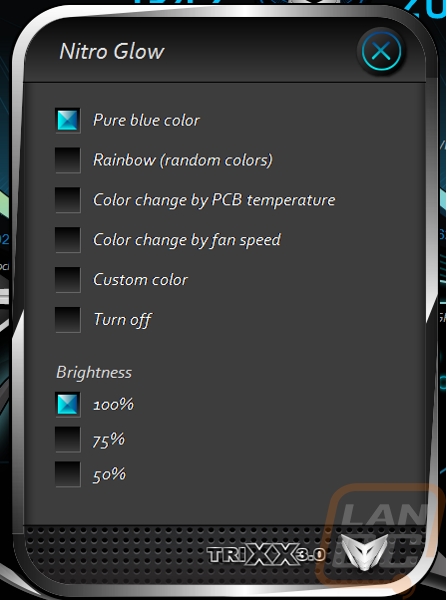

To help with RMAs they have an easy one click fan health test that tests each fan to see if there is an issue. This obviously doesn’t test for noises coming from a fan, but if you have a dead or dying fan it should catch it.
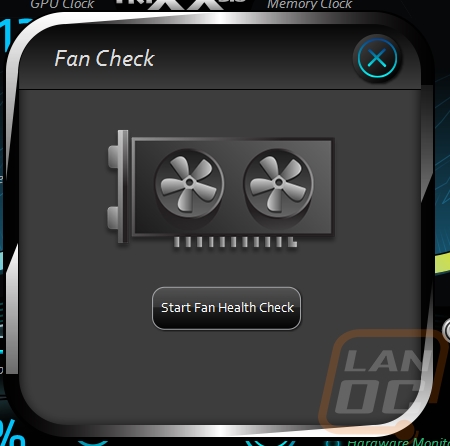
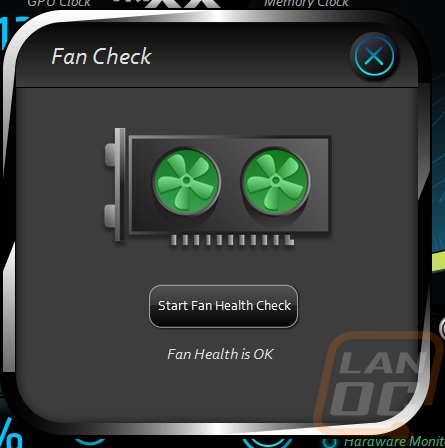
There aren’t too many settings in the settings menu but you can set how the software will act on boot.
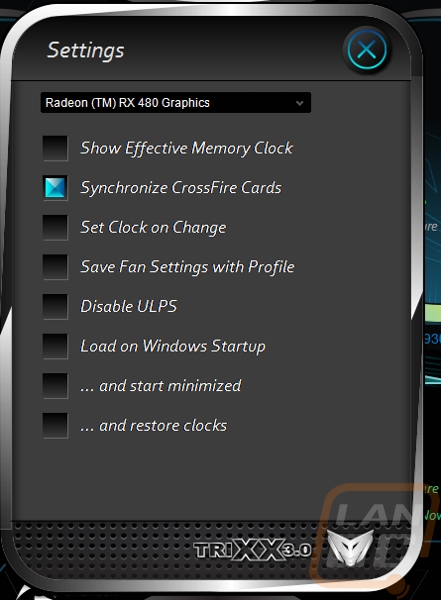
You don’t get a full GPUz readout but there is a card info page you can check out and you also have the option to save your BIOS here as well.
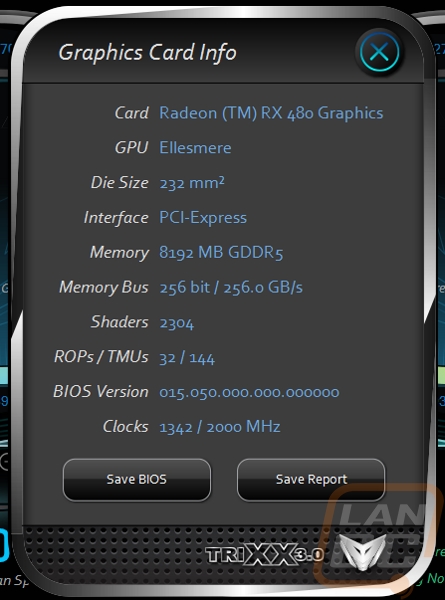
Last but not least there is a pop our hardware monitor that will graph out any and every clock, speed, and temperature on the card while you are using it to help when you are overclocking.
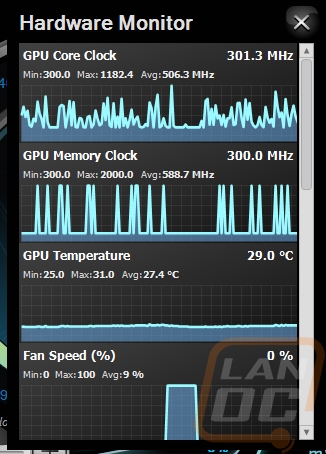
Our Test Rig and Procedures
| Our Test Rig | ||
| CPU | Intel i7-5960X | Live Pricing |
| Memory | Kingston HyperX FURY Black 32GB Quad Channel Kit 2666 MHz | Live Pricing |
| Motherboard | Gigabyte X99-SOC Champion | Live Pricing |
| Cooling | Noctua NH-U12S Cooler | Live Pricing |
| Power Supply | Cooler Master V1000 Power Supply | Live Pricing |
| Storage | Kingston Hyper X Savage 960GB SSD | Live Pricing |
| Case | Dimastech Test Bench | Live Pricing |
| Our Testing Procedures | |
| 3DMark | The same goes for the most current version of 3DMark using the Fire Strike benchmark in normal, extreme, and ultra settings |
| Unigine Valley Benchmark 1.0 | Using the Extreme HD preset to get an average FPS |
| Catzilla 4k | Default tests for 1080p, 1440p, and 4k resolutions using the overall score for each as our result |
| SteamVR | Default SteamVR test using Average Quality score |
| DOOM | Doom is tested on the Ultra quality setting. Tests are run at 1080p and 1440p using both OpenGL and Vulkan. The benchmark is a basic one using just the average FPS in the opening scene. |
| HITMAN 2016 | Fullscreen with V-Sync turned off Detail, Texture Quality, Shadow Maps, and Shadow Resolution all set to their highest settings. We test using both DX11 and DX12 at both 1080p and 1440p resolutions. |
| Ashes of the Singularity | Built-in benchmark ran at 1080p and 1440p with graphics settings set to the “Crazy” setting with the exception of turning off V-Sync Mode. The benchmark scenario is set to GPU Focused and we use the Average Framerate for All Batches as the result. Tests are run both in DX11 and DX12 |
| The Division | Built-in benchmark ran at 1080p and 1440p with graphics settings set to the default “Ultra” setting with the exception of turning off V-Sync Mode |
| Bioshock Infinite | Using the Adrenaline Action Benchmark Tool we run Bioshock Infinite on the “Xtreme” quality setting. This has a resolution of 1920x1080, FXAA turned on, Ultra Texture detail, 16x Aniso Texture Filtering, Ultra Dynamic Shadows, Normal Postprocessing, Light Shafts on, Ambient Occlusion set to ultra, and the Level of Detail set to Ultra as well. We also run this same test at 2560x1440 using the same settings as mentioned above. |
| Tomb Raider | Using the Adrenaline Action Benchmark Tool we run Tomb Raider on the “Xtreme” quality setting. This has a resolution of 1920x1080, Exclusive Fullscreen turned on, Anti-Aliasing set to 2xSSAA, Texture Quality set to Ultra, Texture Aniso set to 16x Aniso, Hair Quality set to TressFX, Shadow set to Normal, Shadow Resolution on High, Ultra SSAO, Ultra Depth of Field, High Reflection quality, Ultra LOD scale, Post-Processing On, High Precision RT turned on, and Tessellation is also turned on. We also run this same test at 2560x1440 using the same settings as mentioned above. |
| Hitman: Absolution | Using the Adrenaline Action Benchmark Tool we run Hitman: Absolution on the “Xtreme” quality setting other than the MSAA setting is turned down from 8x to 2x. That setting puts the resolution at 1920x1080, MSAA is set to 2x, Texture Quality is set to High, Texture Aniso is set to 16x, Shadows are on Ultra, SSA is set to high, Global Illumination is turned on, Reflections are set to High, FXAA is on, Level of Detail is set to Ultra, Depth of Field is high, Tessellation is turned on, and Bloom is set to normal. We also run this same test at 2560x1440 using the same settings as mentioned above, except on the “high” setting. |
| Sleeping Dogs | Using the Adrenaline Action Benchmark Tool we run Sleeping Dogs on the “Xtreme” quality setting. That means our resolution is set to 1920x1080, Anti-Aliasing is set to Extreme, Texture Quality is set to High-Res, Shadow Quality is High, Shadow Filter is set to high, SSAO is set to High, Motion Blur Level is set to High, and World Density is set to Extreme. We also run this same test at 2560x1440 using the same settings as mentioned above. |
| Total War: ROME II | Ultra-setting tested at 1920x1080 and 2560x1440, built in forest benchmark |
| Middle-earth: Shadow of Mordor | Using the built-in benchmark we test with ultra settings at 1440p |
| Sniper Elite 3 | Ultra-setting tested at 1920x1080 and 2560x1440, built in benchmark |
| Thief | Tested using the “Very High” setting at 1920x1080 and 2560x1440 |
| Folding at Home 2.2 | Using the Folding at Home benchmark 2.2.5 set to OpenCL, WU set to dhfr, and run length set to the default 60 seconds. We test at both double and single precision and use the score at the result |
| CompuBenchCL | Video Composition and Bitcoin tests |
| Unigine Valley Benchmark 1.0 heat testing | We run through Unigine Valley using the “Extreme” preset for 30 minutes to test in game cooling performance with the fan speed set to auto then again with the fan set to 100%. |
| Power Usage | Using Unreal Valley Benchmark 1.0, we get our “load” power usage number from the peak power usage during our test. We get our numbers from a Kill-A-Watt connected to the test benches power cord. |
| Noise Testing | Our Noise testing is done using a decibel meter 3 inches away from the video card on the bottom/fan side of the card. We test an idle noise level and then to get an idea of how loud the card will get if it warms all the way up we also turn the fan speed up to 50% and 100% and test both speeds as well. The 100% test isn’t a representation of typical in-game noise levels, but it will show you how loud a card can be if you run it at its highest setting or if it gets very hot. |
Synthetic Benchmarks
To start off my testing, like always, I start with a few select synthetic benchmarks. These tests don’t typically give us an exactly look at the performance we should expect in game, but they do provide consistent results that are great for comparing from card to card. This is especially true with 3DMark, our first tests. Here I test using the Fire Strike benchmark in three different settings that represent 1080, 1440p, and 4k. In that test, I was especially curious how the 480 Nitro would compare to the reference 480 as well as the different GTX 1060’s that I have tested in the past. In the performance setting (1080p), the 480 nitro pulled ahead of the reference 480 by 800 points. This also put it up over the reference GTX 1060. The extreme setting and ultra settings showed a similar result as well with the exception of the extreme result from the 1060 being a touch faster.
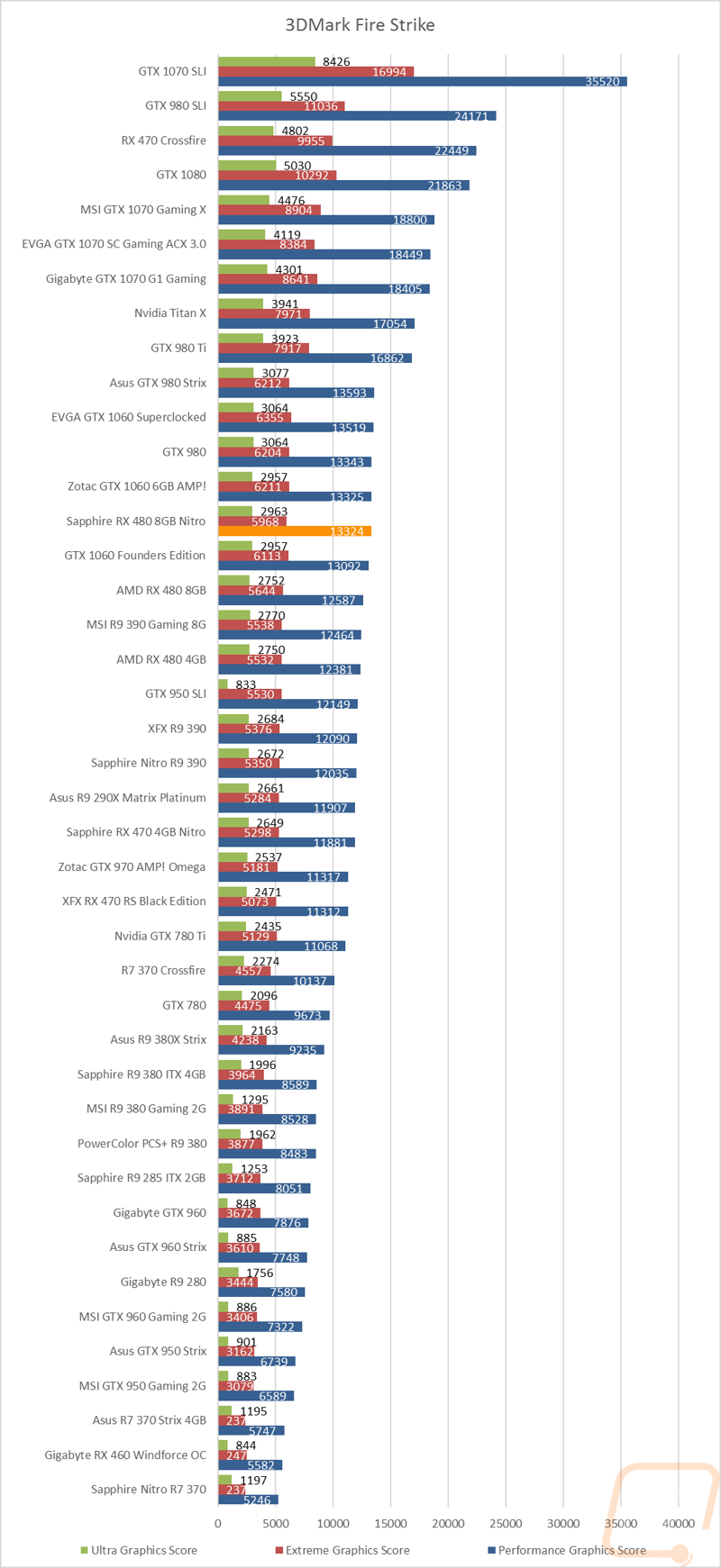
In Time Spy, the DX12 benchmark the 480 nitro pulled ahead even more, this time outperforming all of the aftermarket GTX 1060’s tested as well as the 480 reference card.
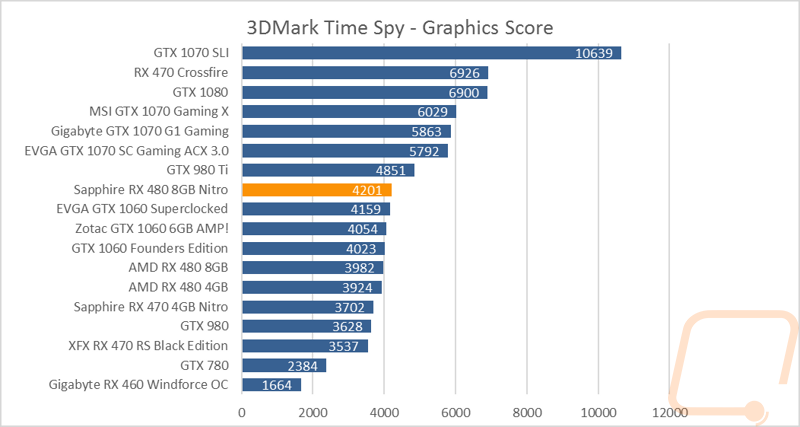
In Unigine’s Valley Benchmark we actually get an FPS result but this test typically favors Nvidia slightly. So in this test the 1060 Founders Edition was up 9 FPS. That said the 480 nitro did still show almost 2 FPS performance increase over the reference RX 480.
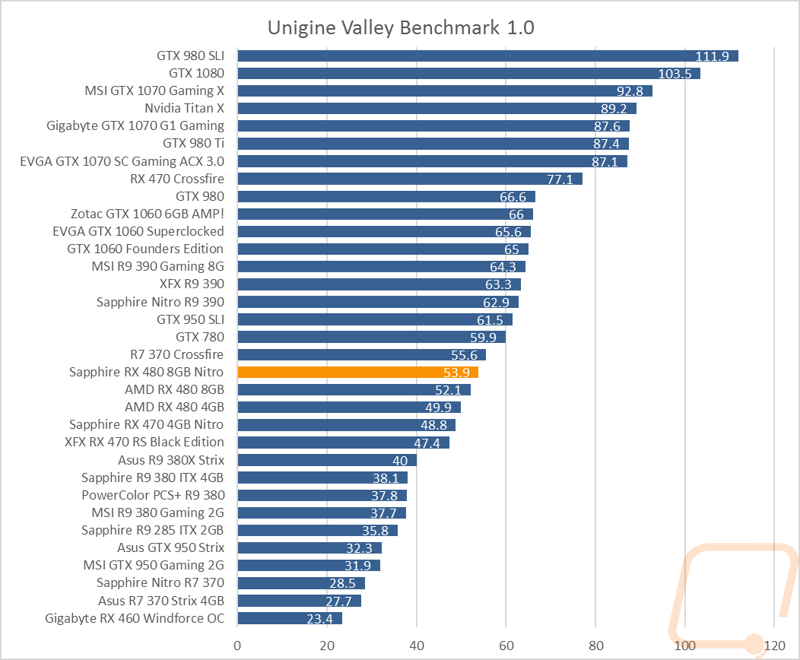
In Catzilla I once again test at the three main resolutions and here the 480 Nitro gets a nice bump over the reference RX 480 but it isn’t enough to get it close to the GTX 1060’s that are grouped up right above it.
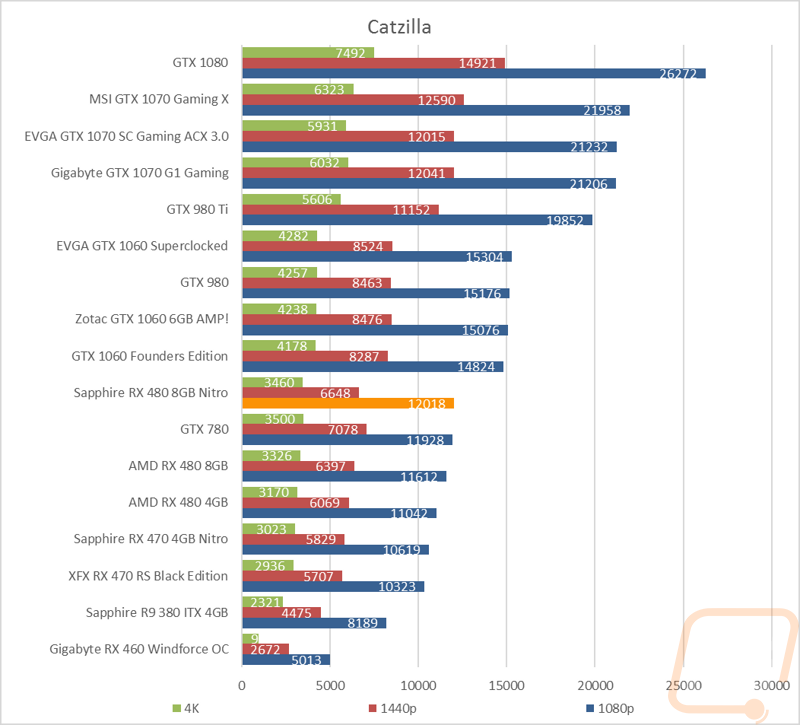
For our last synthetic benchmark, I ran the RX 480 Nitro through the SteamVR benchmark. This gives us an idea of the VR performance of the card using steams 1-11 scale and their red yellow and green ratings. Here the Nitro gains .2 over the reference RX 480 keeping it in the green good VR performance range.
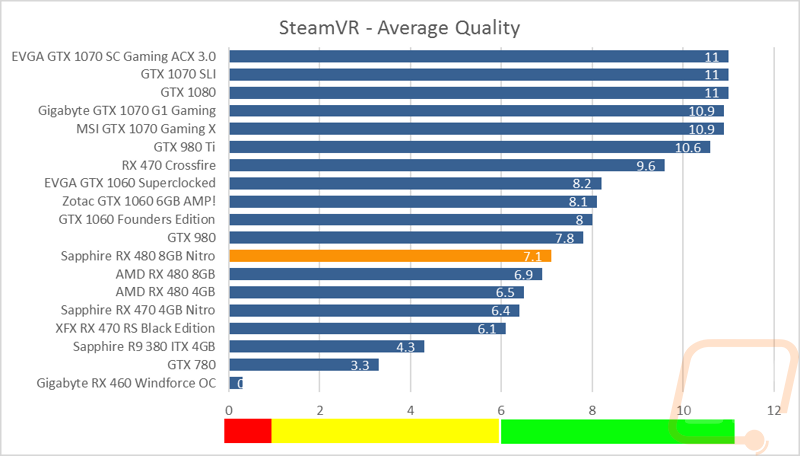
In-Game Benchmarks
Now that we have an idea of how the cards stand compared to each other, it’s finally time to get down to the in-game performance numbers. To do that I ran through our entire in-game benchmark test suite. The suite has 12 different games tested at both 1080p and 1440p at their highest settings. Three of the games are also tested in more than one configuration to see the difference between DX11 and DX12 performance or in the case of the most recent addition, DOOM I test out both OpenGL and Vulkan performance. The problem is, with so many results it can be a little too much to take in. To help with that I have condensed our results into two graphs, one for 1080p and the other for 1440p. All of our games are run at their max settings and we use the average FPS as the end result. The graphs below are broken down into three FPS ranges to represent unplayable (below 30), playable but not ideal (30 to 60), and ideal (over 60 FPS). So what did I find from those results? Well at 1080p, no big surprise here. The RX 480 Nitro ran through all of our benchmarks at 1080p with their settings cranked up. Two came in playable at over 30 FPS and those were both Ashes of the Singularity, a game that is always very demanding at the ultra-settings. Everything else came in at 60FPS or above. The same really for 1440p only this time there were more games in the 30-60 FPS range. Only one game was unplayable at its max settings and that was again Ashes of the Singularity. In DX11 it was below 30 FPS but DX12 bumped things up into the playable range even without adjusting the settings.
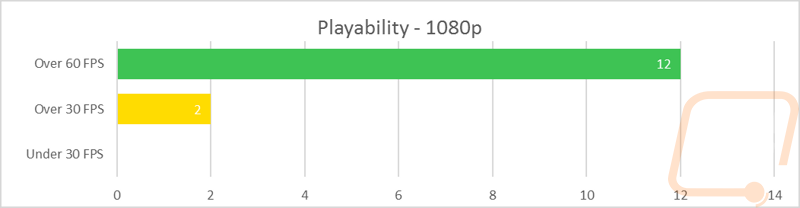
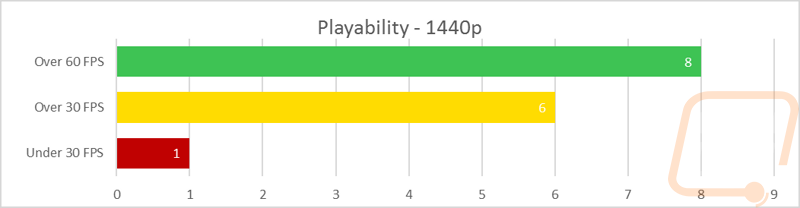
As always I also include all of our individual results for anyone who wants to wade through them. There were a few things I was specifically interested in. For starters, the 480 Nitro outperformed the reference card in every single test ran. In five of those tests, it also outperformed the GTX 1060 Founders Edition. This was mostly in the DX12 and Vulkan benchmarks where the RX 480 and frankly all AMD cards have a noticeable performance jump over Nvidia. In Doom, the 480 Nitro performed well in OpenGL with 88 FPS, but it jumped all the way up to 129 FPS when running Vulkan. That is a HUGE improvement.
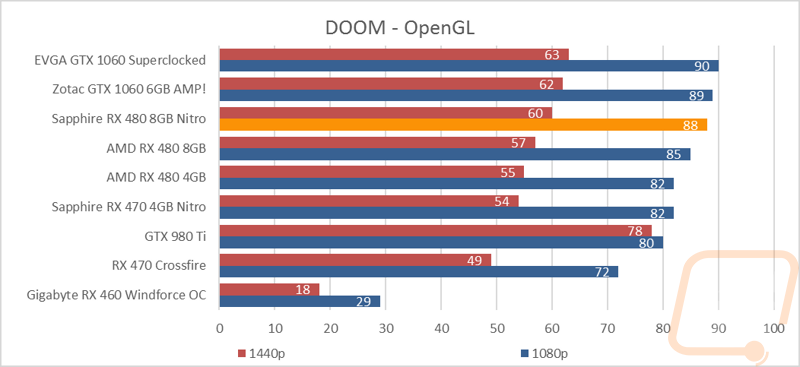
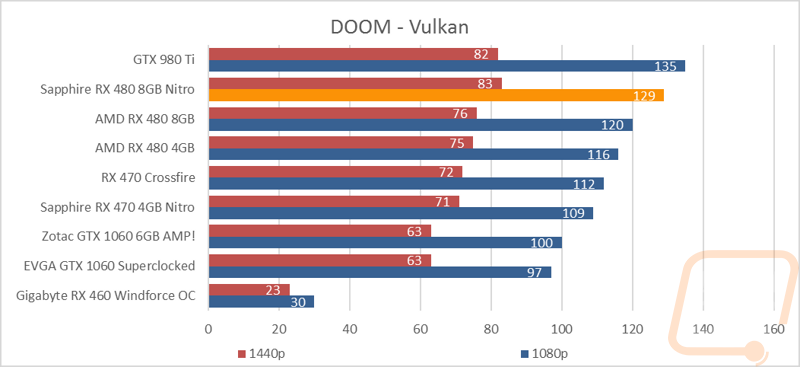
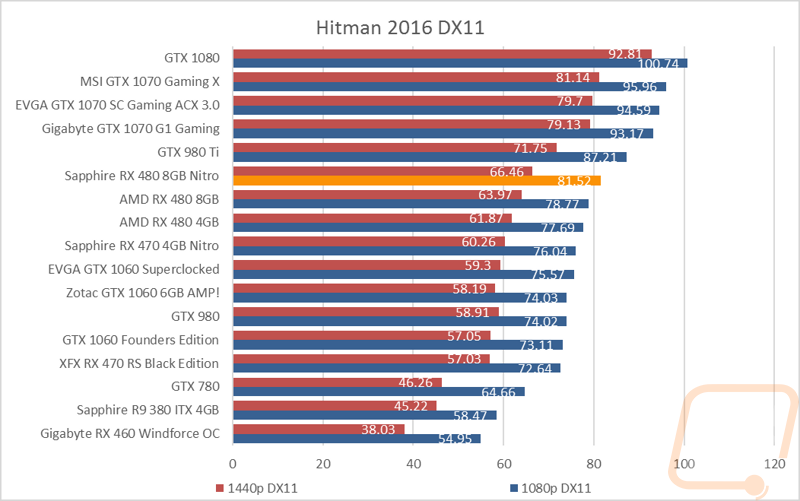
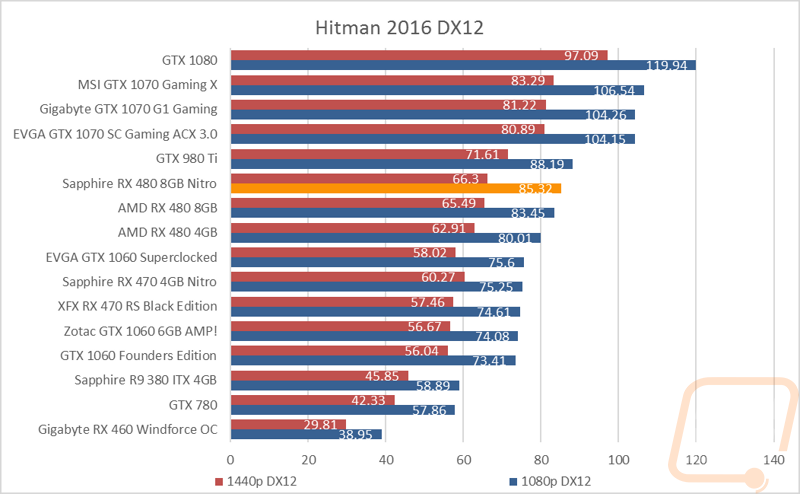

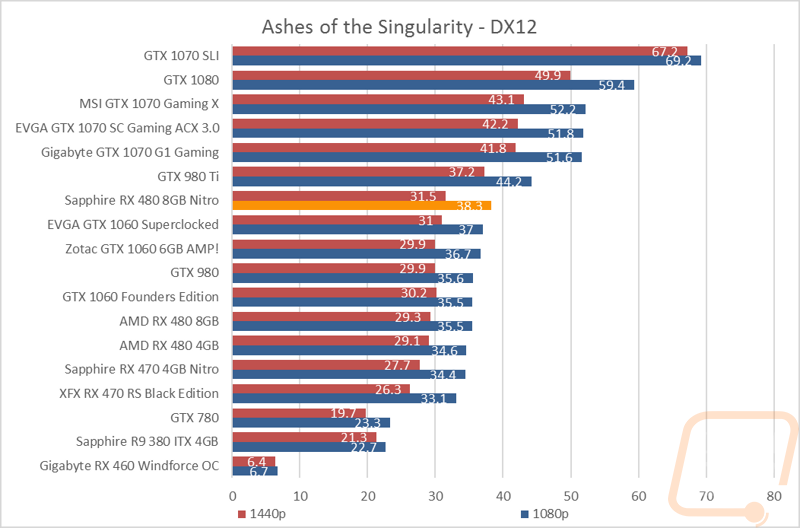
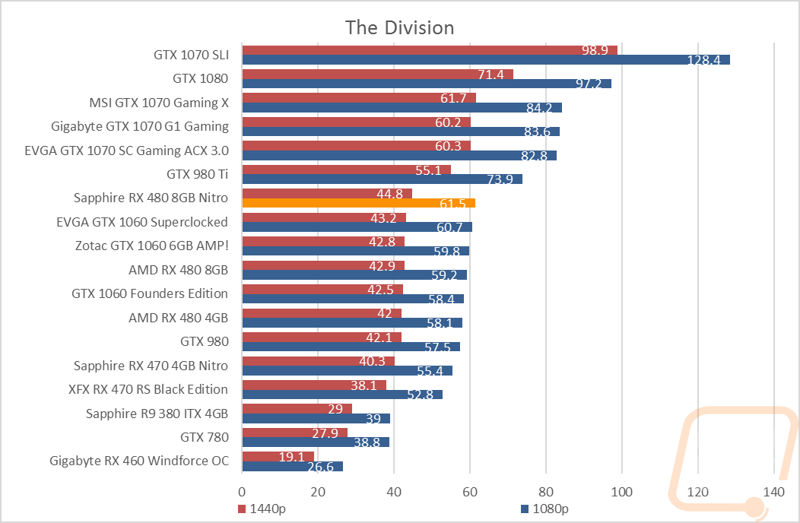
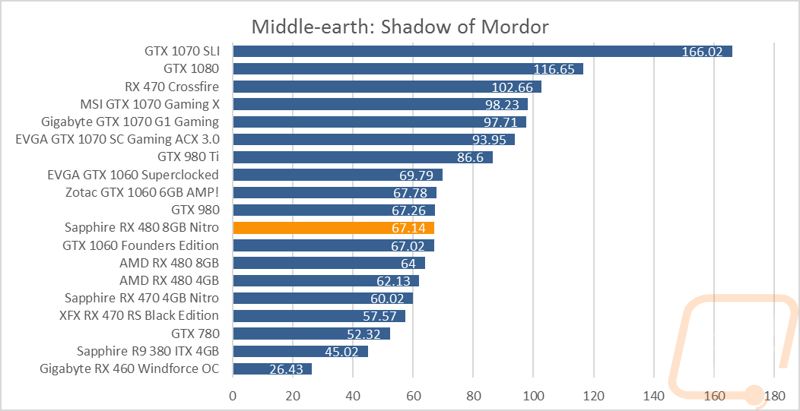
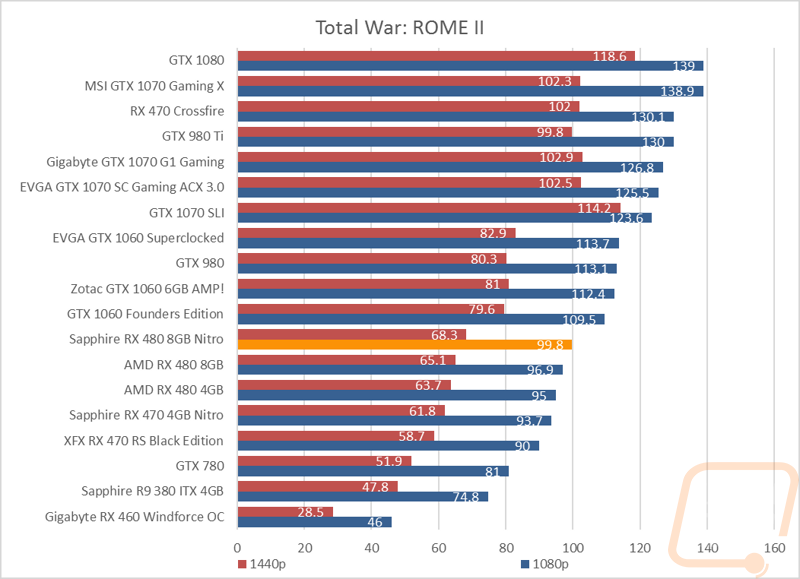
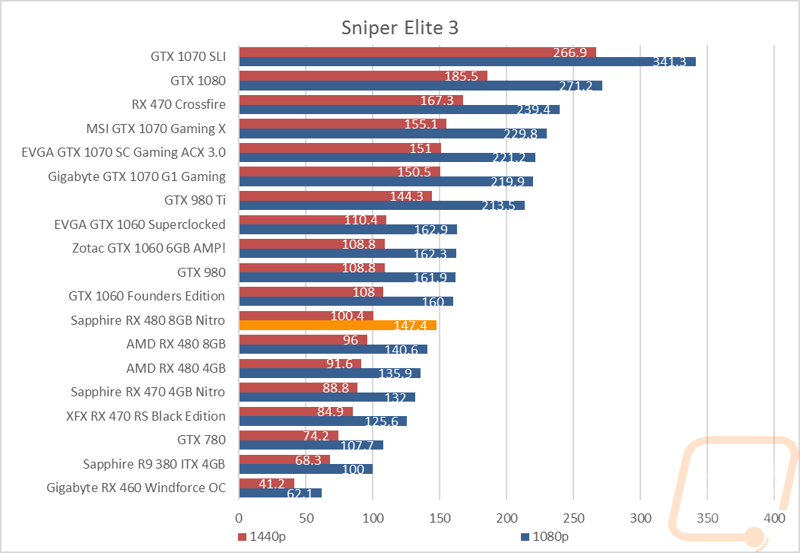
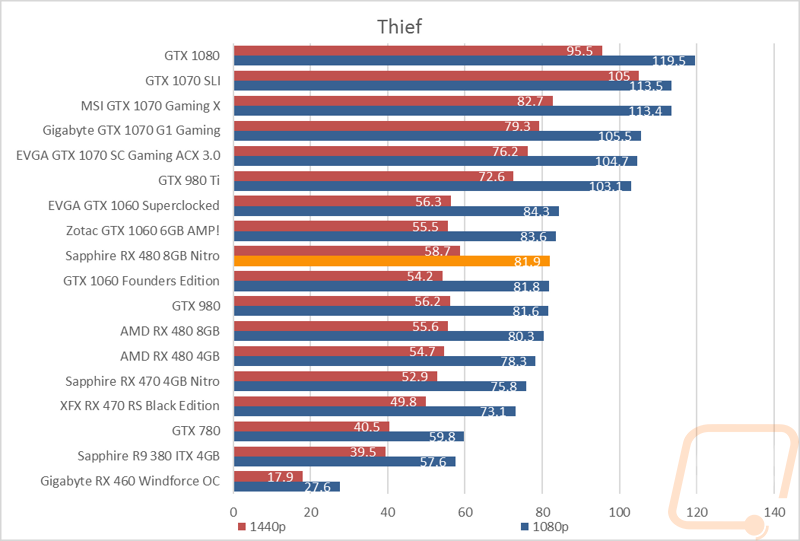
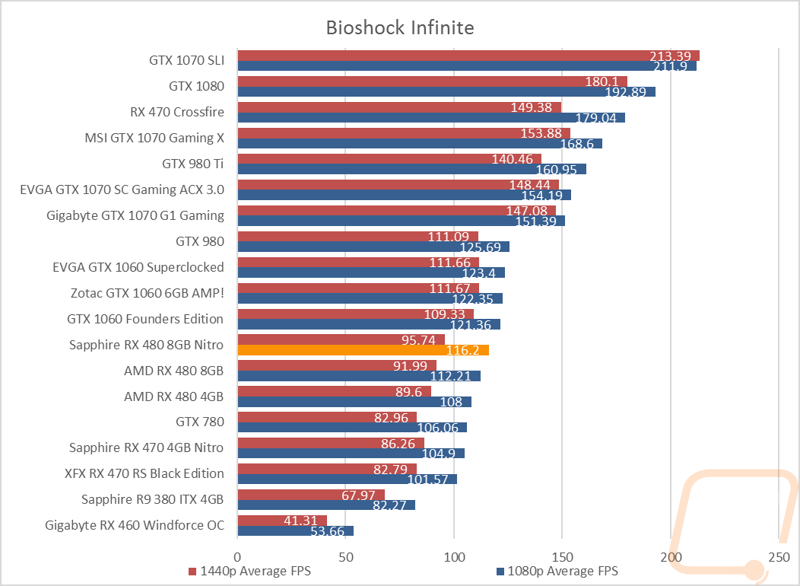
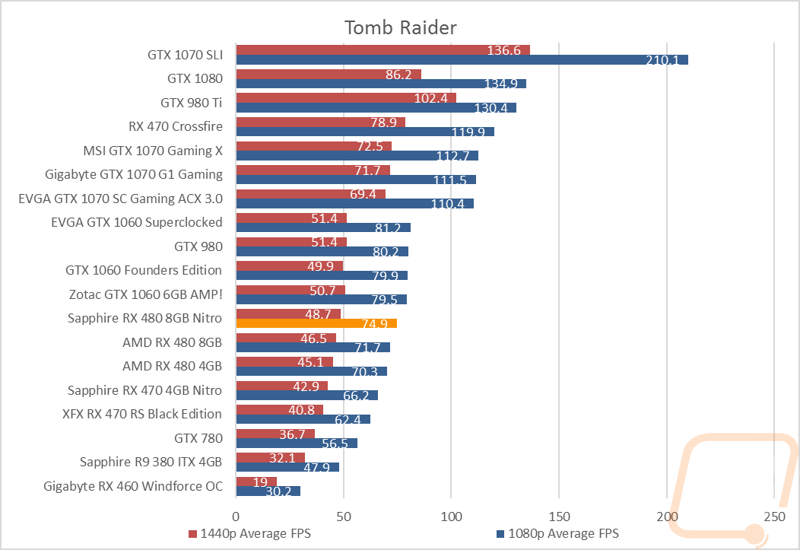
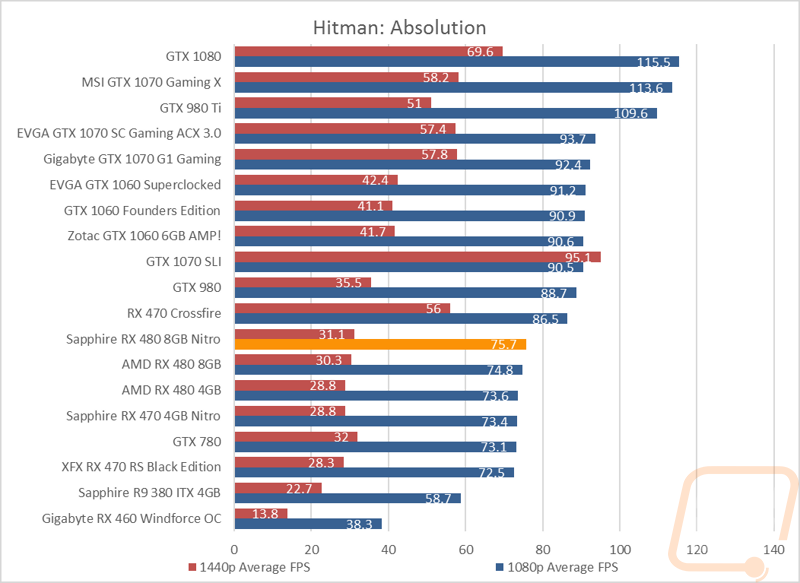
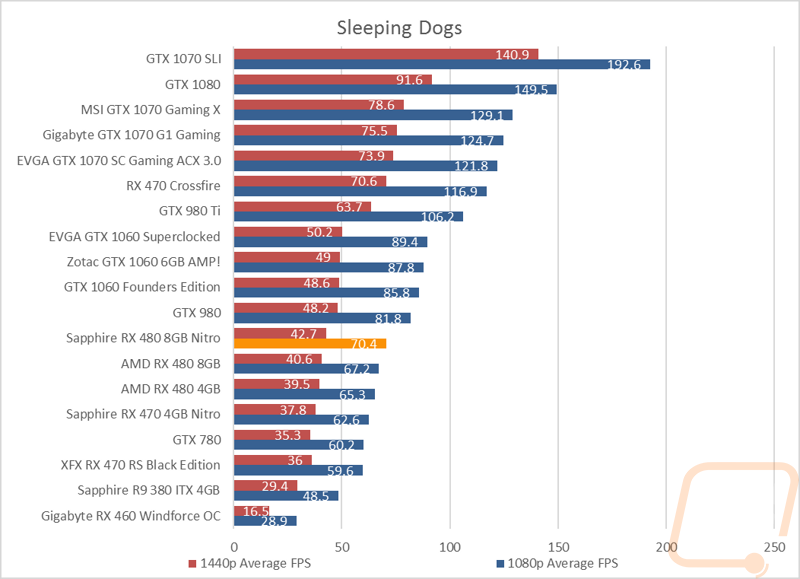
Compute benchmarks
While it isn’t as flashy as the rest of the testing, I always run all of our cards through a few Compute benchmarks. To start off that testing I ran Folding at Home in both single precision and double precision. In the single precision benchmark, the 480 Nitro outperforms the reference design by a huge margin pushing it up close to the GTX 980 in performance. The GTX 1060 is still however about 11 points away still with its high clock speeds. In the double precision benchmark, however, the Async performance of the RX 480 dominates and with the Nitro coming in considerably higher than the reference RX 480 it puts it just below the GTX 1080 in this chart.

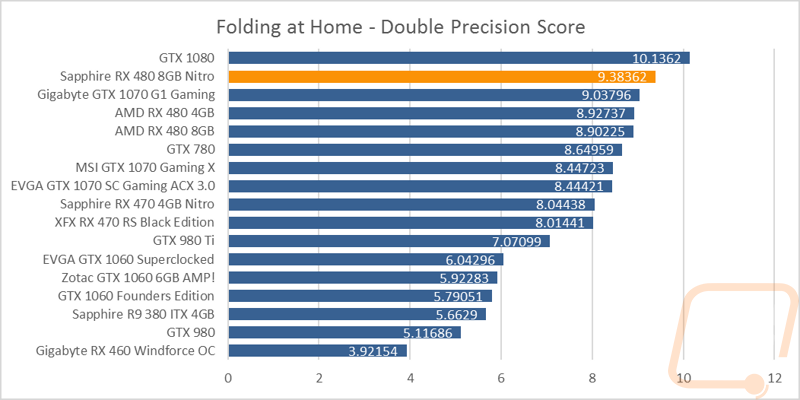
For my next tests, I test using CompuBenchCL, focusing on the Video Composition benchmark and the Bitcoin test. These give us a nice mix of tests and touch on video editing performance and bitcoin performance, both being popular non-gaming uses for a video card. In the Video Composition benchmark, the 480 Nitro wasn’t very far ahead of the RX 480 Reference but it did still trend up in the top half of the charts with its 115 FPS. In the Bitcoin benchmark however the higher clock speed of the 480 Nitro helped give is a nice 30 Mhash/second lead over the reference card. This is also well ahead of even the overclocked GTX 1060’s with the GTX 980 Ti and the GTX 1070 being the next closest cards.
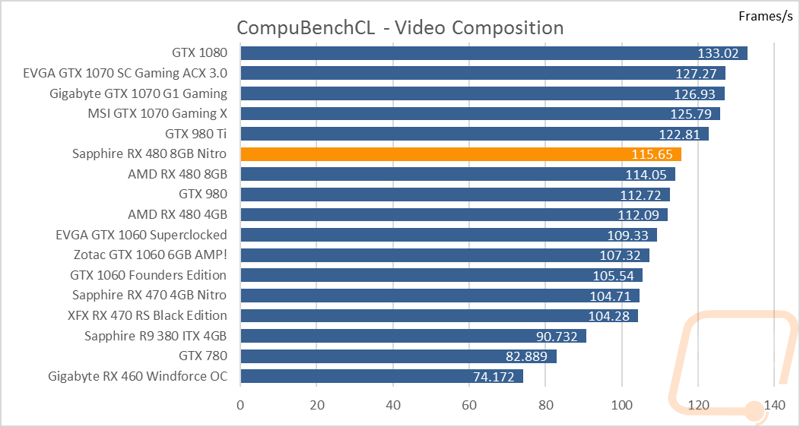
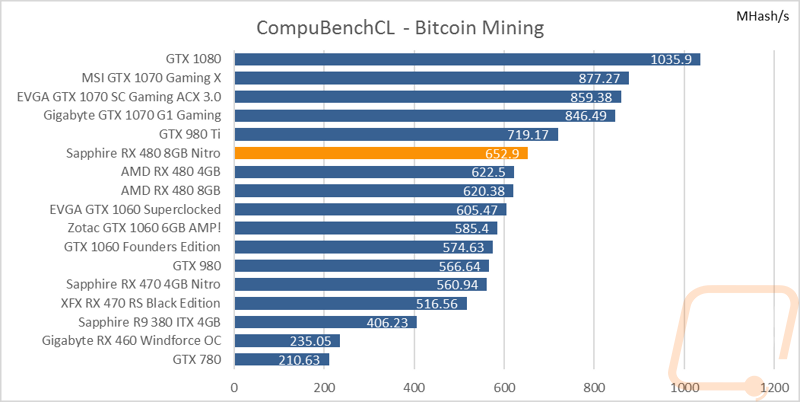
Cooling, Noise, and Power
For my last few tests, I like to focus on the things that can have a bigger gap between cards with the same GPU. These are all benchmarks that focus on settings and cooling configurations that the manufacturers go with. To start things off I wanted to take a look at the overall power usage. In this test I use a Kill-A-Watt and test using Valley benchmark, documenting the max wattage that our entire test bench pulls. Going into this one, I was expecting the 480 Nitro to pull a lot. The 470 Nitro pulled a lot but made up for it in performance and the 480 Nitro is no different. It pulled 286 watts, that is compared to the 242 of the reference RX 480. This does put the 480 Nitro up in and above some of the cards that are considerably faster, but Sapphire made sure their card doesn’t throttle like a lot of the other RX 480’s do while gaming so I will take that tradeoff any day.
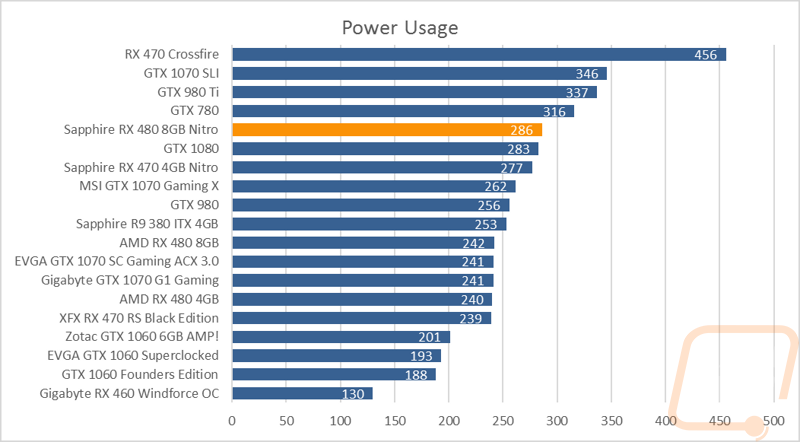
Next, I tested the overall noise performance of the card. First off I want to be clear than our noise benchmarks do not represent numbers you will see if you have the card in an enclosed case and sitting next to your desk. These are the numbers we get on an open air test bench and with the meter close to the card. Our office has a high ambient noise level, so testing closer is the best way for me to get comparable results between cards. That said Sapphire really kicked butt on this one. The 100% fan speed results came in at the bottom of our charts and even the 50% fan speed results weren’t too bad.
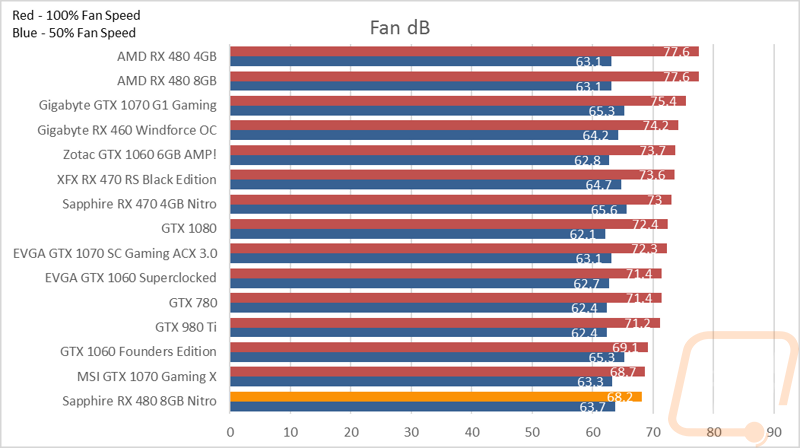
For my last tests, I wanted to take a look at the cooling performance of the 480 Nitro. To do this I warmed the card up by looping Valley benchmark and then I document the highest temperature reached. This is tested using the stock fan settings to give us an idea of out of the box cooling performance. I test a second time the same way, but with the fan turned up to 100%, this second test helps give us a better idea of the max cooling performance of the cooler and to take the variable fan speeds out of the equation. In the stock fan settings, the 480 Nitro actually came in just slightly below what I saw on the 470 Nitro. This was in line with temperatures on a few of the GTX 1060’s and GTX 1070’s but a little warmer than we normally see aftermarket cards running at. Given the low noise performance numbers, I suspect that Sapphire has a noise focused fan curve on the card. But to give that theory a test, I ran again at 100% fan speed. In that test, we dropped down just over 20 degrees and are down much closer to the bottom of the charts. It seems the card is capable of running cooler, but to keep things quiet Sapphire has a soft fan curve. As someone who would love to have less noise in their office, I don’t mind the card focusing on noise just as long as the cooling capacity is there should I been overclocking and with the RX 480 Nitro that is the case.
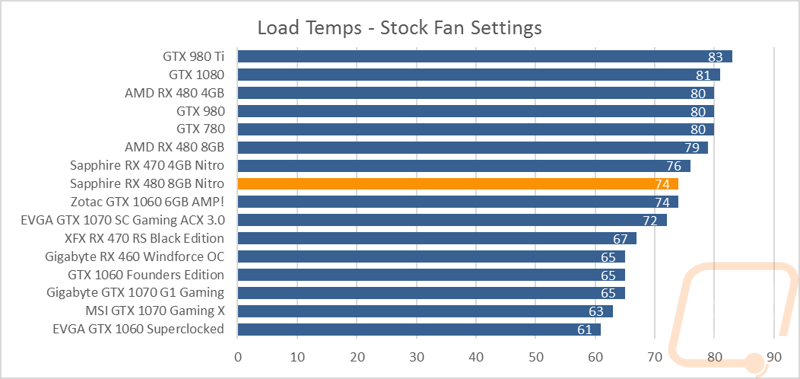
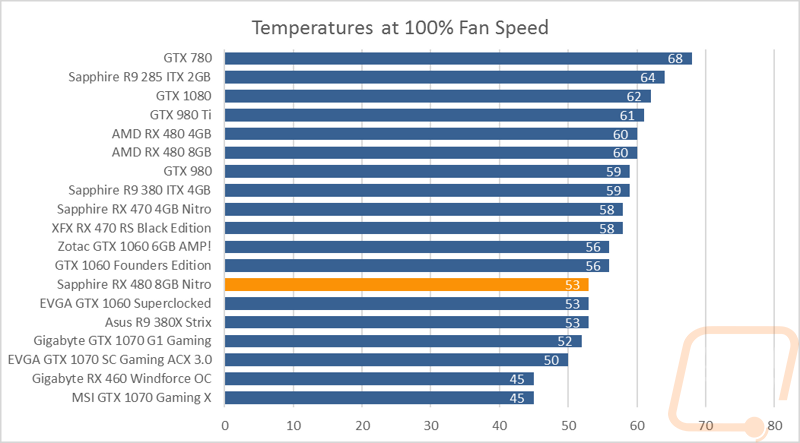
Overall and Final Verdict
Well, when I first took a look at the reference RX 480 I saw newer DX12 titles really standing out and the card performing really well but coming in behind the GTX 1060 in the older DX11 titles. With the Sapphire RX 480 Nitro, this is still the case, but the Nitro improves on the reference cards performance considerably in all of the tests. Sapphire cranked up the power and improved the cooling to keep the card from throttling and even gave it an overclock on top of that. So the performance numbers look great and with games adding Vulkan support you can expect huge gains, similar to the huge improvements that Vulkan gave the RX 480 Nitro in DOOM in our tests. The cooler design on the Nitro looks great and is a very clean and simple design. You get a small RGB Sapphire logo but it isn’t too flashy or in your face. Like the 470 Nitro, Sapphire included removable fans on the 480 Nitro on the off chance you have issues and need to replace one. Speaking of the fans, I was surprised at how quiet the card ran.
I would have preferred the heatsink be a little larger in the huge fan shroud, there were some areas that the fans were cooling nothing. That said, the Nitro did out cool the reference cooler and when I turned the fans up it showed that it did have the cooling capabilities if you want to lose a little of the noise benefits. Like the 470 Nitro, it also had a high power draw in our wattage tests. This translated to solid clock speeds in-game so I don’t mind them too much, but if you are running a low wattage power supply, please keep it in mind.
So with all of that in mind, where does the Sapphire RX 480 Nitro land? Well if you are on the market for an RX 480 the Nitro is a much better option than the reference card. Not only will you see better performance, but it also ran cooler and quieter. It does cost a little more but the performance makes up the difference. If you are debating between the RX 480 Nitro and a GTX 1060 the decision is a little harder. The 480 Nitro has almost the same 3DMark score as an overclocked GTX 1060. In game most of the DX11 games favor the GTX 1060 and the newer DX12 games favor the RX 480 Nitro. So basically it depends entirely on what you plan on playing the most in the next few years.


Live Pricing: HERE




