We all have our own style preferences and this is no different when it comes to video cards. So when Gigabyte wanted to send out their GTX 960 I wasn’t about to turn it down enough though we have already covered a few other GTX 960’s. I wanted to see how Gigabytes offering compares to the competition, both with its performance and also with its styling. If we didn’t have variety we would all be running the exact same PC configuration and that wouldn’t be any fun. So today I’m going to put the Gigabyte GTX 960 through our standard benchmark suite as well as take a closer look at what makes it tick to find out if this is the best GTX 960 to pick up for your new budget build.
Product Name: Gigabyte GTX 960
Review Sample Provided by: Gigabyte
Written by: Wes
Pictures by: Wes
|
Specifications |
|
|
Chipset |
GeForce GTX 960 |
|
Model |
GV-N960G1 |
|
Core Clock |
Base/Boost clock: 1241 / 1304 MHz (standard:1127/1178) |
|
Memory Clock |
7010 MHz |
|
Process Technology |
28 nm |
|
Memory Size |
2 GB |
|
Memory Bus |
128 bit |
|
Card Bus |
PCI-E 3.0 |
|
Memory Type |
GDDR5 |
|
DirectX |
12 |
|
OpenGL |
4.4 |
|
PCB Form |
ATX |
|
Digital max resolution |
4096 X 2160 |
|
Analog max resolution |
2048 x 1536 |
|
Multi-view |
4 |
|
I/O |
Dual-link DVI-I*1/DVI-D*1/HDMI*1/Display Port*3 |
|
Card size |
H=43mm, L=295mm, W=114mm (without bracket) |
|
Power requirement |
400W (with two 6-pin external power connectors) |
Packaging
The Gigabyte GTX 960 comes in a small box like most of the other GTX 960’s. The exterior of the box has the same black theme that we have seen on previous Gigabyte cards as well as the large blue eye on that takes up most of the front. Personally I would prefer to just have a picture of the card itself on the cover though. Also on the front is the Gigabyte branding as well as the standard Geforce GTX 960 logo that runs around to the side of the box as well. Really the only telling information on the front other than the model name is the note showing that this card is overclocked to 1279MHz. On the back of the box we do get into more information. Here Gigabyte has a broken down photo of the Windforce cooler along with photos of the heatpipes and how the fans work. They also include a smaller section on how you have multiple options when hooking up multiple monitors to the card.


Inside the card sits wrapped up in a static protective bag and is sitting in a formed foam tray to keep everything safe. For accessories Gigabyte kept things simple. You get a quick start guide and then two Molex to PCI power adapter cables. They don’t include a driver disc so you will for sure have to jump online to get the latest driver.


Card Layout and Photos
Being a Gigabyte card I wasn’t really sure if I should be expecting two fans or three fans with the GTX 960. Gigabyte has been known to really pack the cooling fans in. For this card they went with two oversized fans on a Windforce cooling setup. This includes a black plastic fan shroud. The fan shroud doesn’t have much to it though, they even slipped in gaps between the two fans. It does give a nice all blacked out look to the card though.


Up on the top edge of the card they did slip in a Windforce logo that will face out on your build. There isn’t a backlit logo like on the MSI but it is direct and to the point. From the top view we can also see the Windforce cooling a little better. Right in the center of the card the heatsink has a large contact block with two heatpipes that head out the top of the card and two out the bottom. All four help spread the heat out from the GPU out into the inch thick heatsink. The two fans blow down over the heatsink and then across the PCB. All of the warm air then is pushed out the top, bottom, and end of the card and into your case. You will need to keep this in mind, the card will run cooler than a reference card but it will add to the heat in your case if it doesn’t have the airflow to push all of the warm air out.



For SLI connections the GTX 960 only supports one. This lets you run a dual card onfiguration but you can’t go crazy with 3 and 4 SLI configurations. This is great as an upgrade next year when prices are dropping.

For power Gigabyte went with a surprisingly two 6-pin connections to power the GTX 960. For comparison Asus went with a single 6-pin and MSI went with a single 8-pin. Both plugs are flipped around backwards with the PCB notched for the clips. This means Gigabyte doesn’t have to work the cooling around to make room for your fingers to get in and unhook cables. This allowed them to run that least heatpipe righ up next to the power plugs.

One area that the Gigabyte card really stands out is with its connection options. Unlike the other two GTX 960’s tested they stuck with two DVI ports.. This combined with the three DisplayPorts and one HDMI gives you a wide selection of display connection options. They did sacrifice the small cooling vent that the other two cards used, but the airflow that provides is trivial and some people still need more than one DVI connection for their multi monitor setups.

When we flip the Gigabyte GTX 960 around we can see that they went with a longer PCB just like MSI did with their GTX 960. Asus went with a smaller design. We get a black PCB of course and unlike the Asus there isn’t a backplate. From this view we can also see the flipped power connectors a little better as well. The PCB is notched to allow room for the clips and to save room for a thicker heatsink.

Our Test Rig and Procedures
|
Our Test Rig |
||
|
CPU |
||
|
Memory |
||
|
Motherboard |
||
|
Cooling |
||
|
Power Supply |
||
|
Storage |
||
|
Case |
||
|
Our Testing Procedures |
|
|
Bioshock Infinite |
Using the Adrenaline Action Benchmark Tool we run Bioshock Infinite on the “Xtreme” quality setting. This has a resolution of 1920x1080, FXAA turned on, Ultra Texture detail, 16x Aniso Texture Filtering, Ultra Dynamic Shadows, Normal Postprocessing, Light Shafts on, Ambient Occlusion set to ultra, and the Level of Detail set to Ultra as well. We also run this same test at 2560x1440 using the same settings as mentioned above. |
|
Tomb Raider |
Using the Adrenaline Action Benchmark Tool we run Tomb Raider on the “Xtreme” quality setting. This has a resolution of 1920x1080, Exclusive Fullscreen turned on, Anti-Aliasing set to 2xSSAA, Texture Quality set to Ultra, Texture Aniso set to 16x Aniso, Hair Quality set to TressFX, Shadow set to Normal, Shadow Resolution on High, Ultra SSAO, Ultra Depth of Field, High Reflection quality, Ultra LOD scale, Post Processing On, High Precision RT turned on, and Tessellation is also turned on. We also run this same test at 2560x1440 using the same settings as mentioned above. |
|
Hitman: Absolution |
Using the Adrenaline Action Benchmark Tool we run Hitman: Absolution on the “Xtreme” quality setting other than the MSAA setting is turned down from 8x to 2x. That setting puts the resolution at 1920x1080, MSAA is set to 2x, Texture Quality is set to High, Texture Aniso is set to 16x, Shadows are on Ultra, SSA is set to high, Global Illumination is turned on, Reflections are set to High, FXAA is on, Level of Detail is set to Ultra, Depth of Field is high, Tessellation is turned on, and Bloom is set to normal. We also run this same test at 2560x1440 using the same settings as mentioned above, except on the “high” setting. |
|
Sleeping Dogs |
Using the Adrenaline Action Benchmark Tool we run Sleeping Dogs on the “Xtreme” quality setting. That means our resolution is set to 1920x1080, Anti-Aliasing is set to Extreme, Texture Quality is set to High-Res, Shadow Quality is High, Shadow Filter is set to high, SSAO is set to High, Motion Blur Level is set to High, and World Density is set to Extreme. We also run this same test at 2560x1440 using the same settings as mentioned above. |
|
F1 2014 |
We use the built in benchmark for F1 2014. We use the Ultra setting and then test at 2560x1440 and 1920x1080 |
|
Total War: ROME II |
Ultra setting tested at 1920x1080 and 2560x1440, built in forest benchmark |
|
Crysis 2 |
Using Adrenaline Crysis 2 benchmark. 1080p, 4x Anti-Aliasing, DX11, Laplace Edge Detection Edge AA, on the Times Square map, with hi res textures turned on. |
|
Sniper Elite 3 |
Ultra setting tested at 1920x1080 and 2560x1440, built in benchmark |
|
GRID Autosport |
Ultra setting tested at 1920x1080 and 2560x1440, built in benchmark |
|
Metro Last Light |
Using the included benchmark tool. The settings are set to 1920x1080, DirectX 11, quality is set to very high, Texture filtering is untouched at 4x, and motion blue is set to normal. SSAA is unselected, PhysX is unselected, Tessellation is off. We run through scene D6 three times to get an average score. |
|
Theif |
Tested using the “Very High” setting at 1920x1080 and 2560x1440 |
|
3DMark |
The same goes for the most current version of 3DMark using the Fire Strike benchmark in normal, extreme, and ultra settings |
|
Unreal Heaven Benchmark 4.0 |
Using the “Extreme” preset |
|
Unreal Heaven Benchmark 4.0 heat testing |
We run through Unreal Heaven using the “Extreme” preset for 30 minutes to test in game cooling performance. |
|
Power Usage |
Using Unreal Heaven Benchmark 4.0, we get our “load” power usage number from the peak power usage during our test. We get our numbers from a Kill-A-Watt connected to the test benches power cord. |
|
Noise Testing |
Our Noise testing is done using a decibel meter 3 inches away from the video card on the bottom/fan side of the card. We test an idle noise level and then to get an idea of how loud the card will get if it warms all the way up we also turn the fan speed up to 50% and 100% and test both speeds as well. The 100% test isn’t a representation of typical in game noise levels, but it will show you how loud a card can be if you run it at its highest setting or if it gets very hot. |
Synthetic Benchmarks
Now that we have an idea of what makes the Gigabyte GTX 960 tick, I wanted to run it through our synthetic benchmark suite to see how it compares to the other GTX 960’s. For a little reference here is the breakdown of their clock speeds
Asus GTX 960 Strix: 1317 MHz
MSI GTX 960 Gaming 2G: 1216 MHz
Gigabyte GTX 960: 1304 MHz
It is a little ironic that the Asus with its single 6 pin power connection actually has the highest factory overclock, but I digress. Oddly enough the Gigabyte GTX 960 did actually perform faster than the other two cards in 3DMark Fire Strike on the performance and extreme settings. On the ultra setting at 4k none of the cards performed well but the Gigabyte was at thr bottom of the pile. The results were similar in the Unigine Heaven Benchmark 4.0 as well with the Gigabyte being just slightly ahead of the Asus and a good about above the MSI.
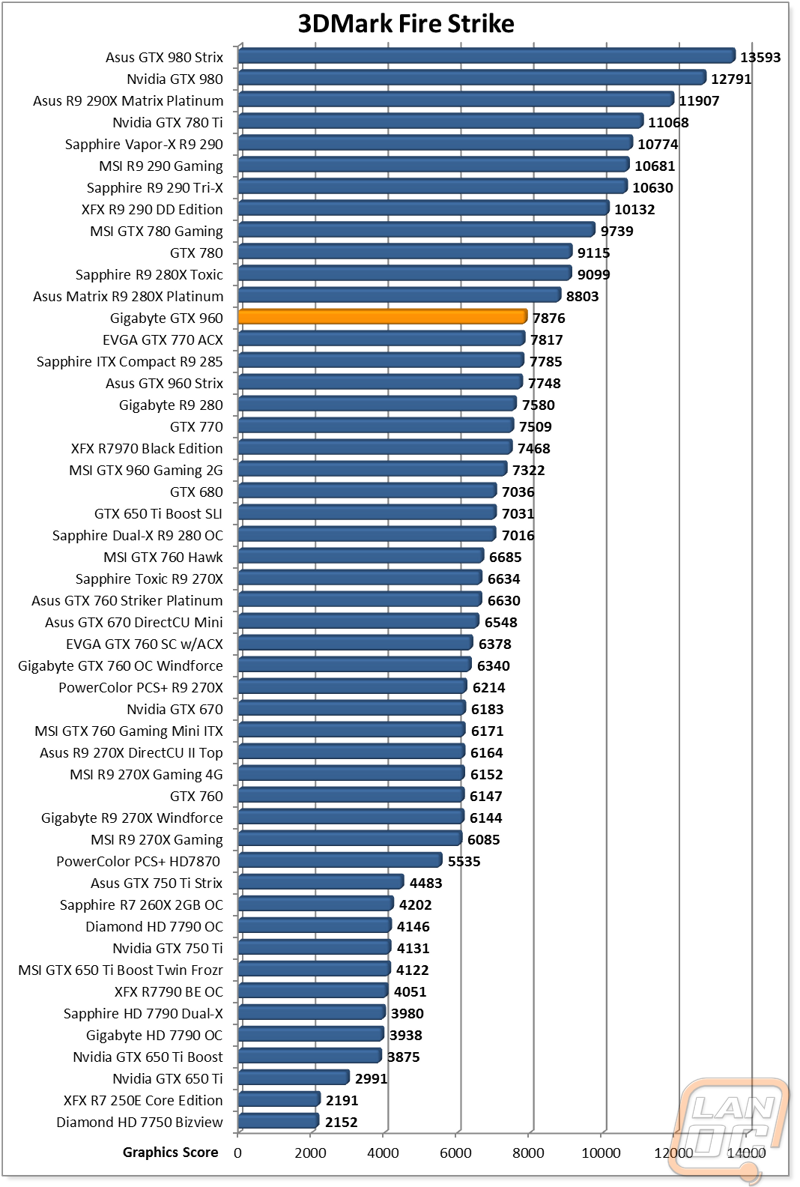
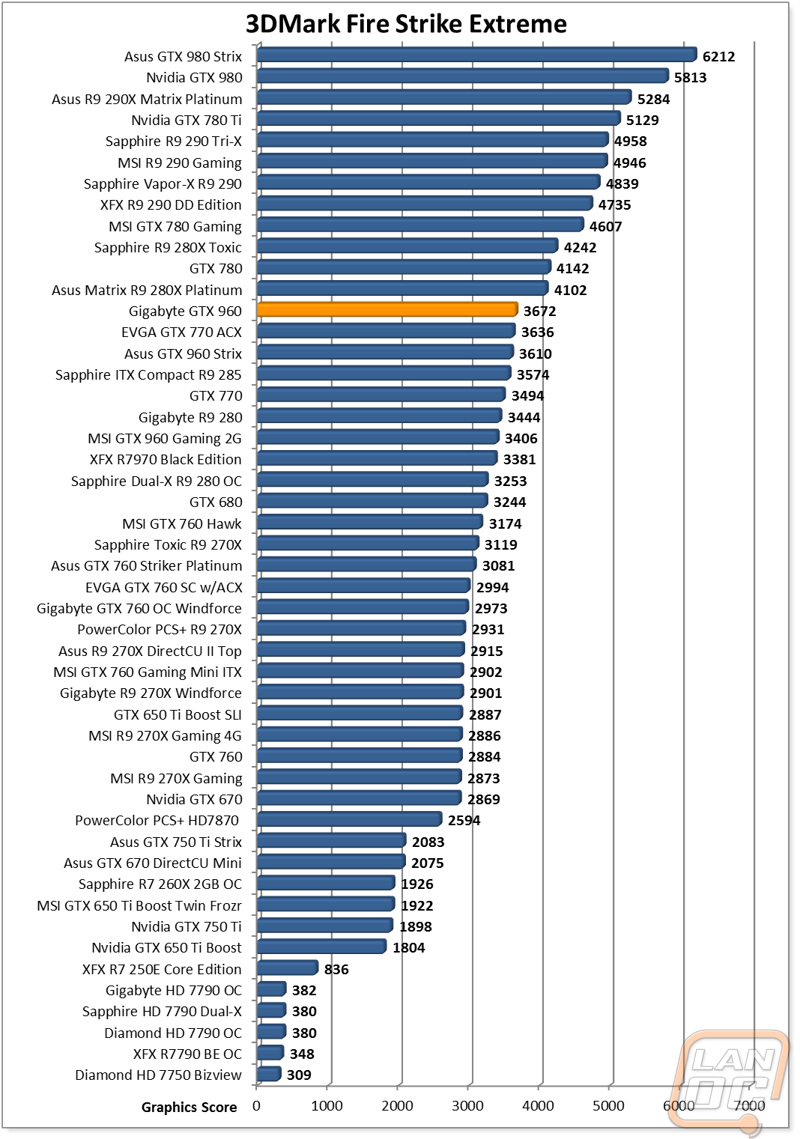
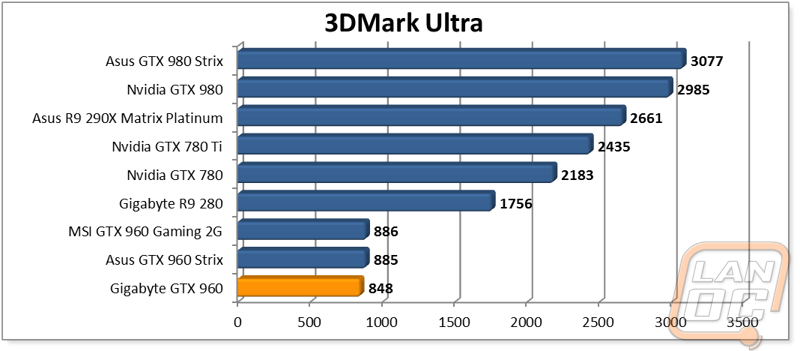
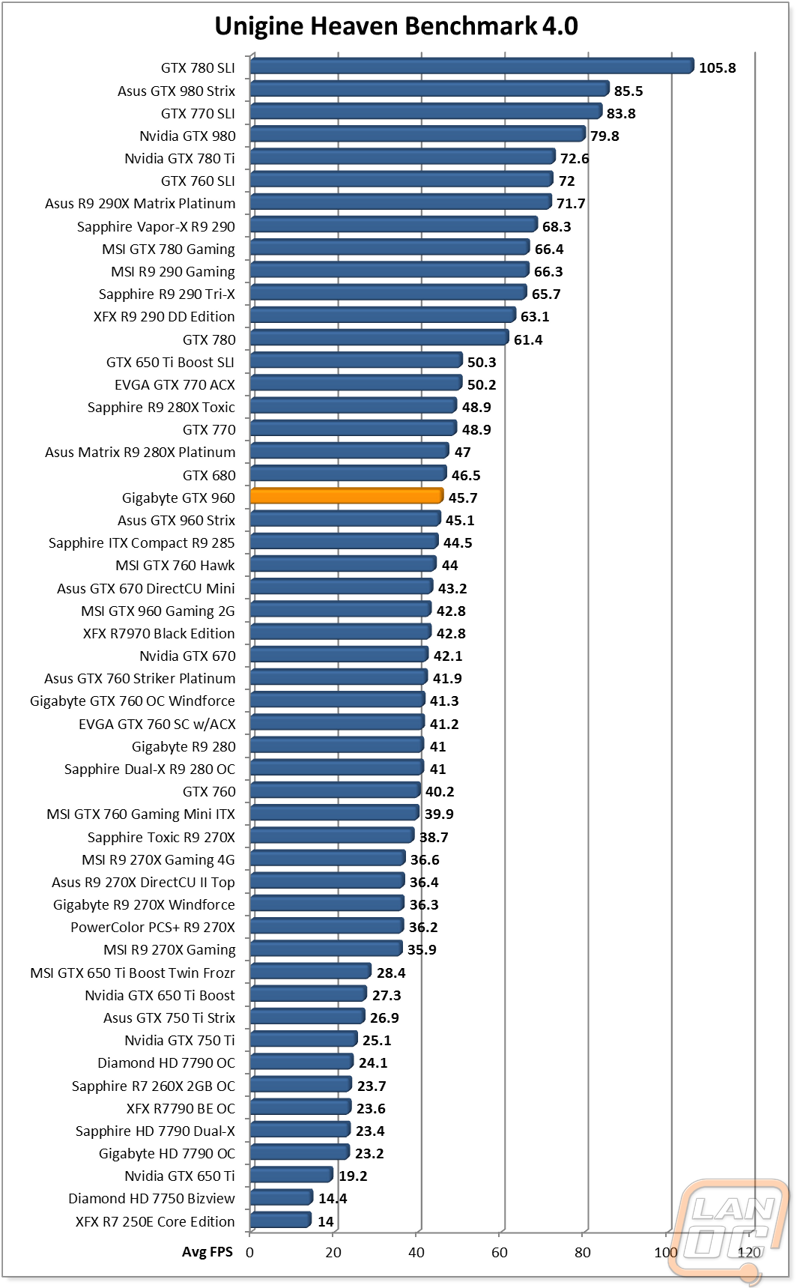
In- Game Benchmarks
So synthetic benchmarks are cool, but In-Game is what really matters right? Because of that I ran the Gigabyte GTX 960 through our In-Game benchmark suite of 9 different games at both 1080p and also 1440p. To get an overall idea of how the card performed I like to step back and track how many of the games it has an average FPS of over 60, over 30, and under 30. I do this for both resolutions as well. This is important because from past experience anything over 60 FPS is perfectly smooth, over 30 is playable, and under 30 isn’t what most would consider playable. So, at 1080p four of the nine games tested had an average FPS of over 30 and the other five came in over 60. This means that at 1080p the Gigabyte GTX 960 can play anything and in over half of those situations it played them perfectly. At 1440p things were a little rougher. Four of the nine came in over 60, two were over 30, and the last three were unplayable. What that tells us is that the Gigabyte GTX 960 is great for 1080p gaming but struggles at higher resolutions. This isn’t a surprise to anyone who has seen how our other two GTX 960’s performed though. Speaking of, how did the Gigabyte perform compared to the others? Well in most situations it came in just slightly ahead with the Asus pulling ahead in a few results as well.
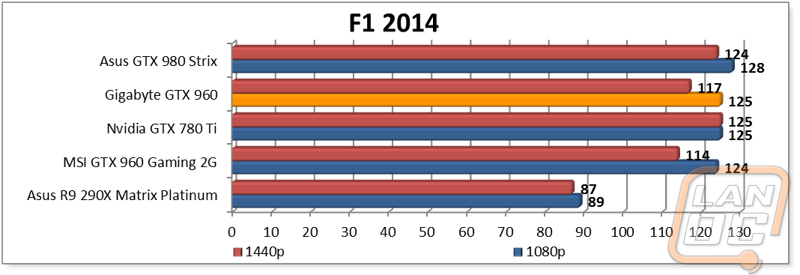
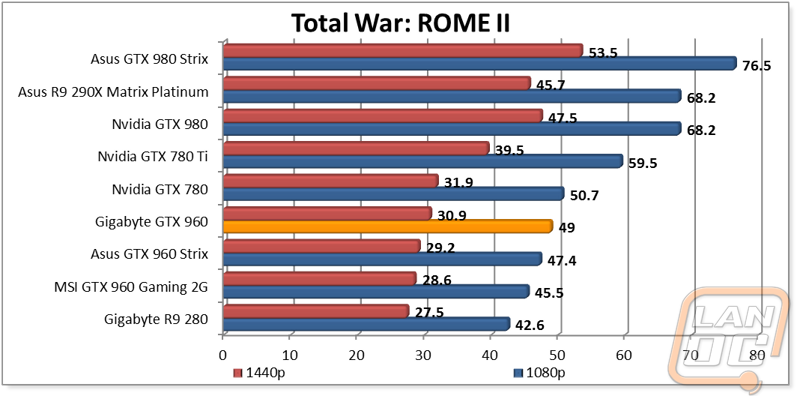
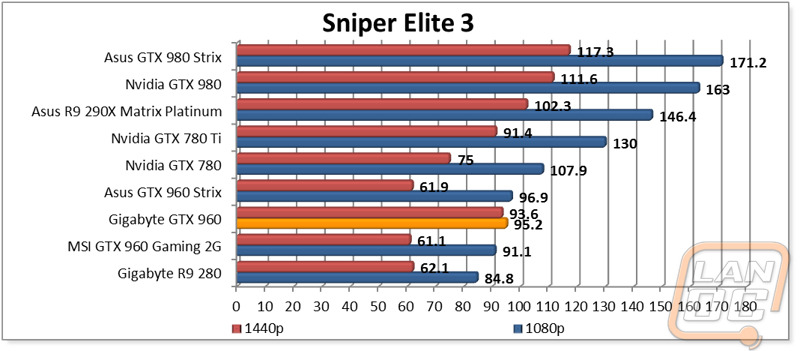
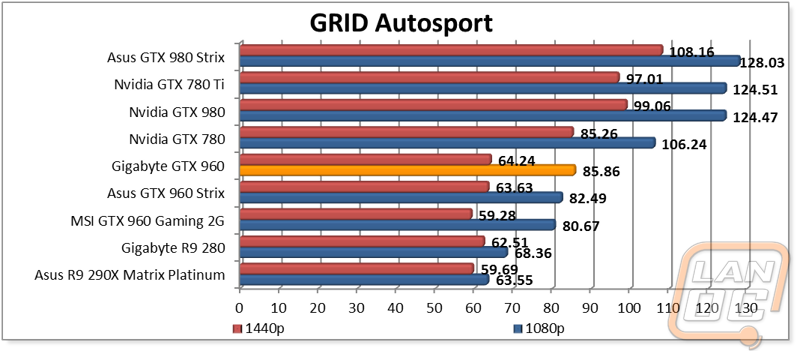
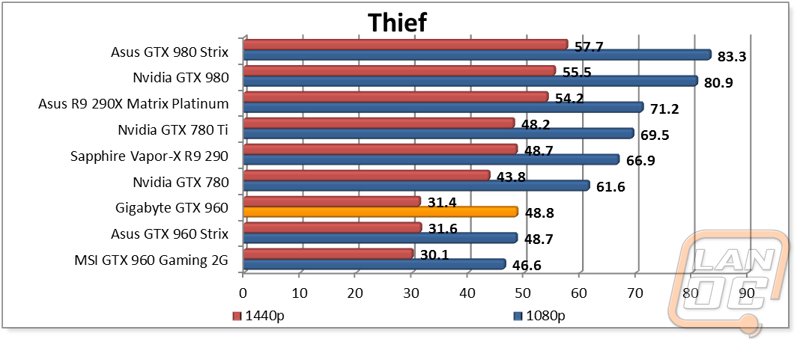
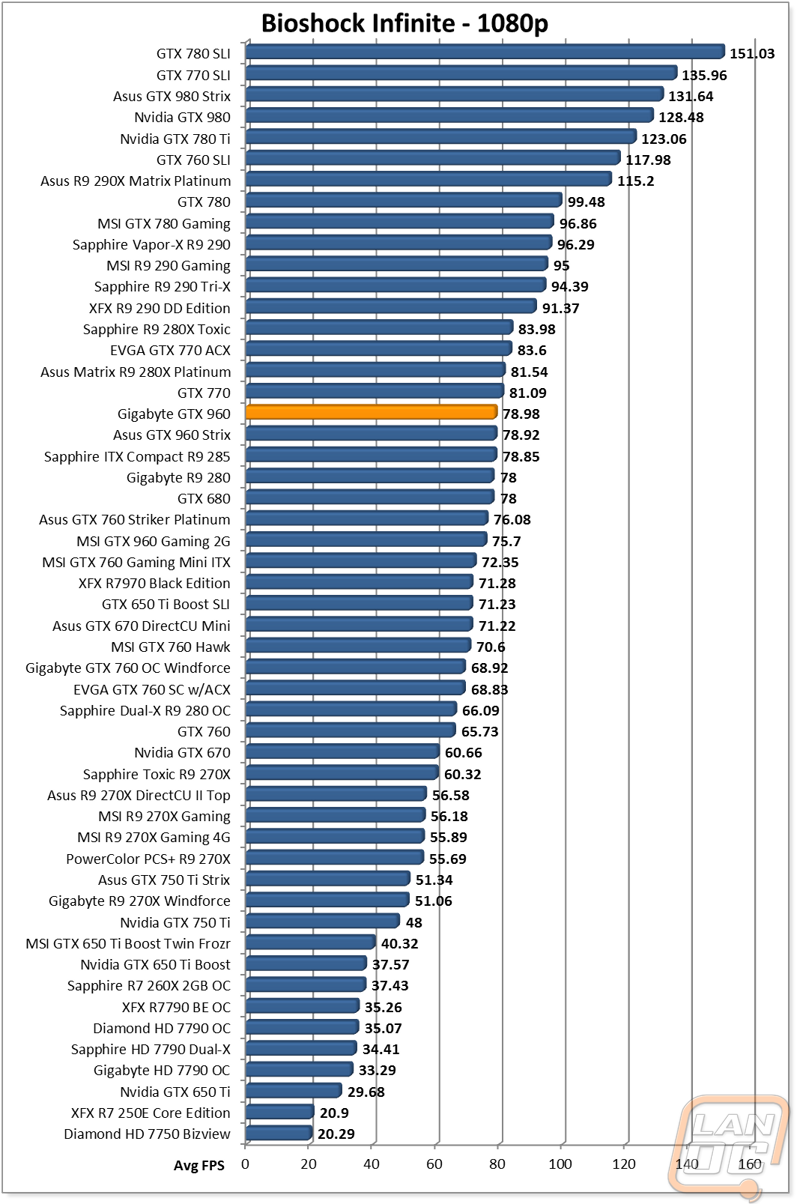
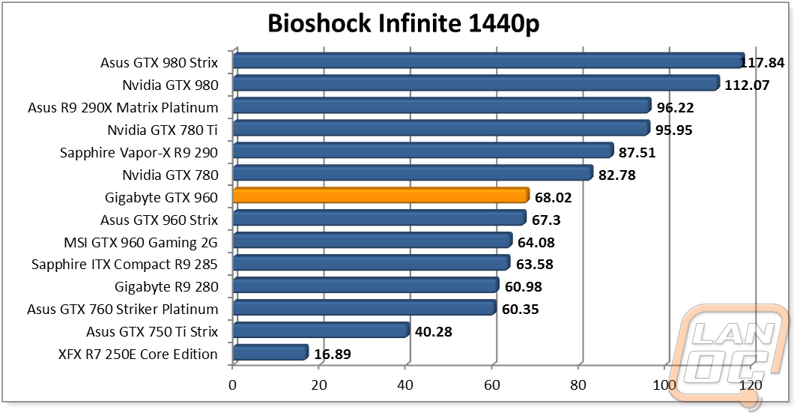
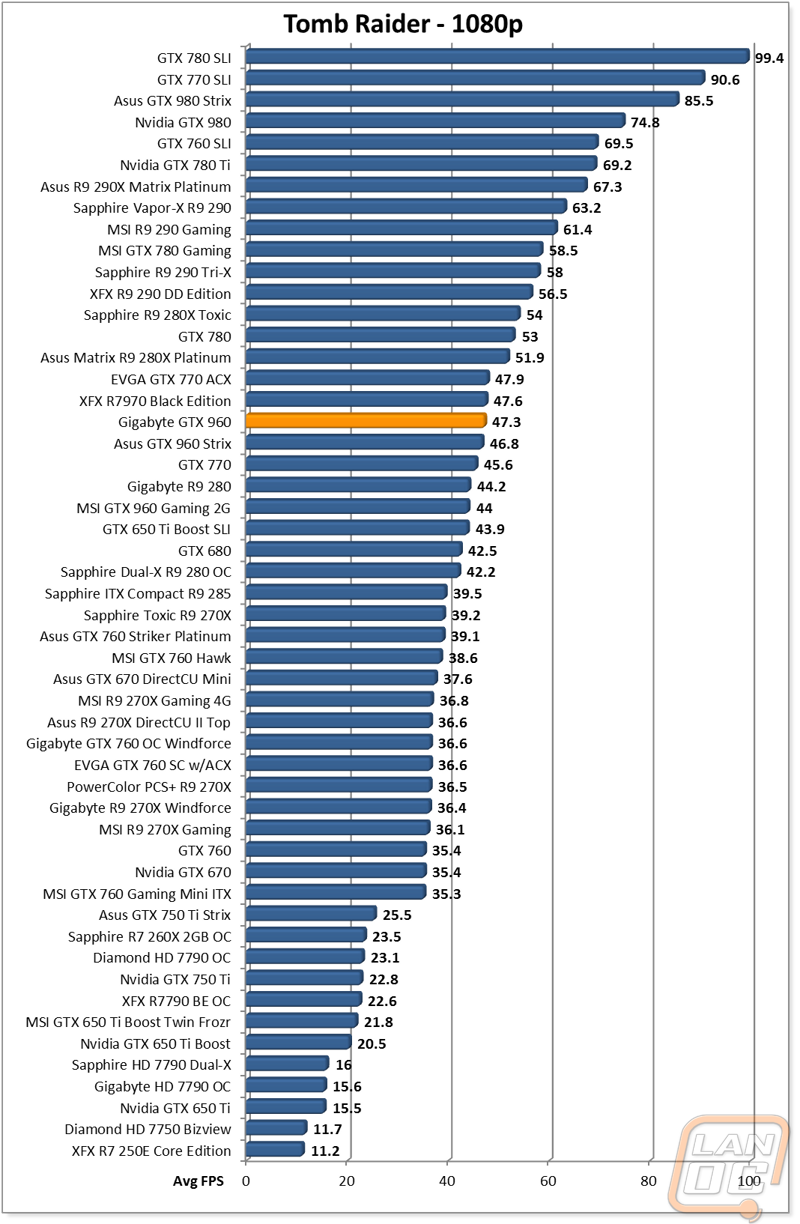
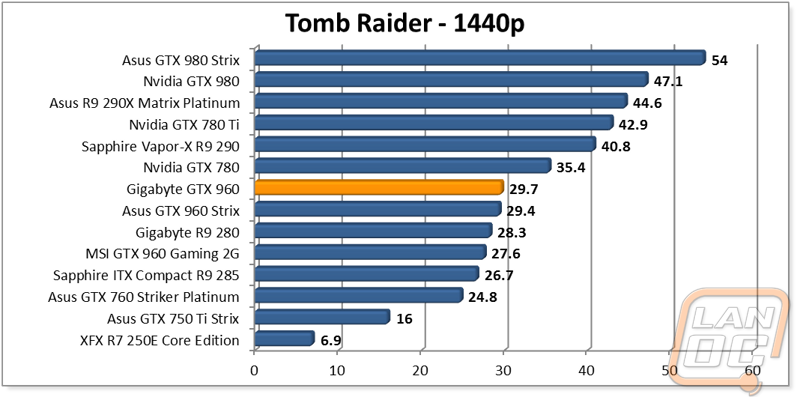
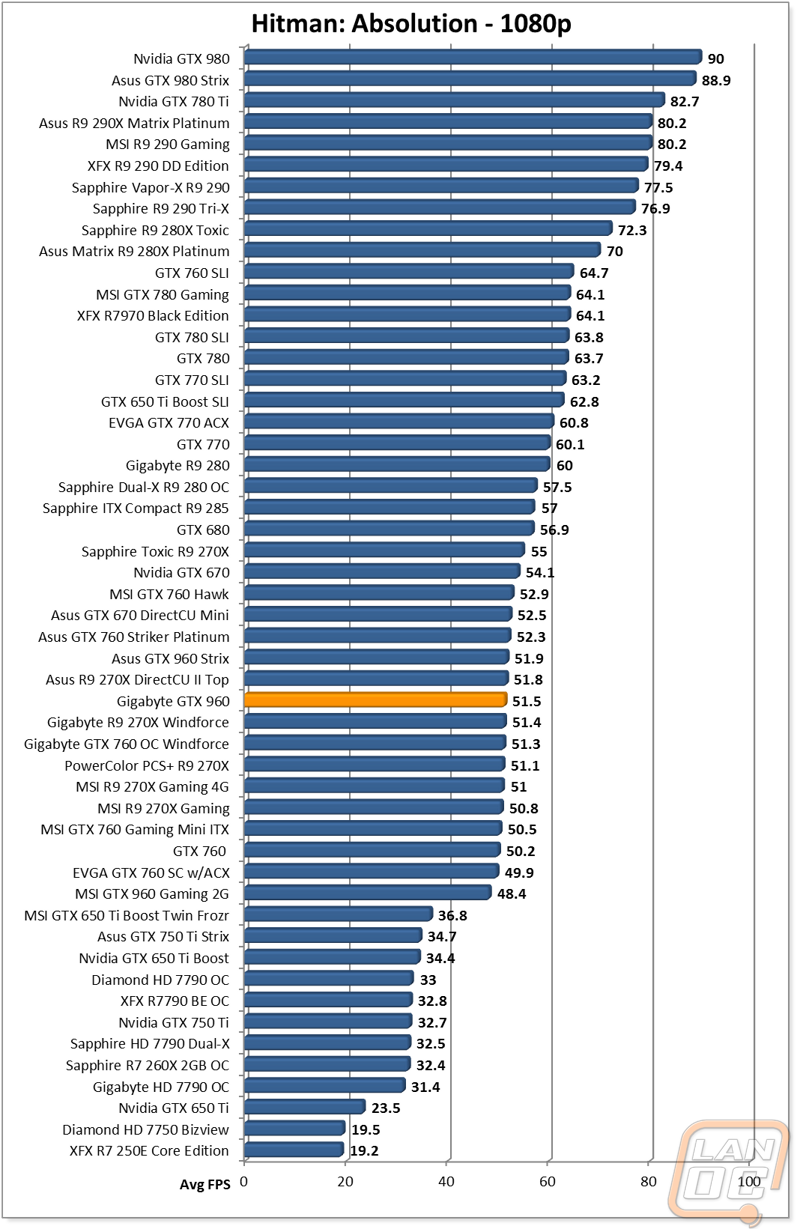
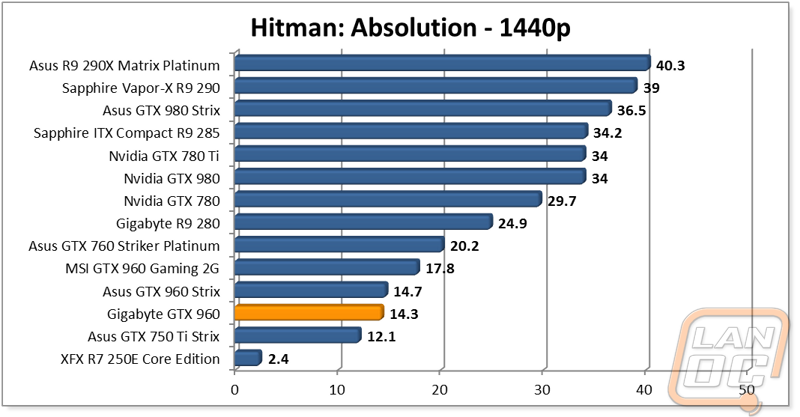
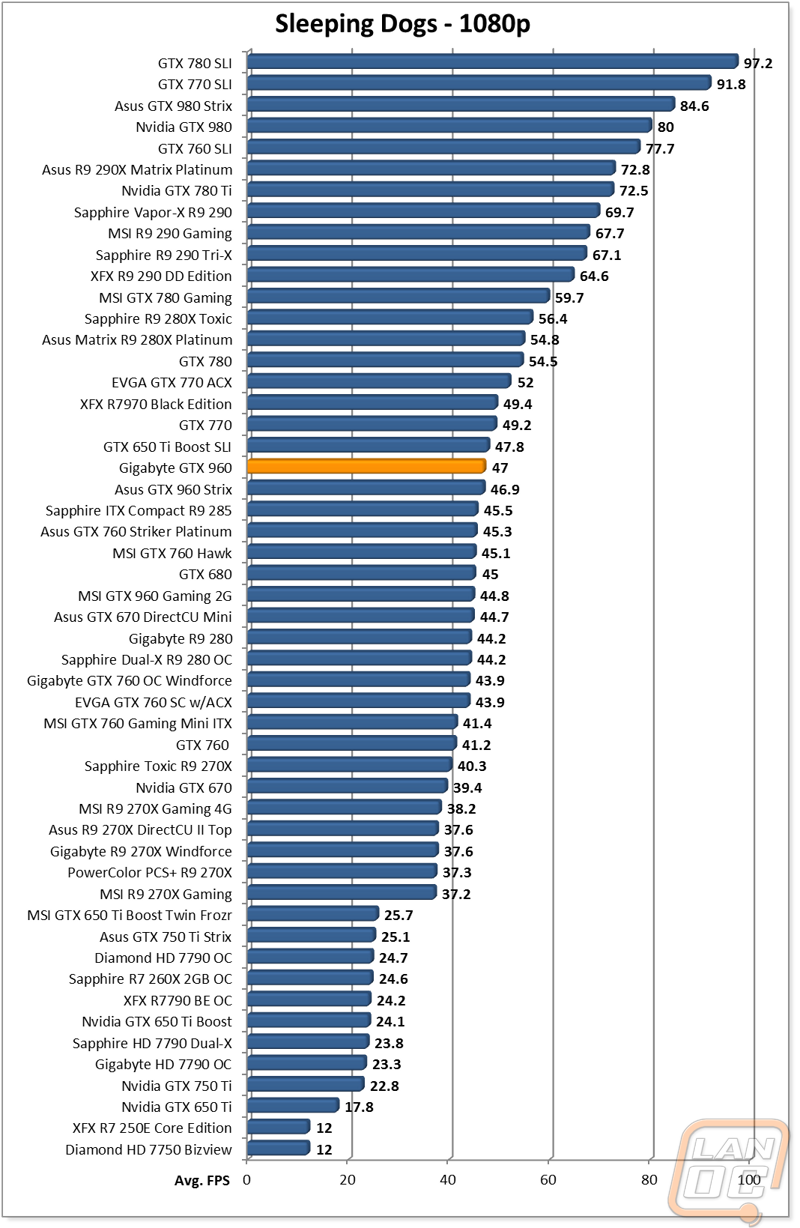
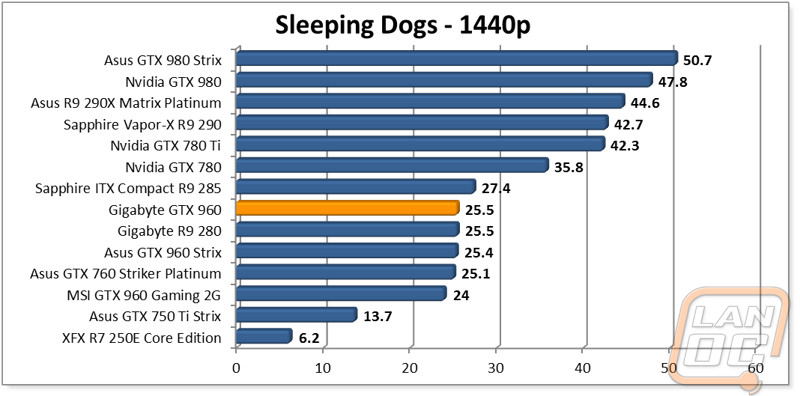
Cooling, Noise, and Power
For the most part the performance difference between the GTX 960’s is small. Because of that our Cooling, Noise, and Power section is especially important. Here we can really see the differences between similar cards, specifically with how well the aftermarket cooling works on each of them. So I ran the Gigabyte GTX 960 through the same three tests that the other GTX 960’s went through. To start things off let’s take a look at the cards power consumption. Not surprisingly all three of the 960’s are right next to each other. The gigabyte however is pulling a substantial amount more than the other two though. I guess this explains the need for the two power connections. It also explains why the Gigabyte card was pulling ahead slightly in a good portion of our tests.
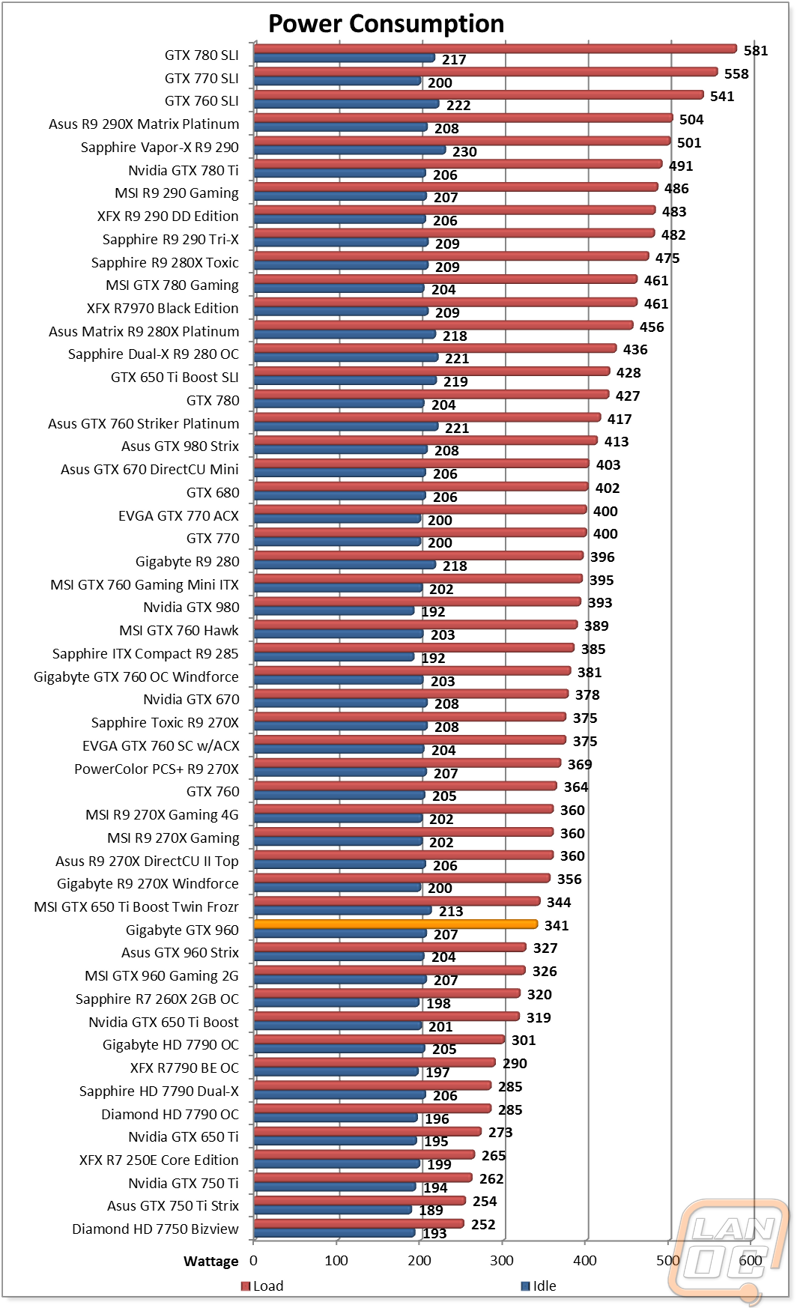
For the cooling design, all three cards are running similarly sized fans, the Gigabyte also includes a similar feature to what Asus and later MSI have added to their cards where at idle and low load the fans turn off. At full load, the Gigabyte came in just barely under the Asus for noise but the MSI was still a few decibels quieter.
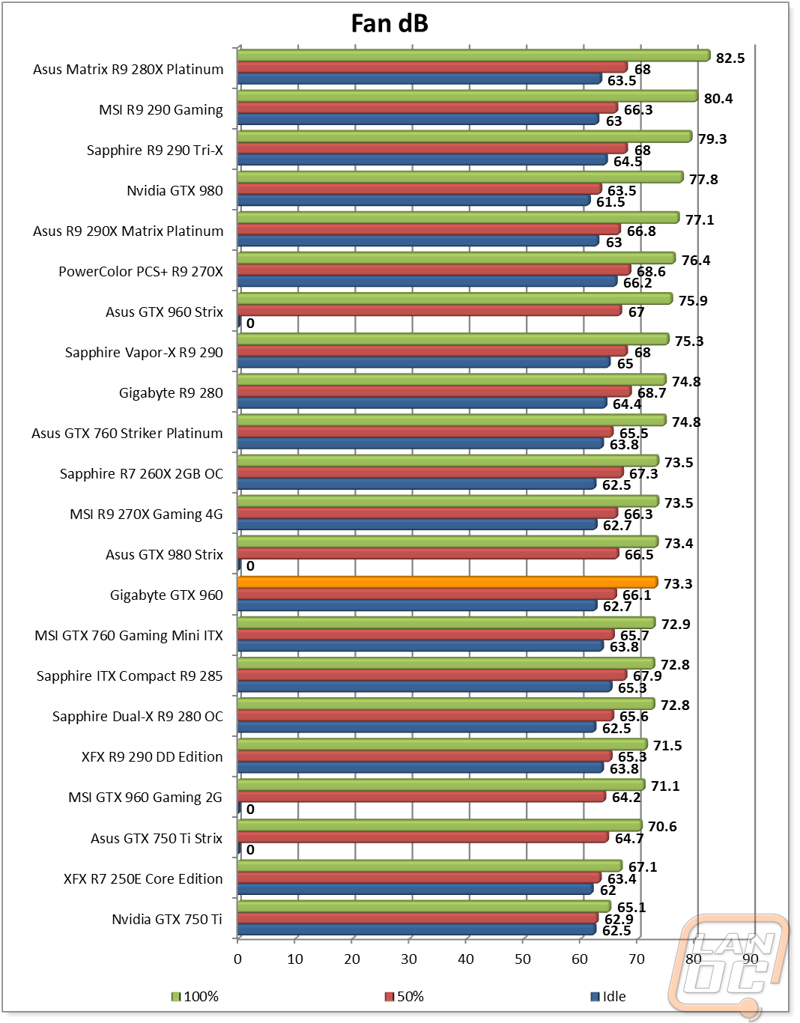
When running in game under load the Gigabyte however was the warmest of the three cards at 63 degrees. That is still a respectable number, but I would have liked to of seen it closer to the others.
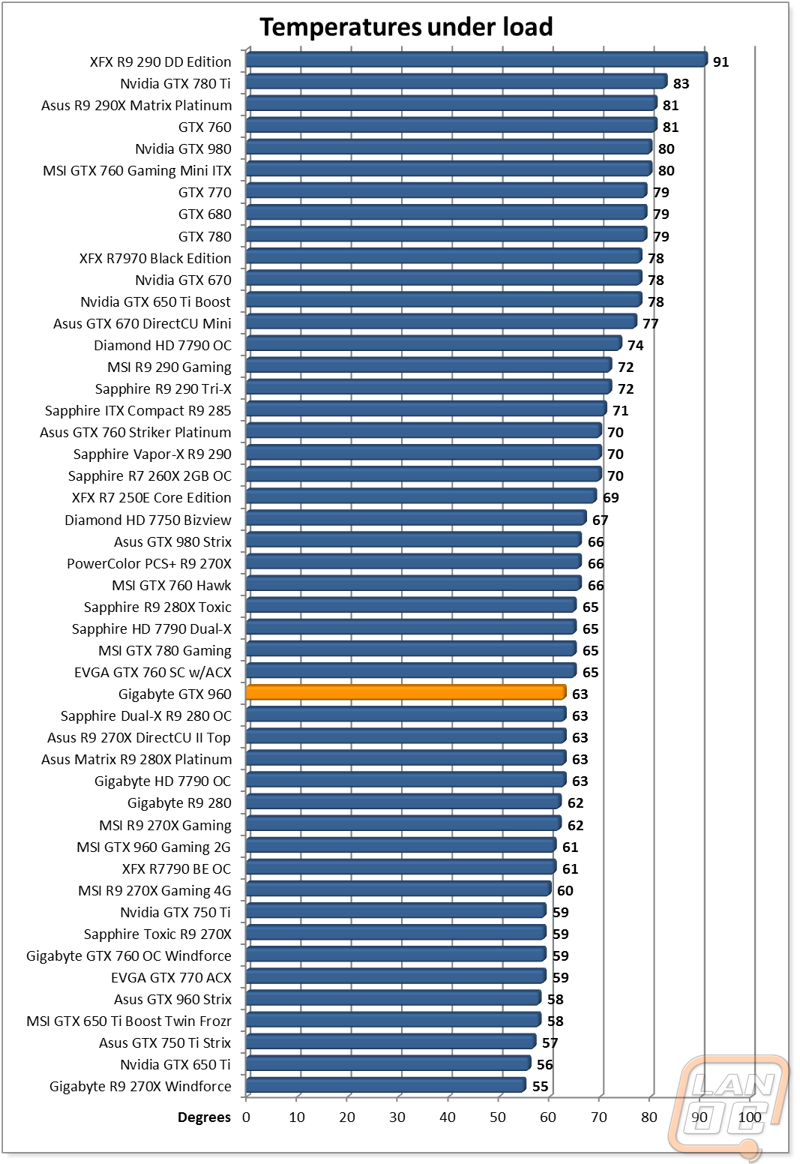
Overall and Final Verdict
So now that we have ran the Gigabyte GTX 960 through our benchmarks and taken a closer look at it, how does it compare to the competition? Well for starters, even with a slightly lower overclock than the Asus 960, this card out performed both of the other GTX 960’s that I have tested in nearly every test. The difference wasn’t huge but it was noticeable. You still don’t want to look at this card for 1440p use, but if you are gaming at 1080p this is a great card to get the job done without going overboard with an expensive card. I really like the all blacked out design that Gigabyte went with as well, it is simple and to the point. Adding the second DVI port back was a nice touch as well, if you need two DVI ports the MSI and Asus won’t do the job for you at all but the Gigabyte will. That said the Gigabyte card was a little louder than the other cards and it also ran a tad bit warmer.
As for its price, currently this Gigabyte card is selling for a little less than the Asus 960 and well under the MSI 960 making it a good value as well. As long as you don’t mind the lower cooling performance this is a great value for a top performing GTX 960.






