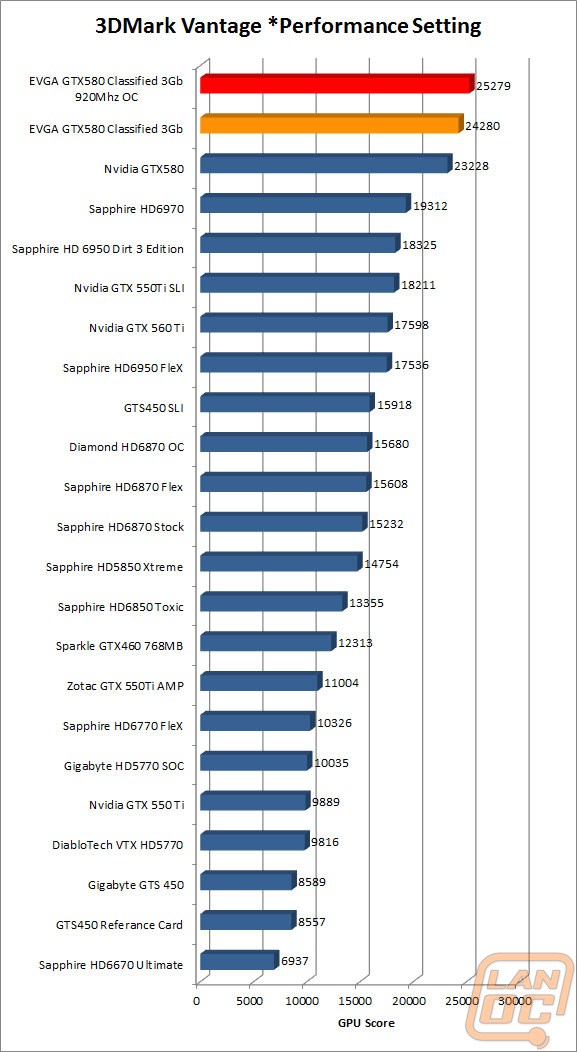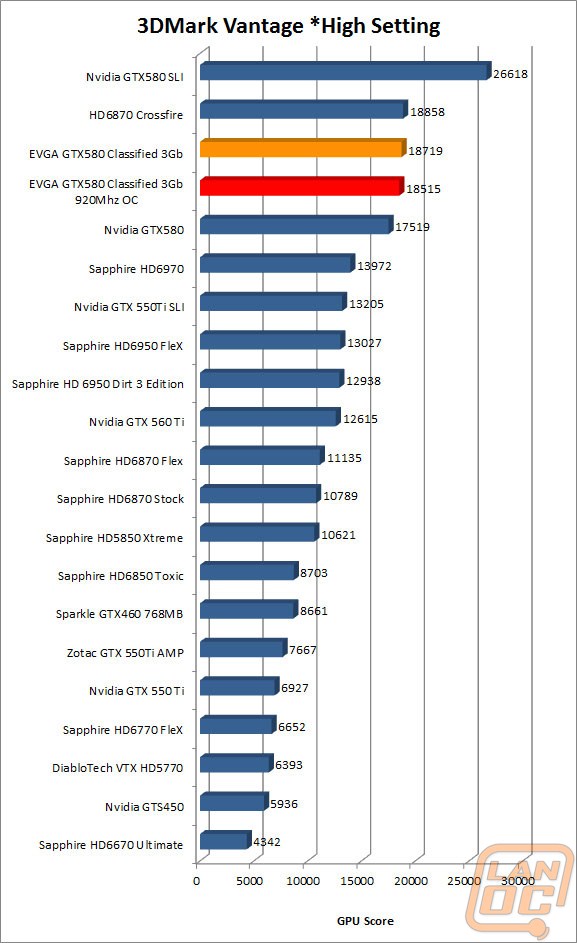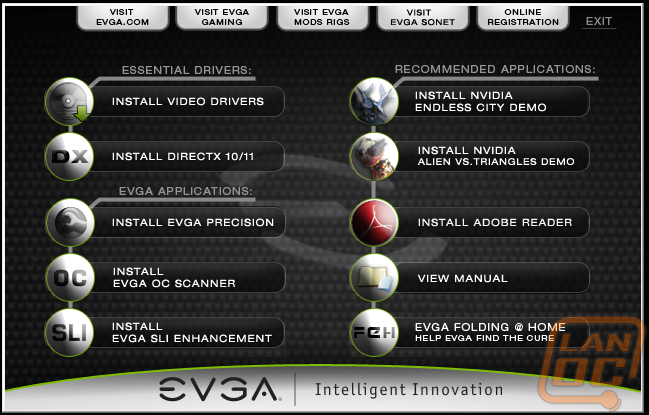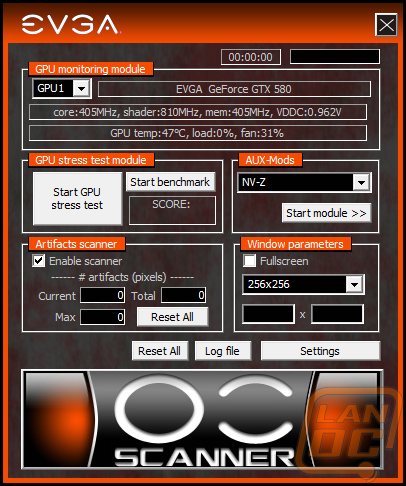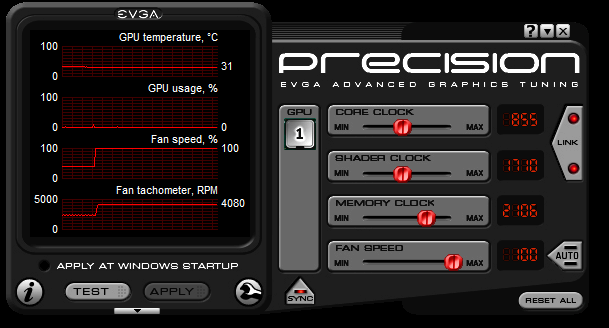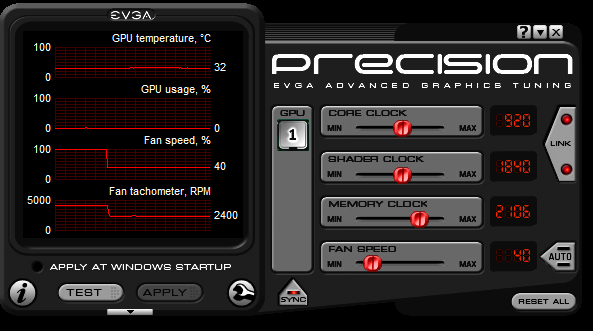Overclocking
When installing the software included with the GTX 580 EVGA includes the required drivers along with a few of EVGA’s applications. Included in those are their Precision and OC Scanner applications and also Nvidia’s Endless City demo and Alien VS. Triangles demo. With those four programs you can overclock, test, and enjoy your new GTX 580 Classified.
Most people by now have used EVGA’s Precision software, even if you don’t own one of their products. For Nvidia GPU’s this is one of the most well-known applications for overclocking and controlling your fan speed. As you can see from the photos below you have core clock, shader clock, memory clock, and fan speed options. You can also see how your card is doing with temperatures, usage, and fan speed. The software is fairly simple in design but they have included integration with Logitech devices like the g15 and g19 along with an on screen display so you can keep an eye on your GPU temperature while your game.
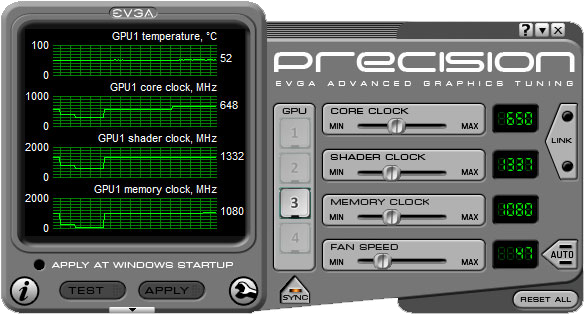
OC Scanner is what you follow up with after tweaking using Precision software. Its job is to stress test your overclocked GPU and to scan for artifacts. Both will help you determine if you have a stable overclock. The most amazing part is that all of this comes from the company who sold you your video card. They obviously stand behind their product.
Although I have spent more than enough time overclocking CPU’s toying with GPU’s has been limited to small overclocks here and there. Because of that I was excited to put to use EVGA’s software to see what we could push the GTX 580 Classified to. Starting with a core clock speed of 855 Mhz, a 1710 Shader Clock, and a memory clock of 4213 MHz (effective) I jumped into the software to gain a little bit of an edge.
To get the most out of the card I started with the core clock speed inching it up 20 Mhz at a time then running a quick test in their OC Scanner. Just to be sure that cooling wouldn’t be an issue I cranked the Classifieds massive cooler up to 100%. Just as I hit 935 MHz I ran into issues. I slowly took the clock back down 5 MHz at a time until I was able to complete the OC Scanners tests without any problems (920 MHz). Next I dropped down to the Memory Clock. Surprisingly even the slightest bump here caused problems. Curious to see if this had anything to do with my Core Clock overclock I set the core clock back to its stock clock and retested. This time I had no trouble overclocking the memory. Knowing I would see a bigger performance increase from the core clock I went back to the 920 MHz overclock for our testing.
Although 920 MHz is a nice clock when compared to the stock 855 MHz, I know the classified is capable of doing a lot more. I was curious to see if heat was a factor. I took our fan speed down to 30% and retested. At no point did the cooler spool up, nor did the GPU heat up in any considerable amount. My experience from overclocking CPU’s told me that I needed more voltage. After digging around in Precision I found nothing to adjust GPU voltage. A little research online showed EVGA’s motherboard and GPU software E-l33t to be a way to change our voltage. After setting it up I found the option. There is one more voltage above the stock setting but selecting it and clicking apply only reset it back to the stock voltage.

To continue with our testing I stuck with the 920 MHz that we were able to edge out of the card without any voltage. Once we find out of EVGA plans on allowing software voltage adjustment higher than the stock we will update this section. All of our overclocking results have been placed in with our normal performance numbers to give you an idea of how the overclocked card stands next to other cards and configurations on the market.

*update* EVGA has confirmed that voltage control will be corrected in ELEET very soon. You can also currently adjust voltage using the EVBot. We will revisit our overclock once the ability to change the voltage is opened up.
3DMark Vantage
Our 3DMark Vantage results were so surprising that we reran the tests a few times just to be sure. The “performance” results came out as expected. The Classified at stock speeds show a nice bump over the 1.5Gb GTX 580 but most impressive is the 1000 point jump in performance with the overclock. Where we were confused was with our “high” setting results. Even after retesting the overclocked results were lower than the stock clock results. Both results are still a thousand over the 1.5Gb GTX 580. Overclock or not the GTX Classified 3Gb card still tops them all.