When it comes to protecting your data it is very easy to ignore things until you have a problem and frankly that is what most people do. But it doesn’t have to be that hard, at least to get basic protections in place. But for me protecting my data isn’t just backing things up. Protecting your data can also be about not opening your files up to the possibility of someone accessing them online, especially these days with everything having its own cloud. In addition to a NAS in your home giving you a central place to store important files, I’ve found that some brands have options that can give you similar features to many cloud-based services without monthly fees and without you uploading your files onto someone else’s servers. Qnap is one of those companies and one of their newest NAS the Qnap TS-233 is a compact 2-drive NAS for personal use that has the potential to allow you to do that at a lower cost and I’m curious to see how it compares to other options to today I’m going to check out the TS-233 and then put it through a few tests.
Product Name: Qnap TS-233
Review Sample Provided by: Qnap
Written by: Wes Compton
Amazon Affiliate Link: HERE
|
Hardware Specifications |
|
|
CPU |
ARM 4-core Cortex-A55 2.0GHz processor |
|
CPU Architecture |
64-bit ARM |
|
Floating Point Unit |
Yes |
|
Encryption Engine |
Yes |
|
System Memory |
2 GB, not expandable Note: Reserves some RAM for use as shared graphics memory. |
|
Maximum Memory |
2 GB, not expandable |
|
Flash Memory |
4 GB (Dual boot OS protection) |
|
Drive Bay |
2 x 3.5-inch SATA 6Gb/s, 3Gb/s |
|
Drive Compatibility |
3.5-inch SATA hard disk drives 2.5-inch SATA hard disk drives 2.5-inch SATA solid state drives |
|
Hot-swappable |
Yes |
|
Gigabit Ethernet Port (RJ45) |
1 |
|
Wake on LAN (WOL) |
Yes |
|
Jumbo Frame |
Yes |
|
USB 2.0 port |
2 |
|
USB 3.2 Gen 1 port |
1 |
|
Form Factor |
Tower |
|
LED Indicators |
System Status, LAN, USB, HDD1~2 |
|
Buttons |
Power, Reset, USB Copy |
|
Dimensions (HxWxD) |
7.43 × 3.55 × 6.15 inch |
|
Weight (Net) |
2.45 lbs |
|
Weight (Gross) |
4.3 lbs |
|
Operating Temperature |
0 - 40 °C (32°F - 104°F) |
|
Storage Temperature |
-20 - 70°C (-4°F - 158°F) |
|
Relative Humidity |
5-95% RH non-condensing, wet bulb: 27˚C (80.6˚F) |
|
Power Supply Unit |
65W adapter (12VDC), 100-240VAC |
|
Power Consumption: HDD Sleep Mode |
3.43 W |
|
Power Consumption: Operating Mode, Typical |
10.81 W Tested with drives fully populated. |
|
Fan |
1 x 80mm, 12VDC |
|
System Warning |
Buzzer |
|
Max. Number of Concurrent Connections (CIFS) - with Max. Memory |
200 |
|
Package Contains |
TS-233 |
|
Warranty |
2 years or an additional 3 years for $99 |
Packaging
The last Qnap NAS to come into the office was a rack-mounted NAS which like most rack-mounted products went with a simple brown box for packaging. So the TS-233 coming in with a bright white box is a big change from that. The front of the box has a large zoomed-in picture of the top 2/3 of the TS-233 taking up almost all of the front of the box with the white NAS on the white background. Then to the side, they have the model name in a HUGE font. The Qnap branding is in the top right and much smaller. The picture itself shows the sticker on the side of the NAS letting you know this is a quad-core with 2 GB of ram but there is also a badge down in the bottom right corner that shows that again and lets you know this is a 2-bay NAS.

The back of the box has two more pictures of the TS-233, this time of the full front and then one of the back. This goes along well with the specifications which are listed right next to it as it shows you all of the connection options on the NAS. Qnap has a few icons that let you know that this has NPU AI Acceleration, support for hard drives or SSDs, snapshot protection, a copy button, and again they let us know this has 2GB of ram and a 2.0 GHz quad-core. Below that there is a listing of everything inside of the box and they have a link to a compatibility list for SSDs and hard drives. Up on top of the box along with the UPC, they do have the MAC and serial number listed as well.


Everything inside of the box slides out in a cardboard tray which has the TS-233 sitting in its perfectly fit location. The NAS comes wrapped up in plastic as well. There is paperwork up under the NAS and the quick installation guide is tucked into a slot right at the top. There is then a flip out portion of the cardboard tray which has all of the accessories inside. For documentation, you get a warranty information paper and a card with information on an extended warranty which has a QR code on it. Then you have the smaller folded up quick installation guide for getting things set up.

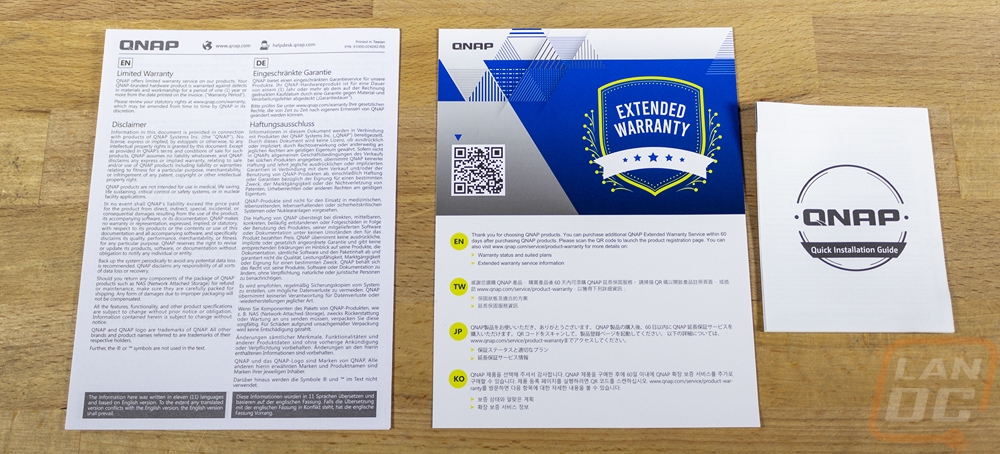
All of the accessories come wrapped up in their own bags. You get a 6 foot long network cable, an AC to DC power adapter, the power cable for the power adapter, and a bag with two small baggies inside which have the screws for installing your 3.5-inch or 2.5-inch drives. I wish these were labeled to make things easier for anyone who doesn’t read the quick install guide but the black screws are for SSDs or 2.5-inch drives and the silver screws have a courser thread and are for hard drives.


Photos and Features
A lot of NAS have that same black box look with exposed bays but with the TS-233 you can tell that Qnap is expecting this to be used in a visible area in a home, not a closet hidden away somewhere. The TS-233 has a bright white finish with the Qnap branding on the side. Then the front has a black accent strip which has a quilted pattern which has the power button, the status indicators, the quick copy button, and a front USB 3.0 port. There aren’t any visible drive bays which also means nothing a kid could walk up and pop out unexpectedly.


The TS-233 isn’t tiny, but being a 2-bay NAS it isn’t large as well. It is 7.43 inches tall and 6.15 inches deep and just 3.55 inches wide. Like I said before it seems to be designed to be visible in your house and at this size, it still isn’t going to be too in your face and frankly at about twice the size of a modem or router without the antennas you could tuck it away anywhere in your office or entertainment center without problems.



Both sides of the TS-233 are bright white and have the Qnap logo debossed into the center. The right side does also have a grey sticker with the model name and letting us know this has a quad-core 2.0 GHz CPU and 2GB of ram.


The back of the TS-233 has a large vent in the top half for the NAS’ only fan which also comes with a yellow warning sticker letting you know to not touch the fan. Below that on the right side is the rear I/O. At the top is a pinhole opening for the reset button. Below that is the network port which is a gigabit NIC. Below that there are two USB 2.0 ports and at the bottom is a 12v DC in power connection.


The front of the TS-233 has a black stripe going up the left side of the front which has a diamond design texture to it. Up top the black stripe has the status LEDs with the first starting at the top for power, the second is network activity, the third is status for the one button copy function, then the last two are hard drive activity indicators for both drive bays. There are two white buttons, the top is the power button and the bottom button is the one push file copy button. This works with the USB 3.0 port on the front for quick copying files from an external USB drive or hard drive.



The top of the TS-233 continues the white and has an angled line design in it but there isn’t much else going on. The bottom of the TS-233 on the other hand has a lot going on. For starters, you have long rubber feet on both ends of the NAS. There is some ventilation on the left and then down the center is a silver sticker which has all of the certification logos and the model information. Below that there are additional white stickers that have the mac address and the serial number. Then up near the top, there is a single flathead screw that holds everything together.


With the two drive bays being hidden you do need to get inside the TS-233 to install your drives. It also gives us an excuse to peek inside as well. To get inside you have to remove the slot headed thumbscrew from the bottom. Once that is out half of the case will slide half an inch and then lift off. This exposes the metal frame which holds everything together as well as the one cooling fan at the back of the TS-233. The fan is an 80mm fan and it is positioned to blow sideways across the two drive bays and to give a small amount of cooling down below the hard drives for the Cortex-A55 2.0GHz processer which has a half inch high heatsink on it in the middle of the PCB. The two bays have a small riser PCB that handles the SATA data and power connection. For future reference, our TS-233 has revision 1.1 on it.




The two hard drive trays have a small clip that holds them in place, once you push it they slide right out. The trays are fully plastic and have mounting holes on the bottom for both 2.5-inch and 3.5-inch drive mounting. They also have tool-less mounts on the sides which clip in and have rubber mounted pegs that stick into the side mounts on 3.5-inch drives. For our testing, I am using SSDs to max out the interface speeds, and for those, you have to mount from the bottom using the included screws. These only mount with three screws as the fourth doesn’t line up. It's also important to note that the tool-less mounts (at least the side near the SSD) do need to be removed if you are installing an SSD or the tray will not fit back into the TS-233.




The power adapter included with the TS-233 has an inline AC to DC power supply in line. The output rating on it lists it outputting 12 volts at up to 5.4 Amps mac or 65 watts and it can support 110V to 240V for full international support as long as you have the correct power cable to get things plugged in.

Software
While the performance of a NAS is important, a lot of what makes your NAS is really on the software side. There are lots of NAS options out there that get you a basic networked device where you can store and access your files. But the bigger names in NAS’ have made a name for themselves on the software side of things so I wanted to check that out first on the TS-233. When you first log into the TS-233 in your browser you will need to finish the setup. Qnap has a wizard to help with that. I like that before asking you for any other information it checks for any firmware updates and asks you to run that first. From there it does ask you to name the device and set up your login information so you can get started.
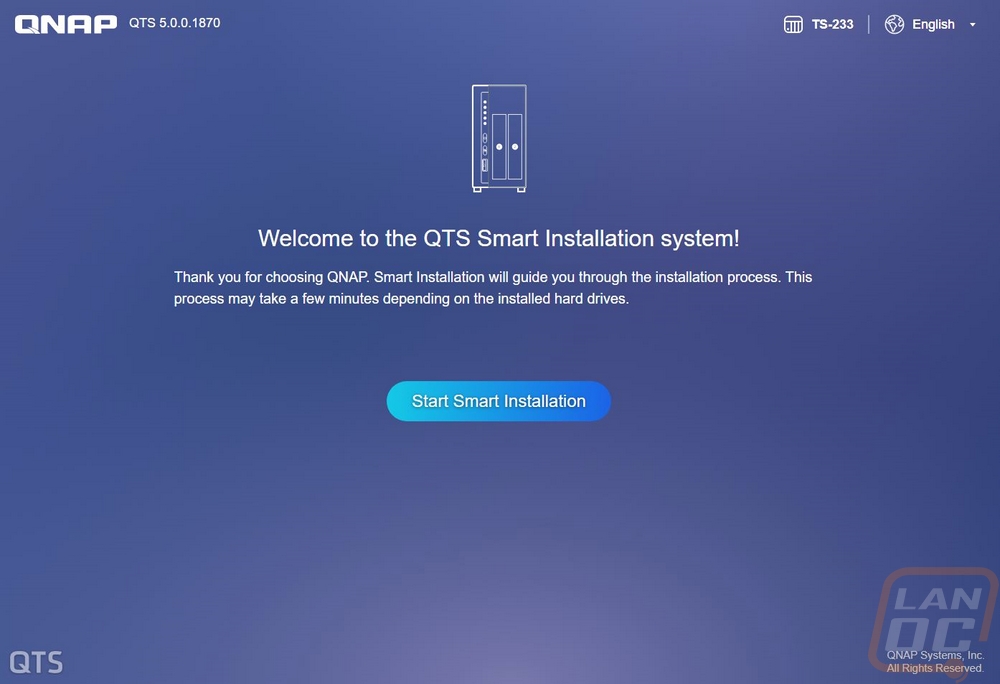
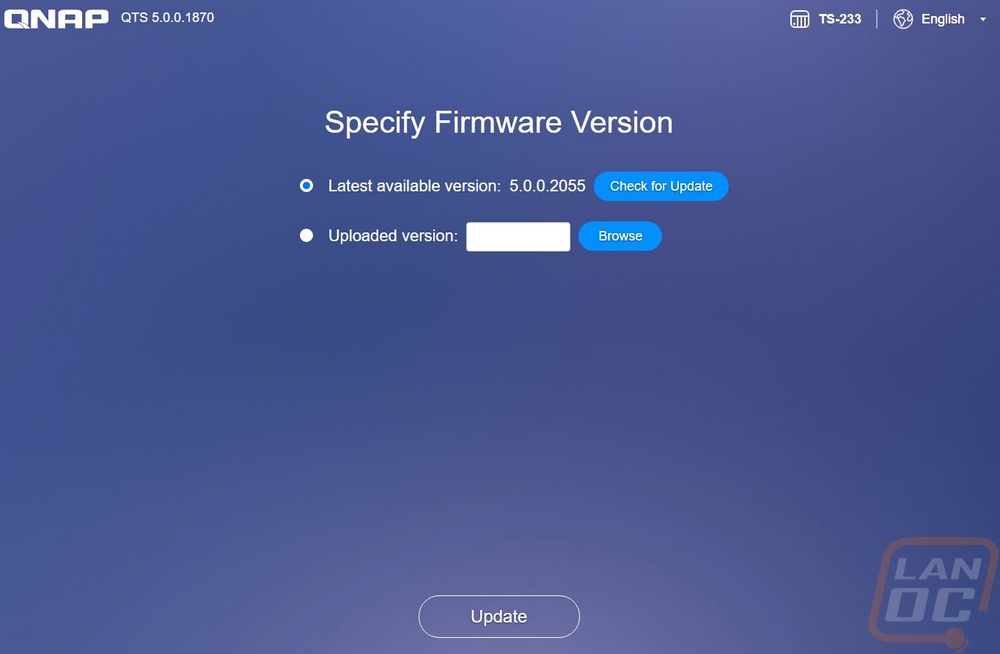
Once set up logging into the TS-233 gets you into Qnaps QTS operating system which they have designed to have a GUI interface with some of the main options on your home screen and you can add more to it and the two other home screens later. IN the bottom right corner you have the date and time. Then the top row has most everything else. On the left is the main menu that will open up. There is a search option as well as an activity indicator that looks like a stack of papers. That will show you if something is installing, updating, or if you are running a raid scrub or disk check. Circle arrows let you know if any external devices are plugged in and the bell shows you if you have any notifications. The color of that number will change depending on the importance of the notifications as well. Your username gives you a dropdown where you can log out, restart, shut down, or even locate the NAS with a beeping sound. The three dots next to that is where you can change the language and change desktop settings as well as get help from customer service or the help menu. The circle with an I in the middle is the notice board which is a lot like the notifications but is where you can see things like app updates that have run raid scrubbing that has been completed, malware scans that have been run, etc. Then the gauge-looking icon opens up a resource monitor screen that shows temperatures, fan speeds, uptime, drive health, CPU usage, and even users that are currently logged in.
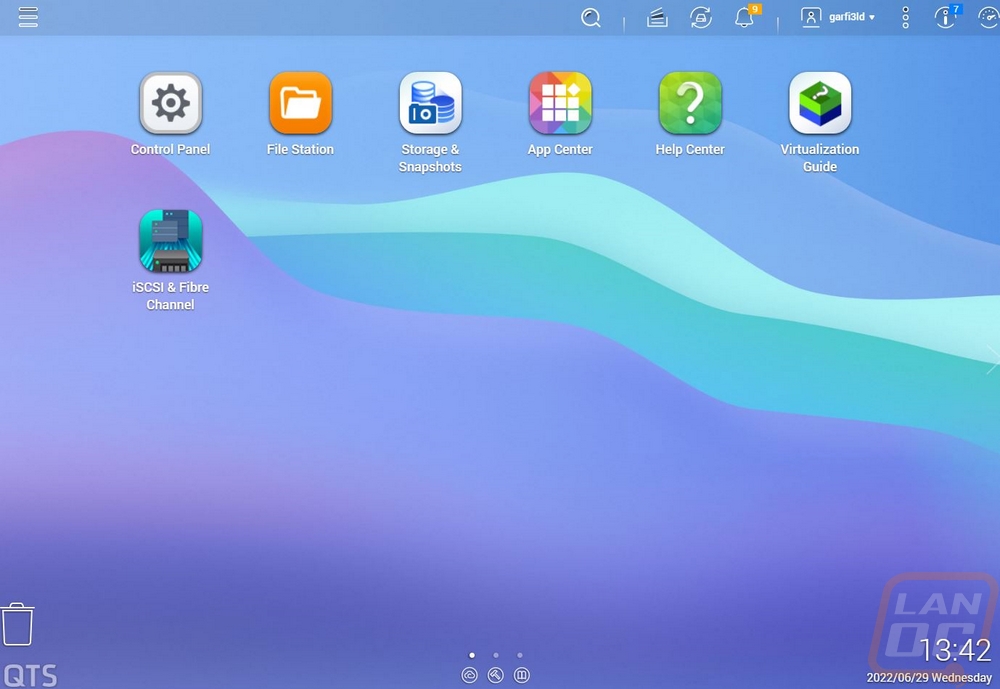
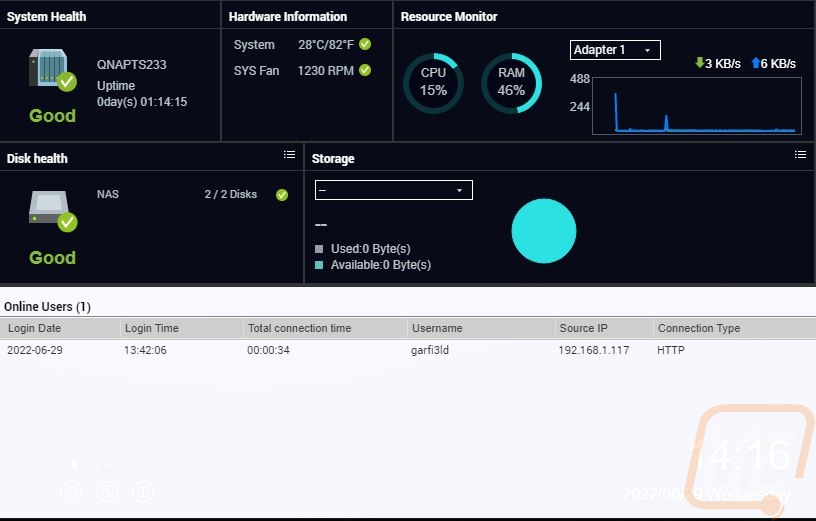
The first option on your home screen and on the dropdown menu is the control panel and this is similar to the control panel in windows. Basically, this is where you can access all of the settings of the NAS from network settings, storage/RAID setup, your shared folders, user accounts, and anything else that you might need.
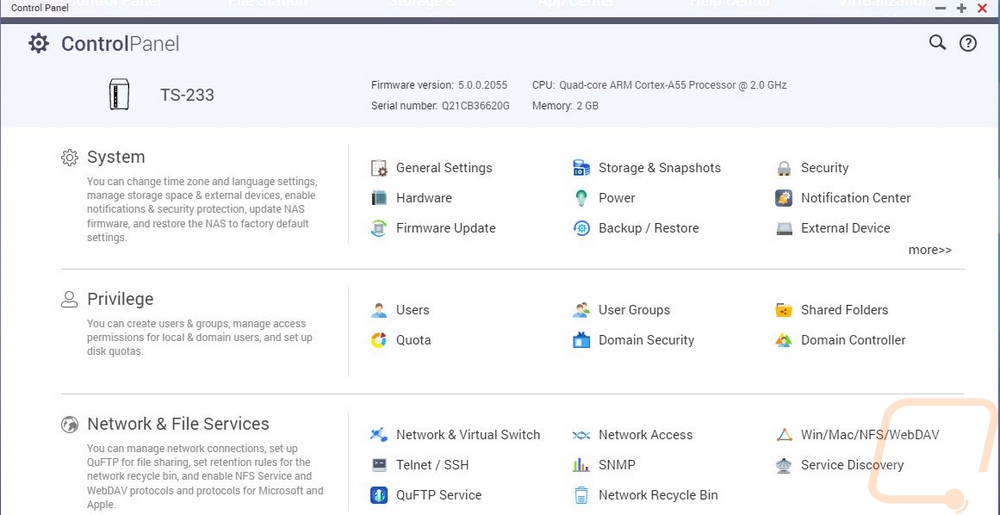
Before getting into anything too crazy, you do need to set up your storage drives. This is where you want to decide what kind of configuration you want to run. The TS-233 is only a 2-bay NAS so you are limited to just three options. You can run the disks in JBOD, RAID 0, or RAID 1. Raid 0 runs the drives as one disk and strips the data between them to get the most possible performance. This is the configuration I will be running for our testing so we can see the best possible performance of the TS-233 but depending on what you are using your NAS for it isn’t want I would recommend. There is no redundancy with RAID 0 and even more importantly if either of the two drives fails you lose your data. RAID 1 on the other has just mirrors the two drives, this is what you need if you are trying to have any protection at all. If one drive fails the other drive has all of the same data on it. The last option JBOD just runs the drives as they are, as you fill things up some data will be on each disk. If a drive fails you will lose half but the other half is still there. Basically, my recommendation is RAID 1 if you are putting any important data on the TS-233. If you aren’t worried about losing any storied tv shows or movies for example JBOD would be fine.
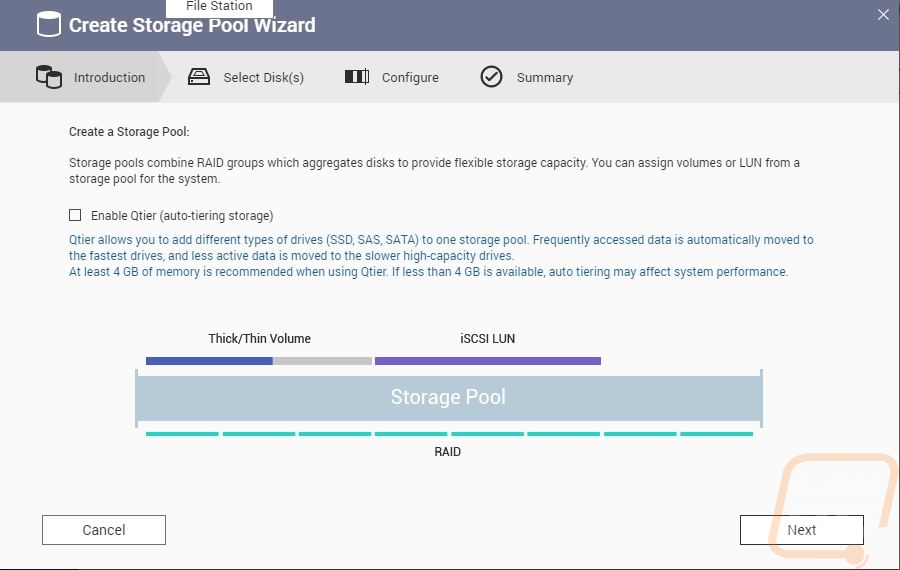
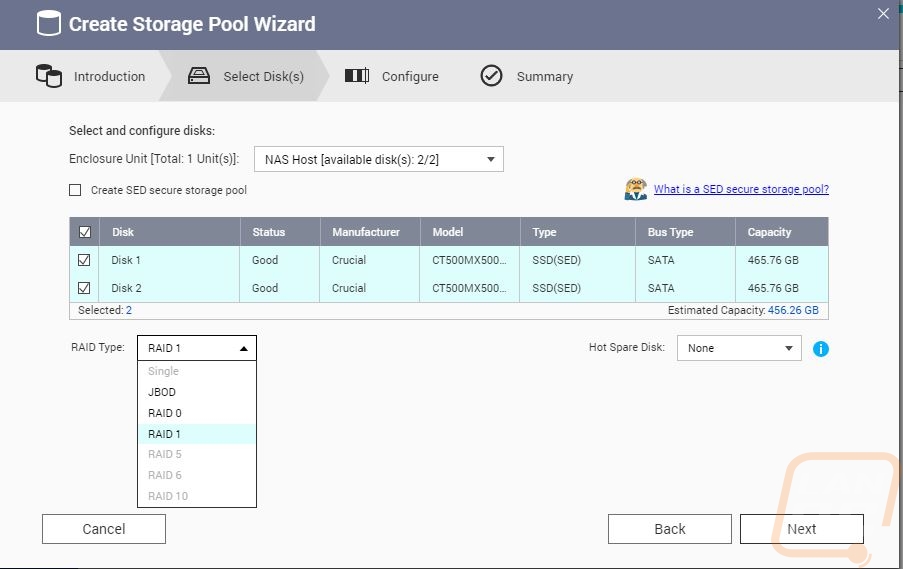
A big part of the software side of things is the app store and Qnap has a lot of options here. Beyond using your NAS as storage, this is where you are going to get a lot of your additional features. For example, other than just dragging and dropping your files from your PC they have a whole section with backup and syncing options. Some are made by Qnap and there are other third-party options as well. If you want to use your NAS as a del environment you can set up databases, PHP, and more to help with that. You can also create virtual machines and do it the old-school way as well but the TS-233 isn’t really designed for that kind of demand with just 2GB of ram on board. There are multiple media streaming server apps with the biggest being Plex. You even have a few surveillance options to turn the TS-233 into a small NVR for IP cameras or even for USB webcams plugged into the NAS. There are too many utility app options to list off and there is also a page of security options for scanning for malware or setting up a firewall for the NAS for additional protection.
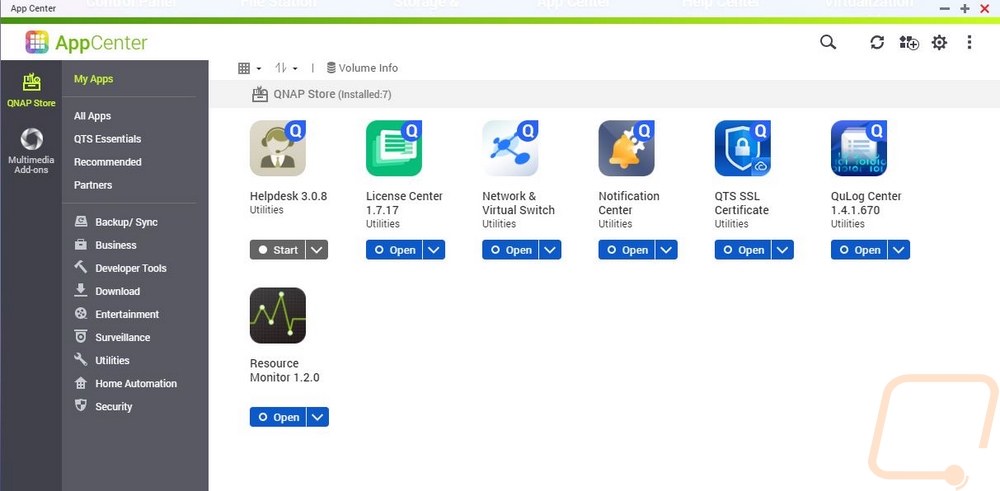
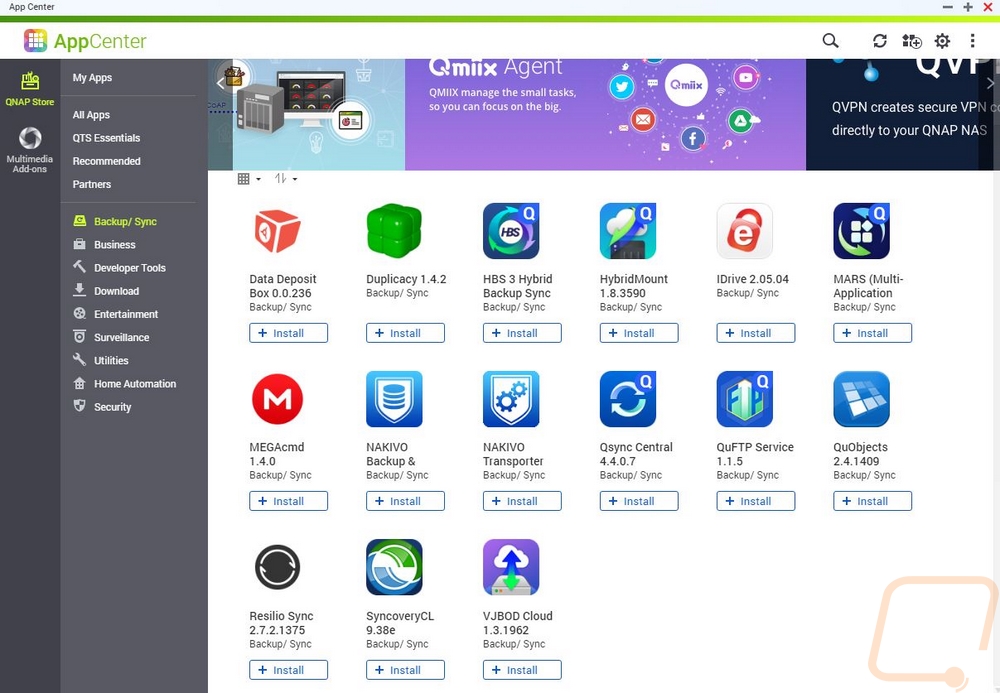
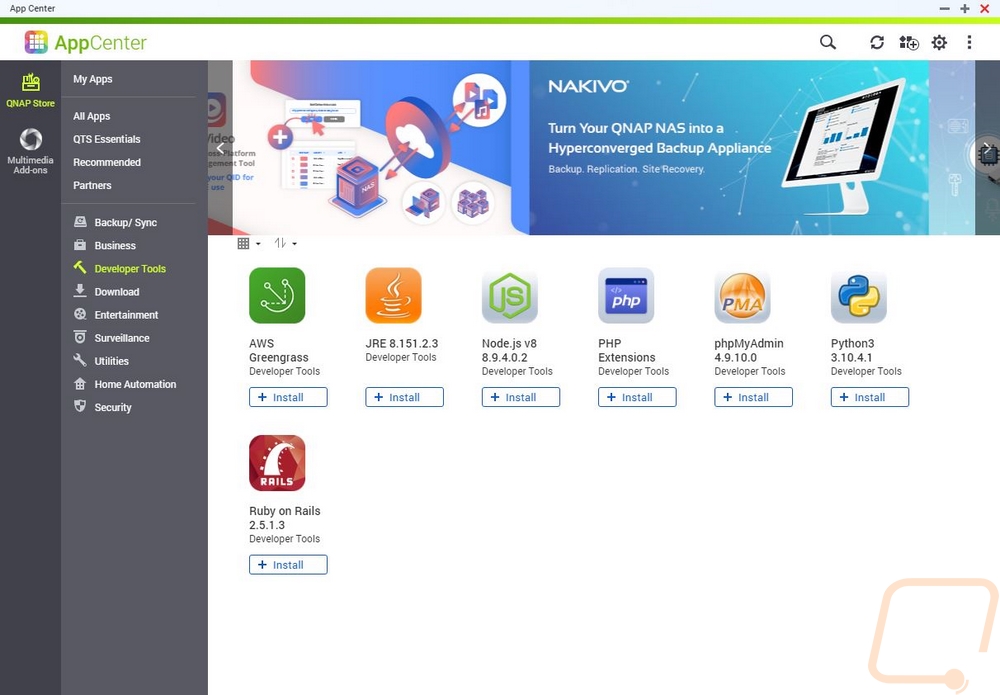
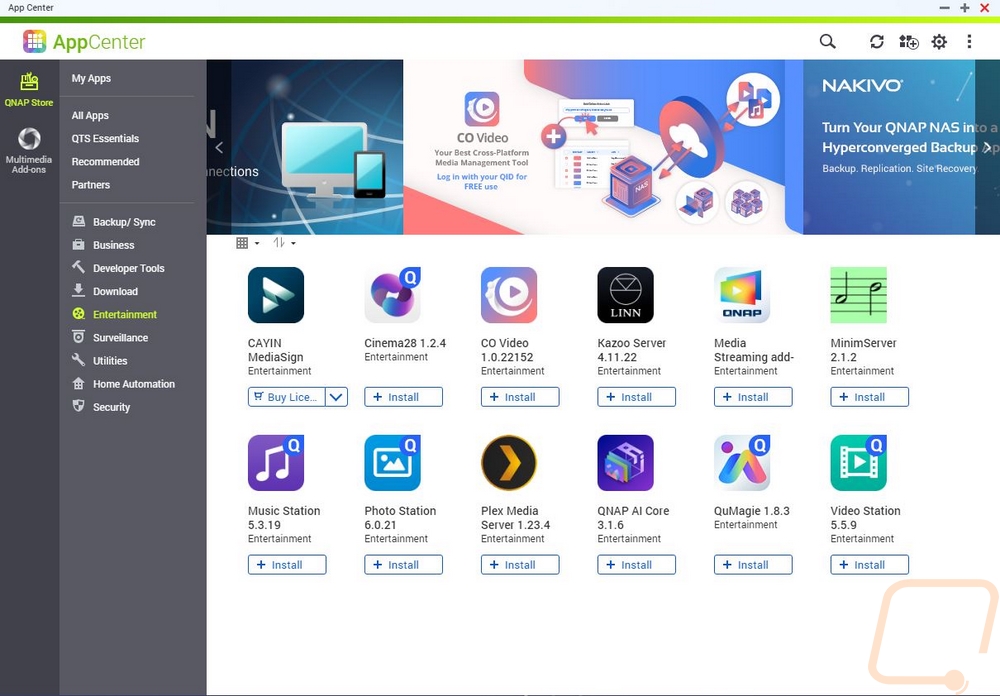
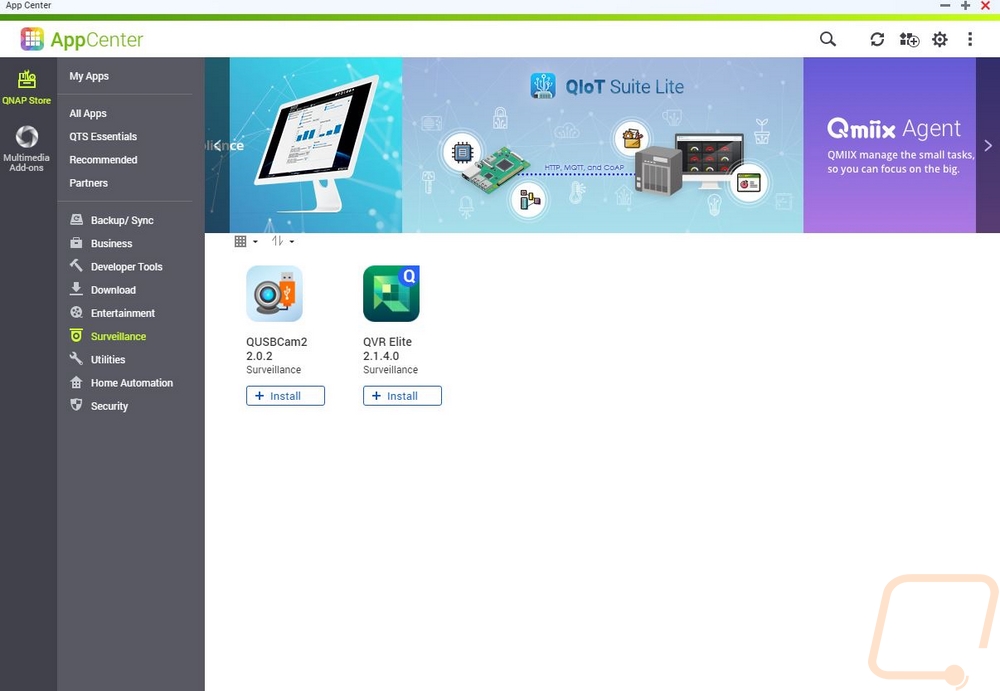
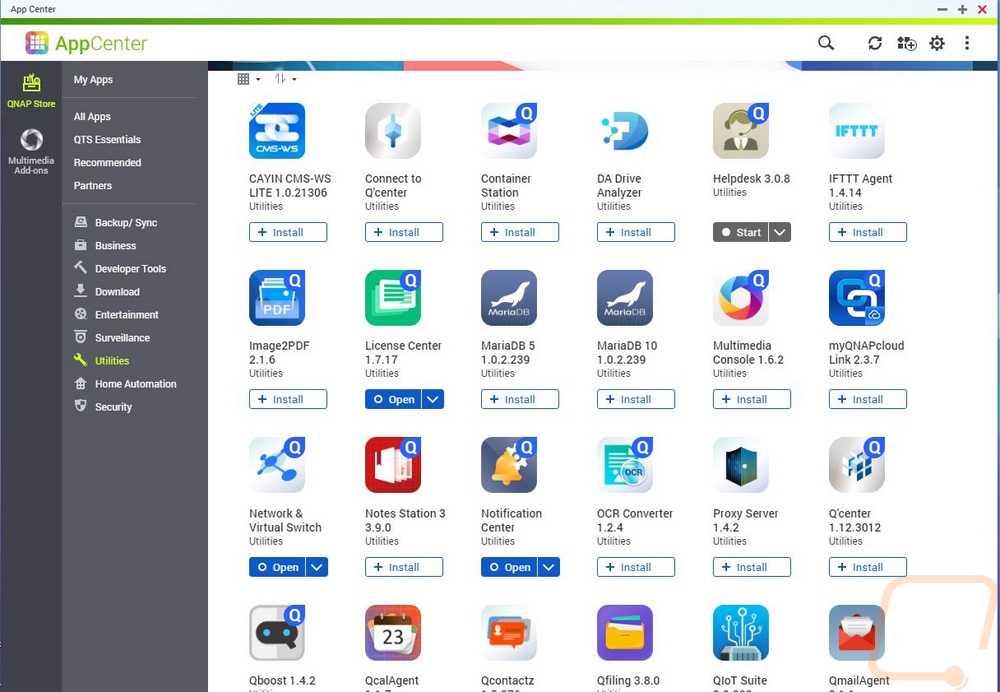
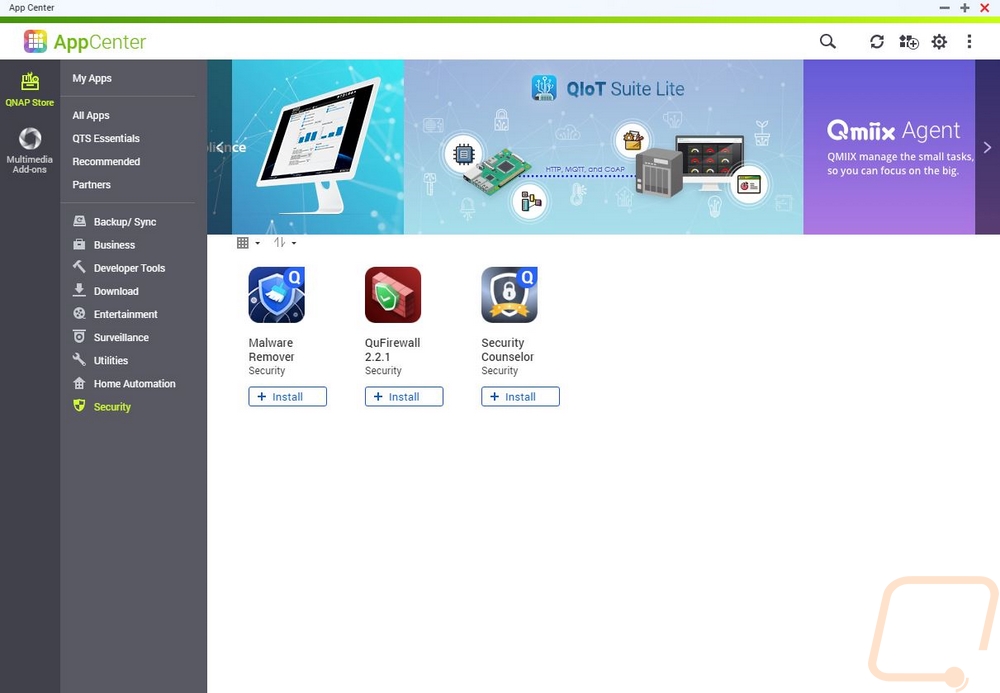
The software/apps extend beyond just what can be installed on the NAS itself as well. A lot of the Qnap made apps have windows, IOS, Android, and Mac supporting apps as well. I picked out a few examples including one that I use daily. Qsync is Qnaps version of Dropbox, you can use this along with the app on the TS-233 to set up your own cloud storage for quickly syncing files to your NAS and in between you and other family members or people in your business. It's harder to set up than Dropbox, but you have more control and of course, none of your files are saved on a server owned by who knows. Once you have it set up it is seamless and easy to use for the users which is nice as well. You also have the option to run space-saving mode if you don’t want your files to be saved on your PC, but you do need to be on the network or online to access your files if you use this option. This is an app that I don’t use, but I really should given how much I use Dropbox.
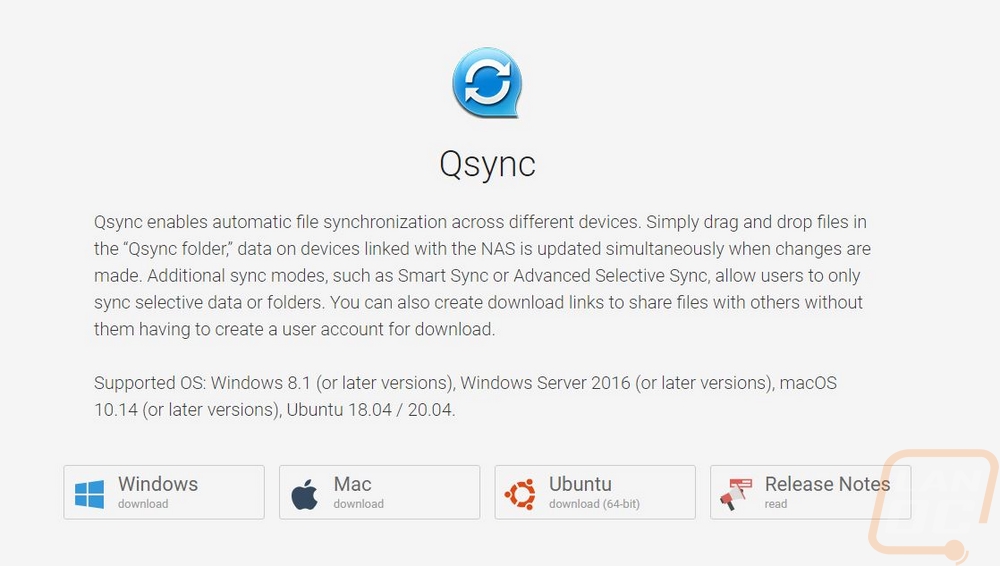
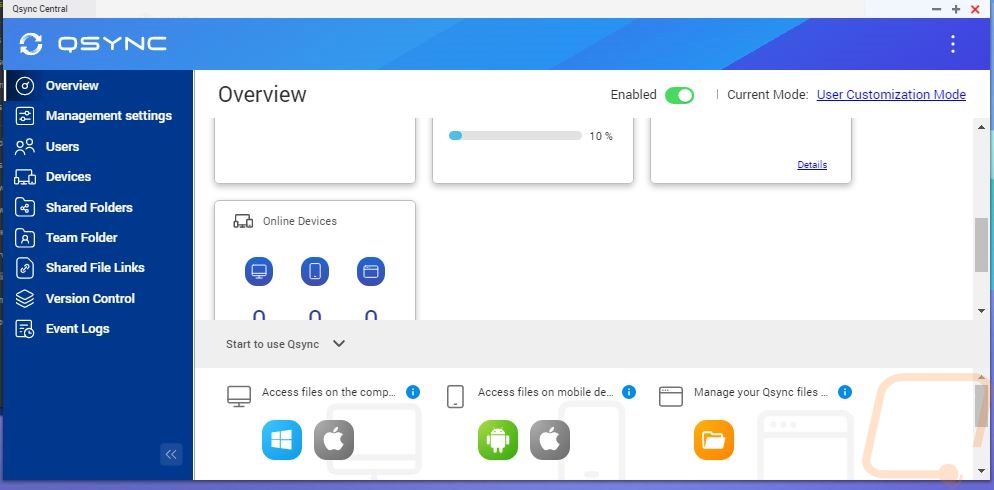
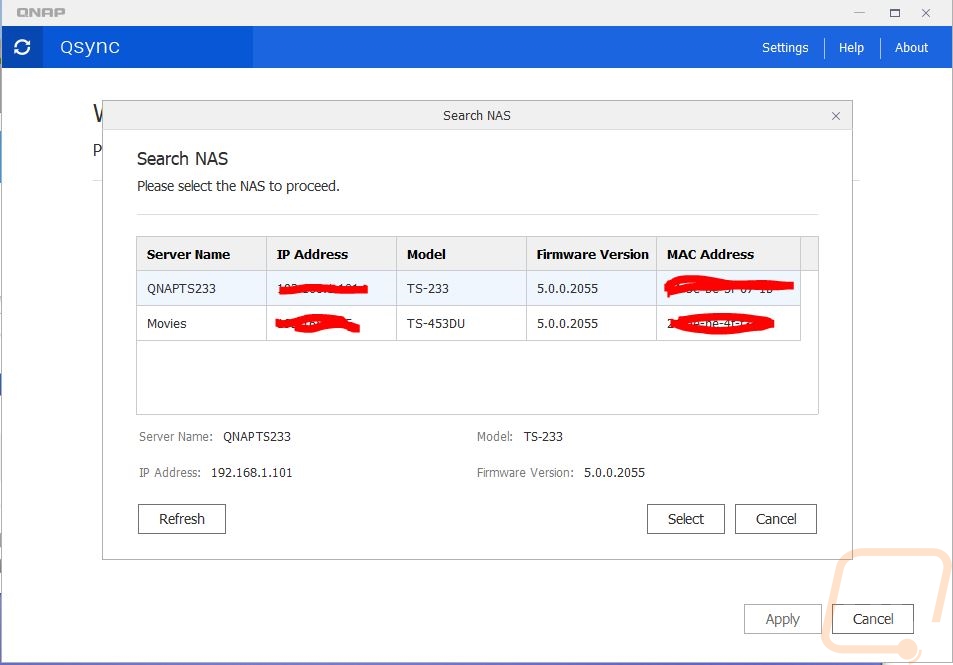
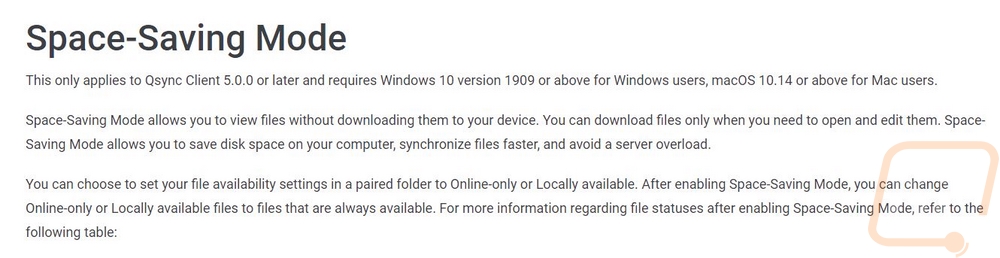
Netback Replicator is a windows app that you can use to do full backups of your PC or specific folders. This is an easy way to set up backups for other PCs in your house without having to force people into remembering what to do.
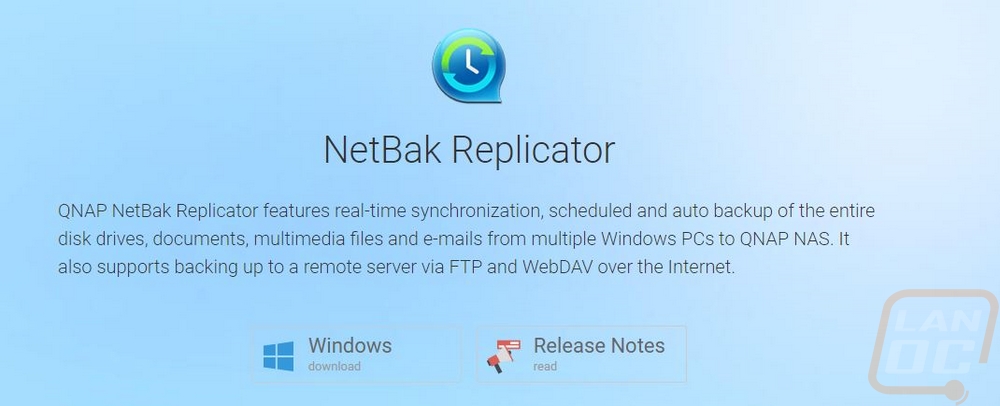
Notes Station 3 Clipper uses a Chrome app where you can clip and save pictures, web pages, and notes into the notes station 3 app. Note Station 3 itself is a cool self-run way to be able to take and share notes similar to google keep notes that again isn’t storing that information on someone else's server. This additional app is just a simple plugin for your browser to help you put that to use even more.
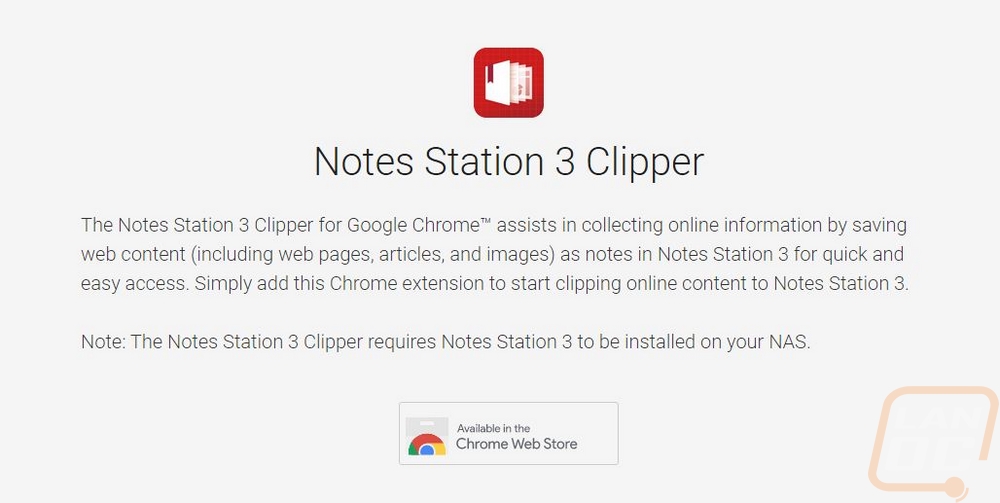
QVR Pro Client is an app that if you use your Qnap NAS as an NVR for your cameras that lets you live view and playback footage from the NVR.
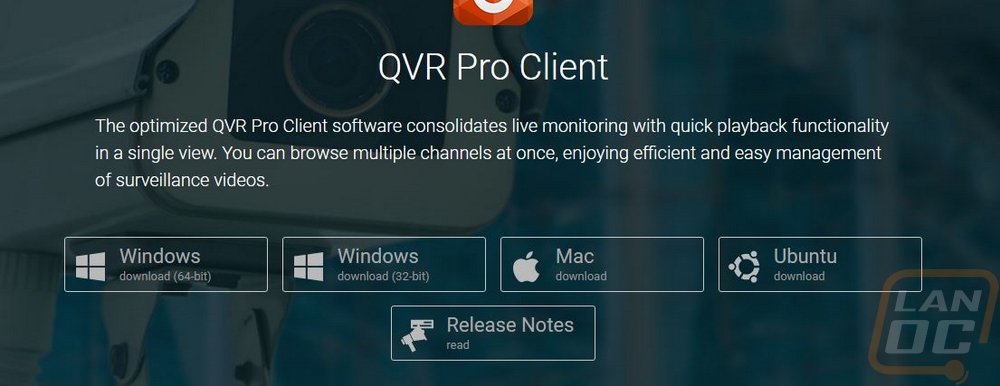
Okay, this is the app that I use a lot with my other Qnap app and one I would highly recommend. QuMagie lets you run your own google photos. If you haven’t used google photos you basically can set your phone to automatically backup all of your pictures to the cloud in case you lose your phone you won’t lose those important pictures. It also uses AI to scan the images and make it easy to search and sort them. QuMagie does all of those same things, you can backup pictures from as many devices as you want, it uses AI to let you search for pictures and to automatically sort pictures of similar things as well. The only difference is you don’t have to pay for this service which google now does for unlimited storage or if you don’t let them shrink your file sizes. You also aren’t giving Google access to ALL of your pictures and letting them scan them all, so there is that as well.
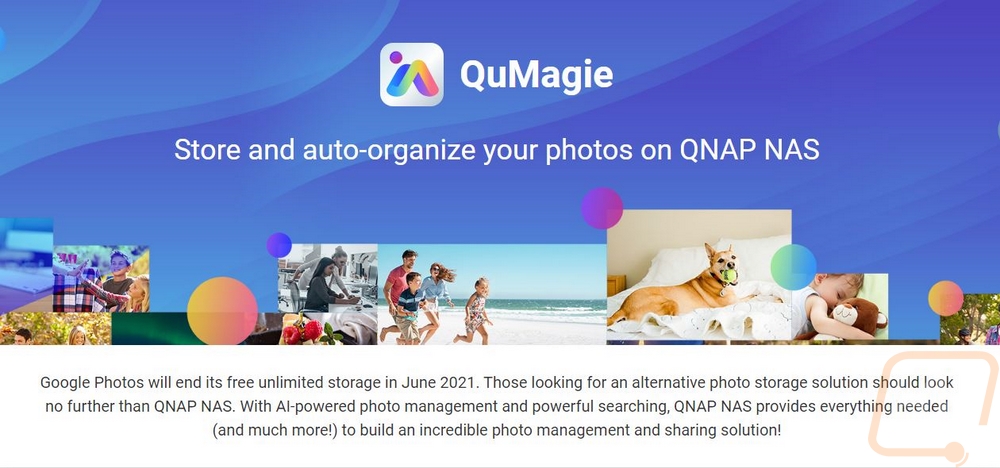
Performance
For testing the performance of the Qnap TS-233 there are a lot of limitations. There aren’t any CPU or overall processing tests that you can run because they aren’t available as apps for their OS. So putting the ARM 4-core Cortex-A55 2.0GHz processor to the test isn’t possible. We do know however that setup typically will get a CPU mark in Passmark of 719 which isn’t very high. This had me concerned with Plex's performance going in because there is an old rule of thumb for Plex that for every 1000 points in the CPU Mark you can transcode one stream. But I do know from past experience that that isn’t the case with a lighter-weight OS but I can put that one to the test here in a minute. The other thing to consider is that the TS-233 only has 2GB of total RAM available and unlike with some Qnap NAS it is not expandable at all. You get the 2GB and that is it. There is 4GB of flash memory as well for storing the OS anything beyond that is up to the storage you install. For our testing, I have installed two 500 GB SATA SSDs which aren’t what I would run in this long term but give us a look at the fastest possible performance of the two SATA drive bays.
To start off testing I set up a share and did a few tests using the TS-233 with the SSDs over the network. In CrystalDiskMark I was able to see a read speed of up to 116 MB/s and a write speed a little lower at 107 MB/s. In ATTO the read speed was similar but the write speed was lower with it in the 97-99 range at its highest.
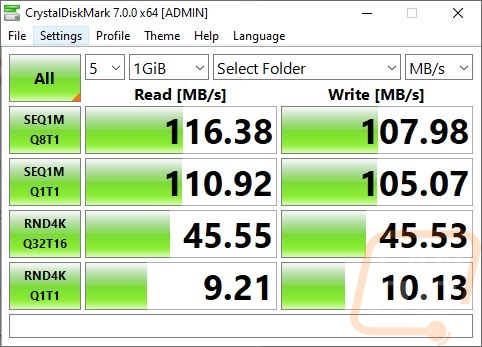
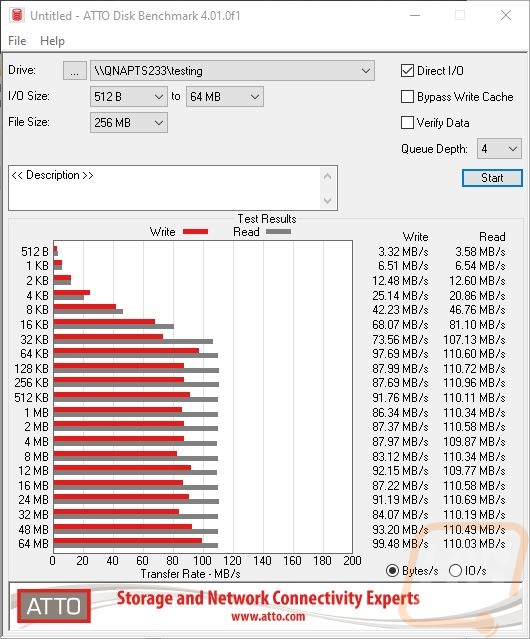
The most important file transfer test for me however is the real-world test of actually transferring files back and forth to the TS-233. For this, I used three different folders of data. One had movies in it, another a mix of RAW and JPG pictures, and the last was filled with word documents. The movie file transfer is always the best case scenario with the large file sizes. When copying to the TS-233 I saw 105 MB/s and moving those files back to my PC was a little faster at 111 MB/s. This is in line with the previous tests with reading being faster. This is also limited by the network transfer speed, 1 Gigabit for the connection speed is 125 MB/s. The picture folder is more like what you will see day to day, they are smaller files but not too small. The files transferred to the TS-233 at 82.4 MB/s and back at 86.3 MB/s, again faster when reading the files and this wasn’t too bad at all. In the last test, the documents are the small files that slow things to a craw when you are transferring things and they did just that here with 720 KB/s to the NAS and even slower when pulling them back. Both of those results are lower than they should be and I don’t know why reading wouldn’t be faster.
|
|
To NAS |
From NAS |
|
Movies |
105 MB/s |
111 MB/s |
|
Pictures |
82.4 MB/s |
86.3 MB/s |
|
Documents |
720 KB/s |
305 KB/s |
So like I mentioned earlier there is a way to get a look at Plex performance, we can just do it. I set up and played movie after movie. When streaming them at their native resolution there isn’t any transcription and with that, I had no trouble playing 6+ streams at the same time. If you are playing things across the network this is most likely what you will be doing. It’s only when you have super high resolutions and you want to stream them out over the internet to another device where transcribing a file down to a smaller resolution or bit rate is going to be very important. I played a 1080p movie and cut it down to 720p at 2 Mbps to get an idea of how the TS-233 would handle it. Surprisingly it did it without any hiccups or issues. But if you look at the second picture below, you can see the CPU and RAM being used when I did that. It takes just about all the TS-233 can give to do it. So don’t plan on transcribing more than one video at the same time and you also don’t want the TS-233 handling anything else intensive during that time as well.
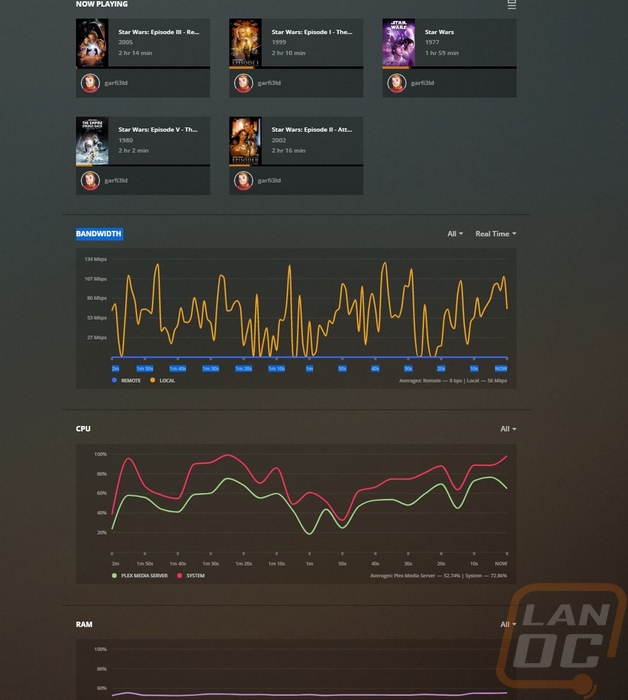
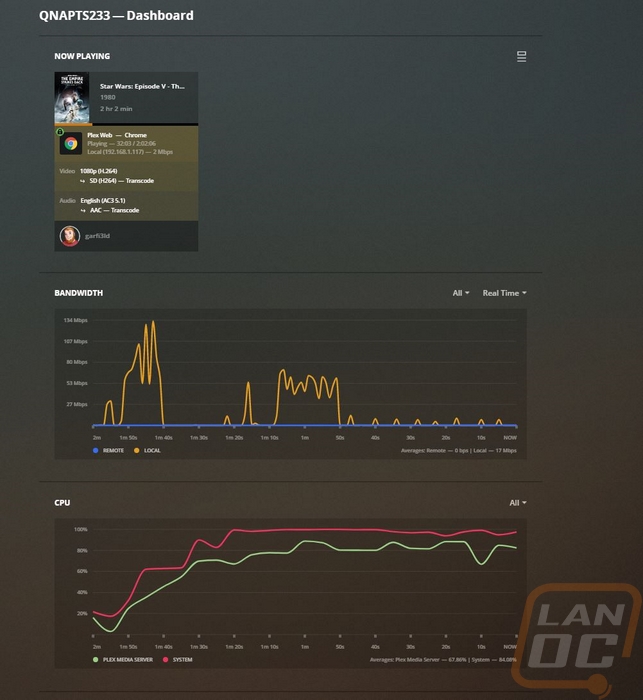
The last thing I was curious about was power usage. For some people, this is always a concern, and others don’t worry about it at all. I’ve recently installed a Sense on our power and have been tracking down some of our usage to help keep our bills under control and servers can often be one of those big power draws that you have running all of the time. The TS-233 on the other hand isn’t going to be a problem. When idling it pulled 3.7 watts which at my current rate of 15 cents a kWh after all the fees (and this is up from 13 that it normally would be) idling the TS-233 all year would run you $4.86. Streaming plex does use more power with it jumping to 5.7 watts and the biggest power draw was when I was doing the file transfers which came in at 7.4 watts. Now running hard drives will most likely pull more wattage than the SSDs for our test but it's clear that overall you aren’t going to need to worry about it using much power long term. This alone is a good reason to consider the TS-233 or something like it. You can keep it on year-round and access your files where running a PC or any server all of the time is going to use a lot more.
|
TS-233 Power Usage |
Watts |
|
Transferring Files |
7.4 |
|
Streaming to Plex |
5.7 |
|
Idle |
3.7 |
Overall and Final Verdict
The idea of an entry-level NAS has been around for a while but the prices and features are finally reaching where I feel like they have always needed to be. The Qnap TS-233 is the perfect setup for a family looking to back up their important files or for networked storage of files for better access for the family. If you pair the TS-233 up with two large hard drives you can use it to sync and backup your files to keep things safe while also taking advantage of RAID 1 to get at least a minimal amount of redundancy. While doing that the compact design of the TS-233 doesn’t need to be in a closet or server room, in fact for me I think the white design would look at home in your living room or home office which makes it a lot more accessible and easier to grab in an emergency.
The TS-233 has a quad-core Cortex-A55 2.0GHz processor and 2GB of memory which together aren’t going to do any heavy processing power. But I did find that the combination was enough to stream 6+ Plex streams when using the native file settings and the TS-233 was able to handle transcoding one stream without any issues if you need to cut things down for viewing remotely. I do wish the ram was expandable, but it isn’t. The 2 bay design may also be a limiting factor later on as well. But as an entry-level option, the TS-233 still gets you access to all of the same Qnap software which opens up the possibility of dropping cloud services that you pay for monthly and more importantly getting your data off of those cloud services and hosted locally. The TS-233 also just sips power as well.
The Qnap TS-233 has an MSRP of $199 and that is what it is selling for currently. This is right in line with similar setups from companies like Synology and Asustor that offer similar software options. There are a few 2-bay NAS options out there for less if you only need networked storage, but I feel like the extra money is worth it to get the extra capabilities.


Live Pricing: HERE




