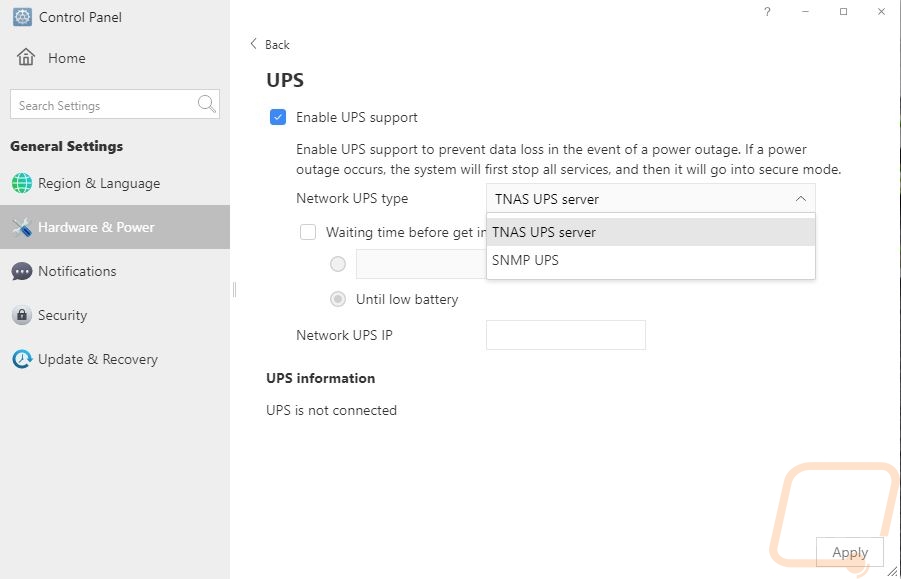Software
For a NAS, storage is important but they offer a lot more than just that so the software side of things plays an important role in your overall experience. TerraMaster uses an OS they call TOS and its main version current is TOS 4.2 and more specifically our testing has been done on 4.2.11-2103251142, that’s more than a mouth full! When you get started with the F2-422 you can find the IP that it has logged into on your router or use the TerraMaster startup that will help you get connected. Once connected you will have to run through a few setup options. They check your hard drives right at the start to make sure they are healthy then from there it will install the OS which includes downloading the latest update. You can get that manually or use the online auto-download then wait for it to get set up.
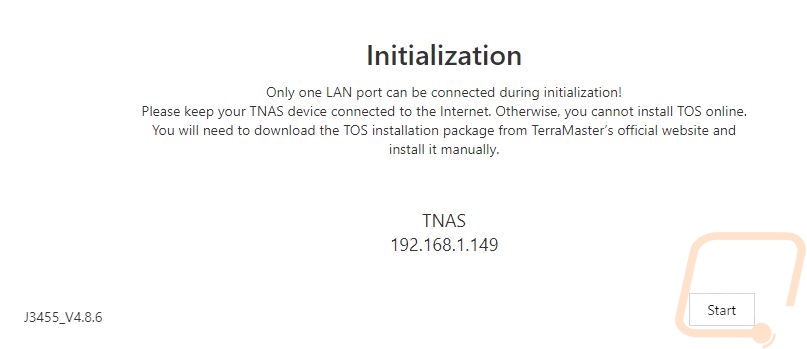
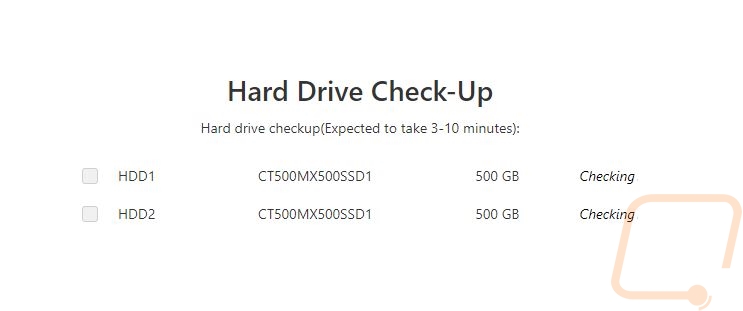
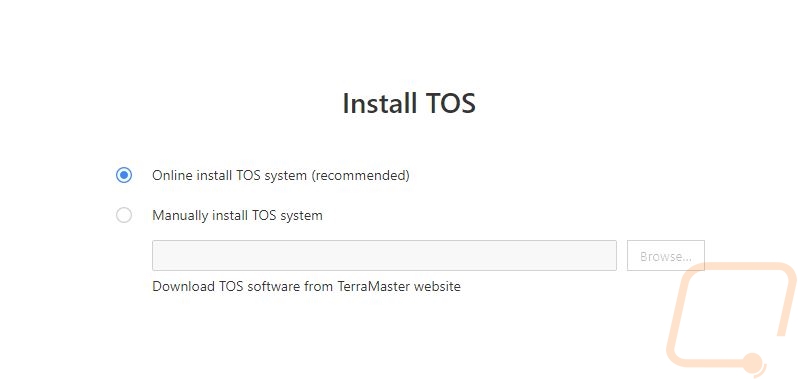
Once the OS is installed they will start you off by asking what you want to name the NAS and to set up your username and password. You also need to set up your time zone and security email. I did run into a bug where even after setting my time zone here I did have to change it once things were set up so double check that. The configuration also walks you through setting up a RAID and the NAS does give you the option to build a RAID 5,6, and 10 here but with this being a 2 drive model it isn’t an option. It also doesn’t show these options later if you reconfigure the raid in the OS so this is just a small issue in the setup wizard here but you can do a RAID 1 or 0 or single or JBOD setups. They also do a nice job of splitting things up to show you what offers at least basic data redundancy which for this NAS would just be RAID 1.
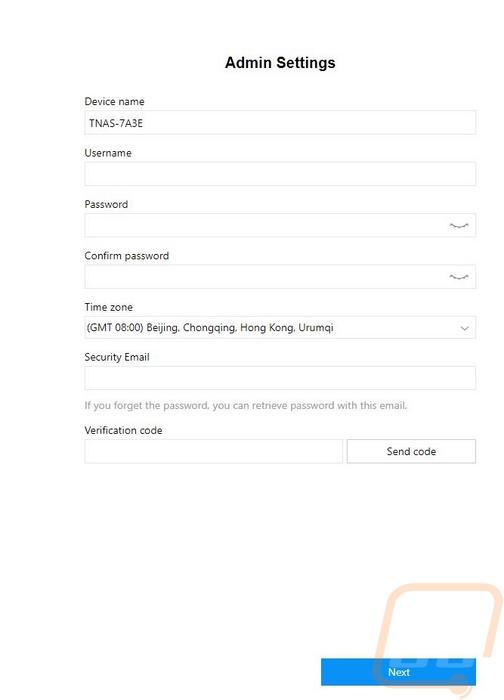
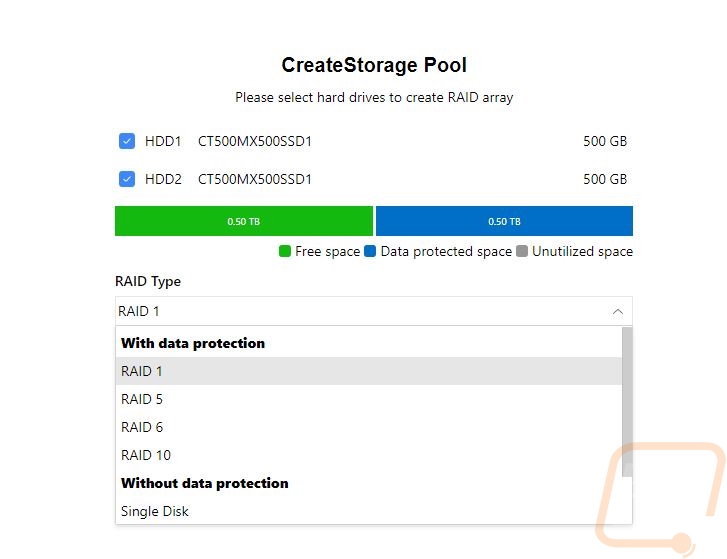
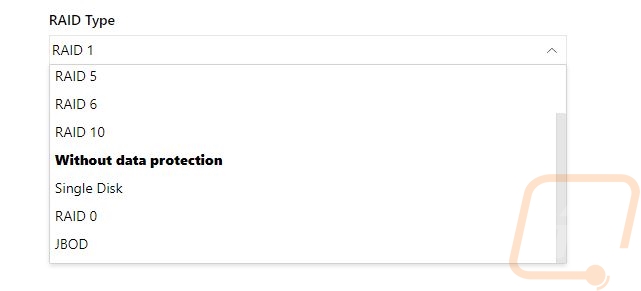
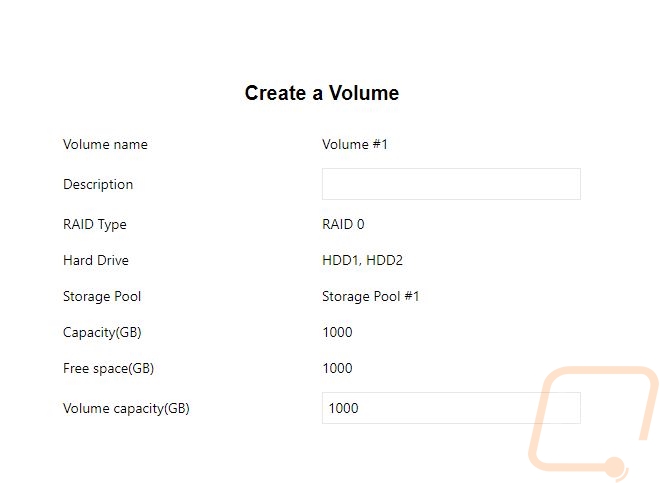
So TOS 4.2 has a setup similar to other NAS OS which tries to look a lot like your standard desktop with a full background and on the left, your main options are listed out. Up in the top right corner, you have alerts as well as the option to restart or turn the NAS off or to just log out in general. They also pop up by default a window on the right that has the current status of your hardware including how much storage is used, memory and CPU usage, network traffic, and things like uptime. You can also get into the settings to change the background image just like your normal PC as well or even upload your picture.

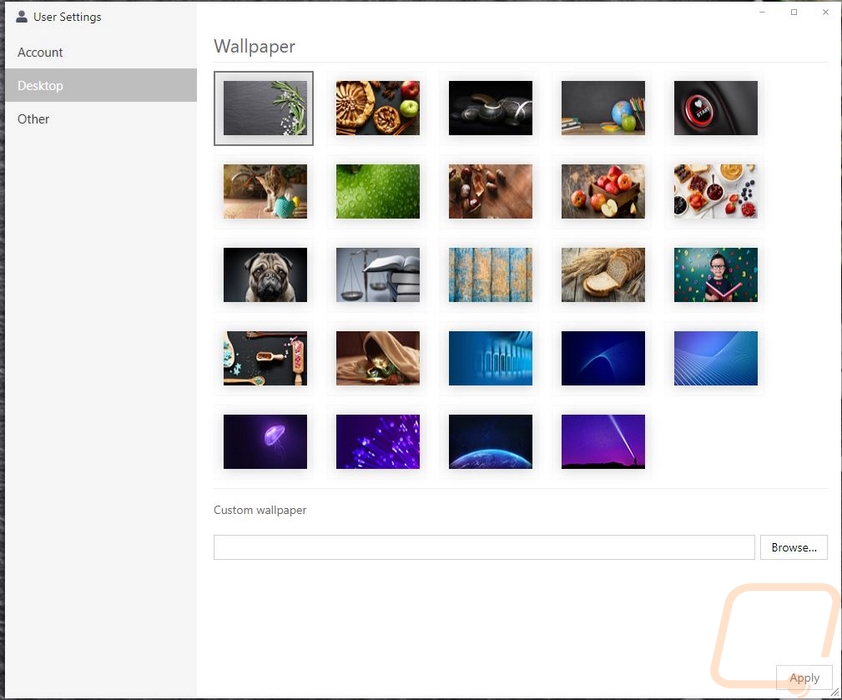
So where a NAS can set itself apart is with additional software. TerraMaster has their app store where you can one-click install a wide variety of options. A lot of the options are the same that you will find with other NAS but are all important. Especially options like different cloud sync options that you can use to backup your data to a remote location. Beyond that there are development options where you can use the NAS as a small server with various versions of PHP, use it as a web server, and they even have easy installs for content management solutions like Drupal, Joomla, and more. You can run it as a DNS server for your home network or even a VPN server. They also have Plex and other media servers where you can host your own media on your network or even remotely. With Plex for example I have used our own server to watch movies and TV Shows while traveling or even on our mobile phone. TerraMaster has a few of their own programs, but coming from Qnap which was the last NAS I took a look at they still have catching up to do, some of those more established companies have a crazy number of programs made. Docker is there which means even if the program isn’t listed, you can download a docker and run it as well. The only big thing I saw missing was software for security cameras. A lot of people love to use a NAS as an all-in-one setup for handling their cameras and that isn’t going to work here.
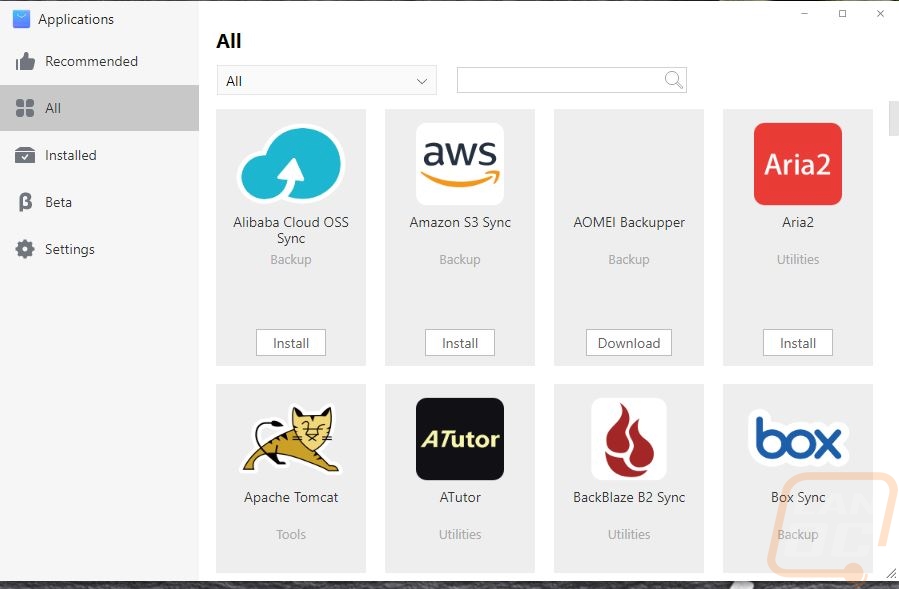
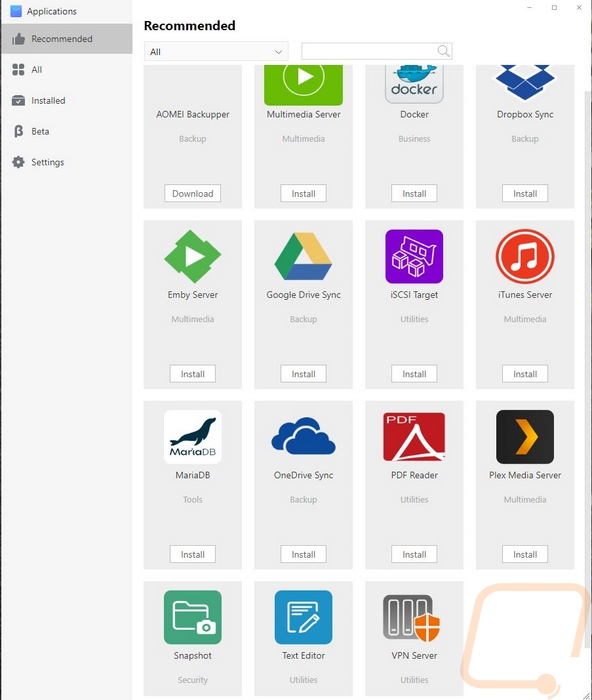
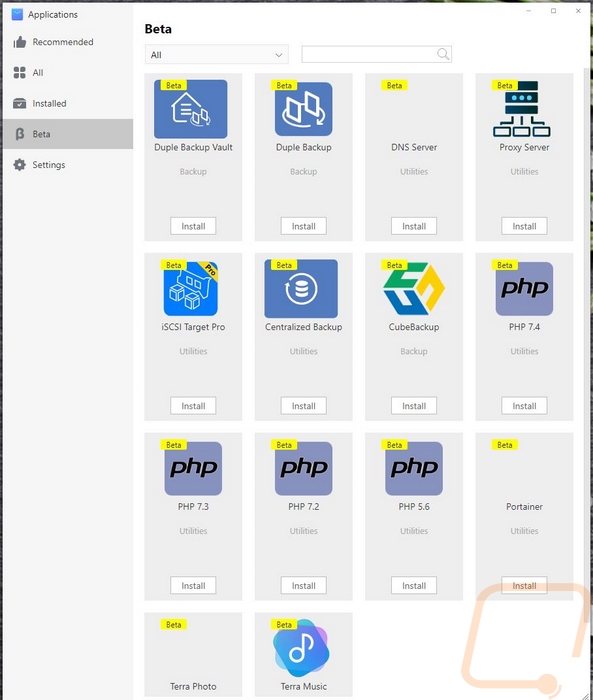
Beyond the app store, the other main page is really the control panel. This is where they have all of the settings. Some of these options you may never need to get into after setting things up in the setup wizard. But for example, to use the NAS to access data you will need to turn on SMB if you have a windows PC. I was surprised that doesn’t come on by default, it normally is. Interestingly the mac specific AFP was turned on though.
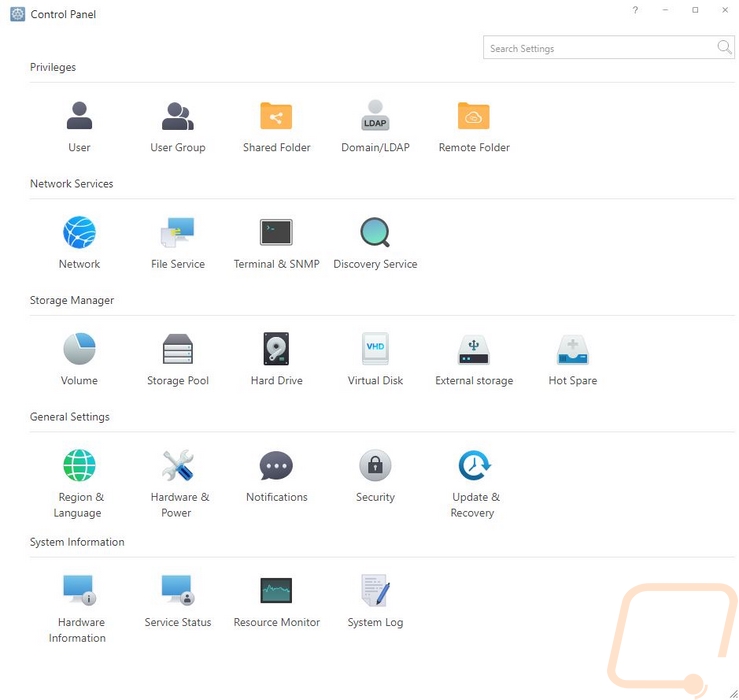
The hardware information page covers your temperatures which keeps track of the CPU, the NAS itself, then one of your hard drives. They also allow you to play with the fan settings which is something that most consumer NAS don’t have the option. It comes with the smart fan setting on, but you can force the fan on at low, medium, or full speed as well.
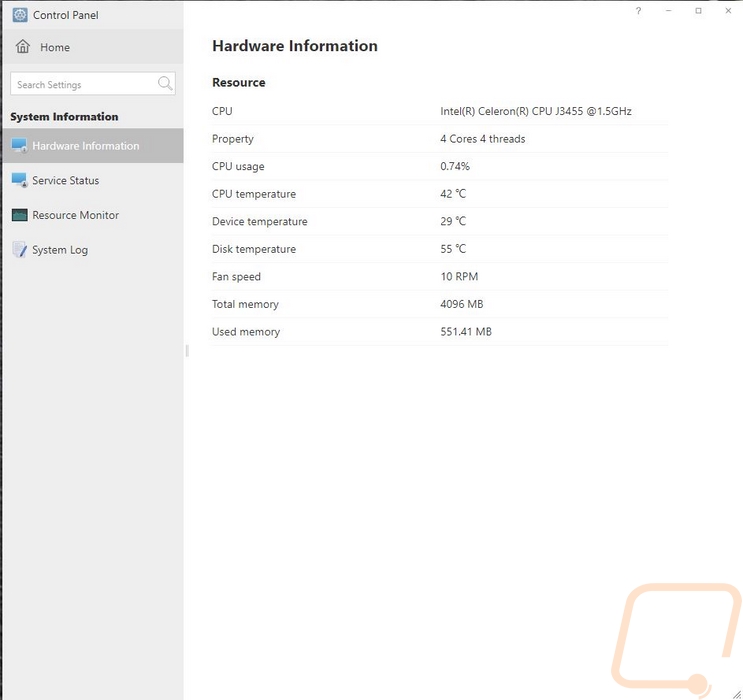
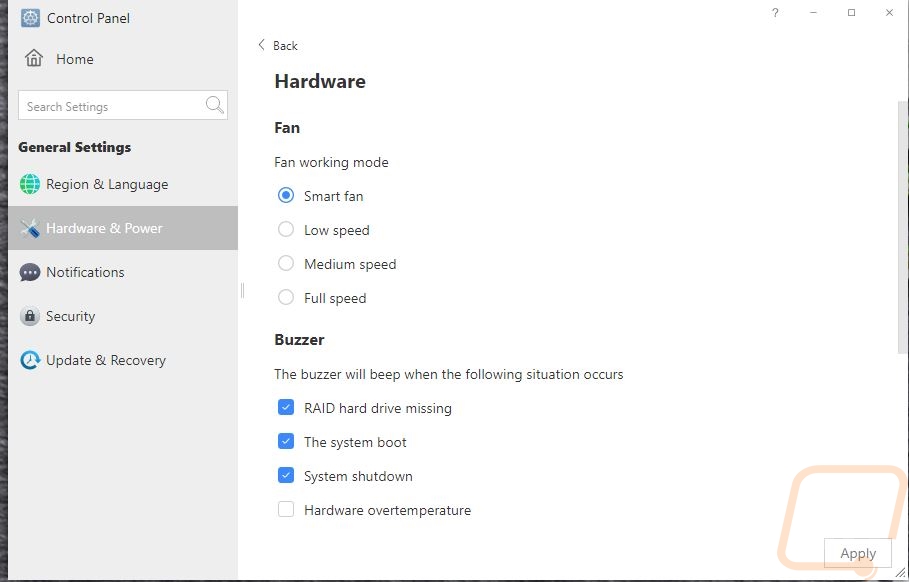
They even have support for a UPS if you have one.