Packaging
The TD2 Thunderbolt3 Plus comes in a blue box with a nice carrying handle up top. The box itself doesn’t have any of the model information on it, it is a universal box and they use a large sticker on the side to fill in the model information. This includes the serial number as well as the full description. Sadly this means there isn’t a picture of what is inside on the box or any other information about what it does. This is fine for online ordering of course, but for retail, it could use more information. So the only other thing on the box is the Terra Master logo which it is hard to ignore that both the name and the logo are suspiciously like the Cooler Master branding. I’m not sure the story behind that one.


Inside the enclosure has its carrying handle sticking up which can make it easy to pull out along with the foam padding used on both ends. There is also a box with a hole in the top with all of the documentation and accessories. The hole helps make it easier to pull it out as well.

For documentation, you get information on the warranty as well as a startup guide that has a link listed to the starting help page on their website which is repeated on multiple pages in every language you can imagine. They also include a small sticker sheet which is for hard drive labeling. You can use these to give each drive a number, put its capacity, and label what you have stored on it.
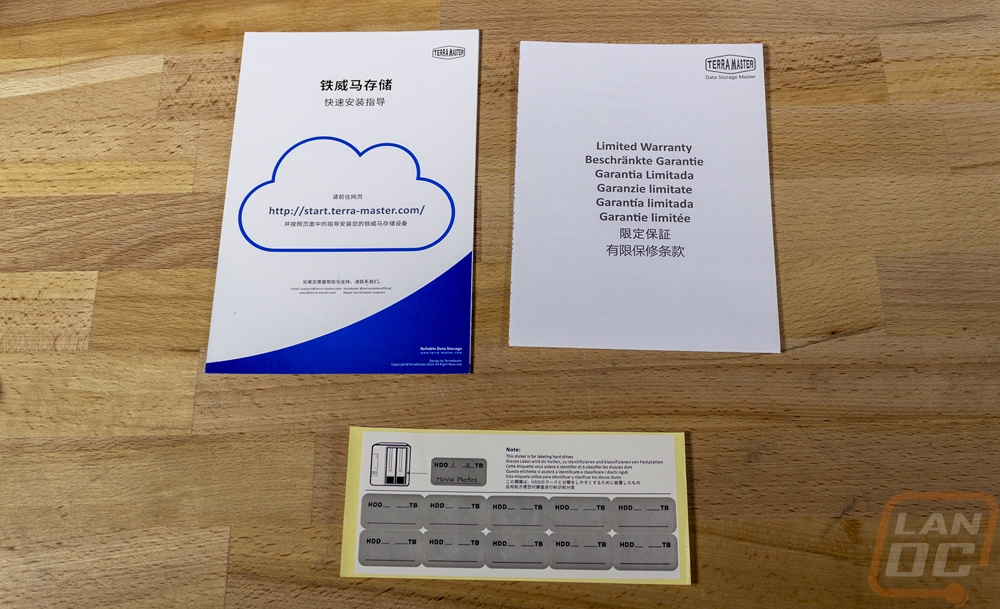
Also in the brown box are all of the cables, screws, and tools needed to get things going with the TD2. You get a big external power supply with the power supply in the middle of the cable. Then there is a Thunderbolt 3 cable which looks to be about a meter long or 3.2 feet. For screws, you get two full sets, one for SSDs and the other are for hard drives which the SSD screws are black and the hard drive screws are unfinished. They also include everything you need to use the TD2 for tools. This includes a full-sized Phillips screwdriver for mounting the drives, a tiny flathead screwdriver that is used to switch the raid settings, and a push pin tool used for the reset button.




