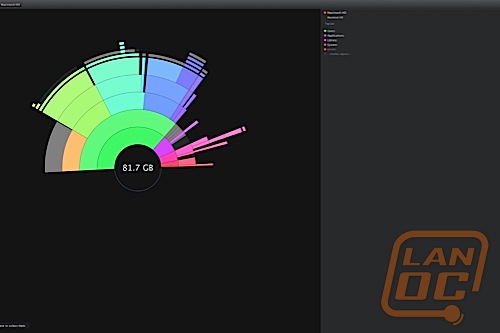 If you are building a new computer, or looking for a great way to upgrade the performance of your current machine, many people recommend picking up a Solid State Drive instead of a spinning Hard Disk Drive. SSD's have several advantages of their spinning counterparts, including faster read and write times, and better reliability in environments where shocks and drops are common (like laptop computers). However, they do require some management that you might not be familiar with.
If you are building a new computer, or looking for a great way to upgrade the performance of your current machine, many people recommend picking up a Solid State Drive instead of a spinning Hard Disk Drive. SSD's have several advantages of their spinning counterparts, including faster read and write times, and better reliability in environments where shocks and drops are common (like laptop computers). However, they do require some management that you might not be familiar with.Writen by: Chad
Screenshots by: Chad
Introduction
With the recent wrath of natural disasters, HDD prices have skyrocketed, which make SSDs seemingly more affordable. But there are a couple of glaring downsides to SSDs. The one that affects the most people is the size to cost limitation. My iMac, which I will use as a reference in this article, came from the manufacturer with a 1TB Seagate drive. That is plenty of space for gaming, video editing, and general everyday computer use. However, I upgraded to an Intel 320 Series SSD with 160GB of storage space. That is a significant reduction in usable space for an increase in performance and decrease in boot times.
Now I have to do something that I hadn't had to do in a long time; manage my disk space. It is important to know what is taking up the most space, and be able to clean out old files quickly and effectively to maximize the usable space that the drive has available.
DaisyDisk
The first step is seeing what is taking up the space. There are a lot of tools out there for Windows (such as Space Monger), and there are also a lot of tools on the Macintosh as well. I prefer DaisyDisk, because it is easy to use, is Lion-compatible, and provides its information in a very attractive way.
After opening DaisyDisk, you are presented with a window showing you all the disks that are currently connected to your computer. Simply click the Scan button and it will analyze the disk that you choose and show you an overview chart of how the space is being used.
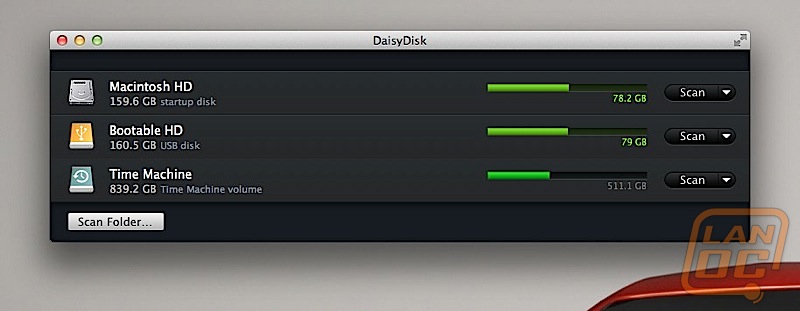
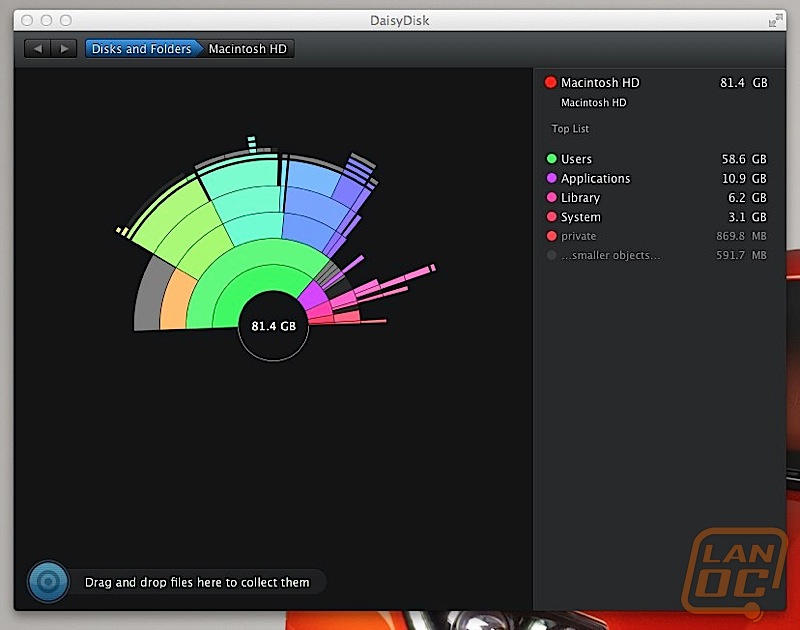
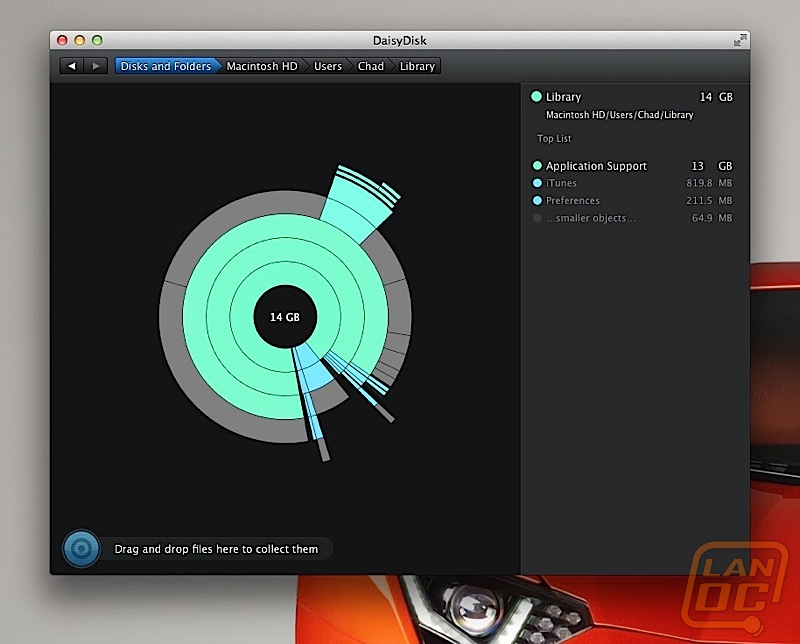
Any time you click any of the colored blocks, it zooms into the folder and then shows you the contents of that folder like the main overview. Once you pinpoint a file or folder that you do not need that is seemingly taking up a lot of disk space, you simply drag the folder to the "Drag and Drop Folders Here to Collect Them" area. From there, you can delete that folder forever.
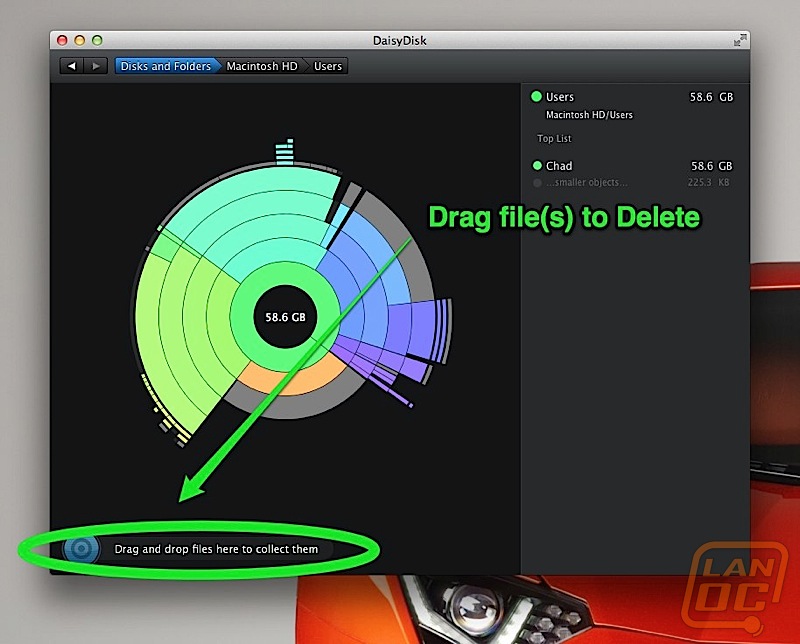
In analyzing the breakdown of space my computer is using, I have an almost equal usage of my Pictures folder, Music folder, and Desktop folder. Now, I was unaware (i.e. I forgot) that I had a folder inside a folder on my desktop that was using nearly 8GBs of data! Sometimes files get saved in weird places, and having a graphical representation of every file and folder on your system is a great way to see what's going on.
Now that you know how to pick out the big, useless, clunky files on your system, you need to find a tool that will allow you to control regular cleanups of unnecessary files on your system.
On the Windows side, there is a Disk Cleanup utility that is built right in to Windows that does a great job at cleaning up temporary files (which can be quite large) as well as other system files that are no longer necessary. Programs like Norton 360 (not that I'm recommending it, I am just making an observation) will take that even further and empty your Internet cache and other folders.
Mac Cleanse
On the Mac, system files can actually take up quite a bit of space. If you purchase a new Mac, it will come preinstalled with language support for a lot of languages. Most people only need to use one language, so the language support simply is unnecessary.
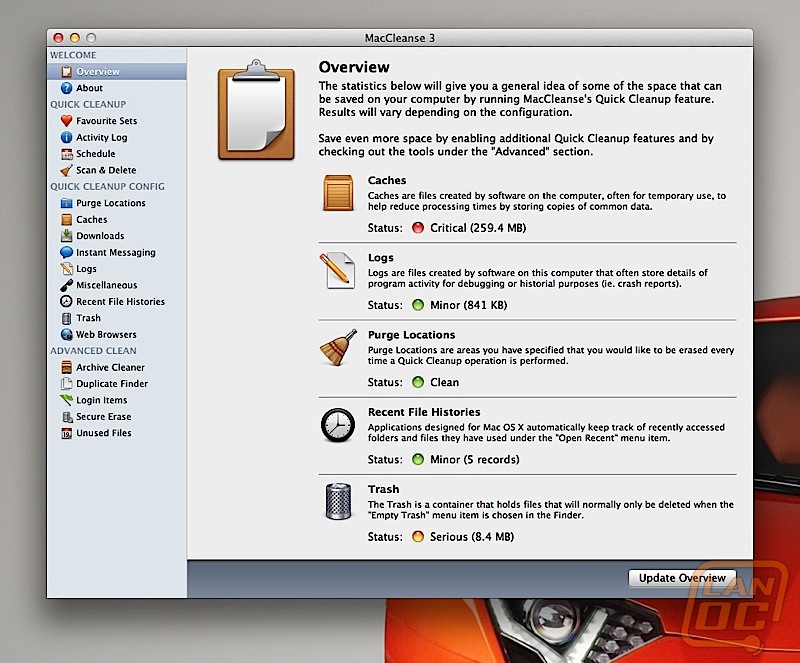
I like MacCleanse. This program has some preset templates for cleaning up your system, and even the "Default" set is pretty thorough. It will delete all the languages that you do not need (in my case, everything but English), and it will also delete temporary Internet files, library reference files that are not needed, and so on. On the first scan of my system, it found nearly 3GBs of data that I did not need! One additional feature of MacCleanse is that you can schedule regular cleanings of the system. I like any program that can automate important tasks for you. It's just like backing up your computer, if you have to think about it you are likely not going to do it.
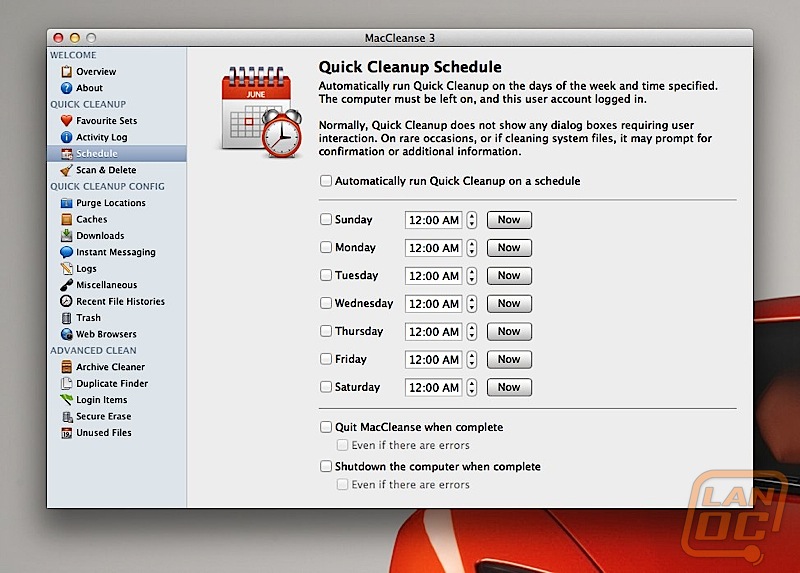
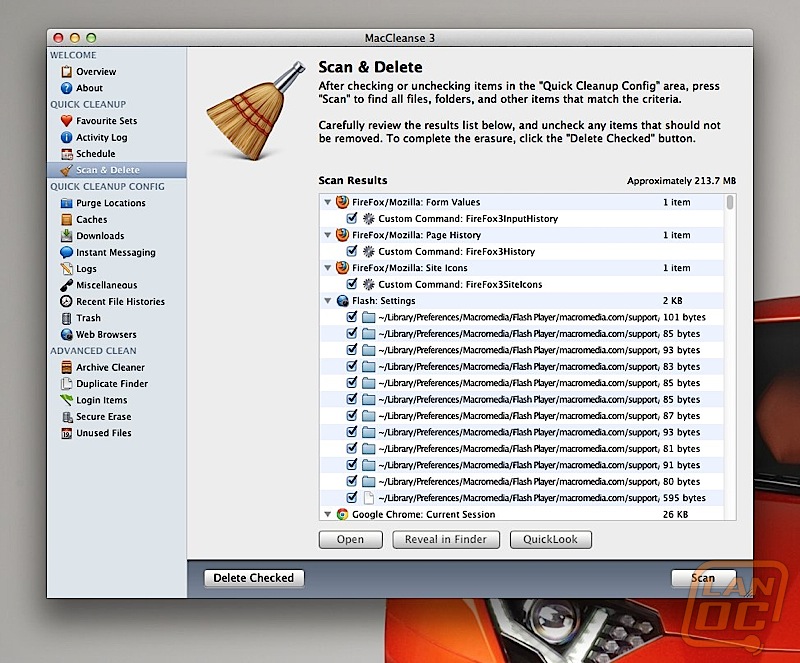
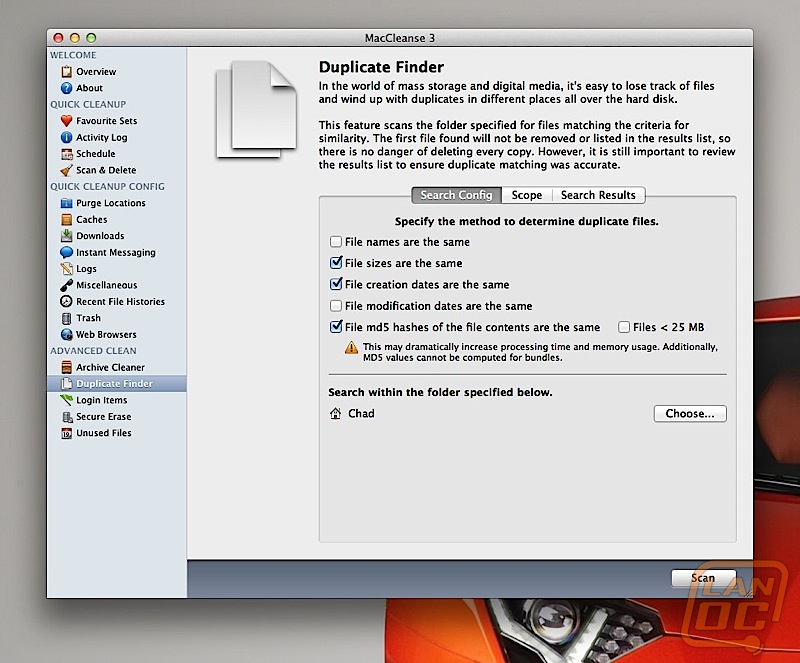
Hazel
One other way that I manage my space on my SSD is through a program called Hazel. I am sure there is probably an equivalent on the Windows side, but I think this program really is fantastic. It is an automation program that allows you to set rules that can be followed. For example, it will scan my Downloads folder and delete any file that is 2 weeks old. This way, I do not have to manually clean that folder. I can have it take a general Documents folder and sort files that are put into it by type (or other attributes), so I do not have to worry about finding the right place to save the file, it will just save it where it's supposed to be. Heck, it will even automatically empty the trash for me if I do not do so over a period of time.
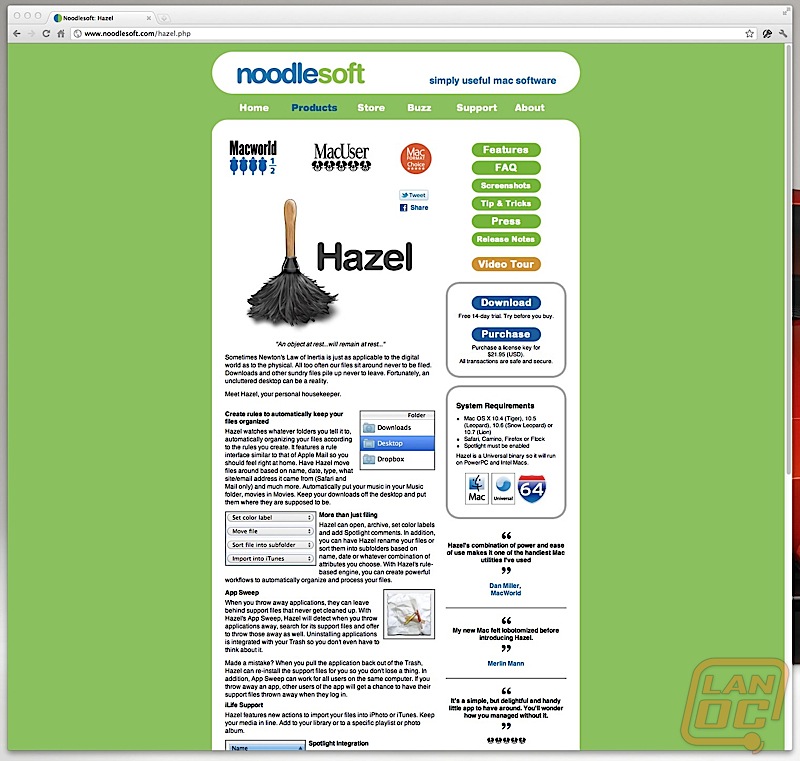
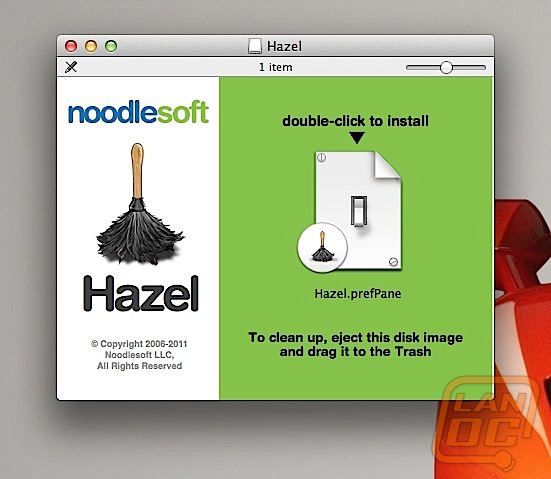
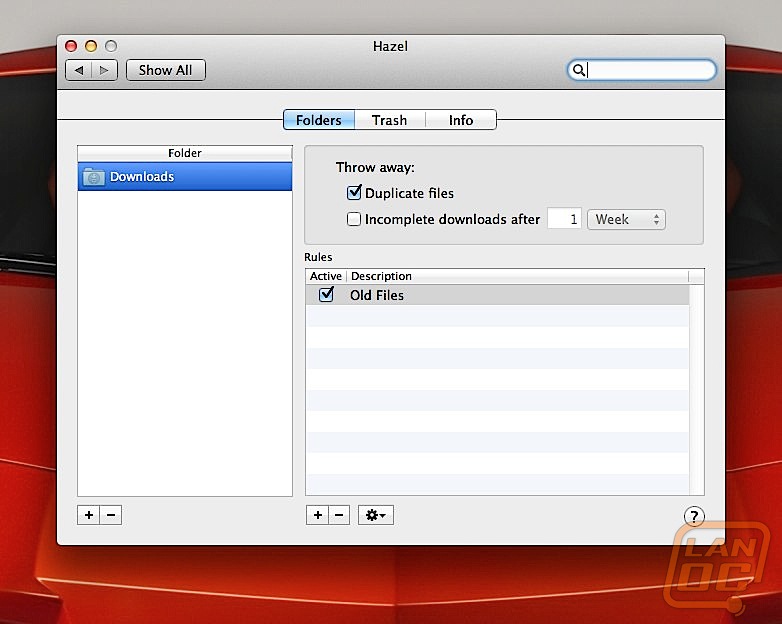
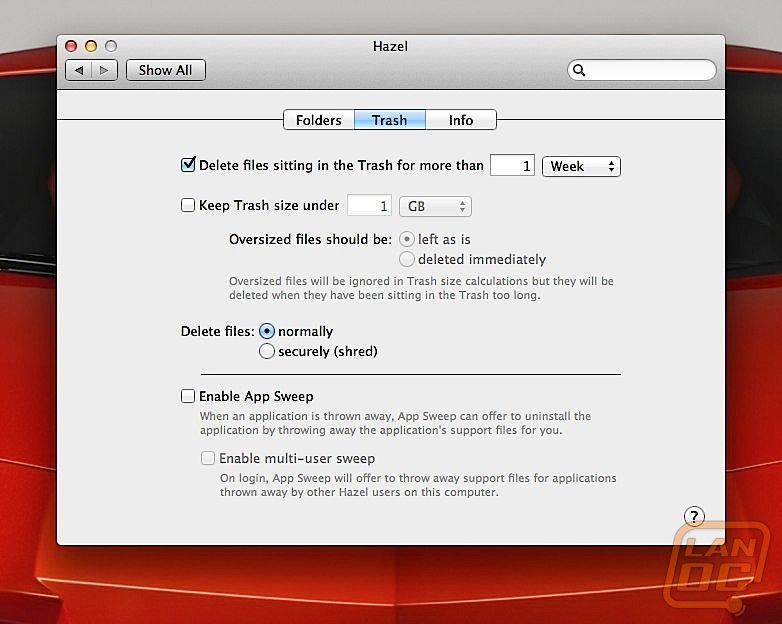
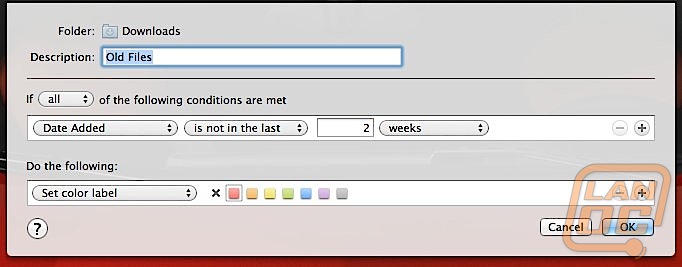
iStat Pro & FreeSpace
Lastly, I like to know at any given time how much space is available on my computer. Is this strictly necessary? No, but I just like to see this information. For the OSX Dashboard, I use iStat Pro for showing system information. Along with disk information, it also shows temperatures and CPU / Memory / Network usage. It is useful and free.

Also, I use a program called FreeSpace, which puts an icon in the notification area of the task bar that shows me how much space is left on my hard drive, as well as the ability to eject any attached drives by clicking it. I do not use the drive ejecting much, but the real-time free space number is extremely useful.
![]()
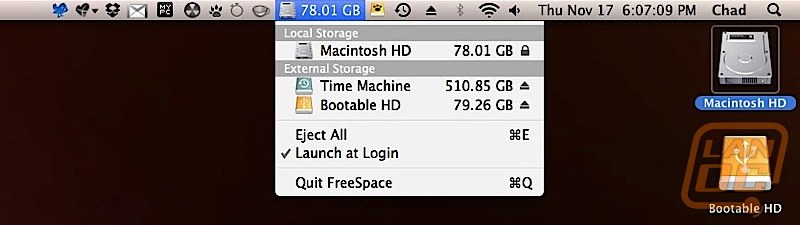
Miscellaneous
So you are probably thinking, is all of this hassle really worth it? I can buy a 3TB HDD from Amazon for $234.99 and have all the free space I will ever need! That is true, that is very true. A drive like the Western Digital green drive that I referenced will net a transfer speed of approximately 60-80MB/s (see reviews on Amazon's site). Whereas, you can see in the graphic below just how fast my SSD is (and I actually believe it is in need of a secure erase and reinstall).

Once you have an SSD and are managing the space effectively, there are a few tips that you should follow to better utilize the SSD and improve its performance. Many people that you should disable page files in Windows, especially if you have a decent amount of RAM to where paging really isn't necessary. A friend of mine has 12GB of RAM in his Windows 7 gaming rig, and he turned of page files to save the extra thrashing of the hard drive that occurs.
Speaking of disk writes and rewrites, you should also disable indexing of your hard drive (or Spotlight on the Mac). It is shown that SSDs have a finite number of writes available before the drive will stop working. USB flash drives are similar, and the data on those drives is often saved in such a way that a previous file is not technically re-written until absolutely necessary, distributing the wear of each sector evenly. Constantly indexing the drive for faster search is simply unnecessary with the fast read speeds of an SSD drive.
Final Thoughts and Conclusions
If I were purchasing a car today for something that will last a long time, I would look at a diesel-powered vehicle with a manual transmission. If I were building a computer today that is designed to last as long as possible, I would build it with a spinning hard drive. However, if you are reading this article the odds are you are going to replace an SSD long before it would fail, and those issues simply do not concern you. Just like, if I were buying a car today (and of course had the income to support it), I would not purchase the car that I have, but rather opt for a German-built sports car (like the BMW ///M3) or something ridiculous like the new Shelby Mustang.
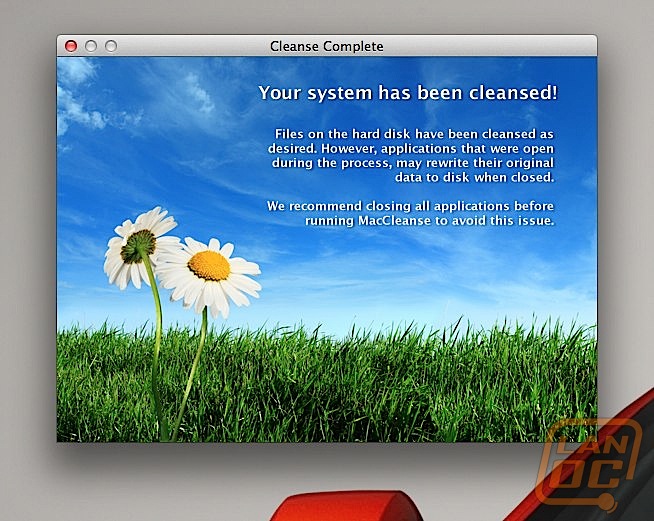
So do I feel that purchasing the SSD was the right move? Of course so! The first time I booted the machine and did not have to wait for the desktop to load was really an incredible feeling. Now, some of these issues regarding space could be negated if you purchase a larger SSD, and prices are coming down on those units. But with a little bit of maintenance and a little bit of time, you can have a significantly faster machine that you can enjoy every day.

