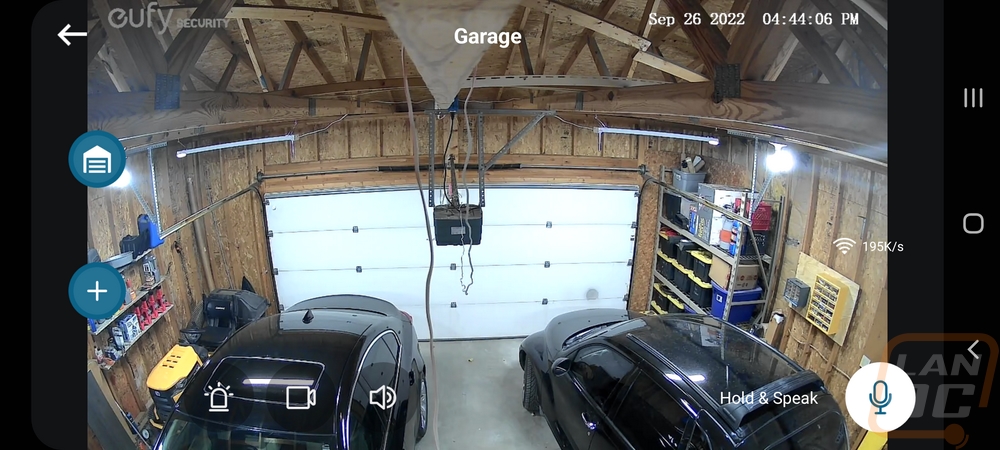Software and Performance
Once I had the Garage Control Cam Plus installed and added to the eufy Security app it was ready to go. Like with the Video Doorbell Dual, eufy does have a lot of options in the software for you to fine-tune how you will use the Garage Control Cam Plus so before talking about how it performed I wanted to run through the software first. The landing page in the eufy Security app has all of your eufy cameras shown with preview images. The Garage Control Cam Plus is a little different though because on this page it also includes easy-to-use buttons to open and close your garage door as well as the current status. Clicking in the middle of the image will open up a live feed of the video and in the bottom right the three dots open up the settings page for that device. Down at the bottom, the app has a few different tabs you can open up but only the first two are important for the Garage Control Cam Plus. On the top left the three lines open up a larger menu that has account-specific stuff like the option to pay for cloud storage which isn’t required unless you aren’t running an SD card.
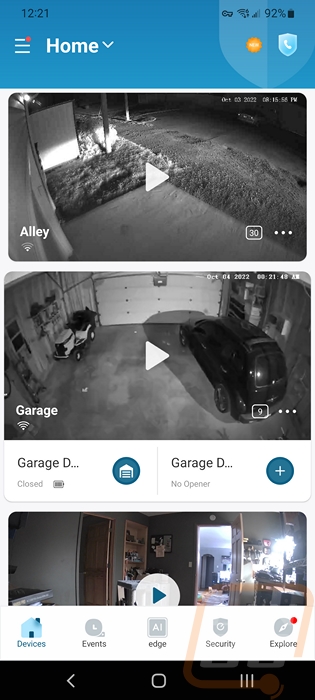
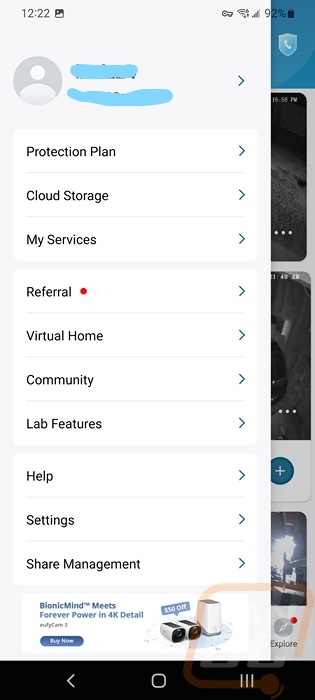
Once we open up the settings page right up top we have a switch where we can turn the camera off and we can see the wireless connection. Eufy then has the door settings and the motion detection as buttons because they are the most important settings. The door settings page starts with the option to pick from the two doors that the Plus model can control, then from there this is where you can rename the garage door, recalibrate the door sensor, and set up a door schedule. You can see that I have one schedule set up for me which is a rule set to let me know if I leave the garage door open for too long or if it is open past a specific time. The software gives the impression you should be able to click on the notify option to pick from different actions but notify is the only option available. So you can’t have it automatically close your door which I imagine is for liability reasons.
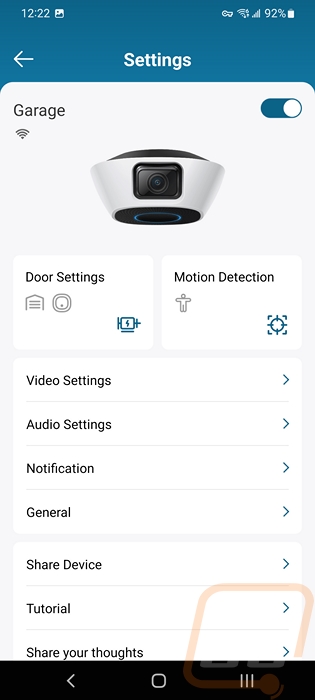
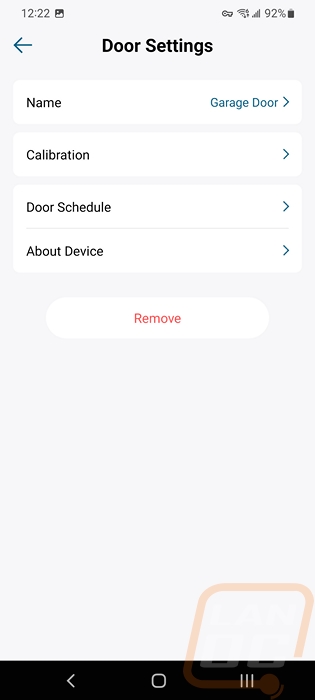
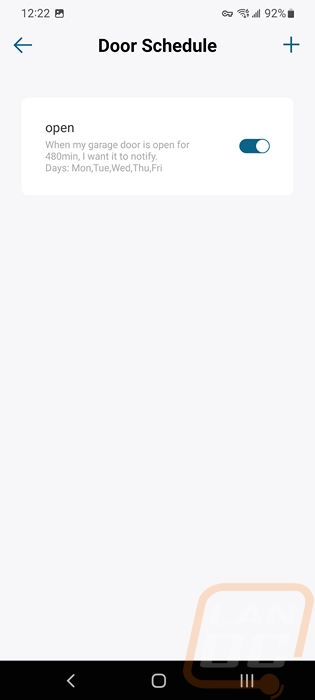
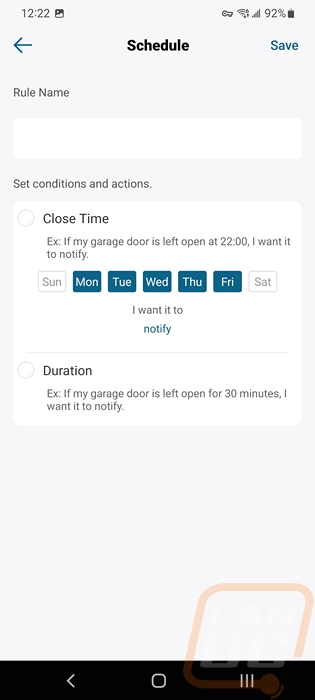
The motion detection page gives you the option to turn off motion detection completely up at the top. You can pick from what it will detect which you can select humans only or all motion and down at the bottom you have a sensitivity setting adjustment. There is also another page you can open to define an activity zone. This is great if you get motion often in a specific area, you can use the area to exclude that area. That page opens up a live image of what the camera sees and lets you move the points around to define the space.
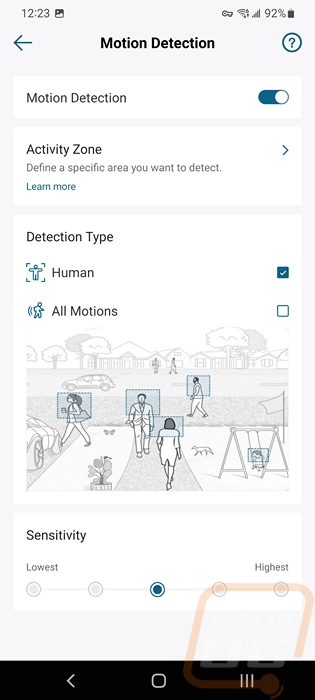
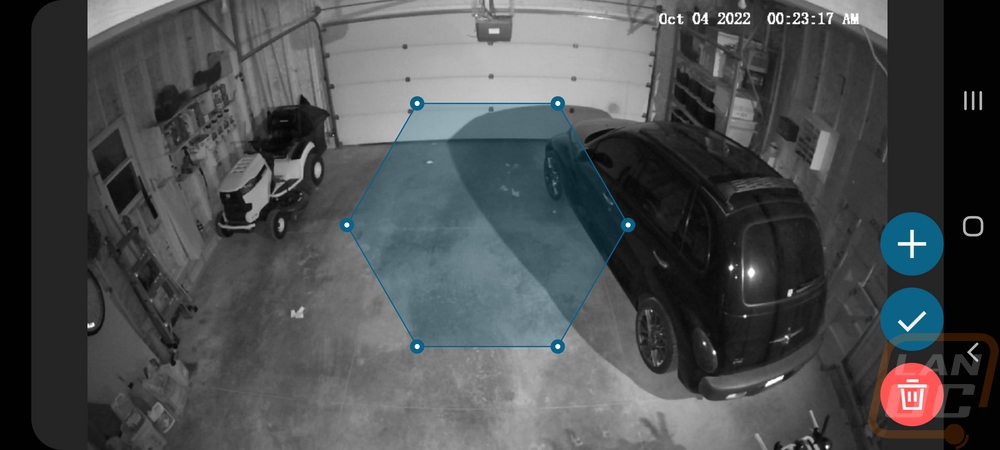
Diving into the other settings pages has a few options that I would recommend getting into. On the video settings page, you can select if you want night vision mode to turn on when it gets dark. You can also set the streaming quality and recording quality can be adjusted down from the default 2K resolution if you want to save storage space. You can also turn off the watermark which I recommend, who wants your view covered up by that? The continuous recording page lets you turn recording off altogether, have it record 24 hours a day, or you can create a schedule to only record specific times of the day or on specific days. The audio settings page lets you turn the microphone on or off and turn the audio recording on or off. You can also adjust the speaker settings here which you can use to talk to people through the app. This is also where the door control warning can be turned on or off, which sets off a warning noise before the door opens or closes to warn people. I would like to see that gain the option to set the volume of the warning which I will talk about more as we get into performance and maybe even have the option to record your own noise to create a more specific warning, especially if you are controlling more than one door.
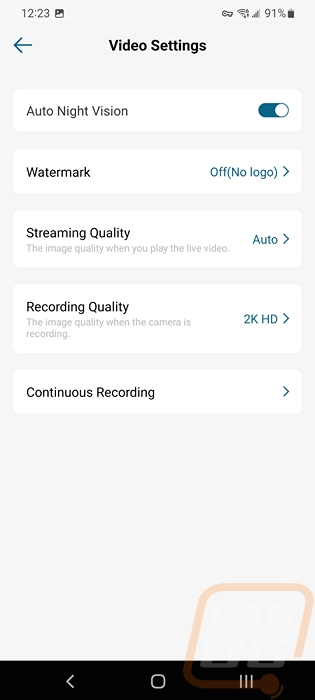
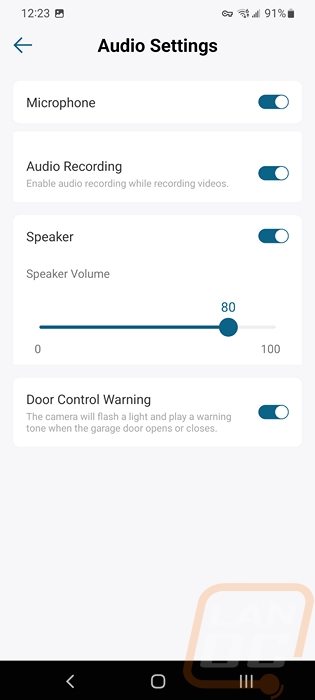
The notifications settings page lets you adjust what you want to set off a notification on the app and also what the notification will include. You can get a quick notification or have it include a thumbnail picture. You can also change the alert noise on this page. The general settings page has the option to rename the device, set up your time zone, and change your wireless connection settings. You can also turn the status LED on or off which with this being inside you may not care about but for outside cameras you may want them to be discrete or with the LED on you can let people know that they are on camera. You can get back into the mounting guide and on the about device page, you can also check for firmware updates. The storage option here lets you get into settings for the local storage to see how much you are using or to format it, add cloud storage, and there is a third more hidden option for NAS storage which lets you set up RTSP to use the Garage Control Cam Plus with your own security software. I will talk more about that in just a minute but this is a huge setting to have.
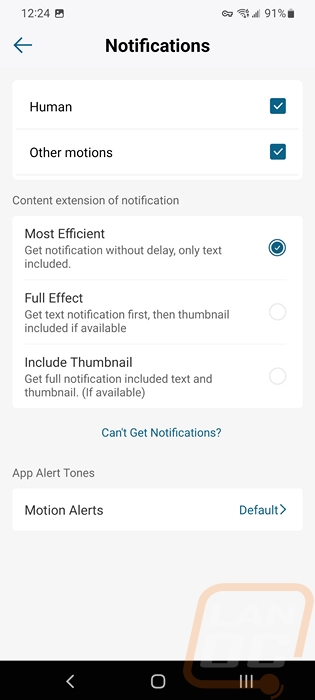
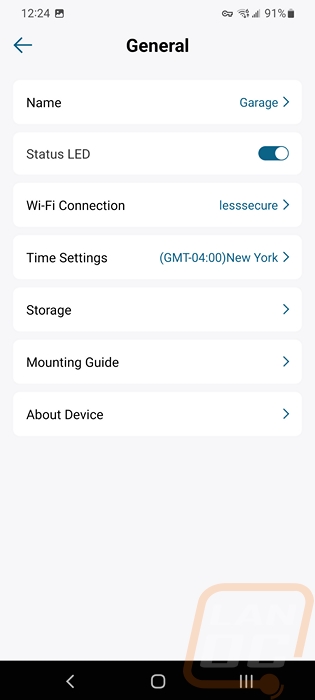
The events tab down at the bottom of the app is where you can see all of the motion notifications from all of your eufy Security devices. Up at the top, you can flip through the days, and then you have a filter button which has a smart filter. You can sort for just alerts or videos and dive deeper into things like sorting by the specific device, specific storage location, or by type of detection. This becomes even more important the more eufy cameras you have.
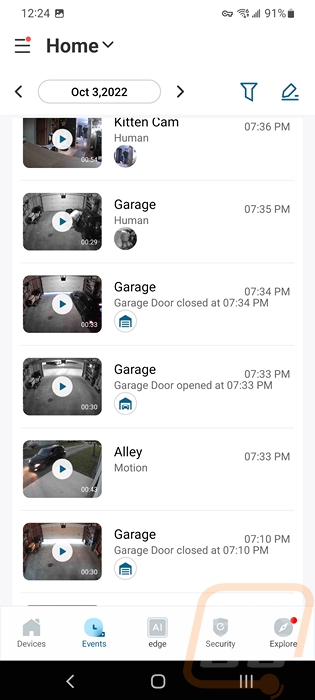
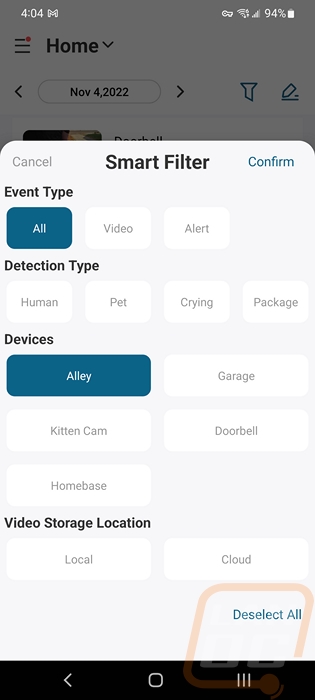
Once I had the Garage Control Cam Plus setup I could finally start putting it to use. In the past, I have used a basic MyQ garage controller to be able to remotely open our garage and I have one of our oldest IP cameras set up in the corner with our Blue Iris server giving us a view in the garage. The old camera I have been using has been needing an upgrade and getting a wider field of view would be ideal and while the MyQ setup I’ve been using has been okay but combining and having smart home functions spread across fewer would be nice. The eufy Security Garage Control Cam Plus at least on paper handles both of those issues. Already having other eufy products it just makes sense to get our remote garage control tied in and the 2K resolution is a big upgrade compared to our previous camera as well as the field of view being wider. You can see in the picture below a comparison between the two views. The Garage Control Cam Plus can see more off the garage. You can also see how the eufy does a better job handling the low light conditions. The top picture is from the eufy, the middle picture is from our older camera, and the third picture is from the eufy again but this time with the older camera turned off to show its view when it doesn’t have the extra infrared lighting helping things.
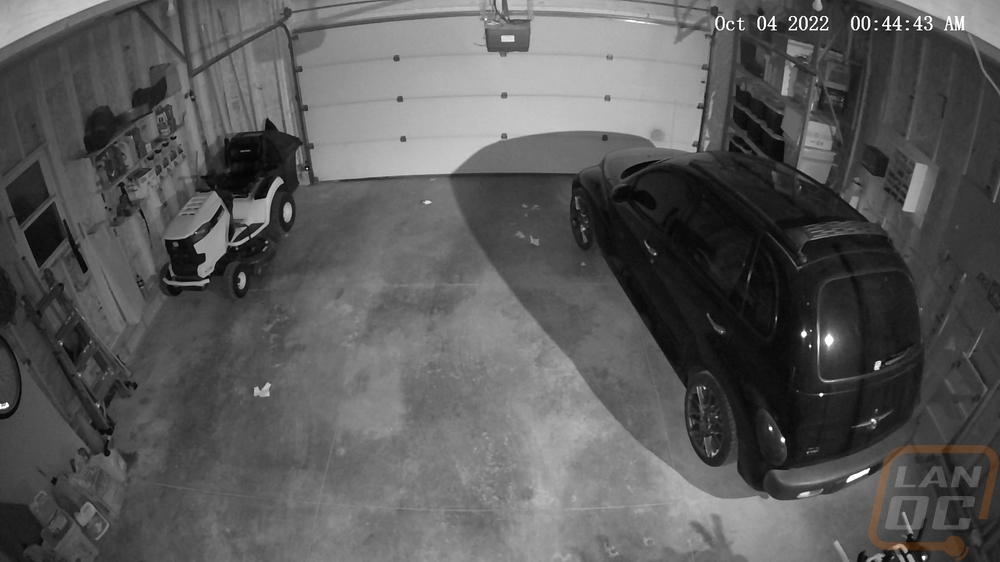

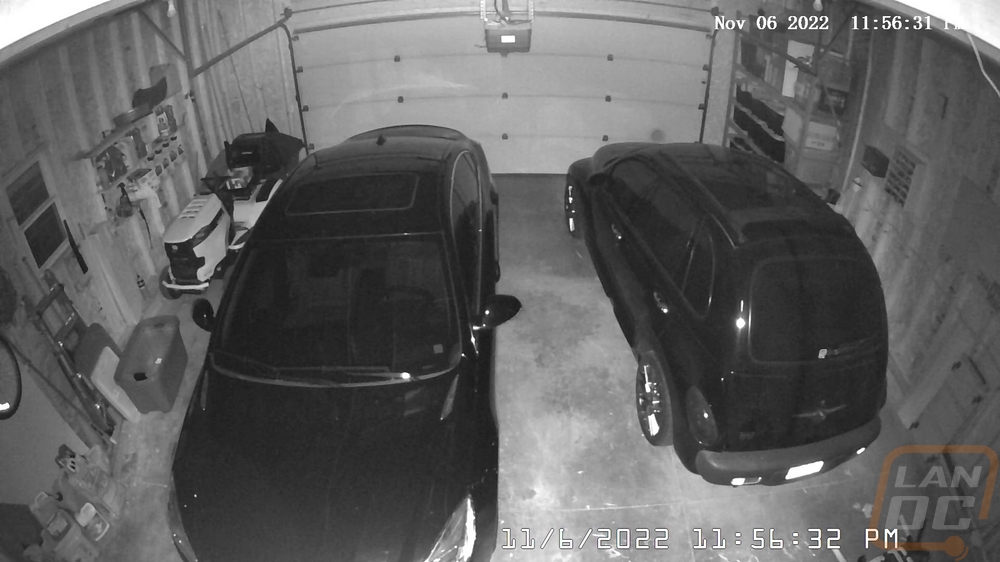
Another feature that eufy has included with the Garage Control Cam Plus is RTSP which allows you to potentially use the camera with other camera software. We run Blue Iris and run a mix of cameras and this is a big selling point for me though it does also lead me to most of the issues I have with the Garage Control Cam Plus as well. For starters, with some eufy cameras that have this support, you can turn off the date and time just like you can turn off the watermark but for some reason, they didn’t include that this time around. RTSP works well and I have been using the camera in on our own server the entire time I have had it set up, but like with some other RTSP devices from time to time, it will lose connection. Being a wireless camera, not being a POE wired camera like most of our other cameras this does happen from time to time, but around once a week I sometimes have to reboot the camera to get things working again. It works in the eufy Security app but just seems to be a breakdown in communication through RTSP. That said, having the feature was the main selling point for me. I don’t mind the eufy app, but being able to tie multiple brands together is important for someone like me who prefers to try to get the best possible device or best deal by going from brand to brand.
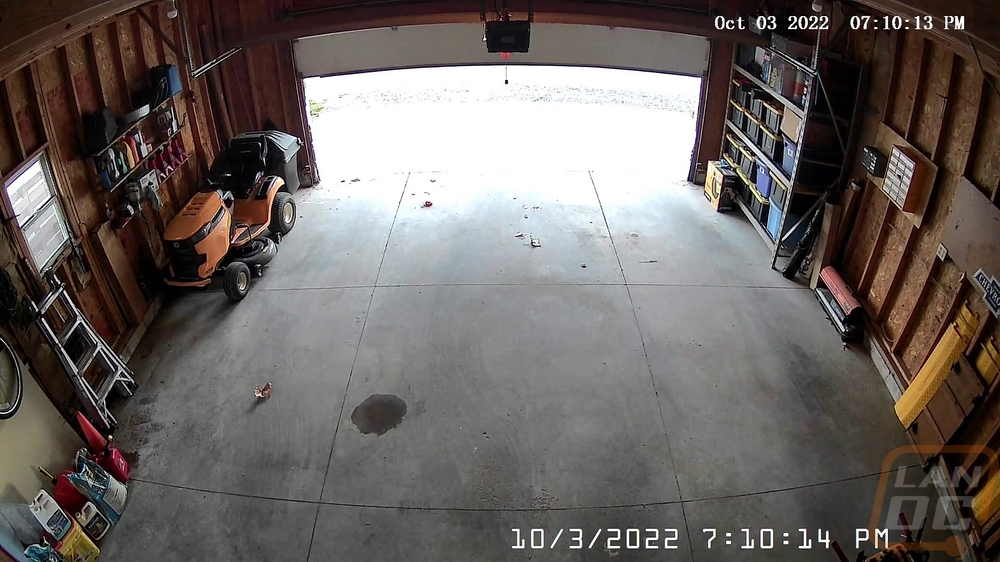
As far as image quality goes I couldn’t be happier with the performance there. Like I said before the wide angle helps get a great view of our entire garage but without the higher detail wouldn’t do much for us. I’m able to see exactly what is going on and with the app, it does also give me notifications when there are people spotted using its AI.
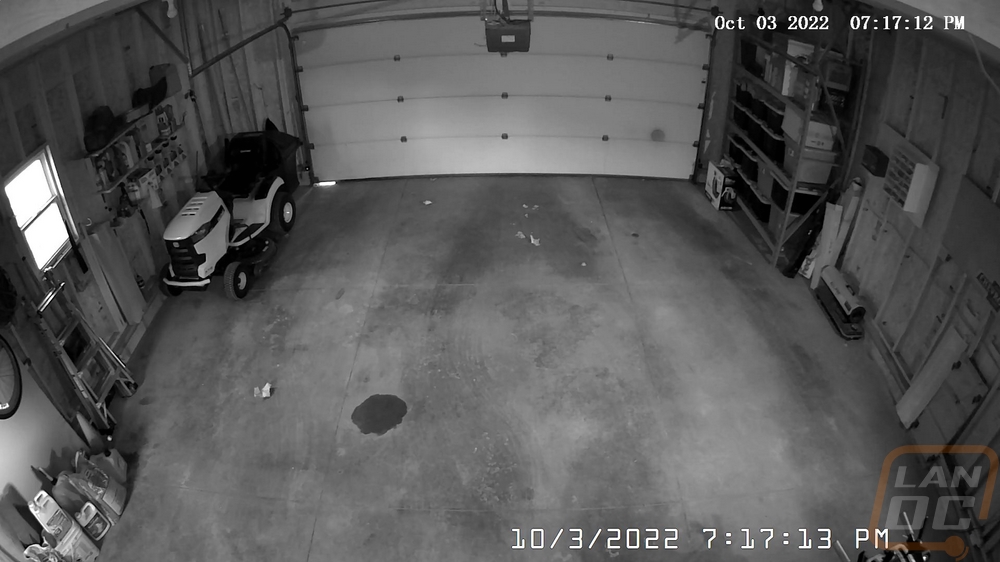


Here is a view through the eufy Security app when you have the camera fullscreen. You have options on the left to control both garage doors even in this view as well as on the main app landing page. They let you know what your connection speed is and you have a big button for talking through the camera to someone. You can manually record and mute or turn the volume on. This view also shows you some of the adjustment that the camera has with the different tilt adjustments. This is with the camera facing up as far as it will go and my other view is all the way down. The garage door opening functionality works well and by default was similar to the MyQ in that it would sound off an alarm being opening or closing the door. It doesn’t also have the bright strobe light but that isn’t necessarily for my use. I will say though that the alarm volume was WAY too loud, even with my garage door closed I was able to hear it inside of my house or on the far end of our property and I was concerned that it might get annoying to our neighbors. Thankfully eufy does give you the option to turn that off, but I wish you would also have the ability to adjust the volume level so I could keep it on but not have it scaring kids down the road. Along with that, being able to pick the sound and maybe even record my own could be helpful as well. All of that said I did run into an issue with the garage control a few times that I have to bring up. When it was working it worked great, but multiple times out of nowhere the sensor seems to have just stopped working and lost track if the door was open or closed. Once this happens even with the door closed I get the alerts that I set up for having the door open over and over and it doesn’t fix itself. You have to rerun the calibration. With MyQ I had this happen once or twice but only at the coldest part of winter and it would eventually realize that the door was closed. I hope this is just an issue on my end, but it is worth mentioning.