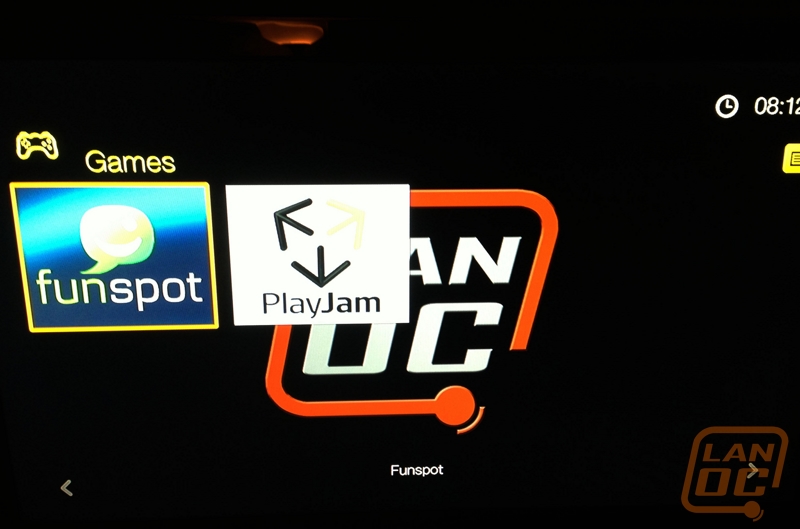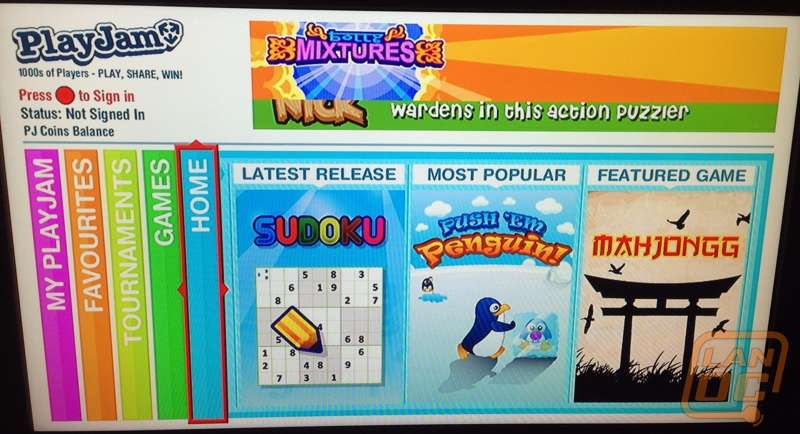Performance and Features
Western Digital has done a good job of coming up with a nice, simple, easy to use interface. On the main screen you see several tabs to locate the media that you are looking for. The options are Videos, Music, Photos, Live TV, Services, Games, RSS, Files, Setup and Special Offers from WD.
Using the included remote, it is easy to switch between the tabs using the left and right button and the OK button. The remote itself is good for baisc operation of the device, however during the setup and entering credentials for using different services the typing ability of the remote can leave something to be desired. Some of the apps will let you use a T9 style typing or you can play the annoying click and move the cursor game on screen to type in letters. I really wish there could have been a QWERTY keyboard on the backside of the remote. The good news is that WD gives you a couple of alternatives to typing with the remote. To start you could connect a wired or wireless keyboard to the USB port on the device. The other option which is my personal favorite is that you can download the WD Remote application on your iOS or Android device and control the unit that way, it is infinitely easier to type on my devices touch screen in my opinion.
In the services tab there are a number of my favorite services available, including: Netflix, YouTube, Pandora Internet Radio and Vudu HD movies. There are many other services that are available from sports and music to social media and photos.
On a side note, currently there is no 'store' or a way to add custom services to the WD TV Live. Other devices out there may or not have this ability, however I believe that WD has chosen to give you best and most stable applications that are developed directly by them.
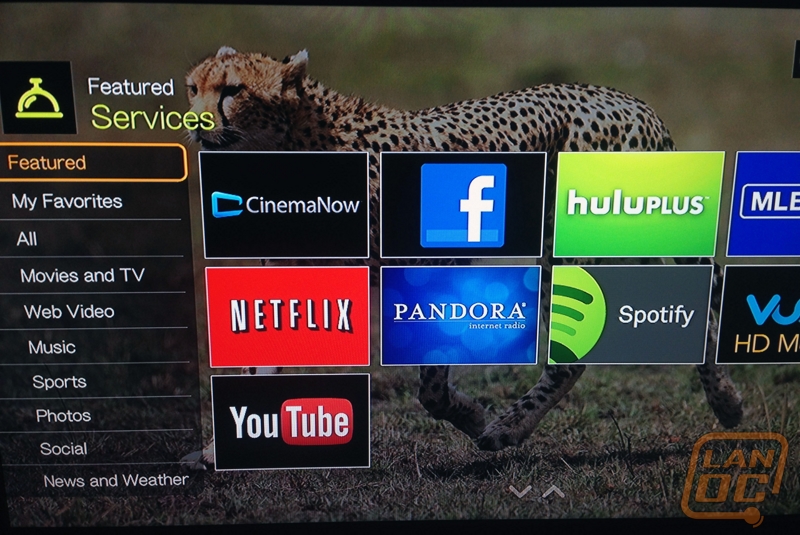
When testing out local videos over the network, you have a few items to choose from. You can choose local storage (USB flash drive or USB hard drive connected to one of the two USB ports on the WD TV Live) media server, network share, or online services like Facebook or Picasa. I simply setup shares from my main PC and then selected my pc from network share, entered my credentials for my share, and I was in my folder viewing my content. I tried out many of the most popular formats like .wmv, .mpg, .avi on various video files. From my tests all the videos played as smooth as silk. I really didn't have any stuttering or stopping to buffer the file. I must say it was a really refreshing experience that it was really this easy to setup and get straight to the content.
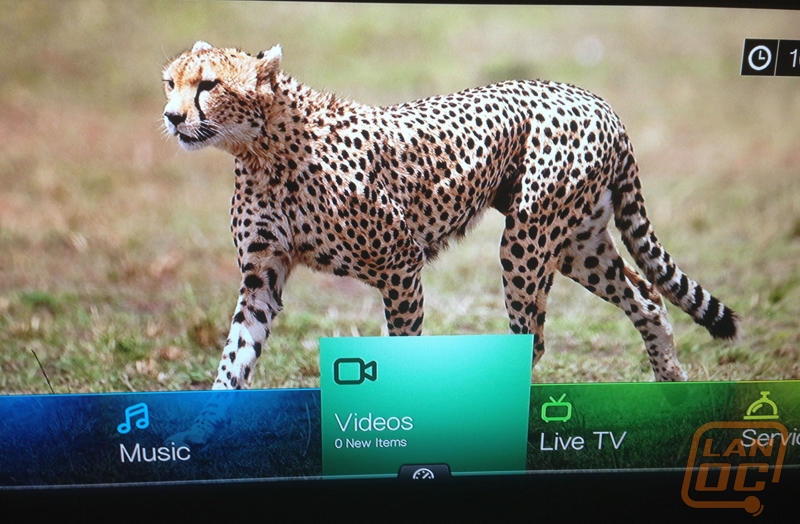
Music and Photos worked in a similar fashion to videos on the network. After selecting a network share off of my main PC, I had no issues accessing photos or music right from the directories on my computer.
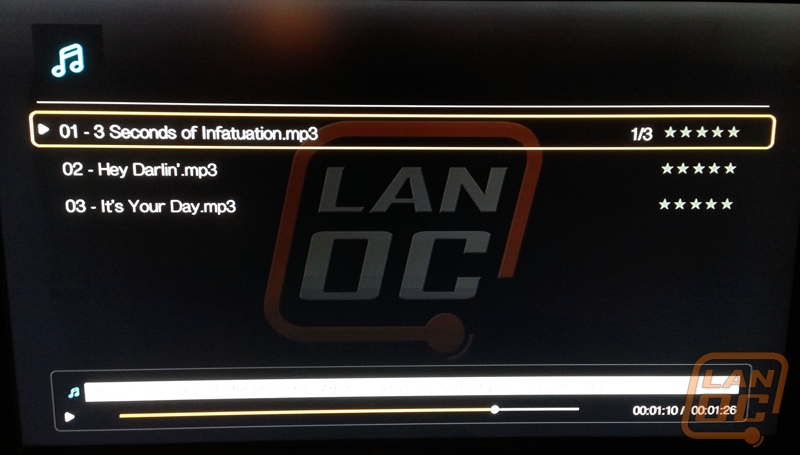
On the RSS tab you can add RSS feeds to the WD TV Live. It is important to note that this is a very basic RSS reader. If there are links or a Read More in the feed, you will be unable to click them. You can however enlarge photos in the feed.
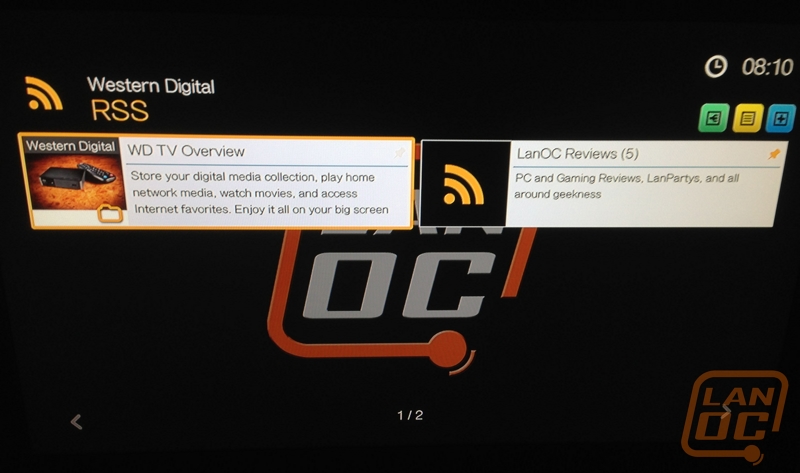
The games tab features some basic games for your entertainment. You will find a selection of card games, board games, or a arsenal of other casual games you can try out. You can even sign into an account and enter tournaments and challenge friends.