I sometimes feel a little like a broken record when talking about LANRigs. While we have been doing them for years here at LanOC, over the past few years the small form factor builds have really come into their own. The introduction of parts has helped a lot and frankly I think a lot of people are starting to see that you can get amazing performance out of a small PC if it is built right. This makes taking your PC to LANs much easier and even for those of you who don’t do that, they take up a lot less space in your office. Well when Asus recently introduced a new all in one PC called the ROG GR8 I was a little surprised. They were promising a PC that is a fraction of the size of a normal SFF gaming rig but you could get it with an i7 and a dedicated video card. I had to check it out. Over the past few months we have been lucky enough to pack it up and use it at multiple LANs, today I’m going to talk a little about the GR8 and our experience with it. While we are doing that I’m going to try to keep our only GR8 (Great) reference to right here in the introduction.
Product Name: Asus ROG GR8
Review Sample provided by: Asus
Written by: Wes
Pictures by: Wes
Amazon link: HERE
| Specifications | |
| Operating System | Windows 8.1 |
| Processor | Intel® Core™ i7 4510U Processor |
| Graphic | NVIDIA® GeForce GTX750Ti 2GB |
| Memory |
8 GB DDR3 at 1600MHz |
| Storage | 2.5" 1TB Hard Drive (7200RPM) |
| Wireless Data Network | 802.11a/b/g/n/ac, Built-in Miracast receiver |
| LAN |
Intel Ethernet 10/100/1000/Gigabits Mbps |
| Audio |
ROG SupremeFX Audio High Definition 5.1 Channel Audio Sonic SoundStage/Sonic SenseAmp/Sonic Studio/Sonic Radar II DTS Connect |
| Front I/O Ports |
1 x Headphone 1 x Microphone 2 x USB 2.0 *1 |
| Back I/O Ports |
4 x USB 3.0 1 x HDMI 1 x RJ45 LAN 1 x Kensington Lock 1 x DC-in 1 x Optical S/PDIF out 1 x Display 3 x Audio Jack(s) (Line in/Mic in/Speaker out) |
| Power Supply | 120 W Power adaptor |
| Dimensions | 15.7 x 11.8 x 5.2 inch (WxDxH) |
| Weight | (9.7 lb) |
| Accessories |
Chrome Wireless Keyboard and Mouse included in i3 sku only (Optional), Wired, USB 2.0 AC Adaptor Power Cord Warranty Card User Manual Quick Start Guide *All accessories may vary in different market |
| Software |
Adobe Acrobat Reader ASUS WebStorage Kaspersky Anti-Virus(1-year full license) Office 2013 Trial Window Live Steam *Softwares may vary in different market |
| Utilities |
Ai Suite 3 ASUS HomeCloud with Wi-Fi GO! EZ Update |
| Certificates | BSMI/CB/CE/FCC/UL/Energy Star/C-Tick/VCCI |
| Note |
*1: 1 x USB2.0 at front supports USB Charger function. Warranty: 1 Year Warranty |
Packaging
Being an ROG product it’s no surprise that the ROG GR8 comes in a box with the black/red them going on. The front has a photo of the GR8 and the included mouse and keyboard. The branding and product name is to the left of the picture and then up in the top right corner (and the Asus logo down in the bottom right corner). Down in the bottom left corner they have highlighted the SupremeFX Audio, Intel LAN with GameFirst III, Miracast Receiver, and the slide out upgrade feature. On the back of the box Asus kept things simple as well. They have a photo that shows both the front and back of the GR8 along with the keyboard and mouse down at the bottom. They have lines going to each feature just showing the name of each of them. This is a little unusual for Asus really, normally the back of their packaging is packed full of information, but I do think this gets the point across mostly. There is a sticker like you would normally see on a laptop with the part number and serial number along with a short list of the features of the product. For our sample it shows that it is the GR8 in red with 8 gigs of ram, the Intel i7-4510u CPU, a 1TB 2.5 inch hard drive, wireless a/b/g/n/ac, and Windows 8.1 64 bit. I would love to see a specification listing with a more complete breakdown but I do understand that they sell multiple models using the same box.


Inside when you open everything up Asus did make it a little special with a weird panel on the top that welcomes you to the Republic of Gamers. Also right up top is the GR8 itself. It does come wrapped up in a static protective bag of course and sits in a perfectly cut out section in the cardboard. The area to the right of the GR8 was really hard to get open but in there you will find the power brick/cable for the PC.

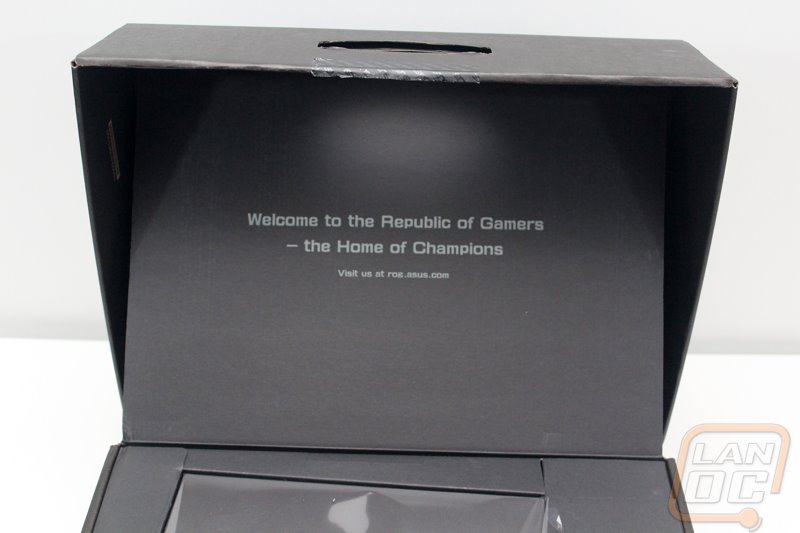

Once you pull out the GR8 tray you will find the Gladius mouse and M801 mechanical keyboard. Both are wrapped up in bubble wrap individually. You can’t have a fully built PC without a little documentation as well. So for documentation the GR8 coms with a Warranty card, a quick start guide, and then a full user manual.

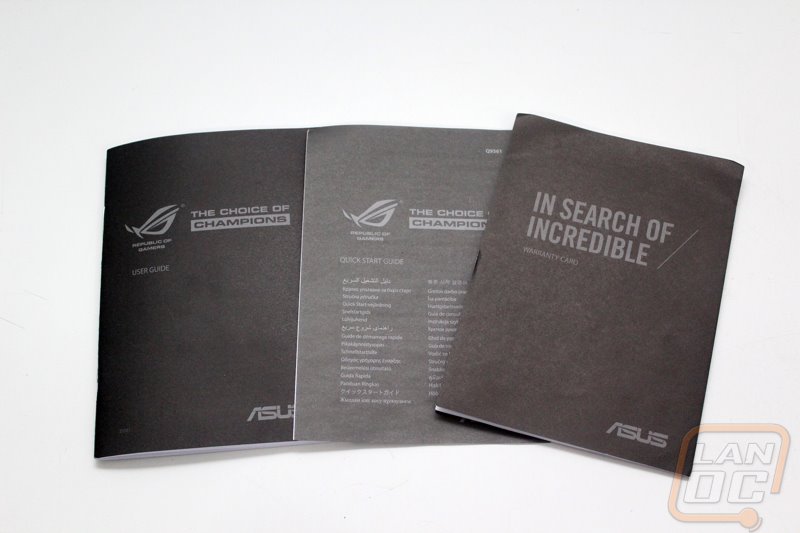
Photos and Features
Asus went with a really interesting design for the GR8. As expected it has a black and red ROG theme. The PC itself is about 10 inches deep and 10 inches tall with the design angling back so the rear is shorter than the front. The rear of the GR8 is wider than the front with it reaching a max width of around two inches but the front is thinner giving it an even thinner look. They summed up the angular design that all ROG products have in this one device. Asus calls this a Console PC and frankly it is a lot smaller than most consoles, it is closest to the Wii in size though.

Looking at the top of the GR8 we can better see how it gets wider towards the rear of the PC. We can also see a small vent up top. This is actually where the exhaust fan is located. They pull air in from the front and from the bottom of the GR8 and push it right out the top for the most efficient cooling. This is especially nice if you have it packed back in a corner, the heat is pushed up and away.

Down at the bottom on the front we have two USB 2.0 ports along with the headphone and microphone jacks. If you look closely you can see the gaps on both the left and right side of the front where the GR8 pulls its cool air in from as well.

Up top on the front of the GR8 we have two buttons. The top button is the power button. It has a LED backlit power indicator as well that will let you know if your PC is powered up or in standby. The smaller button below the power button is a Miracast Receiver button. Miracast is basically HDMI over WiFi that can send up to 1080p and 5.1 Surround Sound.

The back of the PC is filled with the rear I/O panel. Here we have (starting from the top) a hard drive status indicator right at the top edge. Below that we have our audio jacks as well as a S/PDIF optical out. Next we have our display connections, the GR8 gives you an HDMI and a Displayport. Then we have the Intel Gigabit NIC. Below that you get four USB 3.0 ports. Then the 19V DC-IN for the power. Last but not least, down at the bottom we have a small slide lock that locks the side panel.

The bottom of the GR8 has a small sticker with all of the normal required logos as well as the serial number/model number for any potential future issues. There are also two intake vents here as well. The way the GR8 is designed, the two sides of the case are the feet and this keeps the center up off of the table to give room for ventilation.

Now like I mentioned before there is a small lock on the rear of the GR8 that unlocks or locks the side panel. This is because you can actually remove the side panel and get into the PC for upgrades. Specifically there is a tray for a second 2.5 inch drive and much like a laptop you can pop a panel off and get at your RAM for an upgrade. I did find it interesting that our sample only has the one DDR3 8GB stick, I figured they would have gone dual channel with two 4GB sticks.


So as most of you know I have been known to build tiny high end rigs for LAN use. Well with the GR8 being so small I just had to bust out the Lunchbox 3 and see how small it was compared to it. In the end the GR8 is about a 1/3 of the size as our Lunchbox 3 build. With height and depth it was about the same but the GR8 is just a lot thinner. Not having a power supply built in helps a lot with this and our Lunchbox 3 build does have a lot of open space in it as well. I can’t wait to see how the GR8 performs compared to it!




So like I mentioned the ROG GR8 does not have a power supply built into the PC. Much like a laptop Asus used an external power brick to feed it power without taking up space inside the PC. I know personally I would rather it all be built in but I know where they are coming from. The power supply puts out a lot of heat. So not only would it add to the size of the GR8, but they would also have to figure out how to deal with the additional heat. Keeping it as a power brick lets the power supply stay cool. The power supply is about twice the size of my small ultrabooks power supply but still much smaller than my gaming laptop. The power cord going into it is replaceable should you damage it as well. Asus also includes a Velcro strap on the power cord to help pack everything up when transporting the GR8.


I love that Asus included a proper gaming mouse and keyboard with the GR8. They didn’t even skimp at all ether, the Gladius mouse is a fairly high dollar mouse currently and the keyboard is a mechanical keyboard. Normally a company would cut back here to keep the costs down.

The Gladius mouse is a very interesting one actually. It is shaped a lot like the Deathadder and has a textured rubber grip on the sides. On top of the regular trigger buttons you also have two side buttons for talking in your voice program or binding to abilities in game. Along the back under your palm the mouse has a backlit ROG logo. What sets the Gladius apart from everything else on the market though is the ability to be able to swap out the switches inside. Yes that is correct you can actually open up this mouse and swap out the Omron mouse switches inside with other Omron mouse switches with various resistance, all without soldering. There isn’t another mouse on the market that will let you do that!





So what’s the story with the M801 mechanical keyboard. Well those who follow our reviews a lot might recognize the casing of this keyboard as the same as the Rosewill RGB80. The M801 is only available with the GR8 currently so you can’t pick one up outside of that. Well you can actually buy it as a spare part for the GR8, but you can’t pick it up in normal stores. The M801 has a detachable cord, just like the Gladius mouse. For switches you get red Kailh switches, they aren’t Cherrys but they are very close. That said the M801 is a TKL keyboard that is perfect for LANs and saving space, just like the GR8. The overall key layout is standard, including the bottom row so if you want you can swap out the keys with aftermarket keycaps. Not surprisingly the backlighting on the M801 is in an ROG red, just like the Gladius mouse as well.



Performance
My testing of the ROG GR8 consisted of running it through a few of our favorite benchmarks and then the true test was taking it out to a few LAN events. Before I get into how well it worked in real life situations let’s take a peek at the performance numbers. I included results from our Lunchbox 3 build when possible as well as our coverage of the Intel NUC (Ivy Bridge i3 model) and in a few cases the MSI Nightblade barebones build as well. The GR8 isn’t exactly a great comparison to a full build like the Lunchbox 3 when we just look at components because it does run a laptop CPU in the Intel Core i7 4510U. For its GPU Asus included an Nvidia GTX 750Ti 2GB. This is a step down from our Lunchbox and Nightblade builds but from our past experience with the 750Ti it is still a good GPU.
In PCMark 8 the GR8 pulled out ahead of our NUC in both tests and had a respectable score but as expected fell behind the full sized builds. Testing in wPrime was similar with a score much better than our Intel NIC. In Passmark things were a little slower but I think part of that is related to the decision to only use a hard drive in the GR8 where the other three PCs has SSDs for their main drives.
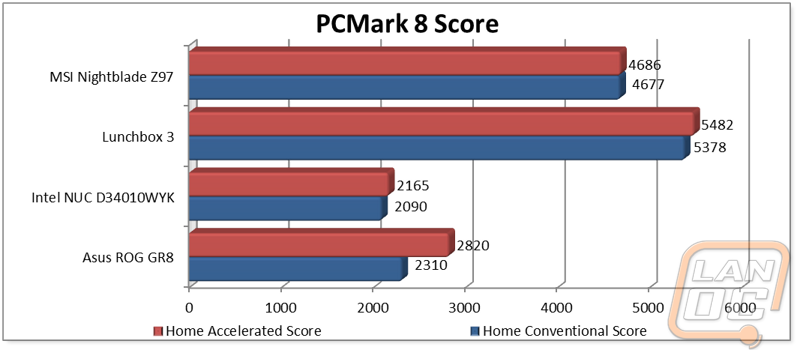
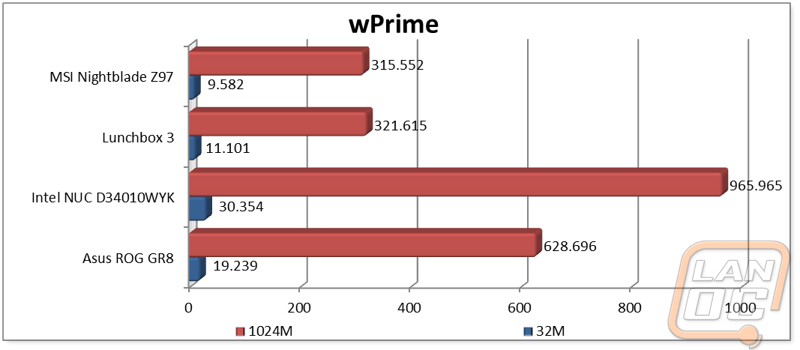
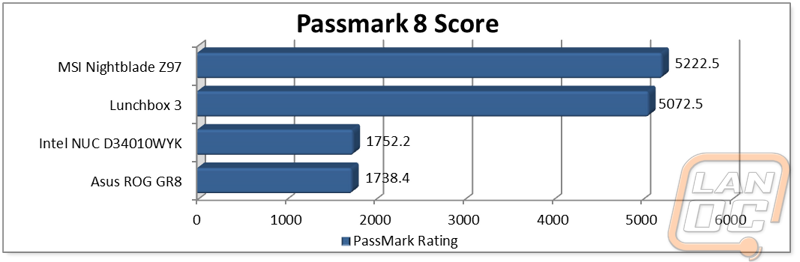
Where I started to get realty interested though was in the testing that included the dedicated GPU in the GR8. In Heaven benchmark it pulled close to the Nightblade and in 3DMark the numbers blew the NUC without a GPU out of the water. It didn’t pull the numbers the Lunchbox did but it also has a laptop CPU and the slower hard drive. Specifically when looking at the results the Lunchbox had more than double the Physics score (10379 vs 4094) showing the CPU to be the main limitation. That said the numbers we did see are still more than enough to game on.
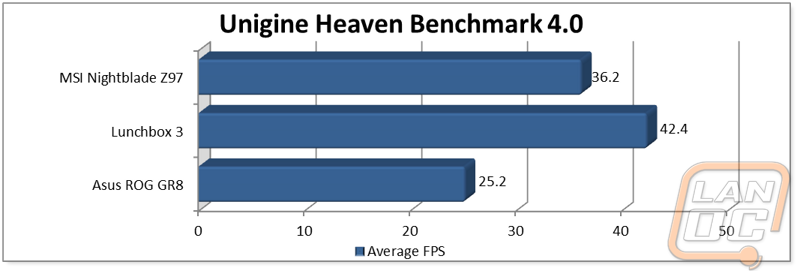
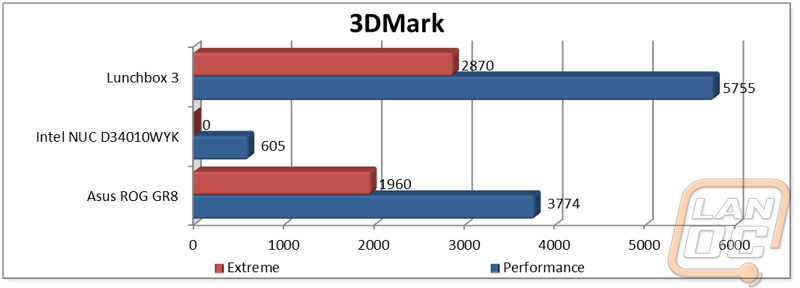
Here we can finally see how well the hard drive in the GR8 performs, while it isn’t bad for a hard drive it is still a huge difference from running an SSD.
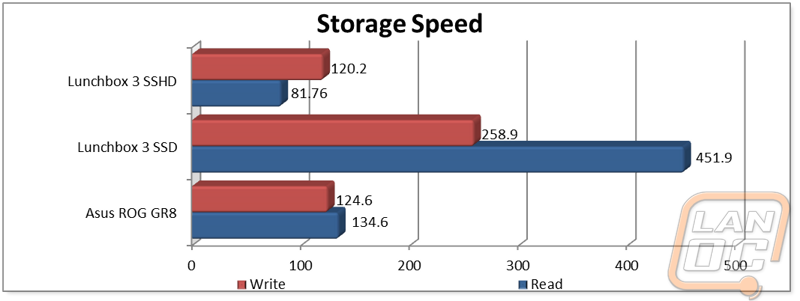
Much like a gaming laptop, packing all of the power that is in the GR8 can mean a lot of heat. So when doing my testing I did load the CPU in Prime95 and keep an eye on its thermals. While it didn’t run as cool as our much larger more open Lunchbox 3 it did perform really well. Under load I saw a peak of 59 degrees. Frankly there are a lot of full sized PCs that can’t stay that cool, Asus did a great job handling the thermals here to keep it all under control.
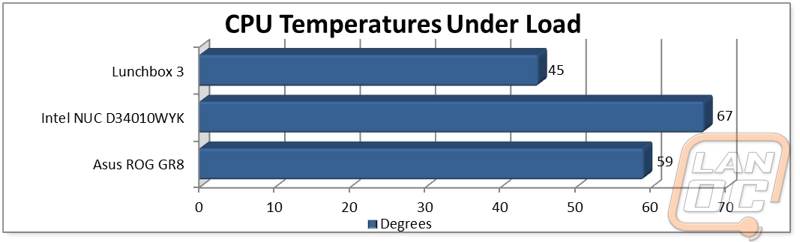
My last test was to use out Kill-A-Watt and check to see just how much power the GR8 pulled. Starting at idle I saw 19 watts. When running the heaven benchmark I was very surprised to see that the entire PC only pulled 62 watts. Just to give you an idea of how impressive this is, I hooked up the 23 inch monitor that I was using to test the GR8 with and it pulled 38 watts itself. In other words the entire PC under load pulls less than double of the wattage of a standard LCD monitor. All together you can expect to pull right at 100 watts with the GR8 and monitor together. At that rate imagine how many PCs you could run on one circuit! The low power should mean you won’t run into power issues at LANs but even at home you won’t be running up your electric bill.
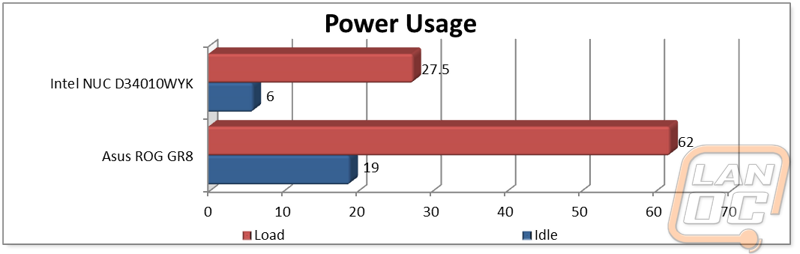
So now that we have seen the performance numbers would you expect the GR8 to be a great LAN rig? Well its funny actually. I ran all of our tests and then my wife used the GR8 at three different LAN events. Had I looked at the results before using it I would have been a little worried about it playing a few games but in all of her gaming she was able to play anything she wanted. Sure it’s not a high end build with multiple video cards, but this is one of those situations where being able to play the games was all we needed, playing them at 120+ FPS wasn’t needed. I will say though that the hard drive did become a major pain in the butt. This made for slower boot times, slow game installs and updates, and overall the PC felt really sluggish. It’s funny our NUC has a slower CPU but an SSD and jumping between the two is night and day. If Asus bundled an SSD in the GR8 it would be a huge improvement.
Where the GR8 really stood out though was just how small and easy to transport it was. It actually fit in the front pocket of my wife’s LAN bag so she just had to take the one bag in and she had her PC, monitor, peripherals, and a bunch of backups for people who have issues. When you have the GR8 setup it opens up additional space (that I quickly took over). It might not have been the fastest PC at our table, but it was in the middle of the pack and a hell of a lot smaller, quieter, less power hungry, and convenient than the rest.
Overall and Final Verdict
When I heard that Asus was making a small gaming “Console” as they put it I couldn’t wait to get my hands on it. I am always on the hunt for better options for LANrigs. The GR8 fits that bill perfectly. You have a small form factor that is a third of the size of our Lunchbox 3 build. Asus packed an i7 and a GTX 750Ti in it as well. All configured you get a completely PC that is actually capable of gaming in a package smaller than the small PCs that you sometimes see sold in big box stores. Hell the GR8 is a lot smaller than the Xbox One and PS4 even! Along with the PC they pulled all of the stops out with their Gladius gaming mouse and the M801 TKL mechanical keyboard. The mouse and keyboard along account for well over $100 off the top of the price of the GR8.
In my testing I found that the GR8 is capable of playing any game you throw at it while I admit you shouldn’t expect mind blowing performance. You are getting the performance of a mid-range gaming laptop, but in a console form factor. That said the small form factor is perfect for a LAN rig or a small HTPC that you plan on gaming on. Toss your steam library on the GR8 and you are set! Getting the GR8 to LANs was as simple as packaging it in the front pocket of our LAN bag. It actually took up less space their one of our headsets. That small footprint helped open up space at our table during LANs as well.
It wasn’t all roses though, the decision to only put a hard drive in the GR8 was a big change for me. All of the PCs in our house and in the LanOC office run on SSDs, so going back to a hard drive as an OS drive reminded me just how much of a difference an SSD makes. Thankfully the GR8 has an easy to access additional hard drive slot and I was able to at least toss our games on an SSD to speed things up slightly. If I were living with the GR8 day to day I would drop an SSD in for the OS drive and use the 1TB drive for all of my games, while I did that tossing in a second 8GB stick of ram wouldn’t hurt as well. That said, you will still be a little limited by the laptop CPU. It did perform faster than our i3 NUC, but It was clear in testing that the CPU was still the biggest limitation.
When testing I was blown away when I did power usage testing. I expect a small build like NUC to have a small power footprint but the GR8 is still a gaming PC and it didn’t pull much more than our monitor did when testing in game even.
So is the build for you? Well I think it depends on what you are looking for. Asus has put together an awesome Steambox or a LANrig. I can see this being a great buy to get your kids when they start to get the gaming itch as well. You know what you are getting is going to play games, not kill your electric bill, and it even comes with the gaming mouse and keyboard that they are going to need to get rolling. People who enjoy building their PC just as much as using it might be a little disappointed, other than the SSD and ram upgrades you just can’t do anything with the GR8. That is the downside to making a compact build like this, swapping out the GPU or CPU would mean big changes to the cooling.
If the GR8 isn’t enough power for you, Asus does make the GR20, a full desktop with a similar design. That PC runs full desktop processors and you can even get it with up to a GTX 980. For me though, The GR8 fits the bill perfectly as a portable LAN rig that just might end up in the living room between events for a little living room gaming. Then I will stick to building a PC for my main rig!



Amazon link: HERE




