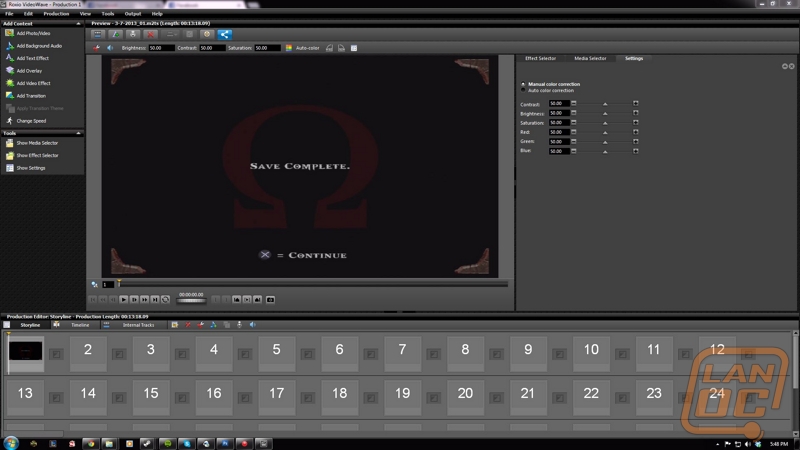Software
The software for the Game Capture HD Pro is simple to install and simple to use. Simply insert the disk that came with the product and run the executable. When prompted, enter the product key into the proper area and register the software.
After registration we can launch the program to get going. On the main screen we can see a list of tutorials at the bottom of the window. Each of the tutorials are simple links to YouTube videos that explain how to do each of the items in the tutorial.
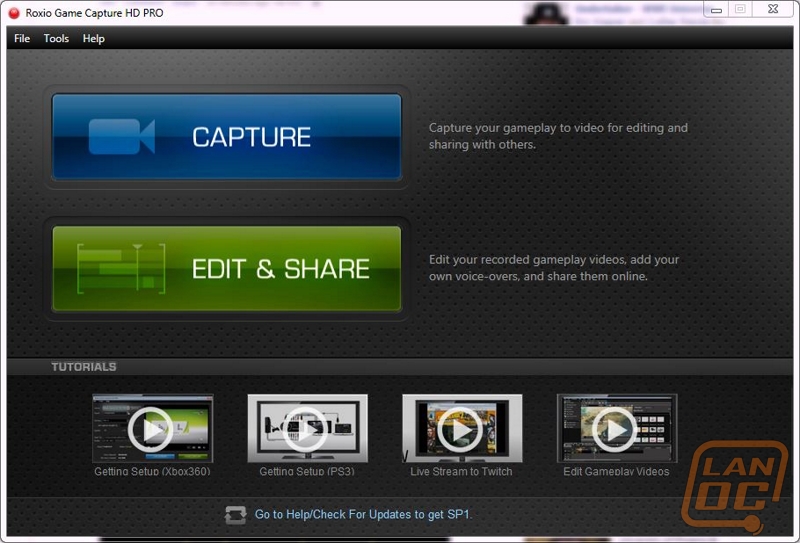
At the top of the main menu we have two simple options to choose from. The first option is capture. This will lead to the area to capture gameplay for future editing and sharing. In this area we can set a multitude of different settings on how to record, where to record to, and how much time and space is left on the disk. Also in this area is the option to do live streaming.
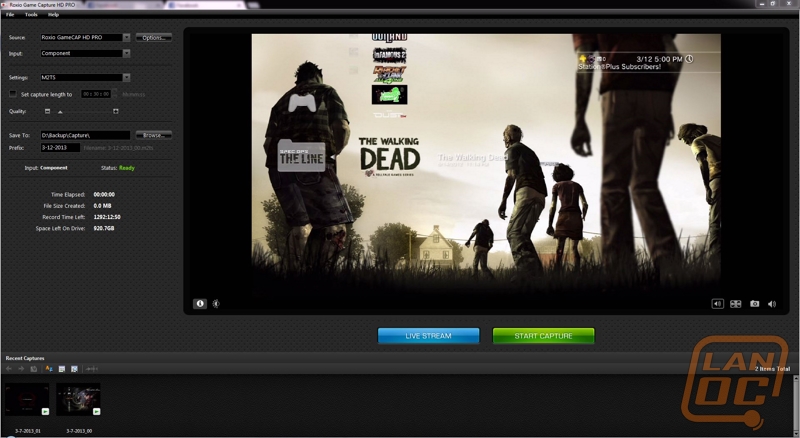
The other option is the edit and share button. This button allows us to edit recorded gameplay videos. In the edit section we can find a plethora of different edit options. We are able to add transitions, text, photos, and even change the speed of the video. There are also options on how to save the video when we are finished. We can select to save on our computer, post to YouTube, and post to Facebook. There are too many options in the edit and share section for us to cover in anything that could be considered brief.